Page 1
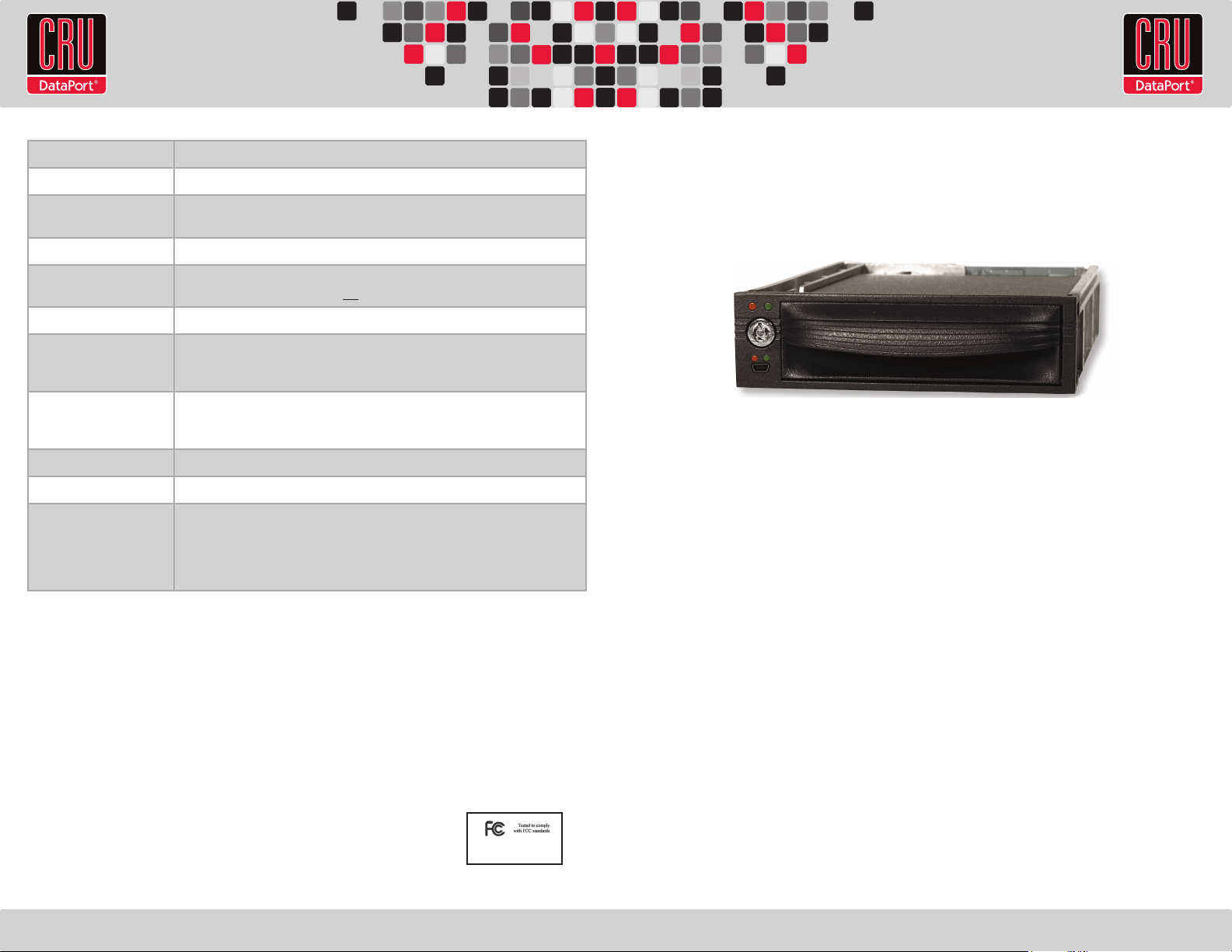
RTX220 QR - Manual
Product Names DataPort 10 Secure
Interface Types & Speeds SATA: up to 150 Mbps
Compatibility 2.5” SATA Hard Drives
3.5” SATA Hard Drives
Data Connectors One (1) SATA connector
Encryption 128-bit AES (Advanced Encryption Standard) or 256-bit AES (Advanced Encryption Standard)
128-bit and 256-bit encryption are not cross-compatible
Connector Insertion Rating 25,000+ Carrier-to-Frame
Operating System
Requirements
• Windows 7, Vista, or XP
• Mac OS X
• Linux distributions that support SATA, USB, or FireWire 800
Compliance EMI Standard: FCC Part 15 Class B, CE
EMC Standard: EN55022, EN55024
FIPS: FIPS 140-2, FIPS PUB 197
Shipping Weight 3.00 pounds (includes accessories)
Product Dimensions 5.75” x 7.87” x 1.61” (146mm x 200mm x 41mm)
Warranty 3-year limited warranty. See warranty statement for details and limitations.
We don’t expect anything to go wrong with your CRU-DataPort product. But if it does,
Tech Support is standing by and ready to help. Contact us at http://www.cru-dataport.
com/technical-support/customer-technical-support.php
Product Warranty
CRU-DataPort (CRU) warrants this product to be free of significant defects in material and workmanship for a period of three years from the original date of purchase. CRU’s
warranty is nontransferable and is limited to the original purchaser.
Limitation of Liability
The warranties set forth in this agreement replace all other warranties. CRU expressly disclaims all other warranties, including but not limited to, the implied warranties of merchantability and fitness for a particular purpose and non-infringement of third-party rights with respect to the documentation and hardware. No CRU dealer, agent, or employee
is authorized to make any modification, extension, or addition to this warranty. In no event will CRU or its suppliers be liable for any costs of procurement of substitute products
or services, lost profits, loss of information or data, computer malfunction, or any other special, indirect, consequential, or incidental damages arising in any way out of the sale
of, use of, or inability to use any CRU product or service, even if CRU has been advised of the possibility of such damages. In no case shall CRU’s liability exceed the actual money
paid for the products at issue. CRU reserves the right to make modifications and additions to this product without notice or taking on additional liability.
FCC Compliance Statement: “This device complies with Part 15 of the FCC rules. Operation is subject to the following two conditions: (1) This device may not cause harmful
interference, and (2) this device must accept any interference received, including interference that may cause undesired operation.”
This equipment has been tested and found to comply with the limits for a Class B digital device, pursuant to Part 15 of the FCC Rules. These limits are designed to provide
reasonable protection against harmful interference when the equipment is operated in a home or commercial environment. This equipment generates, uses, and can radiate radio
frequency energy and, if not installed and used in accordance with the instruction manual, may cause harmful interference to radio communications.
In the event that you experience Radio Frequency Interference, you should take the following steps to resolve the problem:
1) Ensure that the case of your attached drive is grounded.
2) Use a data cable with RFI reducing ferrites on each end.
3) Use a power supply with an RFI reducing ferrite approximately 5 inches from the DC plug.
4) Reorient or relocate the receiving antenna.
FOR HOME OR OFFICE USE
DataPort® 10 Secure Quick Start Guide
Visit http://www.cru-dataport.com/technical-support/product-manuals.php
to download a copy of the complete User Manual.
Models Covered:
DataPort 10 Secure with AES 128
DataPort 10 Secure with AES 256
1. Installation Steps
1.1 Receiving Frame Installation
a. Slide the receiving frame into an open 5.25” bay.
b. Secure the receiving frame to the chassis with the four screws provided.
c. Attach the SATA data cable to the SATA port on the rear of the receiving frame and the
other end to the corresponding SATA port on the computer’s motherboard.
d. Attach the SATA power connectors to the SATA power port on the rear of the receiving
frame. If no SATA power connectors are available, attach the included Molex-to-SATA
adapter cable to a Molex power plug. Then plug the SATA end of the adapter cable
into the rear of the receiving frame.
1.2 Hard Drive Installation
a. If the carrier is bundled with a frame, use the included DataPort Key to unlock the
carrier and then remove it from the frame.
b. Use a Phillips-head screwdriver to remove the screw securing the carrier cover to the
back of the carrier, then slide the cover off.
A6-010-0002-1 Revision 1.2
Page 2
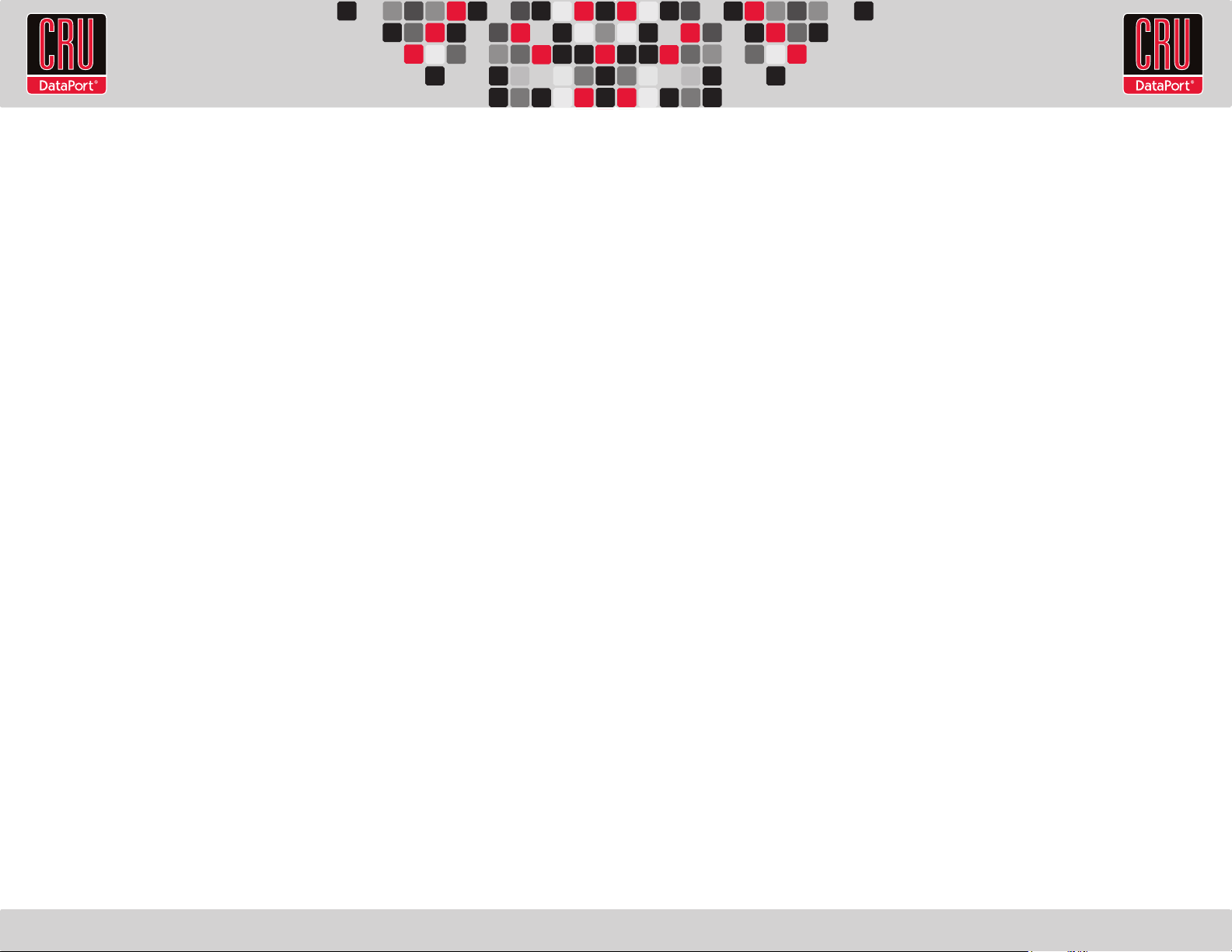
RTX220 QR - Manual
c. Insert a SATA hard drive into the unified power and data connector inside the carrier.
d. Secure the hard drive to the carrier by using the mounting screws provided.
e. Attach the Temperature Control Cooling Sensor to the top of the hard drive with a piece
of tape.
f. Replace the cover and secure it with the screw you removed in Step b into the rear of the
carrier.
g. Reinsert the carrier into the frame.
1.3 Operating your DataPort 10 Secure
a. If you have not already done so, slide the DataPort 10 Secure carrier into an open
DataPort 10 frame (may be sold separately) on your computer.
b. Insert the Security Key into the Mini-USB Security Key Port on the face of the receiving
frame.
c. Insert a DataPort Key into the key lock and turn it 90 degrees clockwise to power on the
un it.
d. When both green LEDs are lit, showing that the drive is ready and encryption is
activated, remove the Security Key and store it in a safe location.
When any hard drive is first used with the DataPort 10 Secure it will show up as a blank,
unallocated drive and you’ll need to format the drive inside the enclosure before you can
use it. Note that formatting a drive will erase all data on the drive, so be sure to
back up your data before beginning this operation. See Section 3 of the complete
User Manual, downloadable at www.cru-dataport.com/technical-support/product-manuals.
php for instructions on how to format the drive with Mac or Windows operating systems.
2. Encryption
• The DataPort 10 Secure uses full disk hardware encryption to encrypt the entire
contents of the drive—including the boot sector, operating system and all files—
without performance degradation.
• The encryption key must be installed prior to powering on the DataPort 10 Secure for
the data to be decrypted on the drive. If the key is externally connected to the MiniUSB Security Key Port and is not internally installed, then once it has been accepted,
it may be removed and stored apart from the data so that in the event that the drive is
lost or stolen, the data is protected.
• When a drive is formatted using an encryption key, the same or a duplicate key must
be used in order to access the data. There is no “back door” to access the data; lost
keys make data recovery virtually impossible.
1.4 Safe Carrier Removal
a. Turn off the computer or properly dismount the drive from the system. See Section 3 of
the complete User Manual, downloadable at www.cru-dataport.com/technical-support/
product-manuals.php for instructions on how to properly dismount the drive on a
Windows system.
b. Use the DataPort Key to turn the keylock 90 degrees counter-clockwise to unlock and
power off the unit.
c. Pull the carrier by the handle towards you to remove the carrier.
