Page 1
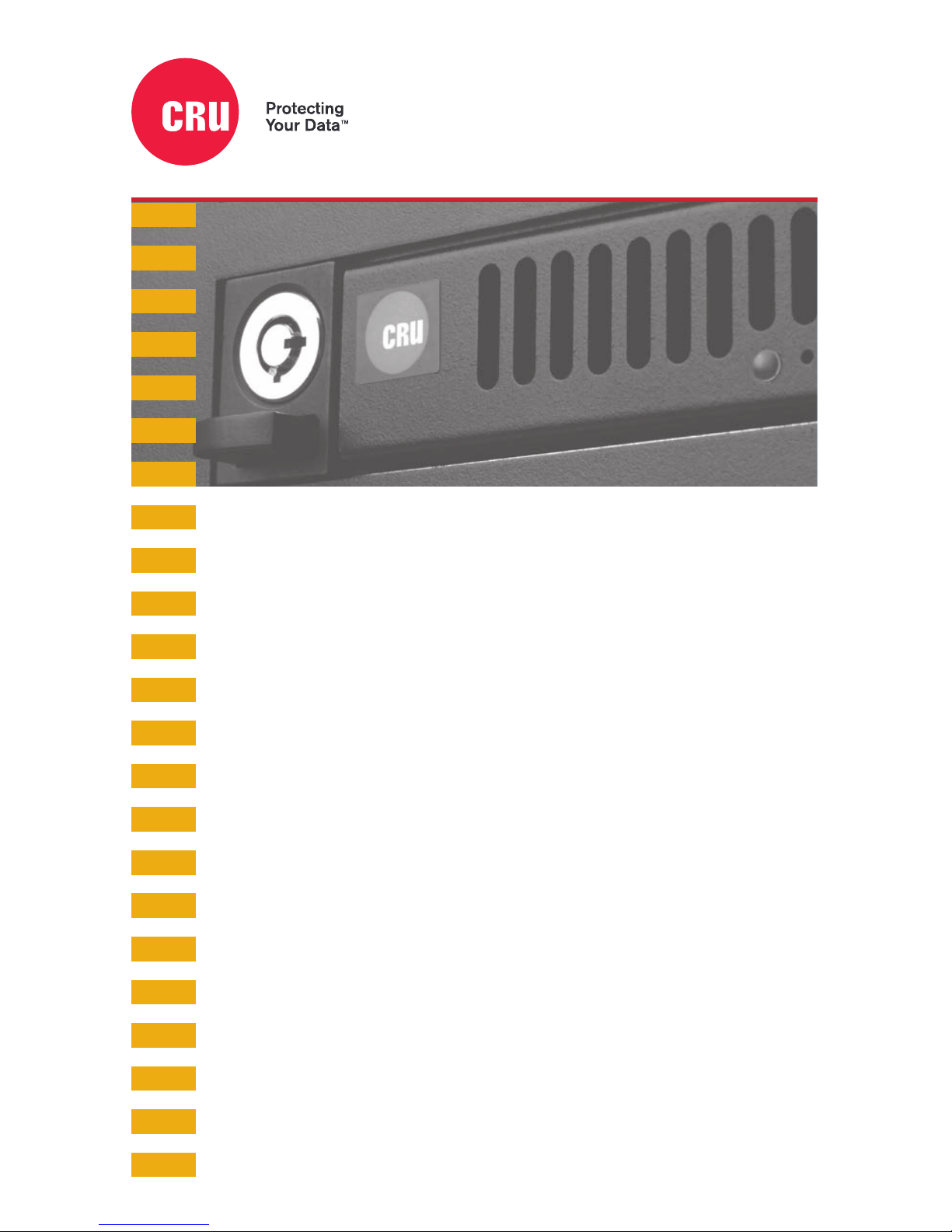
Data Express® QX310
Quick Start Guide
Features
• Frame and removable carriers for new PCIe/NVMe drives
• Carriers for both M.2 and U.2 PCIe/NVMe drive types
• Supports 4 PCIe Gen 3 lanes
• Physical lock and key secures the drive yet allows for easy
removability and transport
• Efficient airflow design
• Blazing fast 32 GT/s (31.5 Gbps) transfer speeds
Page 2
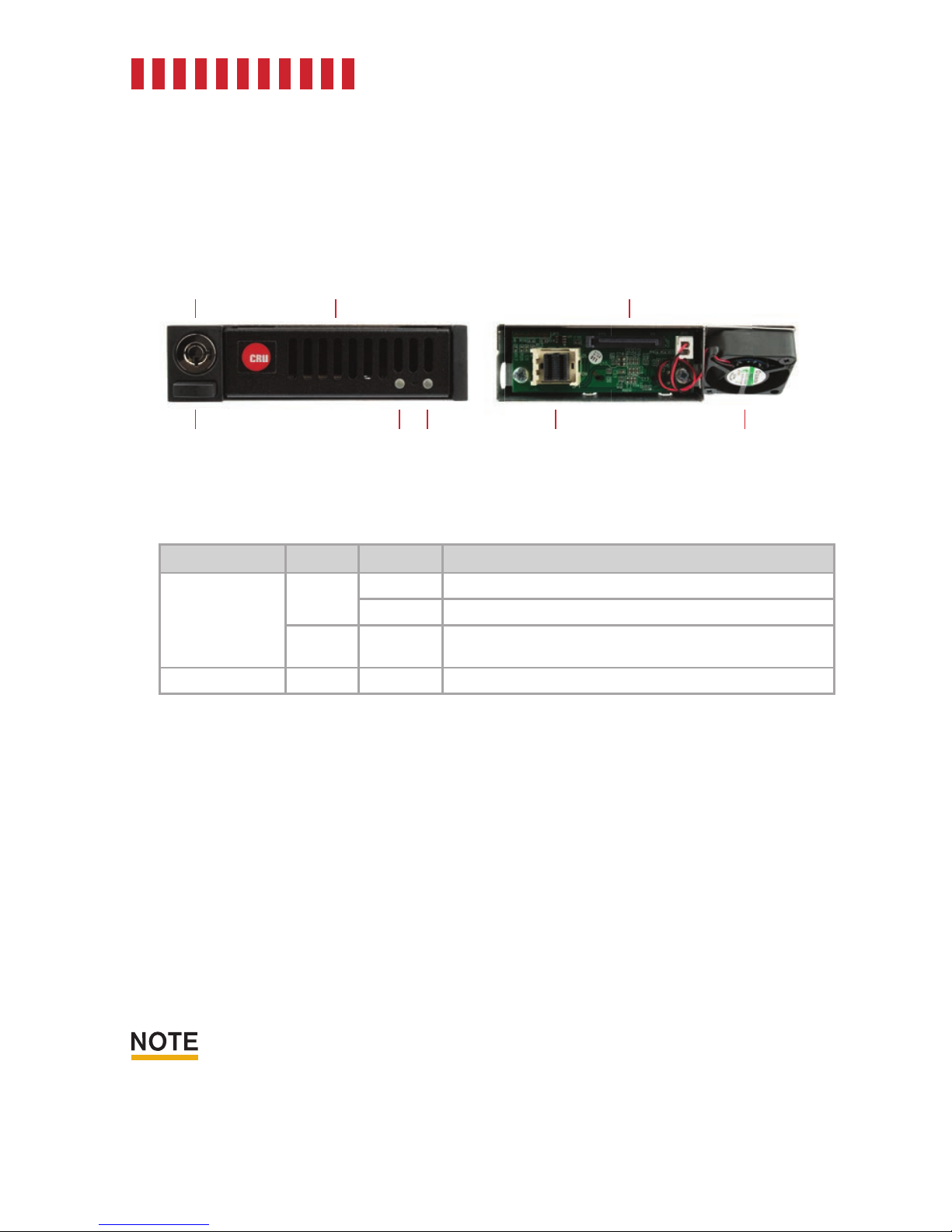
Data Express QX310 Quick Start Guide
1 General Information
1.1 Identifying Parts
1.2 LED Behavior
LED Color STATE Description
Drive Power
Green
Blinking The QX310 is powering on.
Solid The QX310 is on.
Green/
Red
Alternating
Color
The fan inside the QX310 has failed. Contact Technical Support
for a replacement.
Drive Activity/Error Amber Blinking The device inside the QX310 is being accessed by your computer.
2 Installation
2.1 Frame Installation
a. Install an SFF-8643 PCIe adapter card into your computer.
b. If the QX310 carrier is locked into the frame, insert a Data Express Key into the lock and turn it
90 degrees counterclockwise. Push in the ejection button to pop the carrier out and remove it
from the frame.
c. Insert the frame into a 3.5” bay opening and secure it using the supplied screws.
d. Connect one end of an SFF-8643 cable to your PCIe card adapter and the other end to the
QX310 receiving frame.
SFF-8643 PCIe adapter cards and cables, as well as a 5.25” bay adapter accessory, are
available for purchase on the QX310 product page at cru-inc.com.
2
Front Rear
Keylock Carrier
Eject Button Drive Activity/
Error LED
Power
LED
SFF-8643
Connector
Power Connector
Cooling Fan
Page 3

Data Express QX310 Quick Start Guide
2.2 M.2/U.2 Device Installation
There are two types of carriers compatible with the QX310 frame. The M.2 Carrier supports 30mm,
42mm, 60mm, 80mm, and 110mm M.2 devices, and the U.2 carrier only supports U.2 devices.
2.2.1 M.2 Installation
a. Use a Phillips screwdriver to remove two screws from rear of carrier and remove the cover
from the carrier.
b. Install your M.2 SSD using the provided spacer and screw.
c. Replace the carrier cover and refasten with two screws.
2.2.2 U.2 Installation
a. Use a Phillips screwdriver to remove two screws from rear of carrier and remove the cover
from the carrier.
b. Install your U.2 SSD using the provided screws.
c. Replace the carrier cover and refasten with two screws.
3 Operating Your QX310
3.1 Basic Operation
a. Insert the carrier into the receiving frame.
b. You may optionally lock the carrier into the frame for added security or to prevent accidental
ejection from the frame. Insert the Data Express Key into the keylock and rotate it 90 degrees
clockwise to lock the carrier.
c. Power on the computer if you have not already done so.
Your Data Express QX310 is now ready to use! If the media inside is already formatted, it can be used
right away. If the media is brand new or its format is not compatible with your computer, the media will
need to be formatted before being used.
3.2 Safe Carrier Removal
a. Turn off the computer.
b. If the carrier is locked into the frame, insert a Data Express Key into the lock and turn it 90
degrees counterclockwise.
c. Press the eject button to remove the carrier from the frame.
3
Page 4

Part Number: A9-000-0059-1 Rev. 2.0
Product Models Data Express QX310
Frame Interface
Types & Speeds
SFF-8643: up to 32 GT/s (~31.5 Gbps)
Supported Drive Types M.2 solid state drives (30mm, 42mm, 60mm, 80mm and 110mm lengths)
U.2 solid state drives
Data Connectors One (1) SFF-8643 connector
Torque M.2 SSD, M3 screws: 4 inch-pounds max.
U.2 SSD, M3 screws: 4 inch-pounds max.
Supported Operating Systems Windows 10, 8, and 7
Windows Server 2016, 2012 and 2008 product families
OS X/macOS 10.11 “El Capitan” or newer
Linux distributions that support the connection type used
Compliance FCC Part 15 Class B
EMC Standard: EN55024, EN55032
Product Weight 1.00 pounds (0.45 kg)
Product Dimensions 3.94in W x 5.91in L x 0.98in H (100mm W x 150mm L x 25mm H)
Technical Support Your investment in CRU products is backed up by our free technical support for the
lifetime of the product. Contact us through our website, cru-inc.com/support or call
us at 1-800-260-9800 or +1-360-816-1800.
©2017, 2018 CRU Acquisition Group LLC, ALL RIGHTS RESERVED. CRU® and Data Express® are trademarks of CRU Acquisition Group, LLC
and are protected by trademark law.
Product Warranty
CRU warrants this product to be free of significant defects in material and workmanship for a period of three years from the original date of pur
-
chase. CRU’s warranty is nontransferable and is limited to the original purchaser.
Limitation of Liability
The warranties set forth in this agreement replace all other warranties. CRU expressly disclaims all other warranties, including but not limited to, the
implied warranties of merchantability and fitness for a particular purpose and non-infringement of third-party rights with respect to the documenta
tion and hardware. No CRU dealer, agent, or employee is authorized to make any modification, extension, or addition to this warranty. In no event will
CRU or its suppliers be liable for any costs of procurement of substitute products or services, lost profits, loss of information or data, computer malfunction, or any other special, indirect, consequential, or incidental damages arising in any way out of the sale of, use of, or inability to use any CRU
product or service, even if CRU has been advised of the possibility of such damages. In no case shall CRU’s liability exceed the actual money paid
for the products at issue. CRU reserves the right to make modifications and additions to this product without notice or taking on additional liability.
FCC Compliance Statement: “This device complies with Part 15 of the FCC rules. Operation is subject to the following two conditions: (1)
This device may not cause harmful interference, and (2) this device must accept any interference received, including interference that may cause
undesired operation.”
This equipment has been tested and found to comply with the limits for a Class B digital device, pursuant to Part 15 of the FCC Rules. These limits
are designed to provide reasonable protection against harmful interference when the equipment is operated in a home or commercial environment.
This equipment generates, uses, and can radiate radio frequency energy and, if not installed and used in accordance with the instruction manual,
may cause harmful interference to radio communications.
In the event that you experience Radio Frequency Interference, you should take the following steps to resolve the problem:
1) Ensure that the case of your attached drive is grounded.
2) Use a data cable with RFI reducing ferrites on each end.
3) Use a power supply with an RFI reducing ferrite approximately 5 inches from the DC plug.
4) Reorient or relocate the receiving antenna.
