CRP Securities DB9000 User Manual

DB9000
USER MANUAL
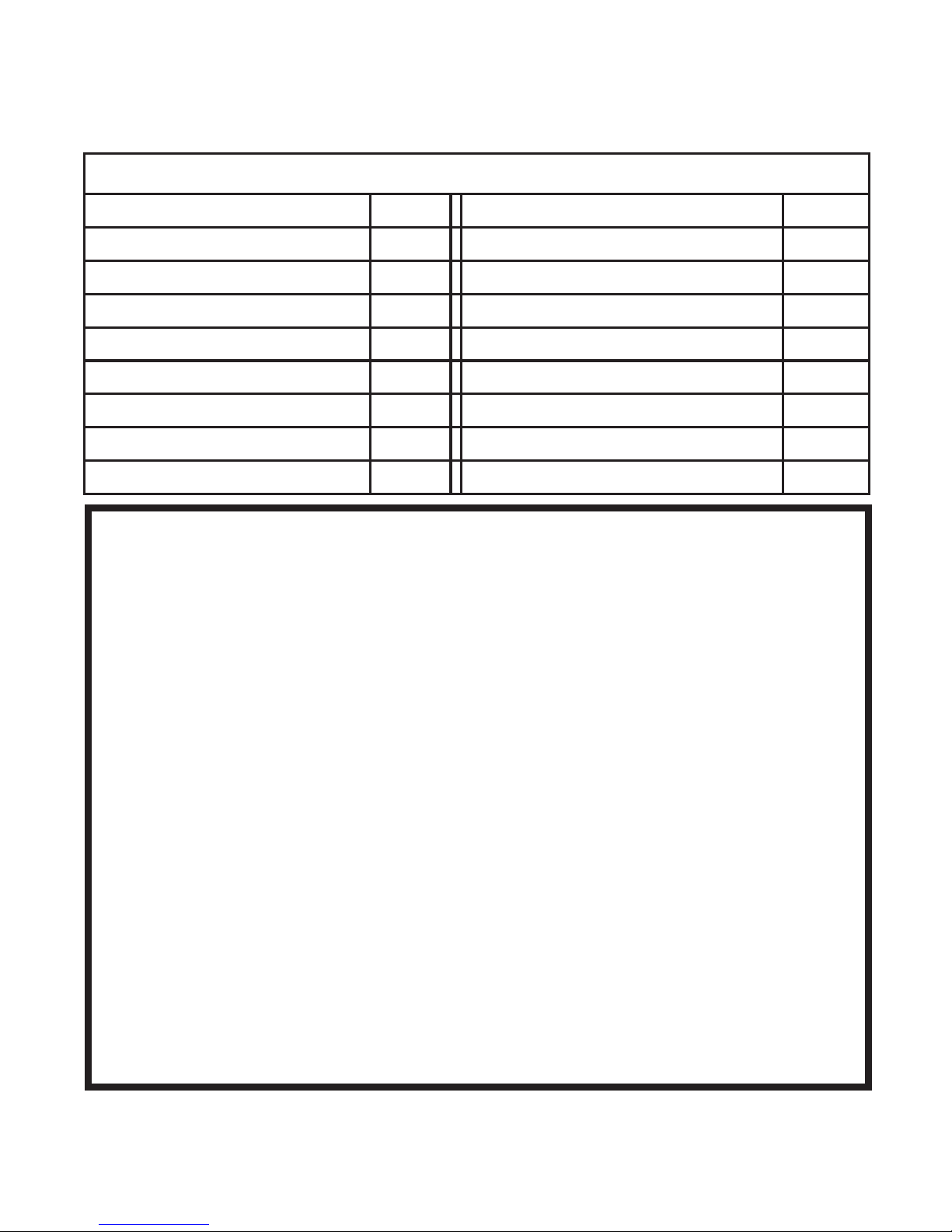
REGULATORY COMPLIANCE
The device complies with Part 15 of the FCC Rules. Operation is subject to the following two conditions:
(1) This device may not cause harmful interference, and
(2) This device must accept any interference received, including interference that may cause undesired operation.
FCC WARNING STATEMENT
You are cautioned that changes or modications not expressly approved by the part responsible for compliance
could void the user’s authority to operate the equipment.
This equipment has been tested and found to comply with the limits for a Class B digital device, pursuant to part
15 of the FCC rules. These limits are designed to provide reasonable protection against harmful interference
in a residential installation. This equipment generates, uses and can radiate radio frequency energy and, if not
installed and used in accordance with the instructions, may cause harmful interference to radio communications.
However, there is no guarantee that interference will not occur in a particular installation. If this equipment does
cause harmful interference to radio or television reception, which can be determined by turning the equipment off
and on, the user is encouraged to try to correct the interference by one or more of the following measures:
-Reorient or relocate the receiving antenna.
-Increase the separation between the equipment and receiver.
-Connect the equipment into an outlet on a circuit different from that to which the receiver is connected.
-Consult the dealer or an experienced radio/TV technician for help.
FCC RF Radiation Exposure Statement:
This equipment complies with FCC radiation exposure limits set forth for an uncontrolled environment. This
equipment should be installed and operated with minimum distance 20cm between the radiator & your body. This
transmitter must not be co-located or operating in conjunction with any other antenna or transmitter.
Contains Transmitter Module FCC ID: 2AI6W-MCRYA01
TABLE OF CONTENTS
Introduction 1 Card Operations 9
Compatible Cards 1 Low Battery Warning 9
App 1 Wrong-try Lockout 10
Door L/R Learning 2 Return to Factory Default 10
Door L/R Undecided Warning 2-3 Events, Beeps, LED 10-13
Obtaining Lock/Unlocked Status 3 Technical Specications 13
Management 4 Troubleshooting 14-15
Phone Operations 4-6
Keypad Operations 6-8

1
DB9000
1. Introduction
DB9000 is a smart lock with Bluetooth, NFC, MiFARE, and Touch
Keypad capabilities.
2. Compatible cards and phones
2.1. Cards
Support MiFARE Classic, MiFARE Ultralight, MiFARE DesFire, or
ISO/IEC 14443 type A with xed UID.
2.2. Phones
• iPhone 4S or above with iOS 8.0 or above
• Android 4.3 or above with Bluetooth Low Energy capability. NFC
capability is required for using the NFC feature
3. App
Download K3 Connect on App Store or Google Play, and
register an account. For Android users if NFC is available, use
K3 Connect+ instead of K3 Connect. Always update the App to the
latest version.
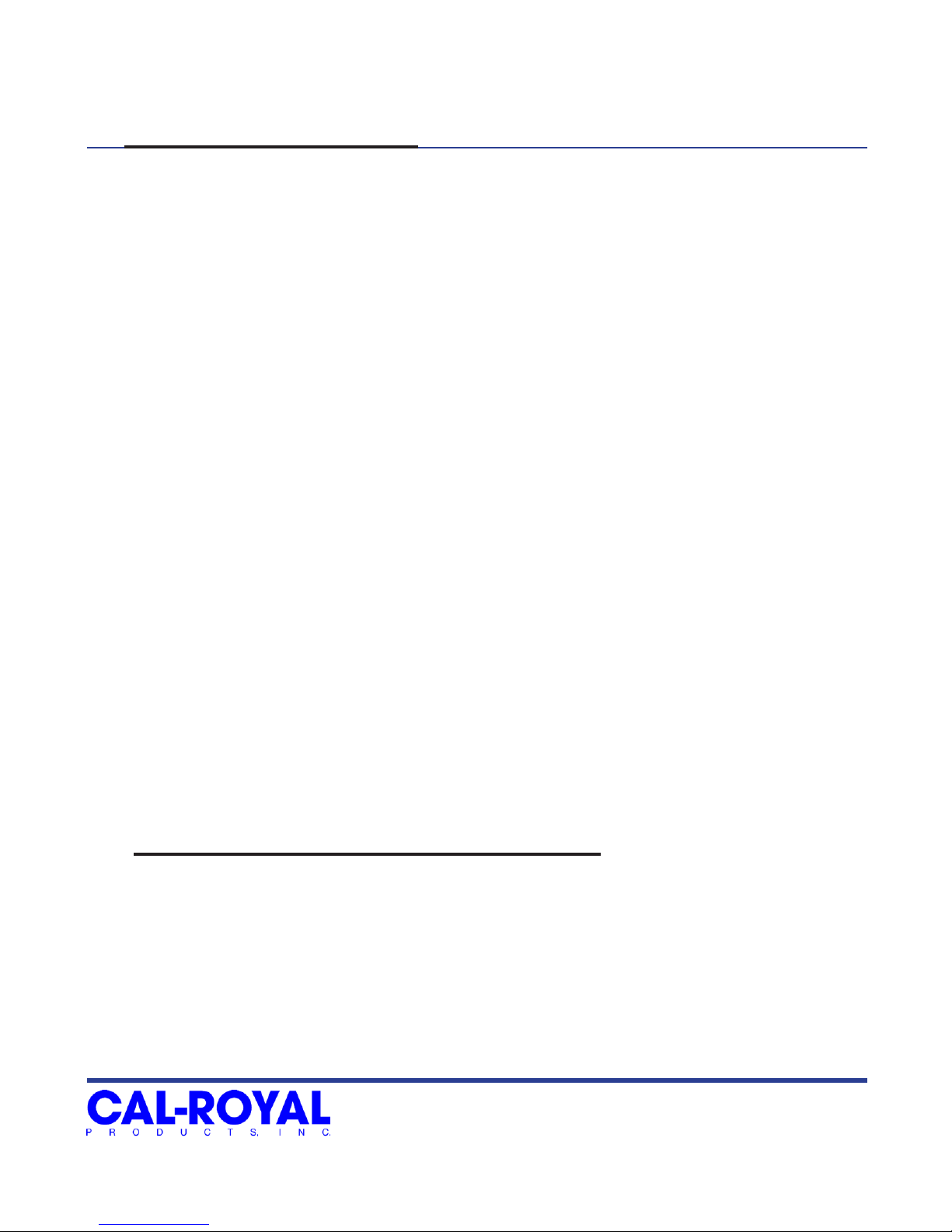
2
DB9000
4. Door L/R Learning
The deadbolt lock can be installed on a left handed or
right handed door. Firsthand, it needs to learn if the handing
is left or right for it to operate correctly according to the door
handing.
Follow these steps to do L/R learning:
1. Keep pressing the setup button until 4 consecutive beeps
are heard.
2. The lock will start to learn whether the door is right handed
or left handed. The motor will drive the deadbolt locked/
unlocked several times in the learning process.
3. If the lock learned the handing successfully, it will beep and
ash green once. If the lock fails to learn the handing, it will
beep and ash red 3 times. Please re-install the lock
correctly and re-try from step 1.
5. Door L/R Undecided Warning
If door L/R learning has not been done successfully after
rst time of installation or after the procedure of return to
factory default, the following warning will prompt the user to
run door L/R learning.
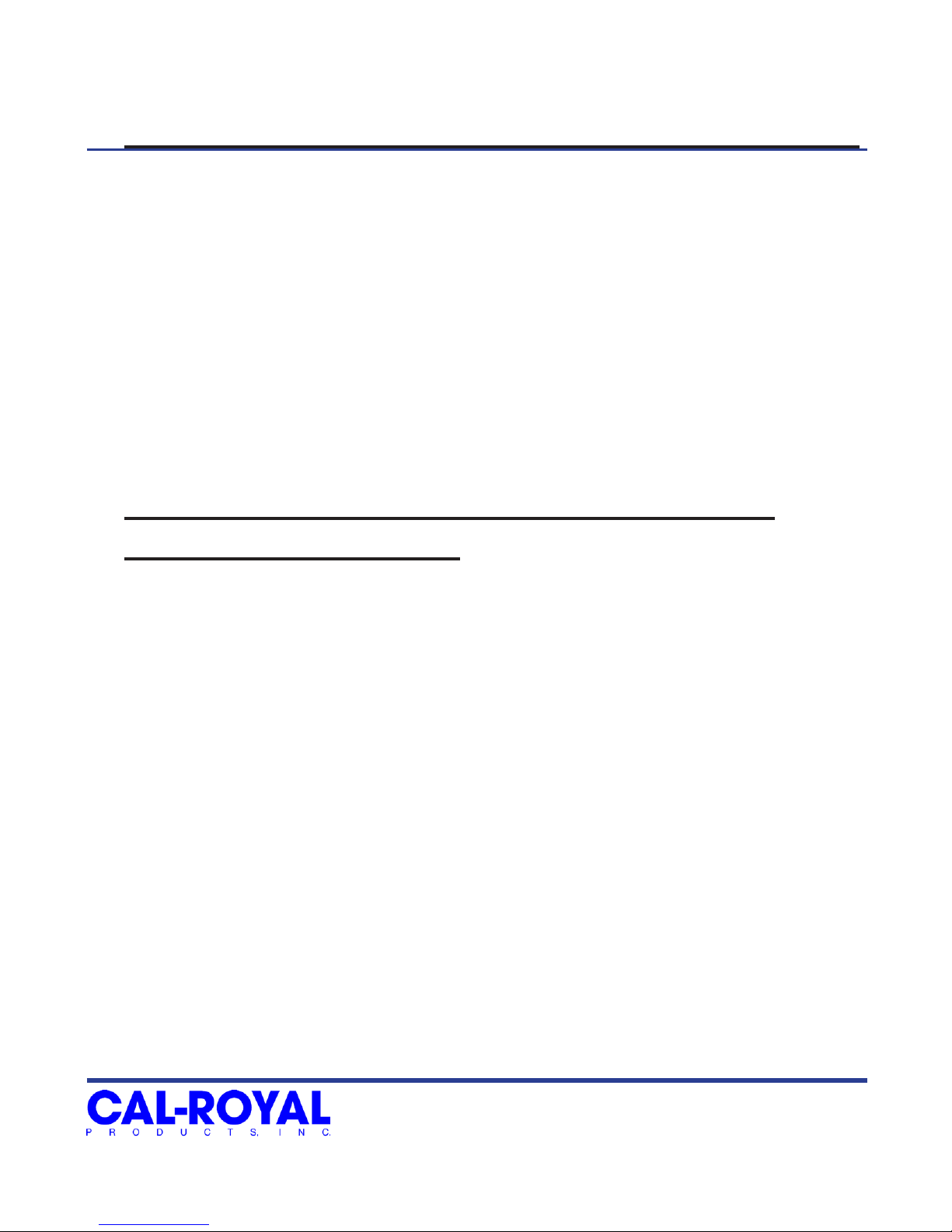
3
DB9000
5. Door L/R Undecided Warning (Continuation...)
1. Upon unlocking/locking request, there are 3 short beeps and
3 red ashes, then one second pause, 3 short beeps and
3 red ashes again, following the unlock/lock request
indication.
2. There will be 3 short red ashes every 10 seconds
while the lock is idle.
6. Obtaining Locked/Unlocked Status after
Battery Replacement
The system may lose the locked/unlocked status
information after replacing batteries (especially if you turn the
thumb-turn while the lock has no batteries). This may cause the
deadbolt rotate the motor to the wrong direction.
Follow this procedure to obtain the correct locked/unlocked
status after battery replacement:
1. Wait until the lock beeps and ashes green after battery
installation.
2. If the deadbolt is locked, then manually turn the
thumb-turnunlock it. If the deadbolt is unlocked, manually
turn the thumb-turn to lock the deadbolt.
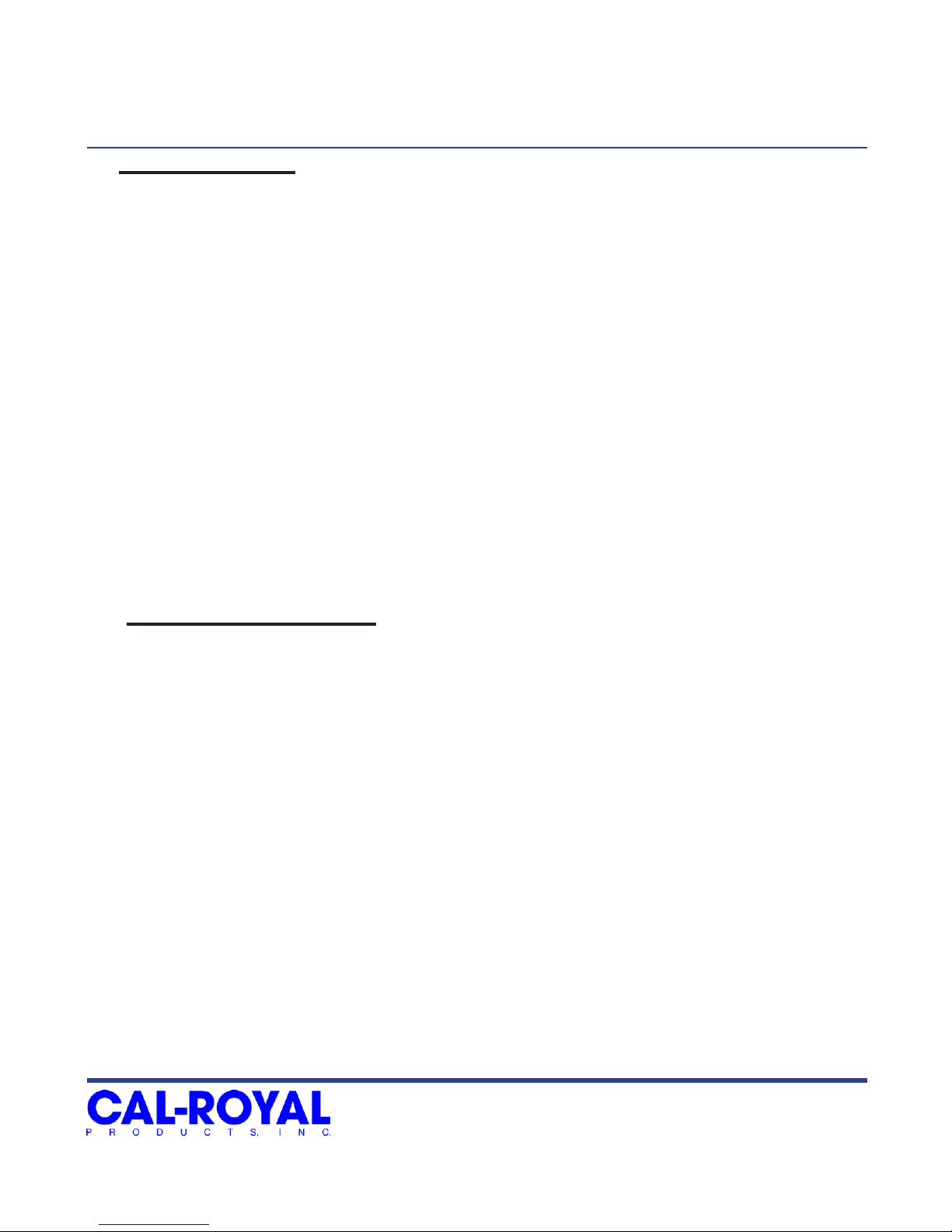
4
DB9000
7. Management
7.1. By Phone
A compatible phone with App installed can be used as Admin of
Locks. Management tasks can be performed in the App. An Admin can
manage multiple Locks, but one Lock can only have one Admin at a
time. Other phones can be Clients of the Lock.
7.2. By Keypad
If Admin phone is not available, the Keypad can also be used for
selected management tasks. See later section for the full specication.
8. Phone Operations
8.1. Pairing to Become the Admin
Follow these steps to set up a phone to be a lock’s Admin:
1. In K3 Connect, press the “+” on the top-right corner of the Locks
page
2. Fill-in the DIN (db9000) and your selected Lock name, then
conrm and put the phone close to the Lock (within 1 meter)
3. Push the setup button inside the back cover.
4. After Pairing, the phone is the Admin of the Lock
