Page 1

Bermuda
record player
Page 2
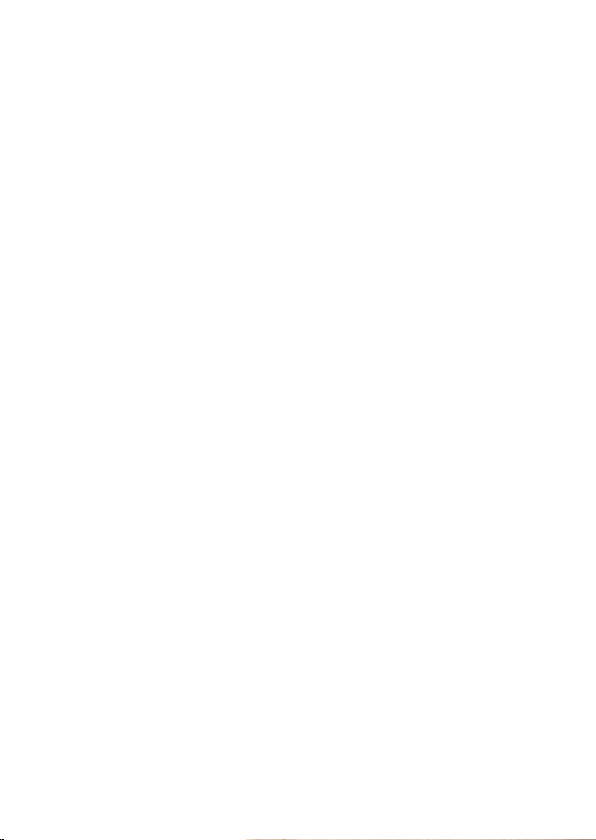
Page 3
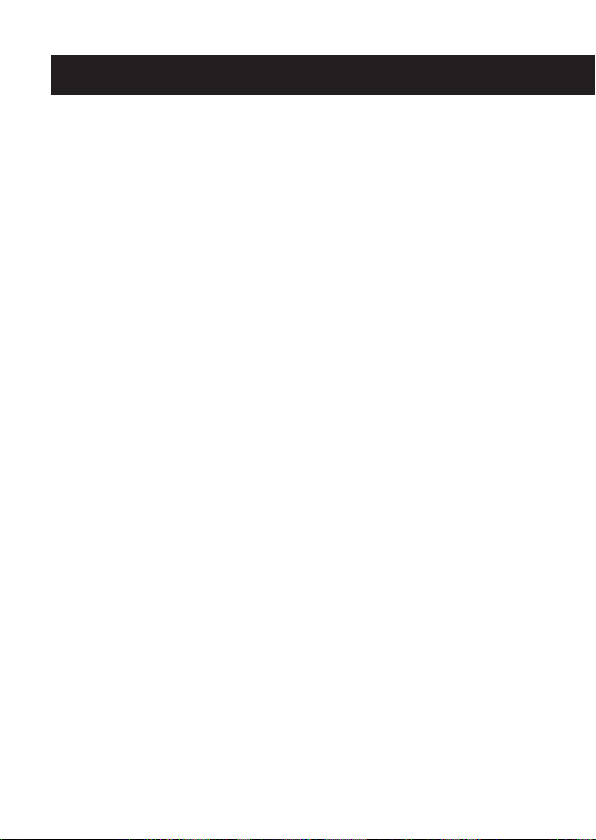
Content
Introduction .............................................................................. 1
Unpacking ................................................................................ 1
Location of Controls................................................................. 3
Control Buttons ........................................................................ 4
Input and Output ...................................................................... 5
Turntable Mode ........................................................................ 6
AUX-IN Mode ........................................................................... 7
USB Play Mode ........................................................................ 7
Vinyl Record Mode................................................................... 8
RCA Audio Out......................................................................... 8
Replace Stylus.......................................................................... 9
Troubleshooting...................................................................... 10
Product Care .......................................................................... 11
Product Support..................................................................... 11
Page 4
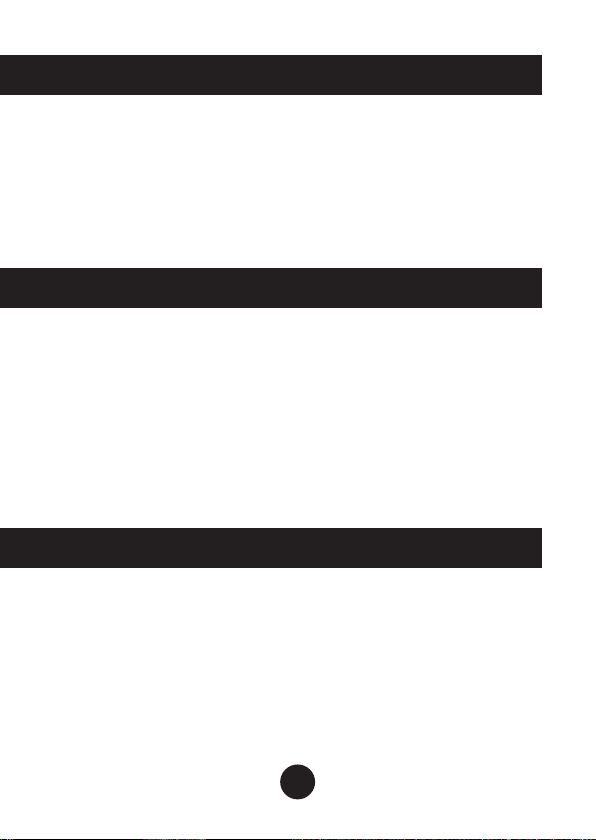
Introduction
Thanks for purchasing the GPO Bermuda. You are now the
proud owner of a British design classic, based on the legendary
Dansette Bermuda which graced homes the length and breadth
of the country. To get the most from your new turntable, please
read these instructions carefully before use, and store them in a
safe place for future reference.
This package contains
1x GPO Bermuda
1x Turntable Needle (fitted)
1x RCA Auxiliary Out Cable
1x DC Power Cable
1x 45 RPM Adapter
4x Protective Screw Caps (fitted)
4x Legs
1x Manual
Unpacking
To unpack your GPO Bermuda, please follow these steps:
1. Remove all packing materials and set the unit on a flat,
supportive surface.
2. Remove all of the additional items as listed above. Please
note, the turntable needle and protective screw caps are
shipped attached to the unit.
3. Undo the two clasps on either side of the lid.
1
Page 5
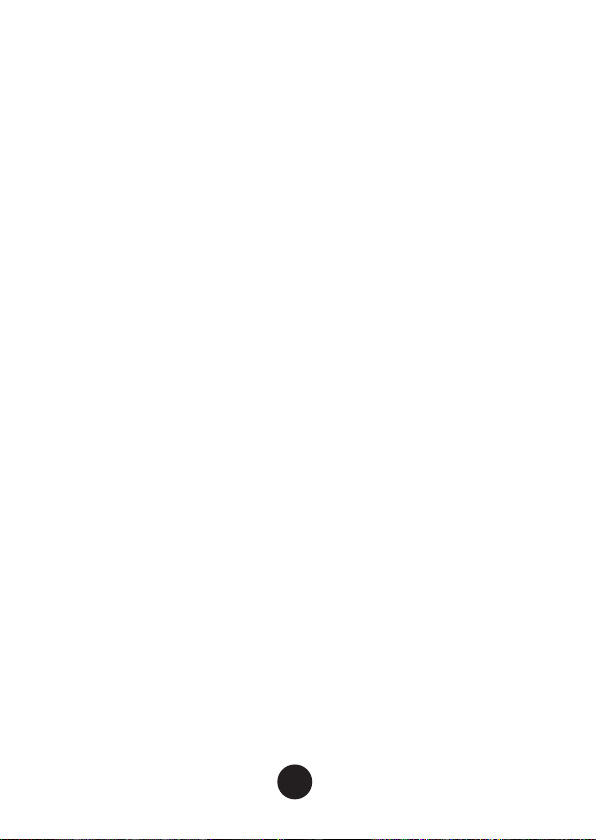
4. Open the lid of the unit.
5. Remove the black tie-wrap from the tone arm.
6. Remove the white stylus protective cap.
7. Release the tone arm’s needle arm lock.
8. Connect the small DC jack into the power input socket at
the rear of the unit.
9. Plug the DC power cable plug into a power outlet.
To install the legs in order to create a free-standing unit,
please follow these additional steps.
1. If the unit has been used previously, ensure that the power to
the unit has been turned off by removing the DC power cable
from the power input socket.
2. Ensure that the clasps on either side of the lid are fully
secured.
3. Turn the unit upside down and set it on a flat, supportive
surface.
4. Carefully unscrew the protective screw caps from the leg
sockets. Retain these screw caps for future use.
5. Screw a leg into each of the four sockets until all four are
securely attached.
6. Return the unit to an upright position and place on a level,
supportive floor.
7. If the unit is unstable, ensure that the legs are tightly
screwed in to the sockets.
8. Connect the small DC jack into the power input socket at
the rear of the unit.
9. Plug the DC power cable plug into a power outlet.
2
Page 6

Location of Controls
Built-in Speaker
A
Mode Selection
B
Power/Volume
C
Control Panel
D
Clasp
E
Stylus Arm
F
Turntable
G
G
A
F
E
C
B
D
3
Page 7

Control Buttons
Select Mode:
To select the Turntable, USB or AUX-IN mode, gently twist the
control knob on the front of the unit to the position indicated. The
indicator light on the side of the unit will illuminate to confirm the
selected mode.
Turntable Mode - play a vinyl record through the unit’s
built-in speakers
USB Mode - play MP3 files stored on an external USB drive
AUX-IN Mode - play music from your music player, smartphone
or other device through the unit’s built in speakers
On/Off and Volume:
Turn knob clockwise to switch on the unit and increase
volume
Turn knob anti-clockwise to reduce the volume and
switch off the unit
Additional Controls (Side Panel)
Press to return to the
PREVIOUS song while in
USB mode
Press to PLAY or PAUSE the
music while in USB mode
Press to skip to the NEXT
song while in USB Mode
4
Press to record music from
REC
your vinyl records to a USB
drive. Full instructions are
given in the vinyl record
section of this manual.
Press to delete the file which
DEL
is currently being recorded.
Please note, this cannot
delete all of the files on your
USB drive.
Page 8

Input and Output
A
B
D
E
C
Side Panel
A
AUX-IN
USB SLOT
B
Rear Panel
C
DC-IN
AUX-OUT
D
Earphones Out
E
5
Page 9

Turntable Mode
1.Ensure that the unit is correctly unpacked and set up as
described in the Unpacking section
2. Place your chosen vinyl record onto your turntable
3. Set the correct speed (rpm) of your record (either 33rpm,
45rpm or 78rpm)
4. Turn the volume control knob on the front of the unit
clockwise to turn the unit on
5. Turn the control knob on the front of the unit so that Turntable mode is selected. This will be confirmed by a red
indicator light on the unit’s side panel.
6. Release the tone arm clip, move the tone arm to the desired
starting point on the record and lower the needle. Your
record will now start to play.
7. Adjust the speaker volume to the preferred level using the
volume control knob.
8. Once the record has finished, the tone arm will automatically
lift and return to the rest position.
6
Page 10

AUX-IN Play Mode
1. Ensure that the unit is correctly unpacked and set up as
described in the Unpacking section
2. Connect your external audio source (smartphone, tablet
device, MP3 player, etc) to the AUX-IN socket on the
side panel.
3. Turn the volume control knob on the front of the unit
clockwise to turn the unit on
4. Turn the control knob on the front of the unit so that AUX-IN
mode is selected. This will be confirmed by a red indicator
light on the unit’s side panel.
5. Control the music directly from your external audio source.
USB Play Mode
1. Ensure that the unit is correctly unpacked and set up as
described in the Unpacking section
2. Plug your USB drive into the USB slot on the unit’s side
panel.
3. Turn the volume control knob on the front of the unit
clockwise to turn the unit on
4. Turn the control knob on the front of the unit so that USB
mode is selected. This will be confirmed by a red indicator
light on the unit’s side panel.
5. Control the music using the controls on the side panel, as
described in the Control Buttons section.
7
Page 11

Vinyl Record Mode
1. Turn the volume control knob on the front of the unit
clockwise to turn the unit on
2. Turn the control knob on the front of the unit so that Turntable mode is selected. This will be confirmed by a red
indicator light on the unit’s side panel.
3. Place a blank USB drive into the slot on the unit’s side panel
4. Place the desired record onto the turntable, and play as
RCA Audio Out
described in the Turntable Mode section
5. Press the record button on the control panel to begin
recording. The record light on the side panel will illuminate to
indicate that you are now recording.
6. Press once to record the whole vinyl as one track, and press
twice to split the tracks.
RCA Audio Out
You can connect extra speakers to the GPO Bermuda using the
RCA audio cable provided. The relevant Audio Out slots are
located on the rear of the unit.
8
Page 12

Replace Stylus
The turntable’s stylus will need to be replaced every three to
four months to continue playing vinyl. Replacement styluses
can be ordered from www.gporetro.com.
Replacement instructions are given here:
1 2 3
4 5 6
7 8
9
Page 13

Troubleshooting
Q) The unit will not turn on
A) Ensure that the DC cable is properly connected to the unit
and plugged in to a working outlet. Ensure that the power
dial has been turned far enough clockwise.
Q) The speaker is making noises
A) Make sure that your vinyl record is not damaged or warped.
If the problem persists, replace the stylus.
Q) How do I play back recorded files?
A) Ensure the USB drive you recorded the files to is plugged
into the unit, and that you have switched to USB mode.
You can now play back these recorded files using the
control panel.
Q) The record is skipping/jumping
A) Turn the Suspension screw clockwise which is located next to
the record arm which will enable the shock control mechanism
on the arm.
If you require any more help, please visit www.gporetro.com,
or call our support team on 0845 521 4095.
10
Page 14

Product Care
• DO NOT leave vinyl records on the turntable after use
• Store vinyl records in their original packaging
• Return the tone arm to the rest position after use, and secure
with the small needle arm lock
• Replace the protective cap of the cartridge after use
• Ensure the turntable cover is kept closed when not in use to
avoid dust damage
• Unplug all power and input/output cables when not in use.
Product Support
For more advice or assistance, please visit www.gporetro.com,
or call our support team on 0845 521 4095.
Please note, for your personal safety you SHOULD NOT attempt
to open the unit’s casing. Opening the casing voids your
warranty, and no user serviceable parts are contained inside
11
Page 15

Page 16

www.gporetro.com
