Page 1
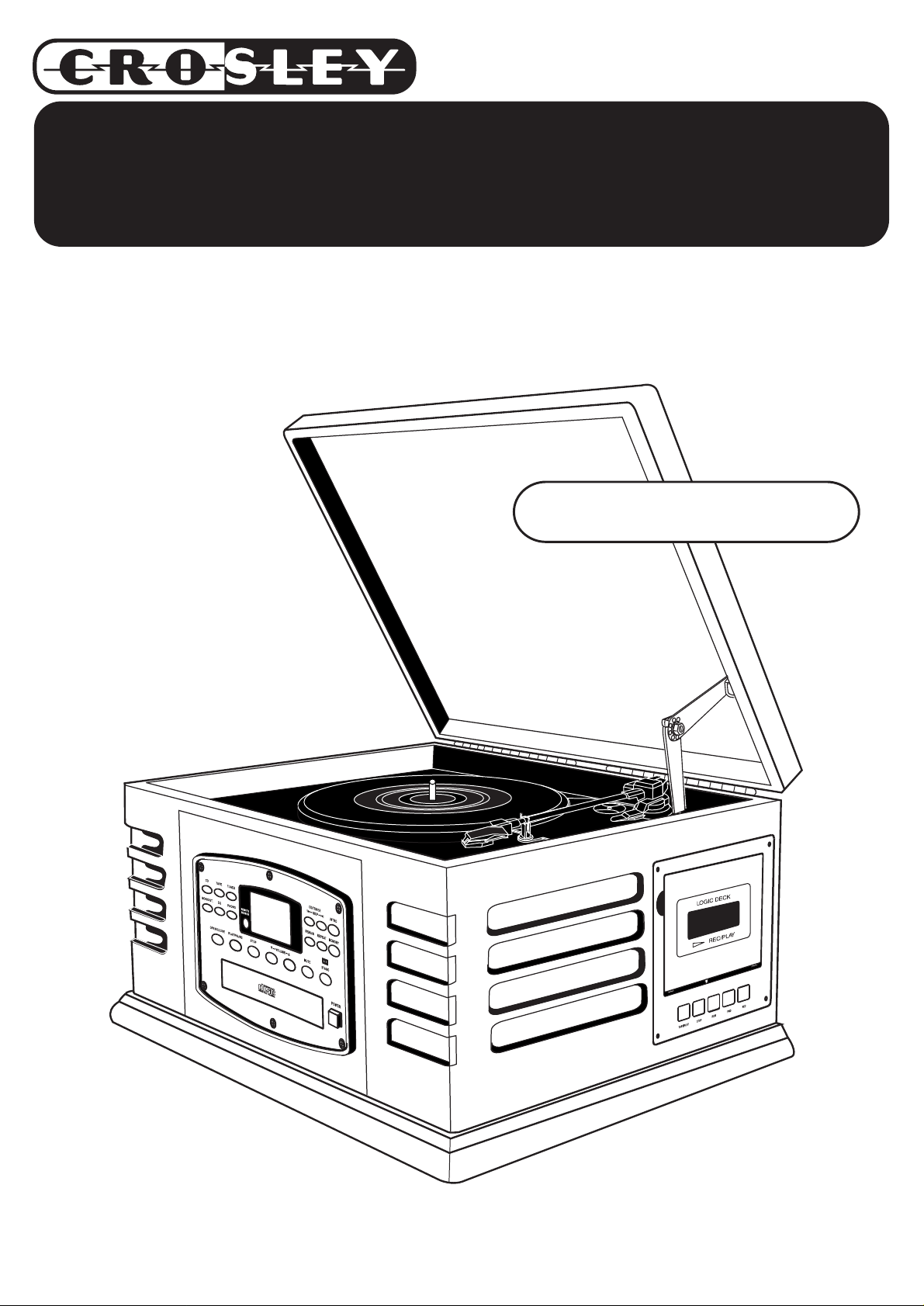
CR79
4-in-1 Entertainment Center
Instruction Manual
www.crosleyradio.com
Page 2

IMPORTANT SAFETY INSTRUCTION
PLEASE READ CAREFULLY ALL THE FOLLOWING IMPORTANT SAFEGUARDS
THAT ARE APPLICABLE TO YOUR EQUIPMENT
1. Read Instructions - All the safety and operating instructions should be read before the product is operated.
2. Retain instructions - The safety and operating instructions should be retained for future reference.
3. Heed Warnings - All warnings on the product and in the operating Instructions should be adhered to.
4. Follow Instructions - All operating and use instructions should be followed.
5. Cleaning - Unplug this product from the wall outlet before cleaning. Do not use liquid cleaners or aerosol cleaners.Use
a damp cloth for cleaning.
6. Attachments - Do not use attachments not recommended by the product manufacturer as they may cause hazards.
7. Water and Moisture - Do not use this product near water - for example, near a bath tub, wash bowl, kitchen sink, or
laundry tub; in a wet basement; or near a swimming pool; and the like.
8. A product and cart combination should be moved with care. Quick stops, excessive force, and uneven
surfaces may cause the product and cart combination to overturn.
9. Ventilation - Slots and openings in the cabinet are provided for ventilation and to ensure reliable
operation of the product and to protect it from overheating, and these openings must not be blocked
or covered, The openings should never be blocked by placing the product on a bed, sofa, rug, or
other similar surface. This product should not be placed in a built - in installation such as a bookcase
or rack unless proper ventilation is provided or the manufacturer's instructions have been adhered to.
10. Power Sources - This product should be operated only from the type of power source indicated on the marking label,
if you are not sure of the type of power supply to your home. Consult your product dealer or local power company.For
products intended to operate from battery power, or other sources, refer to the operating instructions.
11. Grounding or Polarization - This product may be equipped with a polarized alternating-current line plug (a plug having
one blade wider than the other). This plug will fit into the power outlet only one way. This is a safety feature. If you
are unable to insert the plug fully into the outlet try reversing the plug, If the plug should still fail to fit, contact your
electrician to replace your obsolete outlet. Do not defeat the safety purpose of the polarized plug.
12. Power - Cord Protection - Power - supply cords should be routed so that they are not likely to
be walked on or pinched by items placed upon or against them, paying particular attention to
cords at plugs, convenience receptacles, and the point where they exit from the product.
13. Lightning - For added protection for this product during a lightning storm, or when it is left
unattended and unused for long periods of time, unplug it from the wall outlet and disconnect
the antenna or cable system. This will prevent damage to the product due to lightning and power - line surges.
14. Power Lines - An outside antenna system should not be located in the vicinity of overhead power lines or other electric
light or power circuits, or where it can fall into such power lines or circuits. When installing an outside antenna system,
extreme care should be taken to keep from touching such power lines or circuits as contact with them might be fatal.
15. Overloading - Do not overload wall outlets, extension cords, or integral convenience receptacles as this can result
in a risk of fire or electric shock.
16. Object and Liquid Entry - Never push objects of any kind into this product through openings as they may touch
dangerous voltage points or short - out parts that could result in a fire or electric shock. Never spill liquid of any kind
on the product.
17. Servicing - Do not attempt to service this product yourself as opening or removing covers may expose you to dangerous
voltage or other hazards. Refer all servicing to qualified service personnel.
18. Damage Requiring Service - Unplug this product from the wall outlet and refer servicing to qualified service personnel
under the following conditions;
a. When the power-supply cord or plug is damaged.
b. If liquid has been spilled, or objects have fallen into the product.
c. If the product has been exposed to rain or water.
d. If the product does not operate normally by following the operating instructions. Adjust only those controls that
are covered by the operating instructions as an improper adjustment of other controls may result in damage and
will often require extensive work by a qualified technician to restore the product to its normal operation.
e. If the product has been dropped or damaged in any way.
f. When the product exhibits a distinct change in performance - this indicates a need for service.
19. Replacement Parts - When replacement parts are required, be sure the service technician has used replacement
parts specified by the manufacturer or have the same characteristics as the original part. Unauthorized substitutions
may result in fire, electric shock, or other hazards.
20. Safety Check - Upon completion of any service or repairs to this product, ask the service technician to perform safety
checks to determine that the product is in proper operating condition.
21. Wall or ceiling Mounting - The product should be mounted to a wall or ceiling only as recommended by the manufacturer.
22. Heat - The product should be situated away from heat sources such as radiators. Heat registers, stoves, or other
products (including amplifiers) that produce heat.
WARNING: Changes or modifications to this unit not expressly approved by the party responsible for compliance could
void the user’s authority to operate the equipment.
NOTE: This equipment has been tested and found to comply with the limits for a Class B digital device, pursuant to Part
15 of the FCC Rules. These limits are designed to provide reasonable protection against harmful interference in a residential
installation. This equipment generates, uses, and can radiate radio frequency energy and, if not installed and used in
accordance with the instructions, may cause harmful interference to radio communications. However, there is no guarantee
that interference will not occur in a particular installation. If this equipment does cause harmful intereference to radio or
television reception, which can be determined by turning the equipment off and on , the user is encouraged to try to correct
the interference by one or more of the following measures:
- Reorient or relocate the receiving antenna.
- Increase the separation between the equipment and receiver.
- Connect the equipment into an circuit different from that to which the receiver is connected.
- Consult the dealer or an experienced radio TV technician for help.
AC
Polarized Plug
Page 3
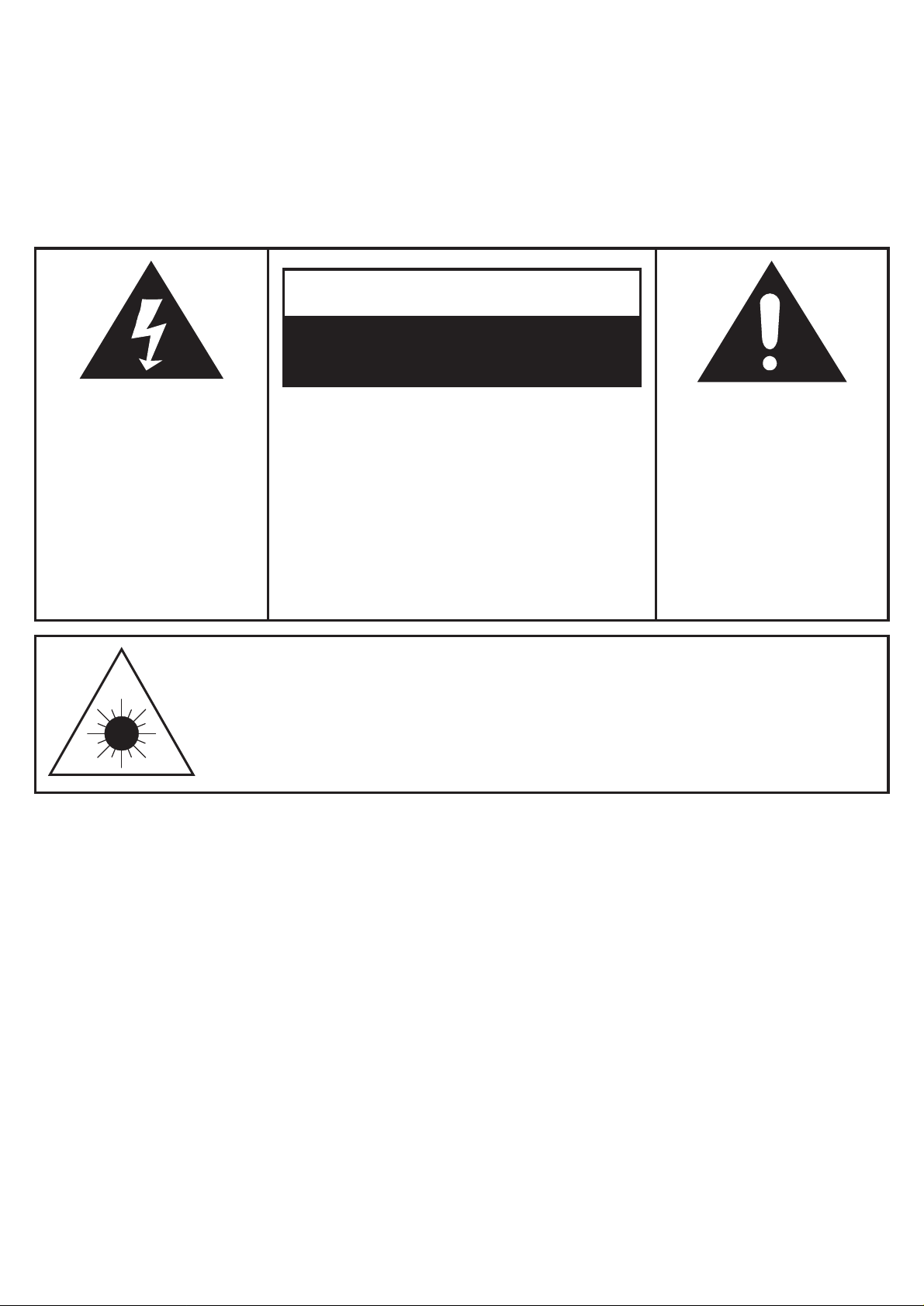
WARNING:
TO PREVENT FIRE OR SHOCK HAZARD, DO NOT EXPOSE THIS
APPLIANCE TO RAIN OR MOISTURE. DO NOT REMOVE COVER.
PILOT LAMPS SOLDERED IN PLACE. NO USER SERVICEABLE
PARTS INSIDE. REFER SERVICING TO QUALIFIED SERVICE
PERSONNEL.
CAUTION
RISK OF ELECTRIC SHOCK
DO NOT OPEN
The lighting flash with
arrowhead symbol, within
an equilateral triangle, is
intended to alert user to
the presence of uninsulated
"dangerous voltage" within
the product's enclosure
that may be of sufficient
magnitude to constitute
risk of electric shock
to persons.
CAUTION: TO REDUCE
THE RISK OF ELECTRIC
SHOCK, DO NOT REMOVE
COVER (OR BACK). NO
USER - SERVICEABLE
PARTS INSIDE. REFER
SERVICING TO QUALIFIED
SERVICE PERSONNEL.
CAUTION
For Compact Disc Units Only:
INVISIBLE LASER RADIATION WHEN OPEN AND INTERLOCK FAILED
OR DEFEATED. AVOID DIRECT EXPORSURE TO LASER BEAM.
Specification
Frequency Range : AM 520 - 1710 KHz
: FM 87.5 - 108 MHz
Power Consumption : 18 Watts
Antennas : External FM antenna
: Built-in ferrite AM bar
Power Source : AC 120V ~ 60 Hz
Speaker : 4” Dynamic type X 2
Speaker Wattage : 5 Watts
Speaker ohms : 8 ohms
Output ohms : 8 ohms
Output Wattage : 2 Watts per channel
The exclamation point
within an equilateral
triangle is intended to
alert user to the
presence of important
operating and
maintenance (servicing)
instruction in the
literature accompanying
the appliance.
* DESIGN AND SPECIFICATIONS SUBJECT T O CHANGE WITHOUT NOTICE.
2
Page 4

Welcome Table of Contents
Thank you for purchasing the Crosley 4-in-1
Entertainment Center (CR79). Before operating this
unit, please read this manual thoroughly and retain
it for future reference.
About This Manual
Instructions in this manual describe the control
functions of the CR-79 along with the functions of
the remote control.
Getting Started
Control Locators........................................ 4-5
Unpacking.................................................. 6
Set Up........................................................ 6
Basic Operation
Power Up Your Crosley............................. 7
Functions................................................... 7
Clock Operation
Clock Operation......................................... 8
Sleep Operation......................................... 8
Timer-On Operation.................................. 9
Timer-Off Operation.................................. 10
CD Player
CD Door Open / Close............................... 11
Play ............................................................ 11
Remain time display .................................. 11
Pause........................................................ 12
Stop........................................................... 12
FF/FB and FS/BS..................................... 12
CD Player & Connecting Optional Equipment
Program..................................................... 13
Random / Repeat ...................................... 14
Turntable & Radio
Setting turntable speed............................. 15
Playing a record........................................ 15
Manual Tuning.......................................... 15
Auto Tuning............................................... 15
Radio
Load Preset channel................................. 16
Save preset............................................... 16
Mono / Stereo............................................ 16
Signal.......................................................... 16
Logic Deck
Play ............................................................. 17
Stop............................................................ 17
Phono Mode manual recording................. 17
Tuner mode manual record....................... 17
CD mode manual record (Normal Play)... 18
FWD/REW................................................. 18
Recording/Earsing.................................... 19
CD mode manual record (Pause)............ 19
Timer-on Syn. record................................ 20
Beat-cut..................................................... 20
Warning..................................................... 20
General
Trouble Shooting....................................... 21
3
Page 5
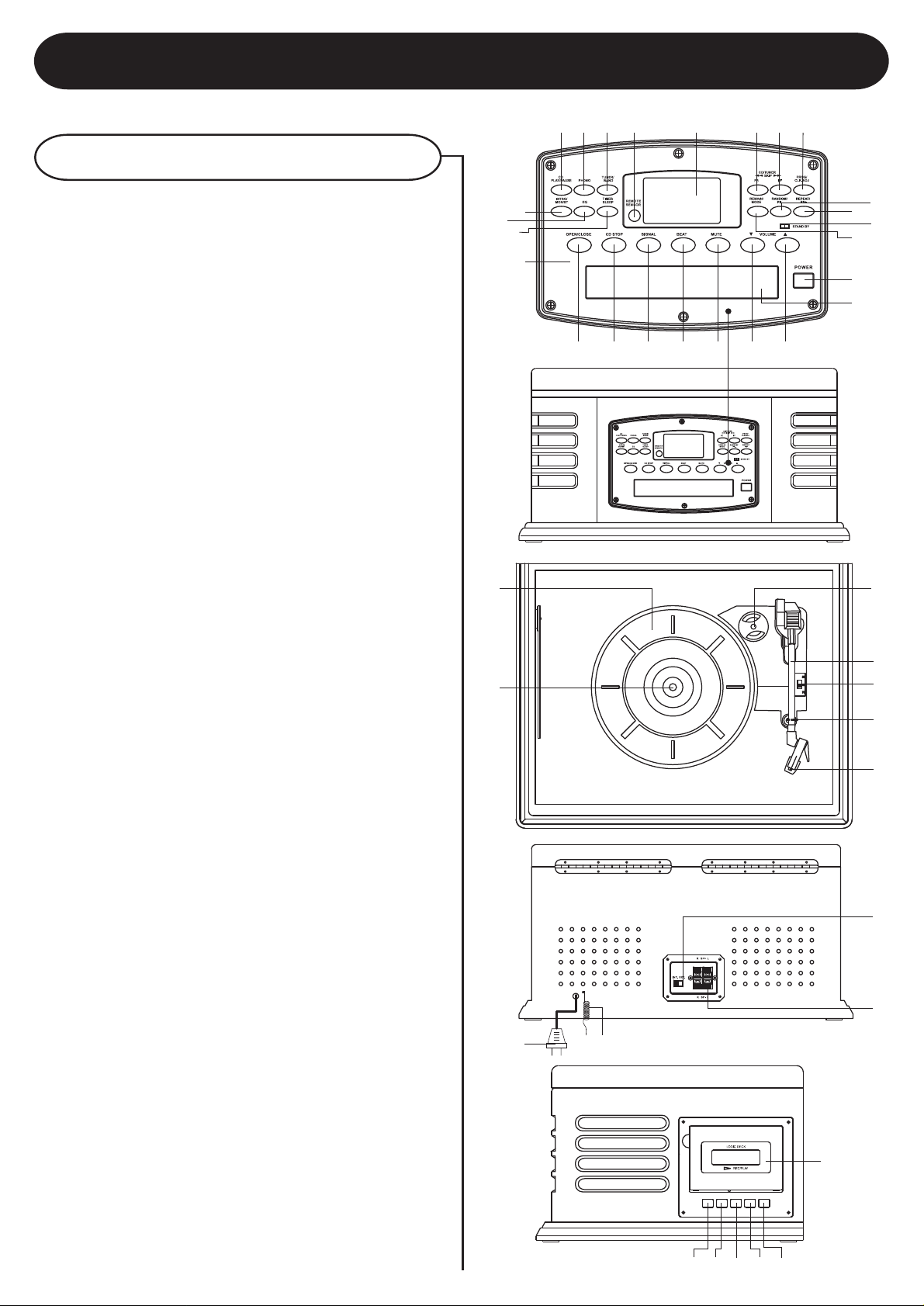
Unit Controls
Control Locators
1 2 4 5 6 7 8
3
1 CD-Play / Pause
2 Phono
3 Tuner / Band
4 Remote Sensor
5 LCD Display
6 Backward Skip/ Search (CD / Tuner)
7 Forward Skip/ Search (CD / Tuner)
8 Prog / Clk - adj
9 Random/ Preset -
10 Repeat / Preset +
11 Standby Indicator
12 Remain / Mode
13 Power
14 CD Door
15 Intro / Mono / Stereo
16 Equalizer (EQ)
17 Timer / Sleep
18 Control Panel
19 Open/ Close
20 CD Stop
21 Signal (For Radio)
22 Beat Cut (For Radio)
23 Mute
24 Volume Down
25 Volume Up
26 Turntable
27 Spindle
28 Adapter For 45 rpm Records
29 Tone Arm
30 Speed Control Switch
31 Arm Rest
32 Needle
33 AC Power Cord
34 External FM Antenna
35 Speaker Internal/ External Switch
36 Speaker Jack
37 Tape Play
38 Tape Stop
39 Tape Rewind
40 Tape Forword / Rec Counter
41 Rec / Rec Pause
42 Cassette Door
26
27
16
17
18
15
33
9
10
11
12
13
14
2519 20 21 22 23 24
28
29
30
31
32
35
36
34
42
TAPE/PLAY STOP REW FWD REC
37 38 39 40 41
4
Page 6
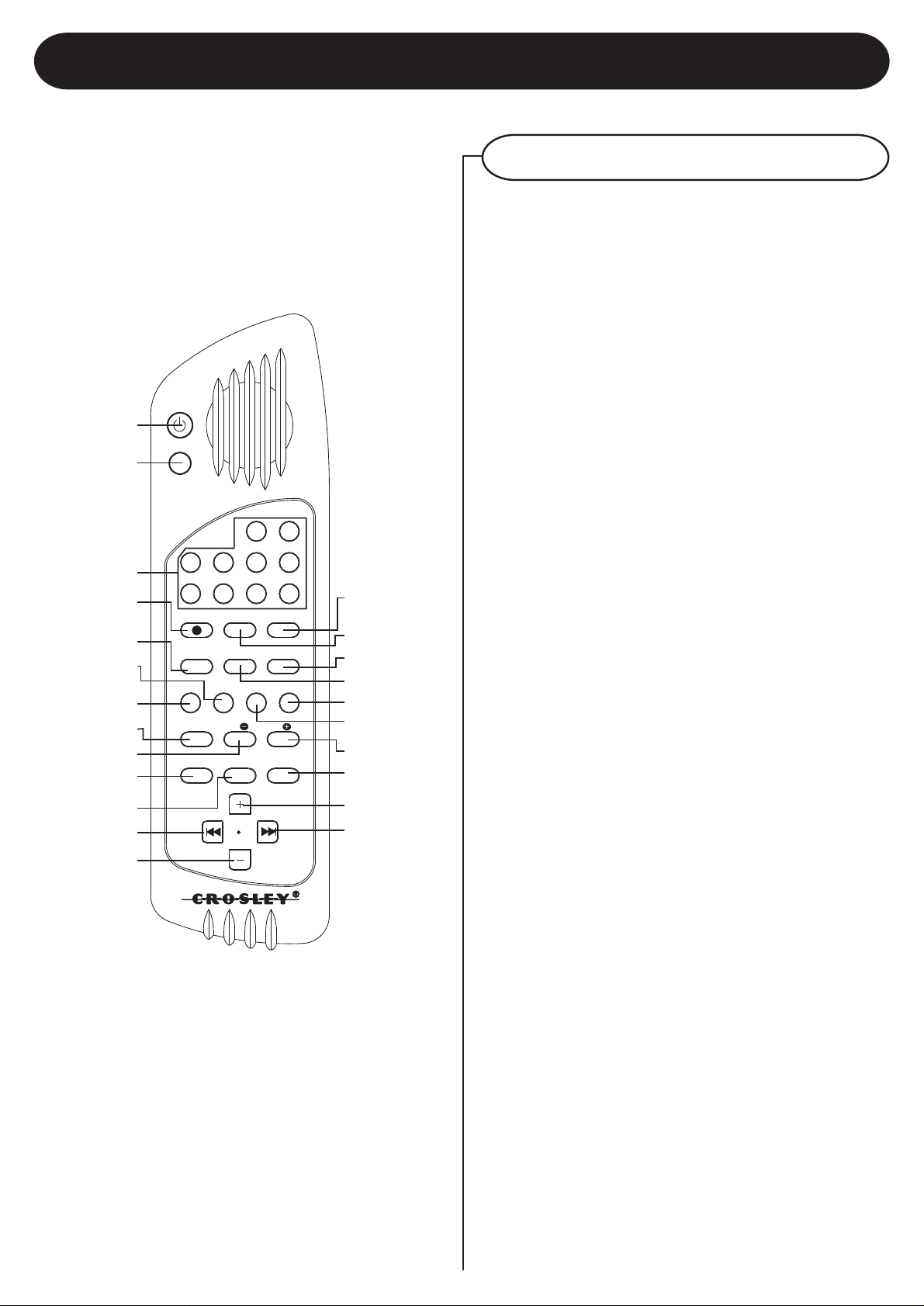
43
44
45
46
47
48
49
50
51
52
53
54
55
POWER
MUTE
3
2 4
7
6 8 9
REC
TIME/SLEEP SNOOZE
FWD
REW
CD
PHONO
PLAY
PROG./
CLK-ADJ
RANDOM
PS
CD/STOP
CD
TUNER
INTRO/MO.ST
B.FWD
TAPE
PLAY
0
VOL.
UP
VOL.
DOWN
Control Locators
Remote Controls
43 Power
44 Mute
45 Number 0,1-9
46 Rec (Tape Pause)
47 Rew
48 Phono
49 CD Play
50 Intro / Mono / Stereo
51 Random / PS-
52 Prog. / CLK-ADJ
53 CD / Stop
54 B.FWD (CD/TUNER)
55 Vol Down
56 Snooze
STOP
TUNER
REPEAT
PS
EQ
BAND
F.FWD
1
5
56
57
58
59
60
61
62
63
64
65
57 Time / Sleep
58 Stop
59 FWD ( Rec Tape Counter)
60 Tuner / Band
61 Tape Play
62 Repeat / PS +
63 EQ
64 Vol Up
65 F.FWD (CD/TUNER)
5
Page 7
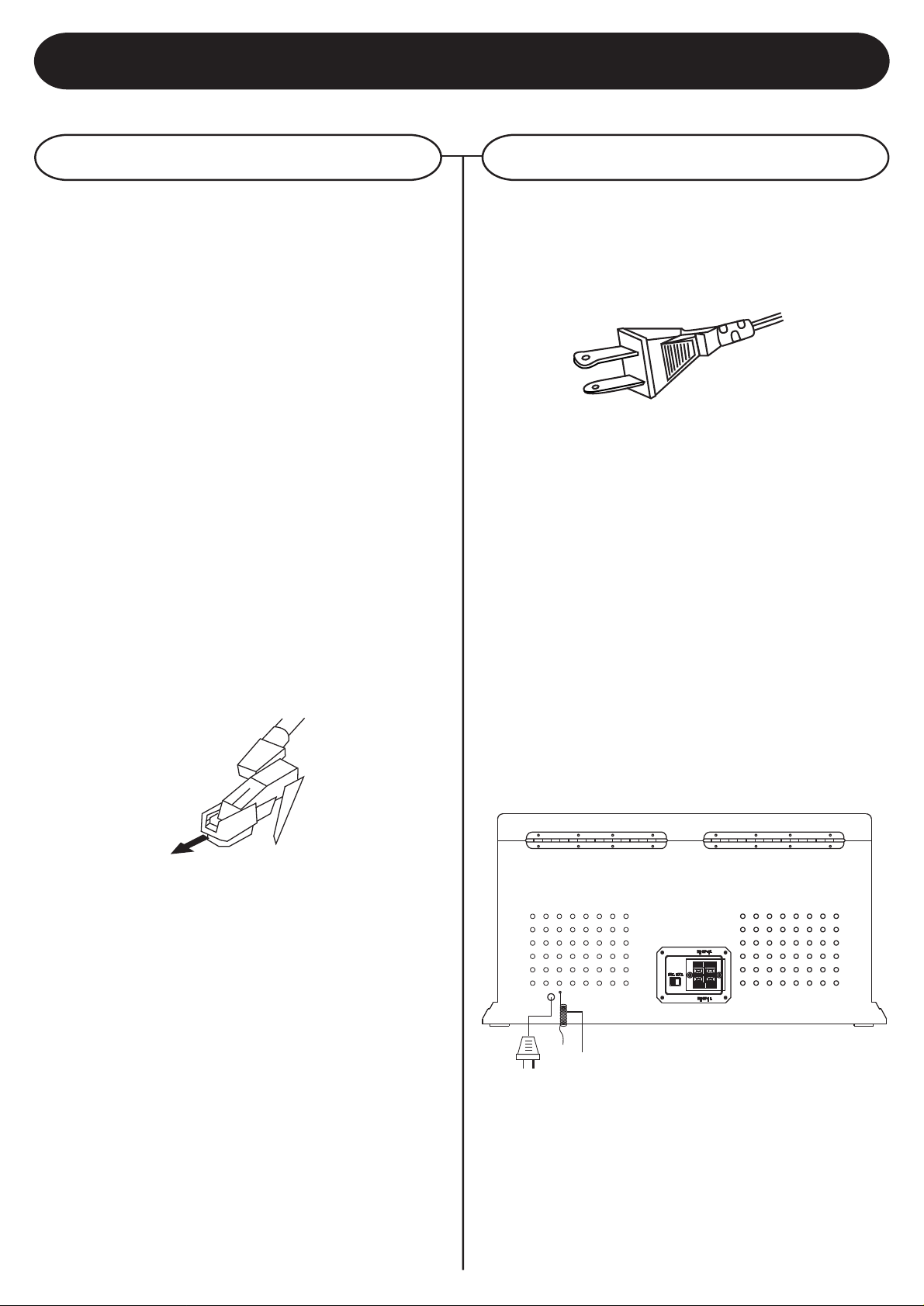
Getting Started
Unpacking
1 Remove packing materials from unit.
Note: Save all packing materials.
2 Remote control is located in the outside of the
styrofoam packaging.
3 Remove plastic bag covering radio and remote
control.
4 Remove plastic safety cover from A/C plug.
5 Remove tie from A/C cord and untie antenna
wire on back of radio.
6 Open lid and remove styrofoam shipping
material from turntable.
7 Remove black tie-wrap from under the tone
arm.
Set Up
1 Install 2 AAA batteries (not included) in remote
control.
2 Plug A/C cord into appropriate outlet.
AC
Polarized Plug
Note: This product may be equipped with a
polarized alternating-current line plug (a
plug having one blade wider than the
other.) This plug will fit into the power
outlet only one way. This is a safety
feature. If you are unable to insert the plug
fully into the outlet try reversing the plug,
if the plug should still fail to fit, contact
your electrician to replace your obsolete
outlet. Do not defeat the safety purpose
of the polarized plug.
8 Remove white protective needle cover by gently
pulling towards the front of the unit.
3 Untie the FM antenna and allow it to hang down
in a straight line for optimum FM reception. If
you have trouble tuning in an FM station, move
the external FM antenna for best reception. Do
not connect FM antenna to outside antenna.
FM Antenna
6
Page 8

Basic Operation
Powering Up Your Crosley
Your new Crosley is equipped with a POWER /
STANDBY button. Press the POWER / STANDBY
button on either the front of the unit or on your remote
control. The Standby light will turn from red to green.
When turned off, the standby light will turn red.
During standby mode, all presets will remain
programmed in your unit.
Functions
Electronic Volume Control
1 Press the “VOL+” button to increase the volume.
The volume level will be shown in the LCD
display.
Electronic volume control display
Functions (cont.)
Function Select
1 Press the “TUNER/BAND” button to enable the
AM/ FM tuning function. When in TUNER mode,
the LCD will display the band (AM/FM), and the
station frequency.
2 Press the “CD” button to set to CD mode. When
first set to CD mode, the display will search for
CD and track information.
CD TOC reading display
Receiving tuning frequency display
After reading display
Note: Volume range for this units start at level
0 and end at level 40.
2 Press the “VOL-” button to decrease the volume.
3 Press and hold either the “VOL+” or the
“VOL-” button to continuously increase or
decrease the volume. The volume will continue
to increase or decrease until the button is
released.
4 Press the “MUTE” button to set the volume to 0.
Press the “MUTE” button again to return to the
previous volume level.
3 Press the “PHONO” button to set to PHONO
mode. When in PHONO mode, the display will
read “PHONO”.
PHONO display
4 Press the “TAPE” button to set to CASSETTE
mode. The display will read “COUNTER” when
in cassette mode.
TAPE mode display
Equalizer
1 This unit has a built in equalizer. The equalizer
fine tunes the sound according to the type of
music you like. Pressing the EQ button results
in the following changes:
FLAT
CLASSIC
Equalizer “ROCK”
ROCK
Jazz
POP
7
Page 9
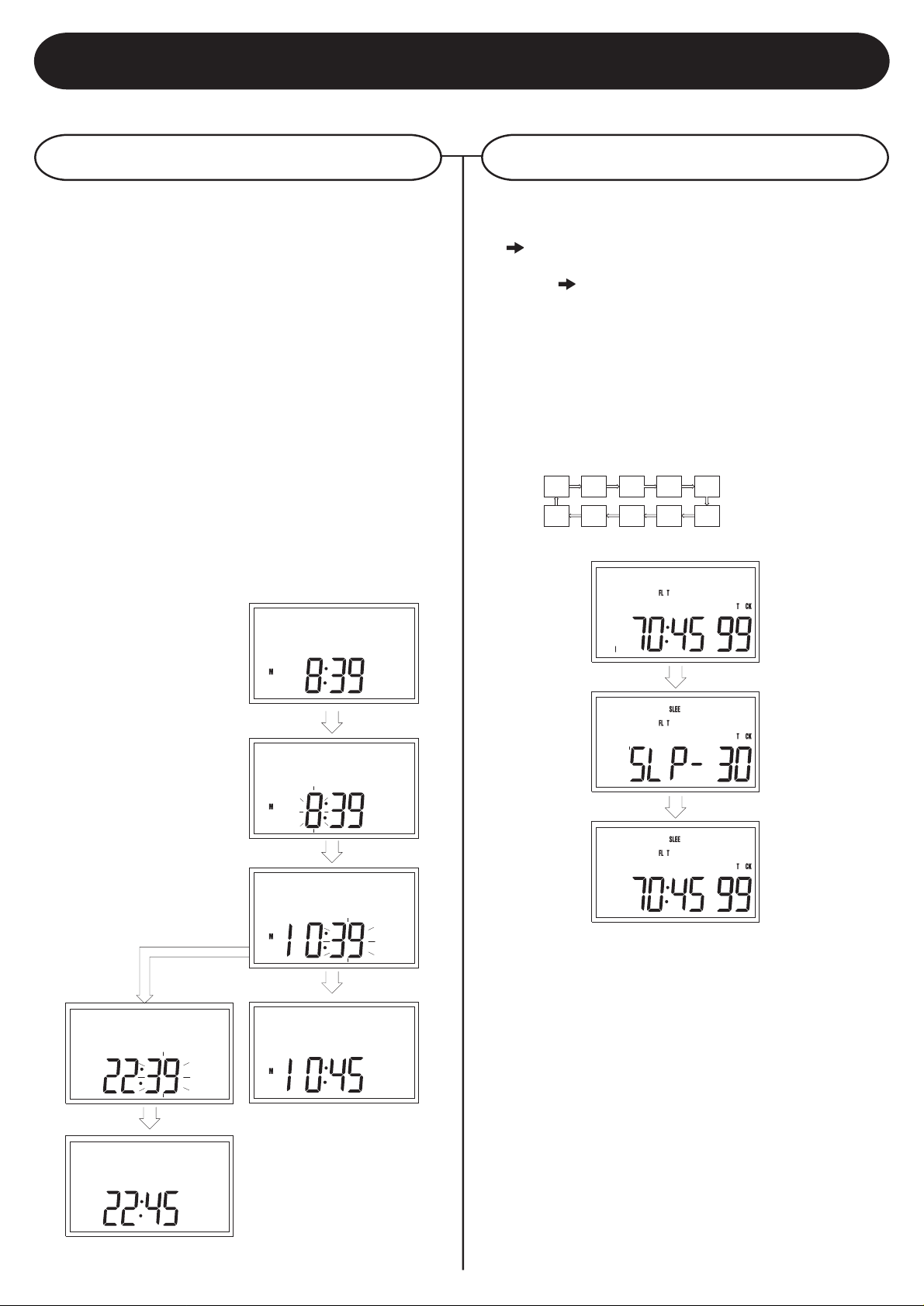
Clock Operation
Clock Operation Sleep Operation
Assume the system is OFF.
A Press “CLK-ADJ”, enter to hour ADJUSTMENT
mode.
B Press “FF / FB” to set hour. (e.g 8:00am
-
>
10:00pm).
C Press “CLK-ADJ”, enter to minute ADJUSTMENT
mode.
D Press “FF” or “FB” to set minutes. (e.g 10:39pm
-
> 10:45pm).
E Press “CLK-ADJ”, finish clock adjustment.
Notes:
1) 12 / 24 hour display mode can be adjusted during
hour or minute adjustment mode by using
“TIMER”.
Under CLCOK mode
Sleep time step change for each pressing:
00
cancel sleep function
non-zero
sleep function activate
A Press “SLEEP” to desired time for count-down.
Notes:
1) When count-down time reaches zero, the system
will automatically turn OFF.
10 20 30 40 50
90 80 70 6000
CD Stopped
enter to MinuteAdjustment with
24-HOUR mode
end of adjustment
press “TIMER” to
change HOURDISPLAY mode
press “FF/FB” to
traget timer then
“CLK-ADJ”
enter to Houradjustment
enter to Minuteadjustment
end of adjustment
press “CLK-ADJ”
press “FF/FB” to
traget timer then
“CLK-ADJ”
press “FF/FB” to
traget timer then
“CLK-ADJ”
Sleep function
Sleep function
activate
press’Sleep”
(X3)
8
Page 10

Clock Operation
Timer-On Operation
Example: “Set Timer-On for 7:05 am.”
A Press “MODE” to timer-on display mode.
B Press “CLK-ADJ” to enter to timer-on hour
adjustment mode.
C Press “FF / FB” to set desired hour . (e.g.12:00am
7:00am )
D Press “CLK-ADJ” to enter to timer-on minute -
adjustment mode.
E Press “FF / FB” to set desired minute. (e.g.
7:00am
7:05am )
F Press “CLK-ADJ” to enter to recording source
mode.
G For Non-Timer-Recording, select ‘No-Src’. If
Timer-Recording require select a particular
source (CD/TUNER/PHONO).
A Press “TIMER” to deactivate (both icons
flash) or activate (only ‘Timer’ flash ) Timeron function.
Timer-on function activated
deactivate
Timer-on function
press”TIMER”
H Press “CLK-ADJ” to return to timer-on display
mode with activation of Timer-on function.
press”MODE” to Timer-on
setting
enter to
HOUR-ADJ mode
enter to
MINUTE-ADJ
mode
press”CLK-ADJ”
press”FF/FB” to
target me and then
“CLK-ADJ”
press”FF/FB”
to select
source
(CD/TUNER/
PHONO)
for synoRec only
enter to source
selection
end of Timer-on
adj
press “CLK-ADJ”
9
Page 11
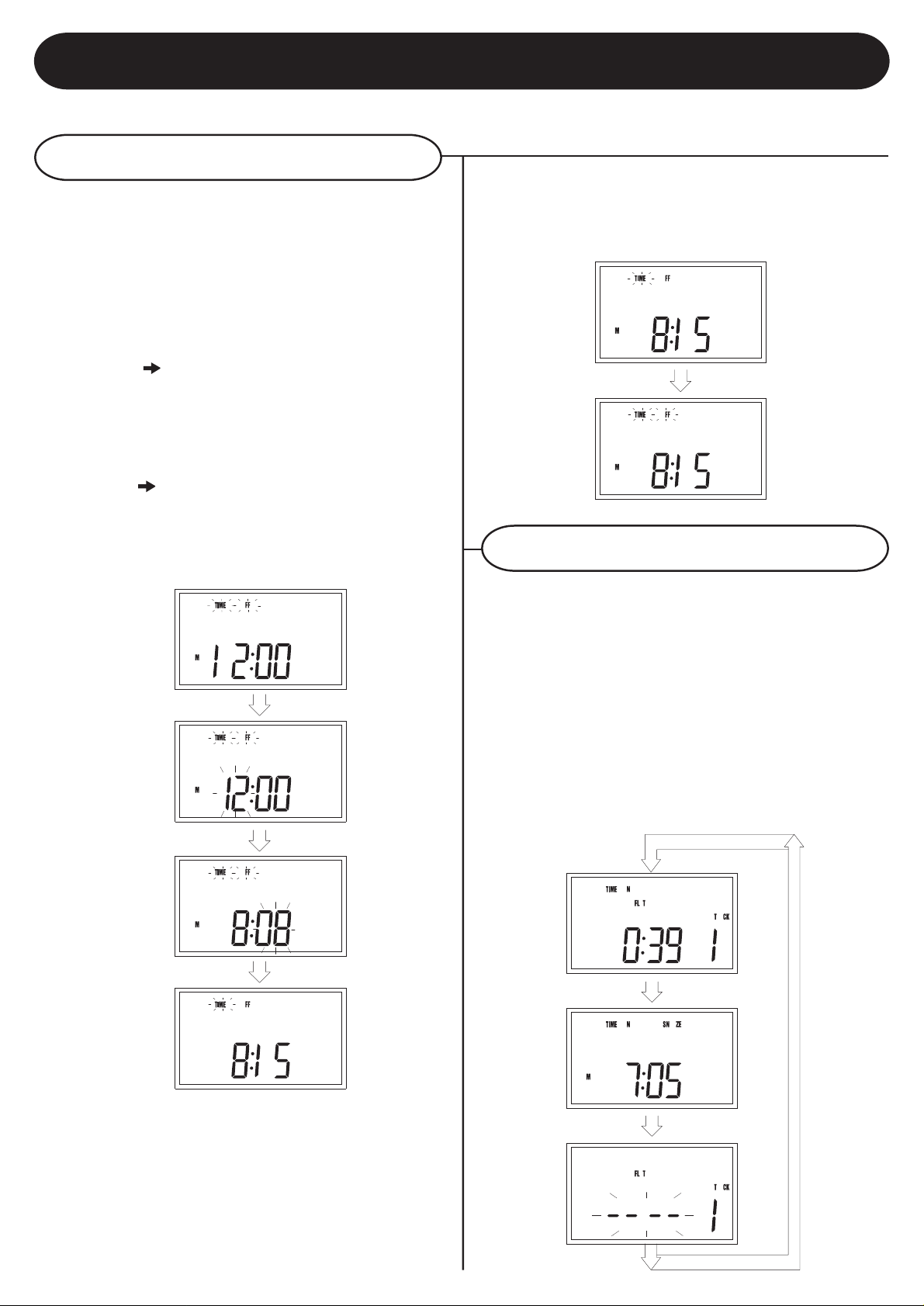
Clock Operation
Timer-Off Operation
Example: “set Timer - off for 8:15am”
A Press “MODE” to timer-off display mode.
B Press “CLK-ADJ” to enter to timer-off hour-
adjustment mode.
C Press “FF / FB” to set desired hour. (e.g.
12:00am
8:00am ).
D Press “CLK-ADJ” to enter to timer-off minute-
adjustment mode.
E Press “FF / FB” to set desired minute. (e.g.
8:00am
8:15am ).
F Press “CLK-ADJ” to return to timer-off display
mode with activation of Timer-off function.
press “MODE” to TIMER-OFF
SETTING mode
A Press “TIMER” to deactivate (both icons flash)
or activate (only “Timer” flash ) T imer-off function.
Timer -off function on actived
deactivate
Timer-off function
press “TIMER”
Snooze Operation
If using the Timer-On function, you can also use the
Snooze function. Using the Snooze function will
allow you to temporarily turn off the T imer-On function
for 5 minutes.
enter to
HOUR-ADJ mode
enter to
MINUTE-ADJ
mode
end of Timer-off
adj.
press “CLK-ADJ”
press “FF”/”FB” to
target time and
then “CLK-ADJ”
press “FF”/”FB” to
target time and
then “CLK-ADJ”
A Press “SNOOZE” to turn off the sy stem. After 5
minutes, the system will ON ag ain automa tically
Notes:
1) The function mode (CD/TUNER/AUX/TAPE) will
not be changed for above operation.
CD playing due
to Timer-on
Power- on
Power-offed
After 5-min system
on and then start
to play
press “SNOOZE”
10
Page 12

CD Player
To Load A CD
A Press “CD” on control panel or on remote control
to enter “CD” mode.
B Press the “OPEN/CLOSE” button to open the
CD drawer.
C Load the CD with CD label facing up.
D Press the “OPEN/CLOSE” button to close the
CD drawer.
E To remove CD, press the CD “STOP” button to
stop CD from spinning. Press the
“OPEN/CLOSE“ button to open drawer. Remove
CD and press the “OPEN/CLOSE” button to
close the CD drawer.
CD Opening or Opened
Play
A Press “PLAY” to start play
CD stoped
start to play
playing
press “PLAY”
Door Closing or
Reading TOC
CD stopped
CD Opening/
Opened
press “CLOSE”
press “OPEN”
Remain time display
A During playback, press “REMAIN” until Rema in
icon appear.
B To ca nc e l r ema in time display, press “REMAIN”
until relative time show out.
This function will show you how much time is
remaining on the CD.
Note: 1) It can work with ‘INTRO’ or ‘REPEAT’.
playing
CD Remain time
display
press “REMAIN”
twice
11
Page 13

CD Player
Pause
A During playback, press “PLAY” to pause.
B To resume play, press this key again.
Notes: 1) Pause function will be kept after “FF/FS”
or “FB/BS”.
playing
pausing
press “PAUSE”
FF/FB and FS/BS
Track Skip
A select a particular track by using “FF” or “FB”
(release key within 2 sec).
Track Scan
A Hold “FS” or “BS” more than 2 sec to perform
scan.
CD stopped
press “FF”/”FB”
to select a
playing
Not just play
desired track
Stop
A During CD playback, press “STOP” to stop play
and then total time and total tracks will show on
the display.
Notes: “STOP” is a multi-function key.
1. Cancel programmed play, press “STOP” after
CD stopped
2. Cancel repeat, intro, remain, random and / or
programming mode.
3. Cancel selected track number (not yet play).
4. Stop tape during CD-Sync-Rec.
playing
During programming
After programming
press “FF” / ”FB” to select a
desired track
Start to play
playing
press
“CD PLAY”
CD stopped
press “STOP”
After clear
RANDOM
mode
press “STOP”
press “STOP”
Track no.
selected
and not
Just play
press “STOP”
12
Page 14

CD Player & Connecting Optional Equipment
Program
Track programming
A While CD is stopped, press “PROG” to enter
PROGRAM mode.
B Press “FF” or “FB” to select a desired track
number.
C Press “PROG” to save that track.
D Repeat above procedures to program additional
tracks.
E After end of program, press “PLAY” to start
playback.
Notes: .
1) To program, the CD must be stopped.
2) The same track can be programmed more than
once.
CD stopped
Programmed track revision
A While CD is stopped, press “PROG” button to
check the sequence of programmed tracks.
B After checking, just press “PLAY” to start play.
Notes: 1) Clear programming proc ess by using of
“STOP”.
31-track programed
start to play
press “PLAY”
enter to prog mode
select desired
track number
save & 2nd
prog initial
press “PROG”
press “FF”or “FB”
press “PROG”
playing
Add or Change program track
A While CD is stopped, press “PROG” repeatedly
to reach the program number that you want to
change.
B Press “FF” or “FB” to desire track.
C Press “PROG” to save.
D Repeat above procedures to add or change
program track.
Notes:
1) It can work with “INTRO”, “REPEAT” during
play.
2) The programme d conte nts will not cle ar excep t
press “STOP” twice or press “RANDOM”.
13
Page 15

CD Player & Connecting Optional Equipment
CD stopped
enter to
PROGRAM mode
enter to
PROGRAM mode
enter to
RE-PROGRAM
mode
press”PROG”
press”PROG”
press”PROG”
press”PROG”
press”FF OR FB”
press”PROG”
Repeat
To repeat playback of a single track or the whole
disk, press the “REPEAT” button. Pressing this
button once will repeat only the selected track and
a flashing "REPEAT" will appear on the display.
Pressing the “REPEAT” button twice will repeat the
whole CD when it reaches the end and repeat will
appear but will not flash. Pressing “REPEAT” a third
time will turn off the repeat function.
One track repeat (flashing)
All track repeat
Optional External Speakers
1 With your new radio, you have the option of
adding external speakers.
2 The speaker jacks for external speakers are
located on the back of the radio. Along with the
speaker jacks is a switch labeled int./ ext. When
using external speakers, this switch must be
switched to the ext. position. Doing this turns off
the internal speakers in the radio and redirects
the power to the external speakers.
Random
A In the stop or play mode, Press “RANDOM” to
activate or deactivate the random function.
Notes:
1) It can work with “INTRO”, “REPEAT” and
“REMAIN”.
2) The random function will not clear except press
“STOP” twice or press “PROG” in STOP mode.
play without
Random
play with Random
press “RANDOM”
3 If you decide not to use the external speakers,
be sure the switch is on int. or the internal
speakers will not work.
press “RANDOM”
14
Page 16
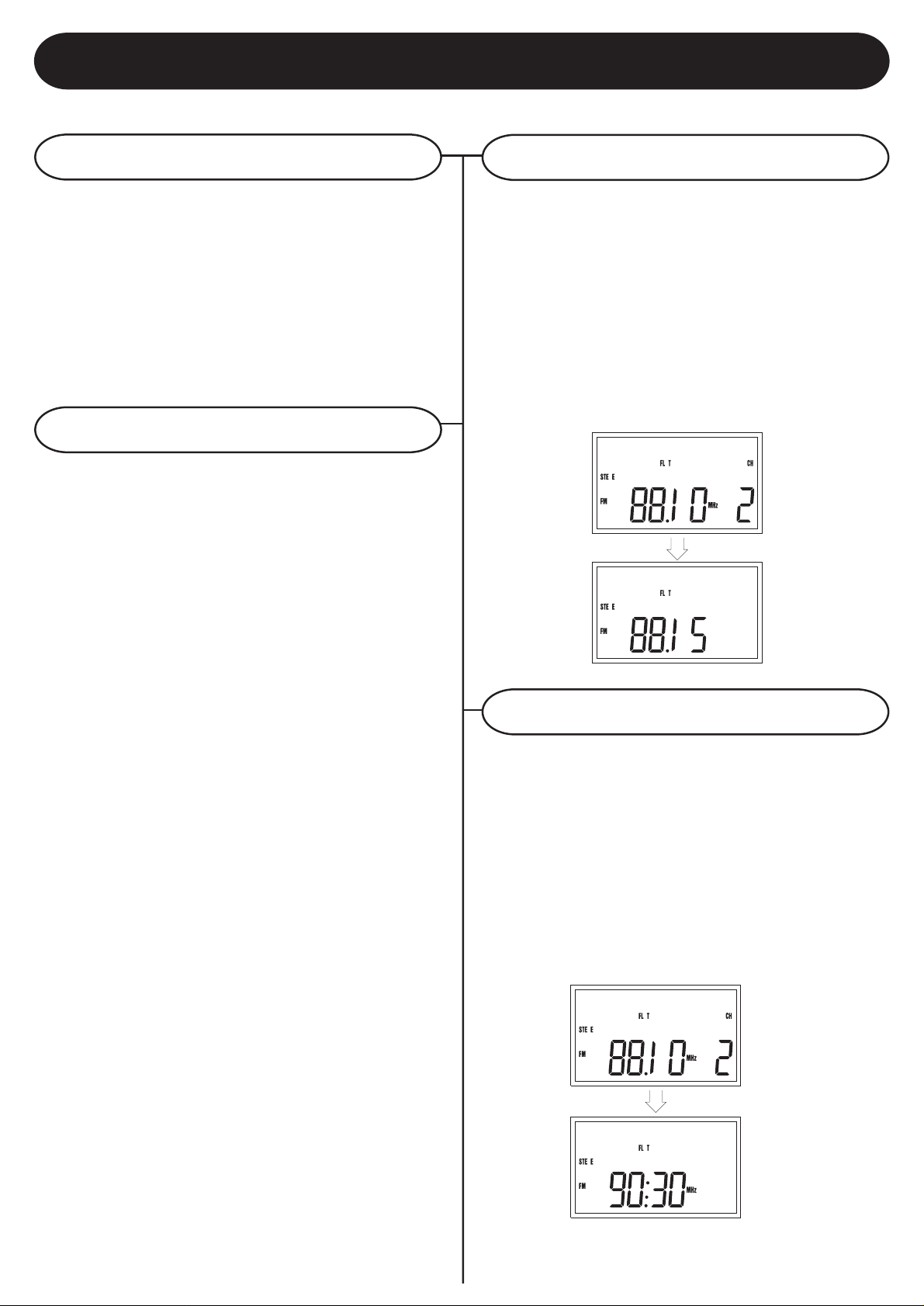
Turntable & Radio
Setting Turntable Speed
1 Press the “PHONO” button on the control panel
to set the turntable mode. If playing a 45
rpm record, use the 45 rpm adapter supplied
with the turntable.
2 Use the speed selector on the turntable to set
the rpm to the appropriate speed for the selected
record.
Playing a Record
1 First, remove the white protective needle cover.
Gently lift the tone arm off its rest.
2 Move the tone arm slowly to the right side until
you hear a click. The turntable should start
turning once the click is heard.
Manual Tuning
Press the “TUNER/BAND” button to enable the
AM/FM tuning function.
Tune-up and tune-down correspond to “FF” and “FB”
key, respectively.
A Press “FF” or “FB” and then release key within
1 sec.
Notes 1) The memory of preset channel-2 will
not be changed during above peration.
In FM band
press”FF” and
Tune-up
then release
within 1sec
3 Move the tone arm to the left and lower it gently
onto the record to start playing.
4 At the end of the record, the turntable will stop
turning.
5 Lift the tone arm from the record and return it
to the arm rest.
Auto Tuning
Tune-up and tune-down correspond to “FF” and
“FB” key, respectively.
B Hold “FF” or “FB” over 1 sec and then release
it at any time.
C After key re lease ,, the a uto-tuning oper ation will
start until find a station.
Notes: 1) The memory of preset channel-2 will not
be changed during above operation.
In FM band
press”FF” over
Auto Tune-up
1sec
You can store up to 24 FM stations and 16 AM
station into the preset memory.
15
Page 17
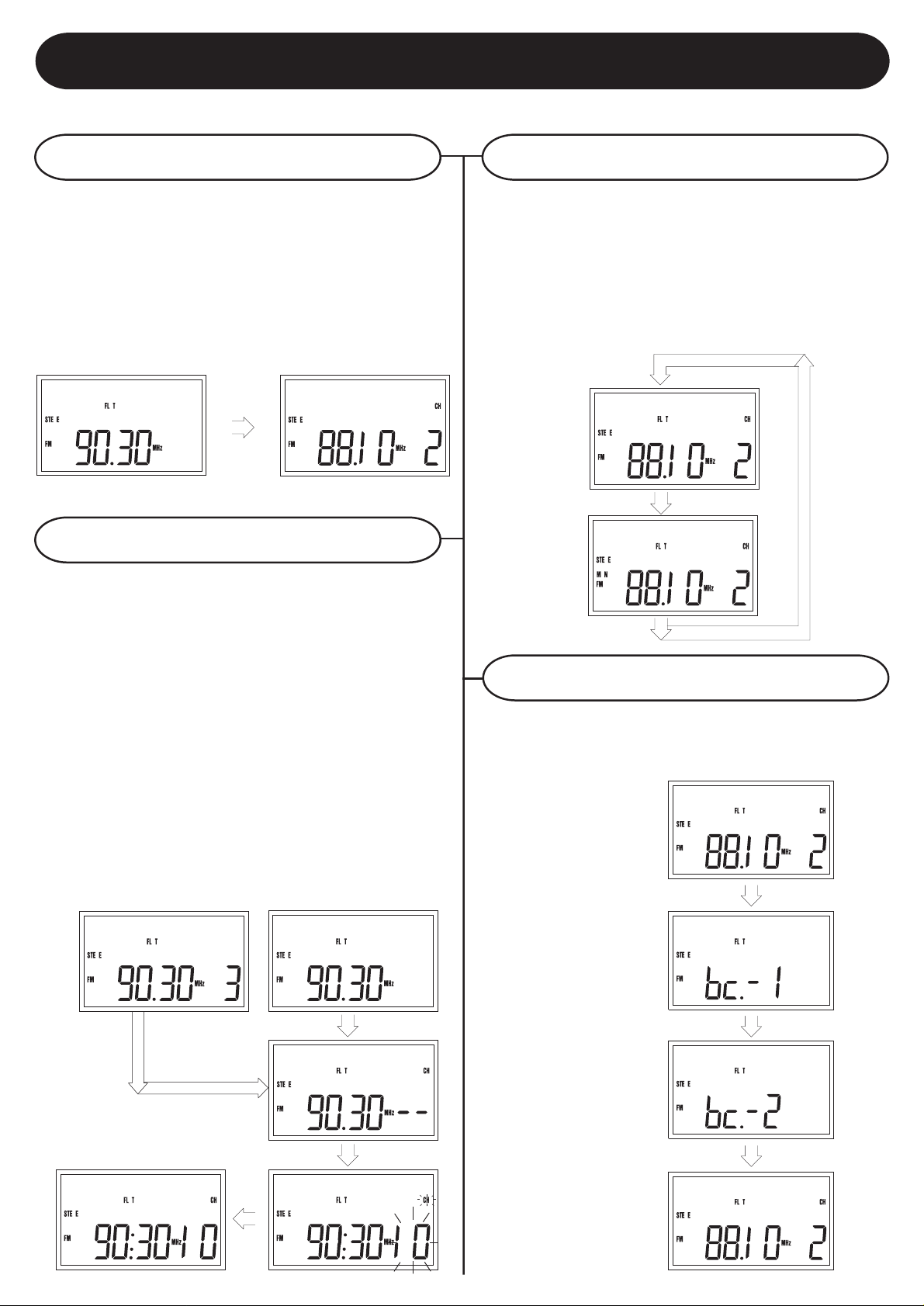
Radio
Load Preset Channel
Load up and down correspond to “PS+” and “PS-”
key, respectively.
A Press “PS+” or “PS-“ to recall preset channel
Notes: 1) the current display f requenc y will not be
kept during above operation.
In FM band
Preset “PS+”
to target preset
channel
Preset channel_2
loaded
Save Preset
Channel number select up or down correspond to
“PS+” and “PS-” key, respectively.
a) In TUNER mode, choose a station that you want
to save. Press “PROG” to enter programming
mode.(--) will flash.
Mono/Stereo
A Press “MO/ST” to toggle the type of FM signal.
Notes: 1. Only for FM band
2. If stereo signal is too weak, ‘STEREO’
icon will not appear. Press this key
change to Mono mode. The reception
may be improved.
In FM band
(Current mode
=Stereo)
Change to
MONO mode
press “MO/ST”
press “MO/ST”
Signal
b) Press “PS+” or “PS-“ to desired preset number
(e.g. channel-10).
c) Press “PROG” to save that station.
d) Repeat above procedure.
Notes: 1) The original preset of channe l-2 will not
be changed during above operation.
In FM band with preset channel
press “PROG”
end of prest
In FM band without preset channel
enter to PRESET
SETTING mode
Channel number
selection
press “PROG”
press “PS+/PS-”
to a desired
channel number
A hig h-pitched noise c alled BEAT is sometime heard
during reception of radio broadcast.
In FM band
A Press “SIGNAL”
until find a best
quality of signal.
choose 1st
method
choose 2nd
method
press”Signal”
press”Signal”
choose best sound
quality after 3sec
waiting
press
“PROG”
16
Page 18
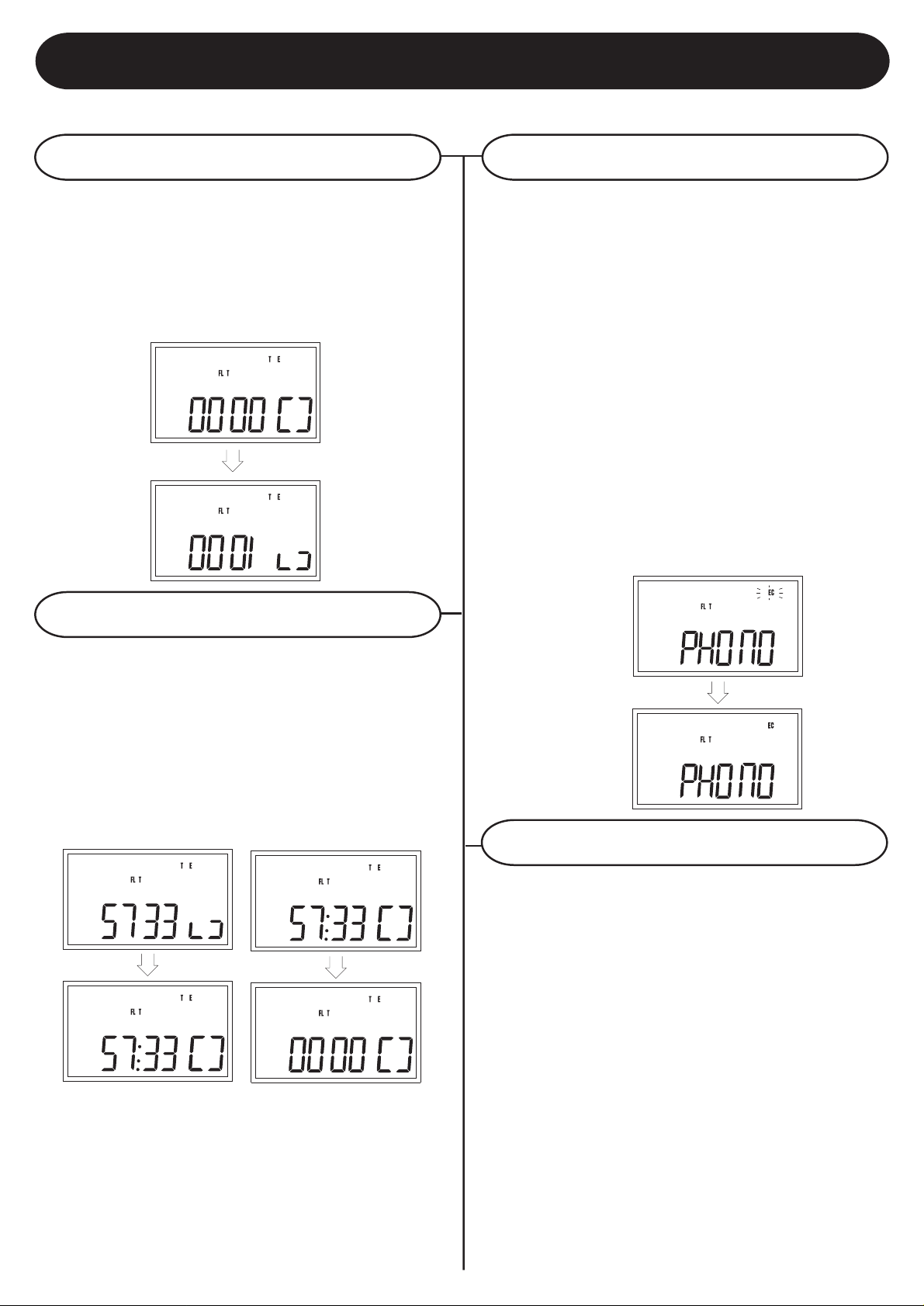
Logic Deck
Play
Press the “TAPE/PLAY” button to enter logic deck
mode.
a) In STOP/FWD/REW mode, press “TAPE PLAY”
to start tape play
Notes: 1) Play only can perform in TAPE mode
In TAPE Mode
Start to play
press “TAPE PLAY”
Phono Mode manual recording
A In Stop mode, press and hold “TAPE REC” 2sec
to start the recording processes
Notes:
1) Tape must recordable
2) Tape must in Stop mode
3) Within the 2 sec key holding time, the “REC”
icon will flash
4) During RECORDING mode, FWD/REW/PLAY.
5) Press “TAPE FORWORD” to change the LCD
display to show tape counter display during
Recording.
6) Press “T APE REC” Key for Pause mode, during
Recording and the “REC” icon will flash on the
LCD display
Phono Mode Tape recording
Stop
A In PLAY/REC/FWD/REW mode, press “TAPE
STOP” to perform stop operation
Notes: 1) From tape recording to STOP mode,
the “REC” icon will turn-off
A In Stop mode, press “TAPE STOP” to reset the
tape counter
In TAPE Mode (PLAY/FF/REW)
PLAY/FF/REW
to stop
Press “TAPE STOP”
Tape Stopped
Reset tape
counter
Press “TAPE STOP”
Tape Starts
Recording
press “TP_REC”
(hold 2s)
Tuner Mode manual record
A In Stop mode, press and hold “TAPE REC” 2
sec to start the recording processes
Notes:
1) Tape must recordable
2) Tape must in stop mode
3) Within the 2 sec key holding time, the “REC”
icon will flash
4) During RECORDING mode, FWD/REW/PLAY
cannot execute
17
Page 19
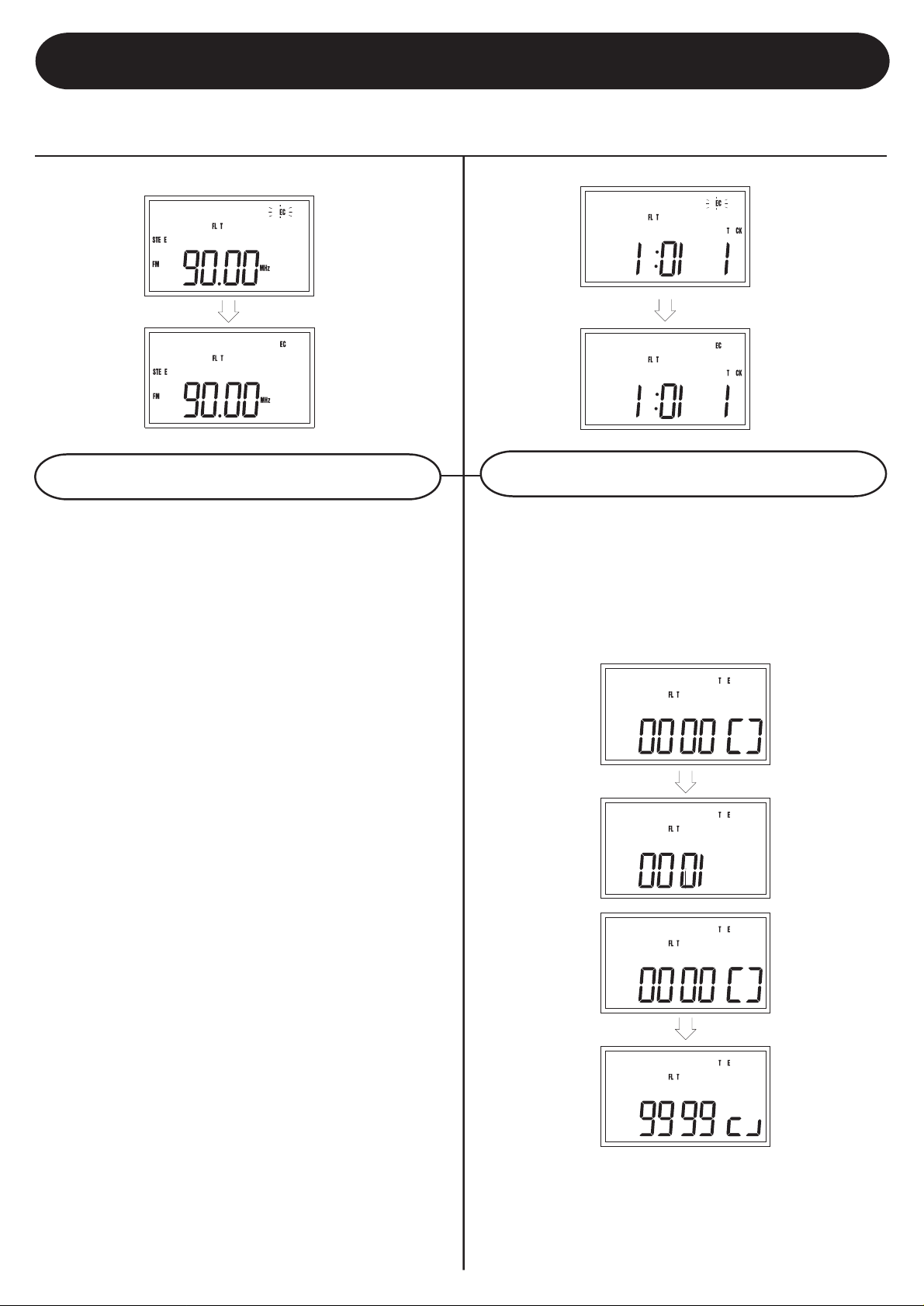
Logic Deck
TUNER Mode Tape Recording
Tape starts
Recording
Press”TAPE REC”
(hold 2s)
CD Mode Manual record (Normal Play)
SYNC RECORDING AT THE
BEGINNING OF THE SONG
1) Play the song that you want to record at CD
mode.
CD Mode Tape Recording (Playing CD)
Tape Starts
recording
press “ TAPE REC”
(hold 2s)
FWD/REW
A In STOP/PLAY mode, press forward or rewind
operation
Notes: 1) FWD/REW can execute in
TUNER/CD/PHONO/ TAPE mode
2) Press and hold “TAPE REC” key 2 sec. to start
the recording process
3) The CD will go back at the beginning of the
song. And start to recording.
SYNC RECORDING AT ANY POSITION
OF THE CD
1) During CD playback press “CD PLAY/PAUSE”
key to pause at the position that you want to
record.
2) Press and hold “TAPE REC” key 2 sec to start
the recording process position.
Notes:
1) Tape must recordable
2) Within the 2 sec key holding time, the “REC”
icon will flash
3) During recording mode, FWD/REW/PLA Y cannot
execute
In TAPE Mode
Tape starts FWD
In TAPE Mode
Tape starts REW
press “TAPE FWD”
press “TAPE REW”
4) Press “TAPE FWD” to change the LCD display
to show tape counter display during recording.
5) Press “TAPE REC” Key for PAUSE mode, the
“REC” icon will flash on the LCD display
18
Page 20
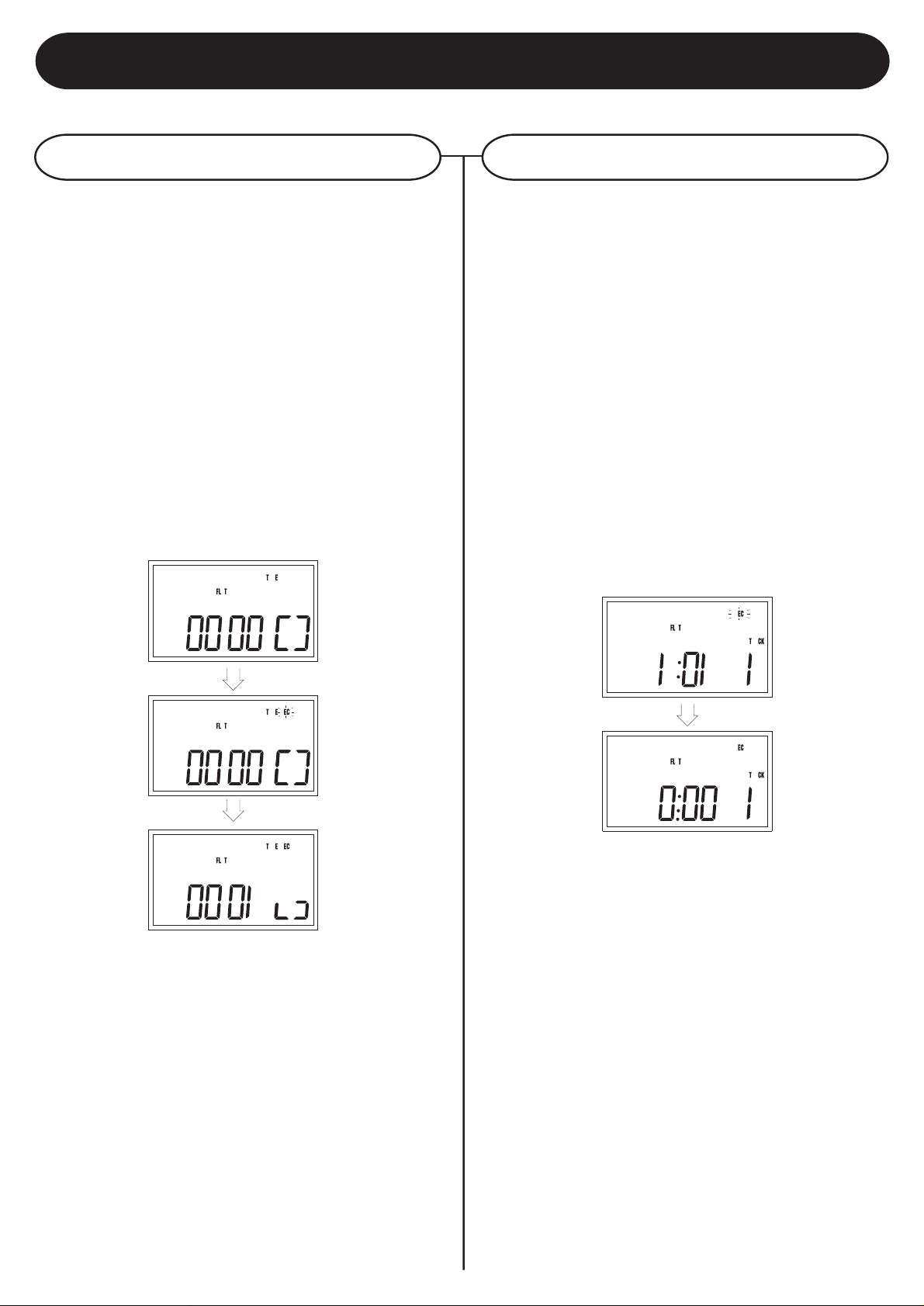
Logic Deck
Recording/Erasing
Tape Mode manual recording
A In STOP MODE, press and hold “TAPE REC”
2 sec to start the recording processes
Notes:
1) Tape must recordable
2) Tape must in stop mode
3) Within the 2 sec key holding time, the “REC”
icon will flash
4) During recording mode, FWD/REW/PLA Y cannot
execute
5) If recording is performed in TAPE mode, the
tape erasing process is executed
In TAPE Mode
CD Mode Manual record (Pause)
A In STOP mode, press and hold “TAPE REC”
2 sec to start the recording processes
B Press “REC” key for Pause mode during
recording.
C Press REC/PAUSE mode will release and
resume recording.
Notes:
1) Tape must recordable
2) Tape must in STOP mode
3) Within the 2 sec key holding time, the “REC”
icon will flash
4) During recording mode, FWD/REW/PLAY cannot
execute
CD Mode Tape Recording
(Playing CD)
Ready to REC
Tape Starts REC
press”TAPE REC”
(hold 2s)
Tape Starts
recording
press “TAPE REC”
(hold 2s)
19
Page 21
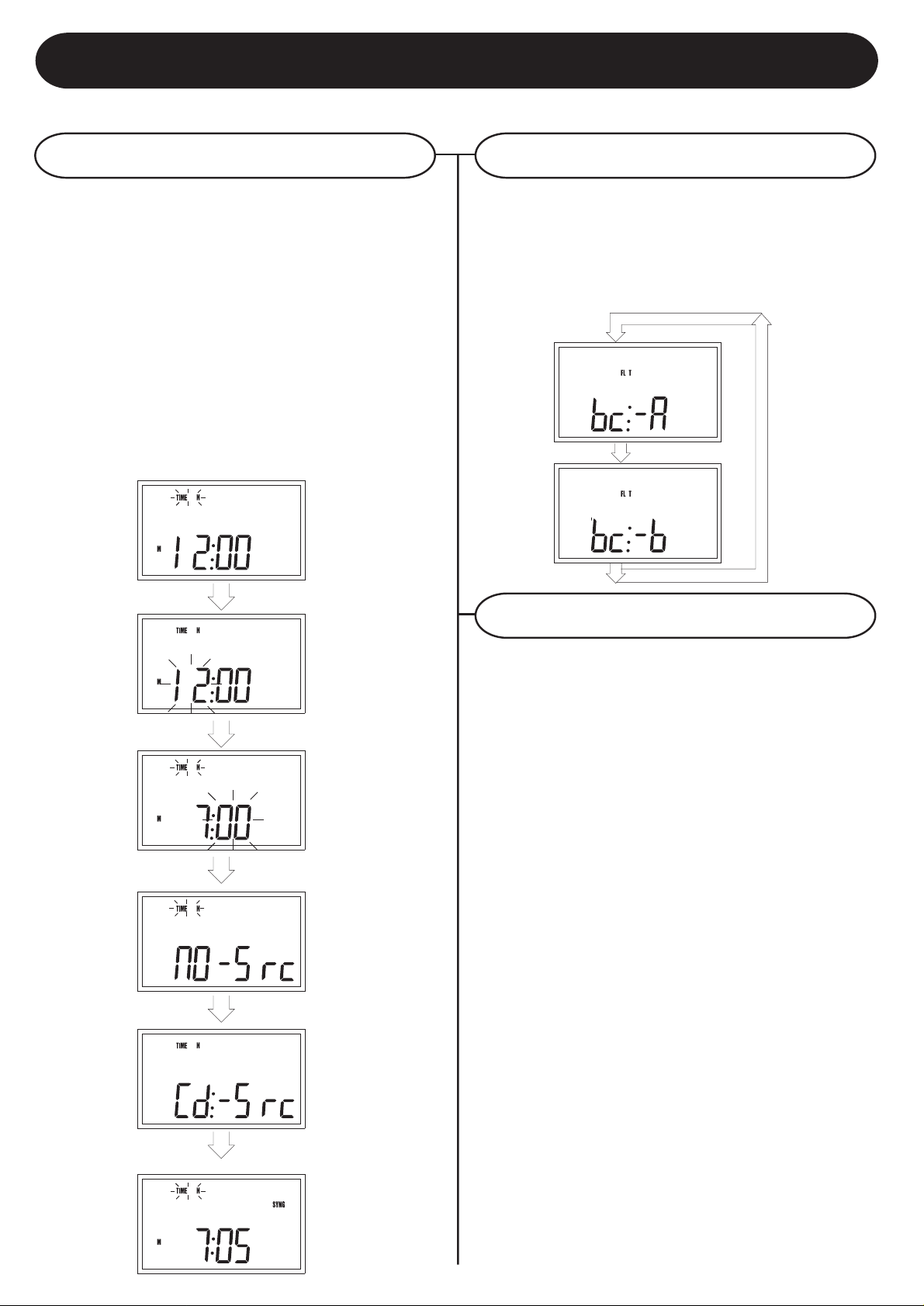
Logic Deck
Timer-On Syn. Record Beat-cut
A After set the target time r-on time, source selection
menu will show for selecting the sync. record
source.
B CD, TUNER and AUX/PHONO source can be
selected
C After selected the sync. record source, the
“SYNC” icon will show up
Notes:
1) Tape must recordable
2) Tape must in logic deck
press “MODE” to TIMER-ON SETTING mode
ENTER TO
HOUR - ADJ mode
press “CLK-ADJ”
Beat-Cut
A Press “BEAT” to change the reco rding oscillator
frequency
Notes:1) Beat-cut only can change in TUNER Mode
Beat-Cut A
Beat-Cut B
press “BEAT”
press “BEAT”
Warning
ENTER TO
MINUTE - ADJ
mode
enter to source
selection
E.g. Select CD
assyn. Rec source
press”FF”/”FB” to target
and then “CLK-ADJ”
press”FF”/”FB” to
select source(CD/Tuner/Aux)
for Sync-Rec only
press”FF”/”FB” to
select CD and then
“CLK-ADJ”
When AC main power is of f at tape PLA Y/REC Mode,
the Tape will be locked and the tape door can not
be opened. It should be released by REW key or
PLAY key with power on before opening the tape
door.
Timer -On Syn. Rec Sec
20
Page 22
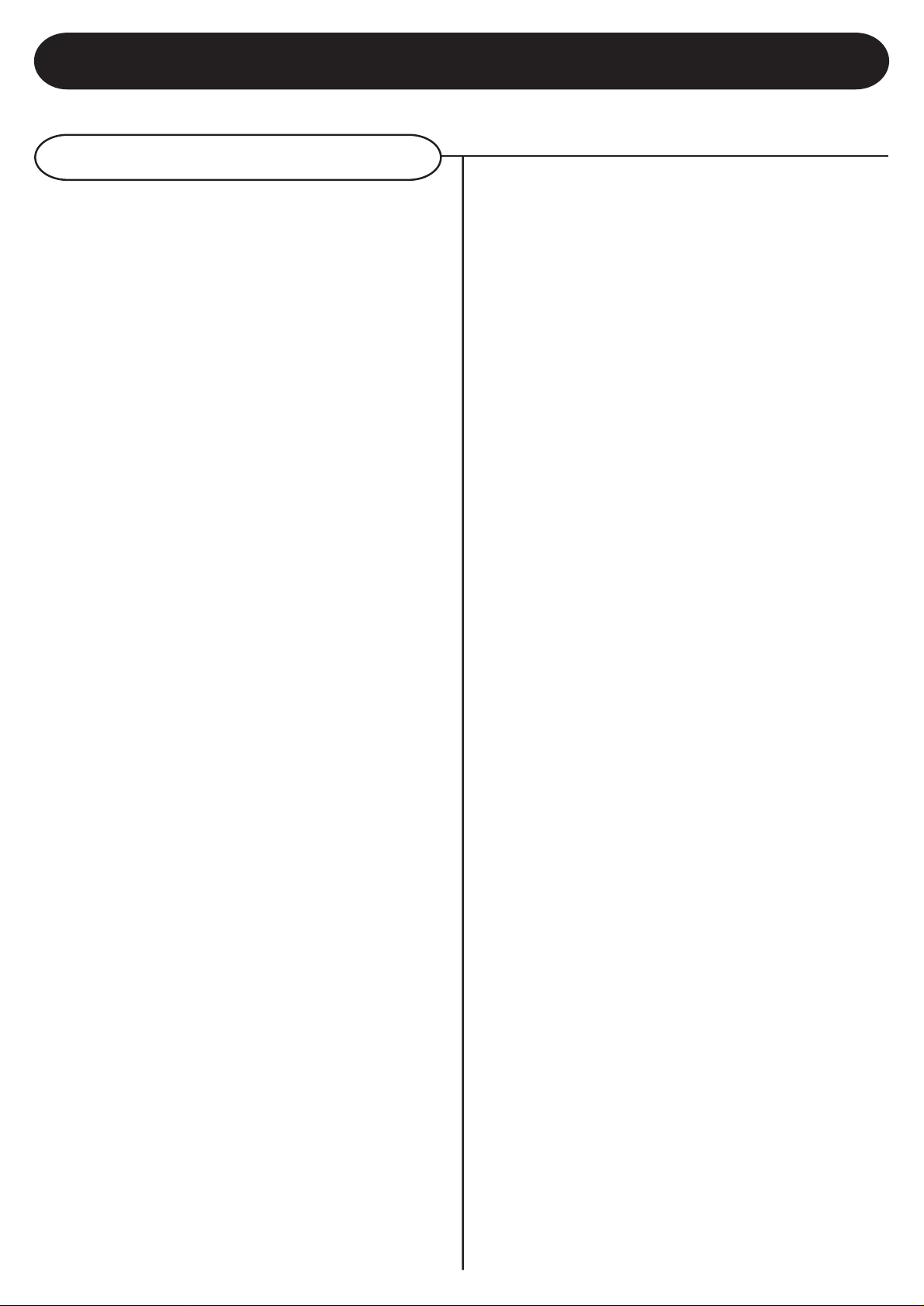
Trouble Shooting
General
There is no power
1 Make sure AC Plug is plugged in correctly.
2 Look at the STANDBY light and check to see
if it is red and LCD displays on the screen..
3 Then press the POWER button. It will turn on
the set and LCD back light will on.
There is no sound
1 Make sure the mute function is turned off.
2 Check that the volume is turned up by pressing
VOL+ button on the control panel or on the
remote.
Note: Volume range on some units start at level
15 and ends at level 40.
3 Make sure ext./int. switch on back of radio is
on int. (unless you are using external speakers,
in which case it should be on ext.)
Turntable will not work
1 Check that the unit is in PHONO mode.
2 Try moving the tone arm to the right until you
hear a click.
Control keys will not work
1 If the control keys will not work after lighting or
power-Line surges, unplug the AC plug to reset
the unit.
4 Check to make sure power is turned on.
CD does not play
1 Check to make sure CD is inserted correctly
(label side facing up).
2 Check to see that surface of CD is clean.
3 Make sure the unit is on CD mode by pressing
CD on the control panel.
Remote not working
1 Replace batteries.
2 Be sure to point the remote towards remote
sensor when operating.
3 Remove obstacles in the path of the remote and
the unit so the remote signal has a straight
path to the unit.
21
Page 23
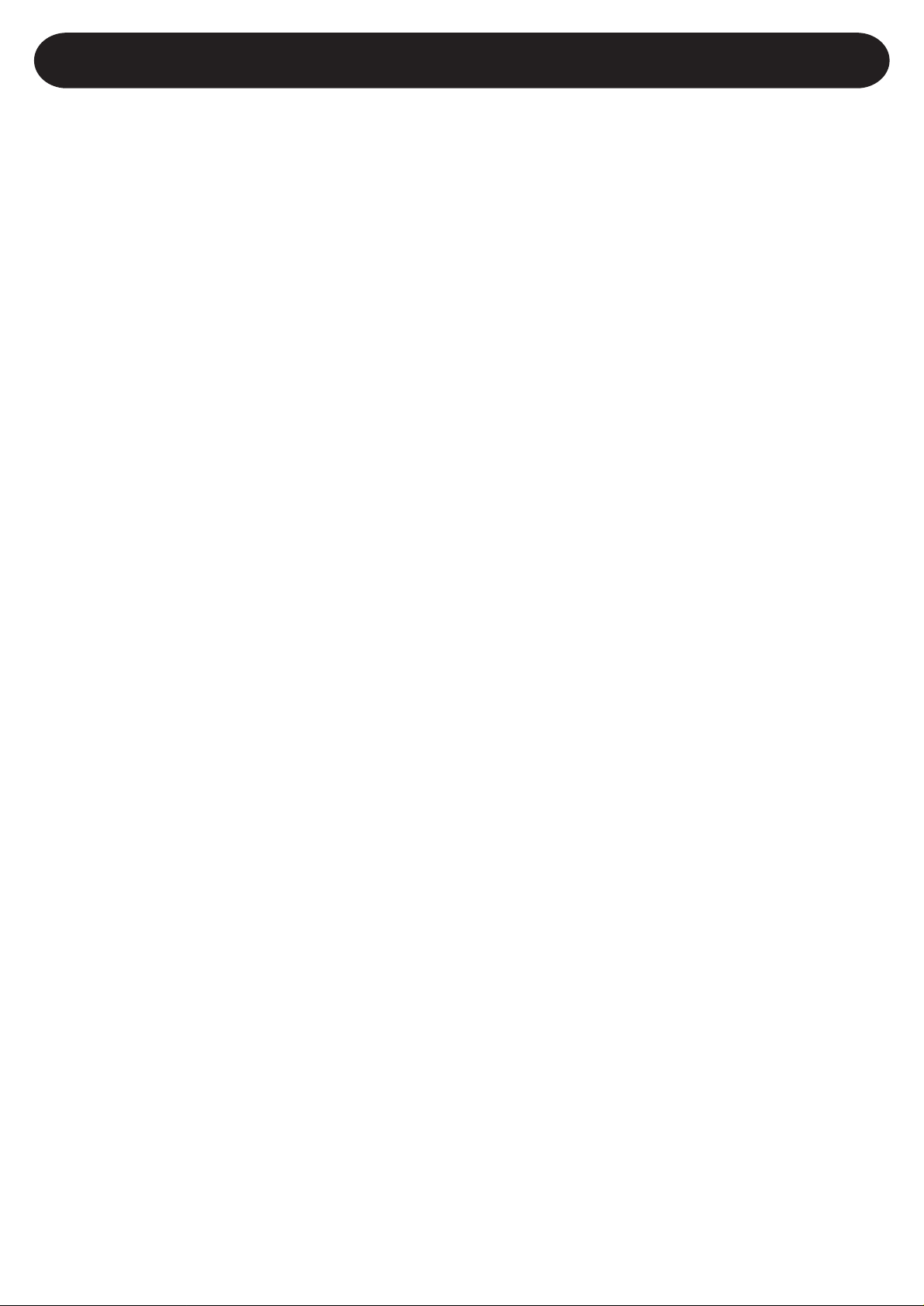
LIMITED MANUFACTURERS WARRANTY
Crosley Radio, Inc. warrants the product to be free from defects in material and
workmanship under normal use for a period of one year from the original date of
purchase. This warranty is not transferable. If the product is determined to be defective
during the warranty period, the unit will be repaired or replaced at Crosley Radio’s sole
discretion. This warranty covers manufacturing defects and normal consumer use and
does NOT cover damage or failure as a result of abuse, accident, alterations, misuse,
neglect, abnormal wear and tear , inadequate maintenance, commercial or unreasonable
use, damage caused by power surges, mishandling, accident, acts of God or attempted
repair by an unauthorized service agent. Also not covered are cosmetic damages,
cords and antennas.
Should this product fail to function in a satisfactory manner, it is best to first return it
to the store or retailer where it was originally purchased. If additional service is still
needed, the original purchaser must FIRST contact our offices to obtain an RA (Return
Authorization) Number.
TO OBTAIN AN RA NUMBER
CALL: 1.888.CROSLEY
(1.888.276.7539)
Send the unit prepaid to the address below in the original packaging (or reasonable
substitute to prevent damage). Clearly mark your RA number on the outside packaging
and include the original sales receipt (or a copy) indicating date of purchase, amount
paid, and place of purchase. You must also include your full name, shipping address
and daytime contact number. Please include a check or money order in the amount
of $19.95, made payable to Crosley Radio, to cover handling and return shipping
charges. Returned products will not be shipped to PO Boxes. Crosley Radio will not
be responsible for delays or unprocessed claims resulting from a purchaser’s failure
to provide any or all of the necessary information.
CROSLEY RADIO
ATTN: RETURNS DEPT
2001 PRODUCTION DRIVE
Louisville, KY 40299
For additional support: Crosley Radio Consumer Service Department
24 hours a day / 7 days a week
Telephone: 1.888.CROSLEY (1.888.276.7539)
There are no express warranties except as listed above.
The purchaser’s bill of sale is the only proof of warranty entitlement.
This warranty gives the purchaser specified legal rights in addition to any rights which
may vary from state to state.
In accordance with the “Moss-Magnuson Warranty Act” of July 10, 1975, this is termed
a “limited warranty” which in no way compromises Crosley Radio’s high standards of
quality and workmanship.
910-230700-002
