Page 1

K SIZE:144X210MM
TV-3589 Eng IB 0211-12481-20
3589
USER MANUAL
Page 2
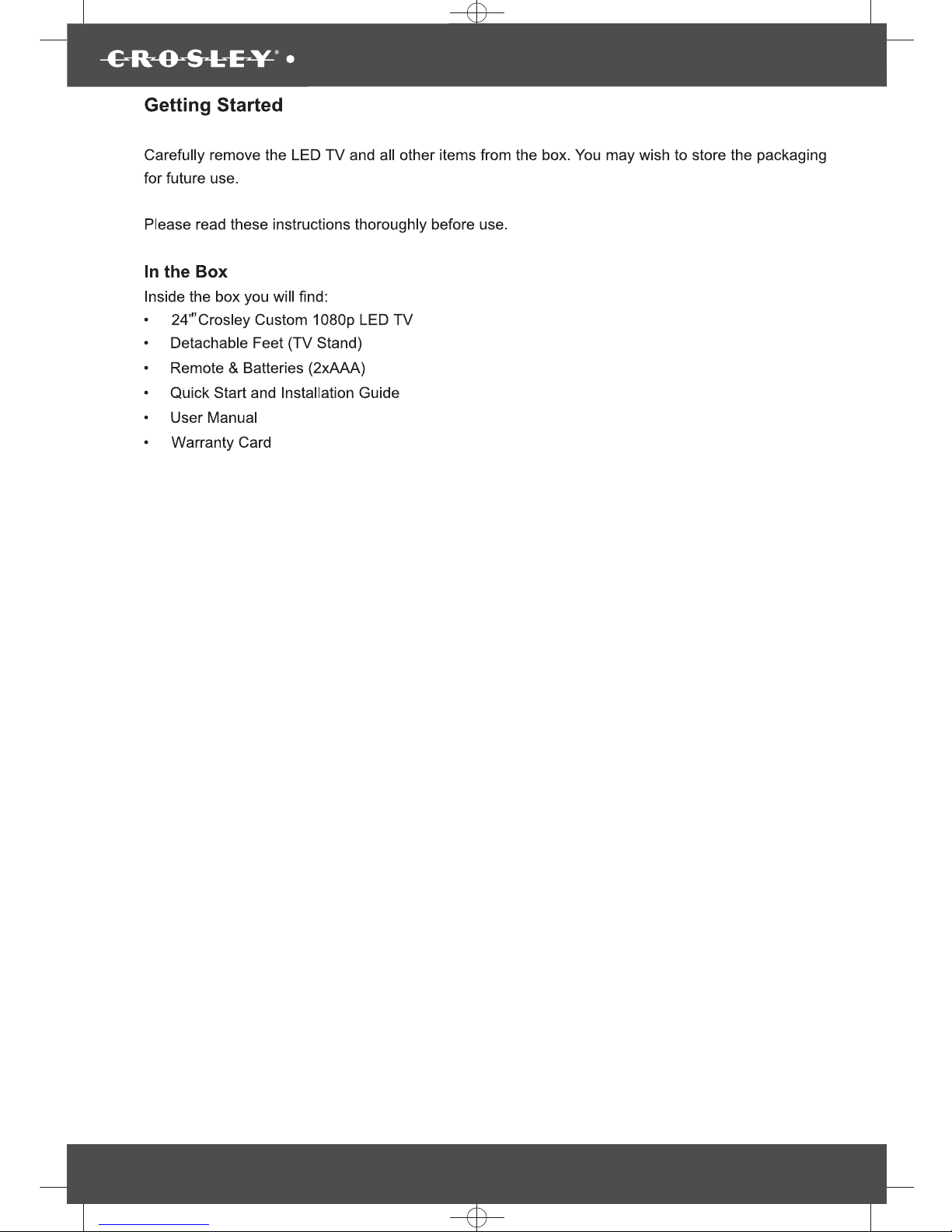
3589
K SIZE:144X210MM
TV-3589 Eng IB 0211-12481-20
1
Page 3
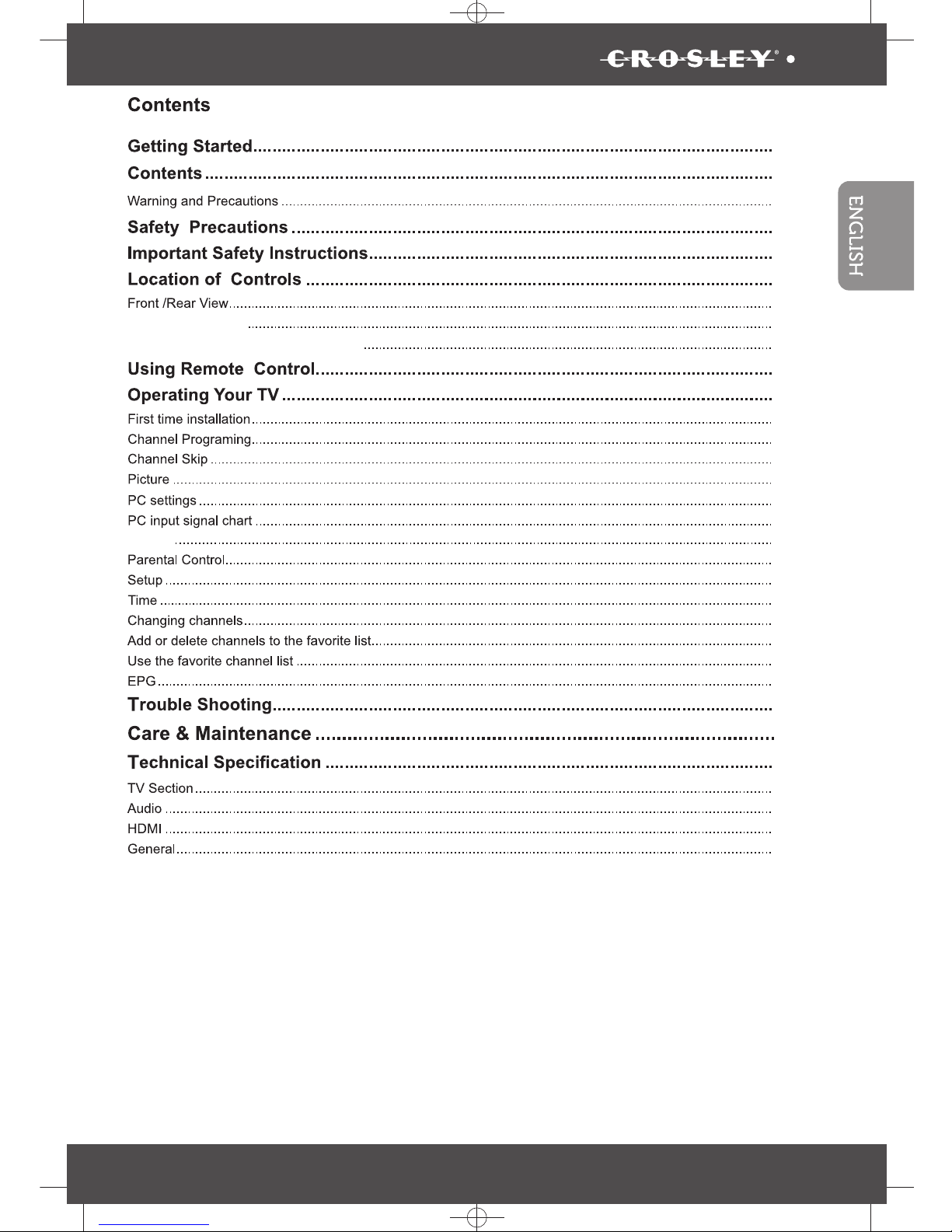
K SIZE:144X210MM
TV-3589 Eng IB 0211-12481-20
2
3589
Remote Control
Inserting Remote Control Batteries
Audio
5-9
1
2
4
10-12
3
15
16-24
10-12
13
14
16
17
17
18
18
19
19
20-21
22
22
23
23
23
24
25
26
27
27
27
27
27
Page 4
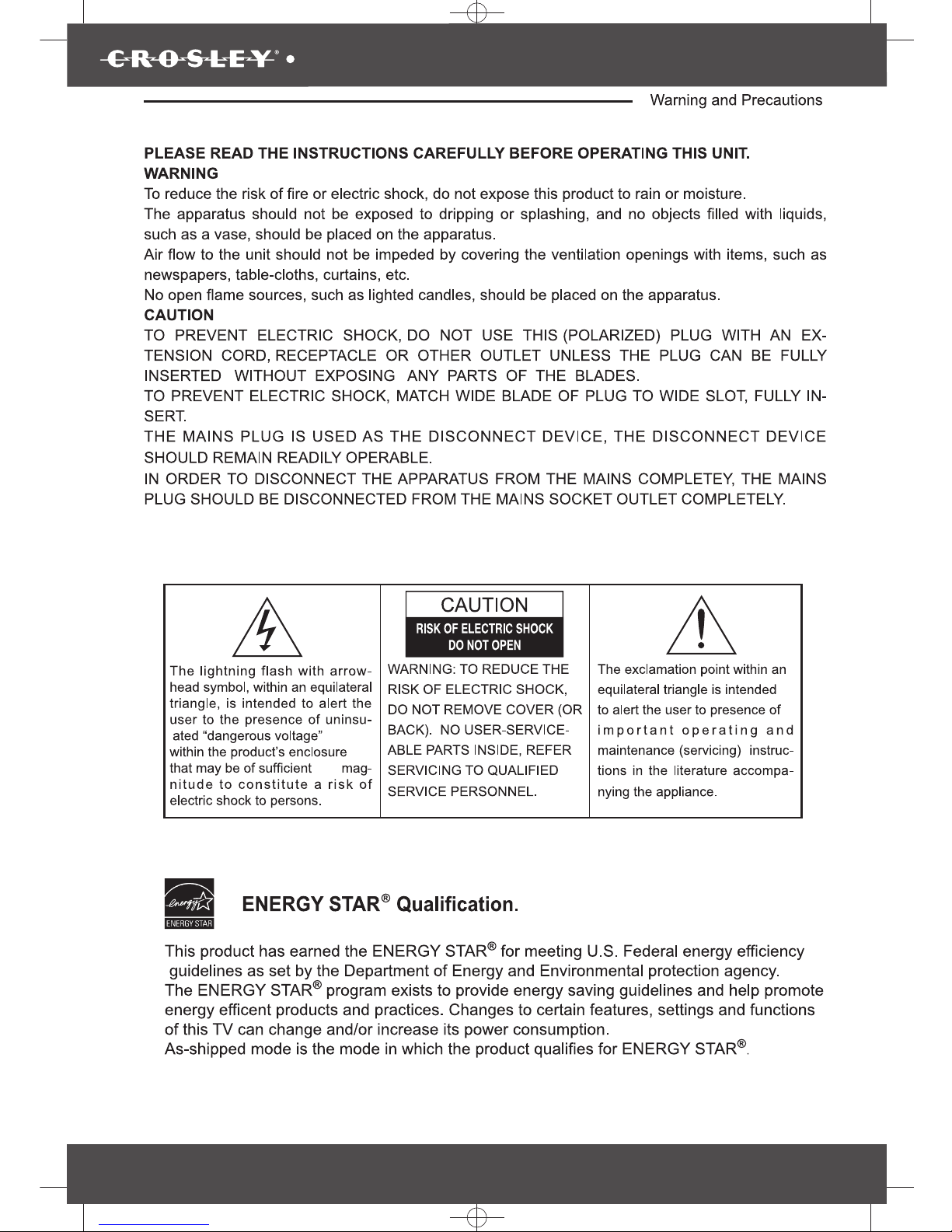
3589
K SIZE:144X210MM
TV-3589 Eng IB 0211-12481-20
3
Page 5
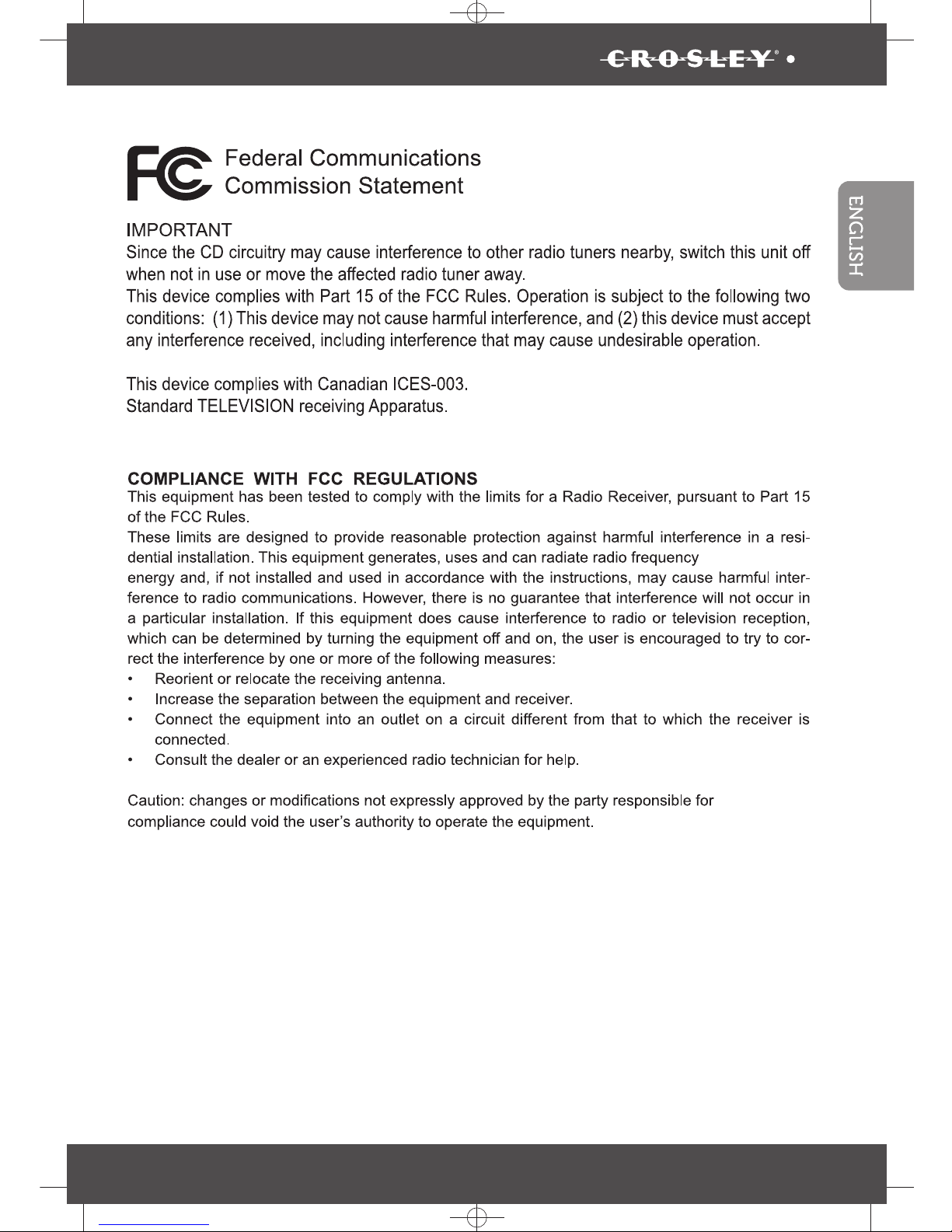
K SIZE:144X210MM
TV-3589 Eng IB 0211-12481-20
4
3589
Page 6
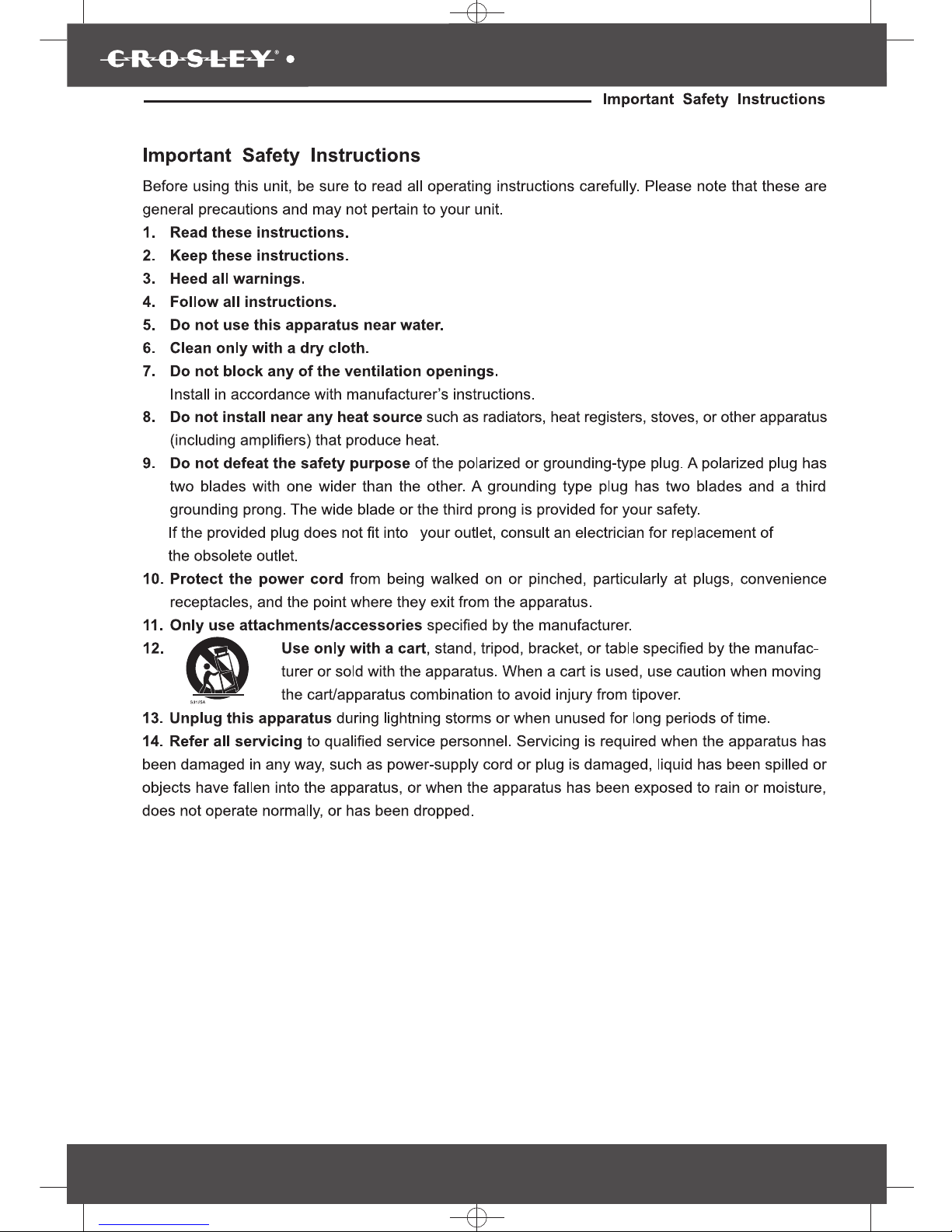
3589
K SIZE:144X210MM
TV-3589 Eng IB 0211-12481-20
5
Page 7
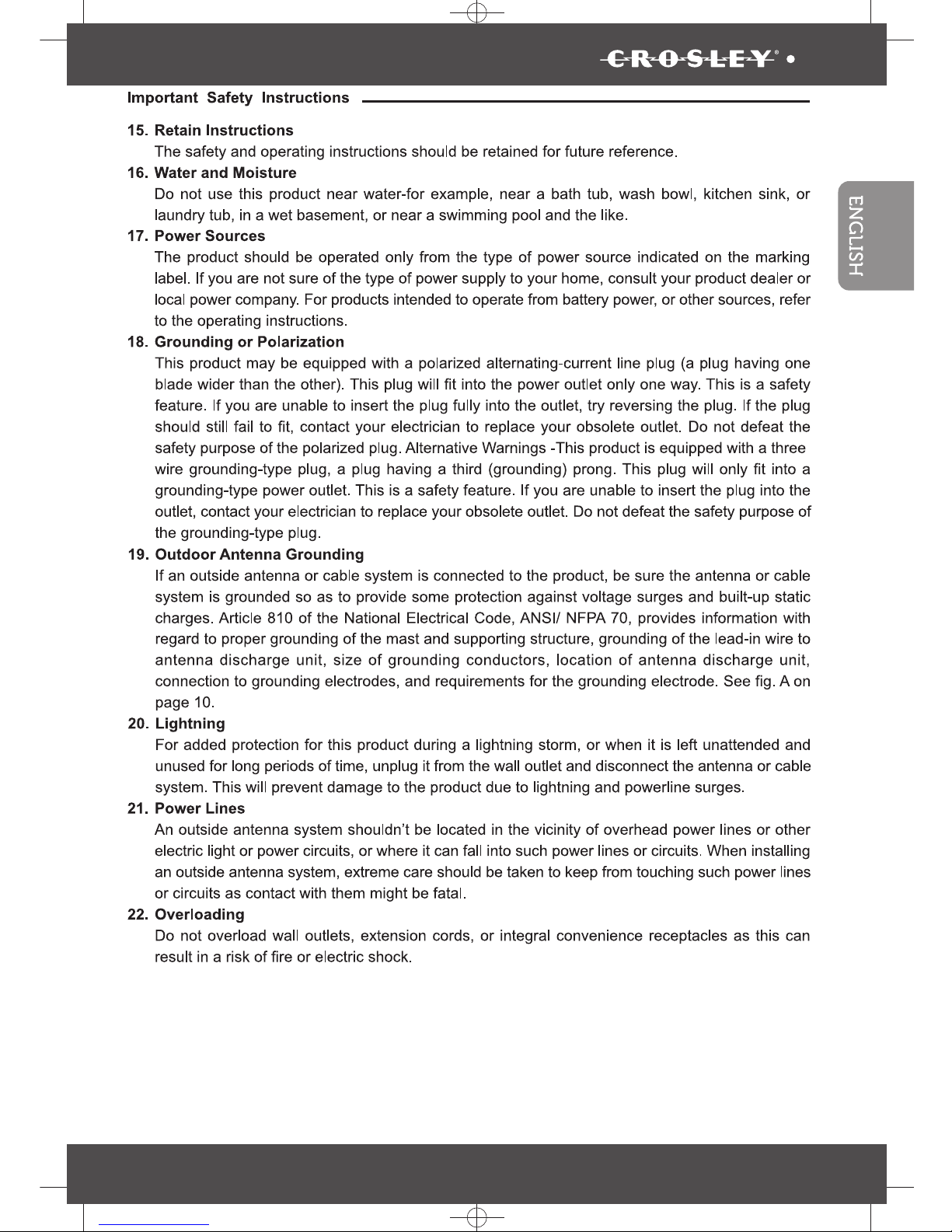
K SIZE:144X210MM
TV-3589 Eng IB 0211-12481-20
6
3589
Page 8
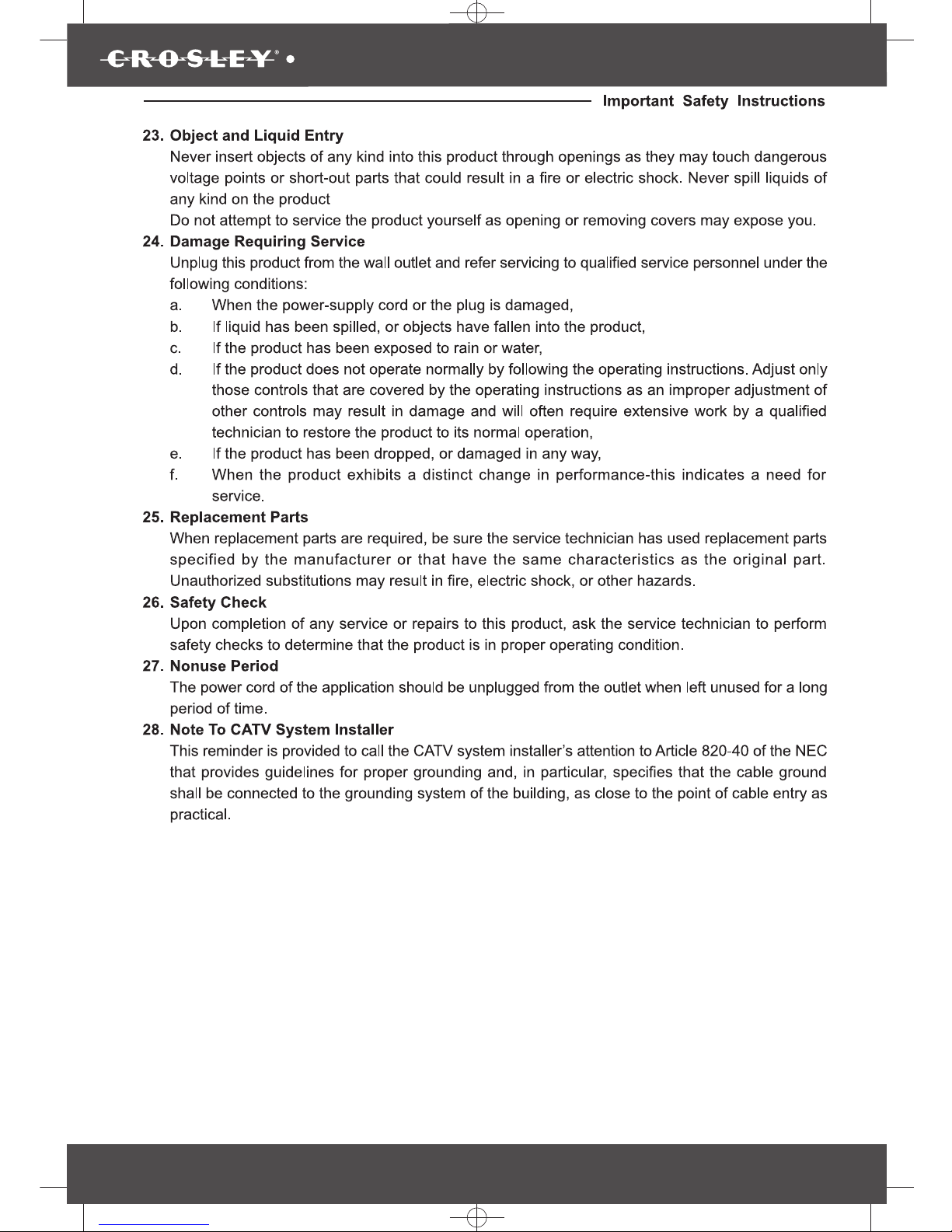
3589
K SIZE:144X210MM
TV-3589 Eng IB 0211-12481-20
7
Page 9
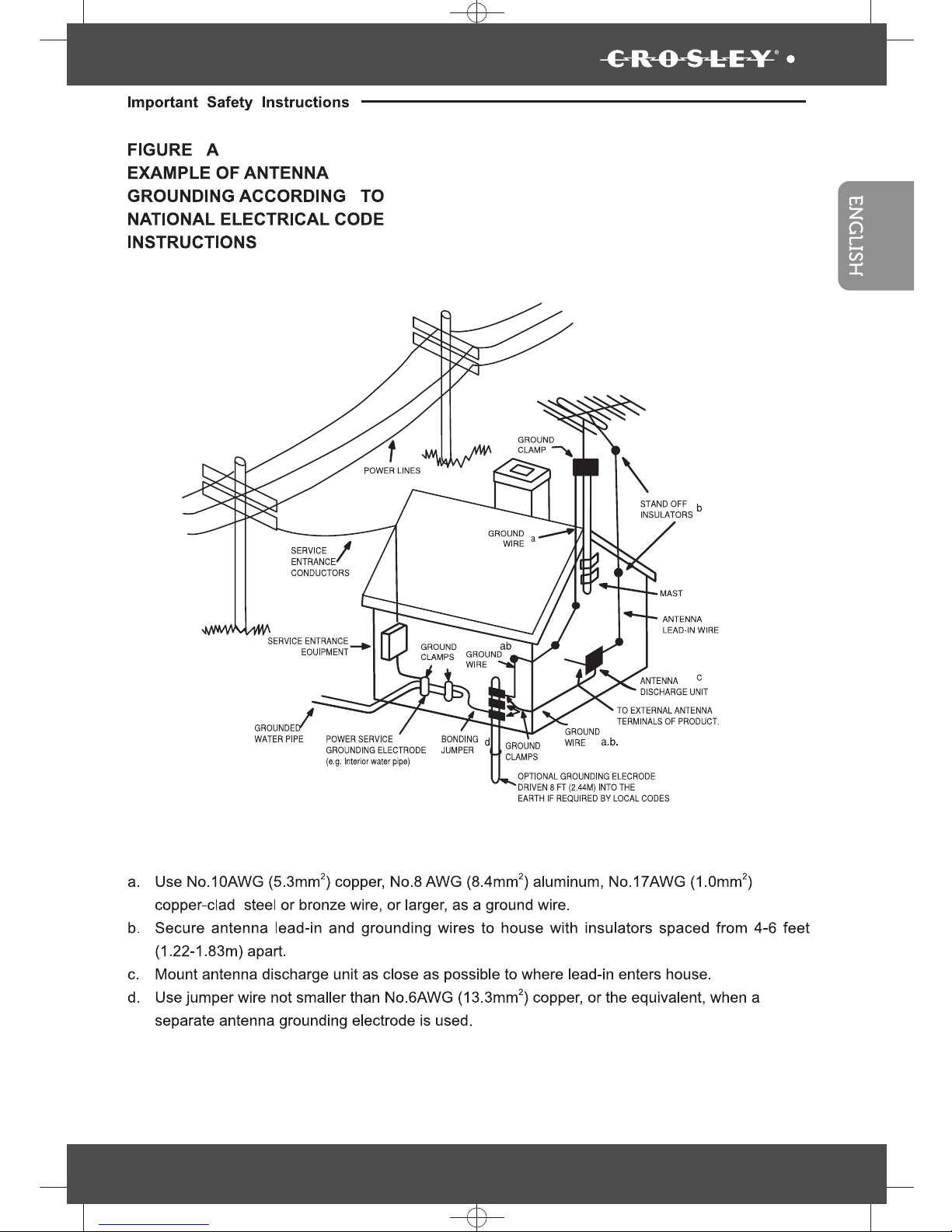
K SIZE:144X210MM
TV-3589 Eng IB 0211-12481-20
8
3589
Page 10
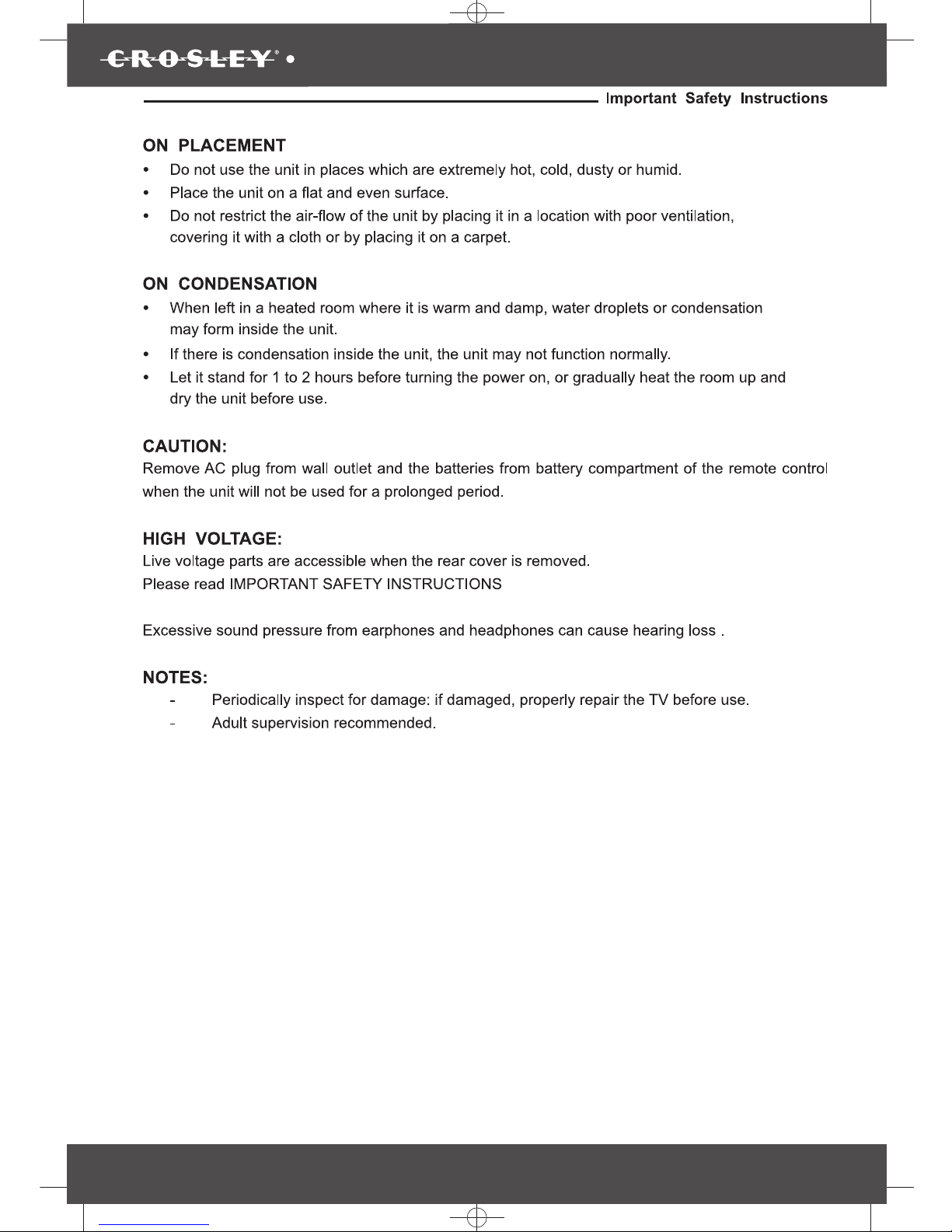
3589
K SIZE:144X210MM
TV-3589 Eng IB 0211-12481-20
9
Page 11
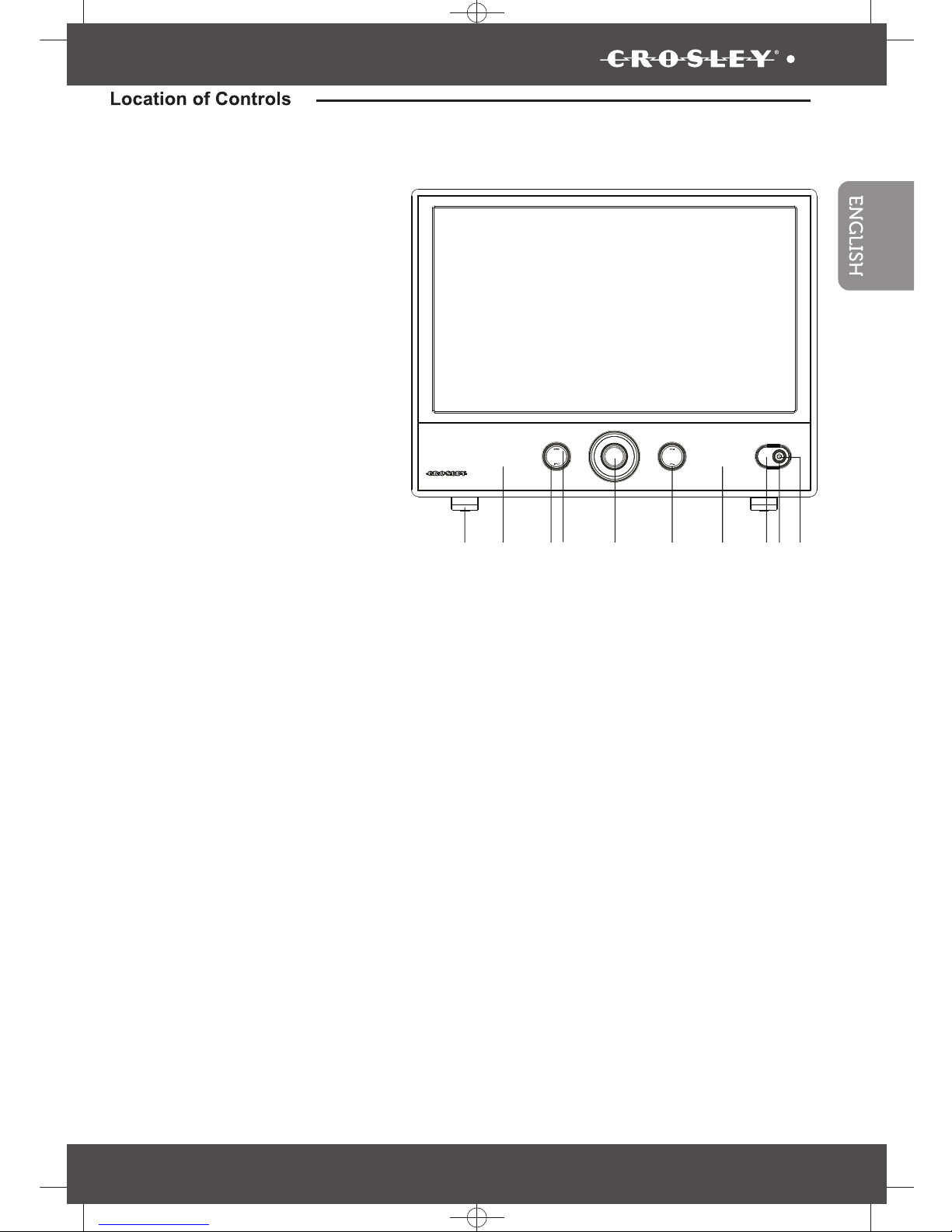
K SIZE:144X210MM
TV-3589 Eng IB 0211-12481-20
10
3589
Front View
1
2
3
4
5
6978
2. Speaker
1. Stand base
9. Power indicator
7. Remote Sensor
3. Input Button
6. Channel up/down Buttons
5. Volume Control
4. Menu Button
8. Power Button
2
Page 12
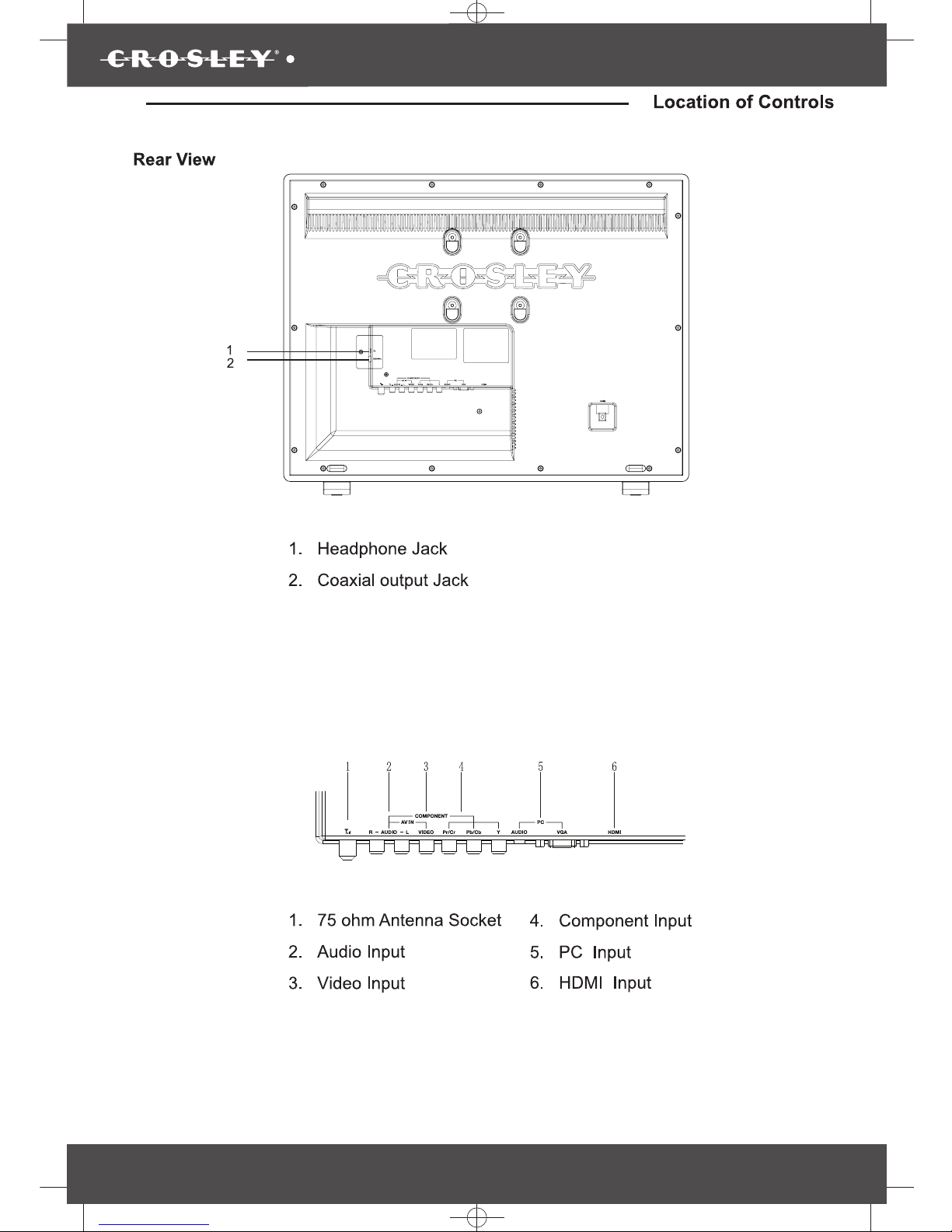
3589
K SIZE:144X210MM
TV-3589 Eng IB 0211-12481-20
11
Page 13
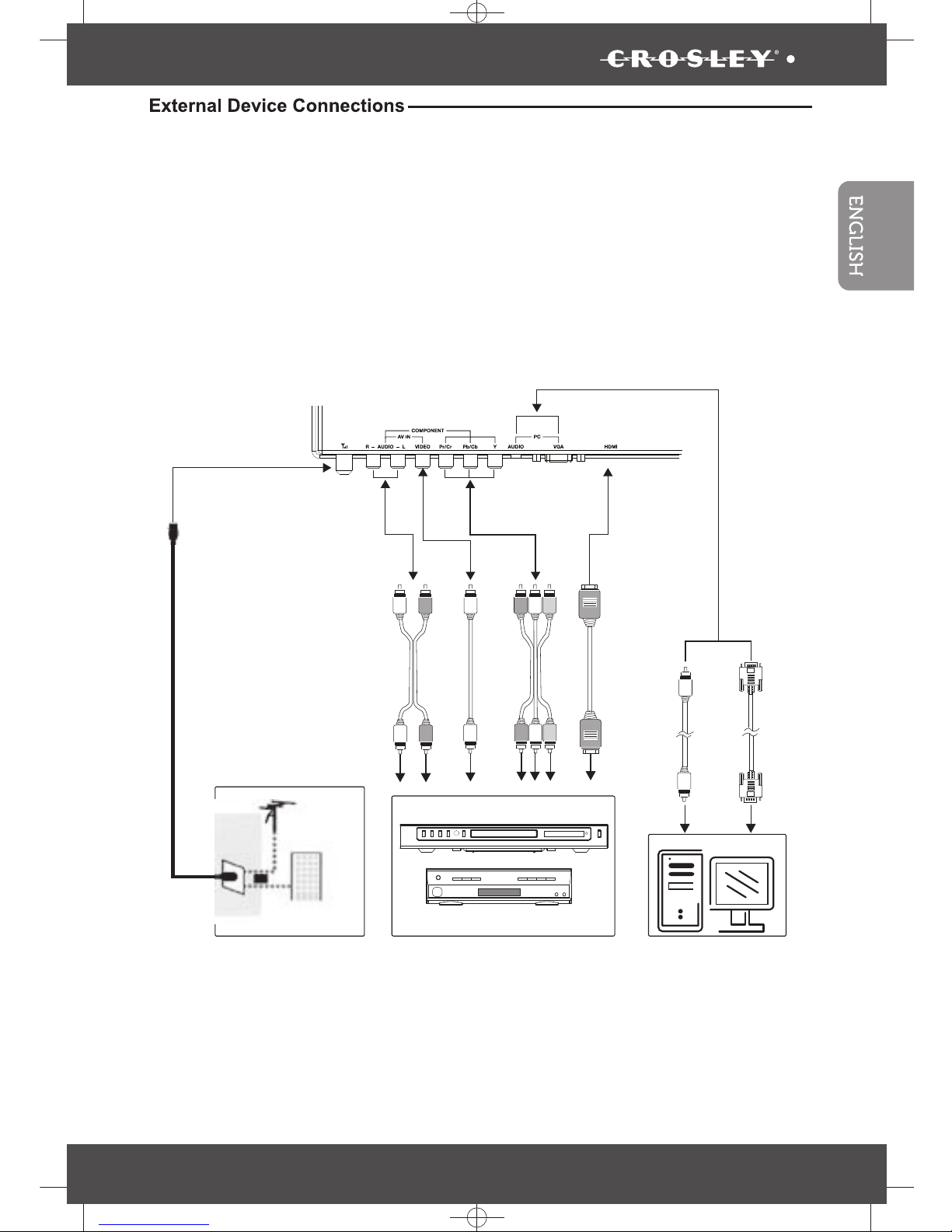
K SIZE:144X210MM
TV-3589 Eng IB 0211-12481-20
12
3589
You can enjoy picture, sound and a PC monitor by connecting a DVD player, video game system or
computer to the inputs located on the rear of the LED TV set.
• For the cable, use a commercially available audio/video cable.
• For more information about external device connections, see the operation manuals of your
external devices.
• Make sure that the corresponding cables are connected to each input. Connecting other cables
may result in a malfunction.
• Component Input (YPbPr): Picture can be displayed only when a 480i or 480p or greater signal is
received.
VGA
cable
Audio
cable
PC
DVD Player
cable receiver/satellite box
HDMI
cable
or
cable TV
company
VHF/UHF
antenna
or
RF coaxial
cable
Audio
cable
Video
cable
Component
cable
Page 14
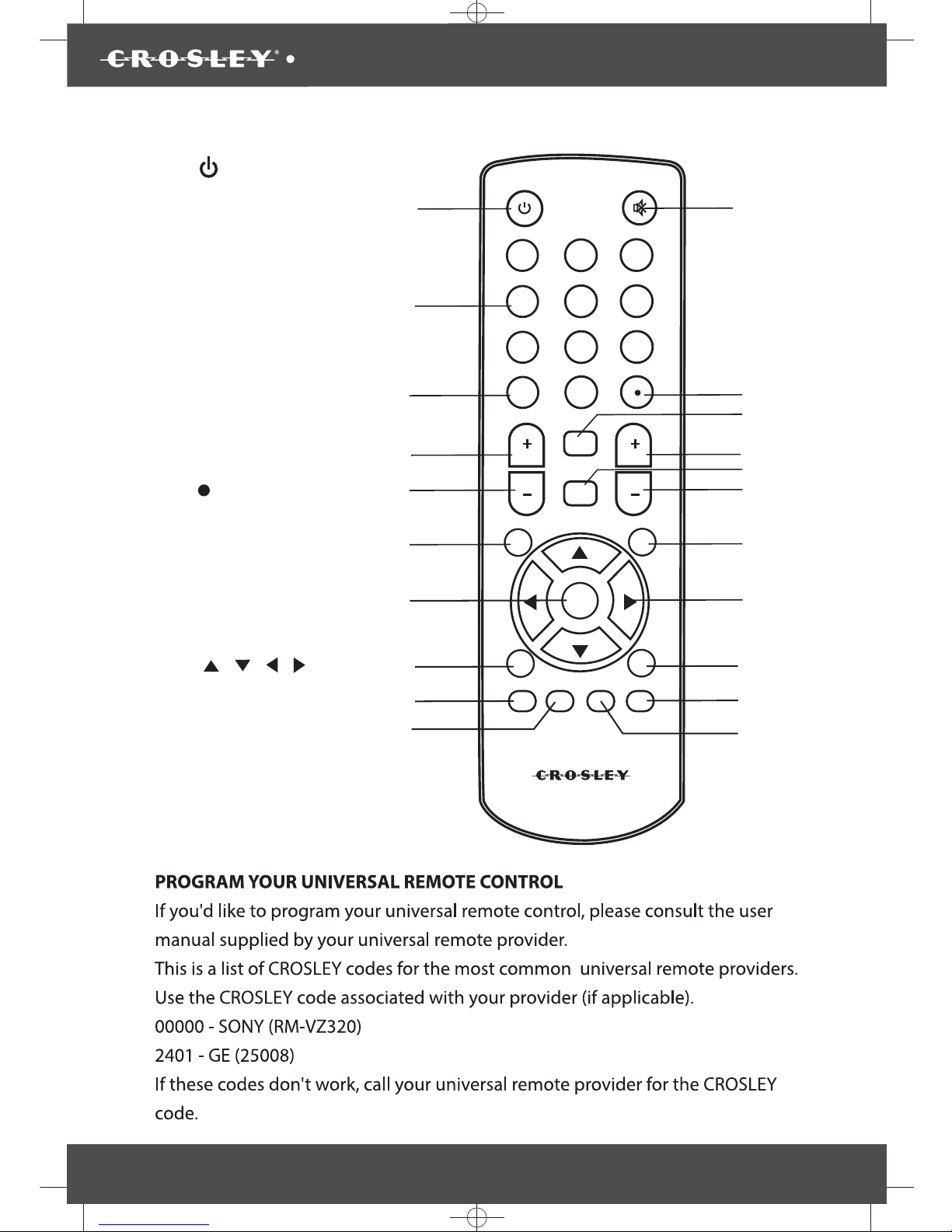
3589
K SIZE:144X210MM
TV-3589 Eng IB 0211-12481-20
13
1. Power button
2. Numeric button
3. Swap button
7. Enter button
8. Menu button
4. Volume + button
5. Volume - button
11. Mute button
17. Favorite button
19. CH-LIST button
12. button
13. Input button
14. CH + button
15. PP button
18.
/ / / button
16. CH – button
10. Zoom button
9. Info button
n
20. CCD button
6. Guide button
POWER MUTE
1
2 3
4
5 6
7
8 9
SWAP
GUIDE
FAVORITE
INPUT
PP
INFO
ZOOM
AUDIO
CCD
VOL
VOL
CH
CH
MENU
CH-LIST
0
ENTER
1
2
3
4
5
6
7
8
9
10
11
12
13
14
15
16
17
18
19
20
21
21. Audio butto
Page 15
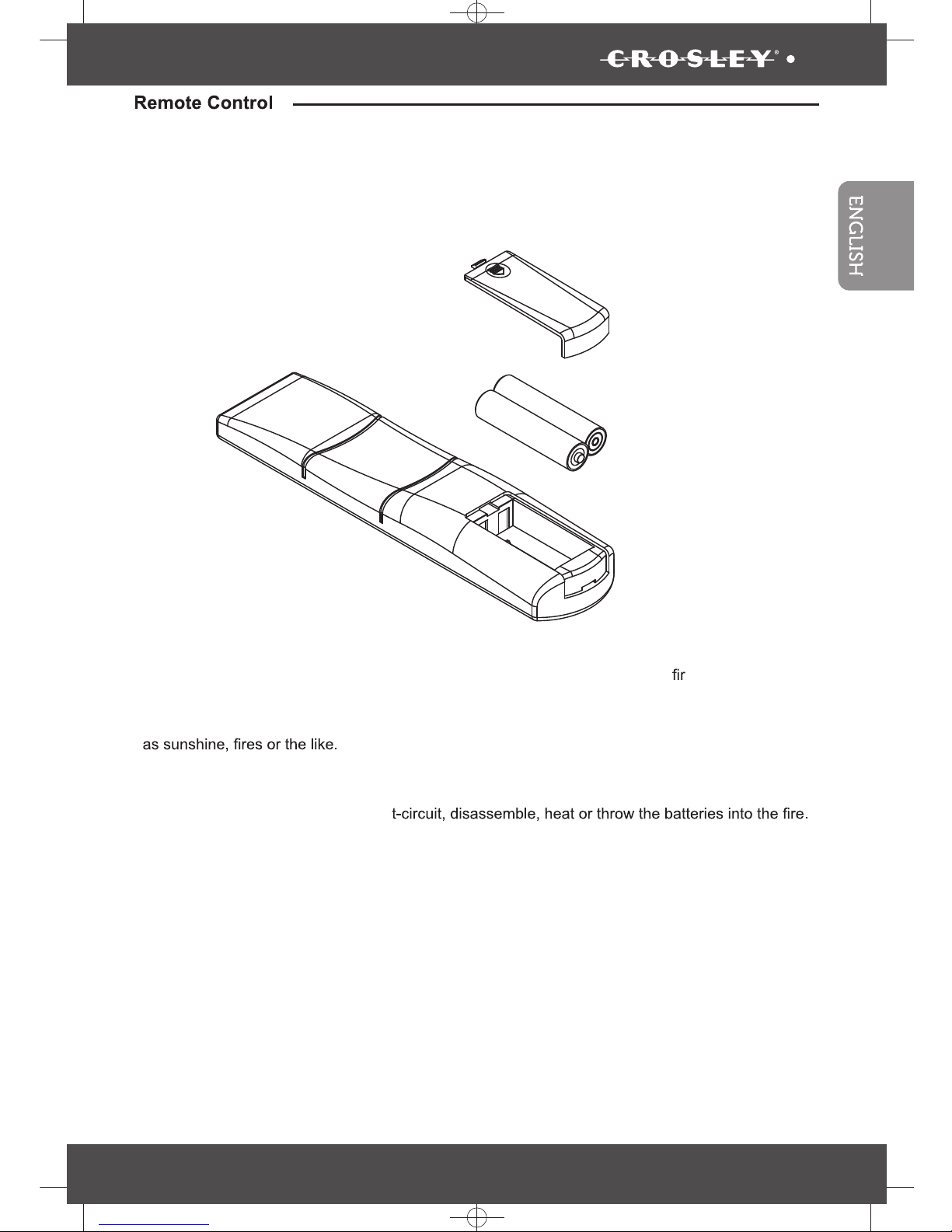
K SIZE:144X210MM
TV-3589 Eng IB 0211-12481-20
14
3589
Inserting Remote Control Batteries
On the back of the remote control, push down the catch on the battery compartment cover and lift to
remove it.
remove it.
Insert the two AAA batteries supplied, ensuring that you follow the polarity diagram inside the battery
compartment.
+
+-
-
Battery Disposal
Please ensure batteries are disposed safely. Never dispose batteries in a
e or with household
waste. Check with your local authority for disposal regulations.
The batteries (battery pack or batteries installed) shall not be exposed to excessive heat such
CAUTION
• Do not attempt to recharge, shor
• Placing with wrong or mixed polarities batteries will result in damage to the batteries and/or may
result in a malfunction of the unit.
• Do not mix old and new batteries.
• Dispose of batteries properly in accordance with local law.
• Do not mix alkaline, standard (carbon-zinc),or rechargeable (nickel-cadmium) batteries.
Page 16
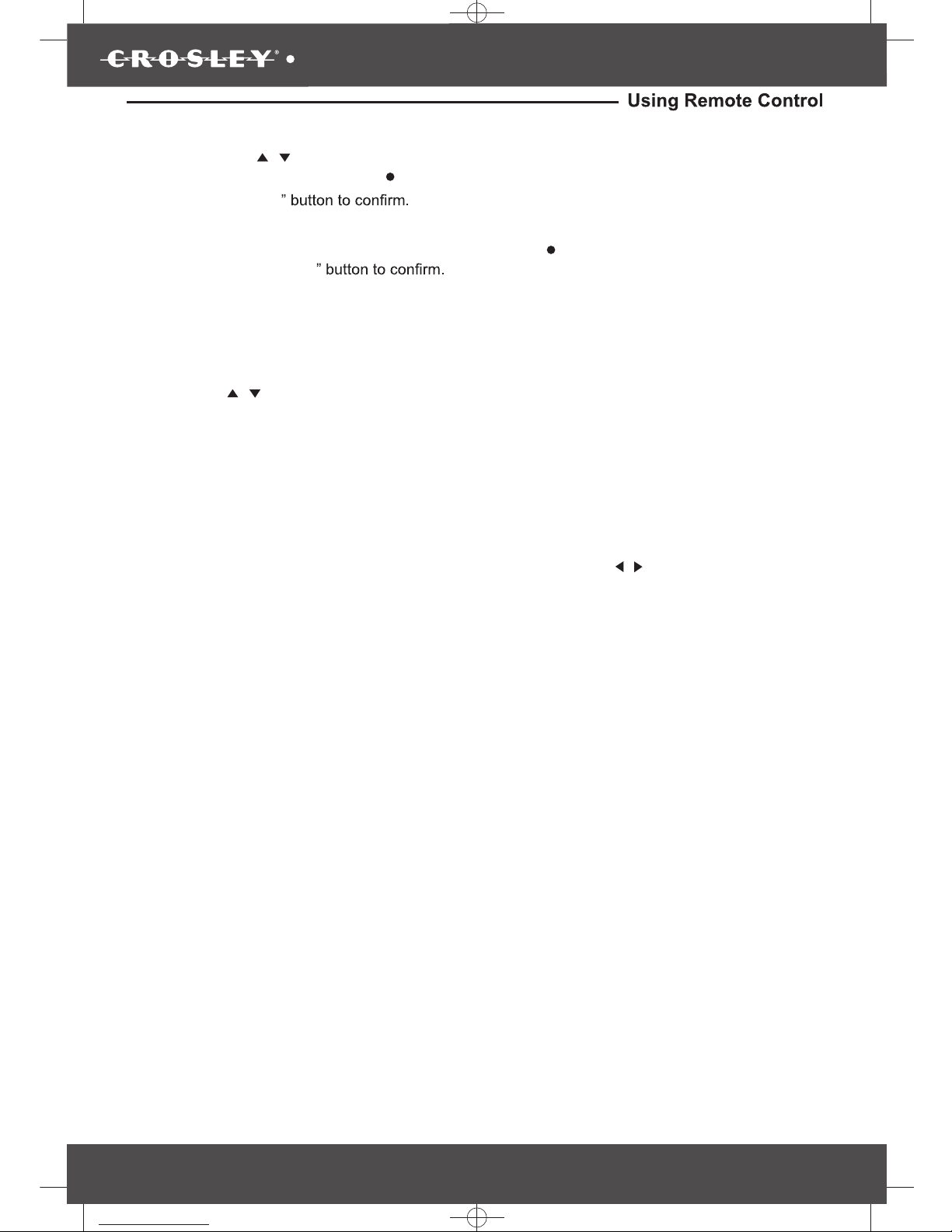
3589
K SIZE:144X210MM
TV-3589 Eng IB 0211-12481-20
15
To return back to the previous channel viewed
• Press the “SWAP” button to review the previous channel.
To turn on or turn off the close captioning
• Press the “CCD” button to turn ON or turn OFF close caption function.
To change the picture effect
• Press the “PP” button to select the picture effect.
• There are four modes for picture with different effect.
User (The picture brightness/contrast/color/sharpness is preset by user)
Standard (Fixed mode for normal condition)
Dynamic (Fixed mode for day time with high brightness environment)
Mild (Fixed mode suitable for bedroom without light condition)
To mute the sound
• Press the “MUTE” button to mute the sound, press once again to resume the sound.
To select Input mode
• Press the “INPUT” button to select source model.
AUTO POWER OFF
If no signal is continuously detected from the antenna or broadcasting for more than 10
minutes, the TV will power-off automatically.
Changing Channels
• Press the “CH
/
” buttons to change higher or lower stored main channels and sub-channels.
• Press numeric button “0-9” and “ ” button to select the main channels and sub-channels then
press the “ENTER
For example: to select CH90-2
• Press number “9” and number “0” button then press the “ ” button and press number “2” button.
Then press the“ENTER
To review the stored Channel
• Press the “CH-LIST” button to review the stored channels.
To Select the Favorite Channel
• Press the “FAVORITE” button to enter to favorite channel list, to select the desired channel
press the “
/
” button then press the “ENTER” button.
To Change to Audio Channel
• Press the “AUDIO” button to choose the desired audio channel, if the bilingual language is
available by the broadcasting station.
To review the station information
• Press the “INFO” button to review the station informations.
To review the program information
• Press the “GUIDE” button to enter to the guide menu, and press the “
/
egaptxeneesotnottub”
if the contents of information is more than one page.
To change the screen aspect ratio
• Press the “ZOOM” button to change the aspect ratio of picture size.
Page 17
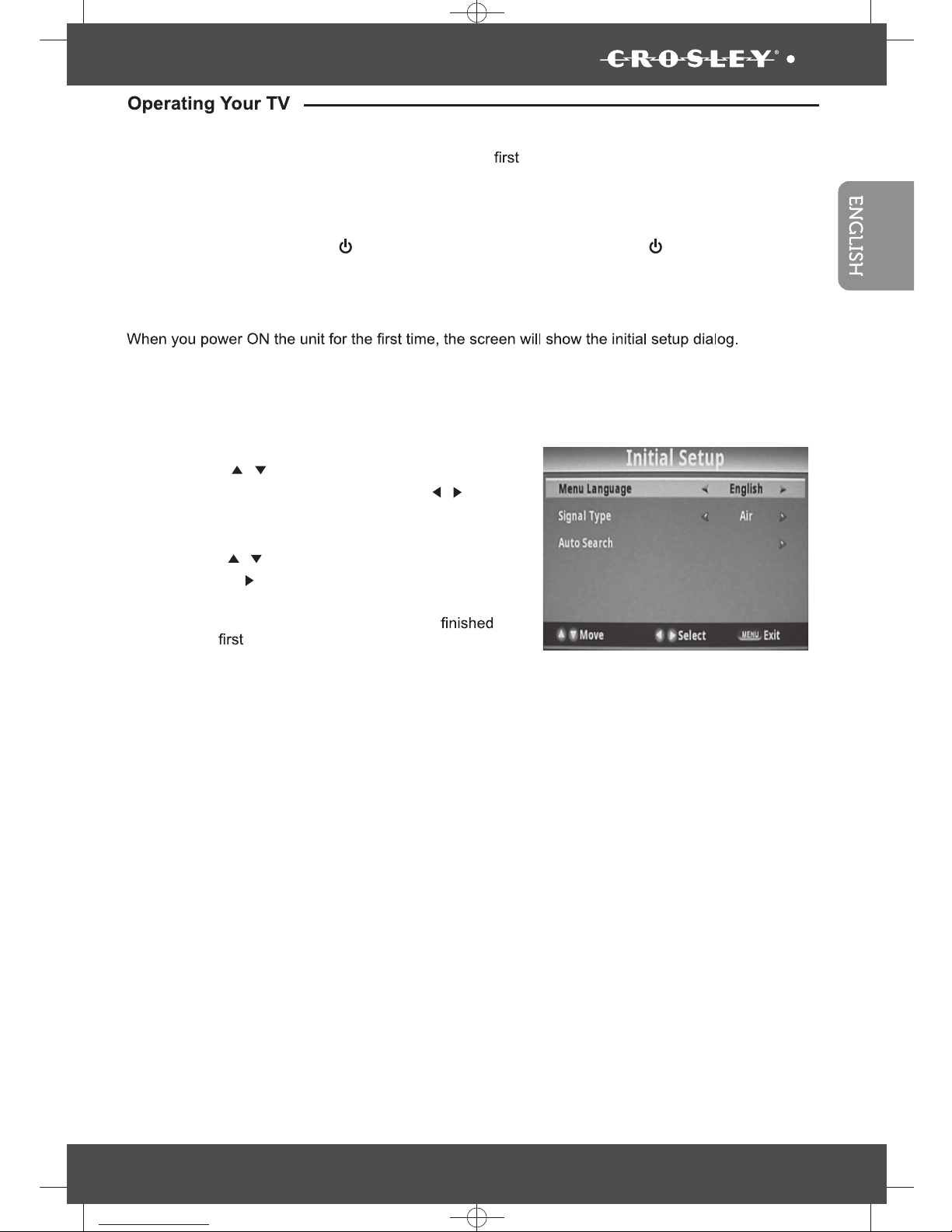
K SIZE:144X210MM
TV-3589 Eng IB 0211-12481-20
16
3589
Once you have connected your TV to an antenna or cable system, plugged the TV in, and put bat-
teries in the remote, you are ready to use the TV. The thing you should do is program your TV to
memorize all of the available channels in you area.
Turning Your TV On
To turn your TV ON, press the “
” button on the remote control or press the “ ” button on the front
panel. (The LED light is red when the TV is in the standby mode and blue when powered up.)
There are 3 option in initial setup menu:
• Menu Language: English, Francais or Espanol
• Signal type: Air or Cable
•
Auto Search
• Press the “
/
” button to highlight desired menu
language or signal type and press the “
/
” but-
ton to select desired menu language and signal
type.
• Press the “
/
” button to highlight Auto
Search
and press “ ” button to perform
auto channel
scan, the Auto scan process will take about 30
minutes, while the auto scan
process is
then the memorized channel will appear on
the screen.
You can Scan for channels at any time using the
following instructions:
First time installation
Page 18
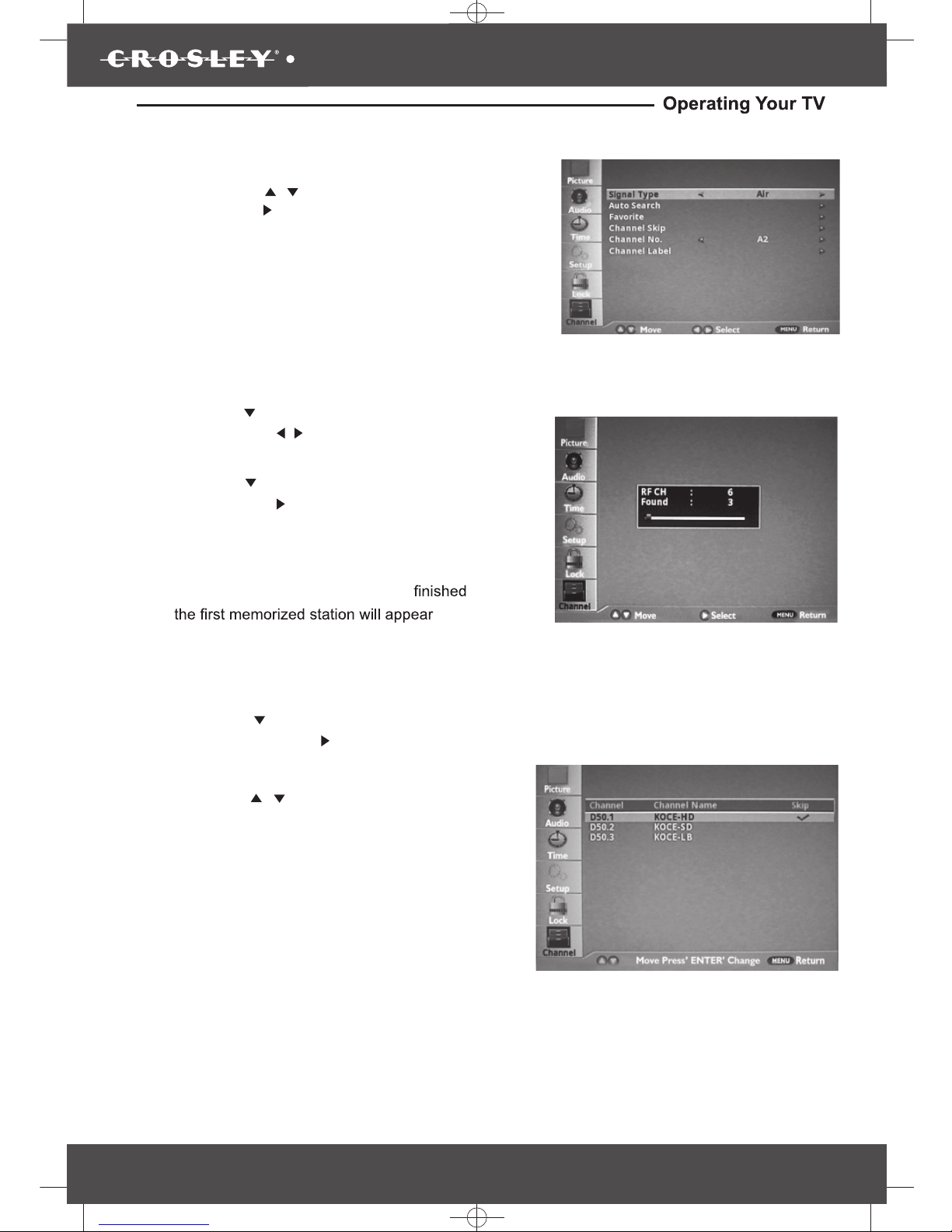
3589
K SIZE:144X210MM
TV-3589 Eng IB 0211-12481-20
17
•
Channel Programming
Press the “MENU” button on the remote control,
then press the “
/
” button to highlight Channel
and press the“ ” button to access to the menu.
• Signal Type:Air or Cable
• Auto Search
• Favorite
• Channel Skip
• Channel No.
• Channel Label
Channel Skip
• Press the “
Press the “ / ”buttons to select a channel
you want to hide, then press “ ENTER” button.
The check mark appears to the channel
disappears and the screen turns black.
” button to highlight the lennahC
Skip, then press the“ ”button to enter to the sub-
menu.
•
Press the “ ENTER” button again to sho w
the channel. The check mark Disappear s
and the screen shows the channel.
•
Press the “
” button to highlight Signal Type,
then press the “ ” button to select desired
Air or
/
Cable.
•• Press the “
” button to highlight Auto search
and press the“ ” button to
launch the Auto
channels scanning. The
scanning process
will take about 30 minutes or m ore (depends on
how many TV stations are in
when the auto scanning process is
your area),
screen.on the
Page 19
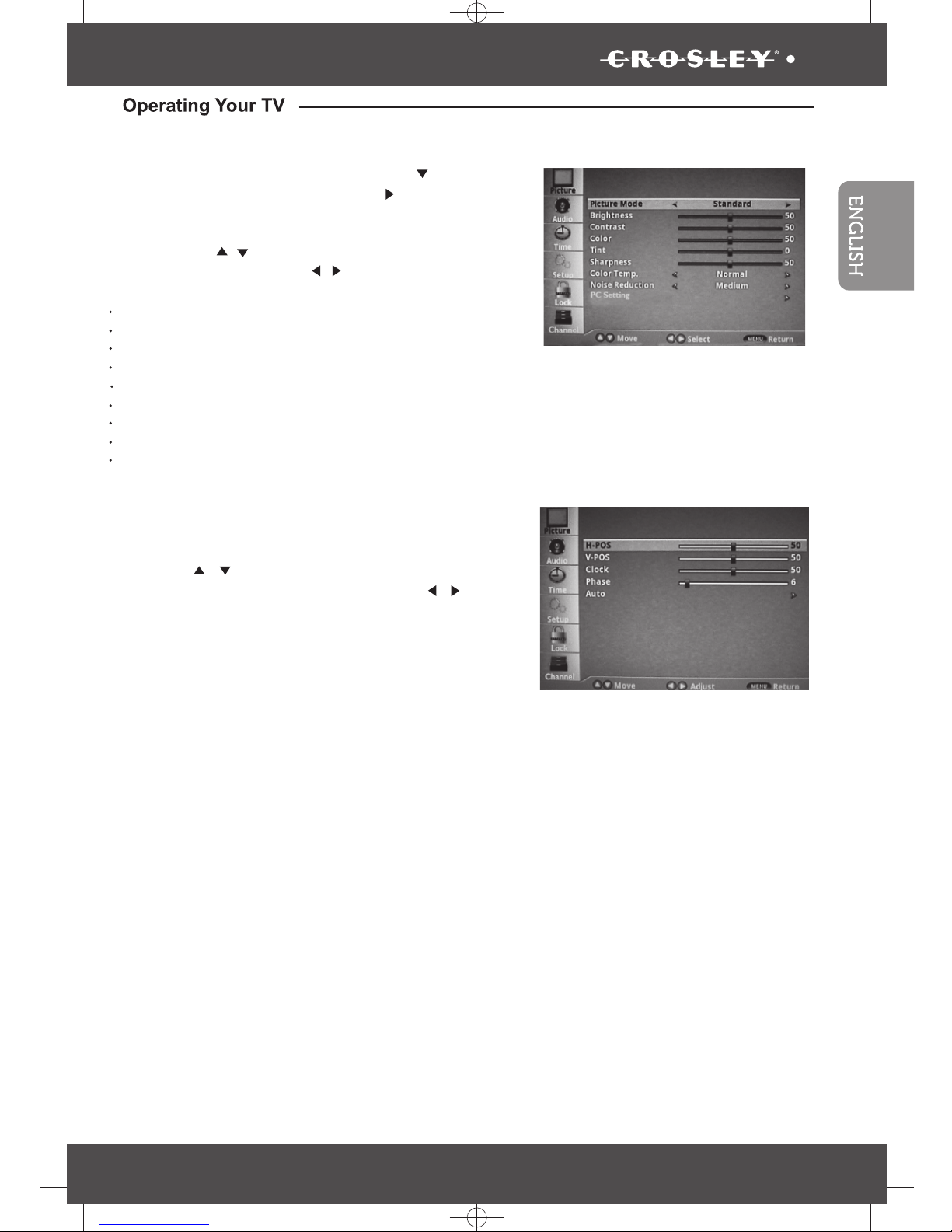
K SIZE:144X210MM
TV-3589 Eng IB 0211-12481-20
18
3589
Picture
Press the “
MENU
” button then
press the “ ” button
to highlight the Picture and press “ ”
access to the menu.
Press the “ “button to select one off the following
settings, then press the “ “ button to change the
setting.
Picture Mode: Standard, Mild, Dynamic or User
Brightness
Contrast
Color
Tint
Sharpness
Color Temp.: Normal, Warm or Cool
Noise Reduction: Low, Medium, High or Off
PC setting (for pc only)
button to
/
/
•
•
PC Settings
When PC Settings ehtsserp,dethgilhgihsi
“ENTER” button to enter to the sub-menu, then
press the “
/
” button to highlight desired item
which you want to adjust, then press the “
/
”
button to change the parameter of selected item.
Auto -(Press to activate the auto
adjust feature for PC mode).
• H-pos
• V- Pos
• Clock
• Phase
•
Page 20
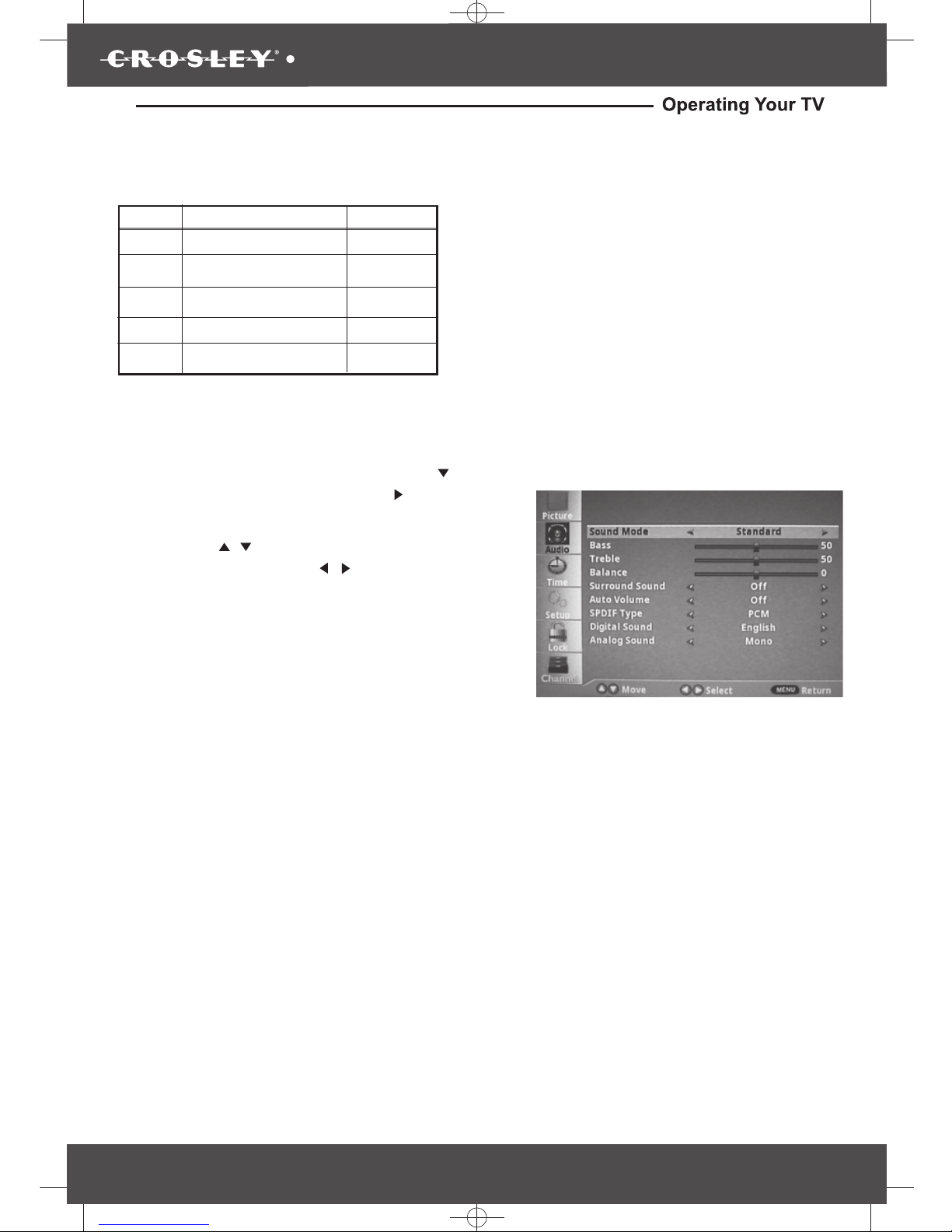
3589
K SIZE:144X210MM
TV-3589 Eng IB 0211-12481-20
19
/
Audio
Press the “
Press the “ / ” button to select one off the following
settings then press the “ ” button to change
the setting
.
Sound Mode: Standard, Movie, Music or user
Bass
Treble
Balance
Surround Sound: On or Off
Auto Volume: On or Off
SPDIF Type: PCM, RAW or Off
Digital Sound
Analog Sound
MENU
” button then
press the “ ” button
to highlight the Audio and press “ ” button to
access to the menu.
•
•
•
•
•
•
•
•
•
•
•
PC input signal chart
The following chart shows the suggested screen resolutions.
lf “Unsupported” appears on the screen, adjust the PC display setting to correspond to one of the
settings in the above table.
640 x 480
800 x 600
1024 x 768
1366 x 768
1920x1080
VGA
SVGA
XGA
WXGA
WUXGA
Format Resolution Freq.(Hz)
60
60
60
60
60
Page 21
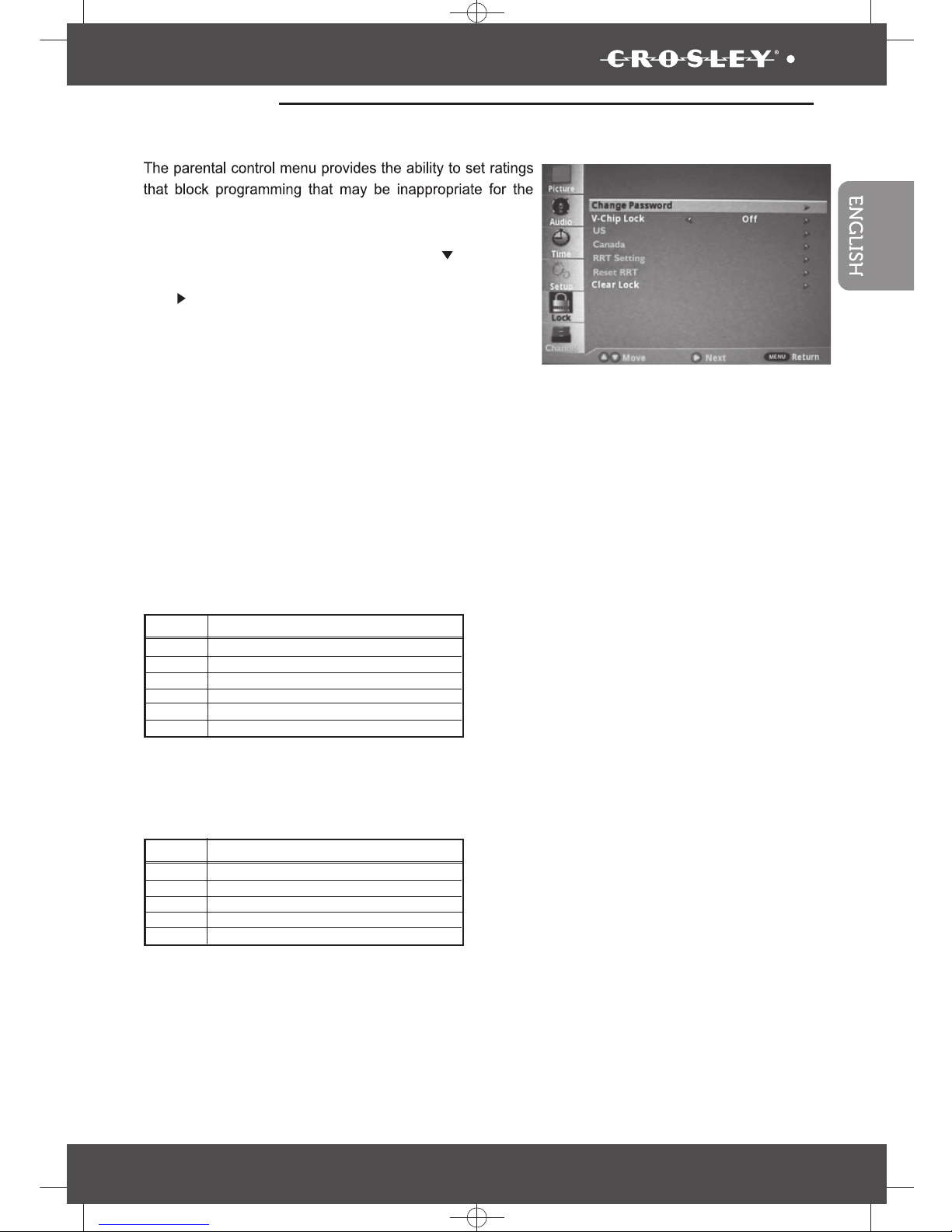
K SIZE:144X210MM
TV-3589 Eng IB 0211-12481-20
20
3589
Operating Your TV
Parental Control
tain violence, adult language or nudity.
•
Press the “
Change password
V-Chip Lock: On or Off
US (United States)
Canada
RRT Setting
Reset RRT
Clear Lock
MENU
” button then
press the “ ”
button to highlight the Lock
and press
“ ”button to access to the menu.
To make setting, need to input 4 digit password (the
default password is 0000)
USA TV Ratings as determined by the FCC.
All children
Children over seven years of age
General audiences
Parental guidance suggested
Parents strongly cautioned
Mature audiences only
TV-Y
TV-Y7
TV-G
TV-PG
TV-14
TV-MA
Rating Description
Fantasy violence
Violence
Sexual situations
Adult language
Sexually suggestive dialog
FV
V
S
L
D
Rating Description
•
•
•
•
•
•
•
viewing audience such as programs and movies that con-
Page 22
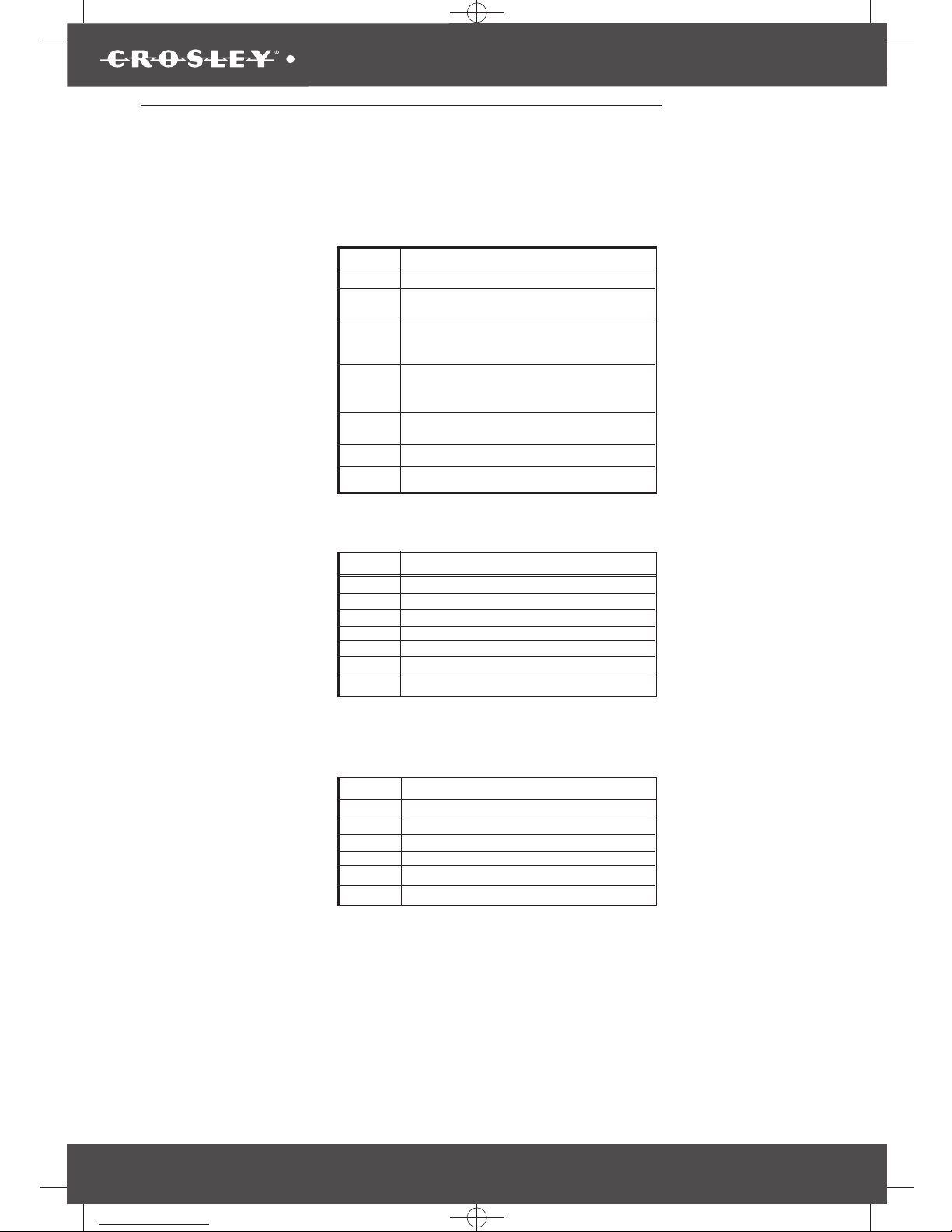
3589
K SIZE:144X210MM
TV-3589 Eng IB 0211-12481-20
21
Operating Your TV
USA Movie Ratings as determined by the MPAA (Motion Picture Assoctiation of
America)
G
PG
PG-13
R
NC-17
X
N/A
General audiences
Parental guidance suggested. Some material
may not be suitable for children.
Parental guidance strongly suggested. Some
material may not be suitable for children
under 13 years of age.
Restricted. Not suitable for children under 17
years of age unless accompanied by a parent
or guardian.
Not suitable for children under 17 years of
age.
Adults only
Not rated
Rating Description
• Canada English(
Movies parental control level
)
Children
Children 8 years and above
General audience
Parental guidance suggested
8 years old and above
Adult programming
C
C8+
G
PG
14+
18+
Not rated
E
Rating Description
• Canada French(
Movies parental control level
)
Children
Children 8 years and above
Children 13 years and above
Children 16 years and above
Adult programme
G
8ans+
13ans+
16ans+
18ans+
Not rated
E
Rating Description
Page 23
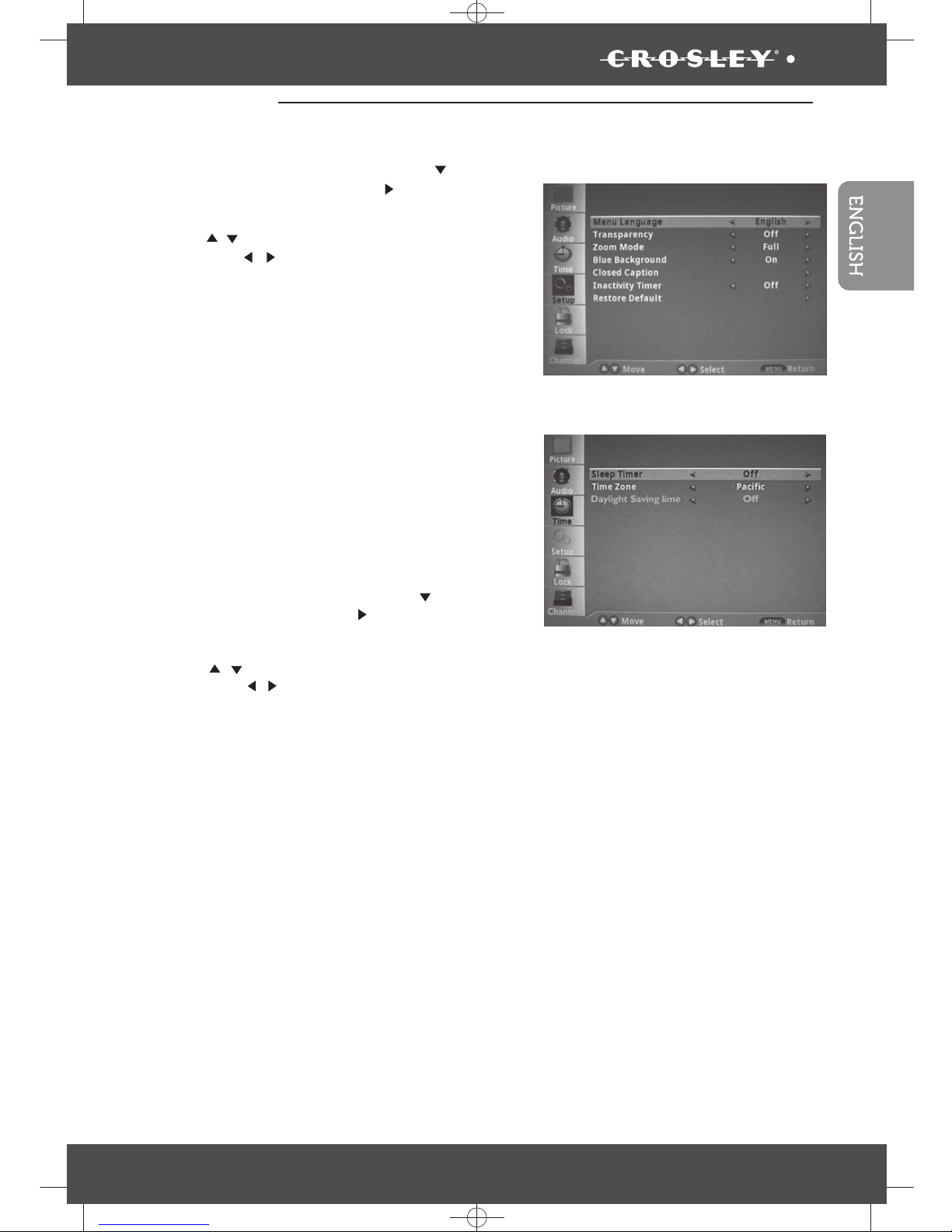
K SIZE:144X210MM
TV-3589 Eng IB 0211-12481-20
22
3589
Time
Press the “
MENU
” button then
press the “ ” button to
highlight the Time and press “ ” button
to access to the menu.
Select the sleep time you want
.
Sleep Timer –
Time Zone: Pacific, Alaska, Hawaii,
Eastern, Central or Mountain
Daylight Saving Time: On or Off
Setup
Press the “
Press the “ / ”button to select one off following settings,
then press the“ / ” button to change the setting.
MENU
” button then
press the “
Press the “ / ”button to select one off following settings,
then press the“ / ” button to change the setting.
” button
to highlight the Setup and press “ ” button to access
to the menu.
• Menu Language:English , French or Spanish
Cinema or Normal
•
•
•
•
•
•
Transparency: On or Off
Zoom Mode: Full ,Zoom,
• Closed Caption -
on-screen text in conjunction with the audio
program for those who are deaf or hard of hearing.
•
•
•
Blue Background:On or Off
•
Reset all settings back to factory
Inactivity Timer:4 hours, 6 hours, 8 hours or Off
•
•
Restore Default -
defaults.
Operating Your TV
Closed caption provides
Page 24
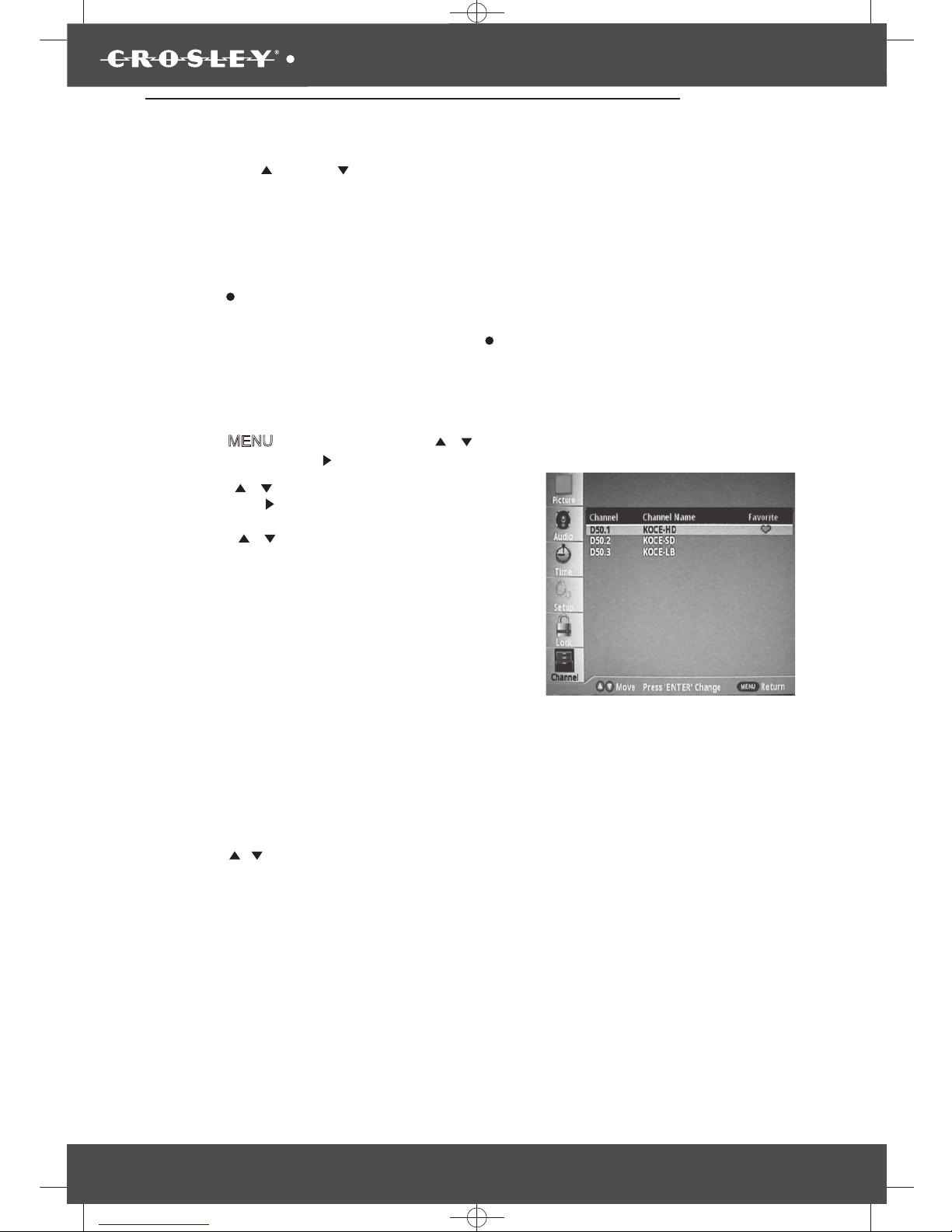
3589
K SIZE:144X210MM
TV-3589 Eng IB 0211-12481-20
23
Operating Your TV
Changing channels
• Press the “CH ”or“CH rehgihotegnahcotlortnocetomerehtnorotinuehtnonottub”
or lower channels or press the numeric button to key in the channel number directly.
Use the numeric button to select the main channel and sub-channel(Digital channels):
dnaniamehttcelesot,slennahc-buseromroenoevahnacl
ennahcniama,edomVTlatigidnI
sub-channel by following below procedures:
••Press the numeric buttons(
Press the “MENU
” button then press the “ ” button to highlight
Channel and press the “ ” button to access to the menu.
0-9) on the remote control, and input the desired main channel, and
press the “
” button to input to the sub-channel number.
For example:
If you want to watch channel 5.2, press “5” then “
” then the “2” buttons.
Add or delete channels to the favorite list:
• Press the “ ”button to highlight Favorite
then press the “ ”button to enter to the sub-menu.
• Press the “
/
/
/
” button to select a channel
which you want to add or delete to the favorite
channel list.
• Press the “ENTER lliwkramkcehceht,nottub”
appear to the channel, and the channel is
marked as a favorite.
• Repeat the same procedure for other channels.
•
•
•
Press the “MENU” button to exit.
Use the favorite channel list
Press the “FAVORITE” button on the remote
control and the favorite list will appear on the
screen.
Press the “
/
” button to highlight the desired
channel that you want to watch, then press
the “ENTER” button to call out this channel.
Page 25
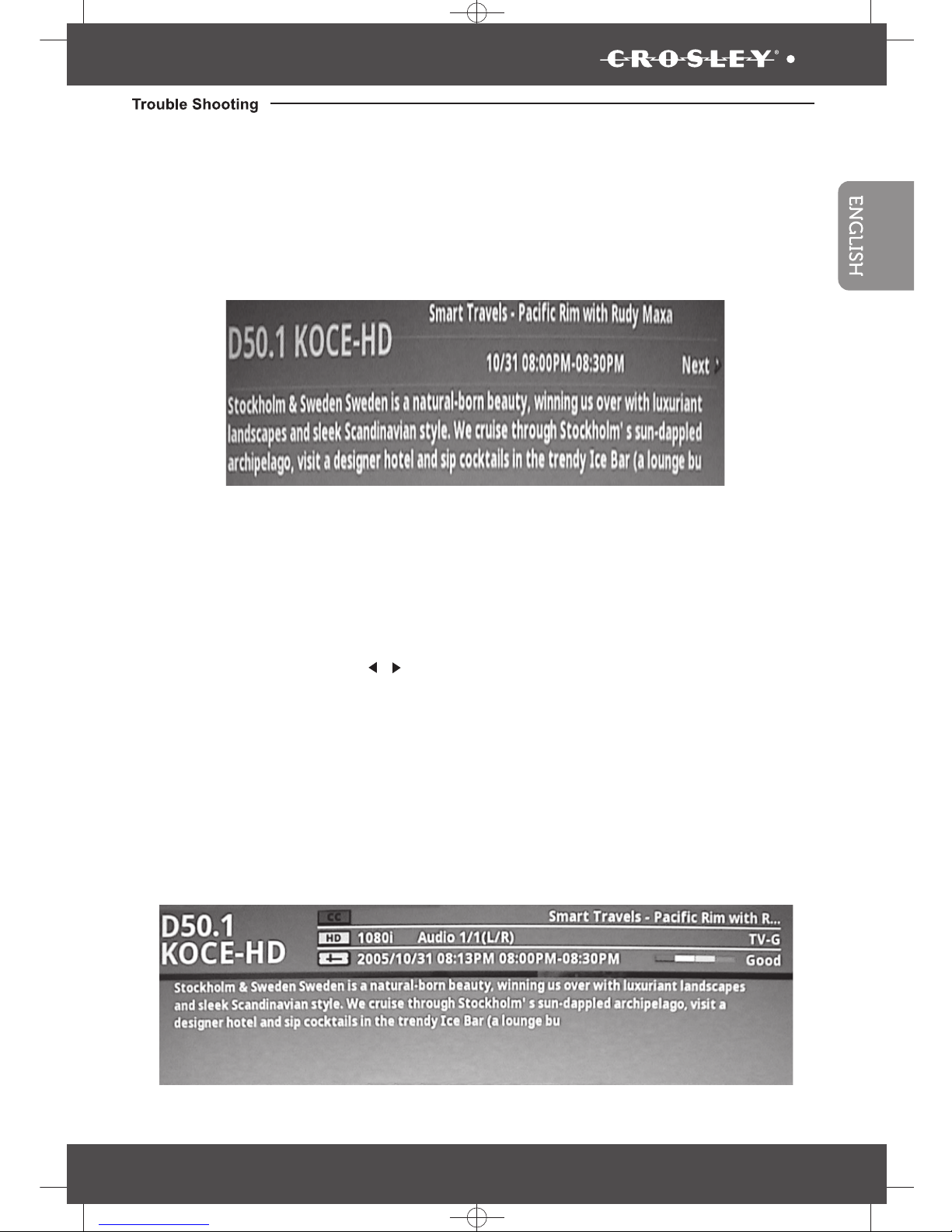
K SIZE:144X210MM
TV-3589 Eng IB 0211-12481-20
24
3589
To use the EPG
• ln digital TV mode, select a channel you want to watch.
• Press the “GUIDE” button on the remote control and the EPG menu will appear with the currently
active channel.
• By repeatedly pressing the “
/
eblliwsmargorperutuflanoitiddarofnoitamrofnieht,nottub”
displayed.
• Press the “GUIDE” button again times to close the menu.
View channel information
• Press the “INFO” button once to display the information of the channel being viewed.
• Press the “INFO” button again to display the contents of the channel being viewed.
• Press the “INFO” button again to close the menu.
Use The Electronic Program Guide(EPG)
Your TV has an Electronic Program Guide (EPG) that supplies information, such as program lists
and start and end times for programs. In addition, detailed information about the program is often
available in the EPG. (The availability and the amount of program details will vary depending on the
broadcaster.)
Page 26

3589
K SIZE:144X210MM
TV-3589 Eng IB 0211-12481-20
25
Operating Your TV
Page 27

K SIZE:144X210MM
TV-3589 Eng IB 0211-12481-20
26
3589
Page 28

3589
K SIZE:144X210MM
TV-3589 Eng IB 0211-12481-20
27
Page 29

3589
K SIZE:144X210MM
TV-3589 Spa IB 0211-12481-20
1
Page 30

K SIZE:144X210MM
TV-3589 Spa IB 0211-12481-20
2
3589
Page 31

3589
K SIZE:144X210MM
TV-3589 Spa IB 0211-12481-20
3
Page 32

K SIZE:144X210MM
TV-3589 Spa IB 0211-12481-20
4
3589
Page 33

3589
K SIZE:144X210MM
TV-3589 Spa IB 0211-12481-20
5
Page 34

K SIZE:144X210MM
TV-3589 Spa IB 0211-12481-20
6
3589
Page 35

3589
K SIZE:144X210MM
TV-3589 Spa IB 0211-12481-20
7
Page 36

K SIZE:144X210MM
TV-3589 Spa IB 0211-12481-20
8
3589
Page 37

3589
K SIZE:144X210MM
TV-3589 Spa IB 0211-12481-20
9
Page 38
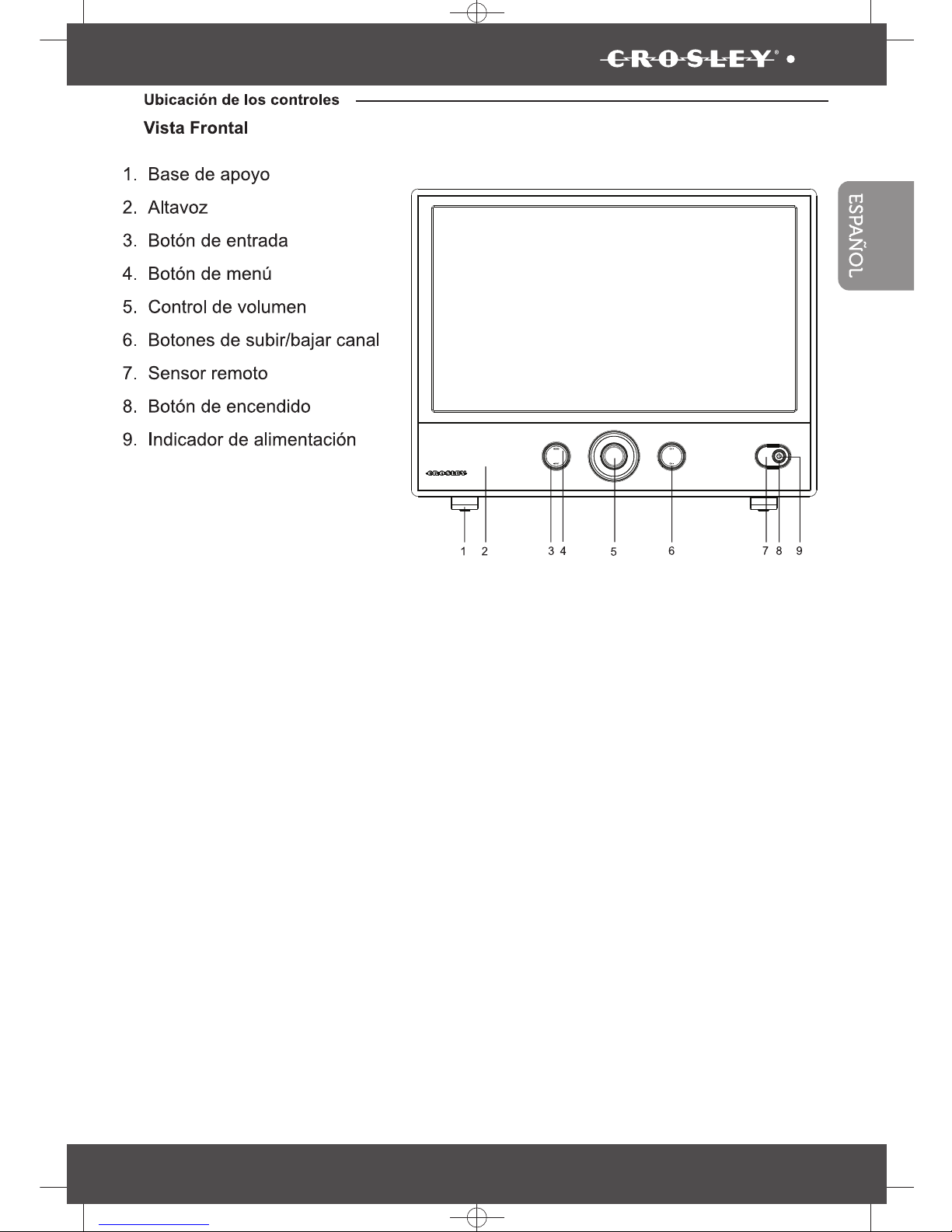
K SIZE:144X210MM
TV-3589 Spa IB 0211-12481-20
10
3589
Page 39

3589
K SIZE:144X210MM
TV-3589 Spa IB 0211-12481-20
11
Page 40

K SIZE:144X210MM
TV-3589 Spa IB 0211-12481-20
12
3589
VGA
cable
Audio
cable
PC
DVD Player
cable receiver/satellite box
HDMI
cable
or
cable TV
company
VHF/UHF
antenna
or
RF coaxial
cable
Audio
cable
Video
cable
Component
cable
Page 41

3589
K SIZE:144X210MM
TV-3589 Spa IB 0211-12481-20
13
Page 42

K SIZE:144X210MM
TV-3589 Spa IB 0211-12481-20
14
3589
Page 43

3589
K SIZE:144X210MM
TV-3589 Spa IB 0211-12481-20
15
Page 44

3589
K SIZE:144X210MM
TV-3589 Spa IB 0211-12481-20
16
Page 45

K SIZE:144X210MM
TV-3589 Spa IB 0211-12481-20
17
3589
Page 46

3589
K SIZE:144X210MM
TV-3589 Spa IB 0211-12481-20
18
Page 47

3589
K SIZE:144X210MM
TV-3589 Spa IB 0211-12481-20
19
Page 48

K SIZE:144X210MM
TV-3589 Spa IB 0211-12481-20
20
3589
Page 49
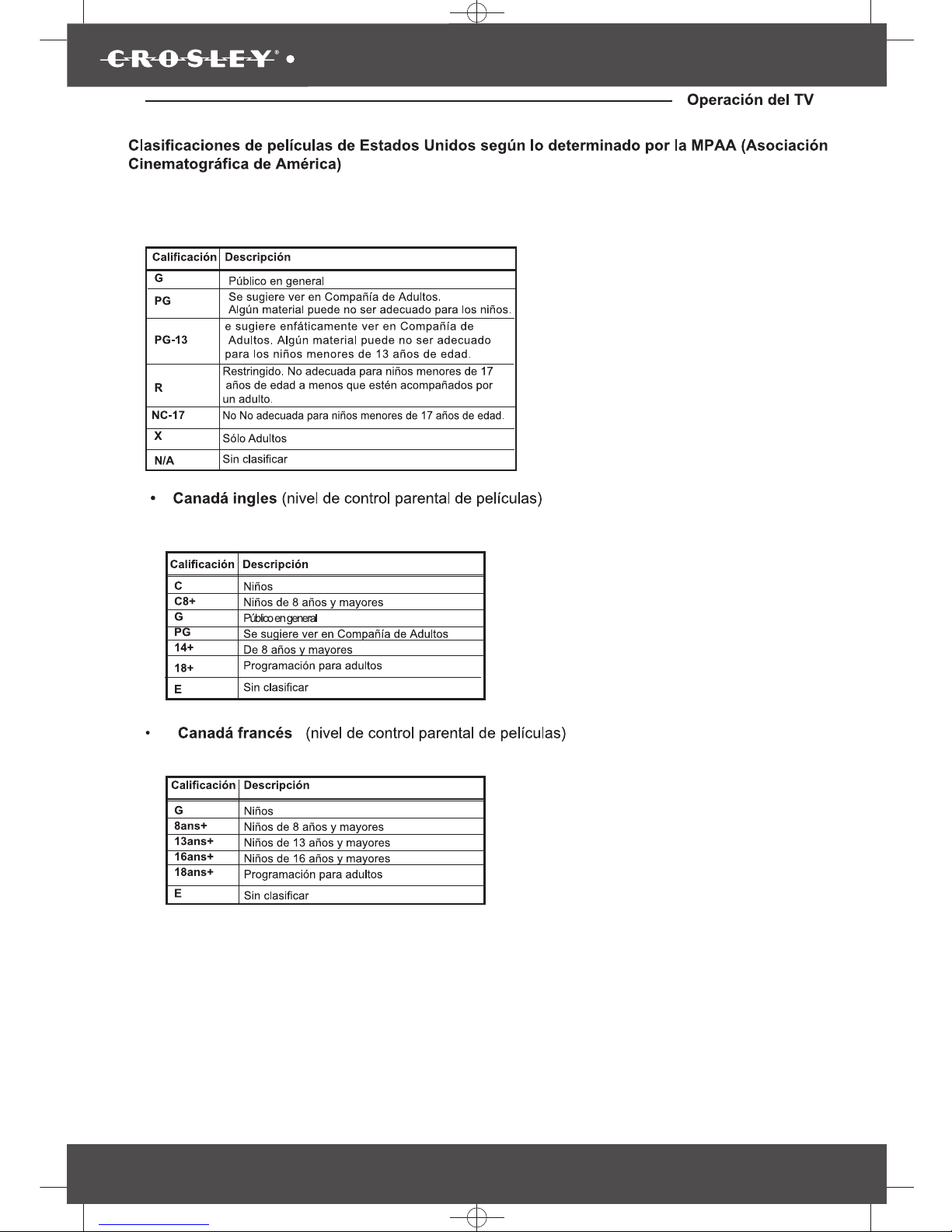
3589
K SIZE:144X210MM
TV-3589 Spa IB 0211-12481-20
21
Page 50

K SIZE:144X210MM
TV-3589 Spa IB 0211-12481-20
22
3589
Page 51

3589
K SIZE:144X210MM
TV-3589 Spa IB 0211-12481-20
23
Page 52

K SIZE:144X210MM
TV-3589 Spa IB 0211-12481-20
24
3589
Page 53

3589
K SIZE:144X210MM
TV-3589 Spa IB 0211-12481-20
25
Page 54

K SIZE:144X210MM
TV-3589 Spa IB 0211-12481-20
26
3589
Page 55

3589
K SIZE:144X210MM
TV-3589 Spa IB 0211-12481-20
27
Page 56

3589
K SIZE:144X210MM
TV-3589 Fre IB 0211-12481-20
1
Page 57

K SIZE:144X210MM
TV-3589 Fre IB 0211-12481-20
2
3589
Branchements des appareils externes
Utilisation de votre téléviseur
Programmation des chaînes
Saut de chaînes
chaînes
Paramétrage
Page 58

3589
K SIZE:144X210MM
TV-3589 Fre IB 0211-12481-20
3
PRIÈRE DE LIRE ATTENTIVEMENT CE GUIDE DE L’UTILISATEUR AVANT DE FAIRE FONCTIONNER LE TÉLÉVISEUR.
AVERTISSEMENT
POUR RÉDUIRE LE RISQUE D’INCENDIE OU DE CHOC ÉLECTRIQUE, NE PAS EXPOSER CET
APPAREIL NI À LA PLUIE NI À L’HUMIDITÉ.
L’appareil ne doit pas être exposé à des éclaboussures et aucun objet contenant un liquide, comme
un vase, ne doit être posé sur le téléviseur.
Ne jamais boucher ni couvrir les fentes de ventilation pour empêcher la circulation de l’air, comme
des journaux, des nappes, des rideaux, etc.
MISE EN GARDE
POUR RÉDUIRE LE RISQUE DE CHOC ÉLECTRIQUE, NE PAS UTILISER LA FICHE POLARISÉE
AVEC UNE RALLONGE, UNE PRISE OU TOUTE AUTRE PRISE DE COURANT À MOINS QUE
LES LAMES PUISSENT ÊTRE INSÉRÉES COMPLÈTEMENT POUR ÉVITER QU’ELLES SOIENT
EXPOSÉES.
POUR PRÉVENIR UN CHOC ÉLECTRIQUE, FAIRE CONCORDER L A LAME L ARGE D E LA FICHE AVEC LA FENTE LARGE ET INSÉRER COMPLÈTEMENT LA FICHE.
LA PRISE DE SECTEUR EST UTILISÉE EN TANT QUE DISPOSITIF DE DÉCONNEXION. LE DISPOSITIF DE DÉCONNEXION DOIT ÊTRE FACILEMENT UTILISABLE.
AFIN DE DÉCONNECTER COMPLÈTEMENT L’APPAREIL DU SECTEUR, LA PRISE DU SECTEUR DOIT ÊTRE COMPLÈTMENT DÉCONNECTÉE DE LA PRISE DE COURANT.
Le symbole de l’éclair et de la à
l’intérieur d’un triangle équilatéral vise à
alerter l’utilisateur de la présence d’une
« tension é levé e » non isolée d an s
l’enceinte du produit. Cette tension peut
être a ssez é levé e pour c onstitue r un
danger de choc électrique pour les personnes.
AVERTISSEMENT : POUR RÉDUIRE
LES RISQUES DE CHOC ÉLECTRIQUE, NE PAS RETIRER LE
PANNEAU ARRIÈRE.
LE TÉLÉVISEUR NE CONTIENT
PAS DE PIÈCES RÉPARABLES PAR
L’UTILISATEUR. S’ADRESSER
À UN CENTRE DE SERVICE AGRÉÉ.
Le point d’exclamatio n à l’intérieu r d’un
triangle équilatéral vise à alerter l’utilisateur
de l a présence d ’instructions i mportantes
de f onctionnement e t d’entretie n dans l a
documentation qui accompagne
l’appareil.
CAUTION
ENERGY STAR Qualification.
®
®
®
®
Ce produit a gagné le symbole ENERGY STAR pour répondre aux lignes directrices fédérales
des États-Unis d'efficacité énergétique fixés par le ministère de l'Énergie et l'Environmental
Protection Agency.
Le programme ENERGY STAR existe pour fournir des lignes directrices d'économie d'énergie
et aider à promouvoir les produits économes en énergie et les pratiques. Les modifications
apportées à certaines fonctions, réglages et fonctions de ce téléviseur peut changements et / ou
d'augmenter sa consommation d'énergie.
Mode d'usine est le mode dans lequel le produit est conforme à ENERGY STAR .
Page 59

K SIZE:144X210MM
TV-3589 Fre IB 0211-12481-20
4
3589
Page 60

3589
K SIZE:144X210MM
TV-3589 Fre IB 0211-12481-20
5
Page 61

K SIZE:144X210MM
TV-3589 Fre IB 0211-12481-20
6
3589
Page 62

3589
K SIZE:144X210MM
TV-3589 Fre IB 0211-12481-20
7
Page 63

K SIZE:144X210MM
TV-3589 Fre IB 0211-12481-20
8
3589
Page 64

3589
K SIZE:144X210MM
TV-3589 Fre IB 0211-12481-20
9
Page 65

K SIZE:144X210MM
TV-3589 Fre IB 0211-12481-20
10
3589
Page 66

3589
K SIZE:144X210MM
TV-3589 Fre IB 0211-12481-20
11
Page 67

K SIZE:144X210MM
TV-3589 Fre IB 0211-12481-20
12
3589
Page 68

3589
K SIZE:144X210MM
TV-3589 Fre IB 0211-12481-20
13
Page 69

K SIZE:144X210MM
TV-3589 Fre IB 0211-12481-20
14
3589
Insertion des piles de la télécommande
Élimination des piles
Jeter les piles dans un endroit désigné. Ne jamais jeter les piles au feu ou dans les rebuts. Suivre
les règlements applicables dans votre localité.
Ne jamais exposer l es p iles (bloc-piles ou piles installées) à la chaleur excessive telle que l a lumière du soleil, le feu ou les éléments semblables.
MIDE EN GARDE
fonctionnement du téléviseur.
rechargeables (nickel-cadmium).
Installation des piles de la télécommande
Retirer le couvercle des piles de l’arrière de la télécommande. Appuyer sur la languette et soulever
le couvercle.
Insérer deux piles de format « AAA » fournies, en s’assurant de faire correspondre les signes + et –
de la pile avec les signes qui se trouvent sur le compartiment des piles.
Remettre en place le couvercle.
+-
+
-
Page 70

3589
K SIZE:144X210MM
TV-3589 Fre IB 0211-12481-20
15
Utilisation de la télécommande
CH
canaux sauvegardés plus hauts ou plus bas.
» pour sélectionner les canaux et les sous-
canaux principaux, puis appuyer sur le bouton « ENTER
Par exemple, pour sélectionner CH90-2
» et le
Pour revoir le canal sauvegardé
CH-LIST
» (répertoire des canaux) pour revoir les canaux sauvegardés.
Pour sélectionner le canal préféré
FAVORITE
» (préféré) pour entrer le répertoire des canaux préférés. Pour
« ENTER » (retour).
Audio » pour choisir le canal audio désiré si la station de radiotélévision
est en mesure d'offrir deux langues.
Pour revoir les renseignements sur la station
INFO » (info) pour revoir les renseignements sur la station.
Pour revoir les renseignements sur le programme
GUIDE
pour voir la page suivante si le contenu des renseignements fait plus d'une page.
ZOOM
Page 71

K SIZE:144X210MM
TV-3589 Fre IB 0211-12481-20
16
3589
Signal type: Air or Cable
• Auto Search
• Favorite
• Channel Skip
• Channel No.
• Channel Label
Vous pouvez rechercher les chaînes à tout moment
en suivant les instructions suivantes :
Programmation des chaînes
Page 72

3589
K SIZE:144X210MM
TV-3589 Fre IB 0211-12481-20
17
Page 73

3589
K SIZE:144X210MM
TV-3589 Fre IB 0211-12481-20
18
640 x 460
800 x 600
1024 x 766
1366 x 768
VGA
SVGA
XGA
WXGA
60
60
60
60
1920X1080
WUXGA
60
Page 74

K SIZE:144X210MM
TV-3589 Fre IB 0211-12481-20
19
3589
Page 75

3589
K SIZE:144X210MM
TV-3589 Fre IB 0211-12481-20
20
Utilisation de votre téléviseur
G
PG
PG-13
R
NC-17
X
S.O
Public de tous âges
Surveillance parentale recommandée. Certaines
scènes peuvent ne pas convenir aux enfants.
Supervision des parents fortement recommandée
Certaines scènes peuvent ne pas convenir aux
enfants de moins de 13 ans.
Avec restriction. Certaines scènes peuvent ne
pas convenir aux enfants de moins de 17 ans
à moins d'être accompagnés d'un parent ou
d'un adulte.
Non recommandé pour les enfants de moin s
de 17 ans
Adultes seulement
Non classé
Classification Description
• Canada English(
Movies parental control level
)
Enfants
Enfants de 8 ans et plus
Tous publics
Surveillance parentale recommandée
8 ans et plus
Programmation pour adultes
C
C8+
G
PG
14+
18+
Non classé
E
Classification Description
Classification Description
• Canada français(Niveau de contrôle parental des films)
Enfants
Enfants de 8 ans et plus
Enfants de 13 ans et plus
Enfants de 16 ans et plus
Programmation pour adultes
G
8ans+
13ans+
16ans+
18ans+
Non classé
E
Page 76

K SIZE:144X210MM
TV-3589 Fre IB 0211-12481-20
21
3589
Page 77

3589
K SIZE:144X210MM
TV-3589 Fre IB 0211-12481-20
22
Page 78

K SIZE:144X210MM
TV-3589 Fre IB 0211-12481-20
23
3589
Fonctionnement de votre téléviseur
Utiliser le guide électronique de programme(GEP)
Votre télé comporte un Guide électronique d e programme (GEP) qui fournit les renseignements,
les renseignement s détaillés concernant l e programme est souvent disponible dans l e GEP. (La
disponibilité et la quantité des détails du programme variera en fonction du diffuseur.)
Pour utiliser le GEP
GUIDE » sur la télécommande et le menu du GEP apparaîtra avec le
canal actuellement actif.
GUIDE
» une ou plusieurs fois pour fermer le menu.
Regarder les renseignements relatifs aux canaux
INFO
regardé.
INFO
INFO» (info) de nouveau pour fermer le menu.
Page 79

3589
K SIZE:144X210MM
TV-3589 Fre IB 0211-12481-20
24
Dépannage
Page 80
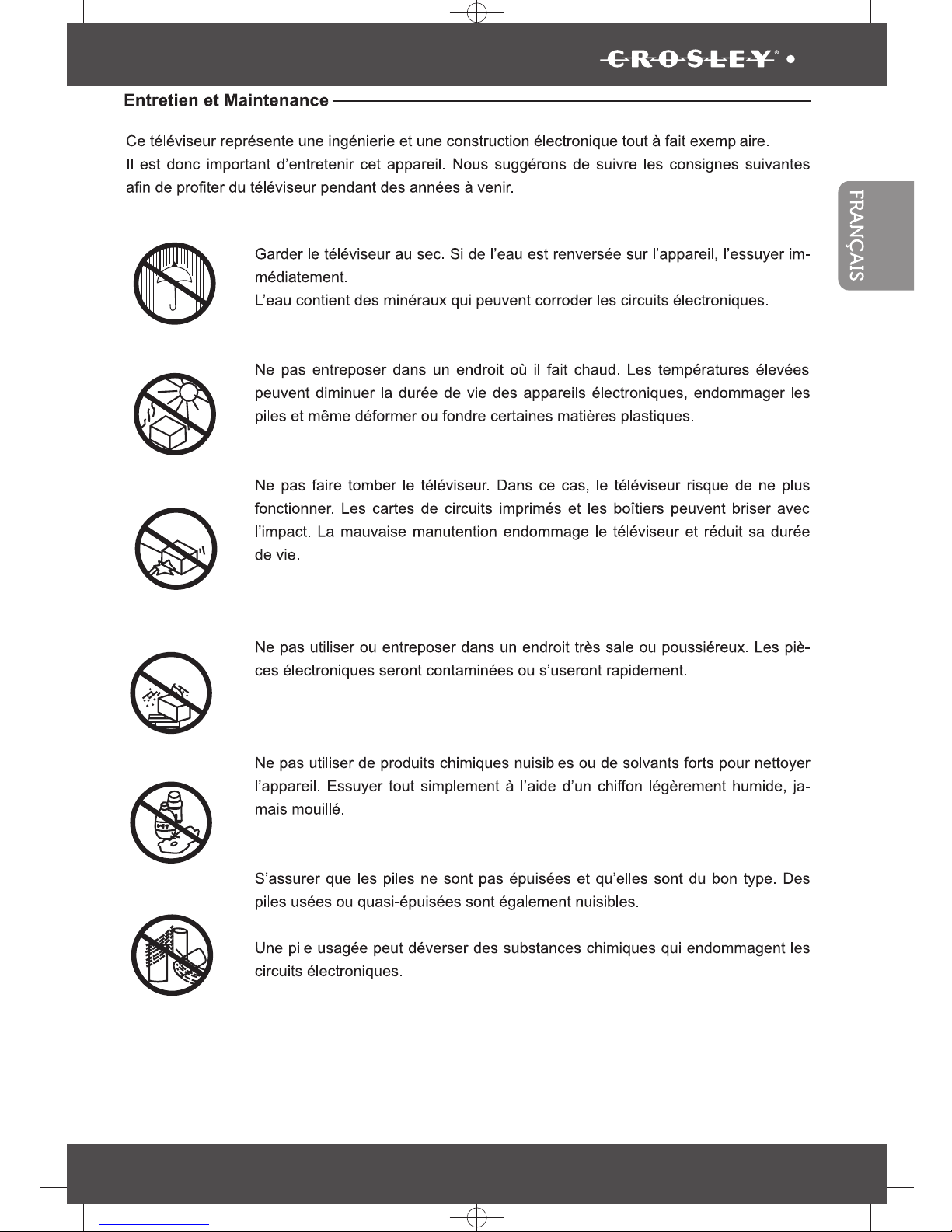
K SIZE:144X210MM
TV-3589 Fre IB 0211-12481-20
25
3589
Page 81

3589
K SIZE:144X210MM
TV-3589 Fre IB 0211-12481-20
26
