Critter & Guitari Organelle User Manual
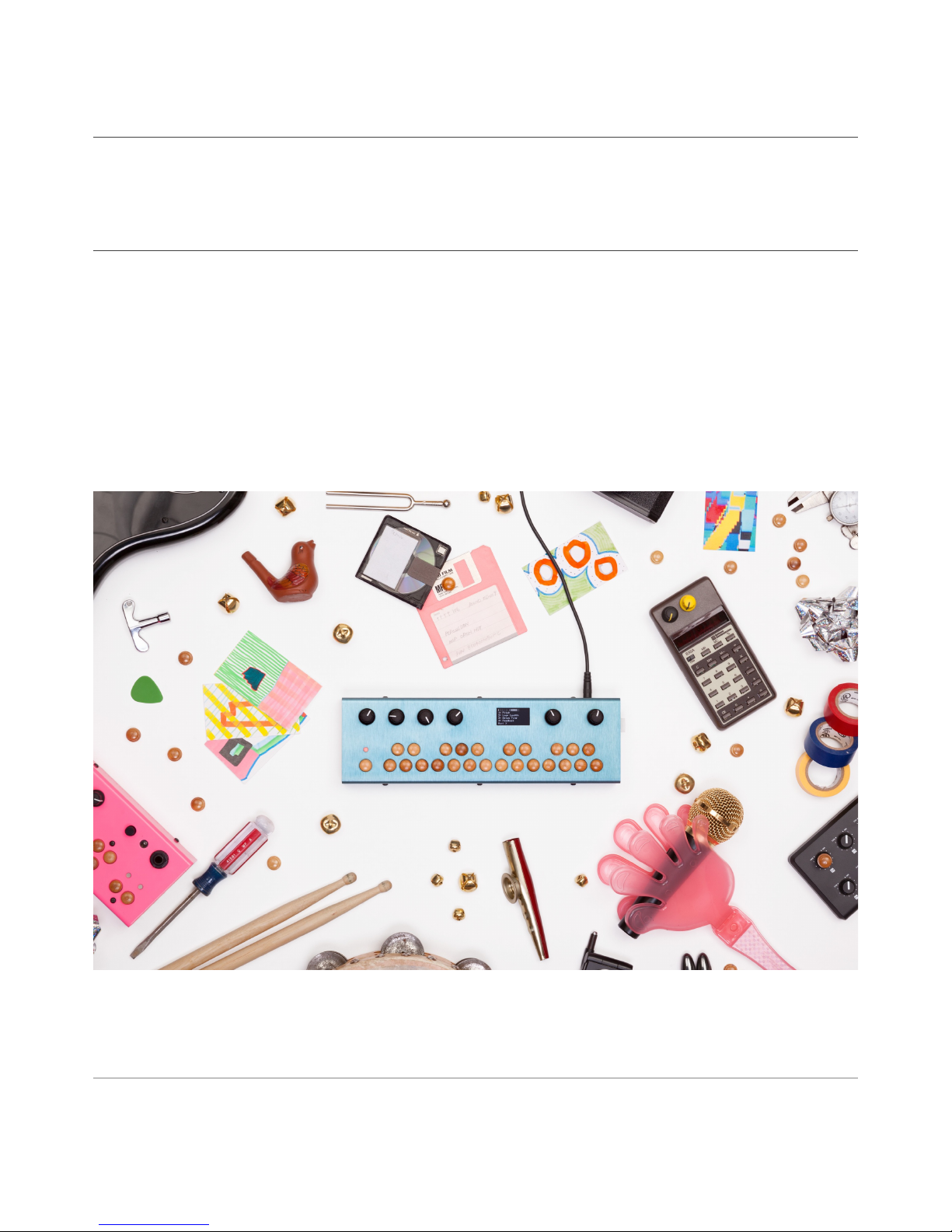
Welcome to Organelle
™
The User Guide for a New, Multipurpose
Digital Instrument from Critter & Guitari
®
Critter & Guitari!
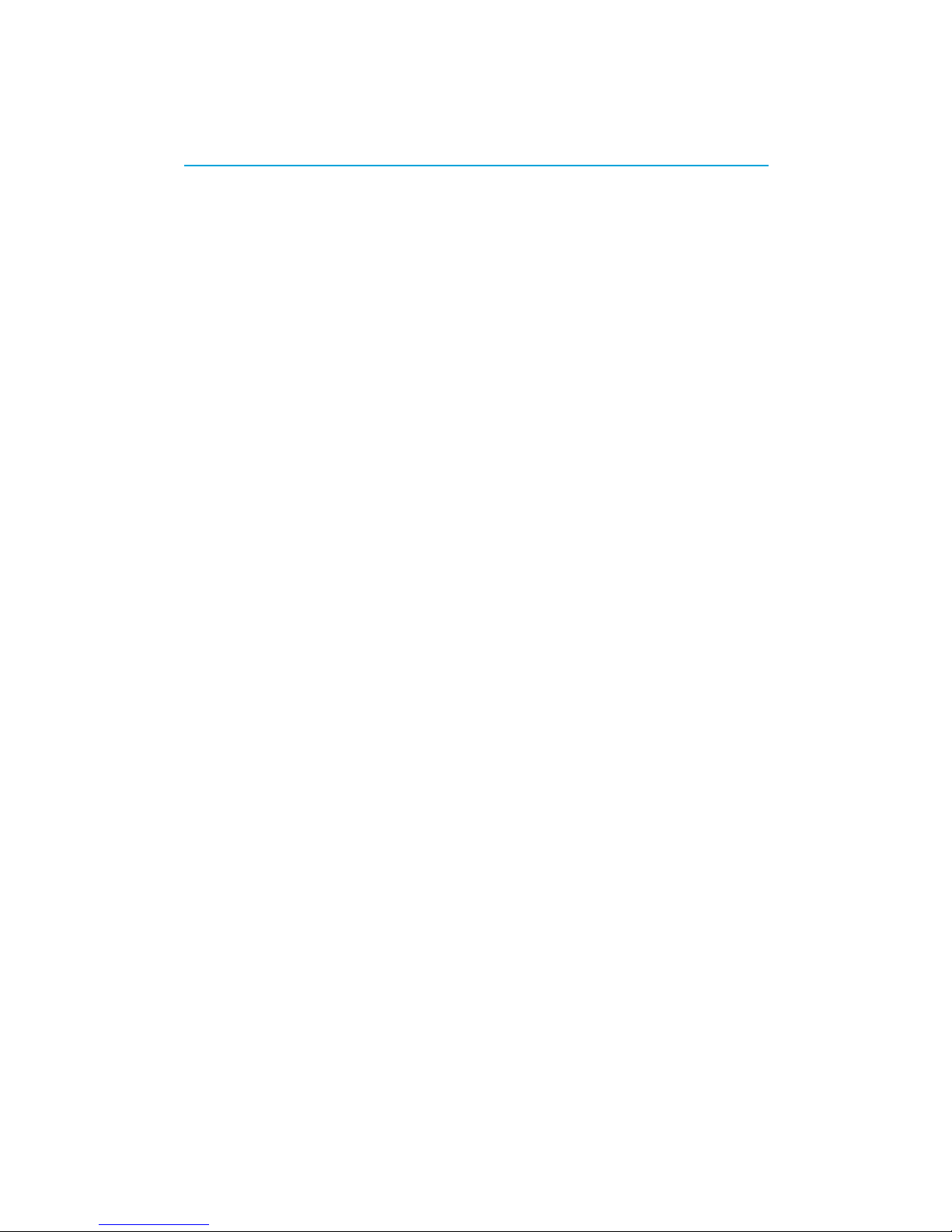
Table of Contents"
Chapter Zero
Quick-start Guide 6 ...............................................
Let’s get sound. Now!
Package Manifest 6 ..........................................................................................................
Getting Started 6 .............................................................................................................
Chapter One
Organelle™ Concepts 8 .......................................
What is this pretty thing?
What is Organelle? 8 .......................................................................................................
Organelle is an instrument. 8 .................................................................................................
Organelle is an effects processor. 8 .......................................................................................
Organelle is a generator. 8 .....................................................................................................
Organelle is whatever you want it to be. 9 ............................................................................
So is it hardware or software? 9 .............................................................................................
What are these “patches” you speak of? 9 ..........................................................................
What is Pure Data? And do I need to learn it to use Organelle? 9 .......................................
What other concepts may be useful to understand? 10 ......................................................
How to Use This Manual 10 .............................................................................................
Chapter Two
The Hardware Unit 12 ...........................................
Acquainting yourself with the box.
Layout of the Unit 12 .......................................................................................................
Back Panel 12 .........................................................................................................................
Right-side Panel 13 .................................................................................................................
Main Face 14 ..........................................................................................................................
A Few Configuration Ideas 15 .........................................................................................
Minimal Performance Setup 15 ..............................................................................................
Audio Input from a Microphone 16 .......................................................................................
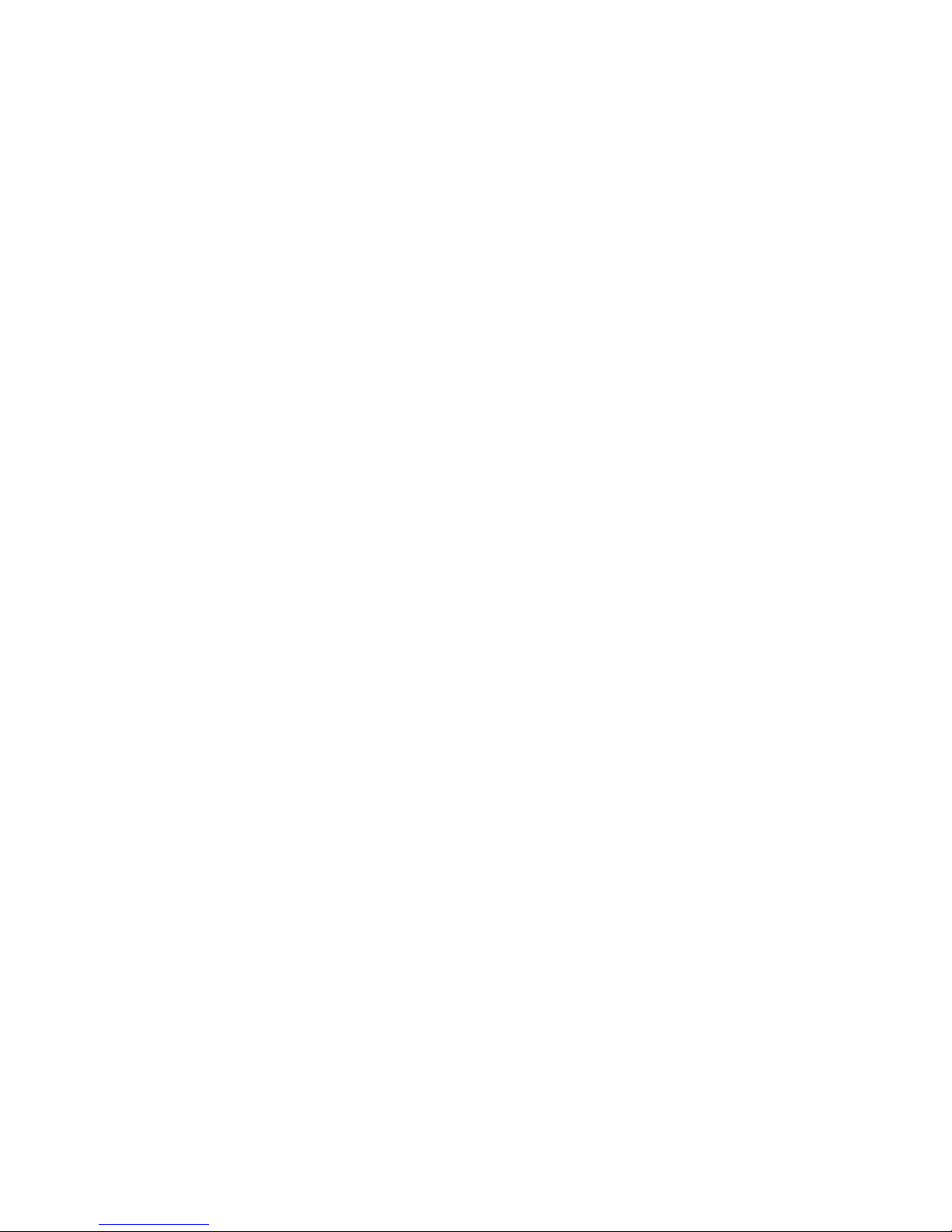
A USB MIDI Controller and !
Audio Input from a Mixer 16 ..............................................................................................................
An External Monitor, a USB Hub, and Computer Peripherals 17 ..........................................
Chapter Three
Operating Organelle™ by Itself 18 .......................
Using Organelle’s internal operating system.
The Selector and the On-board Display 18 .....................................................................
Menu Screen 18 ......................................................................................................................
Patches Menu 19 .......................................................................................................................
System Menu 20 ........................................................................................................................
Patch Information Screen 21 ..................................................................................................
Organelle’s Default MIDI Setup 22 ..................................................................................
Outgoing MIDI 23 ..................................................................................................................
The Keys 23 ...............................................................................................................................
The Knobs 23 ............................................................................................................................
The Aux Button 23 ....................................................................................................................
The Pedal Port 23 .....................................................................................................................
Incoming MIDI Messages 24 ..................................................................................................
Note On Messages 24 ..............................................................................................................
Control Change Messages 24 .................................................................................................
Program Change Messages 25 ................................................................................................
Other MIDI Messages 25 .........................................................................................................
Using a USB MIDI Device 25 ............................................................................................
Chapter Four
Loading Patches from a Computer 27 ..................
Bringing additional patches from your computer to Organelle.
The Required USB Drive 27 .............................................................................................
General Information 28 ..........................................................................................................
Folder Structure 28 ................................................................................................................
Working with the USB Drive on a Computer 29 .............................................................
Folder Structure Revisited 30 .................................................................................................
Making Changes to the USB Drive 30 ...................................................................................
Additional USB Information 31 ........................................................................................
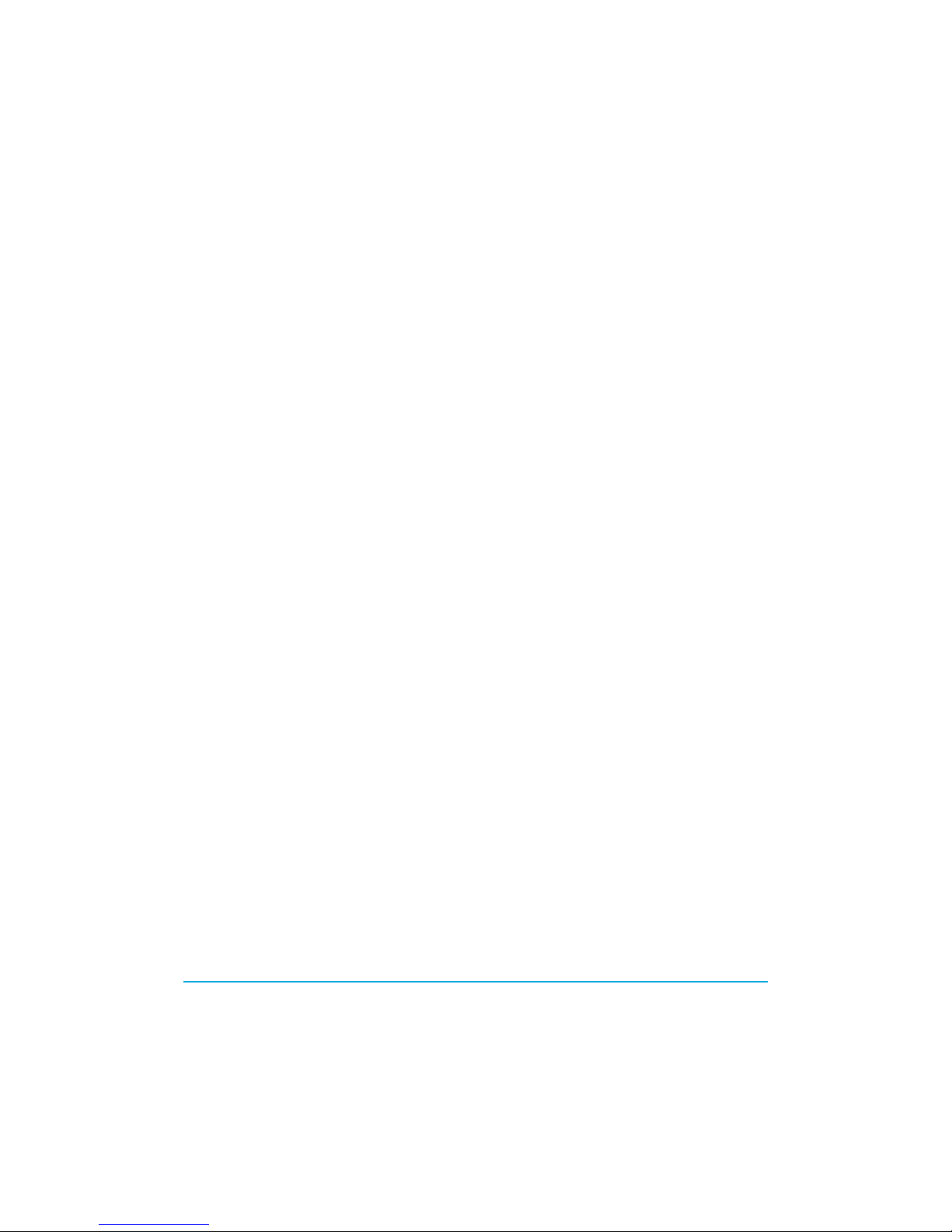
Chapter Five
Preparing Patches for Organelle™ 32 ..................
Making Pure Data patches Organelle-friendly.
A Little Bit about Pure Data (Pd) 33 ................................................................................
What is Pd? And where? 33 ...................................................................................................
“Programming” in Pure Data 33 ............................................................................................
Learning More on Your Own 33 .............................................................................................
Preparing a Patch for Organelle 34 .................................................................................
How Organelle and Pure Data Communicate 34 ...................................................................
Remote Messaging 35 ..............................................................................................................
Reserved Remote Busses for Organelle 36 ...........................................................................
Overriding Standard MIDI Behavior 39 ..................................................................................
A Few Tips on Patch-building 39 .....................................................................................
Things Unsaid 40 ..............................................................................................................
Chapter Six
Attaching an HDMI® Display 41 ...........................
Using Organelle as a computer.
Keyboards and Mice 41 ...................................................................................................
Operating Organelle as a Computer 42 ..........................................................................
The mother.pd Helper Patch 44 .............................................................................................
The Patch Load Sequence 45 .................................................................................................
Other Operational Tips 46 .....................................................................................................
Appendix A
Factory Patch Listing 47 ........................................
Appendix B
Technical Specifications 50...................................
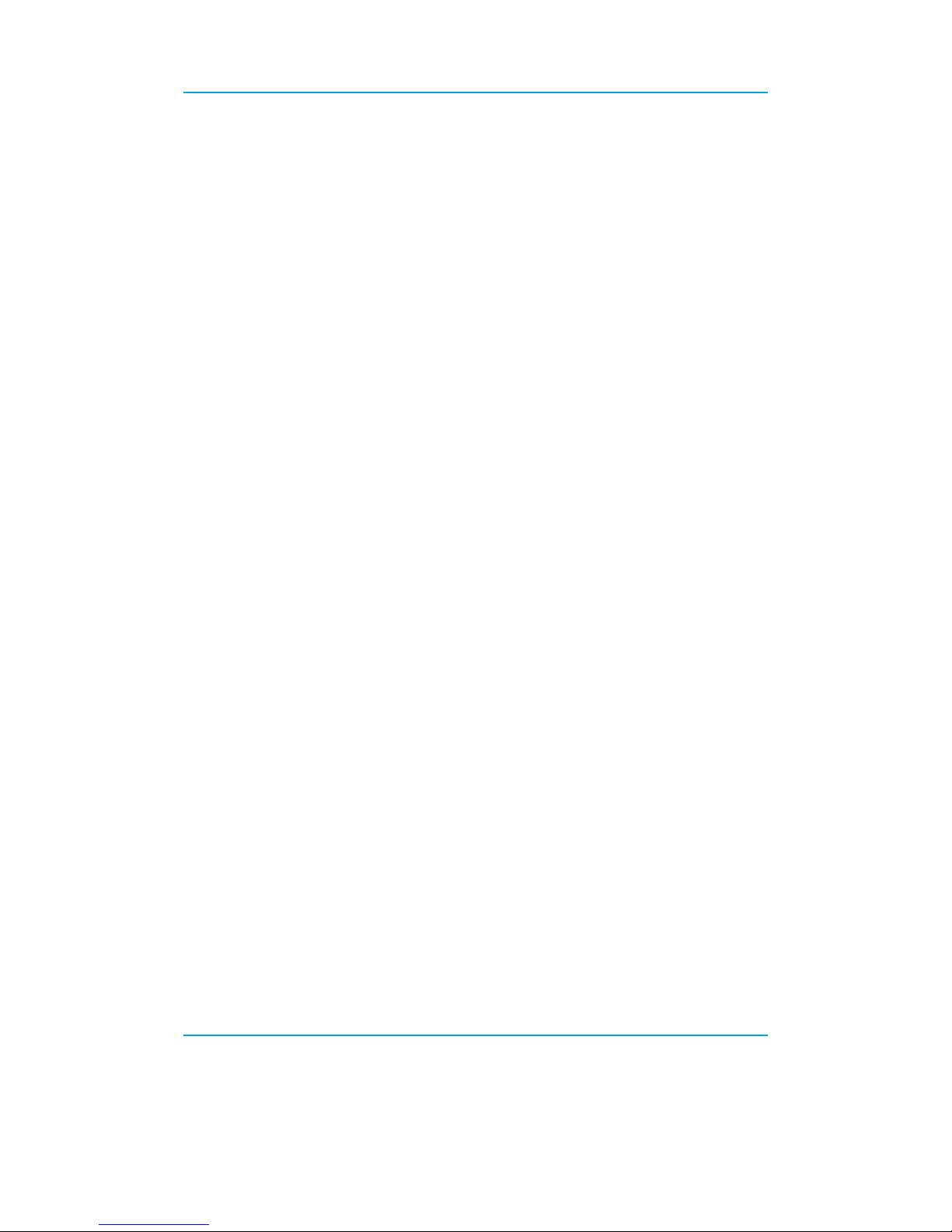
This user guide and its content is subject to change without notice. It should not be viewed
as a commitment by Critter & Guitari Inc.
Though we aimed for accuracy and clarity herein, Critter & Guitari Inc. is not liable or
responsible for errors or inaccuracies occurring in this user guide.
Without prior written permission by Critter & Guitari Inc, no part of this publication may be
copied, reproduced, edited or otherwise transmitted or recorded, for any purpose.
This user guide was written by Dave Linnenbank.
First Edition, January 2016
“Critter & Gutiari” is a registered trademark of Critter & Guitari Inc. “Organelle” is a
trademark of Critter & Guitari Inc. “HDMI” is a trademark of HDMI Licensing, LLC. Any
other included product and company names are trademarks or registered trademarks of
their respective holders. By using them herein we are not implying affiliation with or
endorsement by them.
All specifications are subject to change without notice: users should check that they have
the most current manual.
For warranty information, please view the document that shipped with your Organelle.
© 2016 Critter & Guitari Inc. All rights reserved.!
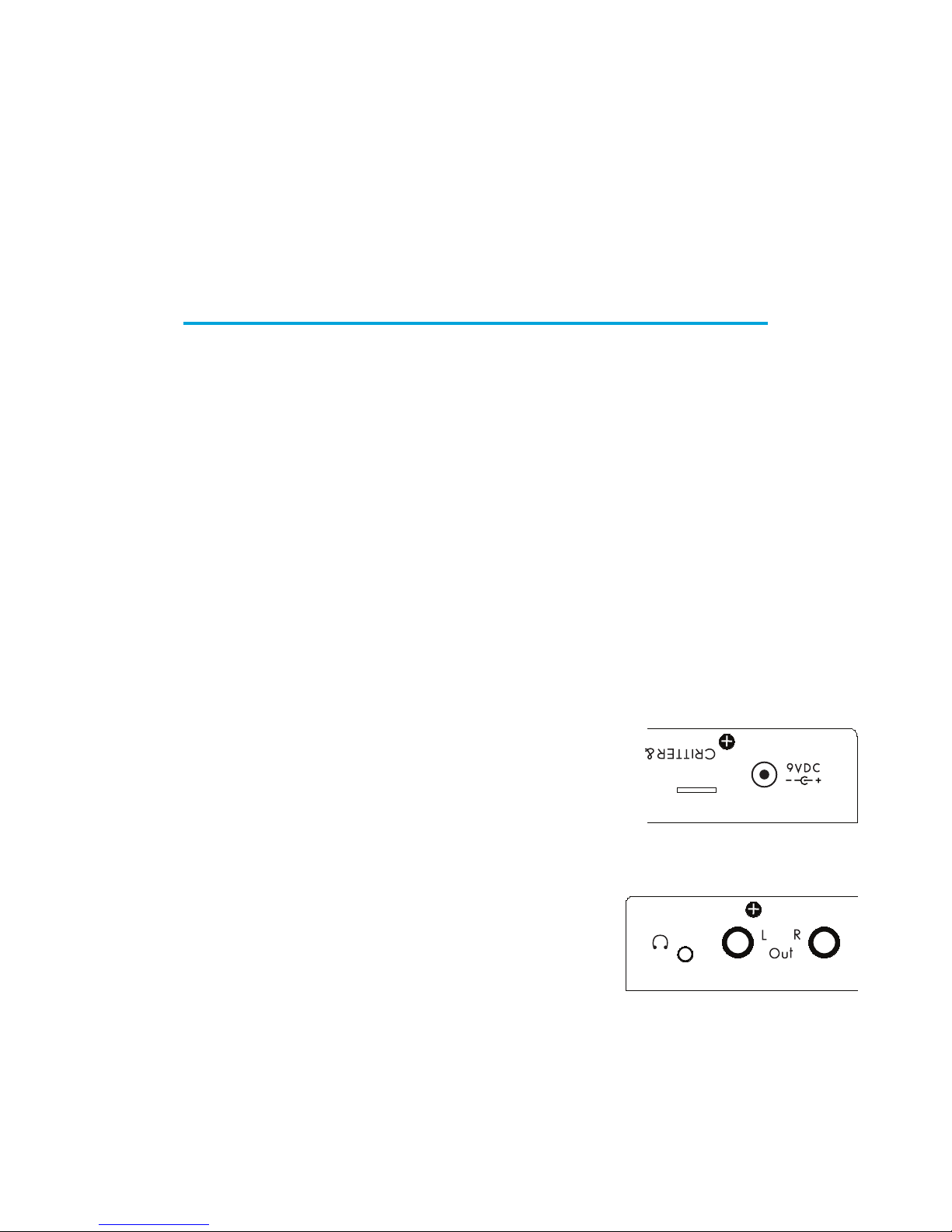
Chapter Zero
Quick-start Guide
Let’s get sound. Now!
Welcome to the world of Organelle! You seem to be in a hurry so here is the short version
for getting up and running…
Package Manifest
Along with this card, there are two main items in the box you just opened.
•
Your Organelle. Also note that a tiny white USB drive is also plugged in on the right
side of the unit. This drive houses the patches that will bring Organelle to musical life.
•
Its power adapter. While the power supply has prongs for US-style wall sockets, it will
work with input voltages from 100 to 240VAC at 50/60Hz. You may need an adapter
for the shape of your wall socket.
Getting Started
For the simplest configuration, follow these steps.
1.
First connect the power adapter to a power outlet,
and then connect its plug to the leftmost port on the
back of the Organelle. Once the Organelle is receiving
power, it will begin booting up. The screen will indicate
when this process is done.
2.
With the volume all the way down, connect your
headphones or audio output. The knob furthest on
the right of Organelle controls its output Vol(ume).
Start with this knob all the way to the left (no sound).
From the front of the Organelle, peer over the back of
the unit (don’t worry; the port labels will be upright from this vantage). The leftmost
1/8" jack is for headphones, and the following two 1/4" jacks are for left and right
audio output, respectively.
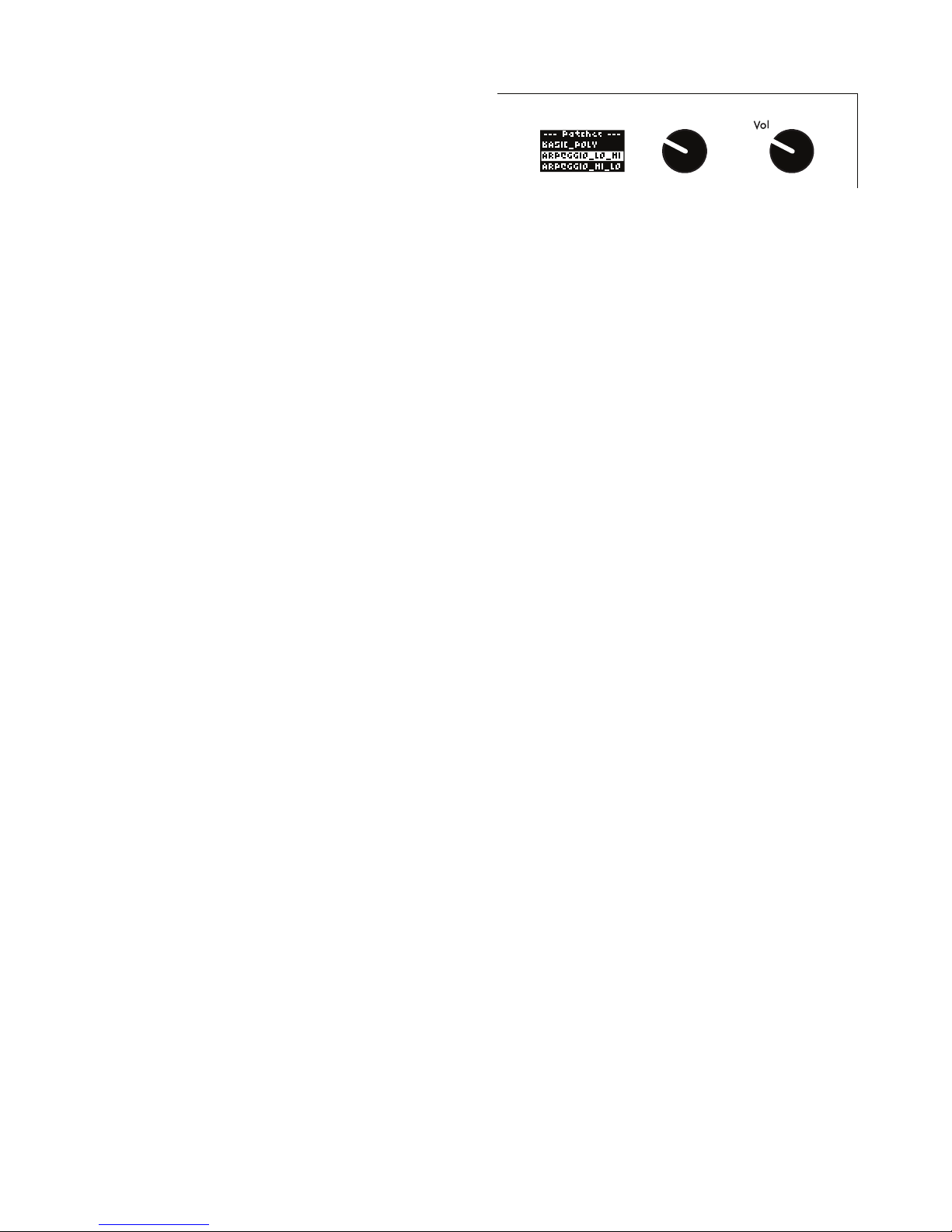
Quick-start Guide
3.
Load a patch. Immediately to the left
of the volume knob is the Selector
encoder. Turn this encoder to select
one of the listed patches, and then
press down the top of the encoder to load the patch.
4.
Play! The wooden keys that are arranged in a piano-layout represent two octaves of
notes. Play them, adjust some parameters (via the four knobs on the left), and enjoy!
And if you want to try a different patch, simply turn the Selector encoder and select
another patch.
5.
When you have had enough fun for now, properly shut down Organelle. This is
achieved by turning the Selector encoder so that the menu screen appears again.
From here, scroll upward (by turning the encoder to the left) until you go past the
PATCHES and reach the SYSTEM options. Select the first option, Shutdown, and then
press down the encoder to engage this function. Finally, Organelle’s display will
notify you when it is safe to unplug the power supply from the unit.!
Page ! of !7 51
--- Patches ---
BASIC_POLY
ARPEGGIO_LO_HI
ARPEGGIO_HI_LO
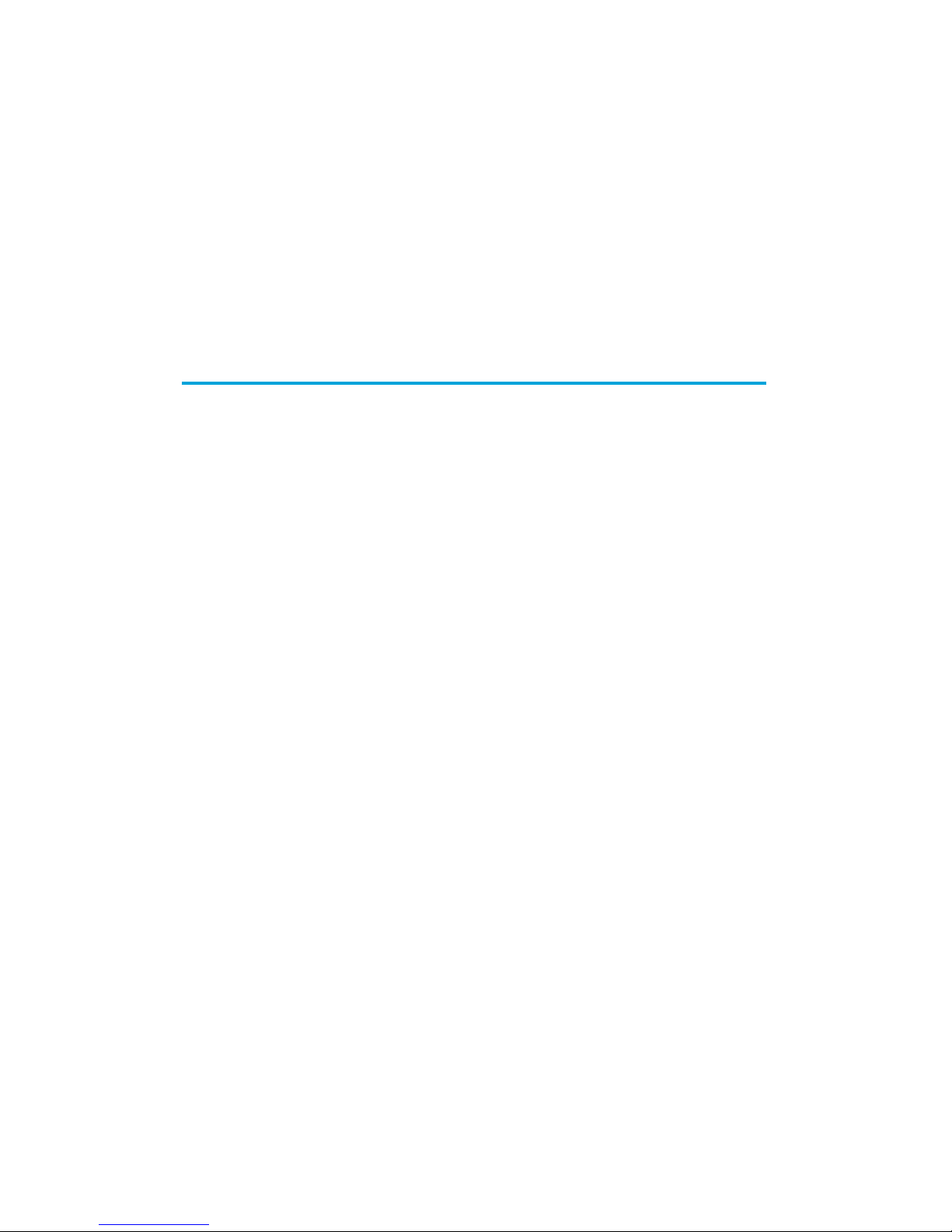
Chapter One
Organelle
™
Concepts
What is this pretty thing?
"
Again, welcome to the world of Organelle! As this instrument can work for people in many
different ways and at multiple depths of operation, let us begin by getting a few ideas
straight, starting with the most obvious question…
What is Organelle?
We can (and will) talk about what the literal Organelle device is, but we’d do better to start
with what it can be.
Organelle is an instrument.
As you may have already noticed in the quick-start guide (chapter zero), Organelle can be
connected quickly and is ready for sound. Other than the Organelle itself, its included USB
drive and power supply, and a sound-producing device (such as headphones or an audio
cable to connect to a sound system), no additional peripherals are needed for performance.
Organelle is an effects processor.
In addition to audio output ports, Organelle also has an audio input port. Accordingly,
patches can access and make use of incoming audio in various ways. This can range from a
simple effect processor (like a filter or basic delay) to something more elaborate (like a
sampler or vocoder or something else entirely).
Organelle is a generator.
There is no requirement that the patches you load into Organelle are triggered by playing
notes on the device. You could create patches that simply drone and/or create evolving
textures on their own over time. The audio input could even be used as a source. As this
definition is starting to become circular, let’s cut to the chase…
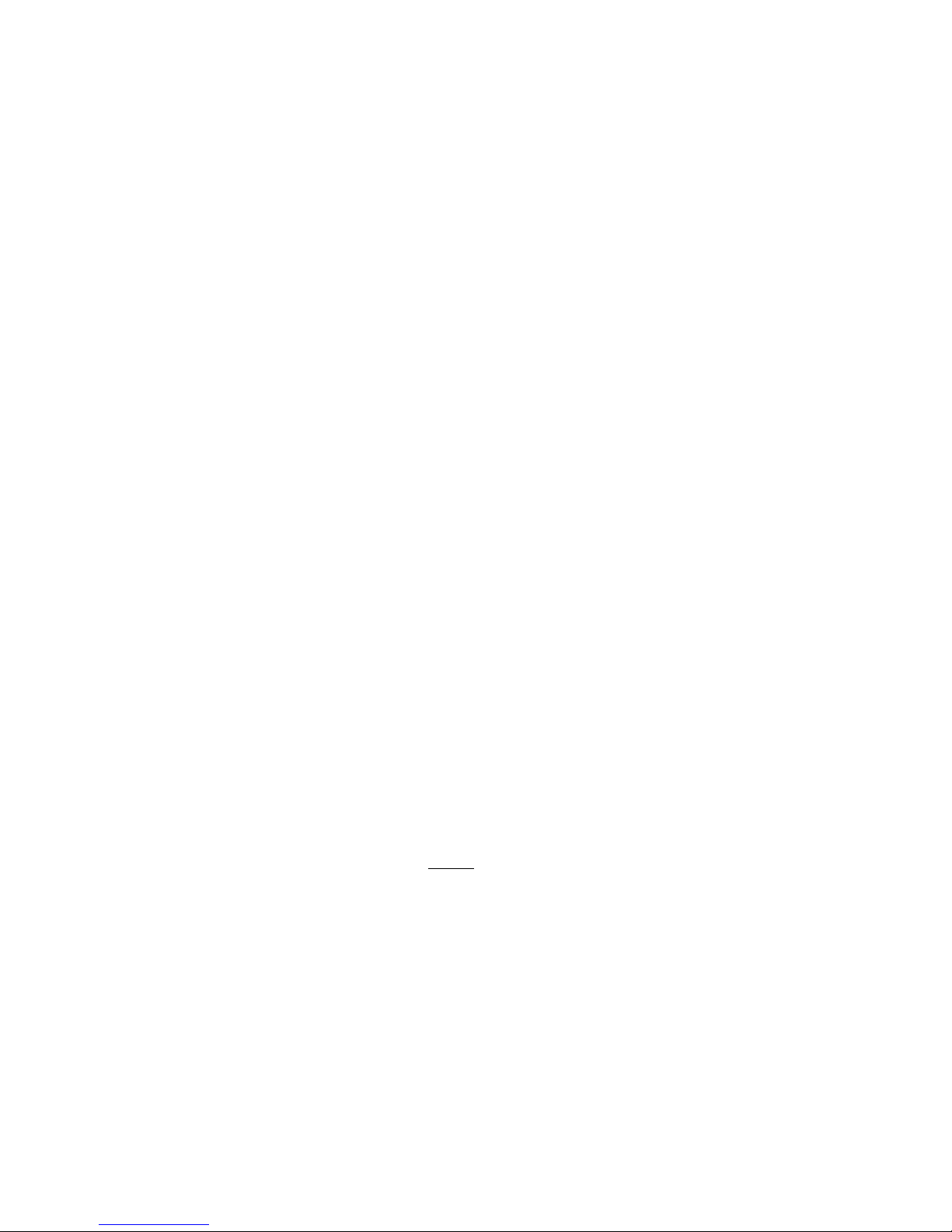
Organelle™ Concepts
Organelle is whatever you want it to be.
In truth, Organelle is a vessel for your musical ideas, connecting your own desires for
musical expression with customizable technology and portability. You may use Organelle in
a completely different way than someone else, and that is not just okay: it’s the entire point.
So is it hardware or software?
In short, yes. Organelle is a hardware device that comprises both controller elements (the
ports, knobs, keys, etc.) and a modern microcomputer housed inside the case. The
microcomputer itself is running a version of the Linux operating system, and one use of the
USB ports is to connect a drive that contains your software patches. (The USB drive
included with your Organelle is preloaded with the factory patches and ready to go.)
What are these “patches” you speak of?
They are files configured with the program Pure Data. While the term “patch” often refers
to the settings and parameter values that create one sound in a synthesizer (or some other
predefined system), Pure Data patches are a bit more expansive. Each patch represents the
entire software system for taking any/all input received by Organelle, processing it as
desired, and then delivering the output as audio, etc., via Organelle’s output ports. (So by
analogy, these patches are closer to both the synthesizer structure itself and all the settings
and parameters that define its initial sound.)
Some patches require various support files (audio media, other support patches that are
being referenced, “external” objects, etc.). Any time we discuss a particular patch, it is fair
to assume that we are also referencing any necessary subsidiary files.
What is Pure Data? And do I need to learn it to use Organelle?
Pure Data (often called Pd for short) is a visual multimedia programming environment,
meaning that its software files (yes, those patches) are created by adding objects from its
library and then interconnecting them with virtual patch cords. For example, one simple
Pure Data patch looks like this.
Page ! of !9 51
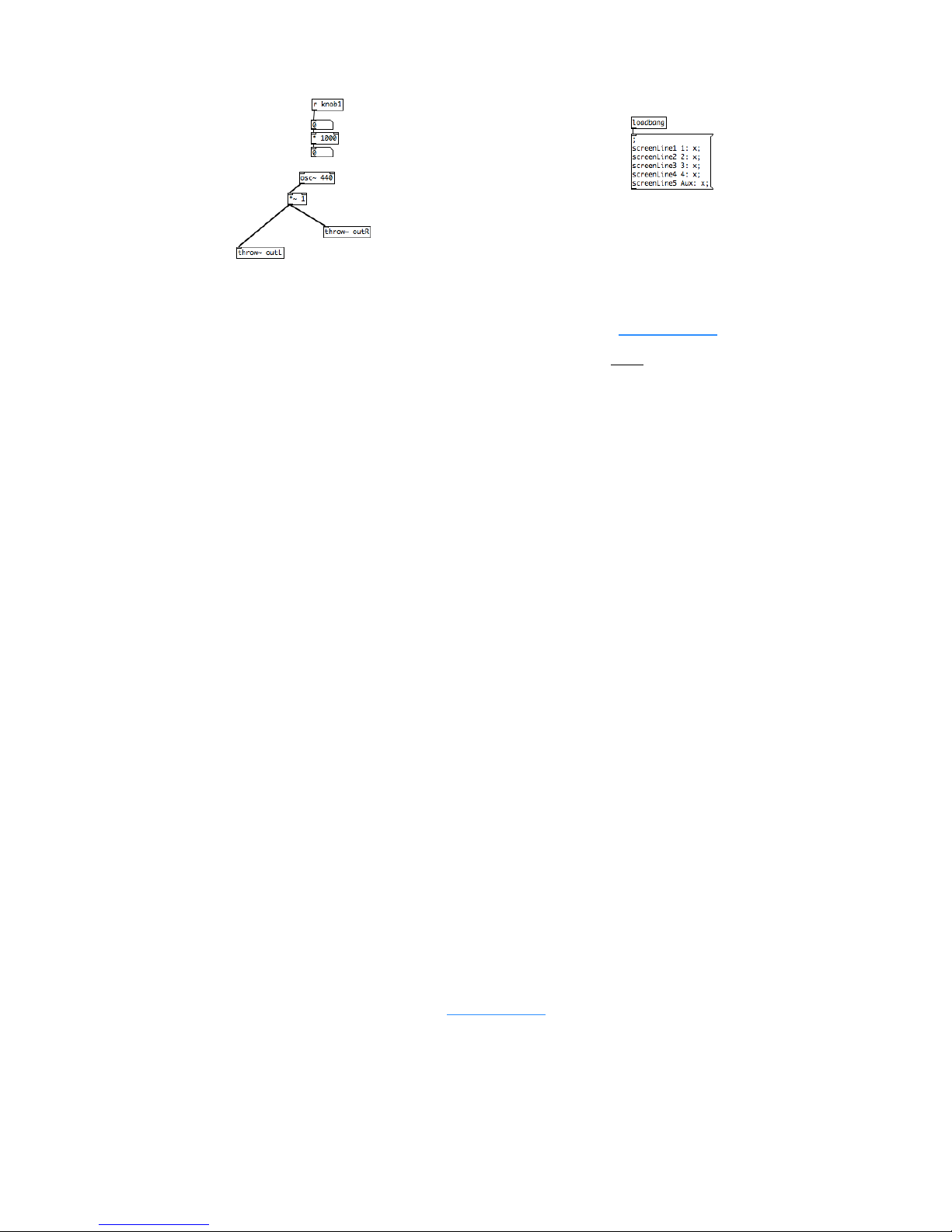
Organelle™ Concepts
And no, you do not need to learn Pure Data to use Organelle. Aside from the factory
patches, you can also find a repository of additional patches at organelle.io for your perusal.
You can customize or create your own patches — Pure Data is free and available for all
computer platforms (see chapter five)!— but “to code or not to code” is completely up to
you.
What other concepts may be useful to understand?
A basic understanding of audio can only help. And MIDI (musical instrument digital
interface) is the protocol for triggering notes and sending control messages. To use
Organelle as is, basics are enough. If you decide to create patches, a little bit more will be
required, but we will get to all that in later chapters.
How to Use This Manual
Certain chapters (such as this one!) are relevant to everyone. But depending on how you
will start using Organelle, some chapters may be more valuable to you than others.
•
Regardless of your intentions, the quick-start (chapter zero) and concepts information
(chapter one) will benefit you.
•
If you are satisfied with the included patches alone, the information on general
hardware configuration (chapter two), system operation (chapter three), and the
factory patch listing (appendix A) will all be relevant to you.
•
If you are looking to load additional patches into Organelle, then chapter four will also
be useful to you. (And again, visiting organelle.io would be a good place to start your
patch search.)
Page ! of !10 51
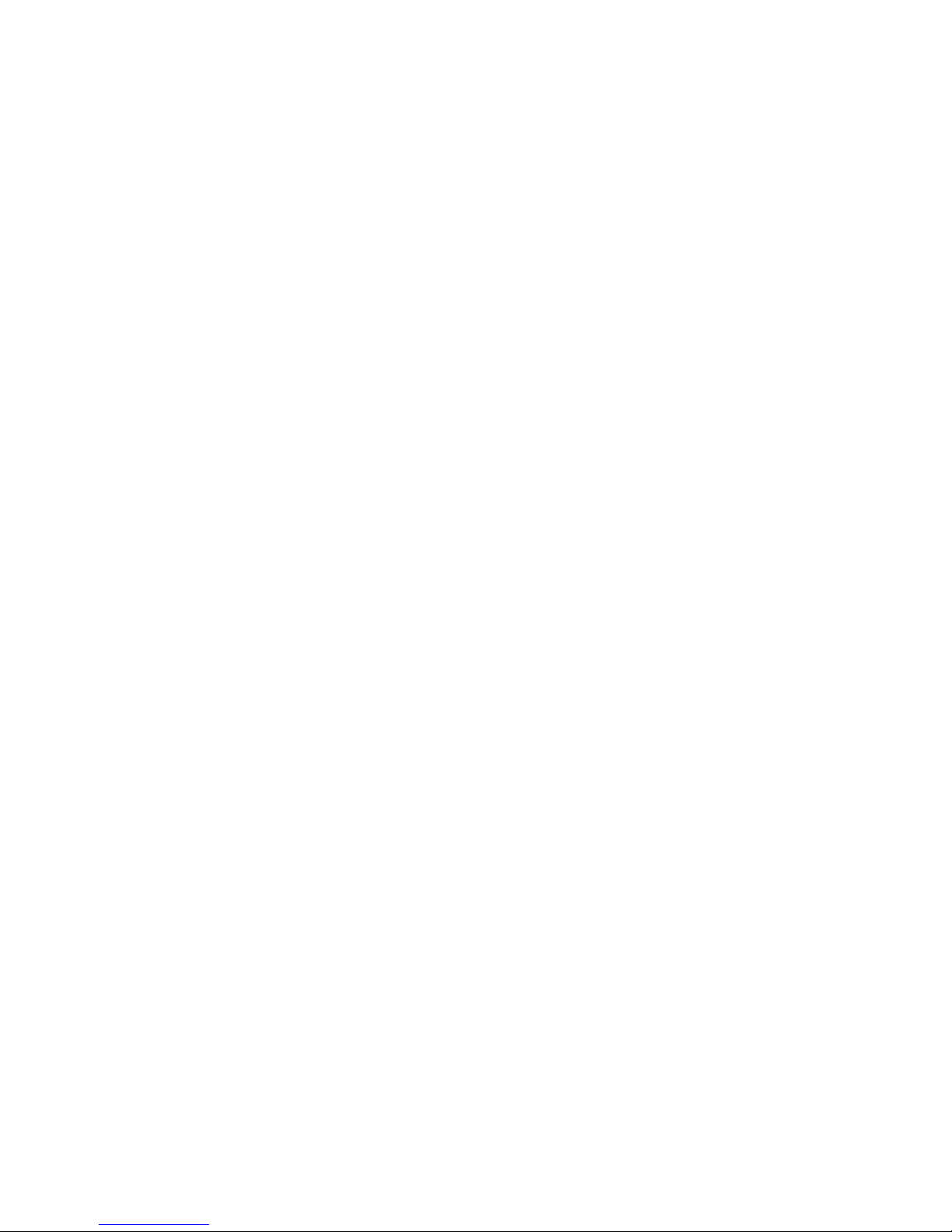
Organelle™ Concepts
•
If you want to edit patches or even create some patches of your own, chapter five will
be essential. And if you plan on working off of the internal microcomputer itself,
chapter six will need some review.
•
Finally, the various appendices can be useful to everyone.
And do realize that your uses of Organelle are likely to change over time. If a chapter is not
important to you today, don’t feel bad about that: the chapters are happy to wait for you.!
Page ! of !11 51
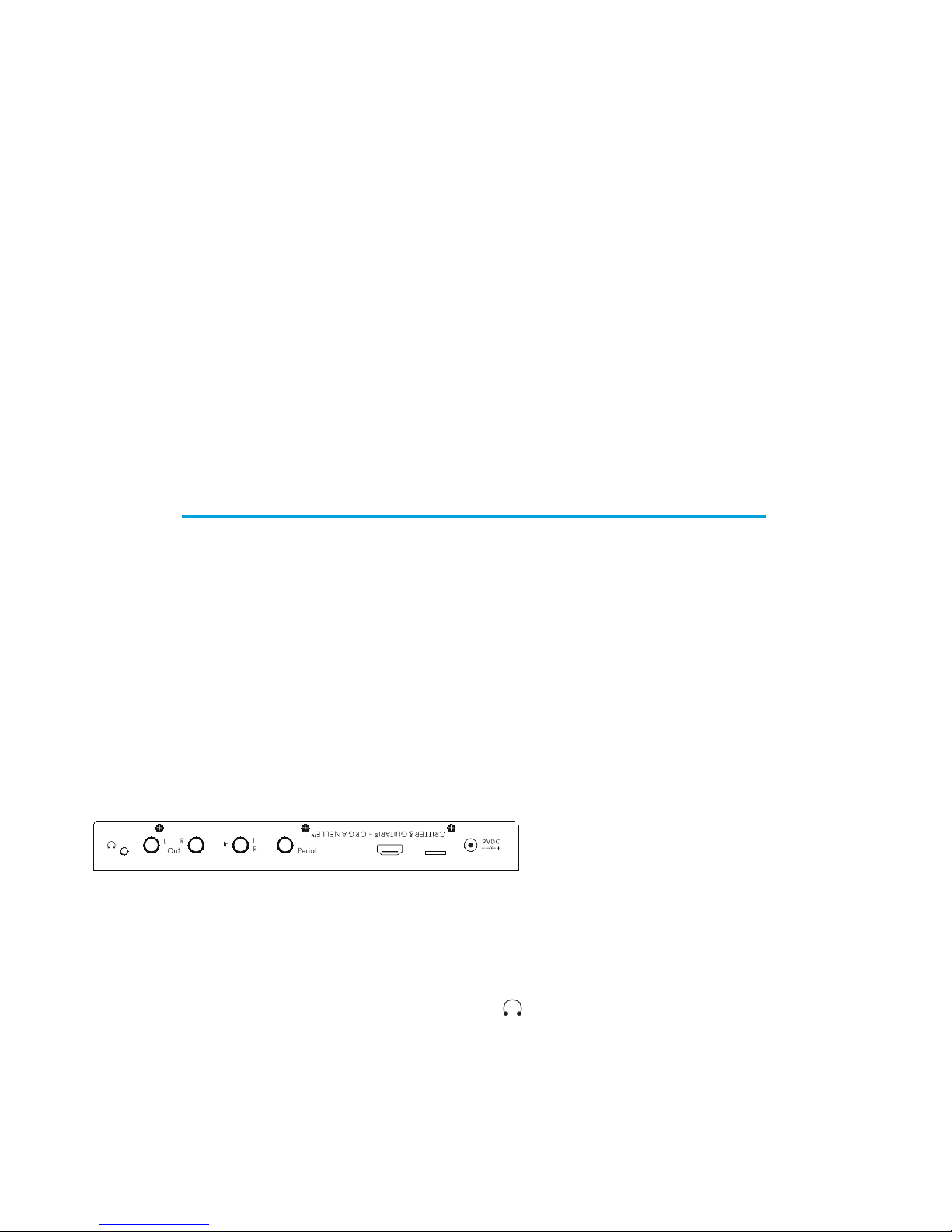
Chapter Two
The Hardware Unit
Acquainting yourself with the box.
"
As we begin to explore the universe that Organelle makes available to us, we should start
with Organelle’s place in the physical universe: its hardware.
In this age of software and “virtual” devices, please do not neglect the hardware side of
things! While its microcomputer does indeed run everything that Organelle does, we
endeavored to make Organelle an “un-computer.” Configuring and then interacting with
the physical interface is just as critical as anything you do on the software side. In fact, this is
how the pretty box can become an instrument…
Layout of the Unit
Organelle is rectangular, with three of its six faces containing either controls, ports, or other
interface items. We will start with the back and right-side panels (where all the ports are
housed) before moving to the controls of the main face.
Back Panel
If you have turned on Organelle, then you already have some familiarity with its ports, but
there is a little more here than you realize (and a little more than is labeled).
Again, our orientation would be
upside down if you walked around to
the back of the unit and directly faced
the back panel. We are assuming that you standing in front of Organelle, just as you will be
when operating it. From that position, you would access the back panel either by leaning
your head forward or by tilting Organelle upward.
•
The headphone port (labeled with the icon, ) is an 1/8" TRS (stereo) jack. It delivers
the stereo audio output of your current patch, as scaled by the Vol(ume) knob.
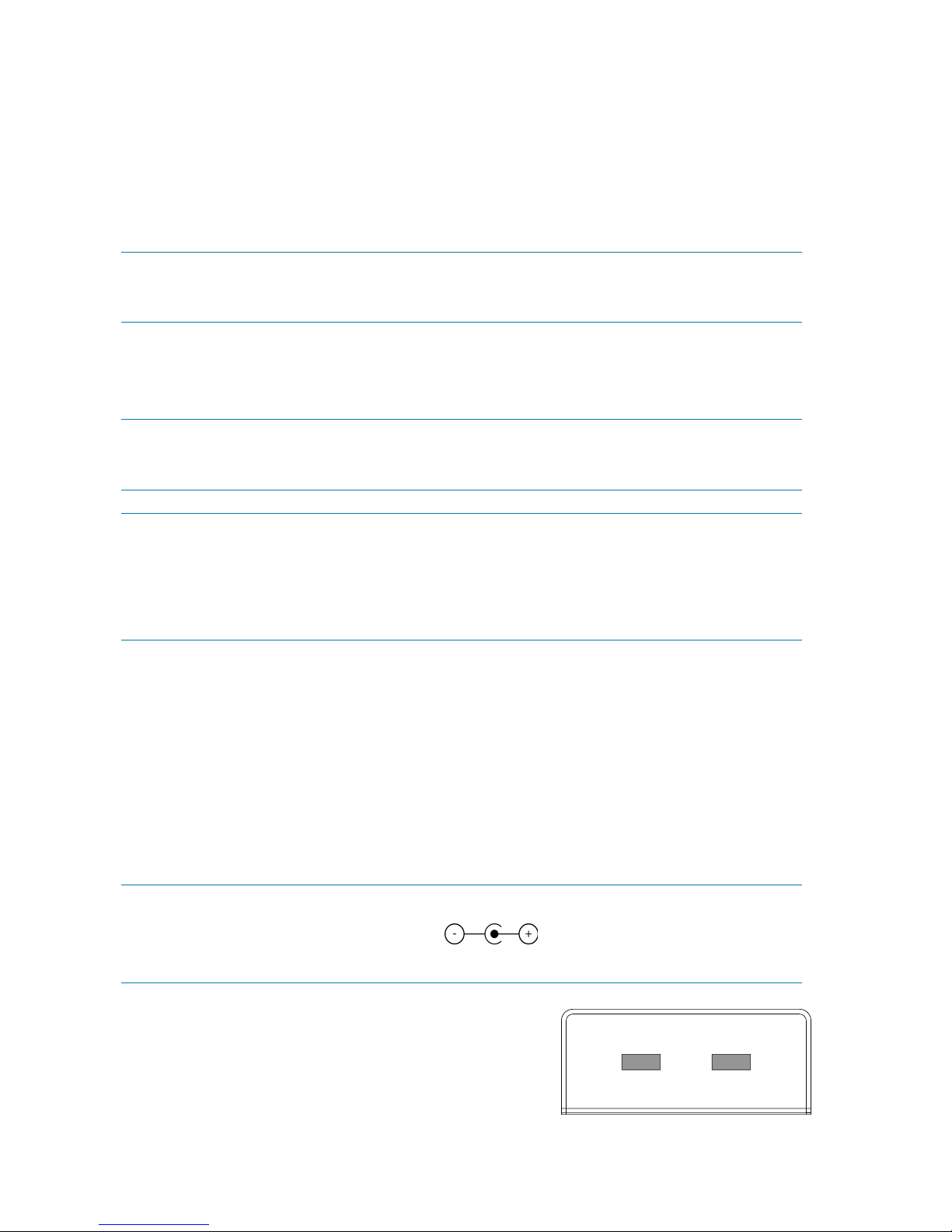
The Hardware Unit
•
The L(eft) and R(ight) Out(put) ports are both 1/4" TS (mono) jacks. They deliver the
left and right audio outputs of your current patch, as scaled by the Vol(ume) knob.
•
The single In(put)
L
R
port is a 1/4" TRS (stereo) jack. It receives any stereo audio input
that you would like fed into your current patch.
NOTE: If a 1/4" TS cable is connected, any incoming signal will only be received by
the left input.
•
The foot Pedal port is a 1/4" jack. It is intended to be connected to a keyboard
sustain-/damper-style pedal, which will deliver on/off messages to your patch.
NOTE: Organelle presumes that any sustain/damper pedal used has a “normally
closed position” (negative polarity).
NOTE: If an expression pedal is connected, your patch should receive a continuous
range of values. In our experience, various expression pedal models and
settings tend to deliver different ranges of values. This can be addressed at
the patch level.
•
The HDMI® port delivers the video output of Organelle’s internal microcomputer. [For
additional information on using the HDMI port, see chapter six.]
•
The microSD card slot contains a card that acts as the internal microcomputer’s root
disk. We do not recommend ejecting or otherwise manipulating this card as nothing
good will come of it.
•
The power port (labeled 9VDC) is for connection to Organelle’s own power supply.
NOTE: The output specifications of this power supply are: 9VDC, 1000mA, and a tip
with center-positive polarity ( ). Any power supply used with
Organelle must meet these three specifications.
Right-side Panel
Compared to the back panel, the right-side panel is
downright simple, housing two USB 2.0, Type A
Page ! of !13 51
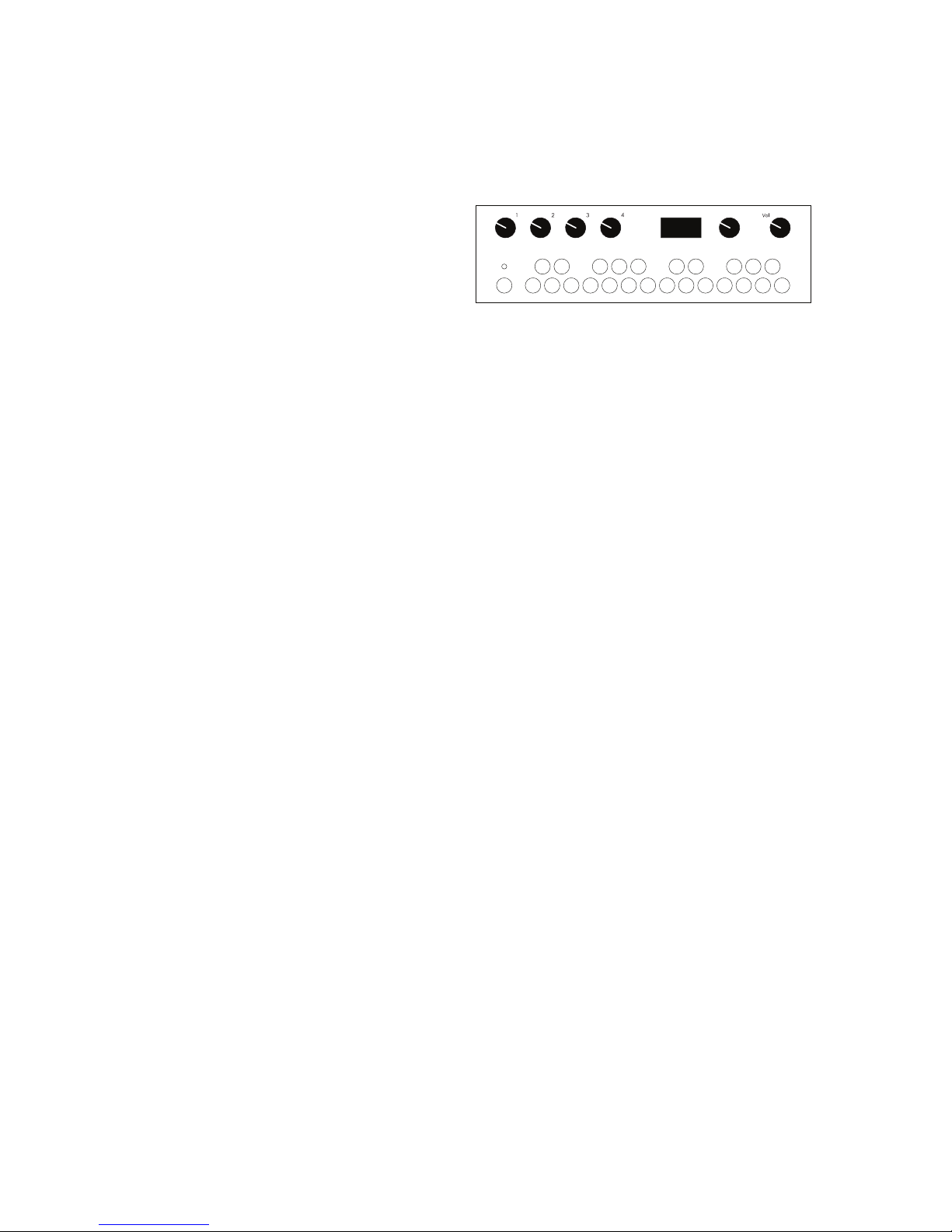
The Hardware Unit
ports. One of these identical ports must be used for connecting a USB drive that houses
your Pure Data patches (such as the one included with Organelle). They can also connect
class compliant devices that utilize MIDI over USB or other computer peripherals.
Main Face
The main face is both Organelle’s primary
interface with you and the place that you
will spend the most time. While the other
panels are critical when Organelle is being setup or when you are altering its configuration,
the main face is the operations center for when you are actively running the show.
•
Knobs 1, 2, 3, and 4 are available for parameter control within your patch. Each knob
is typically assign to a parameter that is then continuously altered across a preset
range of values by movement of that knob. Movement of each knob can also send a
corresponding continuous controller (CC) MIDI message. [For information on the
default MIDI operation of Organelle, see chapter three.]
•
Organelle’s display provides a window into its microcomputer brain, serving as the on-
board method of monitoring and adjusting both the system itself and your patches.
•
The Selector encoder accompanies Organelle’s display because they are dependent
upon one another. While a patch is loaded, turning the Selector causes the display to
show the menu screen. By leaving the Selector alone for a few seconds, the display
will revert to the patch information screen.
•
The Vol(ume) knob governs the potential audio output level of Organelle. The knob
ranges from silence (in audio terms, -∞) at the far left to no attenuation (unity gain) at
the far right. Any adjustments to the Volume knob take effect immediately.
•
The maple key at the far left and its accompanying LED comprise one special unit: the
Aux button. By default, the Aux button does nothing, but each patch can be
configured to use the input from the key for any type of mode switch or anything else.
The LED has eight static states (off plus seven color options) and is generally used to
provide the user with visual feedback of the Aux button’s status. As with so much
about patches, the function of this control will be anything the patch designer deems
appropriate.
Page ! of !14 51

The Hardware Unit
•
After the Aux button, the 24 other maple keys work together as a group. As their
piano-style layout may have indicated, these keys are for playing notes. By default,
each key triggers a “note on” MIDI message when it is pressed down and a
corresponding “note off” MIDI message when it is released. For patches that use note
messages to trigger or affect audio output, these keys will be your primary
performance vehicle. [For information on the default MIDI operation of Organelle, see
chapter three.]
A Few Configuration Ideas
While Organelle is an open platform that permits and encourages nontraditional setups, we
will now look at a few potential configurations for Organelle. Rather than suggested setups,
treat these more as baselines or ideas; nearly all elements of any configuration can be
mixed and matched.
Minimal Performance Setup
Here we start with a variation on the setup proposed
in the quick-start guide (chapter zero). This bare-bones
approach is the most compact performance
configuration possible.
Note that the power is connected to the wall and that
the first USB port has a flash drive inserted with our
Patches folder. Without both the power adapter and
USB drive attached, Organelle cannot operate and run
patches, meaning that you cannot do anything of use.
Accordingly, every possible configuration will contain
these two items.
The L(eft) and R(ight) audio Out(put) ports are connected as a stereo pair to a mixer, which
assumably runs to the venue’s PA system, etc. (Instead of going straight to a mixer, these
ports could just as appropriately be connected to direct boxes [DIs].) If there is a sound
person controlling levels, you may want to leave the Volume knob all the way up, providing
maximum signal for them to work with.
Page ! of !15 51
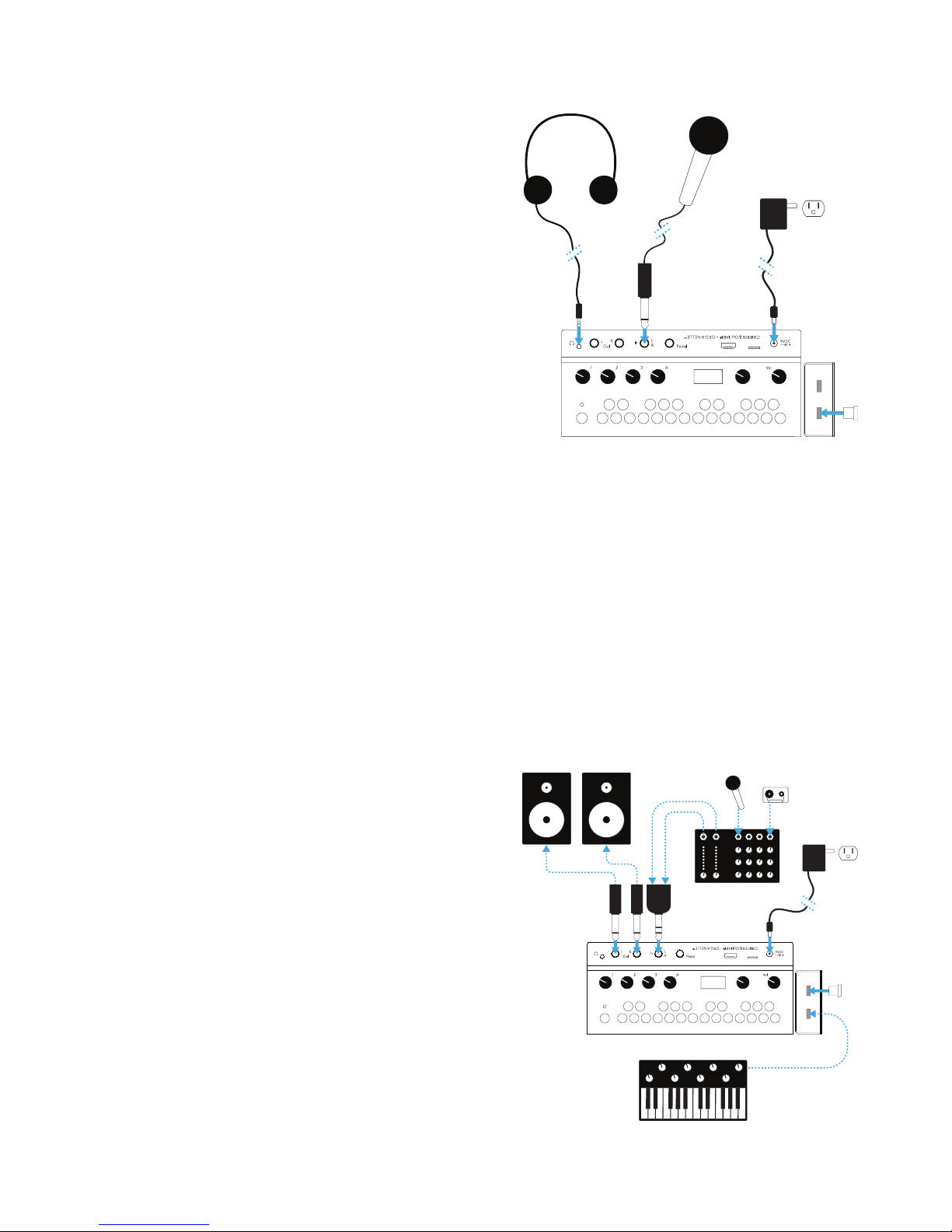
The Hardware Unit
Audio Input from a Microphone
This example uses a microphone as an audio
source for Organelle and headphones for audio
output (to avoid feedback). This setup is also
fairly minimal.
As the audio In(put)
L
R
port accepts a 1/4" cable,
you will need something other than a regular XLR
cable to use a microphone with Organelle. This
could mean a cable with the appropriate
connection for your microphone (probably XLR)
and a 1/4" plug on the other end for Organelle,
a standard XLR cable with a female XLR to 1/4" adapter attached, etc.
As most microphones are monophonic, most patches that use audio input are likely to
either sum the left and right inputs together or only use the left input. This is not
problematic in and of itself, but it could affect your setup choices and expectations.
And while we will no longer note the inevitable presence both of the power adapter and
the USB drive (containing our Patches folder), we will observe here that our USB drive is
now connected to the second USB port instead of the first one. The point is that Organelle’s
two USB ports are completely interchangeable.
A USB MIDI Controller and !
Audio Input from a Mixer
This example uses powered speakers for audio
output, a mixer as the source of audio input, and
a USB MIDI controller to supplement Organelle’s
own keys and knobs.
By using a mixer for Organelle’s audio input, we
can now use multiple audio sources with
Organelle, and we can also use the mixer’s
various gain controls as input level adjustments
for Organelle. As most mixers provide two mono
outputs and Organelle has a single stereo input,
Page ! of !16 51
