Page 1

Clear and Simple
Quick Start Guide
Page 2

Getting to know your
LG Optimus L70
Volume keys
Earpiece
Headset port
Microphone
™
Proximity sensor
Charging/data port
Front-facing
camera
Status and
notications bar
Power/lock key
Touch screen
Home key
(Long press for
Google Now™)
Menu key
(Long press for
recent apps/
task manager)
Back key
Microphone
Page 3
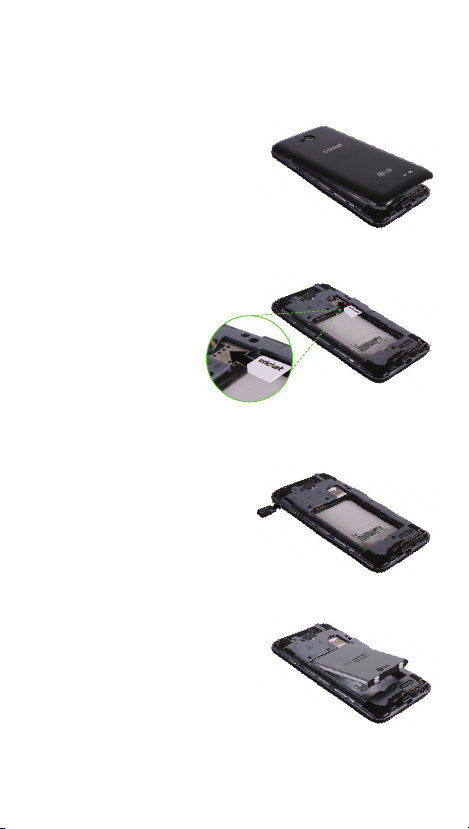
Phone setup
Inserting the battery, micro-SIM
card, and microSD
1. Remove the back cover
by pressing your thumb
against the center of the
back cover while using a
nger to pull from the bottom
center of the device.
2. Insert the micro-SIM with the
gold-colored contacts
facing down.
3. Insert the microSD
card (optional) with
the gold-colored
contacts facing down.
4. Insert the battery making
sure the connectors align.
™
card
5. Replace the back cover
and charge your phone.
Page 4
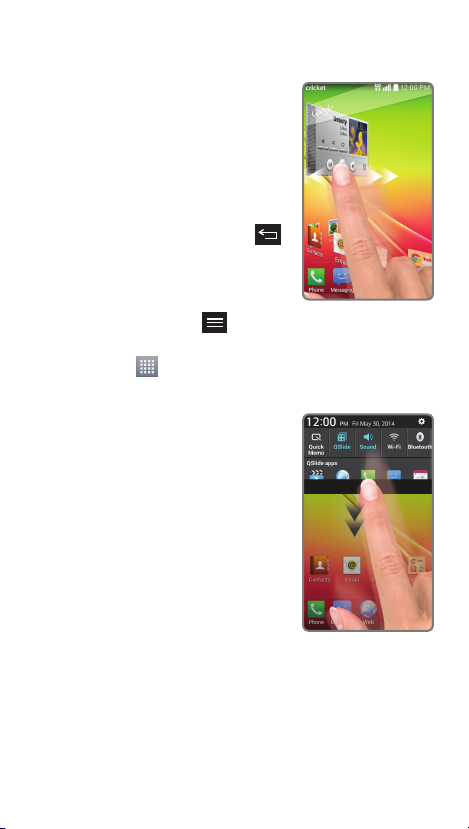
Touch screen
Navigating your phone
• Use your ngertip to lightly
touch the screen.
• Use quick icks of your nger
on the touch screen to swipe
up, down, left, and right.
• To return to the previous
screen, tap the Back key .
• Press the Home key at any
time to return to the main
home screen.
• Tap the Menu key to
access menu options for the screen you are on.
• Tap Apps to access applications on your
phone.
Notications panel
The Notications panel provides
quick access to alerts including
new messages, emails, and
software updates.
• Tap the top of the home
screen and drag your
nger down to see the
Notications panel.
• Swipe left or right to clear
individual notications or
tap Clear to remove all.
Page 5
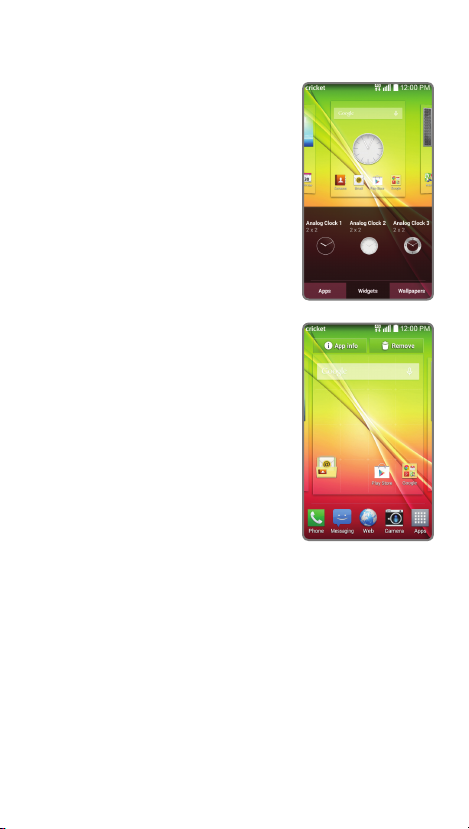
Personalize
Customizing home screens
Tap and hold a blank part
of the home screen and
choose Apps, Widgets, or
Wallpapers. Swipe to scroll
through available options.
Tap an item to add it to a
home screen.
Organizing home screens
• To move a widget, shortcut,
or folder, tap and hold
and then drag it to a
new location.
• To delete, tap and hold
and then drag an item
to Remove.
• To create a folder, tap and
hold an icon and drag it on
top of another icon.
• To rename a folder, tap it,
tap the name, and tap the
Folder name eld to bring
up the keyboard.
Page 6

Calls and voicemail
Make a call
1. From the home screen, tap
Phone .
2. Select an option to place
a call:
• Dial: Manually enter
telephone number.
• Call logs: Return or retry
a call.
• Contacts: Call from your
address book.
• Favorites: Frequent and
favorite contacts.
• Groups: Contacts
organized by category.
Use call waiting
Call waiting helps you answer
a call while you are on an
existing call.
1. While on a call, you will
hear a tone if another
call comes in.
2. Answer the new call. Your current call will
automatically be placed on hold, and both
calls will be listed on-screen.
3. Simply tap a call in the list to make it active.
Check voicemail
1. From the home screen, tap Phone .
2. From the Dial tab at the top of the screen, tap
Voicemail or tap and hold the 1 key .
Page 7

Text and picture messaging
Send a text message
1. From the home screen, tap
Messaging .
2. Tap Compose to start a
new text message.
3. In the To eld, enter a
number or a contact
name or tap Contacts
to access your contacts.
4. Tap the Enter message eld
and enter your text.
5. Tap Send.
Send a picture message
1. Follow steps 1-4 above.
2. Tap Paperclip .
3. Tap Image and follow
on-screen instructions to
select a picture.
4. Tap Send.
Please don’t text and drive.
Page 8

More information
On the web
Detailed support information, including device
specications, troubleshooting and FAQs are
available at: www.cricketwireless.com/support/
devices.
On the phone
• Call Customer Care at 1-855-246-2461 or
• Dial 611 from your phone
Accessories
Cricket offers a full line of accessories. For more
information, go to www.cricketwireless.com/shop/
accessories or visit your local Cricket retailer.
Product meets FCC Radio Frequency Exposure Guidelines—FCC ID
ZNFD321. This device complies with Part 15 of the FCC Rules. Operation
is subject to the following two conditions: (1) this device may not cause
harmful interference, and (2) this device must accept any interference
received, including interference that may cause undesired operation.
Copyright © 2014 LG Electronics USA, Inc. ALL RIGHTS RESERVED. LG, LG
Life’s Good, and the LG logo are registered trademarks of LG Corp. All
features, functionality, and other product specications are subject
to change without notice. Screen shots are simulated and subject to
change.
© 2014 Cricket Wireless LLC. All rights reserved. Cricket is a trademark
of Cricket Wireless LLC. Other marks are the property of their respective
owners.
XXXXXXXXXXXX Printed in China
Page 9

Email
Email setup (Gmail™,
Yahoo!
1. From the home screen, tap
2. Select an email provider.
3. Enter the email address and
4. Your email will begin to
®
, etc.)
Email .
password and then tap Next.
synchronize with your phone.
Tap Done.
Create and send an email
message
1. From the home screen, tap
Email .
2. To compose a new message,
tap Compose .
3. Tap the To eld and enter an
email address or name.
4. Enter a subject and message.
5. To attach les, tap Attach
and follow on-screen
instructions.
6. Tap Send.
Note: To set up corporate email, contact your IT
administrator.
Page 10

Cricket services
These services make using Cricket even
better and easier!
My Cricket: Access billing, make
a quick payment, view usage and
access support from the palm of
your hand.
Cricket Wi-Fi: Automatically connect
to free and open Wi-Fi
helping you to maximize data usage
and enhance coverage.
Cricket Voicemail: Quickly view,
access and play back your
voicemail messages. Easily save
important numbers to your Favorites
list and respond to messages by
calling back or texting.
To update and use apps
1. From the home screen, tap Apps and tap
the Cricket folder.
2. Tap a Cricket app.
3. You will be directed to Google Play™. Tap
Update and then tap Accept.
4. Once installed, you will see a notication in the
Notications panel. Open the app from this
notication or by locating it in Apps .
®
hotspots,
Page 11

Apps on Google Play
Access Google Play
1. From the home screen, tap
Play Store .
2. Use your existing Google™
account or create one
following the steps on
the screen.
Navigate Google Play
From the Play Store, you will
have multiple ways to search
for apps, games, and more.
1. Tap a category to browse
popular apps, games,
movies, and music
organized by popularity
or category.
2. Tap Search to search
the Play Store for a specic
game or app.
3. To install, tap the app and
follow instructions. Once
installed, you will see a
notication in the Notications
panel. Open the app from this
notication or by locating it in
Apps .
™
Note: A Google Wallet™ payment method is
required to purchase apps.
Page 12

Camera and video
Take a picture
1. From the home screen, tap
Camera .
2. Tap Settings to adjust
your camera settings. Zoom
in and out by pinching/
spreading two ngers on
the screen.
3. Tap Shutter or press a
Volume key to take a photo.
View pictures
1. From the home screen,
tap Apps .
2. Tap Gallery .
Take a video
1. In camera mode, drag
Camera/camcorder
slider to switch to
the camcorder.
2. Tap Record to start
and tap Stop recording
to end recording.
Send a picture
1. After taking a picture, tap the thumbnail in the
corner of the screen and then tap Share .
2. Tap to choose a sharing option, such as text
message or email.
Page 13

QSlide Function
Multitask with QSlide
1. From any screen, swipe
down from the top of
the screen to see the
Notications panel.
2. Tap a QSlide app from the
menu. The app will appear
as a resizable, moveable
window on the screen.
3. Drag the corner to enlarge
the window and drag the
top bar to move it. Tap
to make the QSlide app
full size. Tap to make
it smaller again. Tap
Slider to adjust the
transparency of the window.
4. Repeat steps 1 and 2 to
open a second QSlide app.
5. To exit a QSlide app, tap
Close .
Page 14

Knock Code™ and
informative LED
Set Up Knock Code
Get direct access to the home
screen while keeping your
phone secure.
1. From the home screen,
tap the Menu key , then
tap Lock screen settings,
then tap Select screen lock,
then tap Knock Code.
2. Using the quadrants on
the screen, tap to set your
pattern code.
3. Tap Continue, enter the pattern again, and then
tap Conrm.
4. Enter a backup PIN and tap Continue. Conrm
it and tap OK.
Informative LED
Receive color-coded, lighted
notications on the home
button for alarms, missed calls,
reminders, and more.
• To turn the Home Button
LED on or off, tap the Menu
key
, then tap All settings,
then tap Display, then tap
Home button LED. Tap
On/Off Switch .
• To enable/disable an alert,
tap the checkbox next to it. You’ll see a
preview when you enable most alerts.
• Drag the Slider to adjust the LED brightness.
