Cricket HTC Desire 555 User Manual
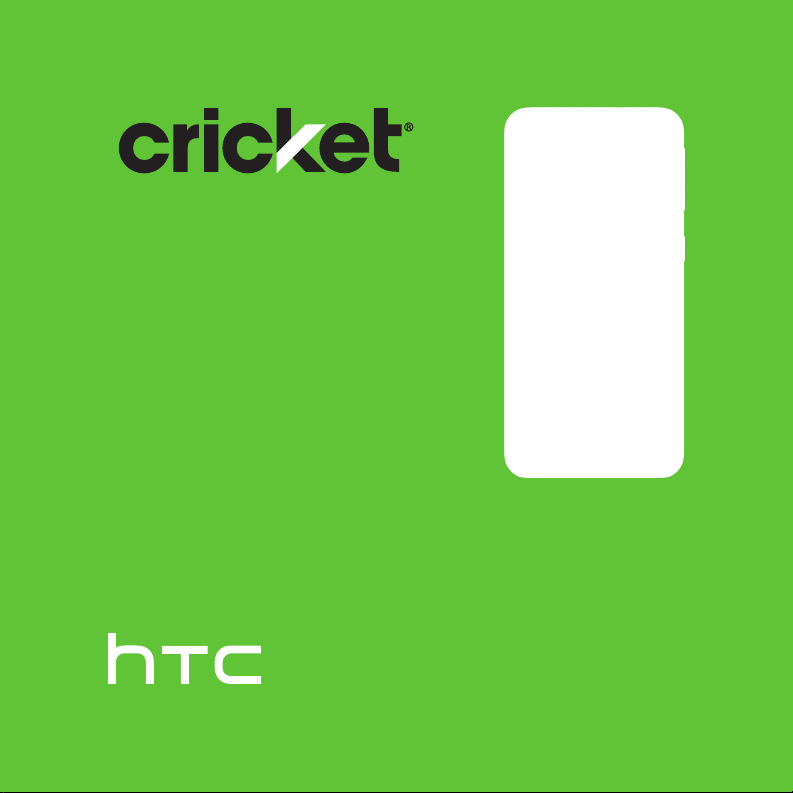
HTC Desire∏ 555
User Guide
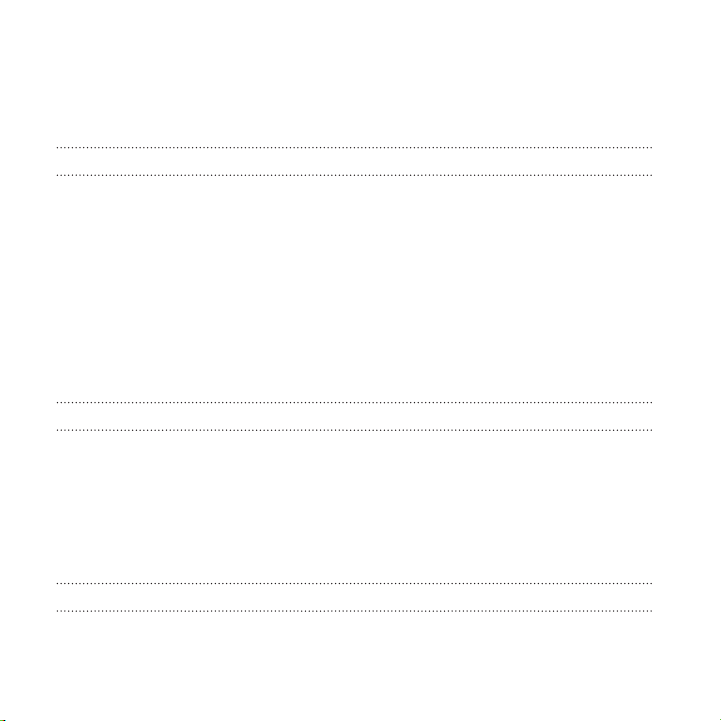
2 Contents
Contents
Features you'll enjoy
What's new and special with Camera 16
The best from HTC and Google Photos 18
Sound 18
Truly personal 19
Boost+ 21
Android 7.0 Nougat 22
What's different with the onscreen keyboard 22
Software and app updates 24
Unboxing
HTC Desire 555 overview 25
nano SIM card 27
Storage card 29
Charging the battery 31
Switching the power on or off 32
Phone setup and transfer
Setting up HTC Desire 555 for the first time 33
Ways of transferring content from your previous phone 34
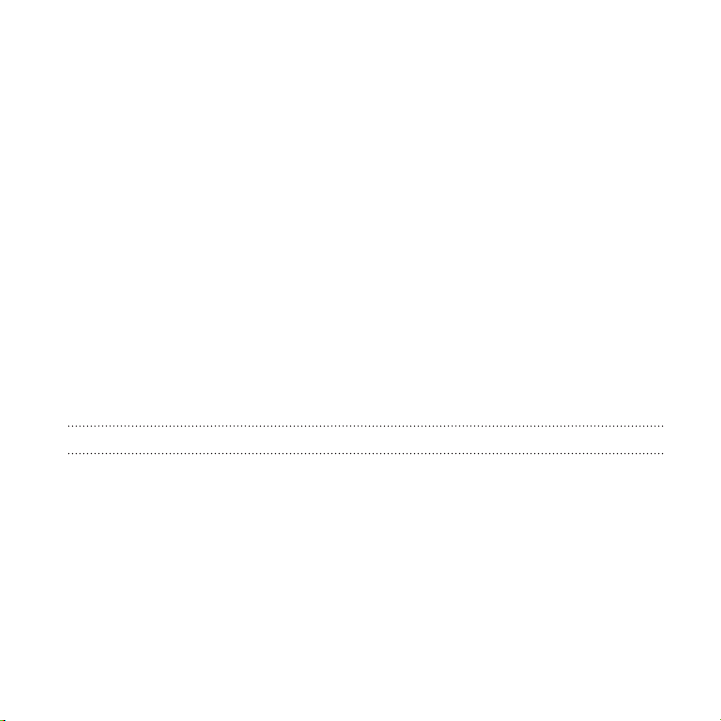
Contents 3
Transferring content from an Android phone 34
Transferring iPhone content through iCloud 35
Other ways of getting contacts and other content 36
Transferring photos, videos, and music between your phone and computer 37
Setting a screen lock 38
Setting up Smart Lock 39
Turning the lock screen off 40
Software and app updates 40
Installing a software update 42
Installing an application update 42
Installing app updates from Google Play 43
Getting apps from Google Play 44
Downloading apps from the web 46
Uninstalling an app 47
Your first week with your new phone
HTC Sense Home 48
Sleep mode 49
Unlocking the screen 49
Motion gestures 51
Touch gestures 53
Getting to know your settings 58
Using Quick Settings 59
Capturing your phone's screen 60
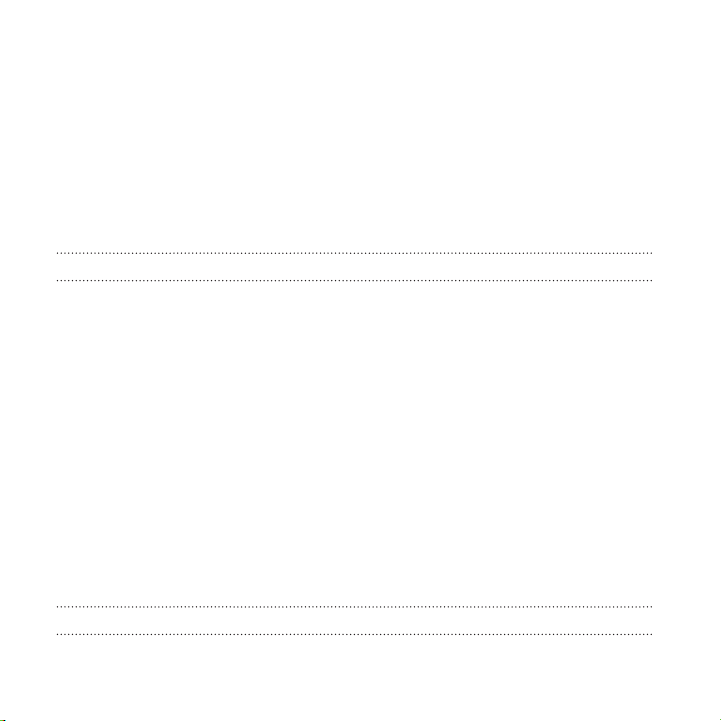
4 Contents
Travel mode 61
Restarting HTC Desire 555 (Soft reset) 61
Notifications 62
Selecting, copying, and pasting text 64
Entering text 65
How can I type faster? 66
Getting help and troubleshooting 69
Personalizing
Ringtones, notification sounds, and alarms 70
What is HTC Themes? 70
Choosing a Home screen layout 75
Setting your Home wallpaper 76
Adding or removing a widget panel 77
Changing your main Home screen 78
Launch bar 79
Adding Home screen widgets 80
Adding Home screen shortcuts 81
Grouping apps on the widget panel and launch bar 82
Moving a Home screen item 82
Removing a Home screen item 83
Managing apps
Arranging apps 84
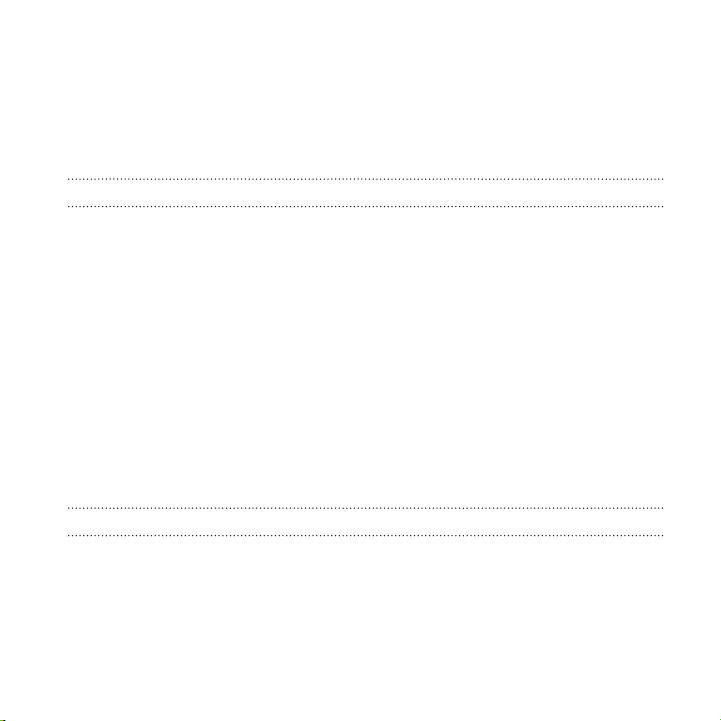
Contents 5
Controlling app permissions 86
Setting default apps 86
Setting up app links 87
Disabling an app 87
Taking photos and videos
Camera screen 88
Choosing a capture mode 90
Taking a photo 92
Setting the photo quality and size 93
Tips for capturing better photos 93
Recording video 95
Quickly adjusting the exposure of your photos 96
Taking continuous camera shots 96
Using HDR 97
Selfies 98
Taking a panoramic photo 101
Google Photos
What you can do on Google Photos 103
Viewing photos and videos 104
Editing your photos 104
Trimming a video 105
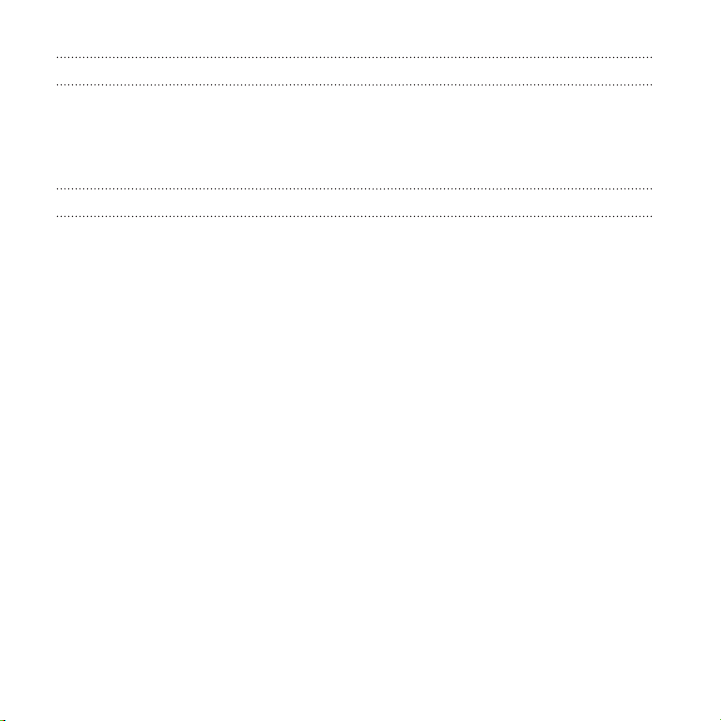
6 Contents
Web search
Getting instant information with the Google app 106
Screen search 109
Searching HTC Desire 555 and the Web 111
Power and storage management
About Boost+ 113
Tips for extending battery life 118
Using power saver mode 121
Extreme power saving mode 121
Displaying the battery percentage 122
Checking battery usage 122
Checking battery history 123
Battery optimization for apps 123
Types of storage 124
Should I use the storage card as removable or internal storage? 125
Setting up your storage card as internal storage 126
Moving apps and data between the phone storage and storage card 127
Moving an app to or from the storage card 128
Viewing and managing files on the storage 128
Copying files between HTC Desire 555 and your computer 129
Freeing up storage space 130
Unmounting the storage card 131
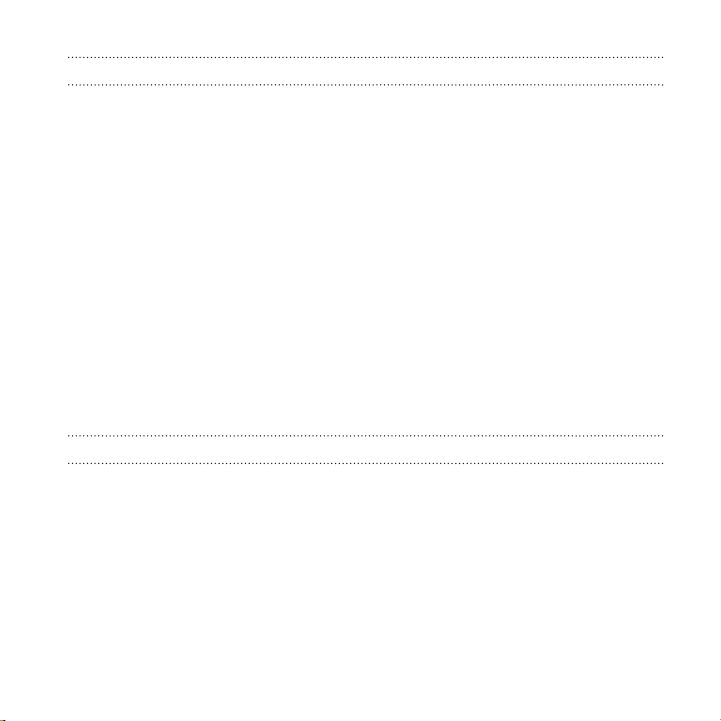
Contents 7
Sync, backup, and reset
Adding your social networks, email accounts, and more 133
Syncing your accounts 133
Removing an account 134
Ways of backing up files, data, and settings 135
Using Android Backup Service 136
Backing up contacts and messages 138
Restoring from your previous HTC phone 141
About HTC Sync Manager 142
Installing HTC Sync Manager on your computer 144
Transferring iPhone content to your HTC phone 145
Restarting HTC Desire 555 (Soft reset) 145
Resetting network settings 146
Resetting HTC Desire 555 (Hard reset) 147
HTC BlinkFeed
What is HTC BlinkFeed? 148
Turning HTC BlinkFeed on or off 149
Restaurant recommendations 150
Ways of adding content on HTC BlinkFeed 151
Customizing the Highlights feed 153
Playing videos on HTC BlinkFeed 153
Posting to your social networks 154
Removing content from HTC BlinkFeed 154
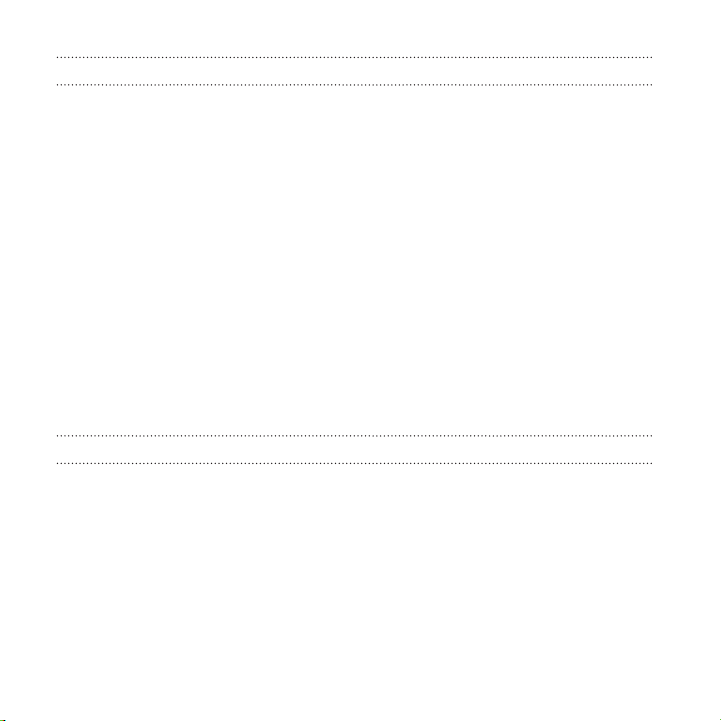
8 Contents
Phone calls
Making a call with Smart dial 155
Making a call with your voice 155
Dialing an extension number 156
Returning a missed call 156
Speed dial 157
Calling a number in a message, email, or calendar event 157
Receiving calls 158
Emergency call 159
What can I do during a call? 159
Setting up a conference call 161
Call History 161
Switching between silent, vibrate, and normal modes 163
Home dialing 163
Messages
Sending a text message (SMS) 165
Sending a multimedia message (MMS) 166
Sending a group message 167
Resuming a draft message 168
Replying to a message 168
Forwarding a message 169
Moving messages to the secure box 170
Blocking unwanted messages 171
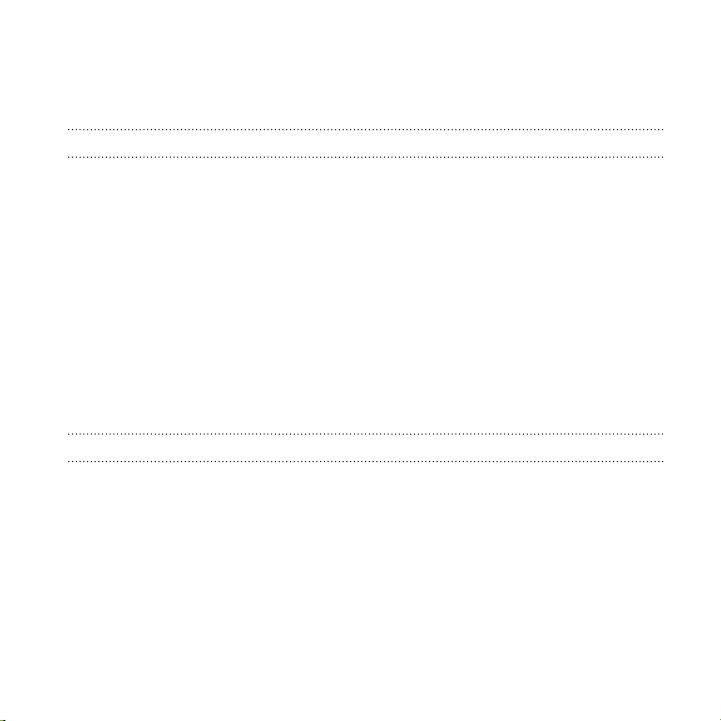
Contents 9
Copying a text message to the nano SIM card 171
Deleting messages and conversations 172
People
Your contacts list 174
Setting up your profile 176
Adding a new contact 176
Editing a contact’s information 178
Getting in touch with a contact 178
Importing or copying contacts 179
Merging contact information 180
Sending contact information 181
Contact groups 183
Private contacts 185
Email
Checking your mail 186
Sending an email message 188
Reading and replying to an email message 189
Managing email messages 190
Searching email messages 191
Working with Exchange ActiveSync email 192
Adding an email account 193
What is Smart Sync? 194
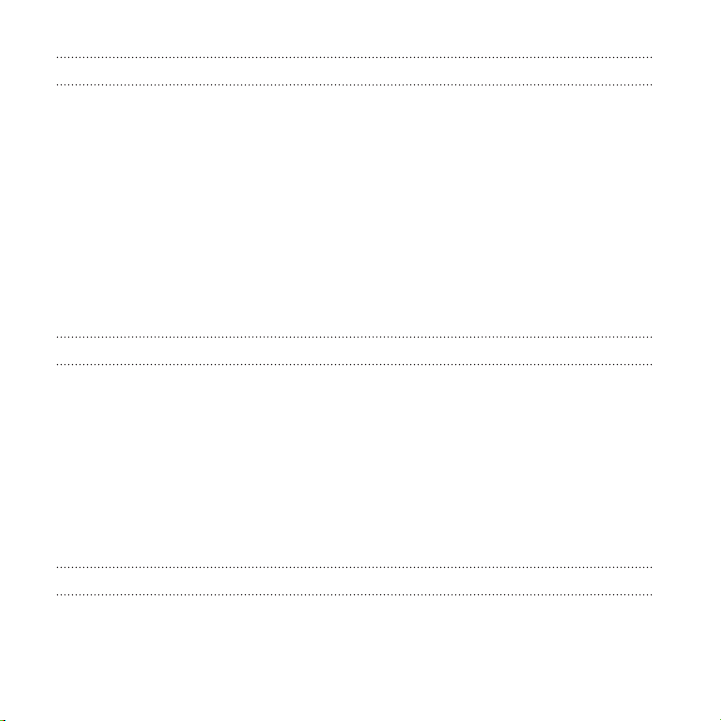
10 Contents
Other apps
Using the Clock 195
Setting the date and time manually 195
Setting an alarm 195
Checking Weather 196
Changing the city on the weather clock 197
Turning on location services from the weather clock 197
Recording voice clips 198
Listening to FM Radio 198
Google apps 199
Internet connections
Turning the data connection on or off 201
Managing your data usage 201
Wi-Fi connection 204
Connecting to VPN 205
Installing a digital certificate 207
Using HTC Desire 555 as a Wi-Fi hotspot 208
Sharing your phone's Internet connection by USB tethering 209
Wireless sharing
What is HTC Connect? 210
Using HTC Connect to share your media 211
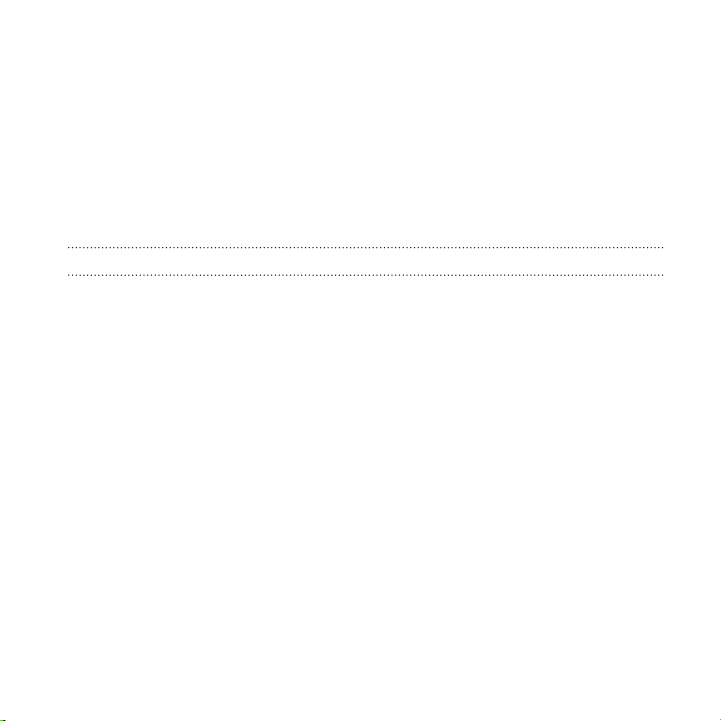
Contents 11
Streaming music to Blackfire compliant speakers 213
Streaming music to speakers powered by the Qualcomm AllPlay smart media
platform 214
Turning Bluetooth on or off 215
Connecting a Bluetooth headset 216
Unpairing from a Bluetooth device 217
Receiving files using Bluetooth 217
Settings and security
HTC BoomSound profile 219
Turning location services on or off 219
Do not disturb mode 220
Airplane mode 223
Automatic screen rotation 224
Setting when to turn off the screen 224
Screen brightness 224
Night mode 225
Adjusting the display size 225
Touch sounds and vibration 226
Changing the display language 227
Assigning a PIN to a nano SIM card 228
Accessibility features 229
Accessibility settings 230
Turning Magnification gestures on or off 231
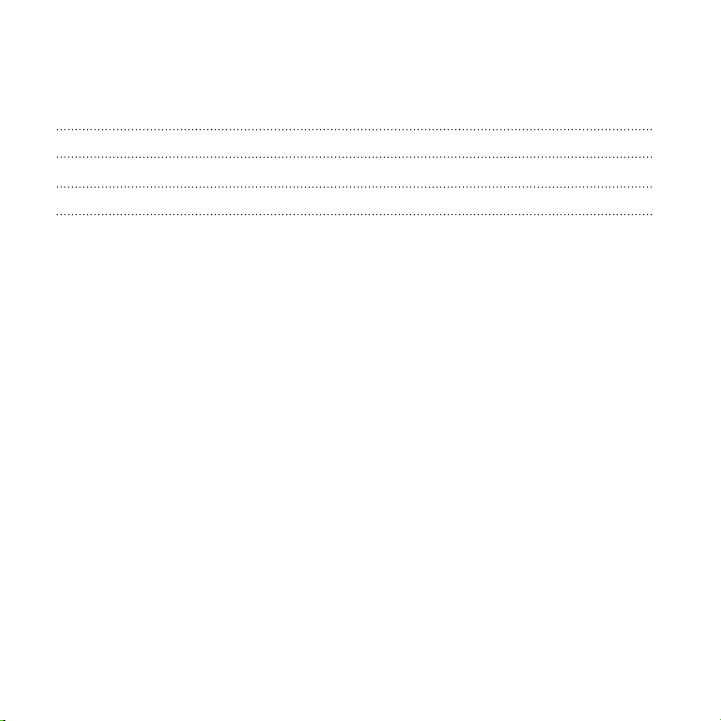
12 Contents
Navigating HTC Desire 555 with TalkBack 231
Teletypewriter (TTY) mode 236
Trademarks and copyrights
Index
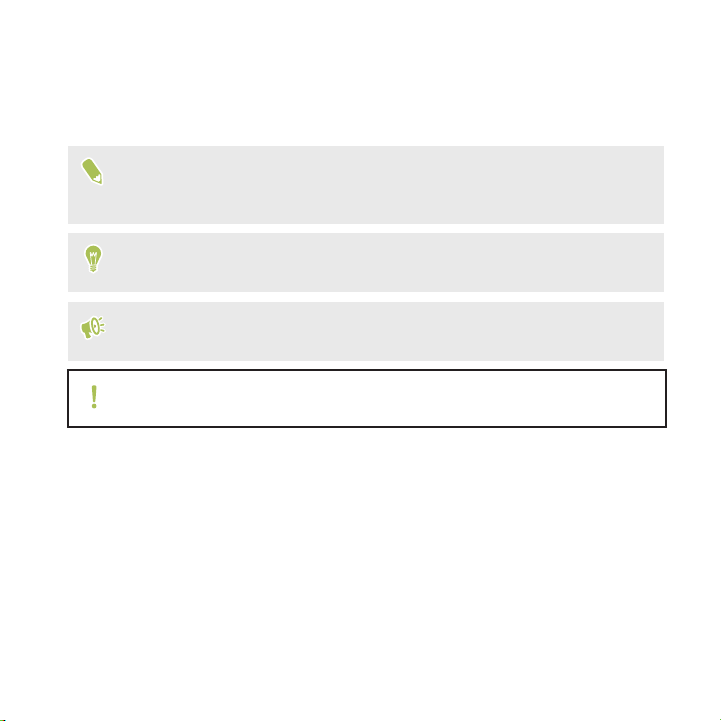
About this guide 13
About this guide
In this user guide, we use the following symbols to indicate useful and important
information:
This is a note. A note often gives additional information, such as what
happens when you choose to do or not to do a certain action. A note also
provides information that may only be applicable to some situations.
This is a tip. A tip gives you an alternative way to do a particular step or
procedure, or lets you know of an option that you may find helpful.
This indicates important information that you need in order to accomplish a
certain task or to get a feature to work properly.
This provides safety precaution information, that is, information that you
need to be careful about to prevent potential problems.
Some apps may not be available in all regions or with your mobile operator.
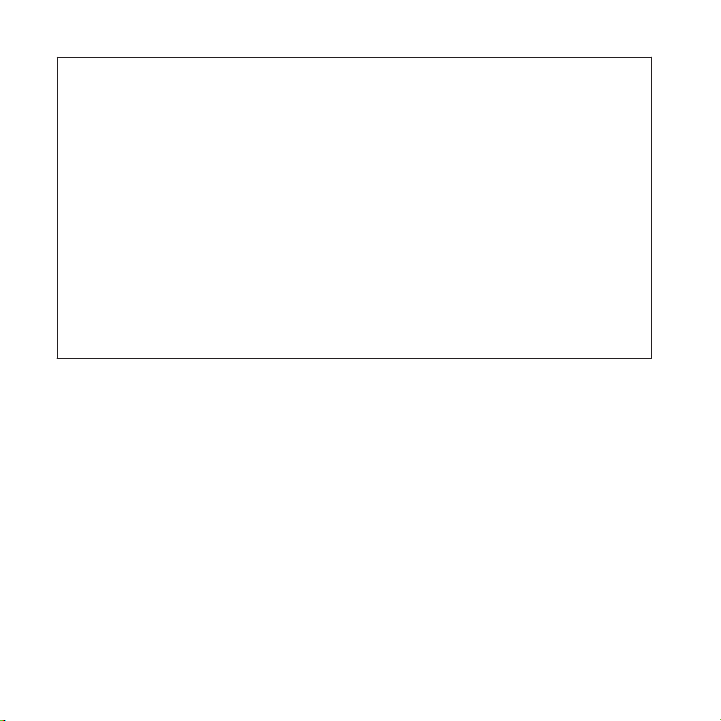
14 Important RF Notice
Important RF Notice
This device was tested for compliance with the applicable FCC and Industry
Canada specific absorption rate (SAR) limits for radio frequency (RF)
exposure during typical body-worn operations. To ensure that RF exposure
levels remain at or below the tested levels, use a belt-clip, holster, or similar
accessory that maintains a minimum separation distance of 1.0 cm between
your body and the device, with either the front or back of the device facing
towards your body. Such accessories should not contain any metallic
components. Body-worn accessories that do not meet these specifications
may not ensure compliance with applicable SAR limits and their use should
be avoided.
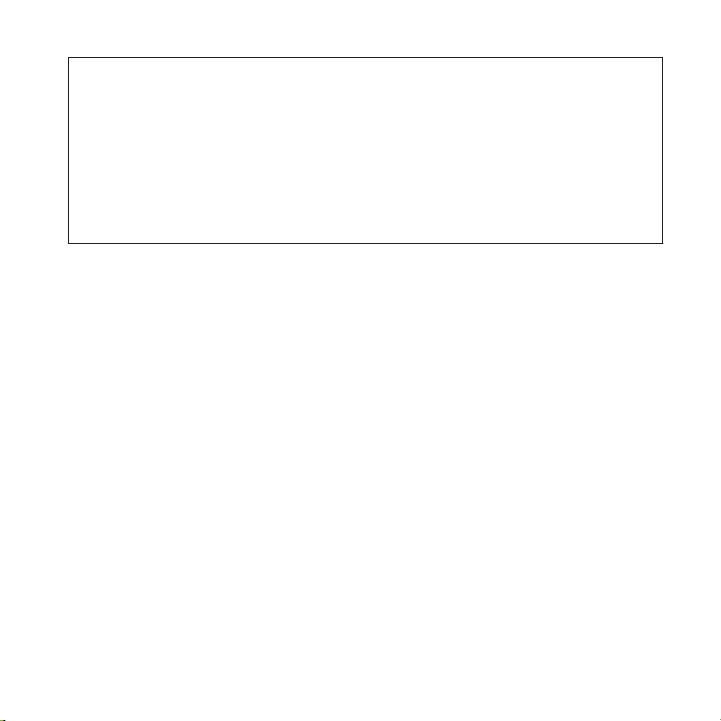
Important note on recoverable data 15
Important note on recoverable data
Files and other data that have been deleted, cleared, removed, or erased
from your device may still be recoverable by third-party data recovery
software. Even a factory reset may not permanently erase all data from your
mobile device, including personal information.
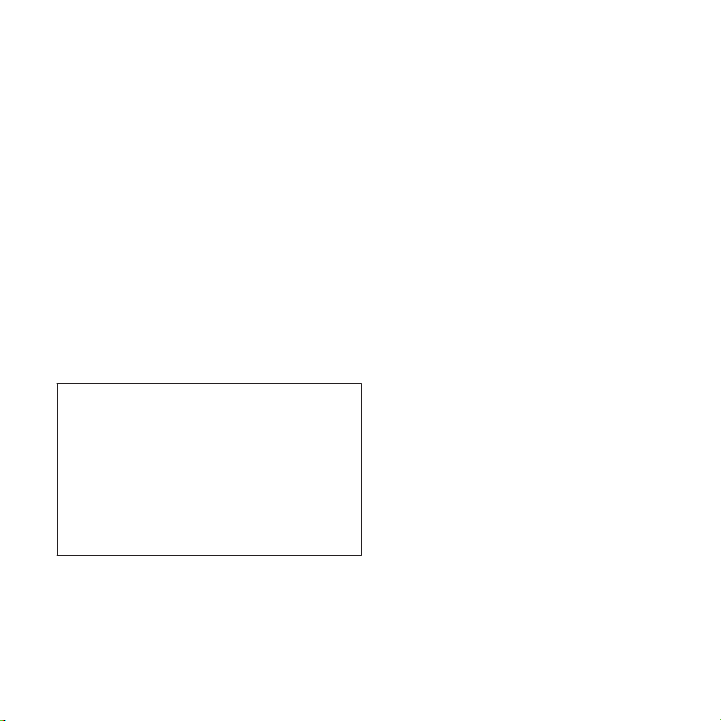
16 Features you'll enjoy
Features you'll enjoy
What's new and special with Camera
Enjoy taking great camera shots on HTC Desire 555. The camera interface has a fresh
new look, neatly organized to make it faster for you to switch modes and change your
settings.
Leaner, cleaner, camera interface
The new camera interface groups related capture modes together—such as photo
capture modes—so that you can quickly find the mode you want, and puts modes and
their settings side by side for easy access.
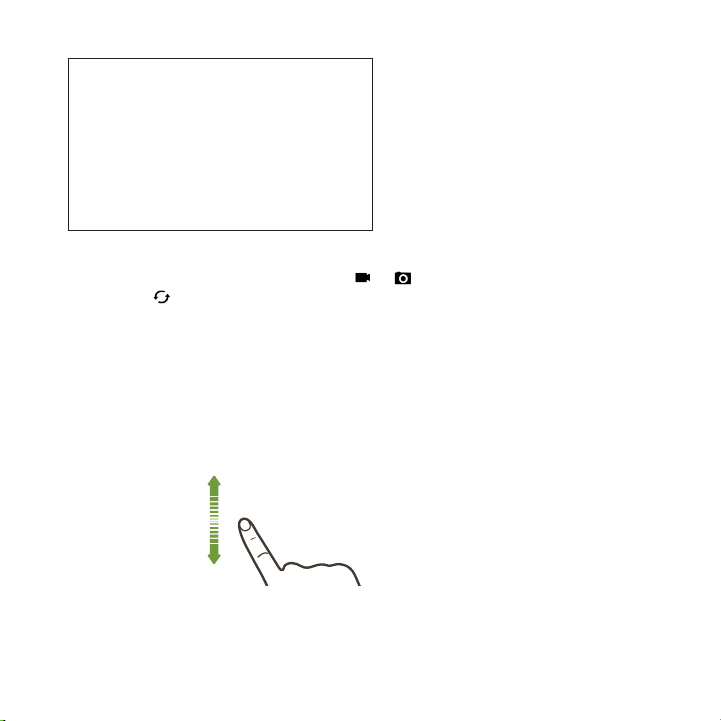
Features you'll enjoy 17
Without having to open the slideout menu, you can easily switch back to Photo or
Video mode from other modes by tapping or below the shutter button. You can
also just tap to quickly switch between the front and main camera.
See Taking photos and videos on page 88.
Quickly adjust image brightness and focus
Easily adjust the focus and
brightness—or exposure value—
before taking a shot. Just tap the
screen to set the focus, and then
drag your finger up or down.
See Taking a photo on page 92.
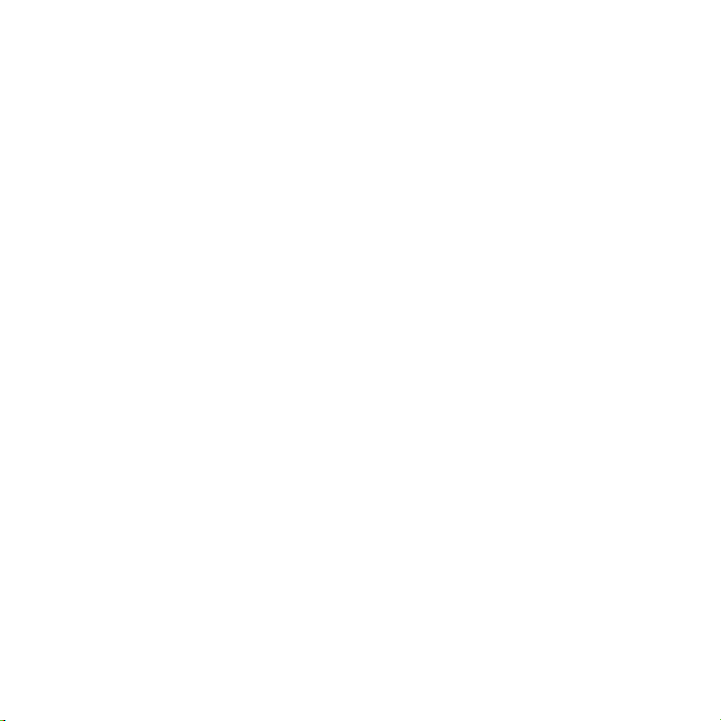
18 Features you'll enjoy
Selfies
§ Live Makeup – Before taking your selfie, use Live Makeup to smoothen your
skin. See Applying skin touch-ups with Live Makeup on page 98.
§ Instant selfie shots – Flash a smile, and the camera instantly captures your
smiling face. Or, just say "Cheese!" See Taking selfies automatically on page
98 and Taking selfies with voice commands on page 99.
The best from HTC and Google Photos
To give you the best experience from HTC and Google® apps yet still provide optimal
storage out of the box, HTC is starting to minimize preloading duplicate apps. By
focusing on the best, HTC Desire 555 gives you an even better imaging experience
through the HTC Camera app and Google Photos™.
With Google Photos, manage your photos and videos, back them up to your cloud
storage, and enjoy all of its cool features. For details, see What you can do on Google
Photos on page 103.
Sound
Discover audio bliss on HTC Desire 555 through its built-in speakers or headphones.
Easily connect wireless speakers to your phone.
HTC BoomSound
Hear what you've been missing. HTC BoomSound™ gives you a rich, authentic sound
experience, whether you’re listening to music, watching a video, or playing a game. See
HTC BoomSound profile on page 219.
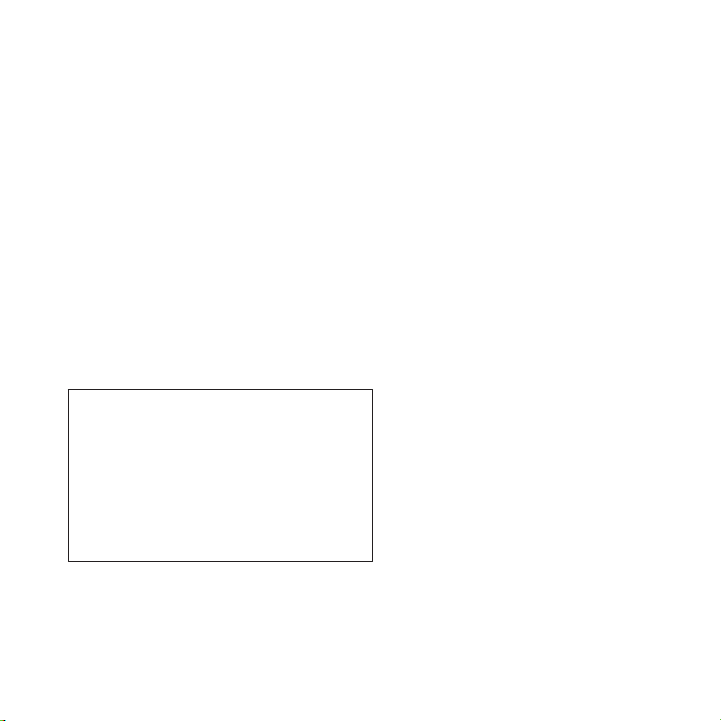
Features you'll enjoy 19
HTC Connect
Simply swipe up the screen with three fingers to stream music or video from
HTC Desire 555 to your speakers or TV. Control the volume and playback with your
phone! You can even enjoy your favorite music on multiple speakers. See What is
HTC Connect? on page 210.
Truly personal
Designed with you in mind, HTC Desire 555 is filled with innovations that help it to
adapt to your life.
Themes
Make HTC Desire 555 more personal by customizing how it looks with your own
photos and then mix and match with different sets of icons, sounds, color schemes, and
more.
More wallpaper types, such as Multiple wallpapers and Apps screen wallpapers, are
also in store!
See What is HTC Themes? on page 70 for more details.
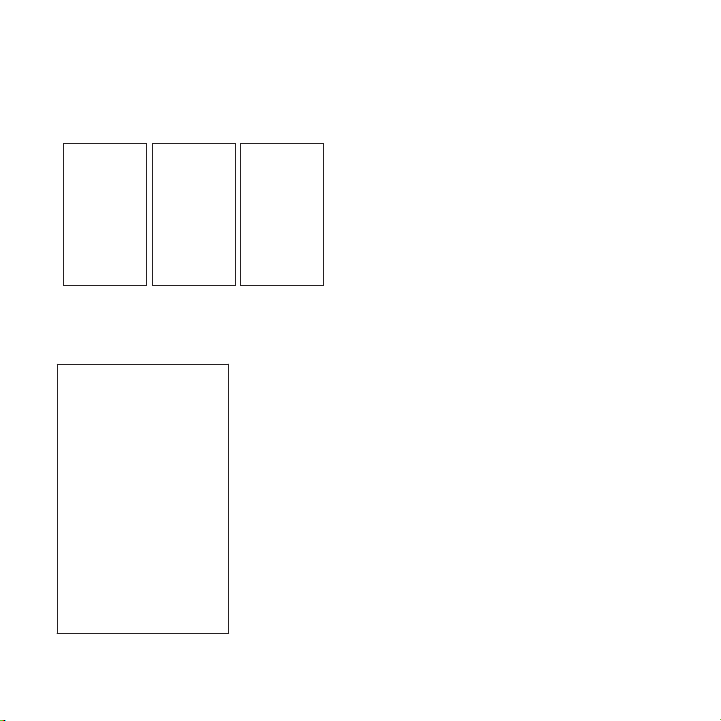
20 Features you'll enjoy
Freestyle home screen
If you want to take designing your Home screen to the next level, try the Freestyle
home screen layout for zero-grid limitations and fun stickers to replace your app icons.
HTC BlinkFeed
Get your favorite topics, news, social media, and more
conveniently delivered to one place on your phone. Even
get suggestions for places to eat! You can also play
embedded videos right on HTC BlinkFeed®. See What is
HTC BlinkFeed? on page 148.
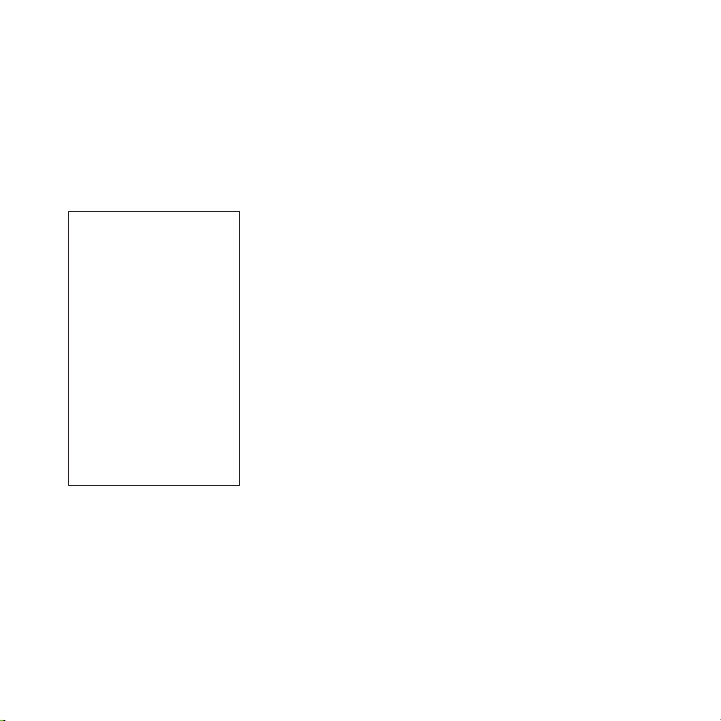
Boost+
Features you'll enjoy 21
Use the Boost+
resources, removing junk files, stopping irregular app activities, and uninstalling the
apps you don't use.
You can also set this app to help extend battery life while you're playing your favorite
game on HTC Desire 555.
See About Boost+ on page 113.
app to help you optimize your phone's performance by allocating
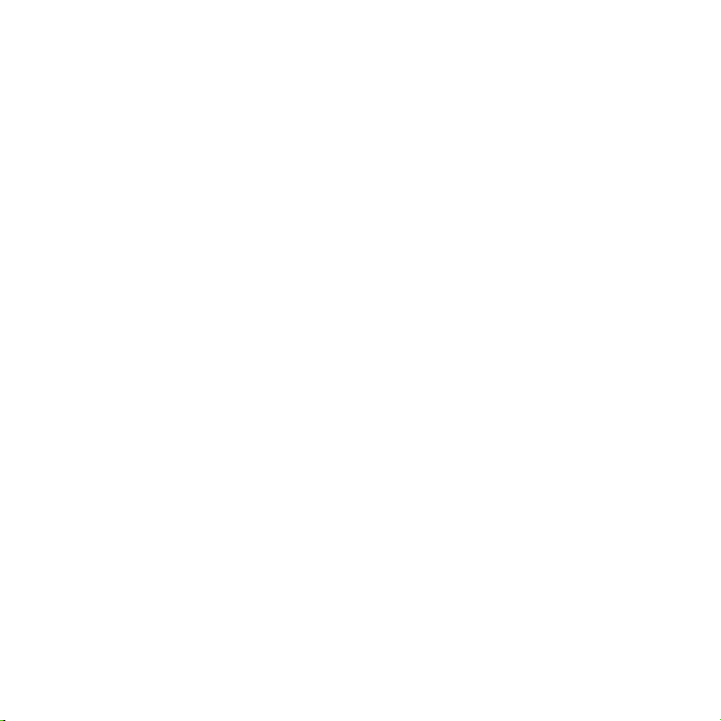
22 Features you'll enjoy
Android 7.0 Nougat
Android® 7.0 Nougat brings new features that make working with apps and settings
even more convenient.
Enhanced notifications
See incoming information on a notification without having to open an app. If you
received a new message, you can directly send a reply right from the notification. See
Notifications panel on page 62.
Improved settings
§ Use the Quick Settings bar to toggle Wi-Fi® and other quick settings on and off.
See Using Quick Settings on page 59.
§ No more navigating back to the main settings screen by screen. There's a
slideout menu that you can open anytime to directly access the main settings.
See Getting to know your settings on page 58.
§ At the top of the Settings screen, see suggestions for how to get more out of
your phone.
§ Aside from changing the font size, you can also adjust the display size of items
such as icons and images. See Adjusting the display size on page 225.
What's different with the onscreen keyboard
HTC is using TouchPal as the onscreen keyboard for HTC Desire 555 due to its
popularity and extensive features.
Here are some of the features you'll enjoy with the TouchPal keyboard:

Features you'll enjoy 23
§ Download keyboard themes to personalize the keyboard background.
§ Choose from a variety of emoji art to add fun to your messages and social
updates.
§ Back up and sync your personal dictionaries as well as input patterns and data
to TouchPal Cloud.
§ Keyboard is resizable. You can also reposition the keyboard.
§ When you’re typing in landscape, you can split the keyboard so it’s easier and
faster for you to type with just your thumbs.
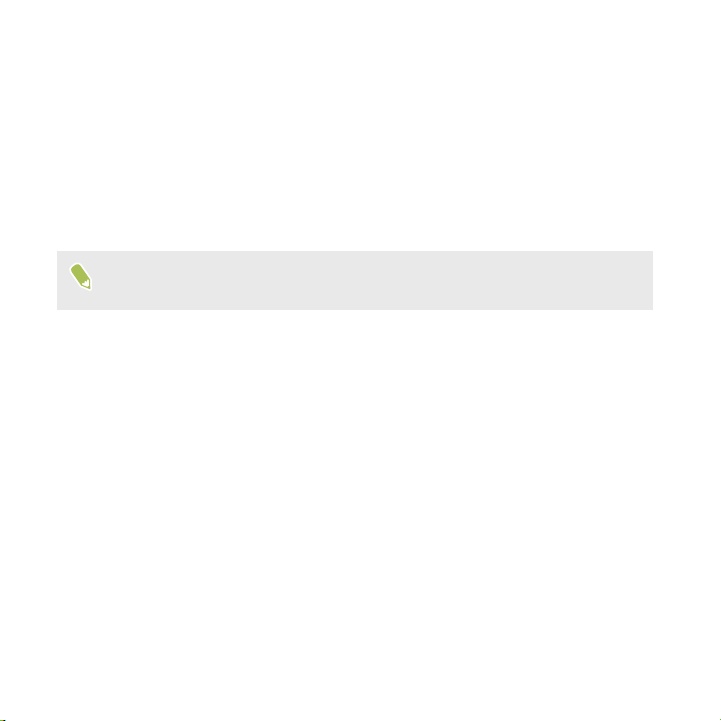
24 Features you'll enjoy
To learn the basics of using the keyboard, see Entering text on page 65.
Software and app updates
On HTC Desire 555, get software updates for the latest performance enhancements,
bug fixes, and security improvements as soon as they're available.
Also download and install the latest updates of HTC and other apps from Google Play
to enjoy the new and improved features. Some HTC apps that are not preloaded in
certain phones can also be downloaded from Google Play.
The information in this guide may not be most up-to-date if there are more
recent software or app updates available.
™
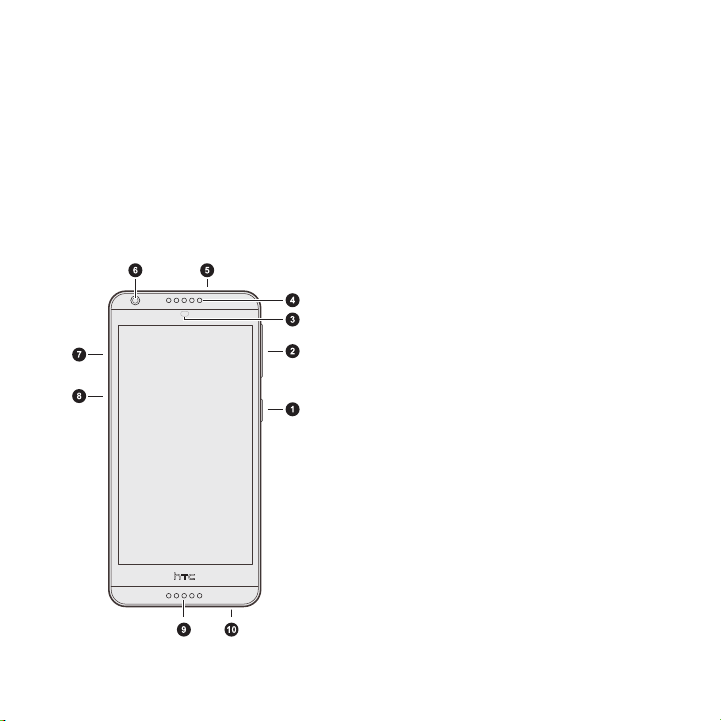
Unboxing 25
Unboxing
HTC Desire 555 overview
After taking HTC Desire 555 out of the box, familiarize yourself first with the location
of the card slots and the different button controls.
1. POWER
2. VOLUME buttons
3. Proximity sensor
4. Earpiece
5. 3.5mm headset jack
6. Front camera
7. nano SIM card slot
8. microSD™ card slot
9. Speaker
10. USB connector
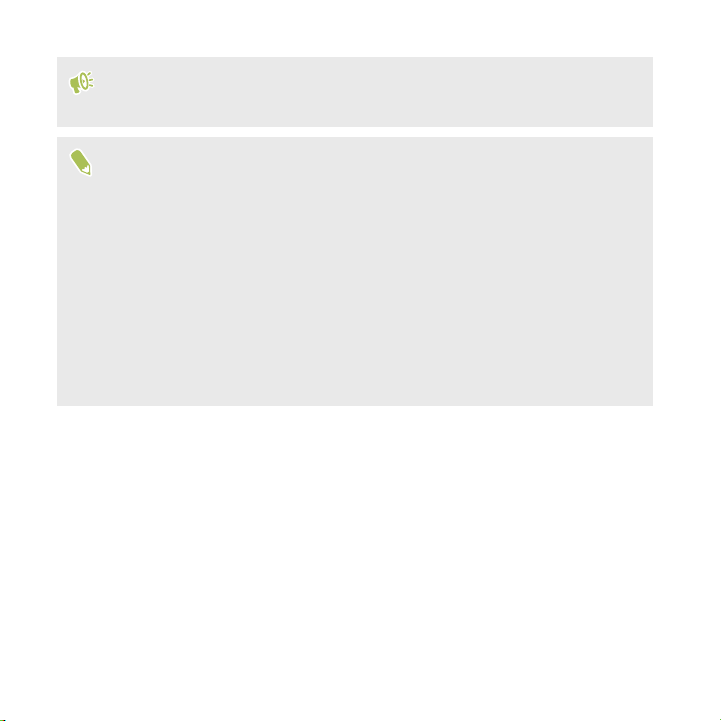
26 Unboxing
You need a 4G/LTE™ plan to use your operator's 4G/LTE network for voice
calls and data services. Check with your operator for details.
§ If you want to use a case or screen protector, don’t cover and block the
proximity sensor. Purchase a case or screen protector designed for
HTC Desire 555.
§ Avoid liquid or dust from entering the microphone hole to prevent damage
to the microphone.
§ Avoid connecting third-party headsets or accessories with metallic charms
that dangle near the headset jack. Using these may affect signal reception.
§ Don’t disassemble any part of the phone. Don’t try to open the phone or
remove the battery by force. This may damage the phone or its electronics
and will invalidate the warranty.
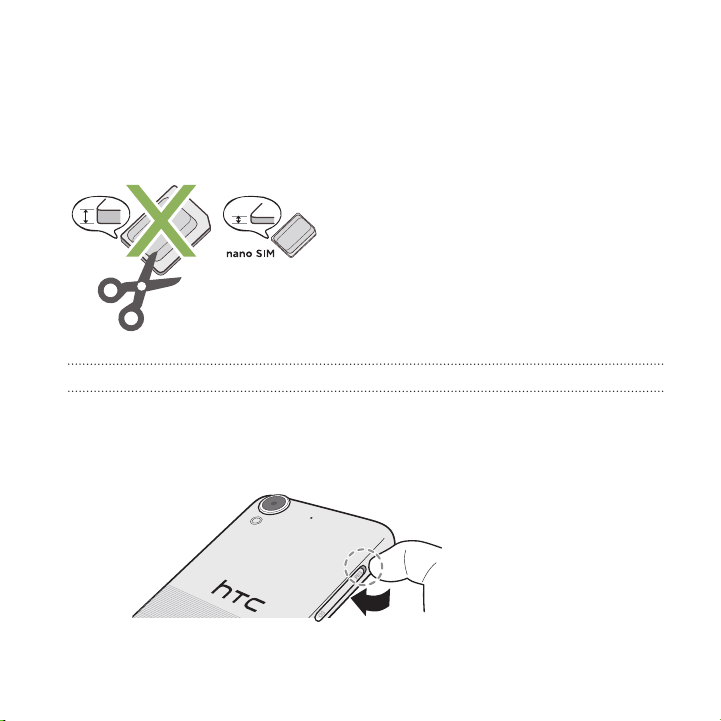
Unboxing 27
nano SIM card
HTC Desire 555 uses a nano SIM card.
Use a standard nano SIM card only. Inserting a modified card that is thicker than the
standard nano SIM card may cause the card to not fit properly or damage the card slot.
Inserting a nano SIM card
1. Make sure HTC Desire 555 is off and hold it securely with the front facing
down.
2. Open the slot cover with your thumb or finger.
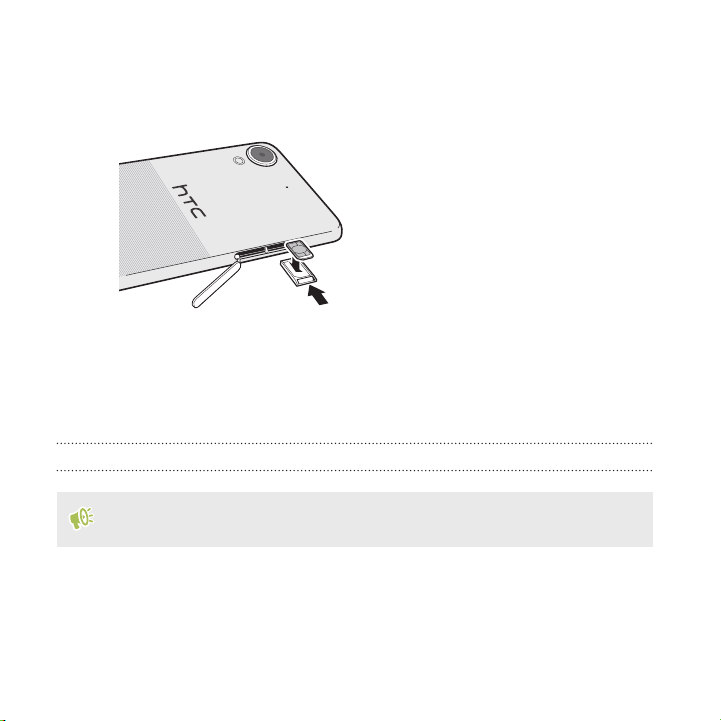
28 Unboxing
3. Pull the tray out from the nano SIM slot.
4. Place a nano SIM card into the tray with the card's gold contacts facing up and
its cut-off corner facing out.
5. When reinserting the tray, make sure it is facing up so that the nano SIM card
doesn’t fall out. Slide the tray all the way into the slot.
6. Close the slot cover. Press from the bottom to the top of the slot cover to lock it
in place.
Removing a nano SIM card
Make sure to switch off HTC Desire 555 before removing the card.
1. Open the slot cover with your thumb or finger.
2. Pull the tray out from the nano SIM slot, and remove the nano SIM card.
3. Close the slot cover. Press from the bottom to the top of the slot cover to lock it
in place.
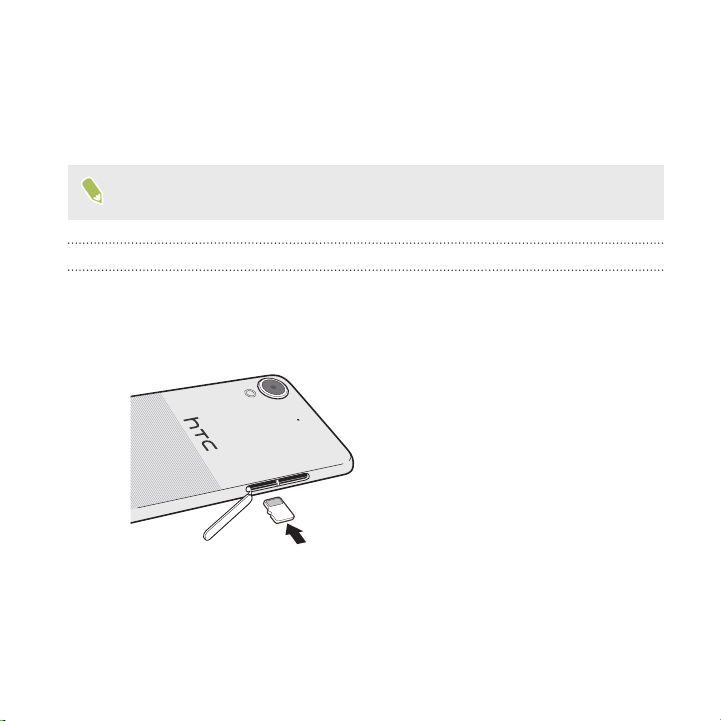
Unboxing 29
Storage card
Use a storage card to store your photos, videos, and music. When you need to free up
phone storage space, you can also move certain apps to the storage card, if the apps
support this feature.
The storage card is optional and sold separately.
Inserting the storage card
1. Open the slot cover with your thumb or finger.
2. With HTC Desire 555 facing down, insert a microSD into the storage card slot,
with its gold contacts facing up and towards the slot.
3. To close the slot cover, slide the plastic hinge into the side and press the cover
until it clicks into place.
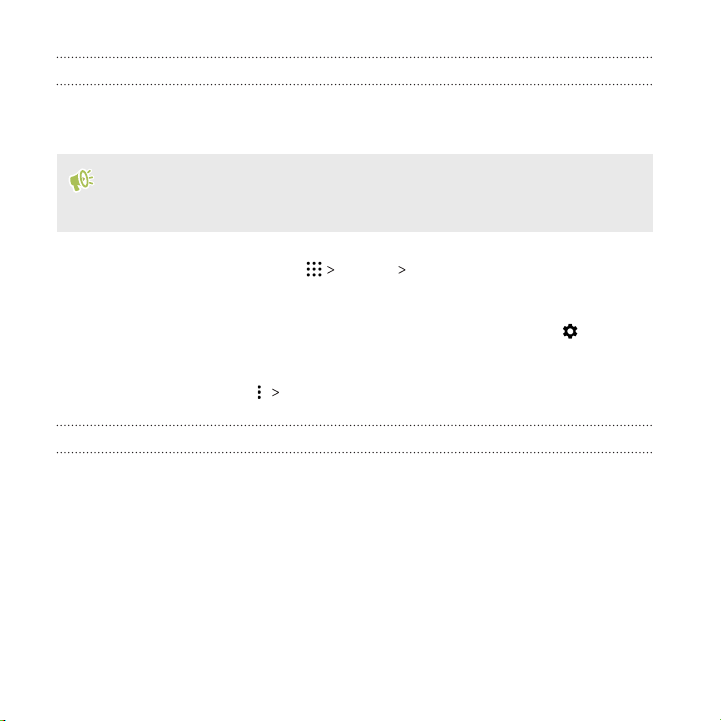
30 Unboxing
Unmounting the storage card
When you need to remove the storage card while HTC Desire 555 is on, unmount the
storage card first to prevent corrupting or damaging the files in the storage card.
If your storage card is used as internal storage and there are apps that were
moved to the card, you will not be able to open these apps after unmounting
the card.
1. From the Home screen, tap Settings Storage.
2. Do one of the following:
§ If your storage card appears under Removable storage, tap next to
the card name, and then tap Eject.
§ If your storage card appears under Internal storage, tap the card name,
and then tap Eject.
Removing the storage card
1. Open the slot cover with your thumb or finger.
2. Push the storage card in to eject it from its slot.
3. To close the slot cover, slide the plastic hinge into the side and press the cover
until it clicks into place.
