Page 1
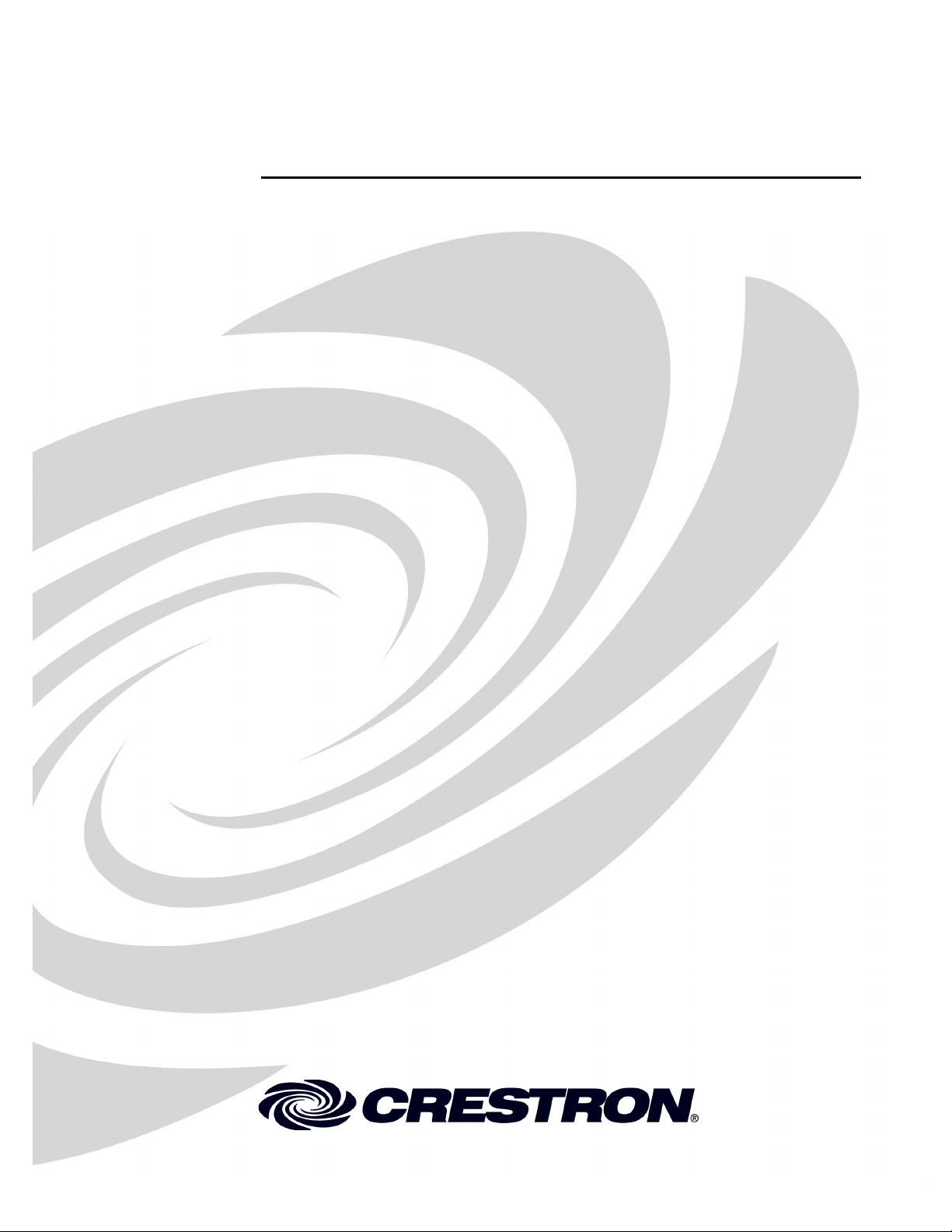
Crestron TPS-GA-TPI
®
Isys
G-Series Touchpanel Interface
Operations Guide
Page 2
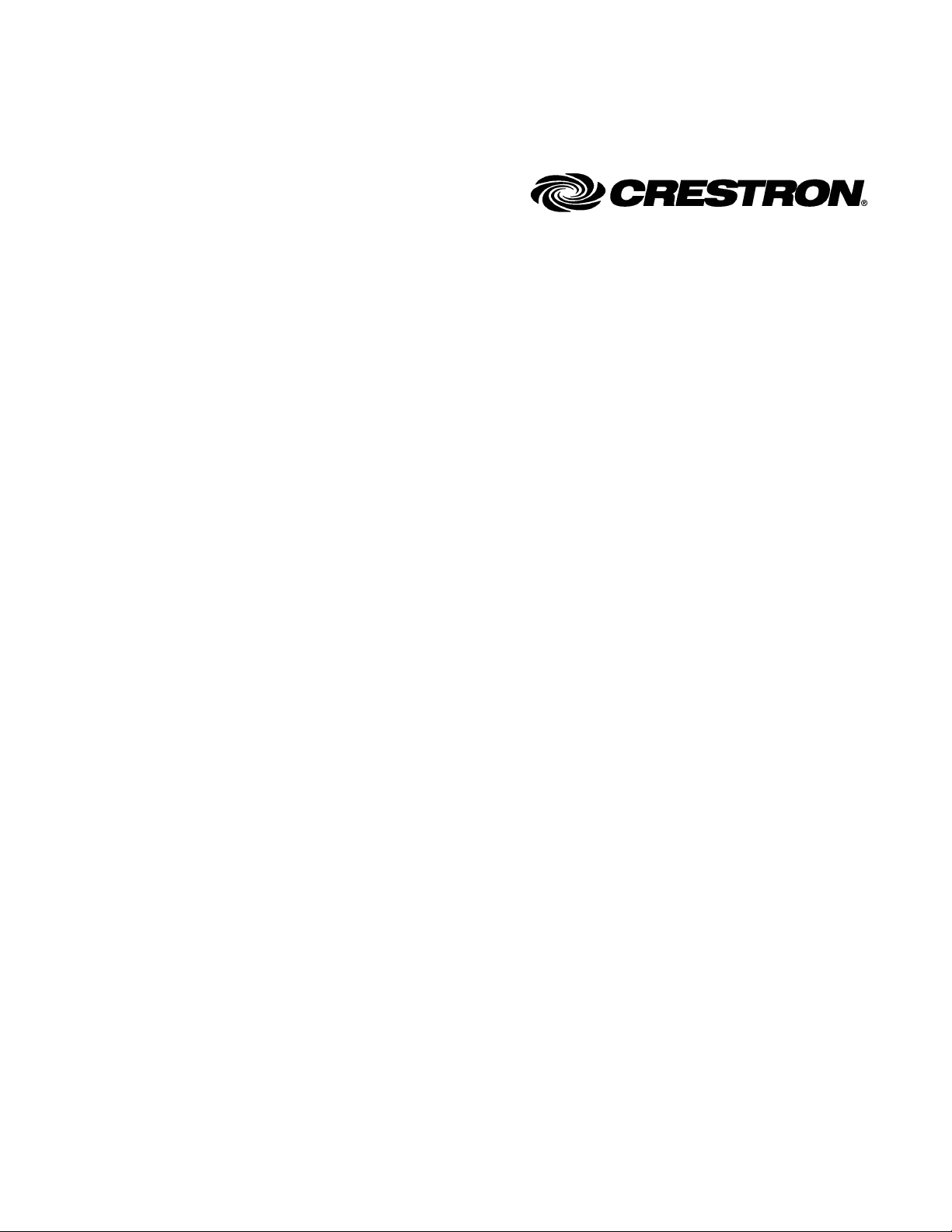
This document was prepared and written by the Technical Documentation department at:
Crestron Electronics, Inc.
15 Volvo Drive
Rockleigh, NJ 07647
1-888-CRESTRON
All brand names, product names and trademarks are the property of their respective owners.
©2007 Crestron Electronics, Inc.
Page 3
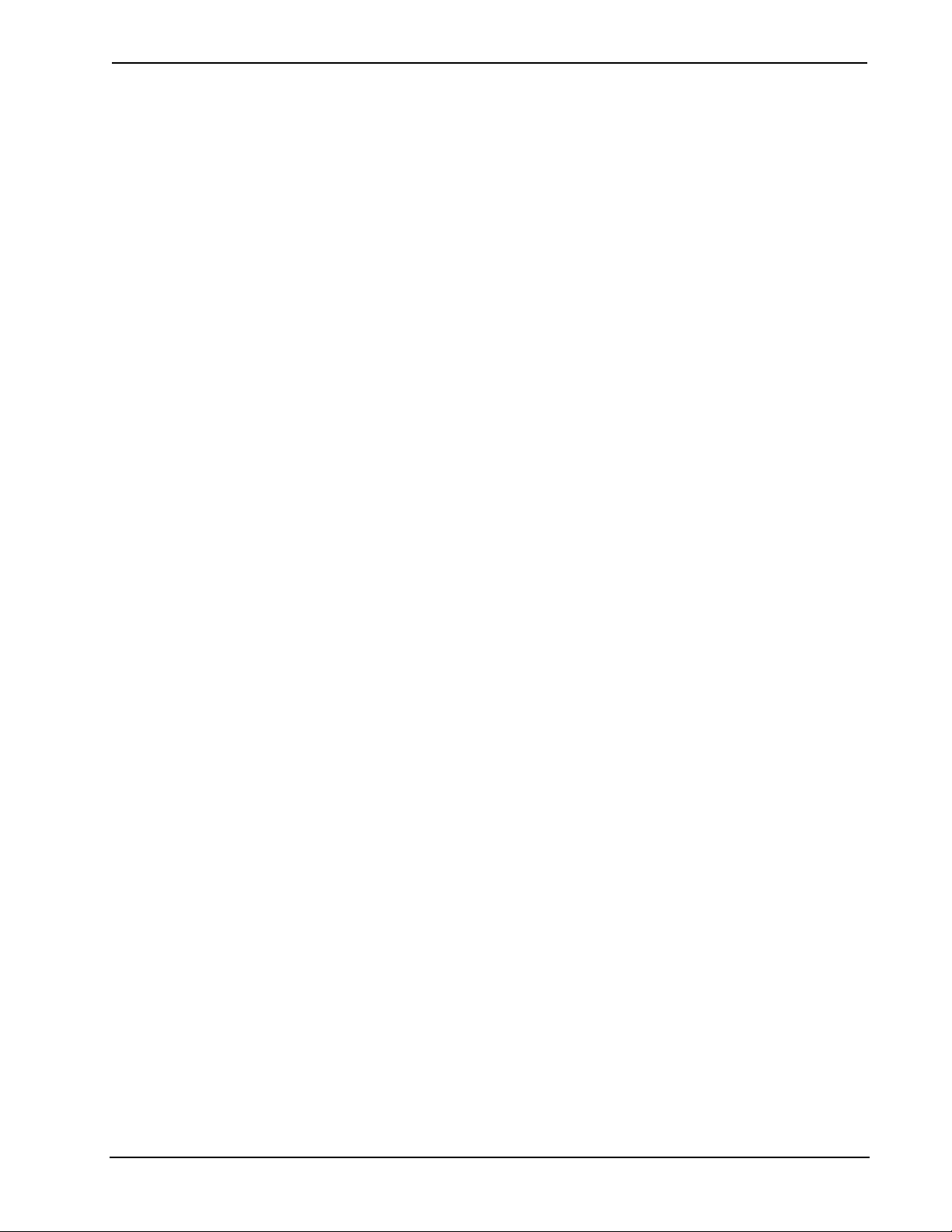
Crestron TPS-GA-TPI Isys® G-Series Touchpanel Interface
Contents
Isys® G-Series Touchpanel Interface: TPS-GA-TPI 1
Introduction ...............................................................................................................................1
Features and Functions................................................................................................ 1
Internal Block Diagram ............................................................................................... 3
Specifications ..............................................................................................................4
Physical Description.................................................................................................... 6
Industry Compliance .................................................................................................11
Setup ........................................................................................................................................ 12
Network Wiring......................................................................................................... 12
Ethernet .....................................................................................................................12
QuickMedia Wiring................................................................................................... 12
Identity Code ............................................................................................................. 14
Configuring the Touchpanel Interface....................................................................... 14
Installation................................................................................................................. 29
Hardware Hookup .....................................................................................................31
External Touchscreen................................................................................................ 32
Programming Software............................................................................................................34
Earliest Version Software Requirements for the PC .................................................34
Programming with SIMPL Windows........................................................................ 34
Programming with VisionTools Pro-e....................................................................... 37
Example Program...................................................................................................... 40
Uploading and Upgrading........................................................................................................ 41
Establishing Communication.....................................................................................41
Programs, Projects and Firmware.............................................................................. 42
Program Checks ........................................................................................................43
Problem Solving ...................................................................................................................... 44
Troubleshooting......................................................................................................... 44
Check Network Wiring..............................................................................................45
Reference Documents................................................................................................46
Further Inquiries........................................................................................................ 47
Future Updates ..........................................................................................................47
Software License Agreement................................................................................................... 48
Return and Warranty Policies.................................................................................................. 50
Merchandise Returns / Repair Service ......................................................................50
CRESTRON Limited Warranty.................................................................................50
Operations Guide – DOC. 6501 Contents • i
Page 4
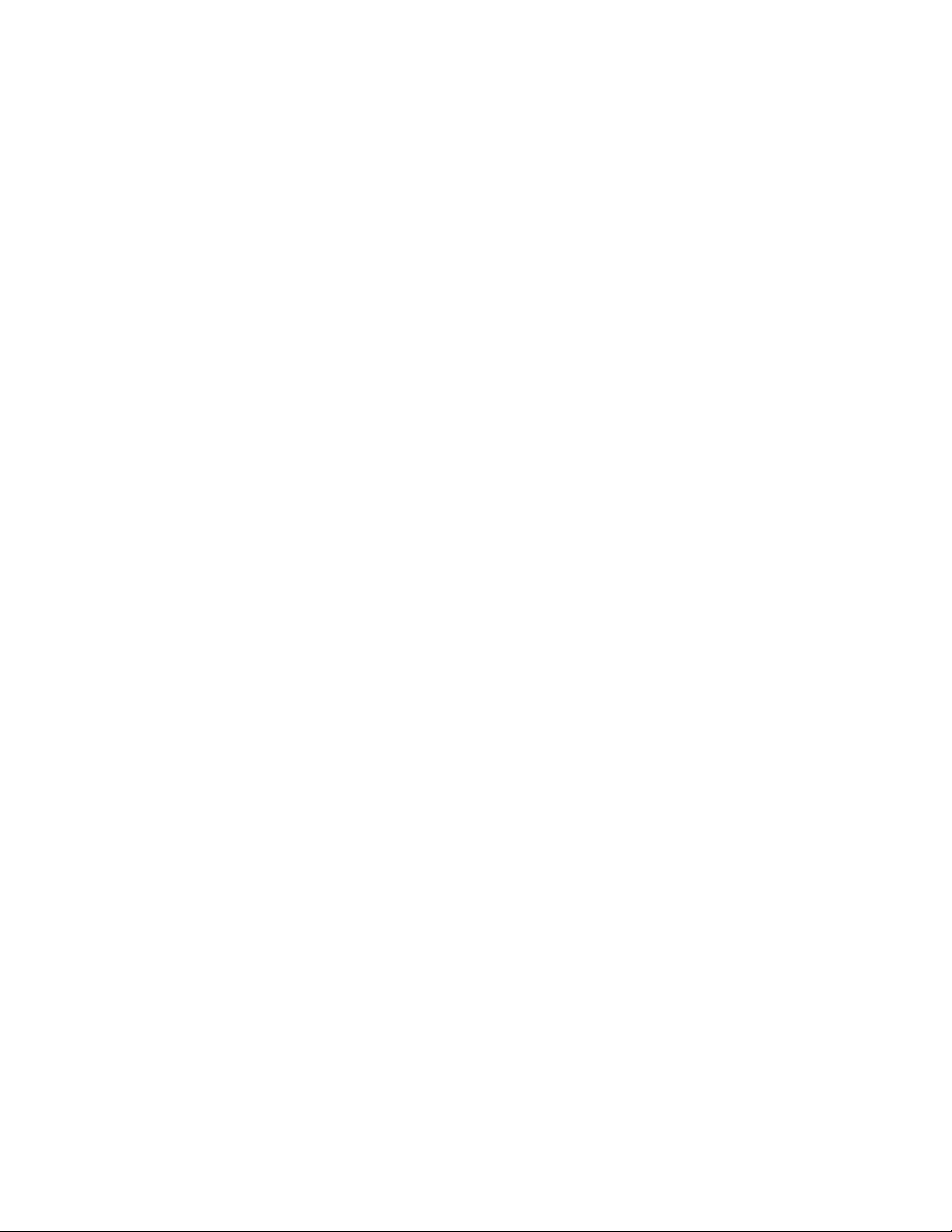
Page 5

Crestron TPS-GA-TPI Isys® G-Series Touchpanel Interface
Isys® G-Series Touchpanel
Isys® G-Series Touchpanel
Interface: TPS-GA-TPI
Interface: TPS-GA-TPI
Introduction Introduction
Features and Functions
• High-performance touchpanel interface.
• 24-Bit Isys
• Synapse image rendering algorithm.
• Dual-window HD video and RGB display.
• Built-in real-time annotation.
• High-speed Ethernet and Cresnet
• Single-space rack-mountable.
®
graphics.
®
communications.
The TPS-GA-TPI is designed to allow for the integration of non-Crestron®
touchscreens into the Crestron control system. The TPS-GA-TPI transforms a third-
party display device into a full-featured Isys G-Series touchpanel, producing
stunning control graphics with dual-window display of HD video and high-res RGB
signals. It is perfect for use with any plasma display equipped with a touch-sensitive
overlay, as well as a variety of LCD touchscreen monitors and interactive pen
displays.
Versatile Touchpanel Interface
To serve a wide range of touchpanel applications from multimedia presentation to
interactive kiosks, the TPS-GA-TPI works with numerous touchscreen and pen
display products from 3M/Microtouch
others. Alternately, its output can be displayed on any high-resolution monitor or
large screen projector, providing a graphical interface that is fully navigable using an
onscreen mouse-driven cursor. Even without a touchscreen or mouse attached, the
TPS-GA-TPI makes an exceptional high-resolution graphics/display generator
perfect for voting systems, command centers, public information, and more.
®
, SMART Technologies®, Wacom® and many
Operations Guide – DOC. 6501 Isys® G-Series Touchpanel Interface: TPS-GA-TPI • 1
Page 6
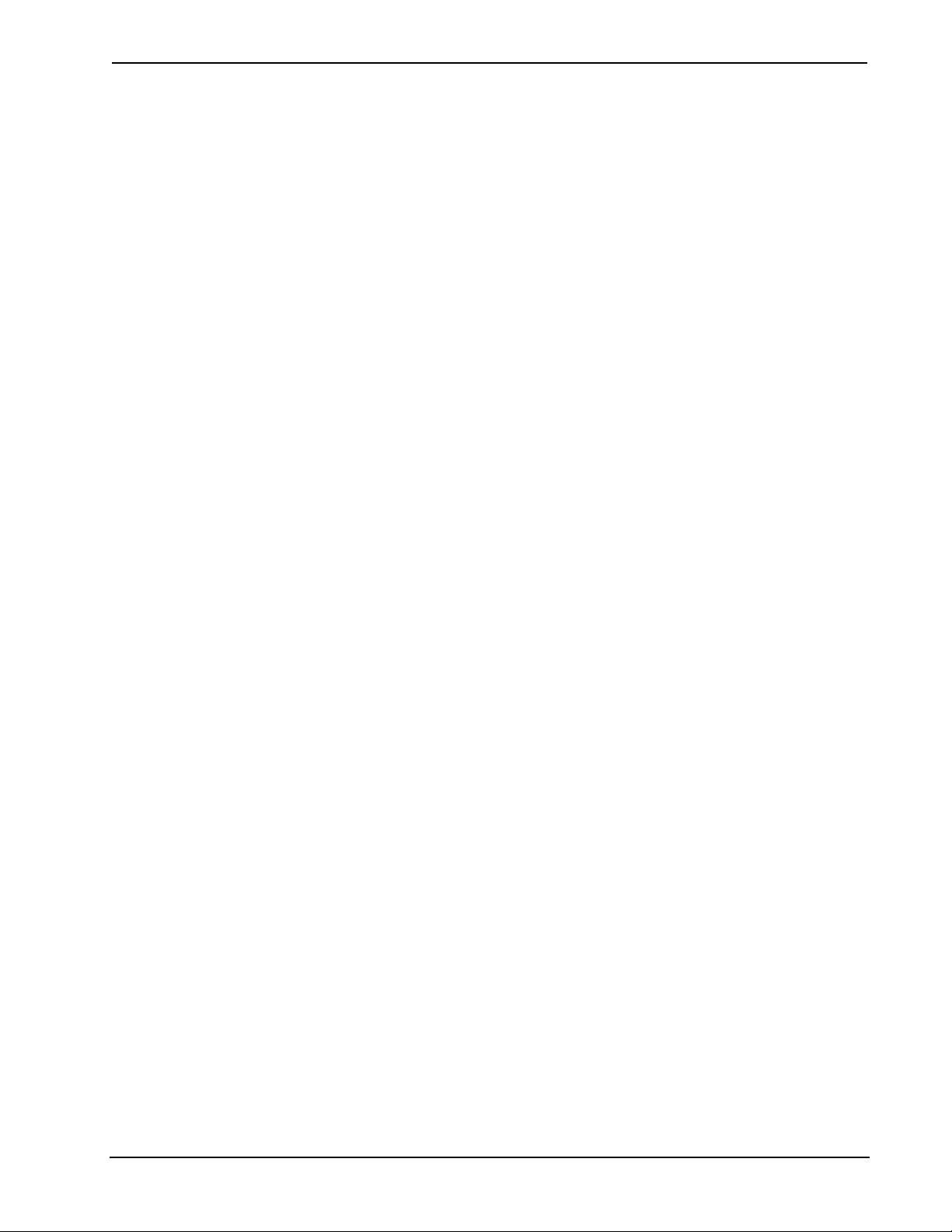
Isys® G-Series Touchpanel Interface Crestron TPS-GA-TPI
Isys®
The TPS-GA-TPI offers vibrant 24-bit color depth with 8-bit alpha channel
transparency to produce incredible 3D graphics and high-res images. The Isys engine
supports dynamic graphics and text, full-motion animations, multimode objects, and
PNG translucency - all with astonishing speed.
Synapse™
Crestron's exclusive Synapse Image Rendering Algorithm enables system
programmers to produce amazing graphics - faster and easier. Advanced antialiasing
delivers crisper, sharper objects and text. Enhanced 3D effects add new depth and
style. And because Synapse is native to the touchpanel, memory requirements and
upload time are substantially reduced.
Dual-Window HD Video and RGB
The TPS-GA-TPI can simultaneously display two fully-scalable, full-motion video
windows, each supporting standard video, HDTV, and high-resolution RGB signals
from external AV and computer sources. Discrete video scalers with motion adaptive
deinterlacing bring out the highest detail, minimizing visible scan lines and motion
artifacts for a truly remarkable picture. Advanced gamma correction and built-in
time base correction ensure accurate color reproduction and a jitter-free image.
Touch-the-PC
Crestron's exclusive "Touch-the-PC" technology allows real-time touchpanel
navigation of any Windows
®
PC through a direct high-speed serial connection.
Built-in Annotation
Built-in annotation capability allows presenters to write or draw over computer and
video images on the touchscreen using a finger or stylus, and output the image live
for audience display.
Audio Features
An audio output is provided for connection to the display device or separate
amplified speakers, supporting customizable button feedback, personalized sounds,
and voice prompts.
QuickMedia™ Output
A QuickMedia output port is included, allowing for output of the touchscreen image
to feed a remote display device. QuickMedia provides a single-cable solution for
routing the TPS-GA-TPI's display output and audio signals up to 450 feet.
High-Speed Connectivity
Both Cresnet and high-speed Ethernet are standard on the TPS-GA-TPI, providing
for easy network integration and seamless communications with Crestron control
systems.
2 • Isys® G-Series Touchpanel Interface: TPS-GA-TPI Operations Guide – DOC. 6501
Page 7

Crestron TPS-GA-TPI Isys® G-Series Touchpanel Interface
Internal Block Diagram
The following diagram represents the internal configuration of the TPS-GA-TPI.
These units feature two RGBHV inputs to receive RGBS and RGsB from a computer
and two sets of three BNC connectors to receive video and HDTV (composite,
S-video, and component) inputs. There is also a QM output for connection to a QM
receiver or switcher. For more information, refer to “QuickMedia Wiring” on page
12.
Internal Block Diagram of the TPS-GA-TPI
Headphone
Jack
AMP
QM
Mixer DSP
Out
RGBHV
IN 1
RGBHV
IN 2
USB Ports (2)
RS-232
Ethernet
Cresnet
WAV
PLayer
Video Digitizer
Graphics Processor
Controller/CPU
Memory Expansion
RGBHV
OUT
SW1
(RESET)
Operations Guide – DOC. 6501 Isys® G-Series Touchpanel Interface: TPS-GA-TPI • 3
Page 8
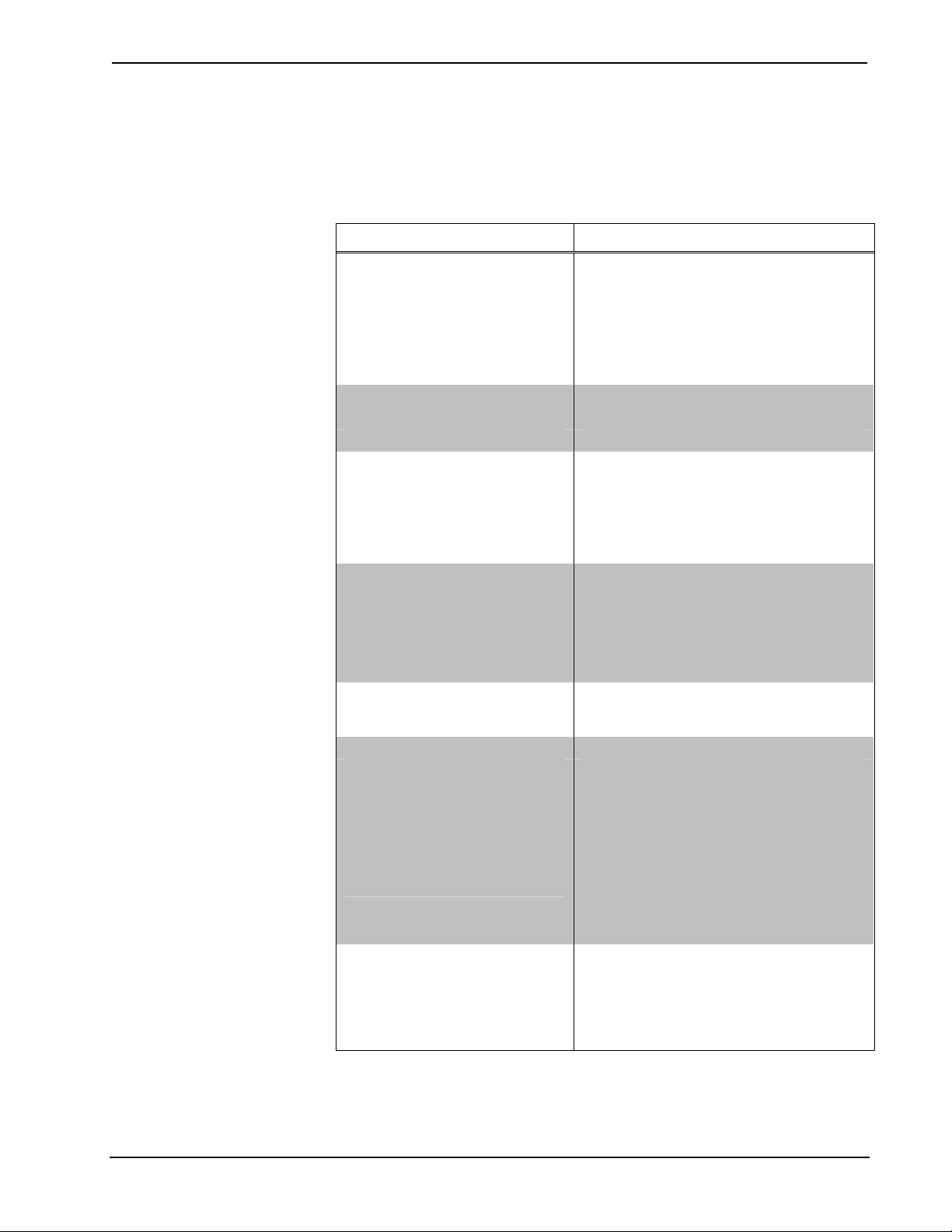
Isys® G-Series Touchpanel Interface Crestron TPS-GA-TPI
Specifications
Specifications for the TPS-GA-TPI are listed in the following table.
TPS-GA-TPI Specifications
SPECIFICATION DETAILS
Device Support
Mouse
Touchscreen/Pen Display
Processor
CPU 32-bit Freescale ColdFire® Microprocessor
Processing Speed 410 MIPS (Dhrystone 2.1 benchmark)
Memory
DDR RAM 128 Mb
Flash 64 Mb
Compact Flash 4 Gb Type II CF (not included)
Max. Project Size 145 to 160 Mb2
Graphic Engine
Ethernet
Video/RGB
Input Signal Types
Input Formats
Color Depth 24-bit, 16.7M colors
Features
Audio
Hardware Features
Audio Feedback (WAV) 8-bit PCM, mono, 8 kHz sampling rate
D-A Conversion (QM) 24-bit, 48 kHz
Microsoft Serial Mouse, Kensington Serial
Mouse, Generic USB Mouse
3M Dynapro SC3, 3M Microtouch,
CyberTouch, DisplayMate, Elo
TouchSystems, SMART Technologies,
Wacom
Isys engine, 24-bit non-palette graphics
+ 8-bit alpha channel transparency, 16.7
million colors, Synapse image rendering
algorithm, multi-mode objects, dynamic
graphics, PNG translucency, full-motion (60
fps) animation, transition effects, color key
video windowing
10BaseT/100BaseTX, auto-switching, autonegotiating, full/half duplex, TCP/IP,
UDP/IP, CIP, IEEE 802.3U compliant
RGB and auto-detecting composite,
S-video, or component video
SDTV 480i (NTSC) & 576i (PAL), EDTV
480p & 576p, HDTV 720p & 1080i; RGB
VGA (640 x 480) up to UXGA 1600 x 1200
Dual-window each scalable to full-screen,
time base correction, gamma correction,
line doubling, motion adaptive deinterlacing,
reverse 3:2/2:2 pulldown
Stereo headphone/line-level audio output,
internal volume control and audio mixer
1
(Continued on following page)
4 • Isys® G-Series Touchpanel Interface: TPS-GA-TPI Operations Guide – DOC. 6501
Page 9
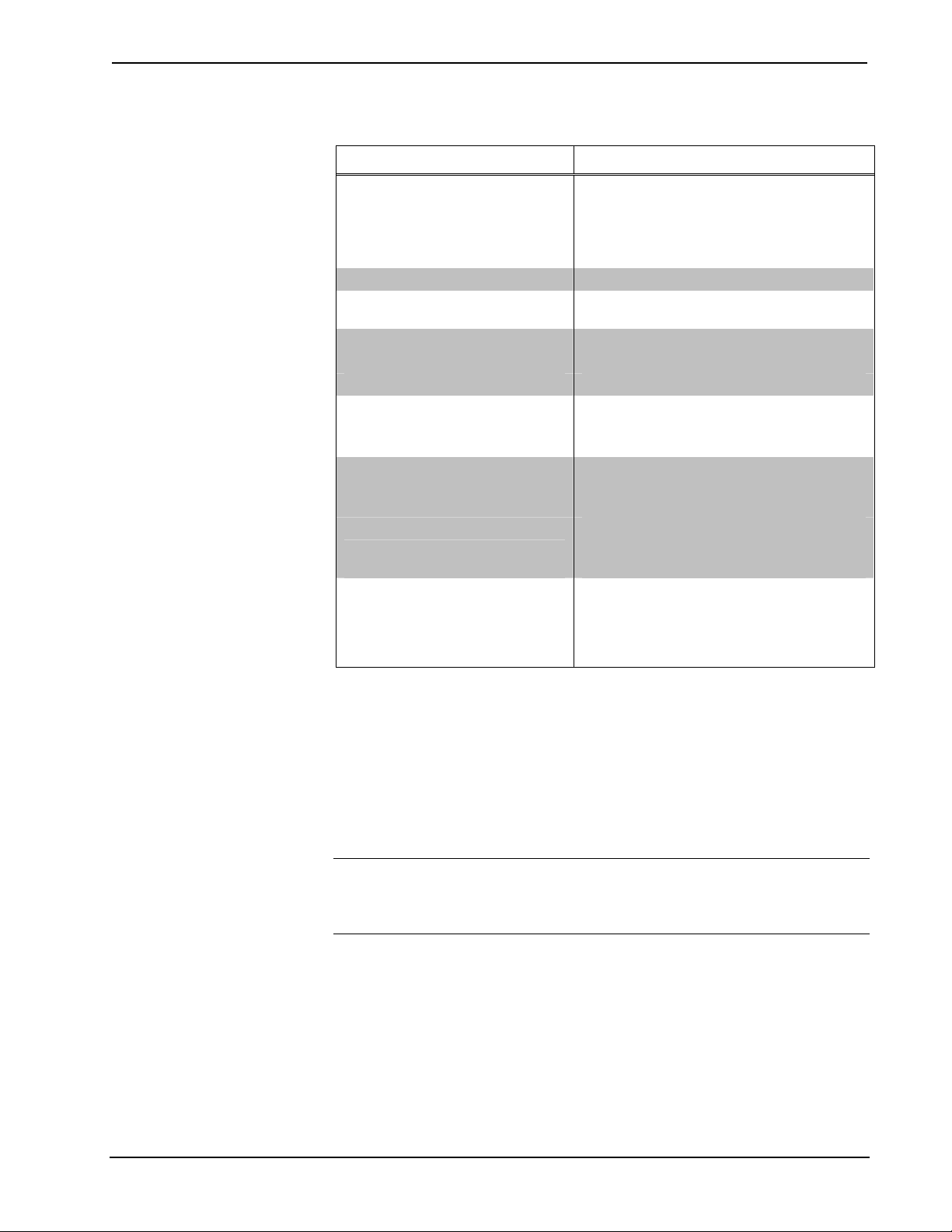
Crestron TPS-GA-TPI Isys® G-Series Touchpanel Interface
TPS-GA-TPI Specifications (Continued)
SPECIFICATION DETAILS
Power Requirements3
Power Supply
(sold separately)
Cresnet Power Usage
Default NET ID 03
Minimum 2-Series Control
System Update File
4, 5, 6
Environmental
Temperature 50° to 113°F (10° to 45°C)
Humidity 10% to 90% RH (non-condensing)
Enclosure
Construction
Dimensions
Height
Width
Depth 10.68 in (27.13 cm)
Weight 4.8 lbs (2.2 kg)
Available Accessories
PW-2420RU Power Supply
ST-PK Programming Cable Kit
1. Specific models and protocols subject to verification; refer to the Crestron website or contact factory
for latest device support.
2. Depends on screen resolution.
3. Power should only be applied to the 24VDC power jack OR the NET port, not both.
4. The latest software versions can be obtained from the Crestron website. Refer to the NOTE following
these footnotes.
5. Crestron 2-Series control systems include the AV2 and PRO2. Consult the latest Crestron Product
Catalog for a complete list of 2-Series control systems.
6. When loading VisionTools (VT) Pro-e files or firmware through the RS-232 port of the control
system, be sure that the baud rate is at 38400 (Cresnet speed) or lower. Otherwise, Toolbox may post
the “Transfer Failed” message.
PW-2420RU
45 Watts
(1.875 Amps @ 24 Volts DC)
Version 3.155.1143
or later
Black metal, 1U 19-inch rack-mountable
(rack ears included)
1.80 in (4.57 cm) with feet,
1.70 in (4.32 cm) without feet
19.0 in (48.26 cm) with ears,
17.03 in (43.24 cm) without ears
NOTE: Crestron software and any files on the website are for authorized Crestron
dealers and Crestron Authorized Independent Programmers (CAIP) only. New users
may be required to register to obtain access to certain areas of the site (including the
FTP site).
Operations Guide – DOC. 6501 Isys® G-Series Touchpanel Interface: TPS-GA-TPI • 5
Page 10

Isys® G-Series Touchpanel Interface Crestron TPS-GA-TPI
Physical Description
This section provides information on the connections, controls and indicators
available on your TPS-GA-TPI.
TPS-GA-TPI Front View
TPS-GA-TPI Rear View
TPS-GA-TPI Physical View – Front
TPS-GA-TPI Physical View – Top
10.68 in
(27.13 cm)
9.97 in
(25.32 cm)
1.70 in
(4.32 cm)
17.03 in
(43.26 cm)
6 • Isys® G-Series Touchpanel Interface: TPS-GA-TPI Operations Guide – DOC. 6501
Page 11

Crestron TPS-GA-TPI Isys® G-Series Touchpanel Interface
TPS-GA-TPI Physical View – Rear
Location of Connections, Controls and Indicators (Front)
1 2
Location of Connections, Controls and Indicators (Rear)
3
4
5
7
9
6
8
11
10 12
13
14
Connectors, Controls & Indicators
#
CONNECTORS
1
,
DESCRIPTION
CONTROLS &
INDICATORS
1 PWR LED
2 RESET BUTTON
(Continued on following page)
(1) Green LED, indicates DC power applied
to NET port or 24VDC jack.
(1) Recessed miniature pushbutton, reboots
the touchpanel interface.
Operations Guide – DOC. 6501 Isys® G-Series Touchpanel Interface: TPS-GA-TPI • 7
Page 12
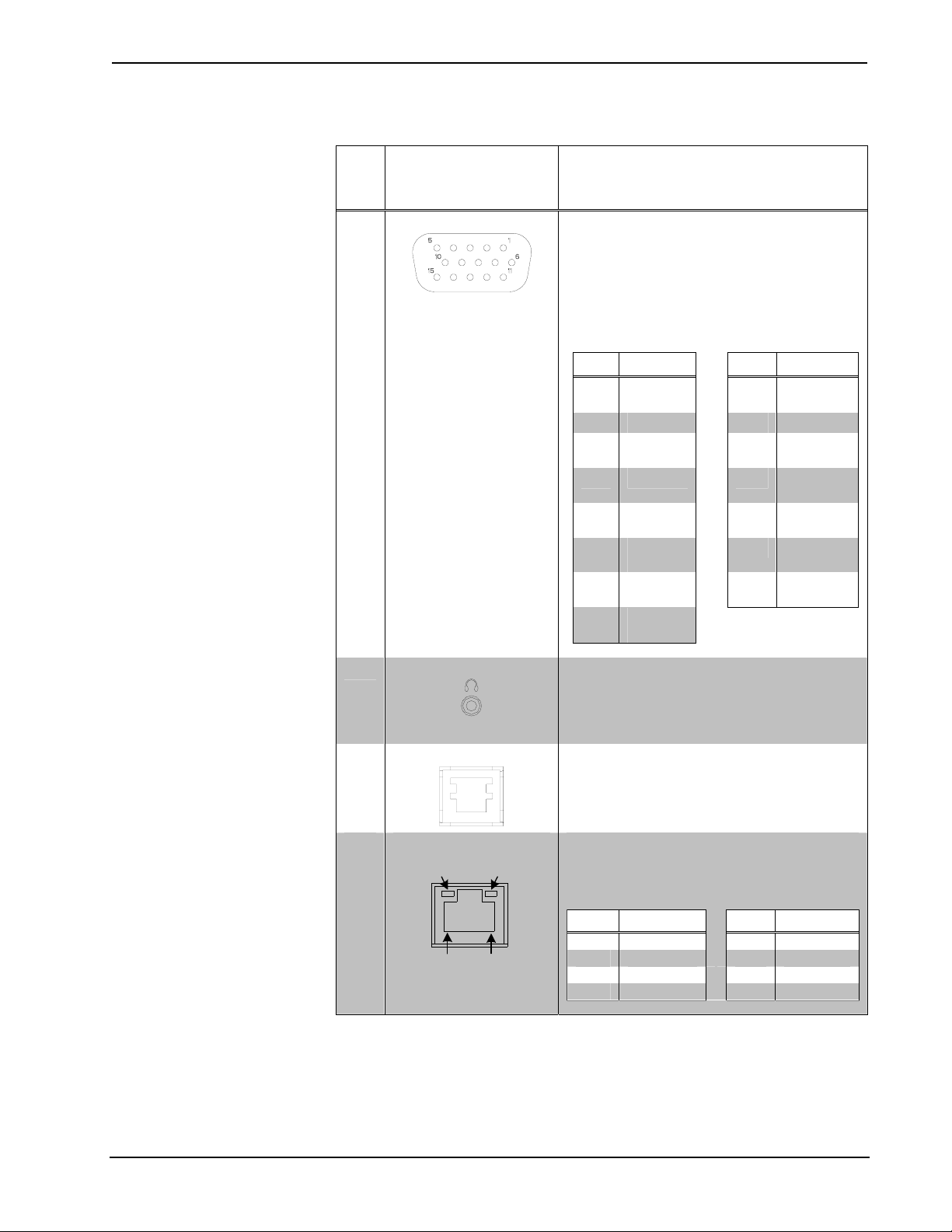
Isys® G-Series Touchpanel Interface Crestron TPS-GA-TPI
Connectors, Controls & Indicators (Continued)
#
CONNECTORS
CONTROLS &
INDICATORS
1
,
DESCRIPTION
3
RGBHV OUT
(1) DB15 HD female, RGB (VGA) output;
Analog Format: RGBHV;
Output Resolution: Software programmable
800x600, 1024x768, 1280x768, 1366x768,
1152x864, 1280x1024
Sync Output Type: RGBHV
Sync Output Level: TTL, 4.0 V
p-p
Vertical Frequency: 60Hz fixed
PIN SIGNAL
1 Red 9 No
2 Green 10 Ground
3 Blue 11 No
4 Reserved 12 No
5 Ground 13 Horizontal
6 Red
Ground
7 Green
Ground
8 Blue
4
HEADPHONES
(1) 3.5 mm TRS mini phone jack;
Ground
PIN SIGNAL
Connect
Connect
Connect
Synch
14 Vertical
15 No
Synch
Connect
Stereo headphone or unbalanced stereo linelevel audio output;
Output power: 12mW per channel;
Minimum Impedance: 32 ohms
5
RS-232
(1) 6-pin RJ-11 female;
Computer console or mouse/touchscreen
input port2;
Bidirectional RS-232 up to 115.2k baud;
6
GREEN
LED
LAN
YELLOW
LED
Hardware and software handshaking support
(1) 8-wire RJ-45 with two LED indicators;
10BaseT/100BaseTX Ethernet port;
Green LED indicates link status;
Yellow LED indicates Ethernet activity
PIN SIGNAL PIN SIGNAL
1 TX + 5 N/C
PIN 8
PIN 1
2 TX - 6 RC 3 RC+ 7 N/C
4 N/C 8 N/C
(Continued on following page)
8 • Isys® G-Series Touchpanel Interface: TPS-GA-TPI Operations Guide – DOC. 6501
Page 13
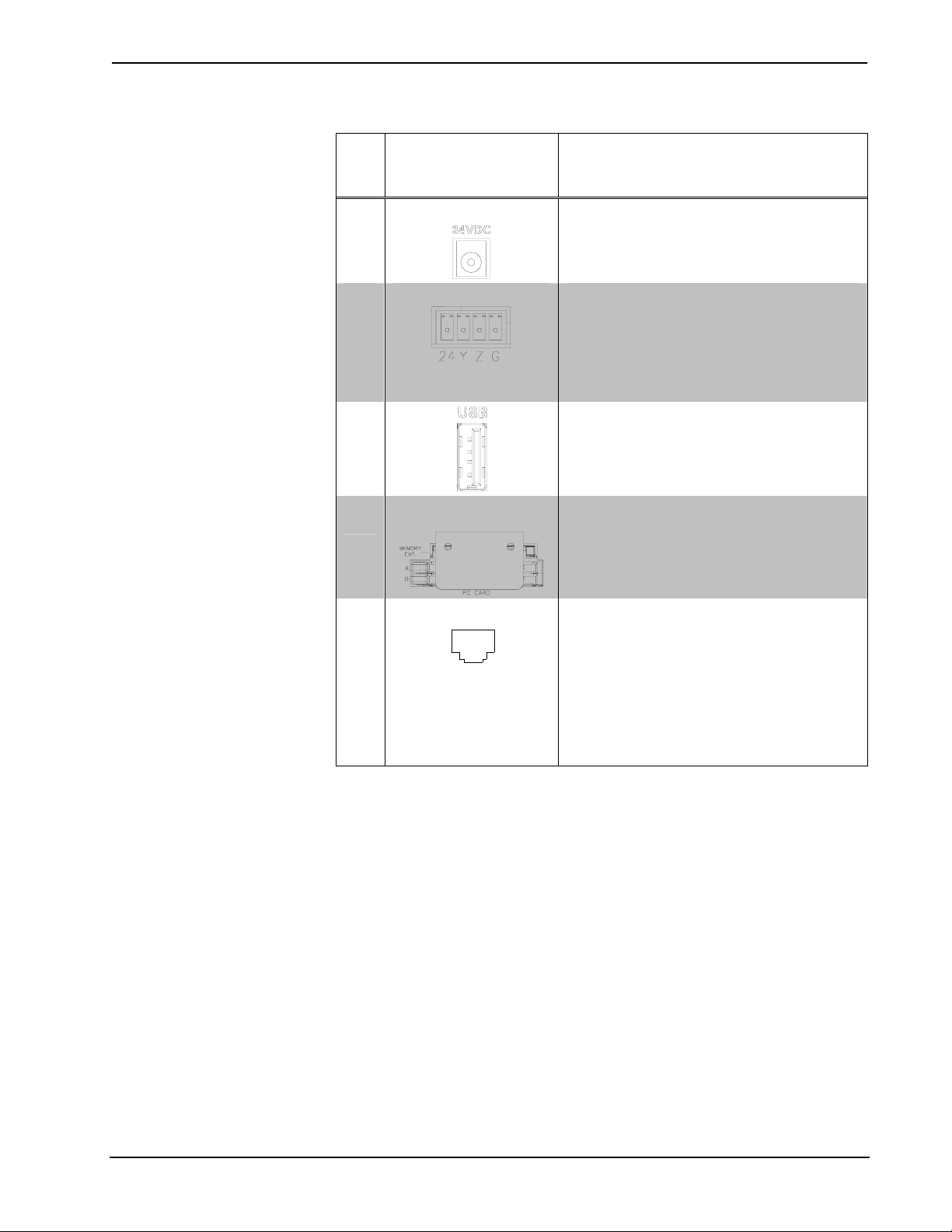
Crestron TPS-GA-TPI Isys® G-Series Touchpanel Interface
Connectors, Controls & Indicators (Continued)
#
CONNECTORS
CONTROLS &
INDICATORS
1
,
DESCRIPTION
7 24VDC3
8
NET3
9
1
2
3
4
10/
11
MEMORY EXP./
PC CARD (A – B)
12 QM OUT4
8
1
(1) 2 mm barrel DC power jack,
24 Volt DC power input;
(PW-2420RU power supply sold separately).
Four-position terminal block connector for
data and power. Connects to Cresnet control
network.
Pin 1 (24) Power
Pin 2 (Y) Data
Pin 3 (Z) Data
Pin 4 (G) Ground
(2) USB 1.1 Type A female
for mouse or touchscreen input2
(2) Type II PC Card slots (reserved for future
applications)2
(1) Type II Compact Flash card slot for
memory expansion (up to 4 Gb)
(1) 8-wire RJ-45 female, QuickMedia output
port containing RGB (same as RGBHV
OUTPUT) and WAV file audio;
Format: RGBHV;
Output Resolution: Software programmable
800x600, 1024x768, 1280x768, 1366x768,
1152x864, 1280x1024
Connects to QM input port of any
QuickMedia device via CresCAT-QM or
CresCAT-IM cable
(Continued on following page)
Operations Guide – DOC. 6501 Isys® G-Series Touchpanel Interface: TPS-GA-TPI • 9
Page 14
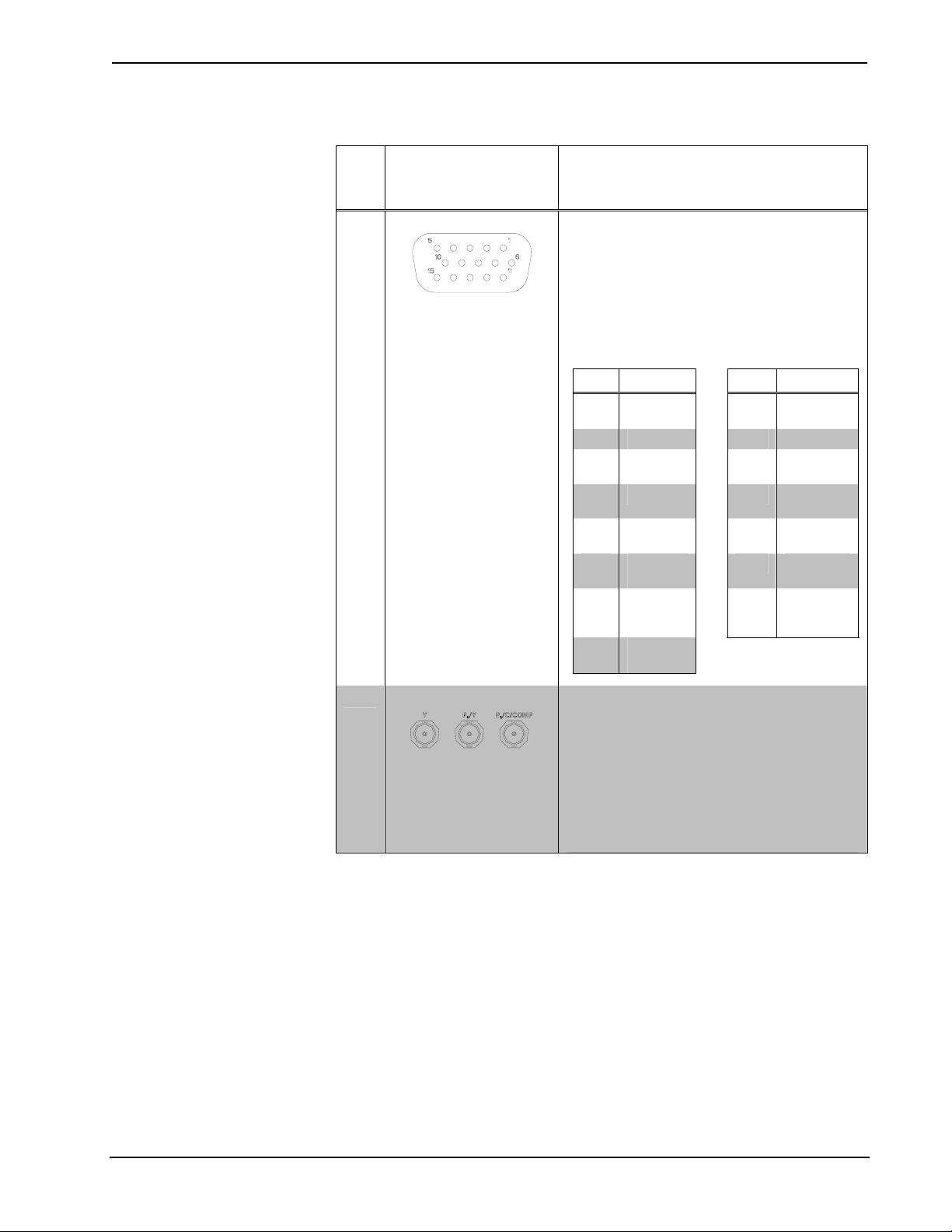
Isys® G-Series Touchpanel Interface Crestron TPS-GA-TPI
Connectors, Controls & Indicators (Continued)
#
CONNECTORS
CONTROLS &
INDICATORS
1
,
DESCRIPTION
13
RGBHV IN (1 – 2)
(2) DB15HD female, RGB (VGA) inputs;
Analog Formats: RGBHV, RGBS and RGSB
Input Resolution, Non-interlaced: 640x480
minimum to 1600x1200 maximum;
Horizontal Frequency: 31.5 to 100 kHz
Vertical Frequency: 60 to 85 Hz (60 Hz limit
at 1600x1200)
Standard HD15 connector configured to
optimize performance.2
PIN SIGNAL
1 Red 9 No
2 Green 10 Ground
3 Blue 11 No
4 Reserved 12 Monitor
5 Ground 13 Horizontal
6 Red
Ground
7 Green
Ground
8 Blue
Ground
PIN SIGNAL
14 Vertical
15 Monitor
Connect
Connect
Sense
Synch
Synch
Sense
Clock
14 VIDEO IN (1 – 2)
(2) sets of (3) BNC female connectors
comprises (2) video inputs,
Dynamically configurable under system
control as (1) auto-detecting component
(YPbPr), S-Video (Y/C), or composite video
input
Formats: 480i (NTSC), 576i (PAL), 480p,
576p, 720p and 1080i;
Horizontal Frequency: 15 to 45 kHz
Vertical Frequency: 50 to 60 Hz
1. Interface connectors for NET port is provided with the unit.
2. Refer to the Crestron website or contact Crestron for the latest firmware capabilities and device
support. Connect to external touchscreen via part number 4501251 (supplied) or CNPS-602,
CNSP-616, CNSP-617, CNSP-621 or CNSP-622 (available separately—call Crestron).
3. The TPS-GA-TPI can be powered via the 24 VDC jack OR the NET port. Be sure to use a Crestron
approved power supply as another may cause damage.
10 • Isys® G-Series Touchpanel Interface: TPS-GA-TPI Operations Guide – DOC. 6501
Page 15

Crestron TPS-GA-TPI Isys® G-Series Touchpanel Interface
4. The eight-pin RJ-45 QuickMedia transport port accepts CAT5E/CAT6 carrying audio, video and
microphone signals. The QM output port conforms to the 568B wiring standard. Refer to the
following table for connector pinouts.
RJ-45 PIN
NUMBER
1 WHITE/ORANGE
2 ORANGE
3 WHITE/GREEN
4 BLUE
5 WHITE/BLUE
6 GREEN
7 WHITE/BROWN
8 BROWN
WIRE COLORS
(EIA 568B)
QM ASSIGNMENT: RGB
- RGB RED
+ RGB RED
- RGB GREEN
+ DIGITAL AUDIO
- DIGITAL AUDIO
+ RGB GREEN
- RGB BLUE
+ RGB BLUE
QM ASSIGNMENT: COMPOSITE,
S-VIDEO, COMPONENT AND
AUDIO
- CHROMINANCE (- Pr)
+ CHROMINANCE (+ Pr)
- LUMINANCE (- Y)
+ AUDIO
- AUDIO
+ LUMINANCE (+ Y)
- COMPOSITE (- Pb)
+ COMPOSITE (+ Pb)
Industry Compliance
As of the date of manufacture, the TPS-GA-TPI, has been tested and found to
comply with specifications for CE marking and standards per EMC and Radio
communications Compliance Labeling.
NOTE: This device complies with part 15 of the FCC rules. Operation is subject to
the following two conditions: (1) this device may not cause harmful interference and
(2) this device must accept any interference received, including interference that may
cause undesired operation.
This equipment has been tested and found to comply with the limits for a Class B
digital device, pursuant to part 15 of the FCC Rules. These limits are designed to
provide reasonable protection against harmful interference in a residential
installation. This equipment generates, uses and can radiate radio frequency energy
and if not installed and used in accordance with the instructions, may cause harmful
interference to radio communications. However, there is no guarantee that
interference will not occur in a particular installation. If this equipment does cause
harmful interference to radio or television reception, which can be determined by
turning the equipment off and on, the user is encouraged to try to correct the
interference by one or more of the following measures:
Reorient or relocate the receiving antenna.
Increase the separation between the equipment and receiver.
Connect the equipment into an outlet on a circuit different from that to
which the receiver is connected.
Consult the dealer or an experienced radio/TV technician for help.
Operations Guide – DOC. 6501 Isys® G-Series Touchpanel Interface: TPS-GA-TPI • 11
Page 16
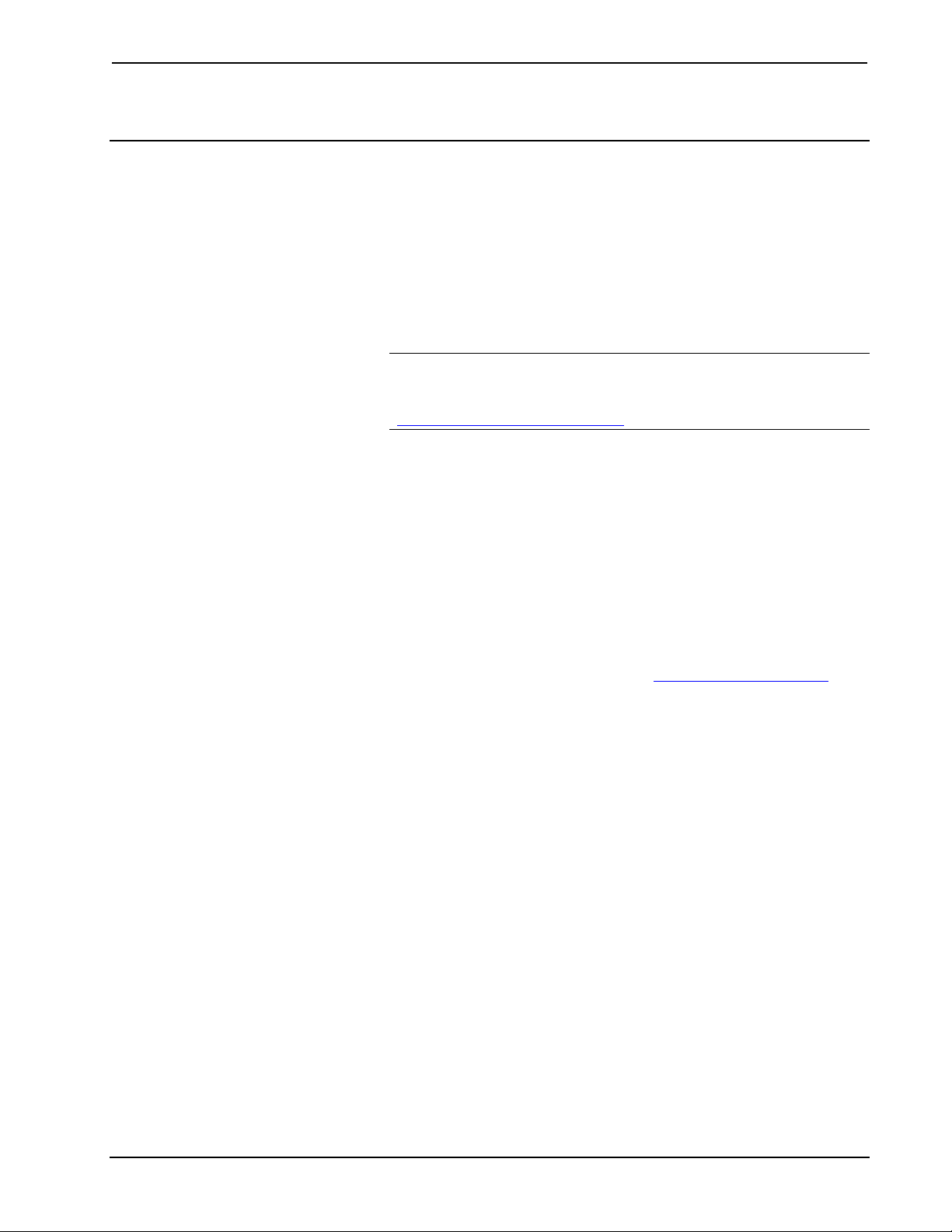
Isys® G-Series Touchpanel Interface Crestron TPS-GA-TPI
Setup
Network Wiring
When wiring the network, consider the following:
• Use Crestron Certified Wire.
• Use Crestron power supplies for Crestron equipment.
• Provide sufficient power to the system.
CAUTION: Insufficient power can lead to unpredictable results or damage
to the equipment. Please use the Crestron Power Calculator to help calculate
how much power is needed for the system
(http://www.crestron.com/calculators
• For larger networks, use a Cresnet Hub/Repeater (CNXHUB) to maintain
signal quality.
For more details, refer to “Check Network Wiring” on page 45.
).
Ethernet
The TPS-GA-TPI also uses high-speed Ethernet for communications between the
device and a control system, computer, digital media server and other IP-based
devices.
For information on connecting Ethernet devices in a Crestron system, refer to the
latest version of the Crestron e-Control
available for download from the Crestron website (www.crestron.com/manuals
Reference Guide (Doc. 6052), which is
).
QuickMedia Wiring
The Crestron QuickMedia cable (sold under the name “CresCAT-QM”) contains one
CAT5E cable and one Cresnet cable in Siamese jackets. Installation of any QM
device is as simple as installing CresCAT-QM wires from the output of one device to
the input of another. Installations are flexible, affordable and fast. For more
information, refer to the latest revision of the Crestron MediaManager Applications
Guide (Doc. 6244), which is available for download from the Crestron website.
12 • Isys® G-Series Touchpanel Interface: TPS-GA-TPI Operations Guide – DOC. 6501
Page 17
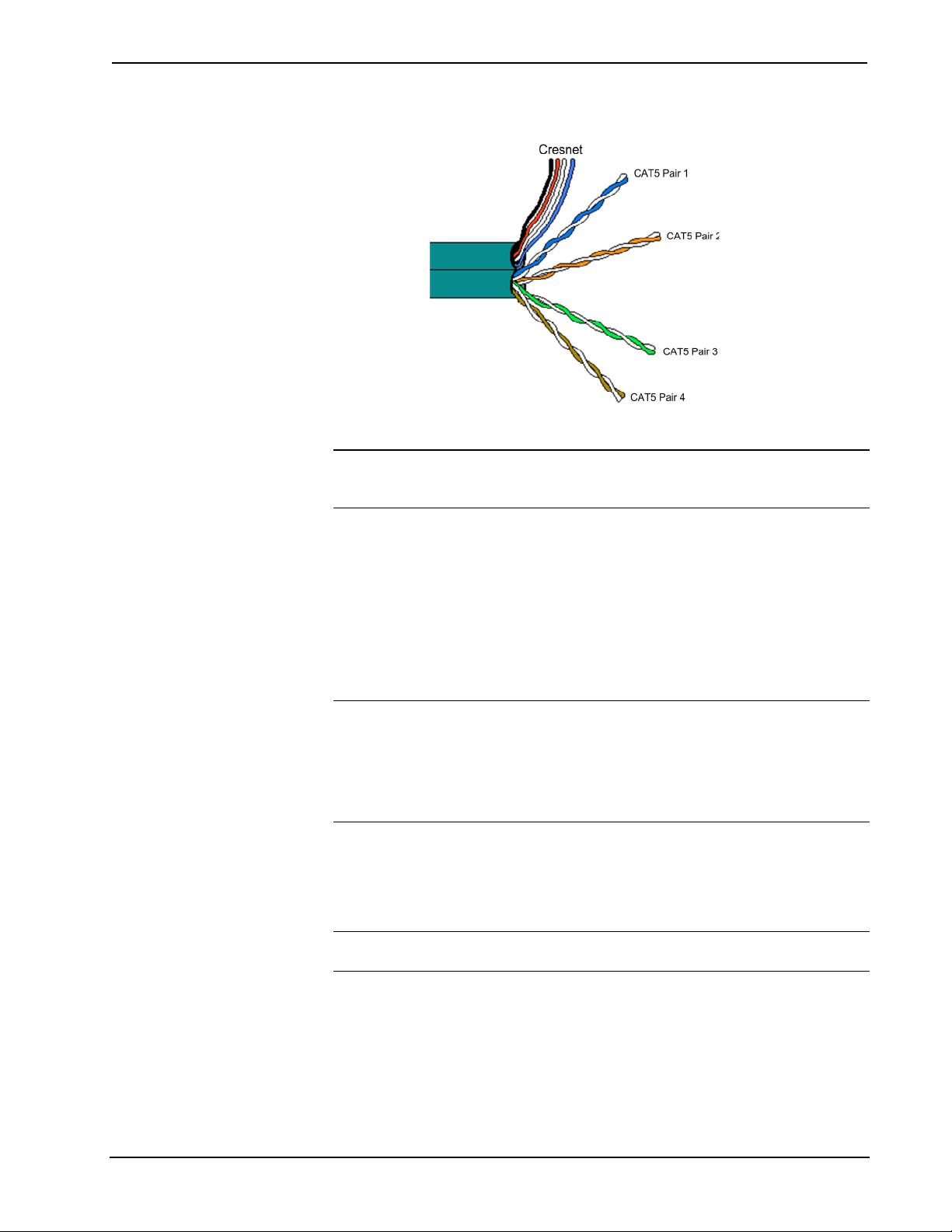
Crestron TPS-GA-TPI Isys® G-Series Touchpanel Interface
CresCAT-QM Cable
CresCAT-QM
Cable
NOTE: Do not untwist the two wires in a single pair for more than 1/3-1/2”
(0.84-1.27 cm) when making a connection. The twists are critical to canceling out
interference between the wires.
The aggregate cable length of a signal path originating at the TPS-GA-TPI and
terminating at QM endpoint such as a TPS-12G/15G-QM-L must not exceed 450
feet (137 meters). Video signals may experience a loss of quality over very long
lengths of cable. This phenomenon is due to the added resistance and capacitance of
longer cable lengths and is not peculiar to either Crestron and/or QuickMedia
systems. To ensure sufficient bandwidth, the maximum aggregate cable length
should not exceed 450 feet. The use of lower-resolution signals may allow increased
cable length but must be tested by the installer with the sources to be used. The QM
pin assignment is based on the EIA/TIA 568B RJ-45 Jack standard.
NOTE: When transmitting S-video, luminance uses the green video pathway and
chrominance uses the red video pathway. When transmitting composite video, the
signal is carried on the blue video pathway.
NOTE: When using CresCAT-QM wiring, four additional wires are included for
making Cresnet connections.
When connecting multiple QM devices, the route between a QM origination point
(transmitter) and a QM endpoint (receiver) cannot have more than two midpoints
(e.g. QM-MD7x2 or other QM switchers). Refer to the following diagram when
configuring a QM network.
NOTE: The aggregate length from transmitter to receiver cannot have a delay skew
or more than 22 ns.
Operations Guide – DOC. 6501 Isys® G-Series Touchpanel Interface: TPS-GA-TPI • 13
Page 18

Isys® G-Series Touchpanel Interface Crestron TPS-GA-TPI
QM Network Topology
Net ID
Origination Points Endpoints
QM
TPS-GA-TPI
QM
QM-FTDC
QM-WMC
Midpoints
QM
QM
QM
QM-MD7x2QM-MD7x2
TPS-12G/15G-QM-L
QM-RX
QM
The TPS-GA-TPI is an origination point. Therefore, in a QM system, it would be
positioned as shown above.
Identity Code
The Net ID of the TPS-GA-TPI has been factory set to 03. The Net IDs of multiple
TPS-GA-TPI devices in the same system must be unique. Net IDs are changed from
a personal computer (PC) via the Crestron Toolbox™ (refer to “Establishing
Communication” on page 41).
When setting the Net ID, consider the following:
• The Net ID of each unit must match an ID code specified in the SIMPL
Windows program.
IP ID
• Each network device must have a unique Net ID.
For more details, refer to the Crestron Toolbox help file.
The IP ID is set within the TPS-GA-TPI’s table using Crestron Toolbox. For
information on setting an IP table, refer to the Crestron Toolbox help file. The IP IDs
of multiple TPS-GA-TPI devices in the same system must be unique.
When setting the IP ID, consider the following:
• The IP ID of each unit must match an IP ID specified in the SIMPL
Windows program.
• Each device using IP to communicate with a control system must have a
unique IP ID.
Configuring the Touchpanel Interface
NOTE: In order to configure the TPS-GA-TPI interface, power (supplied via
Cresnet) and a connection to an external touchpanel or other video device are
required. Refer to “Hardware Hookup” on page 31 for details.
To configure the unit, it may be necessary to access a series of setup screens prior to
viewing run-time screens that are loaded into the interface for normal operation. The
MAIN MENU for configuring the interface appears when a finger is held to the
connected touchscreen as power is applied, or after the hardware reset button is
pressed and released. Remove your finger when the message "SETUP MODE"
briefly appears on the touchscreen.
14 • Isys® G-Series Touchpanel Interface: TPS-GA-TPI Operations Guide – DOC. 6501
Page 19

Crestron TPS-GA-TPI Isys® G-Series Touchpanel Interface
Upon entering SETUP MODE, the MAIN MENU, as shown in the following
illustration, displays four buttons: Touch Screen Calibration, Exit and Run
Program, Setup, and Diagnostics.
The Exit and Run Program button verifies that all of the setup information has
been saved to the EEPROM and displays the main page that has been programmed
into your system. The remaining buttons on the MAIN MENU open other menus,
which are discussed in subsequent paragraphs.
MAIN MENU
Operations Guide – DOC. 6501 Isys® G-Series Touchpanel Interface: TPS-GA-TPI • 15
Page 20

Isys® G-Series Touchpanel Interface Crestron TPS-GA-TPI
Calibration Menu
CALIBRATION MENU
Touch Touchscreen Calibration on the MAIN MENU and then Perform
Calibration on the CALIBRATION MENU. The message “Touch Upper Left”
appears centered on the panel with a cross hair in the upper left corner. Touch the
center of the cross hair in the corner of the screen to initiate calibration. Another
message, “Touch Upper Right”, appears with a cross hair in the correct corner.
Touch the center of the cross hair in the corner of the screen. A final message,
“Touch Lower Right”, appears with a cross hair in the correct corner. Touch the
center of the cross hair in the corner of the screen to conclude calibration and return
to the MAIN MENU.
NOTE: When touching the screen during calibration, be as accurate as possible.
Use the tip of a capped pen or the eraser end of a pencil. To cancel calibration and
return to the CALIBRATION MENU without saving calibration data, create a
calibration error by touching the screen in the same spot three times.
Setup Menu
To obtain the SETUP MENU, press the Setup button from the MAIN MENU. The
SETUP MENU offers a series of buttons, which open additional menus and displays,
and are detailed in subsequent paragraphs. The SETUP MENU also provides the
Power LED brightness control and the standby timeout setting. After setup
parameters have been selected, select the Return button to return to the MAIN
MENU.
NOTE: For convenience, the current CRESNET ID setting is displayed in the upper
left corner.
NOTE: All TPS-GA-TPI interface settings are automatically saved in non-volatile
memory.
16 • Isys® G-Series Touchpanel Interface: TPS-GA-TPI Operations Guide – DOC. 6501
Page 21

Crestron TPS-GA-TPI Isys® G-Series Touchpanel Interface
SETUP MENU
Interface Menu
The TPS-GA-TPI communicates with a control system to activate commands or to
display feedback from components within the system. The communication interface
must be correctly configured or communication will not occur. To set
communication parameters select the Interface button located on the SETUP
MENU and display the INTERFACE MENU.
The Cresnet network identity number (Cresnet ID also known as the Net ID) is
displayed on the INTERFACE MENU. Cresnet ID is the two-digit hexadecimal
number. The hexadecimal number can range from 03 to FE and must correspond to
the Net ID set in the SIMPL Windows program of the Cresnet system. Matching IDs
between the TPS-GA-TPI and the SIMPL Windows program is required if data is to
be successfully transferred. Net ID for the TPS-GA-TPI is factory set to 03. No two
devices in the same system can have the same Net ID.
Operations Guide – DOC. 6501 Isys® G-Series Touchpanel Interface: TPS-GA-TPI • 17
Page 22

Isys® G-Series Touchpanel Interface Crestron TPS-GA-TPI
INTERFACE MENU
Two buttons adjacent to the Cresnet ID and its displayed hexadecimal number,
Down and Up, decrease and increase the Cresnet ID by one, respectively.
The Ethernet Enable and Disable buttons determine the status of the interface’s
Ethernet communications.
NOTE: The TPS-GA-TPI does not support wireless Ethernet.
There may be Ethernet devices (i.e., a control system) on the network that
communicate with the TPS-GA-TPI via CIP (Cresnet Internet Protocol). The CIP
buttons, located on the INTERFACE MENU, determine if the TPS-GA-TPI is
capable of this type of communication. Select Enable to permit this protocol
recognition and Disable to prohibit any CIP connection. CIP must be enabled for the
TPS-GA-TPI to communicate with other Crestron Ethernet devices.
The four buttons on the bottom define how the RS-232 port can be used; as a console
port (i.e., loading TPS-GA-TPI projects and firmware), a touch output port
(communication of touch coordinates to an external device), a mouse input port
(allows a mouse to control the interface) and an external touch input ( allows another
device to control the touchscreen)
Select the Save and Return button located on the INTERFACE MENU to save
changes and return to the SETUP MENU.
Ethernet Setup Menu
Selection of the Ethernet button from the SETUP MENU displays the ETHERNET
SETUP MENU. This menu provides buttons for Ethernet Status Test (for details
such as the IP Address, Subnet Mask, Default Router, IP Table, etc.), DHCP
Enable/Disable and Static IP Options. Each of the Static IP Options has its own
menu, as shown in the illustrations on the following pages. The enable/disable
Ethernet feature is provided on the INTERFACE MENU. Ethernet settings are made
through Crestron Toolbox. Refer to the TCP/IP Communications section of
18 • Isys® G-Series Touchpanel Interface: TPS-GA-TPI Operations Guide – DOC. 6501
Page 23

Crestron TPS-GA-TPI Isys® G-Series Touchpanel Interface
“Establishing Communication”, which starts on page 41 for additional Ethernet setup
details.
NOTE: The address shown for the Current IP Address is only representative. It does
not reflect a real or suggested address.
ETHERNET SETUP MENU (STATIC)
ETHERNET STATIC IP SETTINGS
Operations Guide – DOC. 6501 Isys® G-Series Touchpanel Interface: TPS-GA-TPI • 19
Page 24

Isys® G-Series Touchpanel Interface Crestron TPS-GA-TPI
ETHERNET DNS SETTINGS
ETHERNET WINS SETTINGS
Selection of the DHCP Enable button from the ETHERNET SETUP MENU
displays the DHCP options Renew and Release.
20 • Isys® G-Series Touchpanel Interface: TPS-GA-TPI Operations Guide – DOC. 6501
Page 25

Crestron TPS-GA-TPI Isys® G-Series Touchpanel Interface
ETHERNET SETUP MENU (DHCP ENABLED)
RS-232 Menu
The TPS-GA-TPI interface allows for one of four RS-232 communication modes:
• Console (i.e., loading TPS-GA-TPI interface projects and firmware)
• Touch Output (communication of touch coordinates to an external device)
• Mouse Input (allows a mouse to control the interface)
• External Touch Input (allows another device to control the interface).
For convenience, the RS-232 MENU Console Port Mode also permits the selection
of the RS-232 communication options, Baud Rate, Data Bits, Stop Bits, Parity, RTS
On/Off and XON-XOFF On/Off.
Touch the communication option to select communication parameters and then select
Save and Return to save the RS-232 settings and return to the SETUP MENU.
Default settings: Console mode, Baud rate: 115200, data bits: 8 bit, stop bit: 1,
parity: none, RTS off and XON/XOFF off.
Operations Guide – DOC. 6501 Isys® G-Series Touchpanel Interface: TPS-GA-TPI • 21
Page 26

Isys® G-Series Touchpanel Interface Crestron TPS-GA-TPI
RS-232 MENU
General Audio Setup
To open the GENERAL AUDIO SETUP menu, press the Audio button from the
SETUP MENU. The GENERAL AUDIO SETUP menu offers a series of buttons
that adjust the volume as indicated by the gauges. These controls allow you to
precisely control key click, WAV and headphone volume, bass and treble and
headphone balance in the audio mix.
The Play Test WAV File button plays a short audio file, while the Restore Default
Audio Settings button returns all audio parameters on this menu to their default
settings. After these general audio parameters have been set, select the Return
button to return to the SETUP MENU.
22 • Isys® G-Series Touchpanel Interface: TPS-GA-TPI Operations Guide – DOC. 6501
Page 27
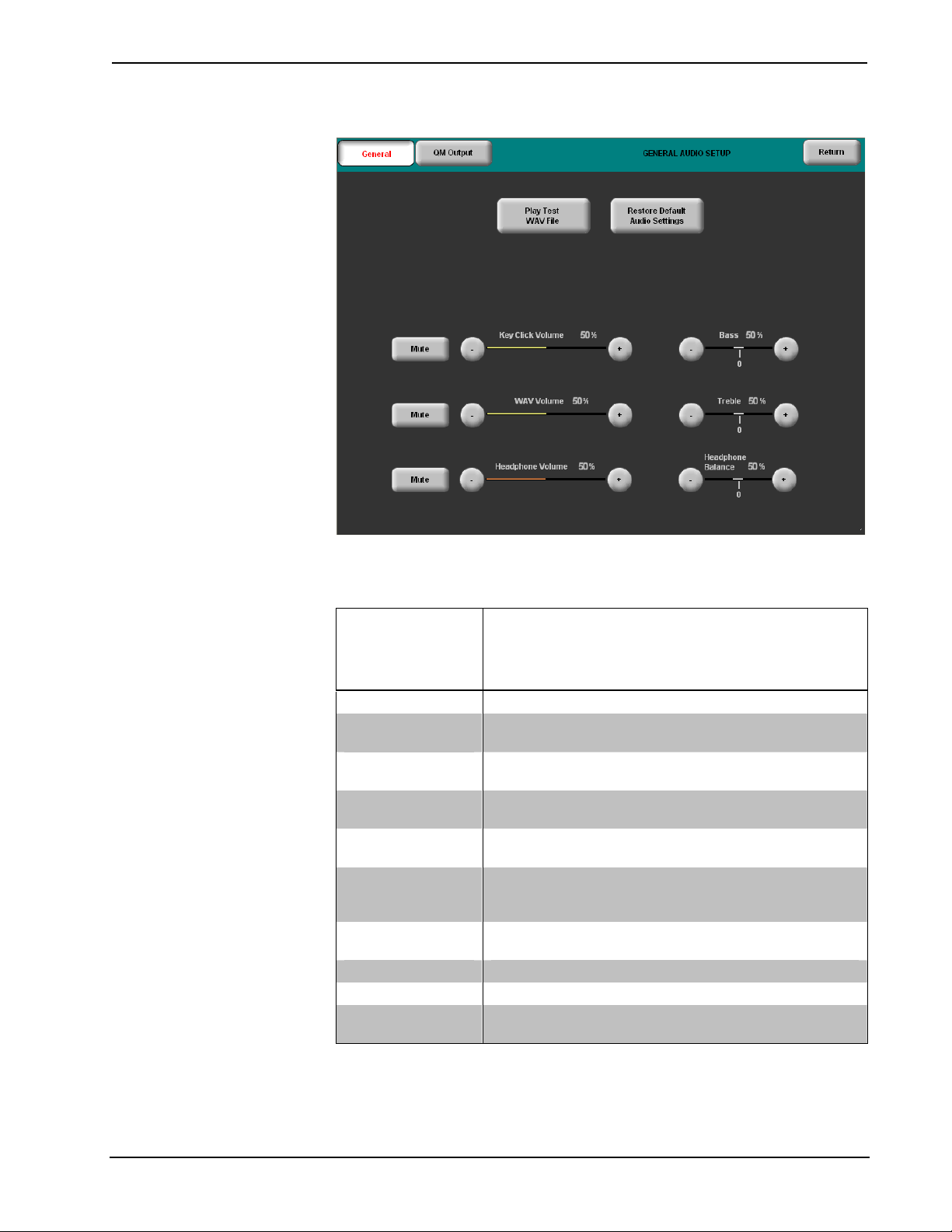
Crestron TPS-GA-TPI Isys® G-Series Touchpanel Interface
GENERAL AUDIO SETUP MENU
Refer to the following table for additional GENERAL AUDIO SETUP menu details.
General Audio Setup Details
GENERAL
AUDIO SETUP
SCREEN
DESCRIPTION
CONTROLS
QM Output Displays the QM AUDIO OUTPUT SETUP menu.
Play Test WAV
File
Restore Default
Audio Settings
Mute
Key Click Volume
WAV Volume
Headphone
Volume*
Bass
Treble
Headphone
Balance*
* This control is visible only when headphones are connected.
Plays a short WAV audio file.
Returns the settings on this menu to their factory
defaults.
A separate Mute button is supplied for each of the
volume controls.
Adjusts the level of the key click sound with the - and +
buttons.
Adjusts the volume of the WAV file with the - and +
buttons. Click Play Test WAV File button to sample and
adjust the volume as a pre-loaded WAV file plays.
Adjusts the volume of the Key Click and WAV at the
headphone output with the - and + buttons.
Adjusts the overall bass output with the - and + buttons.
Adjusts the overall treble output with the - and + buttons.
Adjusts the left/right balance of the audio signal at the
headphone output with the - and + buttons.
Operations Guide – DOC. 6501 Isys® G-Series Touchpanel Interface: TPS-GA-TPI • 23
Page 28

Isys® G-Series Touchpanel Interface Crestron TPS-GA-TPI
To open the QM AUDIO OUTPUT SETUP menu, press the QM Output button on
the GENERAL AUDIO SETUP menu. The QM AUDIO OUTPUT SETUP menu
offers a series of buttons that adjust the program gain and Transmit QM ID.
The Restore Default Output Settings button returns all audio parameters on this
menu to their default settings. Program Gain buttons and Transmit QM ID Manual
and Auto buttons are provided to adjust QM audio output. After these parameters
have been set, select the Return button to return to the SETUP MENU.
QM AUDIO OUTPUT SETUP MENU
Refer to the following table for additional QM AUDIO OUTPUT SETUP menu
details.
QM Audio Output Setup Details
QM AUDIO
OUTPUT SETUP
SCREEN
DESCRIPTION
CONTROLS
Restore Default
Output Settings
Program Gain
Transmit QM ID
* Auto compensation automatically recalls program gain settings when acting as an origination point.
Returns the settings on this menu to their factory
defaults.
This controls the volume of the QM Program audio sent
to the QM output with the – and + buttons.
Allows transmission of touchpanel’s QM ID for use in QM
systems utilizing auto compensation*. Manual will
transmit a specific QM ID, adjustable with the Down and
Up Buttons. Auto, the default setting, will transmit the
Cresnet ID as the QM ID.
24 • Isys® G-Series Touchpanel Interface: TPS-GA-TPI Operations Guide – DOC. 6501
Page 29

Crestron TPS-GA-TPI Isys® G-Series Touchpanel Interface
Video Setup
The TPS-GA-TPI can display two fully-scalable and movable, full motion video
windows, each supporting standard video, HDTV and high-resolution RGB signals
from external AV and computer sources. These units use auto-detect for composite,
S-video, component or RGBHV. They support SDTV (NTSC and PAL), EDTV,
HDTV and RGB (VGA) up to UXGA (1600 x 1200). Two video inputs provide
signals that can be routed to QM OUT.
A table describing the video menu controls follows the illustrations. Touching on the
Video button on the SETUP MENU, will open the screen shown below. From here,
you can enter the setup screens for both Video 1 and Video 2 by touching their
respective buttons.
VIDEO SETUP
Refer to the following table for additional VIDEO SETUP menu details.
Operations Guide – DOC. 6501 Isys® G-Series Touchpanel Interface: TPS-GA-TPI • 25
Page 30

Isys® G-Series Touchpanel Interface Crestron TPS-GA-TPI
Video Setup Details
VIDEO SETUP
SCREEN
CONTROLS
DESCRIPTION
Setup Video 1
Video
S-Video
Component
RGB
Setup Video 2
Video
S-Video
Component
RGB
Displays the VIDEO 1 SETUP menu. By default, the VIDEO
1 SETUP menu displays video controls: Brightness,
Contrast, Saturation and Hue on the right side of the menu.
Pressing this before pressing the Setup Video 1 button will
open the VIDEO 1 SETUP menu in Video mode.
Pressing this before pressing the Setup Video 1 button will
open the VIDEO 1 SETUP menu in S-Video mode.
Pressing this before pressing the Setup Video 1 button will
open the VIDEO 1 SETUP menu in Component mode.
Pressing this before pressing the Setup Video 1 button will
open the VIDEO 1 SETUP menu in RGB mode.
Displays the VIDEO 2 SETUP menu. By default, the VIDEO
2 SETUP menu displays video controls: Brightness,
Contrast, Saturation and Hue on the right side of the menu.
Pressing this before pressing the Setup Video 2 button will
open the VIDEO 2 SETUP menu in Video mode.
Pressing this before pressing the Setup Video 2 button will
open the VIDEO 2 SETUP menu in S-Video mode.
Pressing this before pressing the Setup Video 2 button will
open the VIDEO 2 SETUP menu in Component mode.
Pressing this before pressing the Setup Video 2 button will
open the VIDEO 2 SETUP menu in RGB mode.
The following screen is displayed when Video, S-Video or Component are selected.
VIDEO 1 SETUP (Video, S-Video and Component)
26 • Isys® G-Series Touchpanel Interface: TPS-GA-TPI Operations Guide – DOC. 6501
Page 31

Crestron TPS-GA-TPI Isys® G-Series Touchpanel Interface
The video menu for RGB controls consists of preset controls, color and size &
position submenus. Touching the RGB Color button enables controls for brightness,
contrast, red, green, and blue. Touching the RGB Size & Position button enables
position, size and phase controls.
VIDEO 1 SETUP RGB (Size and position shown)
Refer to the following table for additional VIDEO 1 SETUP details.
Video 1 Setup Details – Video, S-Video, Component and RGB
VIDEO 1 SETUP
SCREEN
DESCRIPTION
CONTROLS
Current Video
Preset
Load Preset Will load the selected Video Preset.
Store Preset
Restore Default
Color Settings
Color Control
1, 2
1, 2
1, 2
Brightness
Contrast
Saturation3
Hue3
Red
Displays the current Video Preset number. Saved presets
can also be called up using this control. The – and +
buttons decrement and increment the displayed value.
Will store any changes you have made to the video setup at
the displayed preset number.
Restores the video settings to their original defaults.
When Video, S-Video or Component is selected as the
video type, these controls are available. The Restore
Default Color Settings button places the controls at their
midpoint.
Adjusts video image brightness with the – and + buttons.
Adjusts video image contrast with the – and + buttons.
Adjusts video image saturation with the – and + buttons.
Adjusts video image hue with the – and + buttons.
Adjusts the amount of red in the video signal. Available
when the RGB Color button is selected.
(Continued on following page)
Operations Guide – DOC. 6501 Isys® G-Series Touchpanel Interface: TPS-GA-TPI • 27
Page 32

Isys® G-Series Touchpanel Interface Crestron TPS-GA-TPI
Video 1 Setup Details – Video, S-Video, Component and RGB (Continued)
VIDEO 1 SETUP
SCREEN
CONTROLS
DESCRIPTION
Color Control
(Continued)
Overscan3
Size and Position
1. Video default is zero (0) for each of the video parameters (brightness, contrast, red, green and blue).
2. Adjustment applies to the currently selected video source only.
3. These controls are available only in Video, S-Video and Component modes. In RGB mode they are
1, 2
Green
Blue
None3
Normal3
Max3
Calibration
Position
Restore
Default
Position
Size
Restore
Default Size
Phase
Restore
Default Phase
analogous to the Position, V Size and H Size controls.
1, 2
Adjusts the amount of green in the video signal. Available
when the RGB Color button is selected.
Adjusts the amount of blue in the video signal. Available
when the RGB Color button is selected.
These controls adjust the amount of video information at the
edges of the image. This part of the video picture is usually
beyond the display capabilities of the screen.
Sets the video screen so there is no overscan. The amount
of used screen area is smallest in this configuration.
Sets the video screen for normal overscan. This results in
more area of the screen being used.
This sets the video screen area to the maximum. The
screen area is largest in this configuration. All video
information at the edges is visible.
When RGB is selected as the video source, these controls
are available when the RGB Size and Position button has
been pressed.
When Perform Calibration button is pressed, the device
attempts to center the current video signal and find the
correct clock and phase settings. When Auto Mode is
pressed, the device first looks for a preset that matches the
current video characteristics (e.g., resolution, refresh rate,
etc.). If one is found, it is loaded. If one is not found, an
automatic calibration is performed. Manual Mode button
allows manual adjustment.
This control allows you to set the position of the video
screen on the touchscreen. The arrow buttons move the
screen along the X and Y axis.
Returns the video screen to its original position on the
touchscreen.
Allows you to set the size of the video screen in both the
vertical and horizontal directions.
Returns the video screen to it original size on the
touchscreen.
These controls adjust the phase of the RGB signal. Controls
are shown for both coarse and fine adjustments.
Returns the video signal to its original default phase.
28 • Isys® G-Series Touchpanel Interface: TPS-GA-TPI Operations Guide – DOC. 6501
Page 33

Crestron TPS-GA-TPI Isys® G-Series Touchpanel Interface
Diagnostics Menu
The Diagnostics button from the MAIN MENU contains controls for diagnostic
tools. The diagnostic tools should only be used under supervision from a Crestron
customer service representative during telephone support. The options available from
the DIAGNOSTICS MENU are numeric in nature and their interpretation is beyond
the scope of this manual.
DIAGNOSTICS MENU
Ventilation
Rack Mounting
Installation
The TPS-GA-TPI should be used in a well-ventilated area. The venting holes should
not be obstructed under any circumstances. If the TPS-GA-TPI is hot to the touch,
consider using forced air ventilation and/or incrementing the spacing between units.
To prevent overheating, do not operate this product in an area that exceeds the
environmental temperature range listed in the table of specifications. Consideration
must be given if installed in a closed or multi-unit rack assembly since the operating
ambient temperature of the rack environment may be greater than the room ambient
temperature. Contact with thermal insulating materials should be avoided on all sides
of the unit.
The TPS-GA-TPI can be mounted in a rack or stacked with other equipment. Two
“ears” are provided with the TPS-GA-TPI so that the unit can be rack mounted.
These ears must be installed prior to mounting. Complete the following procedure to
attach the ears to the unit. The only tool required is a #2 Phillips screwdriver.
WARNING: To prevent bodily injury when mounting or servicing this unit in a
rack, take special precautions to ensure that the system remains stable. The following
guidelines are provided to ensure your safety:
• When mounting this unit in a partially filled rack, load the rack from the
bottom to the top with the heaviest component at the bottom of the rack.
Operations Guide – DOC. 6501 Isys® G-Series Touchpanel Interface: TPS-GA-TPI • 29
Page 34

Isys® G-Series Touchpanel Interface Crestron TPS-GA-TPI
• If the rack is provided with stabilizing devices, install the stabilizers before
mounting or servicing the unit in the rack.
NOTE: If rack mounting is not required, rubber feet are provided for tabletop
mounting or stacking. Apply the feet near the corner edges on the underside of the
unit.
NOTE: Reliable earthing of rack-mounted equipment should be maintained.
Particular attention should be given to supply connections other than direct
connections to the branch circuit (e.g. use of power strips).
To install the ears:
1. There are screws that secure each side of the TPS-GA-TPI top cover. Using
a #2 Phillips screwdriver, remove the three screws closest to the front panel
from one side of the unit. Refer to the diagram following step 3 for a
detailed view.
2. Position a rack ear so that its mounting holes align with the holes vacated
by the screws in step 1.
3. Secure the ear to the unit with three screws from step 1, as shown in the
following diagram.
Stacking
Ear Attachment for Rack Mounting (this image shows a 1RU device)
USE COVER SCREWS
4. Repeat procedure (steps 1 through 3) to attach the remaining ear to the
opposite side.
Four “feet” are provided with the TPS-GA-TPI so that if the unit is not rack
mounted, the rubber feet can provide stability when the unit is placed on a flat
surface or stacked. These feet should be attached prior to the hookup procedure by
removing the adhesive backing and pressing them onto the bottom of the device.
Refer to the following illustration for placement of the feet.
30 • Isys® G-Series Touchpanel Interface: TPS-GA-TPI Operations Guide – DOC. 6501
Page 35

Crestron TPS-GA-TPI Isys® G-Series Touchpanel Interface
Foot Placement for the TPS-GA-TPI
PLACE FEET IN CORNERS
Hardware Hookup
Make the necessary connections as called out in the illustration that follows this
paragraph. Refer to “Network Wiring” on page 12 before attaching the 4-position
terminal block connector. Apply power after all connections have been made.
When making connections to the TPS-GA-TPI, use Crestron power supplies for
Crestron equipment.
Hardware Connections for the TPS-GA-TPI
RS-232:
TO COMPUTER, MOUSE
OR TOUCHSCREEN
INPUT*
RGBHV
OUTPUT:
VIDEO OUT
HEADPHONES
LAN:
10BaseT/100BaseTX
HIGH SPEED
ETHERNET TO LAN
AC POWER PACK
24VDC:
OTHER CRESNET
USB:
MOUSE OR
TOUCHSCREEN
INPUT*
NET:
TO CONTROL
SYSTEM AND
DEVICES
MEMORY EXP:
COMPACT FLASH AND
DUAL PCMCIA SLOTS
(FOR FUTURE
APPLICATIONS)
QM OUT:
QUICKMEDIA VIDEO
AND AUDIO OUTPUT
RGBHV
INPUT 1 AND 2:
VIDEO IN
GROUND
Y, Pb/Y, Pr/C/COMP:
VIDEO IN
* Refer to “External Touchscreen” on page 32 for touchscreen input connections.
CAUTION: The TPS-GA-TPI can be powered by either the 24VDC power jack
OR the 4-position terminal block connector labeled NET. Not both. Damage to the
unit may result.
Operations Guide – DOC. 6501 Isys® G-Series Touchpanel Interface: TPS-GA-TPI • 31
Page 36

Isys® G-Series Touchpanel Interface Crestron TPS-GA-TPI
NOTE: Crestron recommends an independent power supply for the TPS-GA-TPI
when Cresnet power is not available.
NOTE: For optimum performance, Crestron strongly recommends using Crestron
Certified CresCAT-QM cable, available from Crestron. Other high-quality/low skew
CAT5e/CAT6 wiring may also be used with varying performance.
NOTE: The maximum continuous current from equipment under any external load
conditions shall not exceed a current limit that is suitable for the minimum wire
gauge used in interconnecting cables. The ratings on the connecting unit's supply
input should be considered to prevent overloading the wiring.
NOTE: Sound in downloaded WAV format and key click are sent to the headphone
and QuickMedia output.
External Touchscreen
There are six external non-Crestron touchscreens that will work with the
TPS-GA-TPI. Each can be connected via serial connection or USB. The connection
procedures are similar for all of them.
There are two commands that must be executed at the command line interface
provided by the Toolbox Text Console.
Text Console Commands
COMMAND COMMAND SYNTAX DESCRIPTION
EXTTOUCH EXTT <value>
TPIMODE TPIMODE <mode>
Allows you to specify the
external touchscreen being
used. Valid values are:
SMART = Smart Series
ELO = ELO Graphics
MICROT = Microtouch
DISPLAYMATE =
Displaymate/SC3
WACOM = Wacom
SMART2 = Smart DTT770
Entering EXTT without
parameter returns currently
installed touchscreen.
Allows you to set the output
screen resolution. Valid values
are:
0 = 1024H x 768V (Default)
1 = 800H x 600V
2 = 1280H x 768V
3 = 1152H x 864V
4 = 1280H x 1024V
5 = 1366H x 768V
NOTE: Be sure to download and read Crestron Serial Mouse Control Driver
Software Programmer’s Guide (Doc 5916A) and Crestron Touch the PC Driver
Software Programmer’s Guide (Doc 5961B).
32 • Isys® G-Series Touchpanel Interface: TPS-GA-TPI Operations Guide – DOC. 6501
Page 37

Crestron TPS-GA-TPI Isys® G-Series Touchpanel Interface
Serial Connection
1. Connect the RGBHV OUT to the RGB in on the touchscreen.
2. Connect to the TPS-GA-TPI via USB or TCP/IP communication as described in
“Establishing Communication” on page 41.
3. Using the Toolbox Text Console, enter the EXTT command to set the
TPS-GA-TPI for the touchscreen you have connected.
4. Using the Toolbox Text Console, enter the TPIMODE command to set the
TPS-GA-TPI to the native resolution of the touchscreen. Refer to the
touchscreen documentation to determine its native resolution.
5. Confirm that RS-232 is set to External Touch Input. Refer to “RS-232 Menu”
on page 21.
6. Attach a serial cable assembly between the touchscreen and the TPS-GA-TPI.
7. Reboot the TPS-GA-TPI and the touchscreen.
CAUTION: Make sure the USB mouse is not attached when you calibrate the
touchscreen. Calibrating the touchscreen with the mouse attached may cause the
system to become unstable.
NOTE: Some non-Crestron touchscreens require that the “pen” supplied with the
touchscreen be used during calibration. Simply touching the screen with your finger
will not work.
8. Calibrate the touchscreen by selecting Functions | Setup Mode | Enter
Calibration Mode in the Toolbox System Info window.
USB Connection
1. Connect the RGBHV OUT to the RGB in on the touchscreen.
2. Connect to the TPS-GA-TPI via serial or TCP/IP communication as described in
“Establishing Communication” on page 41.
3. Using the Toolbox Text Console, enter the EXTT command to set the
TPS-GA-TPI for the touchscreen you have connected.
4. Using the Toolbox Text Console, enter the TPIMODE command to set the
TPS-GA-TPI to the native resolution of the touchscreen. Refer to the
touchscreen documentation to determine it’s native resolution.
5. Attach a USB cable assembly between the touchscreen and the TPS-GA-TPI.
6. Reboot the TPS-GA-TPI and the touchscreen.
7. Calibrate the touchscreen by selecting Functions | Setup Mode | Enter
Calibration Mode in the Toolbox System Info window.
Operations Guide – DOC. 6501 Isys® G-Series Touchpanel Interface: TPS-GA-TPI • 33
Page 38

Isys® G-Series Touchpanel Interface Crestron TPS-GA-TPI
Programming Software
Have a question or comment about Crestron software?
Answers to frequently asked questions (FAQs) can be viewed in the Online Help
section of the Crestron website. To post a question or view questions you have
submitted to Crestron’s True Blue Support, log in at http://support.crestron.com.
First-time users will need to establish a user account.
Earliest Version Software Requirements for the PC
NOTE: Crestron recommends that you use the latest software to take advantage of
the most recently released features. The latest software is available from the Crestron
website.
Crestron has developed an assortment of Windows-based software tools to develop
a Cresnet system. The following are the minimum recommended software versions
for the PC:
Configuration Manager
Software
TASK REQUIRED SOFTWARE VERSION
Program control system to
operate TPS-GA-TPI.
Upload program and firmware. Crestron Toolbox 1.04.15 or later.
For graphical touchscreen
design.
SIMPL Windows version 2.06.16 or later
with SIMPL+ Cross Compiler version 1.1 or
later and Library update 453 or later. Also
requires Crestron Database version 18.5.0
or later.
Crestron VisionTools® Pro-e version 3.4.0.7
or later.
Programming with SIMPL Windows
SIMPL Windows is Crestron’s premier software for programming Crestron control
systems. It is organized into two separate but equally important “Managers”.
Configuration Manager is the view where programmers “build” a Crestron control
system by selecting hardware from the Device Library.
• To incorporate the TPS-GA-TPI (Cresnet) into the system, drag the
TPS-GA-TPI from the Touchpanels|Touchpanels (Cresnet) folder of the
Device Library and drop it in the System Views.
34 • Isys® G-Series Touchpanel Interface: TPS-GA-TPI Operations Guide – DOC. 6501
Page 39

Crestron TPS-GA-TPI Isys® G-Series Touchpanel Interface
Locating the TPS-GA-TPI (Cresnet) in the Device Library
• To incorporate the TPS-GA-TPI (Ethernet) into the system, drag the
TPS-GA-TPI from the Touchpanels|Touchpanels (Ethernet) folder of the
Device Library and drop it in the System Views.
Locating the TPS-GA-TPI (Ethernet) in the Device Library
• The system tree of the control system displays the device in the appropriate
slot with a default Net ID or IP ID as shown in the following illustration.
Operations Guide – DOC. 6501 Isys® G-Series Touchpanel Interface: TPS-GA-TPI • 35
Page 40

Isys® G-Series Touchpanel Interface Crestron TPS-GA-TPI
C2Net Device, Slots 8 and 9
• Additional TPS-GA-TPI devices are assigned different Net ID (for Cresnet
devices) or IP ID (for Ethernet devices) numbers as they are added.
• If necessary, double click a device to open the “Device Settings” window
and change the Net ID or IP ID, as shown in the following figures.
“TPS-GA-TPI Cresnet Device Settings” Window
36 • Isys® G-Series Touchpanel Interface: TPS-GA-TPI Operations Guide – DOC. 6501
Page 41

Crestron TPS-GA-TPI Isys® G-Series Touchpanel Interface
p
“TPS-GA-TPI Ethernet Device Settings” Window
• The ID code specified in the SIMPL Windows program must match the Net
ID or IP ID of each unit.
Program Manager
Multi-mode objects offer high-
erformance programming!
Program Manager is the view where programmers “program” a Crestron control
system by assigning signals to symbols. The symbol can be viewed by double
clicking on the icon or dragging it into Detail View. Each signal in the symbol is
described in the SIMPL Windows help file (F1).
Programming with VisionTools Pro-e
Touchpanel or display screens should be created in VT Pro-e to allow accessing the
embedded applications, switching of source signals to desired outputs as well as
selection of the system mode. There are no special programming requirements to use
the functions of the TPS-GA-TPI in a room-control system.
Multi-Mode Objects
The single most-advanced VT Pro-e high-performance programming technique
involving the TPS-GA-TPI is the concept of multi-mode objects. A multi-mode
object (i.e., button, legend, etc.) is an object drawn on a VT Pro-e page that can have
one or more active and inactive visible settings (modes).
For examples, refer to http://www.crestron.com/downloads/example_programs.asp
and search for Multi-mode object examples. This file contains the VT Pro-e interface
files and SIMPL Windows files that illustrate the high-performance capabilities of
multi-mode objects.
WAV File Audio Messages
The TPS-GA-TPI interfaces are capable of producing (via headphone jack) or
transmitting (via QuickMedia) audio messages as system prompts and responses.
These files are recorded as WAV files on a PC using an audio utility such as Sound
Recorder that is packaged with Microsoft Windows 95/98/Me/XP/NT/ 2000™. Files
from other sources may also be converted to an acceptable format by using this or a
similar utility. Many other audio utilities are available commercially or as shareware.
The TPS-GA-TPI interfaces only accept the following WAV file format: PCM,
8KHz, mono, 8-bit. For more information about how to use Sound Recorder, refer
Operations Guide – DOC. 6501 Isys® G-Series Touchpanel Interface: TPS-GA-TPI • 37
Page 42

Isys® G-Series Touchpanel Interface Crestron TPS-GA-TPI
to its User’s Guide and extensive help information provided with the software. Also
refer to the help file in VT Pro-e to learn how to use its audio tool, Sound Manager,
to attach WAV files to an interface project.
Pre-recorded WAV files for voice prompts and responses are available from
Crestron. These files can be stored into and programmed for use in the interfaces
directly or may be edited with the Sound Recorder. For example, the individual files
can be combined to create custom messages.
NOTE: Interface WAV files can be obtained from the Wave LC Library of the
Crestron FTP site.
Bit Depth and File Size
A bit depth refers to the number of memory bits used to store color data for each
pixel in a raster image. A TPS-GA-TPI raster image consists of a rectangular grid of
picture elements (pixels). Each pixel uses the same amount of memory to store its
color data. The amount of memory is called the bit depth of the image.
Greater bit depths are required to represent finer gradations of color. Increasing bit
depth necessarily increases file size. A black and white drawing requires only one bit
per pixel to store all the available color information. Using a 32-bit per pixel bit
depth for a black and white image increases the file size 32 times, without adding
anything to the black and white image quality.
In an 8-bit per pixel system, the associated 8-bits of video memory for every screen
pixel, contains a value referring to a location in an 8-bit color table. In this way, any
one of the specific 256 color table locations is assigned to a pixel.
A 16-bit highcolor system is considered sufficient to provide life-like colors. It is
encoded using 5-bits to represent red, 5-bits to represent blue, but (since the human
eye is more sensitive to the color green) 6-bits to represent 64 levels of green. These
can therefore be combined to provide 65,536 mixed colors (32 x 32 x 64 = 65,536).
In a 24-bit graphics display, the video memory allocates 24 bits for each pixel on the
screen, enabling each pixel to take on any one of a possible 16.7 million colors. Each
24-bit value is composed of 8-bits for red, 8-bits for green, and 8-bits for blue. These
triplets of 8-bit values are also referred to as the red, green, and blue color planes. A
24-bit image is actually composed of three component images, which combine to
create the truecolor picture. The reason this is called truecolor is that this is around
the maximum number of colors the human eye is able to detect.
Truecolor images are sometimes represented by a 32-bit value. The extra 8-bits do
not enhance the precision of the color representation, but act as an alpha channel that
represents pixel translucency. The 32-bit truecolor has become popular on the
computer desktop to provide effects such as translucent windows, fading menus, and
shadows.
In graphics intensive applications, raising or lowering the color depth of the
displayed graphics can achieve a balance of performance and quality. Lower color
depths do not require as much frame buffer memory or display bandwidth, allowing
them to be generated and displayed more quickly. Increasing color depth results in
higher color quality at the expense of display speed and responsiveness. By using a
majority of 8-bit or 16-bit graphics, and holding the 32-bit graphics to a minimum
(ex. for a family photo, etc.), you can create a sophisticated project that will fit in the
memory space provided, and have the interface remain very responsive.
38 • Isys® G-Series Touchpanel Interface: TPS-GA-TPI Operations Guide – DOC. 6501
Page 43

Crestron TPS-GA-TPI Isys® G-Series Touchpanel Interface
Relationship of Bits to Colors
NUMBER OF BITS NUMBER OF COLORS
1 bit Black and White
2 bits 4 Colors
4 bits 16 Colors
8 bits 256 Colors
16 bits 65,536 Colors (Highcolor)
24 bits 16.7 million Colors (Truecolor)
32 bits
When creating a VT Pro-e project, you can elect to compress and reduce the image
size in the “Page Properties” window for the entire page, and/or perform the same
function of reducing the image size using the “Image Properties” window. A
reduction in image size will save a considerable amount of memory space for your
project.
In VT Pro-e, the Compress checkbox permits the image to be compressed when
compiling. The 16 Bits checkbox converts a 24-bit or 32-bit image to 16 bits. This
conversion to a 16-bit image may cause the loss of some subtle shading. To
compensate for this, use the dithering to simulate the original shading. Various
dithering types are available. Refer to the following illustrations.
16.7 million Colors plus
Transparency
VT Pro-e “Page Properties” Window – Bit Depth Selection VT Pro-e “Image Properties” Window – Bit Depth Selection
MultiByte International Characters
Most languages use a single byte of eight bits to represent a character, e.g. English,
French, German, Hebrew, Russian, Thai, etc.
Multibyte character fonts require more than the usual eight bits to specify a
character. This occurs when a language has more than 256 characters (2
Operations Guide – DOC. 6501 Isys® G-Series Touchpanel Interface: TPS-GA-TPI • 39
8
) in a font.
Page 44
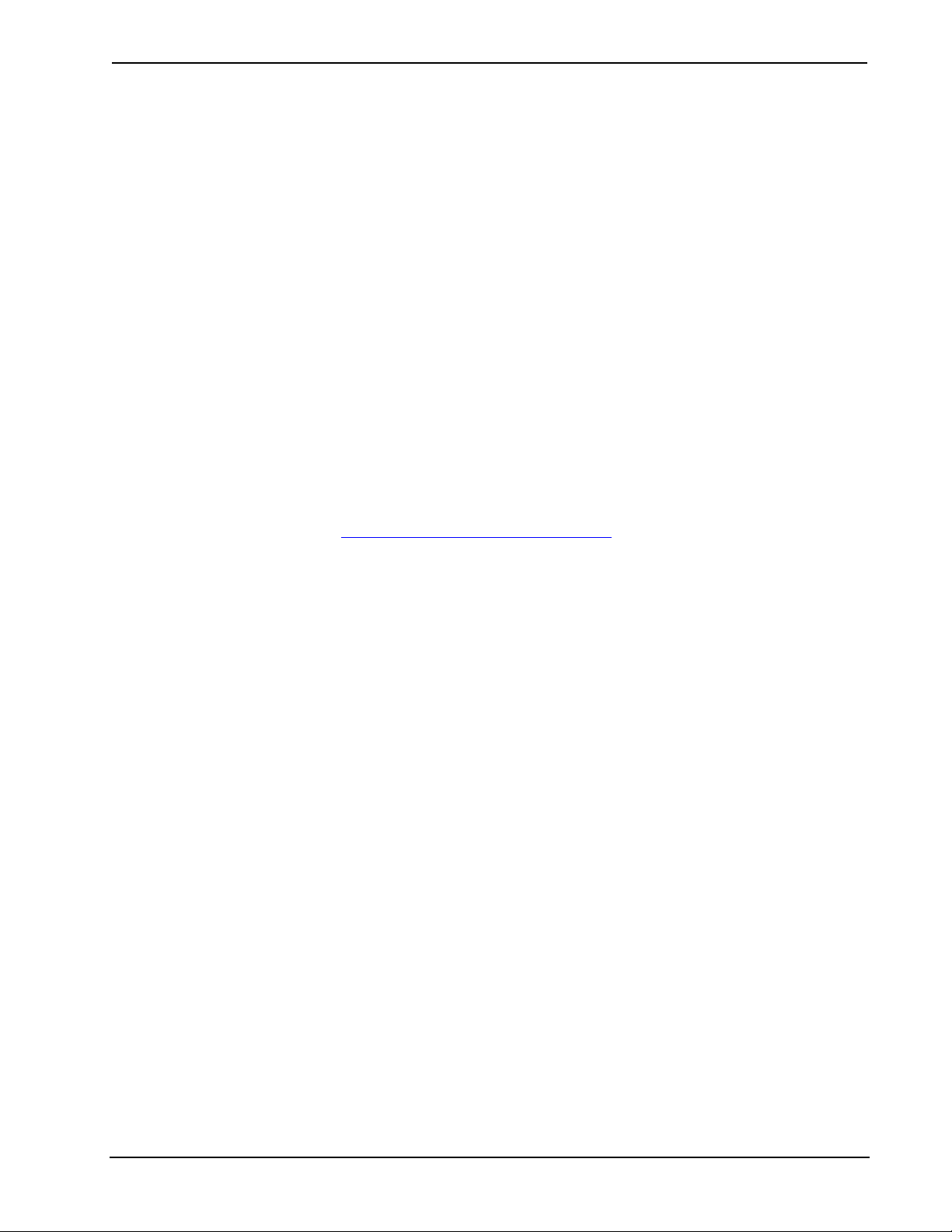
Isys® G-Series Touchpanel Interface Crestron TPS-GA-TPI
For example, Chinese fonts contain several thousand characters. Other multibyte
languages include Japanese and Korean.
There are two separate applications with multibyte characters – static text on buttons
and indirect text on buttons. No Isys touchpanel or interface firmware changes are
required in either case.
Indirect text on a button is entered in VT Pro-e and the actual string to be displayed
is entered in SIMPL Windows. As of this publication date only completely single
byte or completely multibyte strings may be entered or they will not be compiled
correctly in SIMPL Windows. In other words, you cannot enter Chinese characters
interspersed with numbers. You can enter Chinese characters or numbers in separate
strings or you can pad each number with “\x00” to make it multibyte and then
combine it with Chinese characters in the same string.
Of course you can always use the workaround of showing a graphic that displays the
string but it is not dynamic. To compile and use multibyte characters it is essential
that the operating system understand the language. Windows XP is available in many
international languages and add-on software is available for other versions of
Windows.
Example Program
An example program for the TPS-GA-TPI is available from the Crestron website
(http://www.crestron.com/exampleprograms).
40 • Isys® G-Series Touchpanel Interface: TPS-GA-TPI Operations Guide – DOC. 6501
Page 45

Crestron TPS-GA-TPI Isys® G-Series Touchpanel Interface
Uploading and Upgrading
Crestron recommends using the latest programming software and that each device
contains the latest firmware to take advantage of the most recently released features.
However, before attempting to upload or upgrade it is necessary to establish
communication. Once communication has been established, files (for example,
programs, projects or firmware) can be transferred to the control system (and/or
device). Finally, program checks can be performed (such as changing the device ID
or creating an IP table) to ensure proper functioning.
Establishing Communication
Use Crestron Toolbox for communicating with the TPS-GA-TPI; refer to the
Crestron Toolbox help file for details. There are three methods of communication.
Direct Serial Communication
Indirect Serial Communication
NOTE: Required for initial setup of Ethernet parameters.
Direct Serial Communication
PC RUNNING
CRESTRON TOOLBOX
SERIAL VIA CRESTRON
CABLE STCP-502PC
OR EQUIVALENT
TPS-GA-TPI
• The RS-232 port on the TPS-GA-TPI connects to the serial port on the PC
via a serial cable (Crestron STCP-502PC or equivalent).
• Use the Address Book in Crestron Toolbox to create an entry using the
expected serial communication protocol (RS-232, auto-detect baud rate, no
parity, 8 data bits, 1 stop bit, XON/XOFF disabled, RTS/CTS disabled).
• Display the TPS-GA-TPI’s “System Info” window (click the
communications are confirmed when the device information is displayed.
Indirect Serial Communication
PC RUNNING
CRESTRON TOOLBOX
SERIAL,
ETHERNET
OR USB
CONTROL SYSTEM TPS-GA-TPI
CRESNET
icon);
• TPS-GA-TPI connects to control system via Cresnet.
• Establish communications between the PC and the control system as
described in the latest version of the 2-Series Control Systems Reference
Guide (Doc. 6256).
Operations Guide – DOC. 6501 Isys® G-Series Touchpanel Interface: TPS-GA-TPI • 41
Page 46

Isys® G-Series Touchpanel Interface Crestron TPS-GA-TPI
TCP/IP Communication
NOTE: Required for operation with a Crestron control system.
Ethernet Communication
PC RUNNING
CRESTRON TOOLBOX
ETHERNET
TPS-GA-TPI
• Establish serial communication between TPS-GA-TPI and PC.
• Enter the IP address, IP mask and default router of the TPS-GA-TPI via the
Crestron Toolbox (Functions | Ethernet Addressing); otherwise enable
DHCP.
• Confirm Ethernet connections between TPS-GA-TPI and PC. If connecting
through a hub or router, use CAT5 straight through cables with 8-pin RJ-45
connectors. Alternatively, use a CAT5 crossover cable to connect the two
LAN ports directly without using a hub or router.
• Use the Address Book in the Crestron Toolbox to create an entry for the
TPS-GA-TPI with the TPS-GA-TPI’s TCP/IP communication parameters.
• Display the “System Info” window (click the
icon) and select the
TPS-GA-TPI entry.
Programs, Projects and Firmware
Program, project or firmware files may be distributed from programmers to installers
or from Crestron to dealers. Firmware upgrades are available from the Crestron
website as new features are developed after product releases. One has the option to
upload programs and projects via the programming software or to upload and
upgrade via the Crestron Toolbox. For details on uploading and upgrading, refer to
the SIMPL Windows help file, VisionTools Pro-e help file, or the Crestron Toolbox
help file.
SIMPL Windows
VisionTools Pro-e
Firmware
If a SIMPL Windows program is provided, it can be uploaded to the control system
using Simple Windows or Crestron Toolbox.
Upload the VisionTools Pro-e file to the touchpanel interface using VisionTools
Pro-e or Crestron Toolbox. If loading a project to a touchpanel interface that has an
external compact flash slot, please use Crestron Toolbox.
Check the Crestron website to find the latest firmware. (New users may be required
to register to obtain access to certain areas of the site, including the FTP site.)
Upgrade TPS-GA-TPI firmware via Crestron Toolbox.
• Establish serial or TCP/IP communications with the TPS-GA-TPI and
display the “System Info” window.
• Select Functions | Firmware… to upgrade the TPS-GA-TPI firmware.
42 • Isys® G-Series Touchpanel Interface: TPS-GA-TPI Operations Guide – DOC. 6501
Page 47

Crestron TPS-GA-TPI Isys® G-Series Touchpanel Interface
Program Checks
Actions that can be performed on the TPS-GA-TPI vary depending on whether it is
connected via Cresnet or Ethernet.
Cresnet Connections
Ethernet Connections
For Cresnet connections, display the network device tree (Tools | Network Device
Tree) to show all network devices connected to the control system. Right-click on
the TPS-GA-TPI to display actions that can be performed on the TPS-GA-TPI.
For Ethernet connections, display the “System Info window (click the
select the Functions menu to display actions that can be performed on the
TPS-GA-TPI.
Be sure to use the Crestron Toolbox to create the TPS-GA-TPI IP table.
• Select Functions | IP Table Setup.
• Add, modify or delete entries in the IP table. The TPS-GA-TPI can have
only one IP table entry.
• A defined IP table can be saved to a file or sent to the device.
Edit the control system’s IP table to include an entry for the TPS-GA-TPI. The entry
should list the TPS-GA-TPI’s IP ID (specified on the TPS-GA-TPI’s IP table) and
the internal gateway IP address 127.0.0.1.
icon) and
Operations Guide – DOC. 6501 Isys® G-Series Touchpanel Interface: TPS-GA-TPI • 43
Page 48
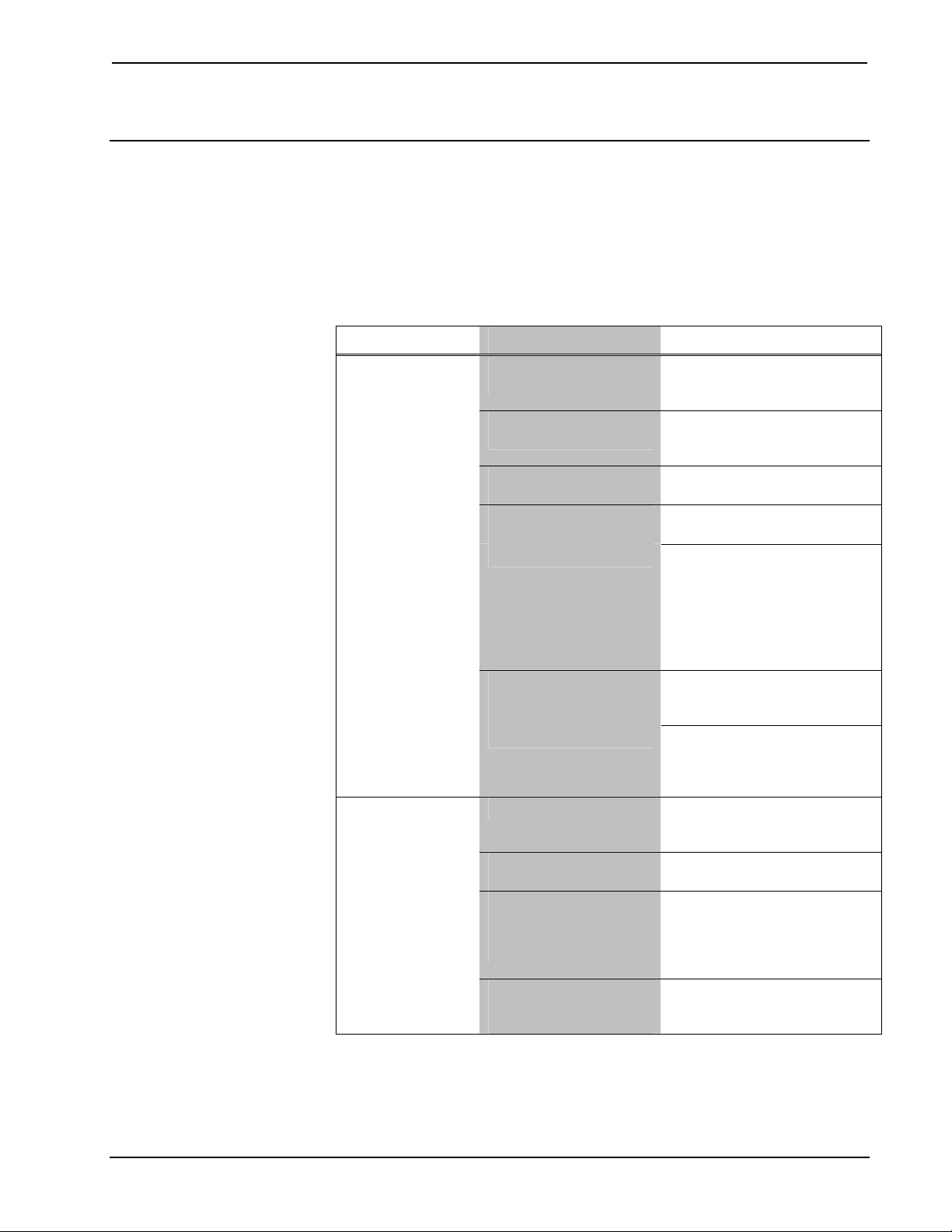
Isys® G-Series Touchpanel Interface Crestron TPS-GA-TPI
Problem Solving
Troubleshooting
The following table provides corrective action for possible trouble situations. If
further assistance is required, please contact a Crestron customer service
representative.
TPS-GA-TPI Troubleshooting
TROUBLE POSSIBLE CAUSE(S) CORRECTIVE ACTION
TPS-GA-TPI
interface does not
function.
Interface is not
responding to
Cresnet.
TPS-GA-TPI is not
receiving power.
Incorrect cable
connections.
Incorrect
firmware/software.
Interface is incorrectly
calibrated.
Interface is not
communicating with the
Cresnet network.
Incorrect network wiring.
Incorrect configuration
parameters.
Interface Cresnet ID is
not set to match the Net
ID in the SIMPL
program.
Interface Cresnet ID is
not unique, two or more
units share the same ID.
Verify power to unit. Use only
Crestron power supplies for
Crestron equipment.
Follow connection procedures
in this guide and inspect
connector pins.
Update firmware/software
versions via Crestron Toolbox.
Enter “SETUP MODE” and
recalibrate.
If calibration fails, use the
Toolbox Text Console and run
the RESTORE command.
RESTORE resets all system
settings to factory defaults and
erases all files in internal flash
memory.
Use Toolbox to poll the
network. Verify Cresnet
connection to the interface.
Verify interface is in
“CRESNET MODE” as defined
in the “Interface Menu” on
page 17.
Touch the screen to remove
the message and verify correct
wiring to all connectors.
Enter Setup and verify
parameters.
Use Crestron Toolbox to poll
the network. Verify that the
Cresnet ID for the interface is
properly set to match the Net
ID in the SIMPL program.
Use Crestron Toolbox to poll
the network and verify that
each ID is used only once.
(Continued on the following page)
44 • Isys® G-Series Touchpanel Interface: TPS-GA-TPI Operations Guide – DOC. 6501
Page 49

Crestron TPS-GA-TPI Isys® G-Series Touchpanel Interface
TPS-GA-TPI Troubleshooting (Continued)
TROUBLE POSSIBLE CAUSE(S) CORRECTIVE ACTION
Interface is not
responding to
Cresnet.
No video
displayed.
TPS-GA-TPI does
not respond to
ping command.
Mouse or attached
touchpanel does
not work.
Interface does not
communicate with
RS-232 devices.
Attached interface
display is dark.
Unexpected
response from the
interface.
Communications
via the LAN port is
not functioning.
ICMP is disabled.
Wrong VT Pro-e or
SIMPL Windows
programs.
Incorrect input
connection.
IP address not correct
(LAN green and amber
LEDs are off).
IP mask not correct
(LAN green and amber
LEDs are on).
PC and TPS-GA-TPI not
on same subnet.
Incorrect Touch settings.
Incorrect Calibration.
Incorrect RS-232
settings.
Standby timeout has
elapsed.
Interface is incorrectly
calibrated.
Improper Ethernet
connection.
Another device set to
the same IP address.
Enable ICMP by typing ICMP
ON at the command prompt
in the Toolbox Text Console.
Verify correct programs.
Verify proper video set up.
Verify video input and QM
connections.
Assign correct IP address to
TPS-G-TPI.
Assign correct IP mask.
Ensure that the PC and the
TPS-GA-TPI are on the same
subnet.
Check Touch settings on
INTERFACE MENU.
Use Toolbox function Setup
Mode to perform calibration.
Match communication
settings of interface to
peripheral device.
Touch the screen to
reactivate.
Enter “SETUP MODE” and
recalibrate.
Verify proper connection at
interface LAN port.
Obtain new interface static IP
address.
Check Network Wiring
Use the Right Wire
Calculate Power
Operations Guide – DOC. 6501 Isys® G-Series Touchpanel Interface: TPS-GA-TPI • 45
In order to ensure optimum performance over the full range of your installation
topology, Crestron Certified Wire and only Crestron Certified Wire may be used.
Failure to do so may incur additional charges if support is required to identify
performance deficiencies because of using improper wire.
CAUTION: Use only Crestron power supplies for Crestron equipment. Failure to
do so could cause equipment damage or void the Crestron warranty.
CAUTION: Provide sufficient power to the system. Insufficient power can lead to
unpredictable results or damage to the equipment. Please use the Crestron Power
Calculator to help calculate how much power is needed for the system
(http://www.crestron.com/calculators).
Page 50

Isys® G-Series Touchpanel Interface Crestron TPS-GA-TPI
When calculating the length of wire for a particular Cresnet run, the wire gauge and
the Cresnet power usage of each network unit to be connected must be taken into
consideration. Use Crestron Certified Wire only. If Cresnet units are to be daisychained on the run, the Cresnet power usage of each network unit to be daisychained must be added together to determine the Cresnet power usage of the entire
chain. If the unit is home-run from a Crestron system power supply network port, the
Cresnet power usage of that unit is the Cresnet power usage of the entire run. The
wire gauge and the Cresnet power usage of the run should be used in the following
equation to calculate the cable length value on the equation’s left side.
Cable Length Equation
Strip and Tin Wire
Add Hubs
L = Length of run (or chain) in feet
R = 6 Ohms (Crestron Certified Wire: 18 AWG (0.75 MM ))
or 1.6 Ohms (Cresnet HP: 12 AWG (4 MM ))
P = Cresnet power usage of entire run (or chain)
2
2
L <
40,000
Where:
R x P
Make sure the cable length value is less than the value calculated on the right side of
the equation. For example, a Cresnet run using 18 AWG Crestron Certified Wire and
drawing 20 watts should not have a length of run more than 333 feet. If Cresnet HP
is used for the same run, its length could extend to 1250 feet.
NOTE: All Crestron certified Cresnet wiring must consist of two twisted pairs. One
twisted pair is the +24V conductor and the GND conductor and the other twisted
pair is the Y conductor and the Z conductor.
When daisy-chaining Cresnet units, strip the ends of the wires carefully to avoid
nicking the conductors. Twist together the ends of the wires that share a pin on the
network connector and tin the twisted connection. Apply solder only to the ends of
the twisted wires. Avoid tinning too far up the wires or the end becomes brittle.
Insert the tinned connection into the Cresnet connector and tighten the retaining
screw. Repeat the procedure for the other three conductors.
For larger networks (i.e., greater than 28 network devices), it may become necessary
to add a Cresnet Hub/Repeater (CNXHUB) to maintain signal quality throughout the
network. Also, for networks with lengthy cable runs it may be necessary to add a
Hub/Repeater after only 20 devices.
Reference Documents
The latest version of all documents mentioned within the guide can be obtained from
the Crestron website (http://www.crestron.com/manuals
of product manuals arranged in alphabetical order by model number.
List of Related Reference Documents
DOCUMENT TITLE
2-Series Control Systems Reference Guide
CAT5 Wiring Reference Guide
Crestron e-Control Reference Guide
MediaManager Applications Guide
Touch the PC V1 Serial Mouse Control Driver
Touch the PC V2 Touch the PC Driver
46 • Isys® G-Series Touchpanel Interface: TPS-GA-TPI Operations Guide – DOC. 6501
). This link will provide a list
Page 51

Crestron TPS-GA-TPI Isys® G-Series Touchpanel Interface
Further Inquiries
If you cannot locate specific information or have questions after reviewing this
guide, please take advantage of Crestron's award winning customer service team by
calling the Crestron corporate headquarters at 1-888-CRESTRON [1-888-273-7876].
For assistance in your local time zone, refer to the Crestron website
(http://www.crestron.com/
You can also log onto the online help section of the Crestron website to ask
questions about Crestron products. First-time users will need to establish a user
account to fully benefit from all available features.
) for a listing of Crestron worldwide offices.
Future Updates
As Crestron improves functions, adds new features and extends the capabilities of
the TPS-GA-TPI, additional information may be made available as manual updates.
These updates are solely electronic and serve as intermediary supplements prior to
the release of a complete technical documentation revision.
Check the Crestron website periodically for manual update availability and its
relevance. Updates are identified as an “Addendum” in the Download column.
Operations Guide – DOC. 6501 Isys® G-Series Touchpanel Interface: TPS-GA-TPI • 47
Page 52

Isys® G-Series Touchpanel Interface Crestron TPS-GA-TPI
Software License Agreement
This License Agreement (“Agreement”) is a legal contract between you (either an individual or a single business entity) and
Crestron Electronics, Inc. (“Crestron”) for software referenced in this guide, which includes computer software and as applicable,
associated media, printed materials and “online” or electronic documentation (the “Software”).
BY INSTALLING, COPYING OR OTHERWISE USING THE SOFTWARE, YOU REPRESENT THAT YOU ARE AN
AUTHORIZED DEALER OF CRESTRON PRODUCTS OR A CRESTRON AUTHORIZED INDEPENDENT PROGRAMMER
AND YOU AGREE TO BE BOUND BY THE TERMS OF THIS AGREEMENT. IF YOU DO NOT AGREE TO THE TERMS OF
THIS AGREEMENT, DO NOT INSTALL OR USE THE SOFTWARE.
IF YOU HAVE PAID A FEE FOR THIS LICENSE AND DO NOT ACCEPT THE TERMS OF THIS AGREEMENT,
CRESTRON WILL REFUND THE FEE TO YOU PROVIDED YOU (1) CLICK THE DO NOT ACCEPT BUTTON, (2) DO NOT
INSTALL THE SOFTWARE AND (3) RETURN ALL SOFTWARE, MEDIA AND OTHER DOCUMENTATION AND
MATERIALS PROVIDED WITH THE SOFTWARE TO CRESTRON AT: CRESTRON ELECTRONICS, INC., 15 VOLVO
DRIVE, ROCKLEIGH, NEW JERSEY 07647, WITHIN 30 DAYS OF PAYMENT.
LICENSE TERMS
Crestron hereby grants You and You accept a nonexclusive, nontransferable license to use the Software (a) in machine
readable object code together with the related explanatory written materials provided by Creston (b) on a central processing unit
(“CPU”) owned or leased or otherwise controlled exclusively by You and (c) only as authorized in this Agreement and the related
explanatory files and written materials provided by Crestron.
If this software requires payment for a license, you may make one backup copy of the Software, provided Your backup copy
is not installed or used on any CPU. You may not transfer the rights of this Agreement to a backup copy unless the installed copy of
the Software is destroyed or otherwise inoperable and You transfer all rights in the Software.
You may not transfer the license granted pursuant to this Agreement or assign this Agreement without the express written
consent of Crestron.
If this software requires payment for a license, the total number of CPU’s on which all versions of the Software are installed
may not exceed one per license fee (1) and no concurrent, server or network use of the Software (including any permitted back-up
copies) is permitted, including but not limited to using the Software (a) either directly or through commands, data or instructions from
or to another computer (b) for local, campus or wide area network, internet or web hosting services or (c) pursuant to any rental,
sharing or “service bureau” arrangement.
The Software is designed as a software development and customization tool. As such Crestron cannot and does not
guarantee any results of use of the Software or that the Software will operate error free and You acknowledge that any development
that You perform using the Software or Host Application is done entirely at Your own risk.
The Software is licensed and not sold. Crestron retains ownership of the Software and all copies of the Software and
reserves all rights not expressly granted in writing.
OTHER LIMITATIONS
You must be an Authorized Dealer of Crestron products or a Crestron Authorized Independent Programmer to install or use
the Software. If Your status as a Crestron Authorized Dealer or Crestron Authorized Independent Programmer is terminated, Your
license is also terminated.
You may not rent, lease, lend, sublicense, distribute or otherwise transfer or assign any interest in or to the Software.
You may not reverse engineer, decompile or disassemble the Software.
You agree that the Software will not be shipped, transferred or exported into any country or used in any manner prohibited
by the United States Export Administration Act or any other export laws, restrictions or regulations (“Export Laws”). By downloading
or installing the Software You (a) are certifying that You are not a national of Cuba, Iran, Iraq, Libya, North Korea, Sudan, Syria or
any country to which the United States embargoes goods (b) are certifying that You are not otherwise prohibited from receiving the
Software and (c) You agree to comply with the Export Laws.
If any part of this Agreement is found void and unenforceable, it will not affect the validity of the balance of the Agreement,
which shall remain valid and enforceable according to its terms. This Agreement may only be modified by a writing signed by an
authorized officer of Crestron. Updates may be licensed to You by Crestron with additional or different terms. This is the entire
agreement between Crestron and You relating to the Software and it supersedes any prior representations, discussions, undertakings,
communications or advertising relating to the Software. The failure of either party to enforce any right or take any action in the event
of a breach hereunder shall constitute a waiver unless expressly acknowledged and set forth in writing by the party alleged to have
provided such waiver.
48 • Isys® G-Series Touchpanel Interface: TPS-GA-TPI Operations Guide – DOC. 6501
Page 53

Crestron TPS-GA-TPI Isys® G-Series Touchpanel Interface
If You are a business or organization, You agree that upon request from Crestron or its authorized agent, You will within
thirty (30) days fully document and certify that use of any and all Software at the time of the request is in conformity with Your valid
licenses from Crestron of its authorized agent.
Without prejudice to any other rights, Crestron may terminate this Agreement immediately upon notice if you fail to comply
with the terms and conditions of this Agreement. In such event, you must destroy all copies of the Software and all of its component
parts.
PROPRIETARY RIGHTS
Copyright. All title and copyrights in and to the Software (including, without limitation, any images, photographs,
animations, video, audio, music, text and “applets” incorporated into the Software), the accompanying media and printed materials
and any copies of the Software are owned by Crestron or its suppliers. The Software is protected by copyright laws and international
treaty provisions. Therefore, you must treat the Software like any other copyrighted material, subject to the provisions of this
Agreement.
Submissions. Should you decide to transmit to Crestron’s website by any means or by any media any materials or other
information (including, without limitation, ideas, concepts or techniques for new or improved services and products), whether as
information, feedback, data, questions, comments, suggestions or the like, you agree such submissions are unrestricted and shall be
deemed non-confidential and you automatically grant Crestron and its assigns a non-exclusive, royalty-free, worldwide, perpetual,
irrevocable license, with the right to sublicense, to use, copy, transmit, distribute, create derivative works of, display and perform the
same.
Trademarks. CRESTRON and the Swirl Logo are registered trademarks of Crestron Electronics, Inc. You shall not remove
or conceal any trademark or proprietary notice of Crestron from the Software including any back-up copy.
GOVERNING LAW
This Agreement shall be governed by the laws of the State of New Jersey, without regard to conflicts of laws principles.
Any disputes between the parties to the Agreement shall be brought in the state courts in Bergen County, New Jersey or the federal
courts located in the District of New Jersey. The United Nations Convention on Contracts for the International Sale of Goods shall not
apply to this Agreement.
CRESTRON LIMITED WARRANTY
CRESTRON warrants that: (a) the Software will perform substantially in accordance with the published specifications for a
period of ninety (90) days from the date of receipt and (b) that any hardware accompanying the Software will be subject to its own
limited warranty as stated in its accompanying written material. Crestron shall, at its option, repair or replace or refund the license fee
for any Software found defective by Crestron if notified by you within the warranty period. The foregoing remedy shall be your
exclusive remedy for any claim or loss arising from the Software.
CRESTRON shall not be liable to honor warranty terms if the product has been used in any application other than that for
which it was intended or if it as been subjected to misuse, accidental damage, modification or improper installation procedures.
Furthermore, this warranty does not cover any product that has had the serial number or license code altered, defaced, improperly
obtained or removed.
Notwithstanding any agreement to maintain or correct errors or defects, Crestron shall have no obligation to service or
correct any error or defect that is not reproducible by Crestron or is deemed in Crestron’s reasonable discretion to have resulted from
(1) accident; unusual stress; neglect; misuse; failure of electric power, operation of the Software with other media not meeting or not
maintained in accordance with the manufacturer’s specifications or causes other than ordinary use; (2) improper installation by anyone
other than Crestron or its authorized agents of the Software that deviates from any operating procedures established by Crestron in the
material and files provided to You by Crestron or its authorized agent; (3) use of the Software on unauthorized hardware or (4)
modification of, alteration of or additions to the Software undertaken by persons other than Crestron or Crestron’s authorized agents.
ANY LIABILITY OF CRESTRON FOR A DEFECTIVE COPY OF THE SOFTWARE WILL BE LIMITED
EXCLUSIVELY TO REPAIR OR REPLACEMENT OF YOUR COPY OF THE SOFTWARE WITH ANOTHER COPY OR
REFUND OF THE INITIAL LICENSE FEE CRESTRON RECEIVED FROM YOU FOR THE DEFECTIVE COPY OF THE
PRODUCT. THIS WARRANTY SHALL BE THE SOLE AND EXCLUSIVE REMEDY TO YOU. IN NO EVENT SHALL
CRESTRON BE LIABLE FOR INCIDENTAL, CONSEQUENTIAL, SPECIAL OR PUNITIVE DAMAGES OF ANY KIND
(PROPERTY OR ECONOMIC DAMAGES INCLUSIVE), EVEN IF A CRESTRON REPRESENTATIVE HAS BEEN ADVISED
OF THE POSSIBILITY OF SUCH DAMAGES OR OF ANY CLAIM BY ANY THIRD PARTY. CRESTRON MAKES NO
WARRANTIES, EXPRESS OR IMPLIED, AS TO TITLE OR INFRINGEMENT OF THIRD-PARTY RIGHTS,
MERCHANTABILITY OR FITNESS FOR ANY PARTICULAR PURPOSE, OR ANY OTHER WARRANTIES, NOR
AUTHORIZES ANY OTHER PARTY TO OFFER ANY WARRANTIES, INCLUDING WARRANTIES OF
MERCHANTABILITY FOR THIS PRODUCT. THIS WARRANTY STATEMENT SUPERSEDES ALL PREVIOUS
WARRANTIES.
Operations Guide – DOC. 6501 Isys® G-Series Touchpanel Interface: TPS-GA-TPI • 49
Page 54

Isys® G-Series Touchpanel Interface Crestron TPS-GA-TPI
Return and Warranty Policies
Merchandise Returns / Repair Service
1. No merchandise may be returned for credit, exchange or service without prior authorization
from CRESTRON. To obtain warranty service for CRESTRON products, contact an
authorized CRESTRON dealer. Only authorized CRESTRON dealers may contact the factory
and request an RMA (Return Merchandise Authorization) number. Enclose a note specifying
the nature of the problem, name and phone number of contact person, RMA number and
return address.
2. Products may be returned for credit, exchange or service with a CRESTRON Return
Merchandise Authorization (RMA) number. Authorized returns must be shipped freight
prepaid to CRESTRON, 6 Volvo Drive, Rockleigh, N.J. or its authorized subsidiaries, with
RMA number clearly marked on the outside of all cartons. Shipments arriving freight collect
or without an RMA number shall be subject to refusal. CRESTRON reserves the right in its
sole and absolute discretion to charge a 15% restocking fee plus shipping costs on any
products returned with an RMA.
3. Return freight charges following repair of items under warranty shall be paid by CRESTRON,
shipping by standard ground carrier. In the event repairs are found to be non-warranty, return
freight costs shall be paid by the purchaser.
CRESTRON Limited Warranty
CRESTRON ELECTRONICS, Inc. warrants its products to be free from manufacturing defects in materials
and workmanship under normal use for a period of three (3) years from the date of purchase from
CRESTRON, with the following exceptions: disk drives and any other moving or rotating mechanical
parts, pan/tilt heads and power supplies are covered for a period of one (1) year; touchscreen display and
overlay components are covered for 90 days; batteries and incandescent lamps are not covered.
This warranty extends to products purchased directly from CRESTRON or an authorized CRESTRON
dealer. Purchasers should inquire of the dealer regarding the nature and extent of the dealer's warranty, if
any.
CRESTRON shall not be liable to honor the terms of this warranty if the product has been used in any
application other than that for which it was intended or if it has been subjected to misuse, accidental
damage, modification or improper installation procedures. Furthermore, this warranty does not cover any
product that has had the serial number altered, defaced or removed.
This warranty shall be the sole and exclusive remedy to the original purchaser. In no event shall
CRESTRON be liable for incidental or consequential damages of any kind (property or economic damages
inclusive) arising from the sale or use of this equipment. CRESTRON is not liable for any claim made by a
third party or made by the purchaser for a third party.
CRESTRON shall, at its option, repair or replace any product found defective, without charge for parts or
labor. Repaired or replaced equipment and parts supplied under this warranty shall be covered only by the
unexpired portion of the warranty.
Except as expressly set forth in this warranty, CRESTRON makes no other warranties, expressed or
implied, nor authorizes any other party to offer any warranty, including any implied warranties of
merchantability or fitness for a particular purpose. Any implied warranties that may be imposed by law are
limited to the terms of this limited warranty. This warranty statement supersedes all previous warranties.
Trademark Information
All brand names, product names and trademarks are the sole property of their respective owners. Windows is a registered trademark
of Microsoft Corporation. Windows95/98/Me/XP and WindowsNT/2000 are trademarks of Microsoft Corporation.
50 • Isys® G-Series Touchpanel Interface: TPS-GA-TPI Operations Guide – DOC. 6501
Page 55

Crestron TPS-GA-TPI Isys® G-Series Touchpanel Interface
This page is intentionally left blank.
Operations Guide – DOC. 6501 Isys® G-Series Touchpanel Interface: TPS-GA-TPI • 51
Page 56

Crestron Electronics, Inc. Operations Guide – DOC. 6501
15 Volvo Drive Rockleigh, NJ 07647 (2016594)
Tel: 888.CRESTRON 01.07
Fax: 201.767.7576 Specifications subject to
www.crestron.com change without notice.
