
Projector
CP-X2514WN/CP-X3014WN/
CP-X4014WN/CP-WX3014WN
User's Manual (detailed)
Network Guide
Thank you for purchasing this product.
This manual is intended to explain only the network function. For proper use of this
product, please refer to this manual and the other manuals for this product.
WARNING
►Before using this product, be sure to read all manuals for this
product. After reading them, store them in a safe place for future reference.
Features
This projector has the network function that brings you the following main features.
Network Presentation : allows the projector to project computer images transmitted
through a network. (
Web Control : allows you to monitor and control the projector through a network from a
computer. (
My Image : allows the projector to store up to four still images and project them. (
Messenger : allows the projector to display text sent from a computer through a network.
51)
(
Network Bridge : allows you to control an external device through the projector from a
computer. (
NOTE
16)
52)
• The information in this manual is subject to change without notice.
• The manufacturer assumes no responsibility for any errors that may appear in
this manual.
• The reproduction, transfer or copy of all or any part of this document is not
permitted without express written consent.
15)
50)
Trademark acknowledgment
• Microsoft
trademarks of Microsoft Corporation in the U.S. and/or other countries.
• Adobe
• Pentium
• JavaScript
• HDMI, the HDMI logo and High-Definition Multimedia Interface are trademarks or
registered trademarks of HDMI Licensing LLC in the United States and other countries.
•
Crestron®, Crestron e-Control®, e-Control®, Crestron RoomView® and RoomViewTM are trademarks
or registered trademarks of Crestron Electronics, Inc. in the United States and other countries.
• Trademark PJLink is a trademark applied for trademark rights in
Japan, the United States of America and other countries and areas.
All other trademarks are the properties of their respective owners.
®
, Internet Explorer®, Windows®, Windows Vista® and Aero® are registered
®
and Flash® are registered trademarks of Adobe Systems Incorporated.
®
is a registered trademark of Intel Corporation.
®
is a registered trademark of Sun Microsystems, Inc.
1

Contents
Contents
Caution .......................................................................................... 4
1. Connection to the network ...................................................... 5
1.1 System requirements ................................................................................. 5
1.1.1 Required equipment preparation ..................................................................................... 5
1.1.2 Hardware and software requirement for computer .......................................................... 5
1.2 Quick connection. ........................................................................................ 6
1.3 Manual network connection setting - Wired LAN -. ..................................... 7
1.3.1 Equipments connection .................................................................................................... 7
1.3.2 Network settings .............................................................................................................. 7
1.3.3 “Internet Option” setting ................................................................................................. 10
1.4 Manual network connection setting - Wireless LAN - ............................... 11
1.4.1 Preparation for wireless LAN connection ....................................................................... 11
1.4.2 Wireless LAN connection set up .................................................................................... 12
2. Network Presentation ............................................................. 15
3. Web Control ............................................................................ 16
3.1 Projector Web control ................................................................................. 17
3.1.1 Logon ............................................................................................................................. 17
3.1.2 Network Information ....................................................................................................... 18
3.1.3 Network Settings ............................................................................................................ 19
3.1.4 Port Settings .................................................................................................................. 22
3.1.5 Mail Settings .................................................................................................................. 24
3.1.6 Alert Settings .................................................................................................................. 25
3.1.7 Schedule Settings .......................................................................................................... 27
3.1.8 Date/Time Settings ......................................................................................................... 30
3.1.9 Security Settings ............................................................................................................ 32
3.1.10 Projector Control .......................................................................................................... 33
3.1.11 Remote Control ............................................................................................................ 39
3.1.12 Projector Status ........................................................................................................... 40
3.1.13 Network Restart ........................................................................................................... 41
3.2 Crestron e-Control® .................................................................................. 42
3.2.1 Main window .................................................................................................................... 43
3.2.2 Tools window ................................................................................................................... 45
3.2.3 Info window ..................................................................................................................... 47
3.2.4 Help Desk window ........................................................................................................... 48
3.2.5 Emergency Alert .............................................................................................................. 49
4. My Image Function ................................................................. 50
5. Messeger Function ................................................................. 51
2

Contents
6. Network Bridge Function ....................................................... 52
6.1 Connecting devices .................................................................................. 52
6.2 Communication setup ............................................................................... 53
6.3 Communication port ................................................................................. 53
6.4 Transmission method ............................................................................... 54
6.4.1 HALF-DUPLEX .............................................................................................................. 54
6.4.2 FULL-DUPLEX ............................................................................................................... 55
7. Other Functions ...................................................................... 56
7.1 E-mail Alerts ............................................................................................. 56
7.2 Projector Management using SNMP ........................................................ 58
7.3 Event Scheduling ..................................................................................... 59
7.4 Command Control via the Network .......................................................... 62
®
7.5 Crestron RoomView
.................................................................................. 67
8. Troubleshooting ..................................................................... 68
9. Specifications ......................................................................... 69
10. Warranty and after-sales service ........................................ 70
3
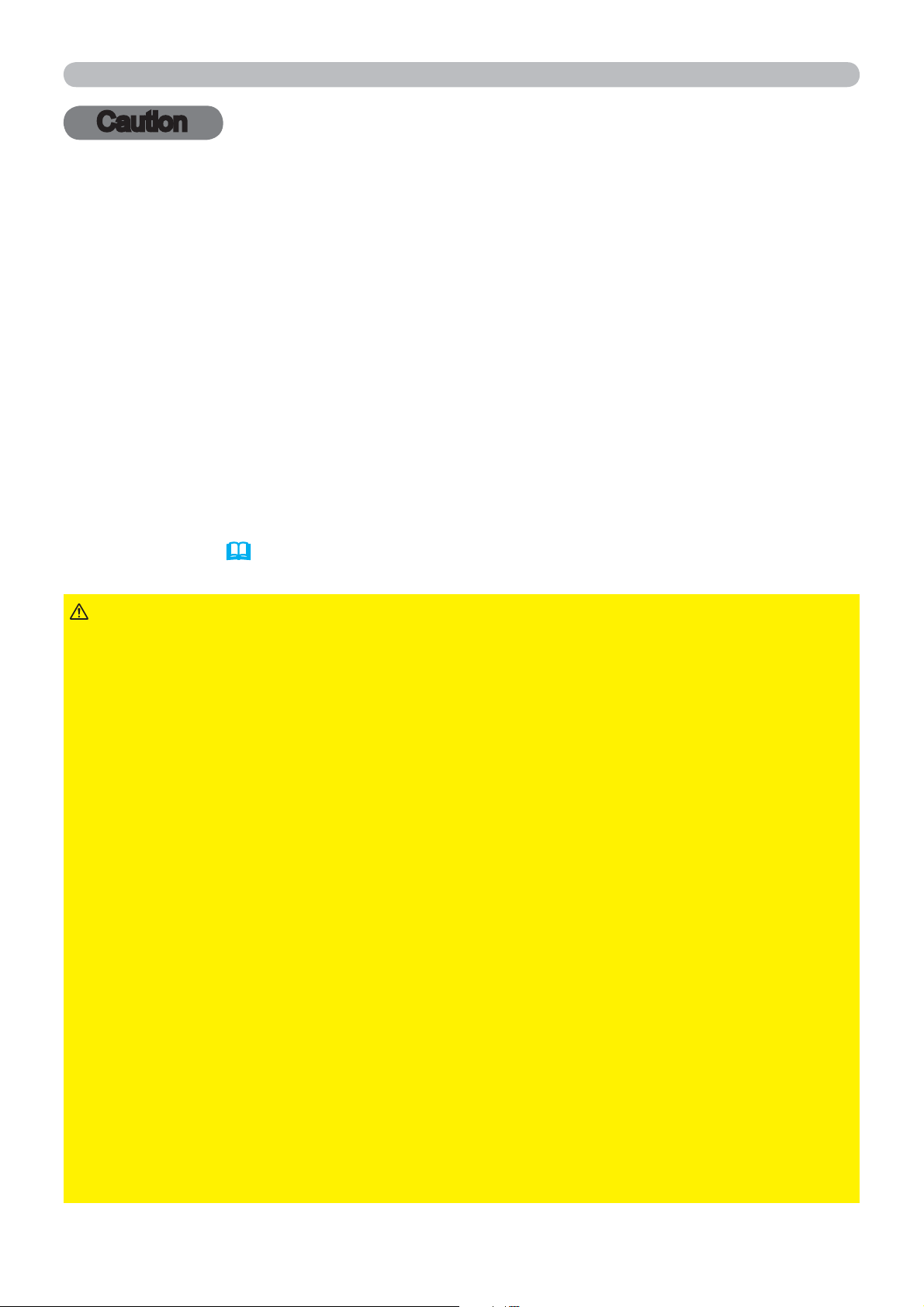
Caution
Caution
To use the wireless network function of this projector, the designated USB wireless
adapter that is sold as an option is required. For precautions according to the standards
and laws, refer to the documents that come with the adapter.
[Restriction on plugging and unplugging the USB wireless adapter]
Before you insert or pull out the USB wireless adapter from the projector, turn off
the power of the projector and pull out the power cord’s plug from the outlet. Do
not touch the USB wireless adapter that is connected to the projector while the
projector is receiving AC power.
Do not use any extension cable or device when connecting the adapter to the
projector.
[Security precautions when using wireless LAN]
It is recommended that security settings, such as SSID and ENCRYPTION, are
specified when using wireless LAN communication. If the security settings are not
specified, the contents may be intercepted or it may cause unauthorized access
to the system. For details on wireless LAN security settings, refer to 3.1 Projector
Web Control or
NETWORK menu in the Operating Guide.
CAUTION
►The optional IEEE802.11b/g/n USB wireless adapter uses
the 2.4GHz radio frequency band. You do not need a radio license to use the
adapter, but you should be aware of the following:
DO NOT USE NEAR THE FOLLOWING!
•
• Microwave ovens
• Industrial, scientific or medical devices
• Designated low power radio stations
• Premises radio stations
Using the USB wireless adapter near the above may cause radio interference,
which would result in a decrease in transmission speed or interruption, and even
lead to malfunctioning of devices such as pacemakers.
• Depending on the location where the USB wireless adapter is used, radio wave
interference may occur, which may result in a decrease in transmission speed
or interruption in communication. In particular, please be aware that using the
USB wireless adapter at locations where there is reinforced steel, other types
of metals or concrete is likely to cause radio wave interference.
• Available Channels
The USB wireless adapter uses the 2.4GHz radio frequency band, but depending
on the country or region you are in, the channels that you can use might be
limited. Please consult your dealer for information on the usable channels.
• Bringing the optional USB wireless adapter out of the country or region you
reside in and using it there could lead to a violation of the radio laws of that
country or region.
4

1. Connection to the network
1. Connection to the network
1.1 System requirements
1.1.1 Required equipment preparation
The following equipments are required to connect the projector to your computer
through the network.
■ Common The projector: 1 unit, Computer : minimum 1 set
■ Depending on how you want to connect
1) For the wired connection *1
LAN cable (CAT-5 or greater): 1 piece
2) For the wireless connection *2
- Projector side
IEEE802.11b/g/n USB wireless adapter (option : USB-WL-11N) : 1 unit
- Computer side
IEEE802.11 b/g/n wireless LAN equipment: 1 unit for each *3
*1: The system for using the network function of the projector requires
communication environment conforming 100Base-TX or 10Base-T.
*2: An access point is required when the wireless LAN connection is used as
Infrastructure mode.
Depending on the type of wireless network device and computer you are using,
*3:
the projector may not be able to communicate properly with your computer,
even if the computer is equipped with a built-in wireless LAN function.
To eliminate communication problems, please use a Wi-Fi certified wireless
network device.
1.1.2 Hardware and software requirement for computer
To connect your computer to the projector and use the network function of the
projector, your computer needs to meet the following requirements.
OS: One of the following.
Windows
Windows Vista
®
XP Home Edition /Professional Edition (32 bit version only)
®
Home Basic /Home Premium /Business /Ultimate /Enterprise
(32 bit version only)
Windows
®
7 Starter /Home Basic /Home Premium /Professional /Ultimate /
Enterprise (32 bit version only)
CPU: Pentium 4 (2.8 GHz or higher)
Graphic card: 16 bit, XGA or higher
* When using the “LiveViewer” it is recommended that the display resolution of
your computer is set to 1024 x 768.
Memory: 512 MB or higher
Hard disk space: 100 MB or higher
®
Web browser: Internet Explorer
6.0 or higher
CD-ROM drive
5

1. Connection to the network
1.1 System requirements (continued)
NOTE
• The network communication control is disabled while the projector is
in standby mode if the STANDBY MODE item is set to SAVING. Please connect
the network communication to the projector after setting the STANDBY MODE
to NORMAL. (
You can get the latest version of the applications for the network functions of the
•
SETUP menu in the Operating Guide)
projector and the latest information for this product from the Hitachi website (http://
www.hitachi-america.us/digitalmedia or http://www.hitachidigitalmedia.com).
1.2 Quick connection
The “LiveViewer” supports very quick and simple connection to the network.
When making use of the network function, it is recommended that you install the
"LiveViewer" on your computer. For details, refer to the manual for "LiveViewer".
In case you don’t want to use the “LiveViewer” or you cannot use it by some
reason, proceed to the manual setting, the item 1.3 for the wired LAN (
the item 1.4 for the wireless LAN. (
11)
7) and
6
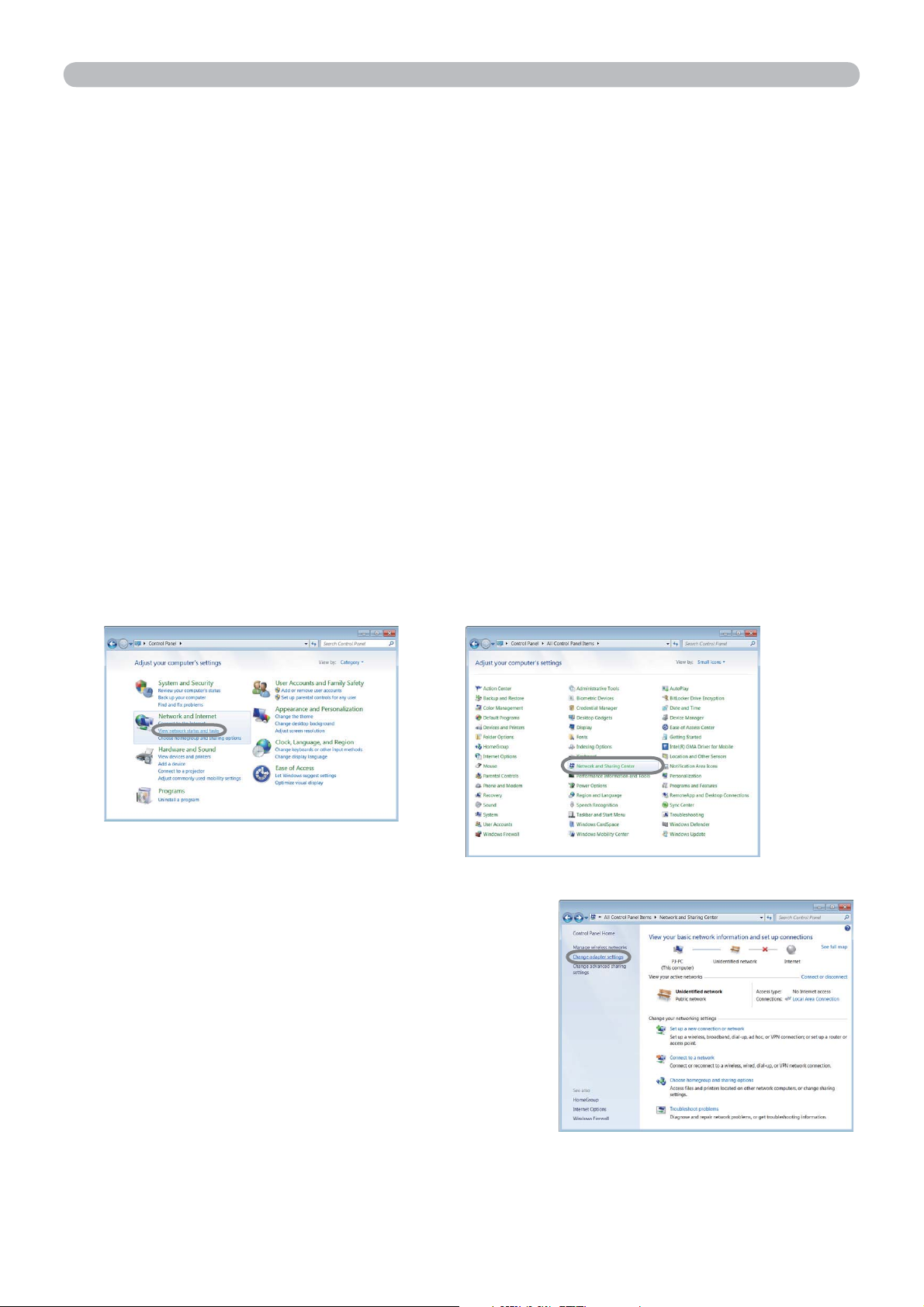
1. Connection to the network
1.3 Manual network connection setting - Wired LAN -
This section explains how to set it up manually.
1.3.1 Equipments connection
Connect the projector and computer with a LAN cable.
* Before connecting with an existing network, contact the network administrator.
Next, check the following computer settings.
1.3.2 Network settings
®
This is the explanation of network connection settings for Windows
Explorer.
1) Log on to Windows
®
7 as administrator authority. Administrator authority is the
account, which can access to all functions.
2) Open “Control Panel” from “Start” menu.
7 and Internet
3) Open “View network status and tasks” in “Network and Internet”.
With the icons in the "Control Panel" window displayed, click "Network and
Sharing Center".
4) Click "Change adapter settings" in the menu
on the left side of the "Network and Sharing
Center" window.
(continued on next page)
7

1. Connection to the network
1.3 Manual network connection setting - Wired LAN - (continued)
5) Right-click "Local Area Connection" to open the menu,
and select "Properties".
6) Select "Internet Protocol Version 4 (TCP/IPv4)" and click
[Properties].
7) Select "Use the following IP address" and configure the IP
address, Subnet mask and Default gateway for the computer
accordingly. If a DHCP server exists in the network, you
can select "Obtain an IP address automatically" and the IP
address will be assigned automatically.
After setting is complete, click [OK] to close the window.
(continued on next page)
8

1. Connection to the network
1.3 Manual network connection setting - Wired LAN - (continued)
[About IP address]
■ Setting manually
The Network address portion of the IP address setting on your computer must
be the same as the setting on the projector. Also, the entire IP address on the
computer must not overlap with that of the other devices on the same network,
including the projector.
For example
The projector’s settings are as follows.
IP address: 192.168.1.254
Subnet mask: 255.255.255.0
(Network address: 192.168.1 in this case)
Therefore, specify the computer’s IP address as follows.
IP address: 192.168.1.xxx (xxx shows decimal number.)
Subnet mask: 255.255.255.0
(Network address: 192.168.1 in this case)
Select from 1 to 254 for “xxx” not duplicating with any other equipments.
In this case, since the IP address of the projector is “192.168.1.254”, specify a
setting between 1 to 253 for the computer.
NOTE
• “0.0.0.0” cannot be set to the IP address.
• The projector’s IP address can be changed by using the configuration utility
via a web browser. (
21)
• If the projector and the computer exist in the same network (i.e. same network
address), you can leave the default gateway field blank.
• When the projector and the computer exist in different networks, the default
gateway must be set. Consult to the network administrator in detail.
■ Setting automatically
When a DHCP server exists in the connected network, it is possible to assign an
IP address to the projector and computer automatically.
* DHCP is abbreviation for “Dynamic Host Configuration Protocol” and has the
function to provide necessary setting for network like IP address from server to
client. A server that has DHCP function is called DHCP server.
(continued on next page)
9

1. Connection to the network
1.3 Manual network connection setting - Wired LAN - (continued)
1.3.3 “Internet Option” setting
1) Click “Internet Options” in “Network and
Sharing Center” window to open “Internet
Properties” window.
2) Click “Connections” tab and then click [LAN settings] button
to open “Local Area Network (LAN) Settings”.
3) Uncheck all boxes in “Local Area Network (LAN) Settings”
window.
After setting is complete, click [OK] to close the window.
10

1. Connection to the network
1.4
Using the designated USB wireless adapter (option) on the projector enables the
projector and computer to communicate in both the Ad-Hoc and Infrastructure
modes.
This section is intended to explain how to set up wireless LAN connection
manually.
1.4.1 Preparation for wireless LAN connection
Manual network connection setting
Fig. 1.4.1.a Without an access point communication (Ad-Hoc)
-
Wireless LAN -
Fig. 1.4.1.b With an access point communication (Infrastructure)
* Ad-Hoc is one of the wireless LAN communication methods without having
access point to communicate.
* Infrastructure is one of the wireless LAN communication methods with having
access point to communicate. If certain quantities of equipments are used, this
mode is efficient.
If communicating with existing network, consult to your network administrator.
First, insert the USB wireless adapter into the USB TYPE A port. (
with your devices in the Operating Guide)
Then, set up the computer for wireless communication.
When the computer comes with a built-in IEEE802.11b/g/n wireless LAN device,
enable it and disable other network connections. If a wireless LAN device is not
built into the computer, connect an IEEE802.11b/g/n wireless LAN device and
install the device driver. (For details, refer to the user's guide for the computer and
wireless LAN device.)
Connecting
11

1. Connection to the network
1.4 Manual network connection setting - Wireless LAN - (continued)
1.4.2 Wireless LAN connection set up
®
Using wireless LAN utility for Windows
7 standard.
Wireless LAN initial settings for the projector is as follows.
Connection Control : Ad-Hoc
SSID : wireless
Channel : 1
Encryption rating : None
IP address : 192.168.10.254
* You can change these settings via a web browser on your computer or from the
menu of the projector. Refer to the item 3.1.3 Network Settings (
20) or
NETWORK menu in the Operating Guide.
1) Select "Change adapter settings" from the
menu on the left side of the "Network and
Sharing Center" window.
2) Right-click "Wireless Network Connection" to open the
menu, and select "Properties".
3) Select "Internet Protocol Version 4 (TCP/IPv4)" and click
[Properties].
(continued on next page)
12

1. Connection to the network
1.4 Manual network connection setting - Wireless LAN - (continued)
4) Select "Use the following IP address" and configure the IP
address, Subnet mask and Default gateway for the computer
accordingly.
After setting is complete, click [OK] to close the window.
[About IP address]
The Network address portion of the IP address setting on your computer must
be the same as the setting on the projector. Also, the entire IP address on the
computer must not overlap with that of the other devices on the same network,
including the projector.
For example
The projector’s settings are as follows.
IP address: 192.168.10.254
Subnet mask: 255.255.255.0
(Network address: 192.168.10 in this case)
Therefore, specify the computer’s IP address as follows.
IP address: 192.168.10.xxx (xxx shows decimal number.)
Subnet mask: 255.255.255.0
(Network address: 192.168.10 in this case)
Select from 1 to 254 for “xxx” not duplicating with any other equipments.
In this case, since the IP address of the projector is “192.168.10.254”, specify
a setting between 1 to 253 for the computer.
NOTE
• “0.0.0.0” cannot be set to the IP address.
• The projector’s IP address can be changed by using the configuration utility
via a web browser. (
20)
• If the projector and the computer exist in the same network (i.e. same network
address), you can leave the default gateway field blank.
• When the projector and the computer exist in different networks, the default
gateway must be set. Consult to the network administrator in detail.
(continued on next page)
13
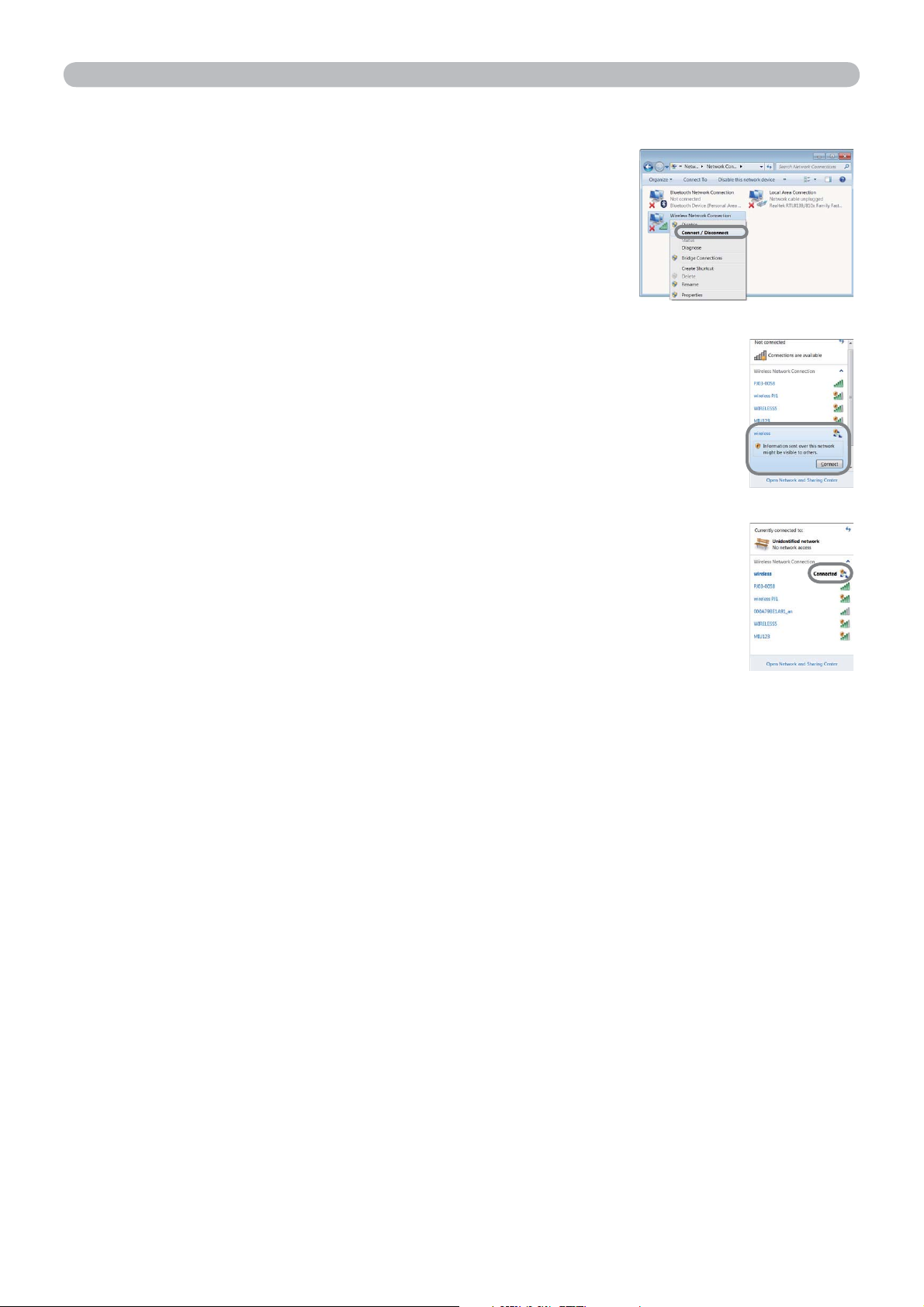
1. Connection to the network
1.4 Manual network connection setting - Wireless LAN - (continued)
5) Right-click "Wireless Network Connection" to open
the menu, and select "Connect / Disconnect".
6) From the connectable wireless networks, select the SSID of the
projector (set to "wireless" by default), and click [Connect].
If you have enabled encryption, a window asking for input of
encryption key will be displayed. Input the preset key.
7) After connection is established, "Connected" will appear to the
right of SSID.
14

2. Network Presentation
2. Network Presentation
The projector can display or play back the computer screen images and audio
data that are transmitted through the network. This Network Presentation feature
helps you to smoothly make your presentations and conduct conferences.
Wireless LAN
Wired LAN
To use Network Presentation, an exclusive application, "LiveViewer", is required.
It can be installed from the bundled application CD. You can also download the
latest version and relevant information from the Hitachi website (http://www.
hitachi-america.us/digitalmedia or http://www.hitachidigitalmedia.com). For details
of Network Presentation and instructions to install the "LiveViewer", refer to the
manual for "LiveViewer".
To start the Network Presentation, select the LAN port as the input source on the
projector and click the Starting Capture button on the “LiveViewer”.
15
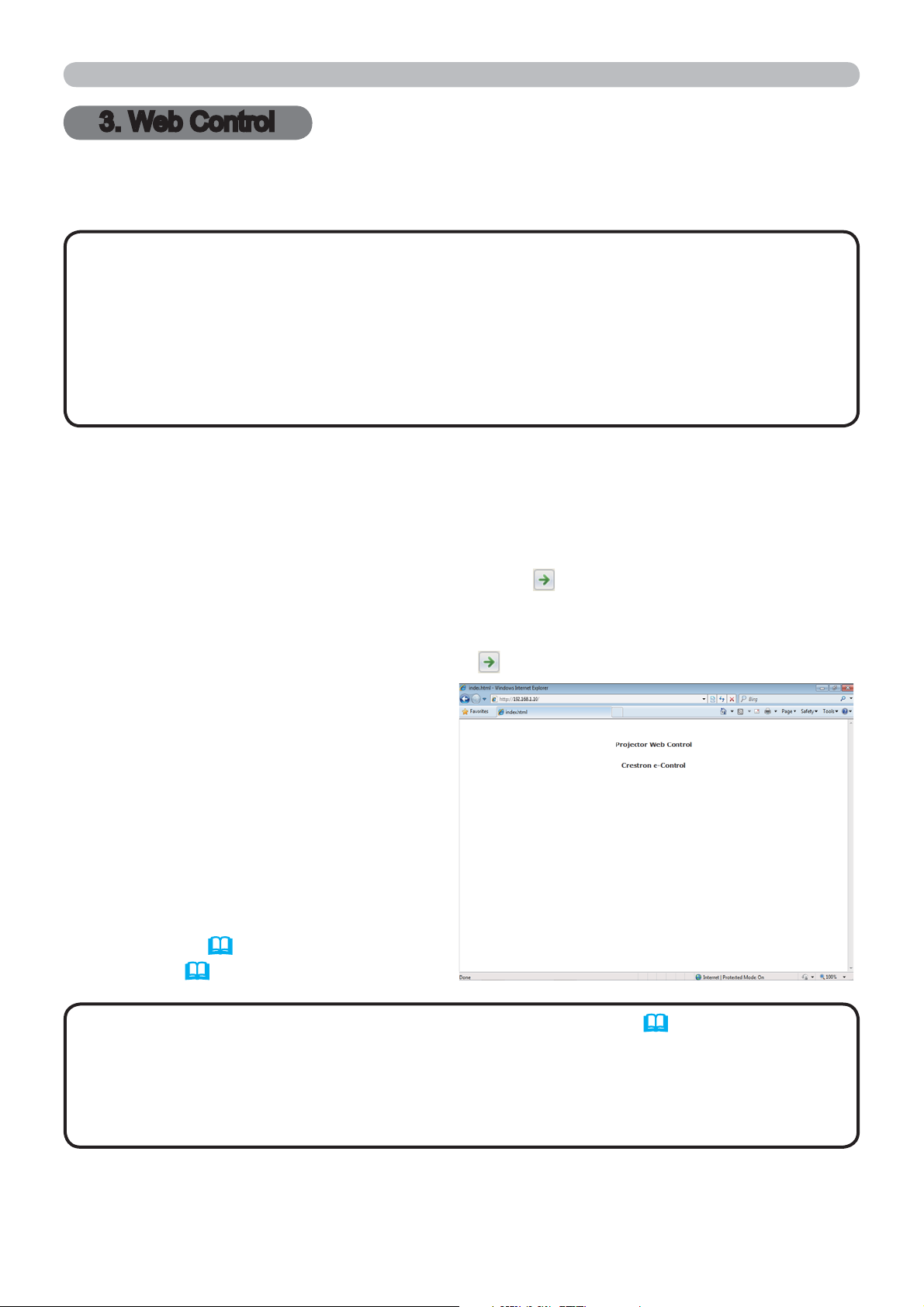
3. Web Control
3. Web Control
You can adjust or control the projector via a network from a web browser on a
computer that is connected to the same network.
NOTE
• If JavaScript
JavaScript
for your web browser for details on how to enable JavaScript
• Internet Explorer® 6.0 or later is required.
®
is disabled in your web browser configuration, you must enable
®
in order to use the projector web pages properly. See the Help files
®
.
• It is recommended that all web browser updates are installed.
•
If data is transferred via wireless and wired LAN at the same time, the projector
may not be able to process the data correctly.
Refer to the following for configuring or controlling the projector via a web browser.
Make sure that your computer and the projector is connected via network, and
then start Web browser.
Enter the projector's IP address into URL input box of the Web browser as the
example below, and then press the Enter key or
button.
Example: If the IP address of the projector is set to 192.168.1.10:
Enter “http://192.168.1.10/” into the address bar of the web browser
and press the Enter key or click
button.
If a correct URL is input, and the projector
and your computer are connected to the
same network correctly, the selection
window as shown on the right will be
displayed.
You can choose to use the Projector
Web Control or Crestron e-Control
®
as
a tool for controlling the projector. Click
one of them.
For more details, refer to 3.1 Projector
Web Control (
e-Control
17) or 3.2 Crestron
®
(42).
NOTE
• If Crestron e-Control in the Network Settings (21) is set to
Disable, the selection window above does not appear, but the Logon window of
the Projector Web Control is displayed.
• Crestron e-Control
®
Flash
16
Player on your computer to use Crestron e-Control®.
®
is created using Flash®. You need to install the Adobe®

3.1 Projector Web Control
3.1.1 Logon
To use the Projector Web Control function, you need
to logon with your user name and password.
Below are the factory default settings for user
name and password.
3. Web Control
User name Password
Administrator <blank>
Enter your user name and password, and then click the [OK].
If you logon successfully, the screen below will be displayed.
Main menu
Logon window
Click the desired operation or configuration item on the main menu.
NOTE
• The language used on the Projector Web Control screen is the
same as that of the OSD on the projector. If you want to change it, you need
to change the OSD language on the projector. (
SCREEN menu in the
Operating Guide)
17

3. Web Control
3.1 Projector Web Control (continued)
3.1.2 Network Information
Displays the projector’s current network
configuration settings.
Item Description
Common Information
Projector Name Displays the projector name settings.
Wireless Information Displays the current settings of wireless LAN.
Mode Displays the mode of wireless LAN communication.
DHCP Displays the DHCP setting.
IP Address Displays the IP address.
Subnet Mask Displays the subnet mask.
Default Gateway Displays the default gateway.
DNS Server Address Displays the DNS server address.
MAC Address Displays the MAC address.
Ch Displays the channel used for wireless LAN.
Encryption Displays the data encryption setting.
SSID Displays the SSID used by the projector.
Speed Displays the current wireless LAN transmission speed.
Wired Information Displays the current wired LAN settings.
Displays information common to both wireless and wired
LAN.
DHCP Displays the DHCP setting.
IP Address Displays the IP address.
Subnet Mask Displays the subnet mask.
Default Gateway Displays the default gateway.
DNS Server Address Displays the DNS server address.
MAC Address Displays the MAC address.
18
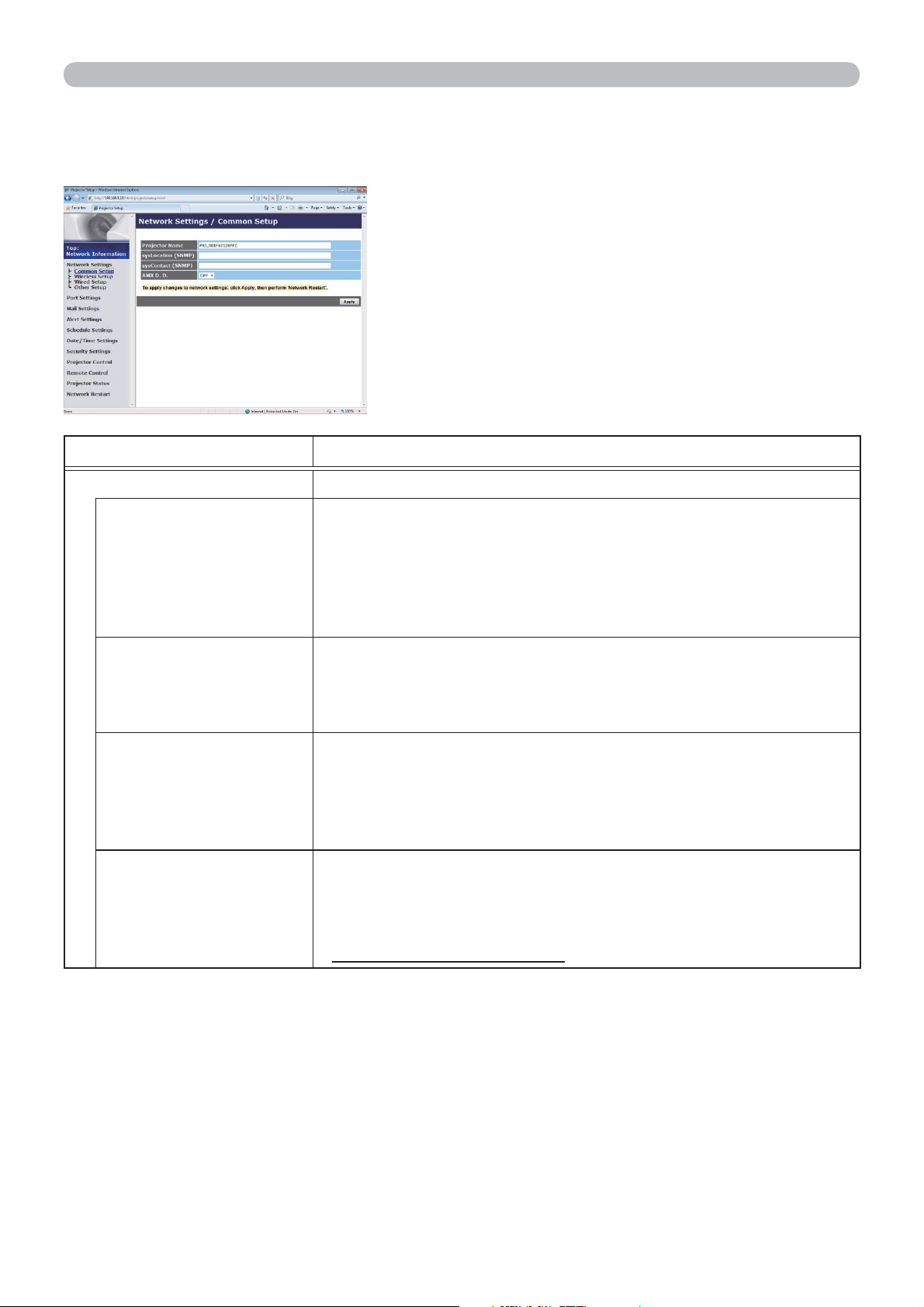
3.1 Projector Web Control (continued)
3.1.3 Network Settings
Displays and configures network settings.
Item Description
3. Web Control
Common Setup
Projector Name
sysLocation (SNMP)
sysContact (SNMP)
AMX D.D.
(AMX Device
Discovery)
Configures the settings common to wireless and wired LAN.
Configures the name of the projector.
The length of the Projector Name can be up to 64
alphanumeric characters. Only alphabets, numbers and
following symbols can be used.
!"#$%&'()*+,-./:;<=>?@[\]^_`{|}~ and space.
Particular projector name is pre-assigned by default.
Configures the location to be referred to when using SNMP.
The length of the sysLocation can be up to 255 alphanumeric
characters. Only numbers ‘0-9’ and alphabet ‘a-z’, ‘A-Z’ can
be used.
Configures the contact information to be referred to when
using SNMP.
The length of the sysContact can be up to 255 alphanumeric
characters. Only numbers ‘0-9’ and alphabet ‘a-z’, ‘A-Z’ can
be used.
Configures the AMX Device Discovery setting to detect the
projector from the controllers of AMX connected to the same
network. For the details of AMX Device Discovery, visit the
AMX web site.
URL: http://www.amx.com/ (as of Dec. 2010)
(continued on next page)
19

3. Web Control
3.1 Projector Web Control - Network Settings (continued)
Item Description
Wireless Setup Configures the wireless LAN settings.
Mode Select “AD-HOC” or “Infrastructure”.
IP Configuration Configures network settings.
DHCP ON Enables DHCP.
DHCP OFF Disables DHCP.
IP Address Configures the IP address when DHCP is disabled.
Subnet Mask Configures the subnet mask when DHCP is disabled.
Default
Gateway
Configures the default gateway when DHCP is disabled.
DNS Server Address Configures the DNS server address.
Select from “1” to “11” a channel to use in the AD-HOC mode.
• Depending on the country where you are
Ch
NOTE
the channels may vary. In addition, depending on the
country or region where you are may be required to use a
wireless network card that confirm to the standards in the
respective country or region.
Encryption Select data encryption method.
Input the WEP key.
Either ASCII characters or hexadecimal numbers can be
used during WEP key input. The length of the key is defined
WEP Key
as follows according to the WEP and character formats.
Encryption ASCII characters HEX numbers
WEP 64bit 5 characters 10 characters
WEP 128bit 13 characters 26 characters
Input WPA Passphrase.
WPA Passphrase
Available number of input characters is 8 to 63. Only
alphabets, numbers and following symbols can be used.
!"#$%&'()*+,-./:;<=>?@ [\]^_`{|}~ and space
SSID
(continued on next page)
20
Select an SSID from the list.
If you require to set your unique SSID, select [Custom], then
set your own SSID following the rules below.
Maximum number of input characters is 32.
Only alphabets, numbers and following symbols can be used.
!"#$%&'()*+,-./:;<=>?@[\]^_`{|}~ and space.

3.1 Projector Web Control - Network Settings (continued)
Item Description
Wired Setup Configures the wired LAN settings.
IP Configuration Configures network settings.
DHCP ON Enables DHCP.
DHCP OFF Disables DHCP.
IP Address Configures the IP address when DHCP is disabled.
Subnet Mask Configures the subnet mask when DHCP is disabled.
3. Web Control
Default
Gateway
DNS Server Address Configures the DNS server address.
Other Setup Configures other network settings.
Crestron e-Control
Configures the default gateway when DHCP is disabled.
Set whether to or not to use Crestron e-Control
If you choose Disable, the Logon window of the Projector
Web Control and not the selection window will be displayed
at first of the Web Control.
®
.
Click the [Apply] button to save the settings.
NOTE
• The new configuration settings are activated after restarting the
network connection. When the configuration settings are changed, you must
restart the network connection. You can restart the network connection by
clicking [Network Restart] on the main menu (
41).
• If you connect the projector to an existing network, consult a network
administrator before setting server addresses.
• The WEP Key, WPA passphrase and SSID settings will not be set if the invalid
characters are used.
• The projector does not allow both wireless and wired LAN to be connected to
the same network. Do not set the same network address for both wireless and
wired LAN.
21

3. Web Control
3.1 Projector Web Control (continued)
3.1.4 Port Settings
Displays and configures communication port
settings.
Item Description
Network Control Port1
(Port:23)
Configures command control port 1 (Port:23).
Port open Click the [Enable] check box to use port 23.
Authentication
Network Control Port2
(Port:9715)
Click the [Enable] check box when authentication is required
for this port.
Configures command control port 2 (Port:9715).
Port open Click the [Enable] check box to use port 9715.
Authentication
PJLink
TM
Port
(Port:4352)
Click the [Enable] check box when authentication is required
for this port.
Configures the PJLink
TM
port (Port:4352).
Port open Click the [Enable] check box to use port 4352.
Authentication
My Image Port
(Port:9716)
Click the [Enable] check box when authentication is required
for this port.
Configures the My Image Port (Port:9716).
Port open Click the [Enable] check box to use port 9716.
Authentication
Messenger Port
(Port:9719)
Click the [Enable] check box when authentication is required
for this port.
Configures the Messenger Port (Port:9719).
Port open Click the [Enable] check box to use port 9719.
Authentication
Click the [Enable] check box when authentication is required
for this port.
(continued on next page)
22

3.1 Projector Web Control - Port Settings (continued)
Item Description
SNMP Port Configures the SNMP port.
Port open Click the [Enable] check box to use SNMP.
Configures the destination of the SNMP Trap in IP format.
• The address allows not only IP address but also domain
Trap address
Download MIB file Downloads a MIB file from the projector.
Network Bridge Port Configures the Bridge port number.
Port Number
name if the valid DNS server is setup in the Network
Settings. The maximum length of host or domain name is up
to 255 characters.
Input the port number.
Except for 41794, 9715, 9716, 9719, 9720, 5900, 5500, 4352
between 1024 and 65535 can be set up. It is set to 9717 as
the default setting.
3. Web Control
Click the [Apply] button to save the settings.
NOTE
• The new configuration settings are activated after restarting the
network connection. When the configuration settings are changed, you must
restart the network connection. You can restart the network connection by
clicking the [Network Restart] on the main menu (
41).
23

3. Web Control
3.1 Projector Web Control (continued)
3.1.5 Mail Settings
Displays and configures e-mail addressing
settings.
Item Description
Click the [Enable] check box to use the e-mail function.
Send Mail
Configure the conditions for sending e-mail under the Alert
Settings.
Configures the address of the mail server in IP format.
• The address allows not only IP address but also domain
SMTP Server Address
Sender E-mail address
Recipient E-mail address
name if the valid DNS server is setup in the Network
Settings. The maximum length of host or domain name is up
to 255 characters.
Configures the sender e-mail address.
The length of the sender e-mail address can be up to 255
alphanumeric characters.
Configures the e-mail address of up to five recipients. You
can also specify the [TO] or [CC] for each address. The
length of the recipient e-mail address can be up to 255
alphanumeric characters.
Click the [Apply] button to save the settings.
NOTE
• You can confirm whether the mail settings work correctly using the
[Send Test Mail] button. Please enable Send mail setting before clicking the
[Send Test Mail].
• If you connect the projector to an existing network, consult a network
administrator before setting server addresses.
24

3.1 Projector Web Control (continued)
3.1.6 Alert Settings
Displays and configures failure & alert settings.
Item Description
Cover Error The lamp cover has not been properly fixed.
Fan Error The cooling fan is not operating.
3. Web Control
Lamp Error
Temp Error
Air Flow Error The internal temperature is rising.
Cold Error
Filter Error Filter time over.
Other Error
Schedule Execution
Error
Lamp Time Alarm Lamp time over Alarm Time setting.
Filter Time Alarm Filter time over Alarm Time setting.
Transition Detector
Alarm
Cold Start
The lamp does not light, and there is a possibility that interior
portion has become heated.
There is a possibility that the interior portion has become
heated.
There is a possibility that the interior portion has become
overcooled.
Other error.
If displaying this error, please contact your dealer.
Schedule Execution error. (
Transition Detector Alarm. (
Operating Guide)
When the projector is supplied with the power, it works as
below.
•
If the STANDBY MODE is set to the NORMAL:the projector's
power status changes from “OFF” to “Standby state”.
•
If the STANDBY MODE is set to the SAVING:the projector's power
status changes from “Standby state” to “ON (lamp is turned on)”.
(
SETUP menu in the Operating Guide)
27
)
SECURITY menu in the
Authentication Failure
The SNMP access is detected from the invalid SNMP community.
Refer to Troubleshooting in the Operating Guide for further detailed
explanation of Error except Other Error and Schedule Execution Error.
25

3. Web Control
3.1 Projector Web Control - Alert Settings (continued)
The Alert Items are shown below.
Item Description
Alarm Time
SNMP Trap Click the [Enable] check box to enable SNMP Trap alerts.
Send Mail
Mail Subject
Mail Text
Configures the time to alert.
(Only Lamp Time Alarm and Filter Time Alarm.)
Click the [Enable] check box to enable e-mail alerts.
(Except Cold Start and Authentication Failure.)
Configures the subject line of the e-mail to be sent.
The length of the subject line can be up to 100 alphanumeric
characters.
(Except Cold Start and Authentication Failure.)
Configures the text of the e-mail to be sent.
The length of the text can be up to 1024 alphanumeric
characters, but if you are using some of special characters
below the length may be shorter.
Special characters " ' : & , % \
(Except Cold Start and Authentication Failure.)
and space
Click the [Apply] button to save the settings.
NOTE
• The trigger of Filter Error e-mail is depending on the FILTER
MESSAGE setting in the SERVICE item of the OPTION menu which defines
the period until the filter message is displayed on the projector screen. An
e-mail will be sent when the usage time of the filter exceeds the time limit that is
set. No notification e-mail will be sent if the FILTER MESSAGE is set to TURN
OFF. (
OPTION menu in the Operating Guide)
• Lamp Time Alarm is defined as a threshold for e-mail notification (reminder)
of the lamp timer. When the lamp hour exceeds this threshold that is configured
through the Web page, the e-mail will be sent out.
• Filter Time Alarm is defined as a threshold for e-mail notification (reminder)
of the filter time. When the filter hour exceeds this threshold that is configured
in the Web page, the e-mail will be sent out.
26

3.1 Projector Web Control (continued)
3.1.7 Schedule Settings
Displays and configures schedule settings.
Item Description
Daily Configures the daily schedule.
Sunday Configures the Sunday schedule.
3. Web Control
Monday Configures the Monday schedule.
Tuesday Configures the Tuesday schedule.
Wednesday Configures the Wednesday schedule.
Thursday Configures the Thursday schedule.
Friday Configures the Friday schedule.
Saturday Configures the Saturday schedule.
Specific date No.1 Configures the specific date (No.1) schedule.
Specific date No.2 Configures the specific date (No.2) schedule.
Specific date No.3 Configures the specific date (No.3) schedule.
Specific date No.4 Configures the specific date (No.4) schedule.
Specific date No.5 Configures the specific date (No.5) schedule.
27

3. Web Control
3.1 Projector Web Control - Schedule Settings (continued)
The schedule settings are shown below.
Item Description
Schedule Click the [Enable] check box to enable the schedule.
Configures the month and date.
Date (Month/Day)
This item appears only when Specific date (No. 1-5) is
selected.
Click the [Apply] button to save the settings.
The current event settings are displayed on the schedule list. To add additional
functions and events, set the following items.
Item Description
Time Configures the time to execute commands.
Command
[Parameter]
Power Configures the parameters for power control.
Input Source Configures the parameters for input switching.
My Image
Messenger Configures the parameters for Messenger data display. (
Slideshow Configures the Start/Stop parameters for the Slideshow.
Configures the commands to be executed.
Configures the parameters for My Image data display. (
50)
51
Click the [Register] button to add new commands to the schedule list.
Click the [Delete] button to delete commands from the schedule list.
Click the [Reset] button to delete all commands and reset the schedule settings
from the schedule list.
)
28

3.1 Projector Web Control - Schedule Settings (continued)
3. Web Control
NOTE
• After the projector is moved, check the date and time set for the
projector before configuring the schedules.
• The internal clock’s time may not remain accurate. Using SNTP is
recommended to maintain accurate time.
• Events “My Image” and “Messenger” will not be executed appropriately but
result in “schedule execution error” status in case lamp does not light or/and
display data are not stored in the projector at the scheduled event execution
time.
• Events “Input Source” and “My Image” will not be executed if security feature
is enabled and the projector is locked due to the feature.
• Certain error state in the projector (such as temperature error, lamp error) will
prevent the projector from appropriate execution of scheduled functions/events.
• If no USB memory device is inserted to the projector or no image data for
display exists at the scheduled event time, a schedule execution error occurs
against the scheduled Slideshow event.
• When you start the Slideshow, input source will be automatically switched to
the USB TYPE A port.
• Image files stored in the root directory of the USB memory device will be
displayed for the scheduled Slideshow.
• Please refer to
Troubleshooting in the Operating Guide in case
scheduled functions/events are not executed appropriately as you've set.
29

3. Web Control
3.1 Projector Web Control (continued)
3.1.8 Date/Time Settings
Displays and configures the date and time
settings.
Item Description
Current Date Configures the current date in year/month/day format.
Current Time Configures the current time in hour:minute:second format.
Daylight Savings Time
Start Configures the date and time daylight savings time begins.
Month Configures the month daylight savings time begins (1~12).
Week
Day
hour Configures the hour daylight savings time begins (0 ~ 23).
Time
minute Configures the minute daylight savings time begins (0 ~ 59).
End Configures the date and time daylight savings time ends.
Month Configures the month daylight savings time ends (1 ~ 12).
Week
Day
hour Configures the hour daylight savings time ends (0 ~ 23).
Time
minute Configures the minute daylight savings time ends (0 ~ 59).
Click the [ON] check box to enable daylight savings time and
set the following items.
Configures the week of the month daylight savings time
begins (First, 2, 3, 4, Last).
Configures the day of the week daylight savings time begins
(Sun, Mon, Tue, Wed, Thu, Fri, Sat).
Configures the week of the month daylight savings time ends
(First, 2, 3, 4, Last).
Configures the day of the week daylight savings time ends
(Sun, Mon, Tue, Wed, Thu, Fri, Sat).
(continued on next page)
30

3.1 Projector Web Control - Date/Time Settings (continued)
Item Description
Configures the time difference. Set the same time difference
Time difference
as the one set on your computer. If unsure, consult your IT
manager.
3. Web Control
SNTP
SNTP Server Address
Cycle
Click the [ON] check box to retrieve Date and Time
information from the SNTP server and set the following items.
Configures the SNTP server address in IP format.
• The address allows not only IP address but also domain
name if the valid DNS server is setup in the Network
Settings. The maximum length of host or domain name is up
to 255 characters.
Configures the interval at which to retrieve Date and Time
information from the SNTP server (hour:minute).
Click the [Apply] button to save the settings.
NOTE
• The new configuration settings are activated after restarting the
network connection. When the configuration settings are changed, you must
restart the network connection. You can restart the network connection by
clicking the [Network Restart] on the main menu (
41).
• If you connect the projector to an existing network, consult a network
administrator before setting server addresses.
• Once you turn off the projector in the SAVING mode (
SETUP menu in the
Operating Guide) or the AC power, the current date and time setting is reset.
• To enable the SNTP function, the time difference must be set.
• The projector will retrieve Date and Time information from the time server and
override time settings when SNTP is enabled.
• The internal clock’s time may not remain accurate. Using SNTP is
recommended to maintain accurate time.
31

3. Web Control
3.1 Projector Web Control (continued)
3.1.9 Security Settings
Displays and configures passwords and other
security settings.
Item Description
User Account Configures the user name and password.
Configures the user name.
User name
The length of the text can be up to 32 alphanumeric
characters.
Configures the password.
Password
Re-enter Password Reenter the above password for verification.
Network Control
Authentication
Password
Re-enter
Authentication
Password
SNMP Configures the community name if SNMP is used.
Community name
The length of the text can be up to 255 alphanumeric
characters.
Configures the Authentication password for Network Control
Port1 (Port: 23), Network Control Port2 (Port: 9715),
PJLink™ Port (Port: 4352), My Image Port (Port: 9716),
and Messenger Port (Port: 9719)
Configures the Authentication password.
The length of the text can be up to 32 alphanumeric
characters.
Reenter the above password for verification.
Configures the community name. The length of the text can
be up to 64 alphanumeric characters.
(
22, 23)
.
Click the [Apply] button to save the settings.
NOTE
• The new configuration settings are activated after restarting the
network connection. When the configuration settings are changed, you must
restart the network connection. You can restart the network connection by
clicking the [Network Restart] on the main menu (
41).
• Only numbers ‘0-9’ and alphabet ‘a-z’, ‘A-Z’ can be used.
32

3.1 Projector Web Control (continued)
3.1.10 Projector Control
The items shown in the table below can be
performed using the Projector Control menu.
Select an item with the mouse.
Most of the items have a submenu. Refer to the
table below for details.
Controls the projector.
3. Web Control
NOTE
• The setting value may not match with the actual value if the user
changes the value manually. In that case, please refresh the page by clicking
the [Refresh] button.
Item Description
MAIN
POWER Turns the power on/off.
INPUT SOURCE Selects the input source.
PICTURE MODE Selects the picture mode setting.
BLANK ON/OFF Turns Blank on/off.
MUTE Turns Mute on/off.
FREEZE Turns Freeze on/off.
Controls the magnify setting.
MAGNIFY
MAGNIFY POSITION V
MAGNIFY POSITION H
In some input signal sources, it might stop “Magnify” even
though it does not reach to maximum setting value.
Adjusts the vertical magnify position.
Adjusts the horizontal magnify position.
TEMPLATE Turns template on/off.
MY IMAGE Selects MY IMAGE data.
MY IMAGE DELETE Deletes MY IMAGE data.
(continued on next page)
33

3. Web Control
3.1 Projector Web Control - Projector Control (continued)
Item Description
PICTURE
BRIGHTNESS Adjusts the brightness setting.
CONTRAST Adjusts the contrast setting.
GAMMA Selects the gamma setting.
COLOR TEMP Selects the color temperature setting.
COLOR Adjusts the color setting.
TINT Adjusts the tint setting.
SHARPNESS Adjusts the sharpness setting.
ACTIVE IRIS Selects the active iris setting.
MYMEMORY SAVE Saves the MyMemory data.
MYMEMORY RECALL Recalls the MyMemory data.
IMAGE
ASPECT Selects the aspect setting.
OVER SCAN Adjusts the over scan setting.
V POSITION Adjusts the vertical position.
H POSITION Adjusts the horizontal position.
H PHASE Adjusts the horizontal phase.
H SIZE Adjusts the horizontal size.
AUTO ADJUST
EXECUTE
INPUT
PROGRESSIVE Selects the progressive setting.
VIDEO NR Selects the video noise reduction setting.
COLOR SPACE Selects the color space.
COMPONENT Selects the COMPONENT port setting.
VIDEO FORMAT -
S-VIDEO
VIDEO FORMAT -
VIDEO
HDMI FORMAT Selects the HDMI
HDMI RANGE Selects the HDMI
COMPUTER IN -
COMPUTER IN1
COMPUTER IN -
COMPUTER IN2
FRAME LOCK -
COMPUTER IN1
FRAME LOCK -
COMPUTER IN2
FRAME LOCK - HDMI Turns the FRAME LOCK-HDMI function on/off.
Performs the automatic adjustment.
Selects the s-video format setting.
Selects the video format setting.
TM
format setting.
TM
range setting.
Selects the COMPUTER IN1 input signal type.
Selects the COMPUTER IN2 input signal type.
Turns the FRAME LOCK-COMPUTER IN1 function on/off.
Turns the FRAME LOCK-COMPUTER IN2 function on/off.
(continued on next page)
34

3.1 Projector Web Control - Projector Control (continued)
Item Description
SETUP
AUTO KEYSTONE
EXECUTE
KEYSTONE V Adjusts the vertical keystone distortion setting.
AUTO ECO MODE Turns on/off the automatic eco mode function.
ECO MODE Selects the eco mode.
MIRROR Selects the mirror status.
STANDBY MODE Selects the standby mode.
MONITOR OUT -
COMPUTER IN1
MONITOR OUT -
COMPUTER IN2
MONITOR OUT - LAN
MONITOR OUT -
USB TYPE A
MONITOR OUT -
USB TYPE B
MONITOR OUT HDMI
MONITOR OUT COMPONENT
MONITOR OUT S-VIDEO
MONITOR OUT VIDEO
Performs the automatic keystone distortion setting.
Assigns the MONITOR OUT when the COMPUTER IN1 input
port is selected.
Assigns the MONITOR OUT when the COMPUTER IN2 input
port is selected.
Assigns the MONITOR OUT when the LAN input port is
selected.
Assigns the MONITOR OUT when the USB TYPE A input
port is selected.
Assigns the MONITOR OUT when the USB TYPE B input
port is selected.
Assigns the MONITOR OUT when the HDMI input port is
selected.
Assigns the MONITOR OUT when the COMPONENT input
port is selected.
Assigns the MONITOR OUT when the S-VIDEO input port is
selected.
Assigns the MONITOR OUT when the VIDEO input port is
selected.
3. Web Control
MONITOR OUT STANDBY
(continued on next page)
Assigns the MONITOR OUT in the standby mode.
35

3. Web Control
3.1 Projector Web Control - Projector Control (continued)
Item Description
AUDIO
VOLUME Adjusts the volume setting.
SPEAKER Turns the built-in speaker on/off.
AUDIO SOURCE -
COMPUTER IN1
AUDIO SOURCE -
COMPUTER IN2
AUDIO SOURCE -
LAN
AUDIO SOURCE -
USB TYPE A
AUDIO SOURCE -
USB TYPE B
AUDIO SOURCE -
HDMI
AUDIO SOURCE -
COMPONENT
AUDIO SOURCE -
S-VIDEO
AUDIO SOURCE -
VIDEO
Assigns the AUDIO SOURCE - COMPUTER IN1 input port.
Assigns the AUDIO SOURCE - COMPUTER IN2 input port.
Assigns the AUDIO SOURCE - LAN input port.
Assigns the AUDIO SOURCE - USB TYPE A input port.
Assigns the AUDIO SOURCE - USB TYPE B input port.
Assigns the AUDIO SOURCE - HDMI input port.
Assigns the AUDIO SOURCE - COMPONENT input port.
Assigns the AUDIO SOURCE - S-VIDEO input port.
Assigns the AUDIO SOURCE - VIDEO input port.
AUDIO SOURCE STANDBY
HDMI AUDIO Selects the HDMI
Assigns the AUDIO SOURCE in the standby mode.
TM
audio setting.
MIC LEVEL Selects the microphone level.
MIC VOLUME Adjusts the microphone volume setting.
SCREEN
LANGUAGE Selects the language for the OSD.
MENU POSITION V Adjusts the vertical Menu position.
MENU POSITION H Adjusts the horizontal Menu position.
BLANK Selects the Blank mode.
START UP Selects the start up screen mode.
MyScreen Lock Turns MyScreen lock function on/off.
MESSAGE Turns the message function on/off.
TEMPLATE Selects the template setting.
C.C. - DISPLAY Selects Closed Caption DISPLAY setting.
C.C. - MODE Selects Closed Caption MODE setting.
C.C. - CHANNEL Selects Closed Caption CHANNEL setting.
(continued on next page)
36

3.1 Projector Web Control - Projector Control (continued)
Item Description
OPTION
AUTO SEARCH Turns the automatic signal search function on/off.
3. Web Control
AUTO KEYSTONE
DIRECT POWER ON Turns the direct power on function on/off.
AUTO POWER OFF
USB TYPE B Selects the USB TYPE B setting.
MY BUTTON-1
MY BUTTON-2
MY SOURCE Selects the My Source setting.
REMOTE FREQ. -
NORMAL
REMOTE FREQ. -
HIGH
(continued on next page)
Turns the automatic keystone distortion correction function
on/off.
Configures the timer to shut off the projector when no signal
is detected.
Assigns the functions for the MY BUTTON-1 button on the
included remote control.
Assigns the functions for the MY BUTTON-2 button on the
included remote control.
Turns the remote control signal frequency normal function
on/off.
Turns the remote control signal frequency high function on/
off.
37

3. Web Control
3.1 Projector Web Control - Projector Control (continued)
The items shown in the table below can be
performed using the Projector Control menu.
Click the [Quit Presenter Mode].
Item Description
SERVICE
Quit Presenter Mode Quit compulsorily from the Presenter mode.
38

3. Web Control
3.1 Projector Web Control (continued)
3.1.11 Remote Control
You can use your Web browser to control the
projector. The functions on the bundled remote
control are assigned to Web Remote Control
screen.
• Do not attempt to control the projector with
the projector’s remote control and via your Web
browser at the same time. It may cause some
operational errors in the projector.
Item Description
POWER Assigned the same operation as STANDBY/ON button.
COMPUTER Assigned the same operation as COMPUTER button.
VIDEO Assigned the same operation as VIDEO button.
BLANK Assigned the same operation as BLANK button.
FREEZE Assigned the same operation as FREEZE button.
MUTE Assigned the same operation as MUTE button.
MENU Assigned the same operation as MENU button.
▲ Assigned the same operation as ▲ button.
▼ Assigned the same operation as ▼ button.
◄ Assigned the same operation as ◄ button.
► Assigned the same operation as ► button.
ENTER Assigned the same operation as ENTER button.
RESET Assigned the same operation as RESET button.
PAGE UP Assigned the same operation as PAGE UP button.
PAGE DOWN Assigned the same operation as PAGE DOWN button.
SLIDESHOW Starts the Slideshow.
NOTE
• Web Remote Control does not support repeat function that performs
an action while holding a button clicked down.
• Since the repeat function is not available, click the button repeatedly as many
times as you require.
•
Even if you hold the button clicked down for a while, Web Remote Control sends
your request command one time only. Release the button, then click it again.
•
When the [POWER] button is pushed, a message window comes up to confirm
the operation. To control the power, push [OK], otherwise push [Cancel].
• The [PAGE DOWN] and [PAGE UP] buttons on Web Remote Control cannot
be used as mouse emulation function of the projector.
39

3. Web Control
3.1 Projector Web Control (continued)
3.1.12 Projector Status
Displays the settings and status of the projector.
Item Description
Error Status Displays the current error status
Lamp Time Displays the usage time for the current lamp.
Filter Time Displays the usage time for the current filter.
Power Status Displays the current power status.
Input Status Displays the current input signal source.
Blank On/Off Displays the current Blank on/off status.
Mute Displays the current Mute on/off status.
Freeze Displays the current Freeze status.
40

3.1 Projector Web Control (continued)
3.1.13 Network Restart
Restarts the projector’s network connection.
Item Description
3. Web Control
Restart
NOTE
• Restarting requires you to re-log on in order to further control or
Restarts the projector’s network connection in order to
activate new configuration settings.
configure the projector via a web browser. Wait 30 seconds or more after
clicking the [Restart] button to log on again.
41

3. Web Control
3.2 Crestron e-Control
®
The Main window as shown above is displayed
at first. However, if you have enabled User
Password on the Tools window (46), a
dialog prompting you to enter the password
as shown on the right will be displayed, and
no operation is enabled until you have entered
the password. After entering the preset
password, the dialog disappears and the Main
window will be displayed.
As shown below, you can open a window by
clicking the corresponding tab at the top right
of the window.
Tab
User Password dialog
Tab Description
®
Logs out from e-Control
Log Out
Tools Opens Tools window
Info Opens Info window
Contact IT Help Opens Help Desk window
NOTE
• If Crestron e-Control in the Network Settings (21) is set to
Disable, Crestron e-Control
This tab appears only when User Password of the Tools window is
enabled.
(
®
cannot be used to operate the projector. Enable
.
(
45)
47)
.
.
(
48)
.
Crestron e-Control and close the web browser. Next, restart the web browser,
followed by entering the projector's IP address.
®
• Only English is supported on Crestron e-Control
42
.

3.2 Crestron e-Control® (continued)
3.2.1 Main window
3. Web Control
1
2
You can operate the basic controls of the projector on this screen.
NOTE
• If the projector is in the standby mode, only the Power button can be
operated.
1 Click a button and operate as follows.
Button Description
Power Turns the power on/off.
4
3
Vol -/ Vol + Adjusts the volume setting.
Mute Turns Mute on/off.
2 Sources List
You can click a button to switch the input channel. The cursor will move according
to the currently selected input port.
Button Description
Computer in1 Selects input from COMPUTER IN1 port.
Computer in2 Selects input from COMPUTER IN2 port.
LAN Selects input from LAN port.
USB Type A Selects input from USB TYPE A port.
USB Type B Selects input from USB TYPE B port.
HDMI Selects input from HDMI port.
Component Selects input from COMPONENT port.
S-Video Selects input from S-VIDEO port.
Video Selects input from VIDEO port.
43

3. Web Control
3.2 Crestron e-Control® - Main window (continued)
3 Click a button and operate as follows. To show the hidden buttons, click the ◄ /
► icons at the left and right ends.
Button Description
Freeze Turns Freeze on/off.
Contrast Adjusts the contrast setting.
Brightness Adjusts the brightness setting.
Color Adjusts the color setting.
Sharpness Adjusts the sharpness setting.
Controls the magnification setting using the [+] / [-] buttons.
Magnify
Auto Performs the automatic adjustment.
Blank Turns Blank on/off.
Use the [▲] [▼] [◄] [►] buttons to move to the area you want
to magnify.
4 Click the button and operate in the same way as the bundled remote control.
Button Description
Menu Assigned the same operation as MENU button.
Enter Assigned the same operation as ENTER button.
Reset Assigned the same operation as RESET button.
▲ Assigned the same operation as ▲ button.
▼ Assigned the same operation as ▼ button.
◄ Assigned the same operation as ◄ button.
► Assigned the same operation as ► button.
44

3.2 Crestron e-Control® (continued)
3.2.2 Tools window
2
3. Web Control
1
3
Configures the settings between the projector and Crestron
Click the [Exit] button to return to the Main window.
NOTE
• If two-byte characters are used, the input text or numbers cannot be
set correctly.
• All items on this window cannot be left blank.
1 Crestron Control
Configures the settings of Crestron
®
control system devices.
4
5
®
control system.
Item Description
IP Address Configures the IP address of the control system.
IP ID Configures the IP ID of the control system.
Port
Specifies the port number used for communication by the
control system. The default setting is 41794.
To apply the settings, click the [Send] button.
2 Projector
Configures the network settings of the projector.
Item Description
Projector Name
Location
Assigned To:
The usable symbols are space and the following;
Configures the name of the projector. The length of the
Projector Name can be up to 64 alphanumeric characters.
Configures the location name of the projector. You can specify
a Location name up to 32 alphanumeric characters.
Configures the user name for the projector. You can specify a
user name up to 32 alphanumeric characters.
!"#$%&'()*+,-./:;<=>?@[\]^_`{|}~
To apply the settings, click the [Send] button.
45

3. Web Control
3.2 Crestron e-Control® - Tools window (continued)
3 Projector (continued)
Configures the network settings of the projector.
Item Description
DHCP Enables DHCP.
IP Address Configures the IP address when DHCP is disabled.
Subnet Mask Configures the subnet mask when DHCP is disabled.
Default Gateway Configures the default gateway when DHCP is disabled.
DNS Server Configures the DNS server address.
To apply the settings, click the [Send] button.
4 User Password
Configures the User Password. To prompt the entry of User Password before
starting e-Control
®
, select the checkbox.
Item Description
Configures the password.
New Password
Confirm
You can specify a password up to 26 alphanumeric characters.
The usable symbols are space and the following;
!"#$%&'()*+,-./:;<=>?@[\]^_`{|}~
Reenter the above password for verification. If the password is
incorrect, an error message is displayed.
To apply the settings, click the [Send] button.
5 Admin Password
Configures the Admin Password. To prompt the entry of Admin Password before
displaying the Tools window, select the checkbox.
Item Description
Configures the password.
New Password
Confirm
You can specify a password up to 26 alphanumeric characters.
The usable symbols are space and the following;
!"#$%&'()*+,-./:;<=>?@[\]^_`{|}~
Reenter the above password for verification. If the password is
incorrect, an error message is displayed.
To apply the settings, click the [Send] button.
46

3.2 Crestron e-Control® (continued)
3.2.3 Info window
1 2
Displays the settings and status of the projector.
Click the [Exit] button to return to the Main window.
3. Web Control
1 Projector Information
Item Description
Projector Name Displays the projector name settings.
Location Displays the the location name of the projector.
Firmware Virsion Displays the version of the projector firmware.
MAC address Displays the wired LAN MAC address of the projector.
Resolution
Lamp Hours Displays the usage time for the current lamp.
Assigned To: Displays the user name for the projector.
Displays the resolution and vertical frequency of the signal
input selected on the projector.
2 Projector Status
Item Description
Power Status Displays the current power status.
Input Source Displays the current input signal source.
Picture Mode Displays the current picture mode setting.
Mirror Displays the current mirror setting.
Eco Mode Displays the current eco mode setting.
Error Status Displays the current error status.
NOTE
• Projector Name, Location and the user name for Assigned To: may
appear truncated if they are too long.
47

3. Web Control
3.2 Crestron e-Control® (continued)
3.2.4 Help Desk window
Sends/receives messages to/from the administrator for Crestron RoomView
Express.
Button Description
Send Sends a message.
Check the received message.
®
48

3.2 Crestron e-Control® (continued)
3.2.5 Emergency Alert
3. Web Control
When the administrator for Crestron RoomView
®
Express sends out an alert
message, it will be displayed on the screen.
You can reply to the alert message via a chat format. Input a message in the box
below the alert message, and click the [Send] button.
NOTE
RoomView
• The alert message from Crestron RoomView
• For details of Emergency Alert, refer to the manual of Crestron
®
Express.
®
is displayed on the screen of
the projector in a way similar to the real-time text of the Messenger function
(51). If another real-time text is currently being displayed, it will be overwritten
by the alert message. However, if the priority of the real-time text is set to high,
it will not be overwritten by the alert message, and the latter will not appear on
the screen of the projector. For details, refer to the manual for the application of
the Messenger.
49

4. My Image Function
4. My Image Function
The projector can display still images that are transferred via the network.
Transfer image data
1
Display image data (ex.
2
43
)
MY IMAGE transmission requires an exclusive application for your computer.
Use the application to transfer the image data.
It can be downloaded from the Hitachi web site (http://www.hitachi-america.us/
digitalmedia or http://www.hitachidigitalmedia.com).
For information on the necessary settings and operations for the computer and
projector, refer to the manual for the application.
To display the transferred image, select the MY IMAGE item in the NETWORK
menu. For more information, please see the description of the MY IMAGE item of
the NETWORK menu. (NETWORK menu in the Operating Guide)
NOTE
• It is possible to allocate the image file up to 4 in the maximum.
• Using MY BUTTON that registered MY IMAGE can display transferred image.
(OPTION menu in the Operating Guide)
• The image file also can be displayed by using schedule function from the web
browser. Refer to item 7.3 Event Scheduling (
59) in detail.
• If you display MY IMAGE data on screen while you are using the USB Display
function, the application for the USB Display will be closed. To restart the
application, exit the MY IMAGE function, and then the software in the projector,
LiveViewerLiteUSB.exe, will run again. (
USB Display in the Operating
Guide)
•
If data is transferred via wireless and wired LAN at the same time, the projector
may not be able to process the data correctly.
50

5. Messenger Function
5. Messenger Function
The projector can display text data transferred via the network on the screen and
play back audio data inside the projector.
The text data can be displayed on the screen in two ways that displays the text
transferred from the computer on real time, and the other chooses and displays
the text data from the ones once stored in the projector.
Transfer text data
1
2
3
4
12
Display text data (ex.
)
Messenger function requires an exclusive application for your computer. To
edit, transfer and display the text data, use the application. You can download
it from the Hitachi web site (http://www.hitachi-america.us/digitalmedia or http://
www.hitachidigitalmedia.com). For information on the necessary settings and
operations for the computer and projector, refer to the manual for the application.
NOTE
• It is possible to store the text data up to 12 in the maximum.
• Using MY BUTTON that registered MESSENGER can turn the displaying
messenger text on/off. (
OPTION menu in the Operating Guide)
• The text file also can be displayed by using schedule function via the web
browser. Refer to item 7.3 Event Scheduling (
59) for the detail.
• If data is transferred via wireless and wired LAN at the same time, the
projector may not be able to process the data correctly.
51

6. Network Bridge Function
6. Network Bridge Function
This projector is equipped with the NETWORK BRIDGE function to perform
mutual conversion of a network protocol and a serial interface.
By making use of the NETWORK BRIDGE function, a computer that is connected
to the projector via wireless or wired LAN is able to control an external device via
RS-232C communication using the projector as a network terminal.
TCP/IP data Serial data
Wired LAN
LAN cable
Computer
Wireless LAN
LAN port
USB TYPE A port
Protocol change
RS-232C
RS-232C cable
External device
CONTROL port
6.1 Connecting devices
1) Connect the projector’s LAN port to the computer’s LAN port with a LAN
cable, or insert the USB wireless adapter into the USB TYPE A port.
2) Connect the projector’s CONTROL port and the device’s RS-232C port with
an RS-232C cable, for RS-232C communication.
NOTE
• Before connecting the devices, read the manuals for the devices to
ensure the connection.
For RS-232C connection, check the specifications of each port and use the
suitable cable. (
52
Connection to the ports in the Operating Guide - Technical)

6. Network Bridge Function
6.2 Communication setup
To configure the setup of the communication using NETWORK BRIDGE for
the projector, use items in the COMMUNICATION menu. Open the menu of
the projector and select the OPTION - SERVICE - COMMUNICATION menu.
(
OPTION menu > SERVICE > COMMUNICATION in the Operating Guide)
1) In the COMMUNICATION TYPE menu, select NETWORK BRIDGE
(WIRELESS or WIRED depending on the type of connection you use) for the
CONTROL port.
2) Using the SERIAL SETTINGS menu, select the proper baud rate and parity
for the CONTROL port, according to the specification of the RS-232C port of
the connected device.
Item Condition
BAUD RATE 4800bps/9600bps/19200bps/38400bps
PARITY NONE/ODD/EVEN
Data length 8 bit (fixed)
Start bit 1 bit (fixed)
Stop bit 1 bit (fixed)
3) Using the TRANSMISSION METHOD menu, set up the proper method for the
CONTROL port according to your use.
NOTE
• The OFF is selected for the COMMUNICATION TYPE as the default
setting.
• Using the COMMUNICATION menu, set up the communication. Remember
that an unsuitable setup could cause malfunction of communication.
• When either one of the NETWORK BRIDGE settings is selected in the
COMMUNICATION TYPE menu, RS-232C commands cannot be received from
the CONTROL port.
6.3 Communication port
For the NETWORK BRIDGE function, send the data from the computer to the
projector with using the Network Bridge Port that is configured in the Port
Settings of web browser. (
23)
NOTE
• Except for 41794, 9715, 9716, 9719, 9720, 5900, 5500, 4352
between 1024 and 65535 can be set up as the Network Bridge Port number.
It is set to 9717 as the default setting.
53

6. Network Bridge Function
6.4 Transmission method
The transmission method can be selected from the menus, only when the
NETWORK BRIDGE is selected for the COMMUNICATION TYPE.
(
OPTION menu > SERVICE > COMMUNICATION in the Operating Guide)
HALF-DUPLEX FULL-DUPLEX
6.4.1 HALF-DUPLEX
This method lets the projector make two way communication, but only one
direction, either transmitting or receiving data, is allowed at a time.
The method does not allow the projector to receive the data from the computer
while waiting for response data from an external device. After the projector
receives the response data from an external device or the response limit time is
past, the projector can receive the data from the computer.
That means that the projector controls transmitting and receiving the data to
synchronize the communication.
To use the HALF-DUPLEX method, set up the RESPONSE LIMIT TIME following
the instructions below.
TCP/IP data Serial data
Wired LAN
LAN cable
Computer
Wireless LAN
Transmitting data
Discarding data
Protocol change
Response limit
time
RS-232C
RS-232C cable
Transmitting data
Response data
External device
Response data
Transmitting data
Using the RESPONSE LIMIT TIME menu, set the waiting time for response data
from an external device. (
OPTION menu > SERVICE > COMMUNICATION
in the Operating Guide)
OFF 1s 2s 3s ( OFF)
54

6.4 Transmission method (continued)
6. Network Bridge Function
NOTE
• With using the HALF-DUPLEX method, the projector can send out
254 byte data as maximum at once.
• If it is not required to monitor the response data from an external device and
the RESPONSE LIMIT TIME is set to OFF, the projector can receive the data
from the computer and send it out to an external device continuously.
The OFF is selected as the default setting.
6.4.2 FULL-DUPLEX
This method lets the projector make two way communication, transmitting and
receiving data at the same time, without monitoring response data from an
external device.
With using this method, the computer and an external device will send the data
out of synchronization. If it is required to synchronize them, set the computer to
make the synchronization.
NOTE
• In case that the computer controls to synchronize transmitting
and receiving the data, it may not be able to control an external device well
depending on the processing status of the projector.
55

7. Other Functions
7. Other Functions
7.1 E-mail Alerts
The projector can automatically send an alert message to the specified e-mail
addresses when the projector detects a certain condition that is requiring
maintenance or detected an error.
NOTE
• The projector may be not able to send e-mail if the projector suddenly loses
power.
Mail Settings (
To use the projector’s e-mail alert function, please configure the following items
through a web browser.
Example: If the IP address of the projector is set to 192.168.1.10:
1) Enter “http://192.168.1.10/” into the address bar of the web browser, and
select Projector Web Control from the selection window.
2) Enter your user name and password, and then click the [OK].
3) Click the [Mail Settings] and configure each item. Refer to item 3.1.5 Mail
Settings (
4) Click the [Apply] button to save the settings.
NOTE
that the e-mail settings are correct. The following mail will be delivered to the
specified addresses.
• Up to five e-mail addresses can be specified.
24
24) for further information.
• Click the [Send Test Mail] button in the [Mail Settings] to confirm
)
Subject line :Test Mail <Projector name>
Text :Send Test Mail
Date <Testing date>
Time <Testing time>
IP Address <Projector IP address>
MAC Address <Projector MAC address>
56

7. Other Functions
7.1 E-mail Alerts (continued)
5) Click the [Alert Settings] on the main menu to configure the E-mail Alerts
settings.
6) Select and configure each alert item. Refer to item 3.1.6 Alert Setting (
25)
for further information.
7) Click the [Apply] button to save the settings.
Failure/Warning e-mails are formatted as follows:
Subject line : <Mail title> <Projector name>
Text : <Mail text>
Date <Failure/Warning date>
Time <Failure/Warning time>
IP Address <Projector IP address>
MAC Address <Projector MAC address>
57

7. Other Functions
7.2 Projector Management using SNMP
The SNMP (Simple Network Management Protocol) enables to manage the
projector information, which is a failure or warning status, from the computer on
the network. The SNMP management software will be required on the computer
to use this function.
NOTE
• It is recommended that SNMP functions be carried out by a network
administrator.
• SNMP management software must be installed on the computer to monitor
the projector via SNMP.
SNMP Settings (
22
)
Configure the following items via a web browser to use SNMP.
Example: If the IP address of the projector is set to 192.168.1.10:
1) Enter “http://192.168.1.10/” into the address bar of the web browser, and
select Projector Web Control from the selection window.
2) Enter your user name and password, and then click the [OK].
3) Click the [Port Settings] on the main menu.
4) Click the [Download MIB file] to download a MIB file.
NOTE
• To use the downloaded MIB file, specify the file by your SNMP
manager.
5) Click the [Enable] check box to open the SNMP Port. Set the IP address to
send the SNMP trap to when a Failure/Warning occurs.
NOTE
• A Network Restart is required after the SNMP Port configuration
settings have been changed. Click the [Network Restart] and configure the
following items.
6) Click the [Security Settings] on the main menu.
7) Click the [SNMP] and set the community name on the screen that is displayed.
NOTE
• A Network Restart is required after the Community name has been
changed. Click the [Network Restart] and configure the following items.
8) Configure the settings for Trap transmission of Failures/Warnings. Click the
[Alert Settings] on the main menu and select the Failure/Warning item to be
configured.
9) Click the [Enable] check box to send out the SNMP trap for Failures/Warnings.
Clear the [Enable] check box when SNMP trap transmission is not required.
10) Click the [Apply] button to save the settings.
58

7. Other Functions
7.3 Event Scheduling
The scheduling function enables to setup scheduled events including power on /
power off. It enables to be “self-management” projector.
NOTE
My Image, Messenger, Slideshow. (
• You can schedule the following control events: Power, Input Source,
28)
• The power on / off event has the lowest priority among the all events that are
defined at the same time.
• There are 3 types of Scheduling, 1) daily 2) weekly 3) specific date. (
27)
• The priority for scheduled events is as follows 1) specific date 2) weekly 3)
daily.
• Up to five specific dates are available for scheduled events. Priority is given to
those with the lower numbers when more than one event has been scheduled
for the same date and time (e.g., ‘Specific date No. 1’ has priority over ‘Specific
date No. 2’ and so on.
• Be sure to set the date and time before enabling scheduled events. (
Once you turn off the projector in the SAVING mode (
SETUP menu in the
29)
Operating Guide) or the AC power, the current date and time setting is reset.
59

7. Other Functions
7.3 Event Scheduling(continued)
Schedule Settings (
27
)
Schedule settings can be configured from a web browser.
Example: If the IP address of the projector is set to 192.168.1.10:
1) Enter “http://192.168.1.10/” into the address bar of the web browser, and
select Projector Web Control from the selection window.
2) Enter your user name and password, and then click the [OK].
3) Click the [Schedule Settings] on the main menu and select the required
schedule item. For example, if you want to perform the command every
Sunday, please select the [Sunday].
4) Click the [Enable] check box to enable scheduling.
5) Enter the date (month/day) for specific date scheduling.
6) Click the [Apply] button to save the settings.
7) After configure the time, command and parameters, click the [Register] to add
the new event.
8) Click the [Delete] button when you want to delete a schedule.
There are three types of scheduling.
1) Daily: Perform the specified operation at a specified time every day.
2) Sunday ~ Saturday: Perform the specified operation at the specified time on a
specified day of the week.
3) Specific date: Perform the specified operation on the specified date and time.
NOTE
• In standby mode, the POWER indicator will flash green for approx. 3
seconds when at least 1 “Power ON” schedule is saved.
• When the schedule function is used, the power cord must be connected to the
projector and the outlet. The schedule function does not work when the breaker
in a room is tripped. The power indicator will lights orange or green when the
projector is receiving AC power.
60

7.3 Event Scheduling(continued)
7. Other Functions
Date/Time Settings (
30
)
The Date/Time setting can be adjusted via a web browser.
Example: If the IP address of the projector is set to 192.168.1.10:
1) Enter “http://192.168.1.10/” into the address bar of the web browser, and
select Projector Web Control from the selection window.
2) Enter your user name and password, and then click the [OK].
3) Click the [Date/Time Settings] on the main menu and configure each item.
Refer to item 3.1.8 Date/Time Settings (
30) for further information.
4) Click the [Apply] button to save the settings.
NOTE
recommended to maintain accurate time (
• Once you turn off the projector in the SAVING mode (
• The internal clock’s time may not remain accurate. Using SNTP is
31).
SETUP menu in the
Operating Guide) or the AC power, the current date and time setting is reset.
61

7. Other Functions
7.4 Command Control via the Network
You can configure and control the projector via the network using RS-232C
commands.
Communication Port
The following two ports are assigned for the command control.
TCP #23 (Network Control Port1 (Port: 23))
TCP #9715 (Network Control Port2 (Port: 9715))
NOTE
Command Control Settings (
• Command control is available only via the specified port above.
)
22
Configure the following items from a web browser when command control is used.
Example: If the IP address of the projector is set to 192.168.1.10:
1) Enter “http://192.168.1.10/” into the address bar of the web browser, and
select Projector Web Control from the selection window.
2) Enter your user name and password, and then click the [OK].
3) Click the [Port Settings] on the main menu.
4) Click the [Enable] check box to open Network Control Port1 (Port: 23) to use
TCP #23. Click the [Enable] check box for the [Authentication] setting when
authentication is required, otherwise clear the check box.
5) Click the [Enable] check box to open Network Control Port2 (Port: 9715) to
use TCP #9715. Click the [Enable] check box for the [Authentication] setting
when authentication is required, otherwise clear the check box.
6) Click the [Apply] button to save the settings.
62

7. Other Functions
7.4 Command Control via the Network (continued)
When the authentication setting is enabled, the following settings are required.
(
32)
7) Click the [Security Settings] on the main menu.
8) Click the [Network Control] and enter the desired authentication password.
* See NOTE.
9) Click the [Apply] button to save the settings.
NOTE
• The Authentication Password will be the same for Network Control
Port1 (Port: 23), Network Control Port2 (Port: 9715), PJLink™ Port (Port:
4352), My Image Port (Port: 9716) and Messenger Port (Port: 9719).
• The new configuration settings are activated after restarting the network
connection. When the configuration settings are changed, you must restart the
network connection. You can restart the network connection by clicking the
[Network Restart] on the main menu (
41).
63

7. Other Functions
7.4 Command Control via the Network (continued)
Command Format
Command formats differ among the different communication ports.
● TCP #23
You can use the RS-232C commands without any changes. The reply data
format is the same as the RS-232C commands. (
RS-232C Communication
in the Operating Guide - Technical)
However, the following reply will be sent back in the event of authentication
failure when authentication is enabled.
<Reply in the event of an authentication error>
Reply Error code
0x1F 0x04 0x00
● TCP #9715
Send Data format
The following formatting is added to the header (0 x 02), Data length (0 x 0D),
Checksum (1 byte) and Connection ID (1 byte) of the RS-232C commands.
Header Data length RS-232Ccommand Check Sum
0x02 0x0D 13 bytes 1 byte 1 byte
Connection
ID
Header → 0x02, Fixed
Data length → RS-232C commands byte length (0x0D, Fixed)
RS-232C command → RS-232C commands that start with 0xBE 0xEF
(13 bytes)
Check Sum → This is the value to make zero on the addition of the
lower 8 bits from the header to the checksum.
Connection ID → Random value from 0 to 255 (This value is attached
to the reply data)
64

7. Other Functions
7.4 Command Control via the Network (continued)
Reply Data format
The connection ID (the data is same as the connection ID data on the sending
data format) is attached to the RS-232C commands reply data.
<ACK reply>
Reply
0x06 1 byte
<NAK reply>
Reply
0x15 1 byte
<Error reply>
Reply Error code
0x1C 2 bytes 1 byte
<Data reply>
Reply Data
Connection
ID
Connection
ID
Connection
ID
Connection
ID
0x1D 2 bytes 1 byte
<Projector busy reply>
Reply Status code
0x1F 2 bytes 1 byte
<Authentication error reply>
Reply
0x1F 0x04 0x00 1 byte
Authentication
Error code
Connection
ID
Connection
ID
65

7. Other Functions
7.4 Command Control via the Network (continued)
Automatic Connection Break
The TCP connection will be automatically disconnected after there is no
communication for 30 seconds after being established.
Authentication
The projector does not accept commands without authentication success
when authentication is enabled. The projector uses a challenge response type
authentication with an MD5 (Message Digest 5) algorithm.
When the projector is using a LAN, a random 8 bytes will be returned if
authentication is enabled. Bind this received 8 bytes and the Authentication
Password and digest this data with the MD5 algorithm and add this in front of the
commands to send.
Following is a sample if the Authentication Password is set to “password” and the
random 8 bytes are “a572f60c”.
1) Connect the projector.
2) Receive the random 8 bytes “a572f60c” from the projector.
3) Bind the random 8 bytes “a572f60c” and the Authentication Password
“password” and it becomes “a572f60cpassword”.
4) Digest this bind “a572f60cpassword” with MD5 algorithm.
It will be “e3d97429adffa11bce1f7275813d4bde”.
5) Add this “e3d97429adffa11bce1f7275813d4bde” in front of the commands
and send the data.
Send “e3d97429adffa11bce1f7275813d4bde”+command.
6) When the sending data is correct, the command will be performed and the
reply data will be returned. Otherwise, an authentication error will be returned.
NOTE
• As for the transmission of the second or subsequent commands, the
authentication data can be omitted when the same connection.
66

7. Other Functions
7.5 Crestron RoomView
®
Crestron RoomView® is a multi-user resource management program provided
by Crestron Electronics, Inc. It is an application for managing and controlling the
projector and other AV devices collectively.
For details of Crestron RoomView
URL: http://www.crestron.com
The following communication interfaces can be used to manage the entire facility.
1) Crestron RoomView
RoomView
TM
Express and RoomViewTM Server Edition are software provided
®
Express / Crestron RoomView® Server Edition
by Crestron Electronics, Inc. They are used for managing all the AV devices,
and are also able to communicate with the help desk as well as send out alert
messages.
For details of the software, refer to the following website.
URL: http://www.crestron.com/getroomview
2) Crestron e-Control
®
Crestron e-Control® is a system controller that can be operated via a web
browser (
42
).
®
, refer to the Crestron® website.
67

8. Troubleshooting
8. Troubleshooting
Problem Likely Cause Things to Check
• Bring the computer and
projector closer together.
Weak radio signal
Cannot communicate due
to configure wireless /
encryption settings.
• Radio waves won’t go
through concrete and metal
(steel doors, etc.)
If there is a wireless
configuration utility loaded
on your computer, check its
settings.
Please refer the manual of
your configuration utility.
Reference
Page
Number
–
–
Can't communicate
Others
- Information from
the projector
to computer is
not correct or
completed
- The projector does
not respond
The computer and/or
projector's network settings
are not configured correctly.
The same network address
is set for both wireless and
wired LAN.
<Only for wireless LAN>
The USB wireless adapter
is not inserted into the
projector.
<Only for wireless LAN>
There is closely another
projector or other that has
the same wireless setting.
Communication between the
projector and computer is not
working well.
NETWORK Functions of the
projector is not working well.
Check the network
configurations of the
computer and projector.
Change the network address
setting for wireless or wired
LAN.
Insert the optional USB
wireless adapter.
Try changing of SSID and IP
Address.
Try “NETWORK RESTART”
in SERVICE menu under the
NETWORK menu.
–
20, 21
–
20
73
in the
Operating
Guide
68

9. Specifications
9. Specifications
Item Specifications
Control software Dedicated computer application and Web browser
Corresponding
protocol
Network
Security
Computer
application's system
requirements
TCP/IP, DHCP client and HTTP server
Wireless LAN (IEEE802.11b/g/n)
(Ad-Hoc and Infrastructure modes)
Wired LAN(100Base-TX/10Base-T)
WEP (64/128bit), WPA-PSK (TKIP/AES),
WPA2-PSK (TKIP/AES), SSID
OS: Windows
Windows
Windows Vista
Windows Vista
Windows Vista
Windows Vista
Windows Vista
Windows
Windows
Windows
Windows
Windows
Windows
®
XP Home (32bit)
®
XP Professional (32bit)
®
Home Basic (32bit)
®
Home Premium (32bit)
®
Business (32bit)
®
Ultimate (32bit)
®
®
7 Starter (32bit)
®
7 Home Basic (32bit)
®
7 Home Premium (32bit)
®
7 Professional (32bit)
®
7 Ultimate (32bit)
®
7 Enterprise (32bit)
Enterprise (32bit)
CPU: Pentium 4 (2.8 GHz or higher)
Graphic card: 16 bit, XGA or higher
Memory: 512 MB or higher
Hard disk space: 100 MB or higher
Web browser: Internet Explorer
®
6.0 or higher
CD-ROM drive
USB wireless adapter Gemtek USB-Link11n
69

10. Warranty and after-sales service
10. Warranty and after-sales service
If a problem occurs with the equipment, please read 8. Troubleshooting (68)
section first and review all suggested check points. After that, please contact your
dealer or service company, if you still have the problem. They will tell you what
warranty condition is applied.
70
