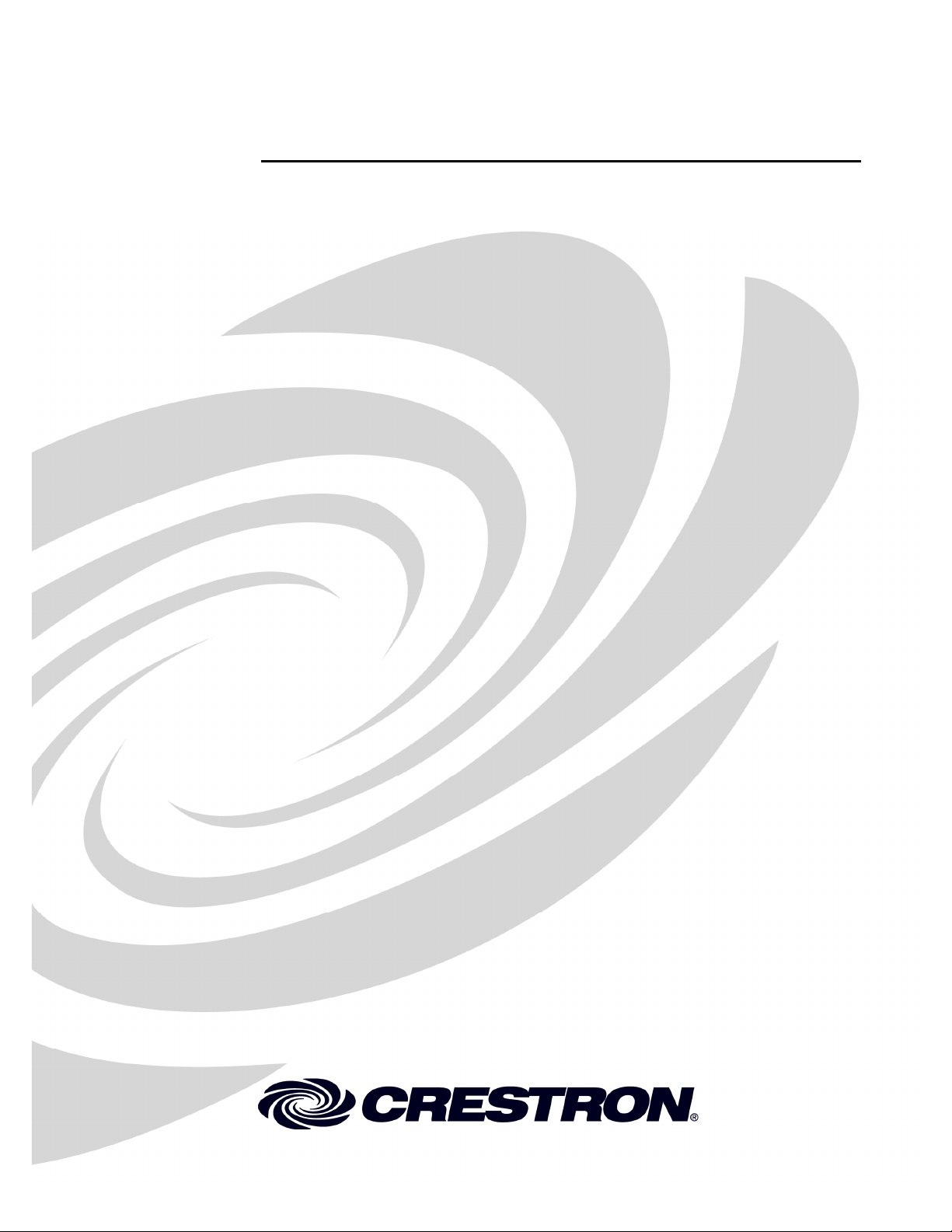
Crestron DM-MD8X8
8x8 DigitalMedia™ Switcher
Operations Guide
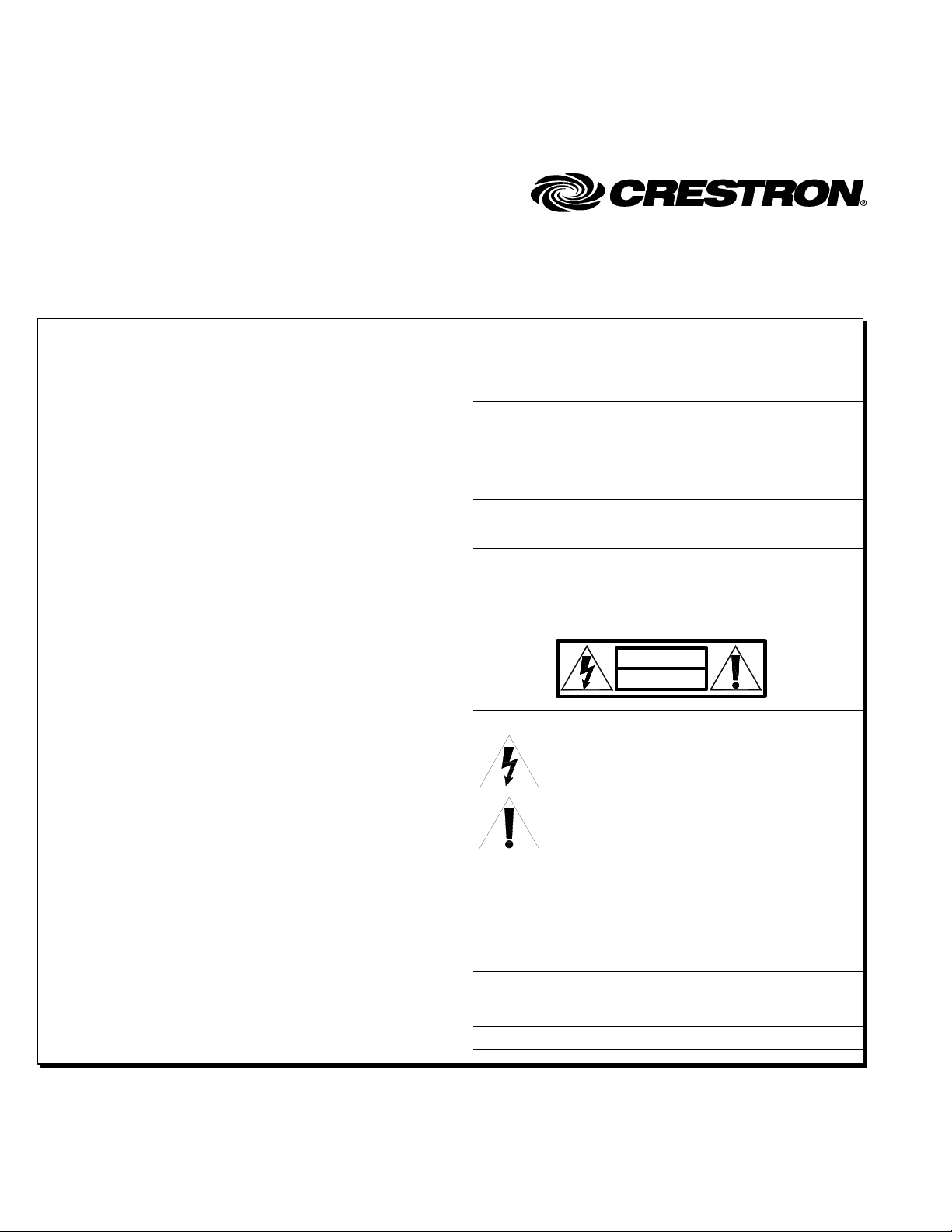
Important Safety Instructions
This document was prepared and written by the Technical Documentation department at:
Crestron Electronics, Inc.
15 Volvo Drive
Rockleigh, NJ 07647
1-888-CRESTRON
• Read these instructions.
• Keep these instructions.
• Heed all warnings.
• Follow all instructions.
• Do not use this apparatus near water.
• Clean only with dry cloth.
• Do not block any ventilation openings. Install in accordance
with the manufacturer's instructions.
• Do not install near any heat sources such as radiators, heat
registers, stoves, or other apparatus (including amplifiers) that
produce heat.
• Do not defeat the safety purpose of the polarized or groundingtype plug. A polarized plug has two blades with one wider than
the other. A grounding-type plug has two blades and a third
grounding prong. The wide blade or the third prong are
provided for your safety. If the provided plug does not fit into
your outlet, consult an electrician for replacement of the
obsolete outlet.
• Protect the power cord from being walked on or pinched
particularly at plugs, convenience receptacles, and the point
where they exit from the apparatus.
• Only use attachments/accessories specified by the
manufacturer.
• Unplug this apparatus during lightning storms or when unused
for long periods of time.
• Refer all servicing to qualified service personnel. Servicing is
required when the apparatus has been damaged in any way,
such as power-supply cord or plug is damaged, liquid has been
spilled or objects have fallen into the apparatus, the apparatus
has been exposed to rain or moisture, does not operate
normally, or has been dropped.
• Disconnect power prior to connecting or disconnecting
equipment.
• Do not install in direct sunlight.
• The apparatus must be installed in a way that the power cord
can be removed either from the wall outlet or from the device
itself in order to disconnect the mains power.
• Prevent foreign objects from entering the device.
WARNING:
TO REDUCE THE RISK OF FIRE OR ELECTRIC SHOCK,
DO NOT EXPOSE THIS APPARATUS TO RAIN OR
MOISTURE. THE APPARATUS SHALL NOT BE
EXPOSED TO DRIPPING OR SPLASHING. OBJECTS
FILLED WITH LIQUIDS, SUCH AS VASES, SHOULD
NOT BE PLACED ON THE APPARATUS.
WARNING:
TO PREVENT ELECTRIC SHOCK, DO NOT REMOVE
COVER. THERE ARE NO USER SERVICEABLE PARTS
INSIDE. ONLY QUALIFIED SERVICE PERSONNEL
SHOULD PERFORM SERVICE.
CAUTION
RISK OF ELECTRIC SHOCK
DO NOT OPEN
AVIS: RISQUE DE CHOC ELECTRI QU E NE PAS OUVRIR
The lightning flash with arrowhead symbol, within an
equilateral triangle, is intended to alert the user to the
presence of uninsulated “dangero us vol tage” within the
product's enclosure that may be of sufficient magnitude to
constitute a risk of electric shock to persons.
The exclamation point within an equilateral triangle is
intended to alert the user to the presence of important
operating and maintenance (servicing) instructions in the
literature accompanying the appliance.
WARNING:
THIS IS AN APPARATUS WITH CLASS I
CONSTRUCTION. IT SHALL BE CONNECTED TO AN
ELECTRICAL OUTLET WITH AN EARTHING GROUND
TERMINAL.
IMPORTANT:
The DM-MD8X8 can be used with Class 2 output wiring.
All brand names, product names and trademarks are the property of their respective owners.
©2009 Crestron Electronics, Inc.
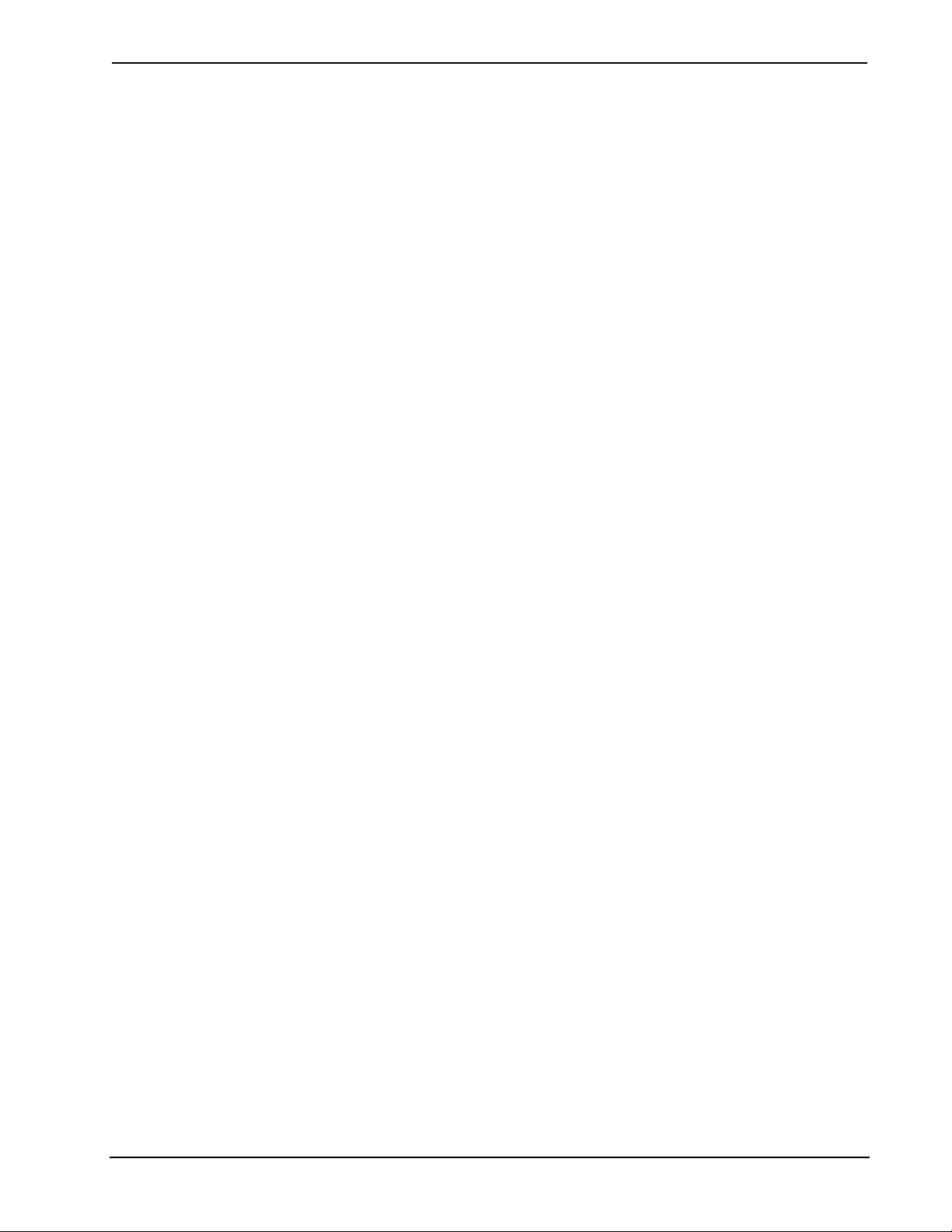
Crestron DM-MD8X8 8x8 DigitalMedia™ Switcher
Contents
8x8 DigitalMedia™ Switcher: DM-MD8X8 1
Introduction ...............................................................................................................................1
Features and Functions................................................................................................1
Applications.................................................................................................................5
Internal Block Diagram...............................................................................................6
Specifications ..............................................................................................................6
Physical Description..................................................................................................10
Industry Compliance .................................................................................................15
Setup........................................................................................................................................16
DigitalMedia Wiring .................................................................................................16
HDCP Signal Path.....................................................................................................19
Ethernet Setup ...........................................................................................................20
Identity Code.............................................................................................................21
Installation.................................................................................................................21
Hardware Hookup .....................................................................................................23
Configuration...........................................................................................................................26
Inputs.........................................................................................................................27
Outputs......................................................................................................................28
Network.....................................................................................................................29
Control.......................................................................................................................34
Message Log..............................................................................................................38
Commission System..................................................................................................39
Programming Software............................................................................................................47
Earliest Version Software Requirements for the PC .................................................47
Programming with SIMPL Windows ........................................................................47
Example Program......................................................................................................49
Uploading and Upgrading........................................................................................................50
Establishing Communication.....................................................................................50
Programs and Firmware ............................................................................................51
Program Checks ........................................................................................................51
Operation.................................................................................................................................53
Operating Modes.......................................................................................................53
Route Mode ...............................................................................................................53
View Mode.................................................................................................................54
Info Mode..................................................................................................................55
Problem Solving......................................................................................................................56
Troubleshooting.........................................................................................................56
Check Network Wiring..............................................................................................56
Reference Documents................................................................................................57
Further Inquiries........................................................................................................58
Future Updates ..........................................................................................................58
Appendix A: Hardware Hookup for DM Cards......................................................................59
Input Cards................................................................................................................59
Output Cards..............................................................................................................64
Appendix B: Input Card Configuration..................................................................................65
Operations Guide – DOC. 6755A Contents • i
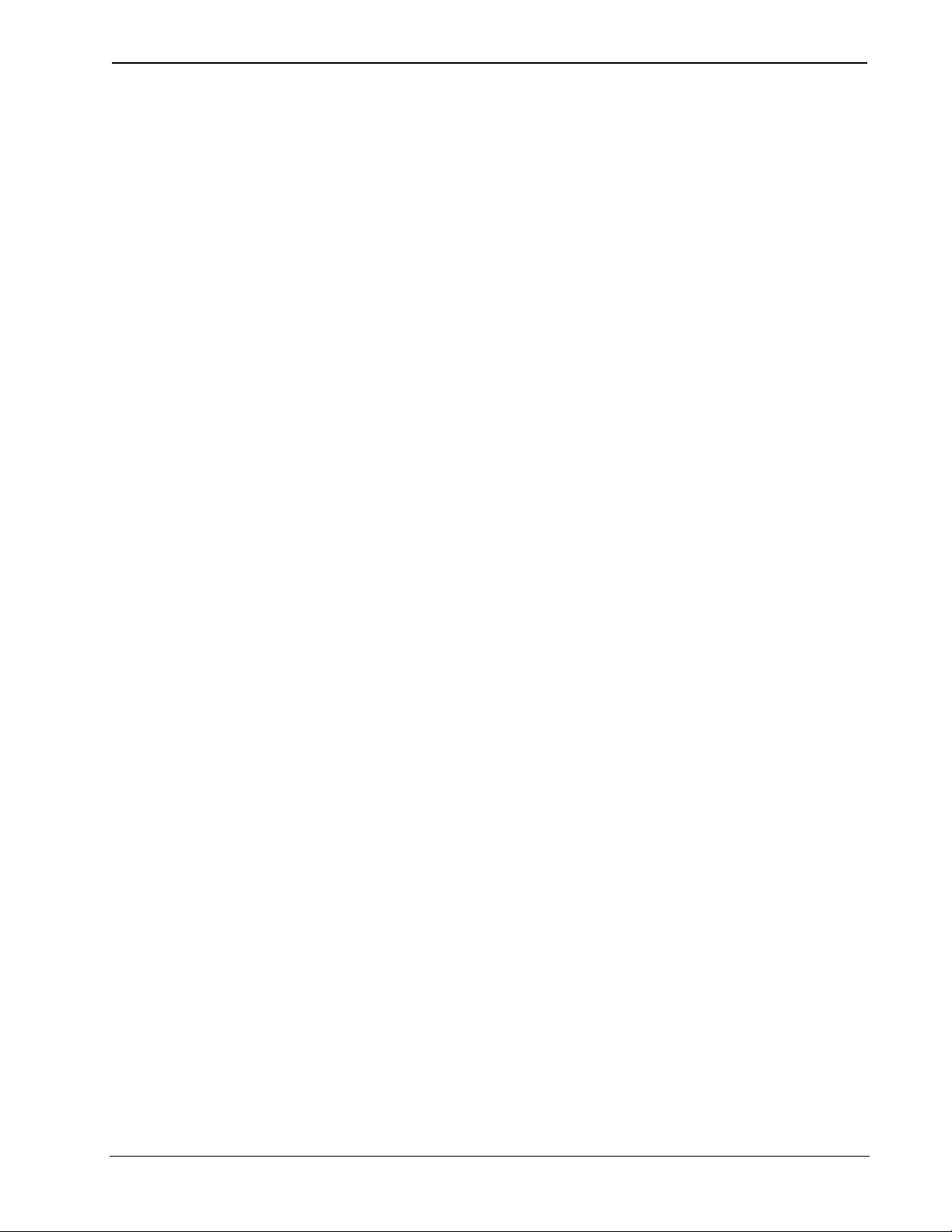
8x8 DigitalMedia™ Switcher Crestron DM-MD8X8
DMC-HD...................................................................................................................65
DMC-HD-DSP..........................................................................................................71
DMC-VID4 ...............................................................................................................77
DMC-VID-RCA-A....................................................................................................84
DMC-VID-RCA-D....................................................................................................90
Appendix C: Output Configuration .........................................................................................96
Glossary...................................................................................................................................99
Return and Warranty Policies................................................................................................103
Merchandise Returns / Repair Service ....................................................................103
CRESTRON Limited Warranty...............................................................................103
Trademark Information ...........................................................................................104
GNU General Public License ................................................................................................105
ii • Contents Operations Guide – DOC. 6755A
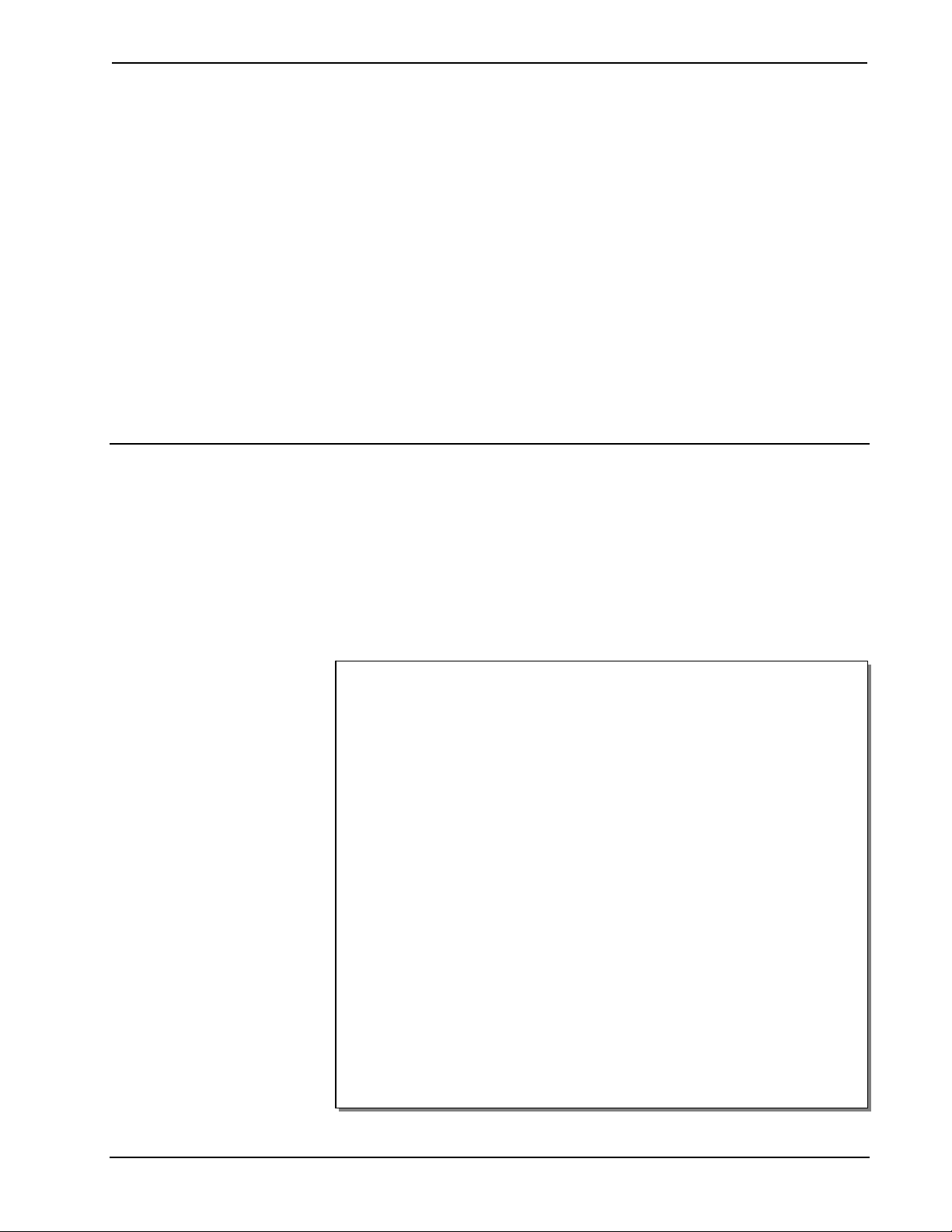
Crestron DM-MD8X8 8x8 DigitalMedia™ Switcher
8x8 DigitalMedia™ Switcher:
DM-MD8X8
Introduction
Crestron DM Switchers provide the foundation for a complete DigitalMedia system,
delivering a true high-definition multi-room AV signal routing solution that is
flexible and installer-friendly. The DM-MD8X8 affords low-latency switching and
pure, lossless distribution of HDMI and other signals to support the latest Blu-ray
Disc™ players, HDTV receivers, digital media servers, video game consoles, and
other AV devices.
Features and Functions
• Distributes uncompressed digital video and audio over CAT5e/Shielded
Twisted Pair (STP) or fiber
• Supports HDMI 1.3a with Deep Color and 7.1 c ha nnel HD lossless audio
• Supports video resolutions up to WUXGA 1920x1200 and HD 1080p60
• Allows cable length to 450 feet (137 m) using DigitalMedia Cable,
3280 feet (1 km) using CresFiber™
• Supports up to eight DM room controllers with easy expansion for more
outputs
• Configurable inputs support a complete range of digital and analog signal
types
• Detects and displays detailed video and audio input information
• QuickSwitch HD™ technology minimizes HDMI switching latency
• Manages HDCP digital rights management for every device
• Performs automatic AV signal format management via EDID
• Distributes USB HID mouse, keyboard, and game controller signals
• Allows full audio and USB breakaway switching
• Integrates with analog audio distribution systems
• Enables simultaneous output of stereo and surround sound audio
• Includes integrated Ethernet switch with Gigabit LAN port
• Includes built-in power distribution for DM transmitters, repeaters, and
room controllers
• Provides easy setup and diagnostics tools via front panel or software
• 4-space 19-inch rack-mountable
Operations Guide – DOC. 6755A 8x8 DigitalMedia™ Switcher: DM-MD8X8 • 1

8x8 DigitalMedia™ Switcher Crestron DM-MD8X8
The DM-MD8X8 is field-configurable to handle up to eight AV sources, and provide
up to eight DM room outputs with expansion capability for even larger applications.
A full selection of DM switcher input cards, DM transmitters*, and DM room
controllers provides extensive connectivity throughout the home or office,
supporting a complete range of analog and digital signal types — all through one
switcher. User-friendly setup and troubleshooting tools are provided through the
DM-MD8X8 front panel, or via Crestron Toolbox™ software, to simplify setup.
The DM-MD8X8 DigitalMedia Switcher is part of a High Definition Audio-Video
distribution system that allows virtually any mix of AV sources to be distributed
throughout the home from a centralized rack location using DigitalMedia.
* Future option, not currently available.
DigitalMedia™
Creating a professional HD AV distribution system means handling the challenges
that come with HDMI. HDMI is the new standard for interfacing high-definition AV
equipment, but despite its many benefits, it was not developed with multi-room
distribution in mind. Crestron has developed DigitalMedia, the first complete HD
AV distribution system that allows virtually any mix of HD AV sources to be
distributed throughout the home from a centralized rack location.
DigitalMedia (DM) distributes uncompressed digital video and audio signals over a
choice of CAT5e/Shielded Twisted Pair (STP)-based copper wiring or multi-mode
fiber*. DigitalMedia manages all of the different signals and devices, matching each
source's output to the capabilities of the selected display(s) without using scaling or
compression. Every signal is preserved in its native video resolution and audio
format, ensuring a pure, lossless signal path throughout.
Integrated Ethernet and USB HID distribution allows computers, media servers, and
video game consoles to be installed out-of-sight and accessed from anywhere in the
house. Crestron control is also built-in for controlling the displays and othe r room
devices without additional wiring.
* Future option, not currently available.
Modular Architecture
The DM-MD8X8 features a modular architecture with eight input card slots and two
quad-output card slots. Each card slot on the DM-MD8X8 is field-installable,
allowing for easy and flexible system configuration with the ability to make changes
to the system as needs change.
A wide selection of DM input cards are offered to support a complete range of digital
and analog AV signal types. One or two output cards may be installed to feed up to
eight DM Room Controllers (receivers) using either DigitalMedia (DM) Cable or
CresFiber* fiber optic cable. DigitalMedia allows for cable lengths up to 450 feet
(137 m) using DM cable, or 3280 feet (1 km) using CresFi ber *. HDM I o utp ut s are
also available for connection to a centralized surround sound processor or video
monitor.
* Future option, not currently available.
Output Expansion
An HDMI “pass-thru” output is provided on every input card to allow the inputs of
up to five DM switchers to be daisy-chained, enabling the configuration of very large
distribution systems with many DM outputs.
2 • 8x8 DigitalMedia™ Switcher: DM-MD8X8 Operations Guide – DOC. 6755A
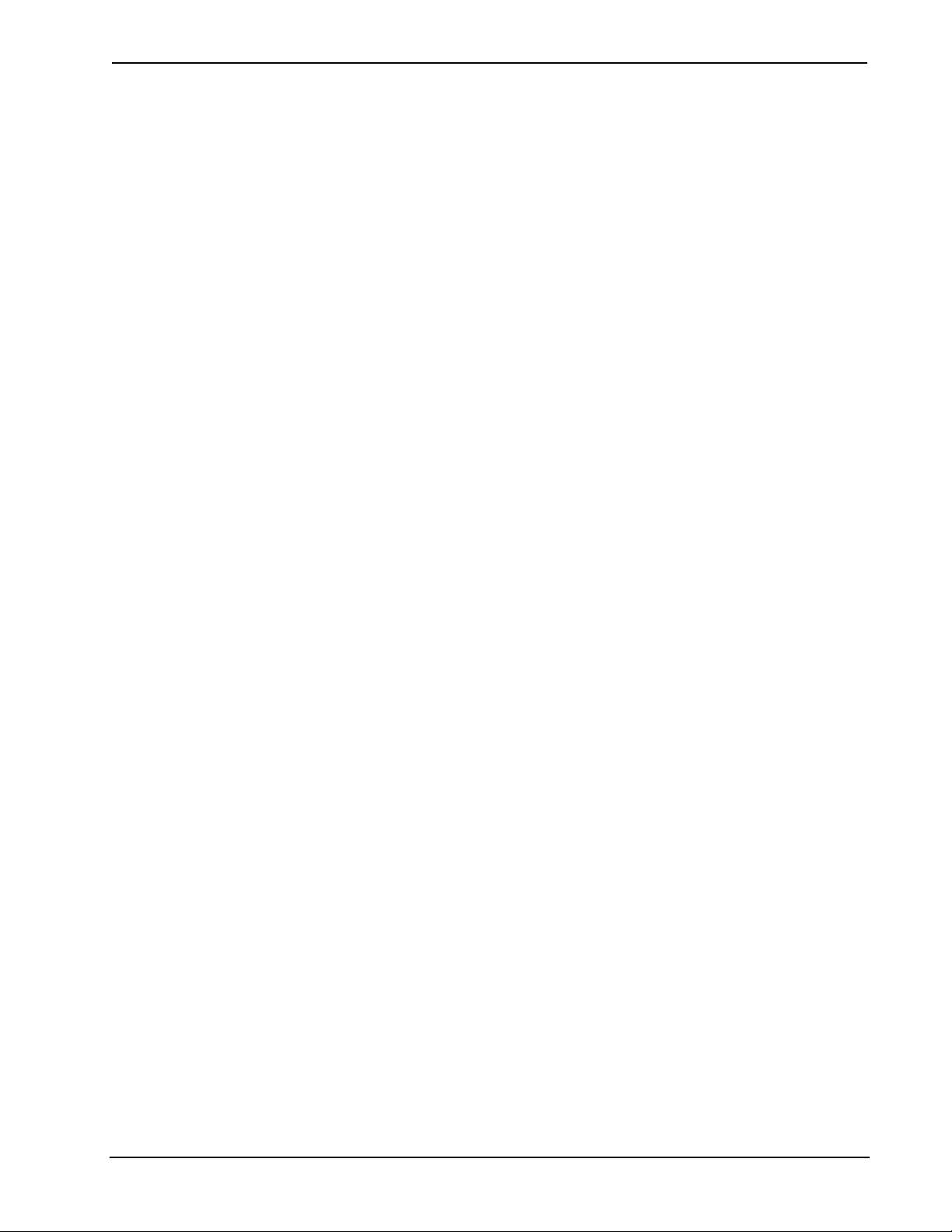
Crestron DM-MD8X8 8x8 DigitalMedia™ Switcher
Versatile Audio Routing
HDMI is the key to handling all the latest 7.1 surround sound formats like Dolby®
TrueHD and DTS-HD Master Audio. Great for your high-end home theater, but how
do you share that same source with other audio zones in the house?
DigitalMedia allows for the simultaneous distribution of multi-channel surround
sound (i.e. Dolby
signals from the same HDMI source. Equipped with a DMC-HD-DSP input card, the
DM-MD8X8 employs onboard DSP processing to derive a stereo down-mix from the
original multi-channel signal. Both signals can be routed separately or
simultaneously from any of the switcher’s DM outputs, allowing either signal to be
selected for output at each DM receiver location.
The switcher also converts the digital stereo signal to analog to enable sharing with
every other room in the house via an AAE, CNX-P AD 8 A, o r ot her multi-room audio
distribution system. The DM-MD8X8 also allows surround sound pro c essors and
amplifiers to be located centrally instead of at the display location using optional
local HDMI outputs.
®
TrueHD and DTS-HD Master Audio) and two-channel stereo
Computer Compatibility*
Besides handling every available HDTV format supp orted by HDMI, DigitalMedia
also supports the distribution of DVI and RGB computer signals, and is fully
compatible with DVI computer monitors up to 1920 x 1200 WUXGA.
* DVI connectivity is currently enabled via HDMI input/output ports using third-party adapters;
DVI/RGB input card coming soon.
Built-in Ethernet Switch
DigitalMedia also carries 10/100 Ethernet to each room controller, supporting
streaming media for multimedia devices, or providing LAN connectivity for any
room device that requires Ethernet or Internet access. Its Gigabit Ethernet connection
to the external LAN helps maximize bandwidth for each network port. Ethernet is
also utilized internally by the Crestron control bus to manage all of the DM devices
in the system and provide display control in each room.
USB HID Switch
DigitalMedia lets you centralize all HD sources – not just television receivers and
DVD changers, but also media servers, computers, and even video game consoles.
Built-in USB HID (Human Interface Device) signal routing allows USB HID
compatible keyboards, mice, and game controllers to be connected at each display
location, extending their signals through to the centralized equipment via USB HID
ports provided on select switcher input cards.
EDID Format Management
Using HDMI provides a variety of video and audio formats to keep track of, and
chances are not every device in a system supports all of the same formats. In a
typical one-room system, HDMI attempts to resolve this confusion using EDID.
When two HDMI devices are connected together, the receiving device (a display or
surround sound processor) uses EDID to announce its format capabilities to the
source device (a TV tuner or video player), which in turn configures itself to output
the most effective format that both devices can support.
However, serious conflicts arise in a facility filled with different displays and audio
systems. For instance, the Blu-ray player that’s feeding a 1080p projector in the
theater may restrict itself to a lower resolution, or even shut off completely, if
Operations Guide – DOC. 6755A 8x8 DigitalMedia™ Switcher: DM-MD8X8 • 3
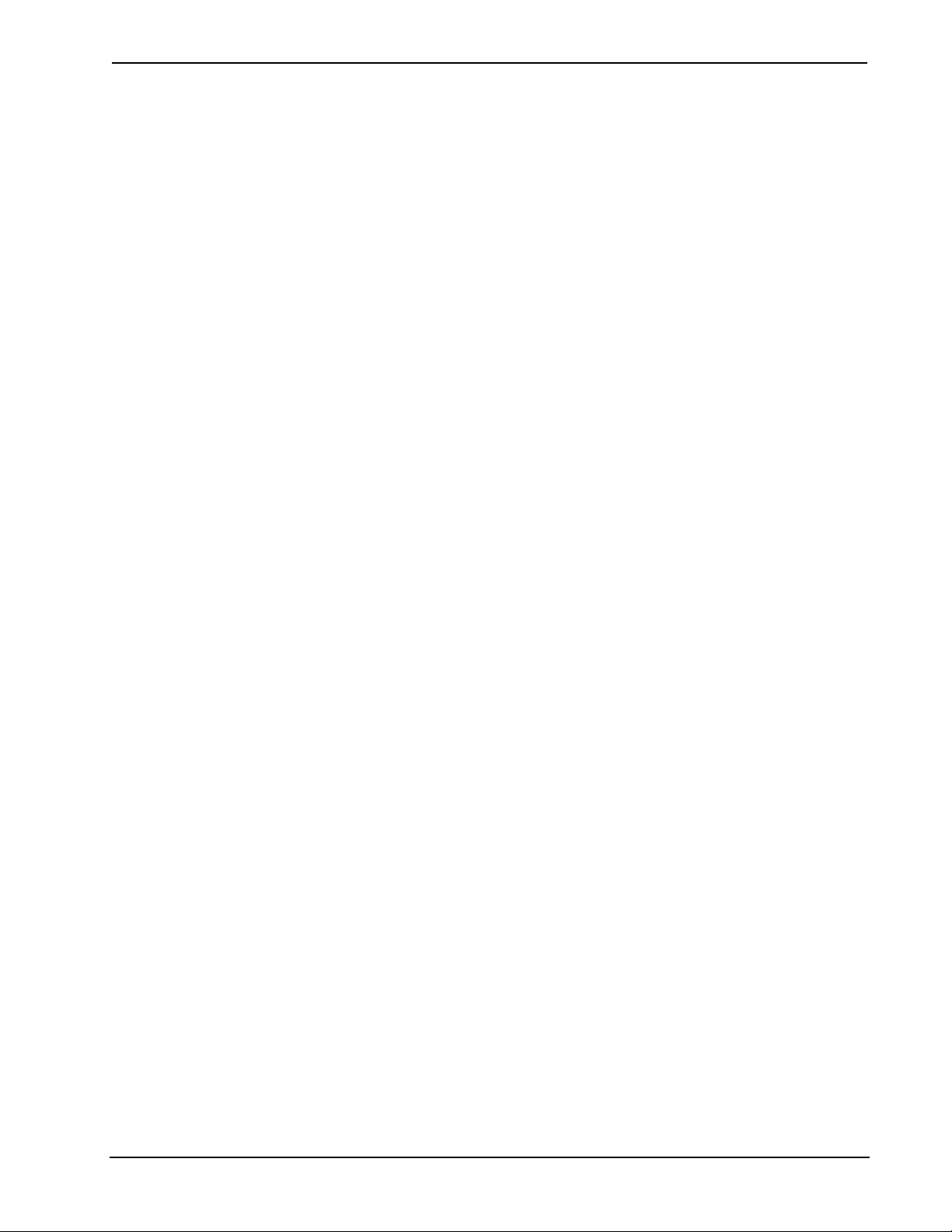
8x8 DigitalMedia™ Switcher Crestron DM-MD8X8
someone decides to view the same signal on the 32” TV in the bedroom. Instead of
listening to a 7.1 Dolby TrueHD format supported by a high-end th eater sound
system, the listening experience may be limited to Dolby 5.1, or even stereo sound.
The DM-MD8X8 uses EDID to prevent such conflicts, assessing the formats
supported by each system device, and then allowing the installer to assign
compatible devices in logical arrangements. Conflicting combinations can be
prohibited so only the optimum signal formats get delivered to each display and
audio system in the house.
QuickSwitch HD™ Technology
Many content providers are using a copy-protection scheme called HDCP to protect
products against unauthorized copying. To view HDCP encrypted content in full
high-definition requires the source device to “authenticate” every display and signal
processor through an HDMI connection before deli ve ri n g an output signal. This
process occurs every time any HDMI signal is switched, causing a complete loss of
signal for up to 15 seconds whenever a new source or display is selected anywhere in
the house.
Crestron’s QuickSwitch HD technology eliminates this issue by maintaining a
constant HDCP connection with each HDMI device in the system. By eliminating
the need to re-authenticate each time a different source or display is selected,
QuickSwitch HD achieves very fast switching of HDMI signals.
HDCP Key Management
Another aspect to HDCP is its use of “keys” to manage the handshaking that occurs
between any two devices. Every HDMI source device has a limit to how many
downstream devices it can support, determined by the number of HDCP keys it has
available. Rarely is that limit advertised or specified by the manufacturer or service
provider, so connect too many displays or processors and the source will simply stop
outputting a signal without warning.
To prevent such surprises, the DM-MD8X8 tests the HDCP limits of each HDMI
source, allowing the installer to configure the system around any limitations, or
substitute a different component.
CEC Signal Management
The primary objective of every Crestron system is to enable precisely the control
desired for a seamless user experience. To ensure this outcome, the DM-MD8X8
intercepts the CEC signals that many HDMI devices automatically generate,
preventing any unwanted commands from being executed – like a Blu-ray player
attempting to turn off the video display when it gets turned off, or a DVD player
trying to pause the other players in the system when it is playing. Through proper
CEC management, DigitalMedia allows you to take control of each device as you
like.QuickSwitch HD™ Technology
Easy Setup
Via the front panel or using Crestron Toolbox software, every step of the
DM-MD8X8’s setup process is designed to be quick and easy, configuring inputs
and outputs automatically while letting the installer make intelligent design decisions
along the way. The switcher tests and measures the length of each DM cable,
automatically making the appropriate calibrations for optimal signal transmission to
every room. With DigitalMedia, an entire 8x8 system can be commissioned in
approximately 15 minutes.
4 • 8x8 DigitalMedia™ Switcher: DM-MD8X8 Operations Guide – DOC. 6755A
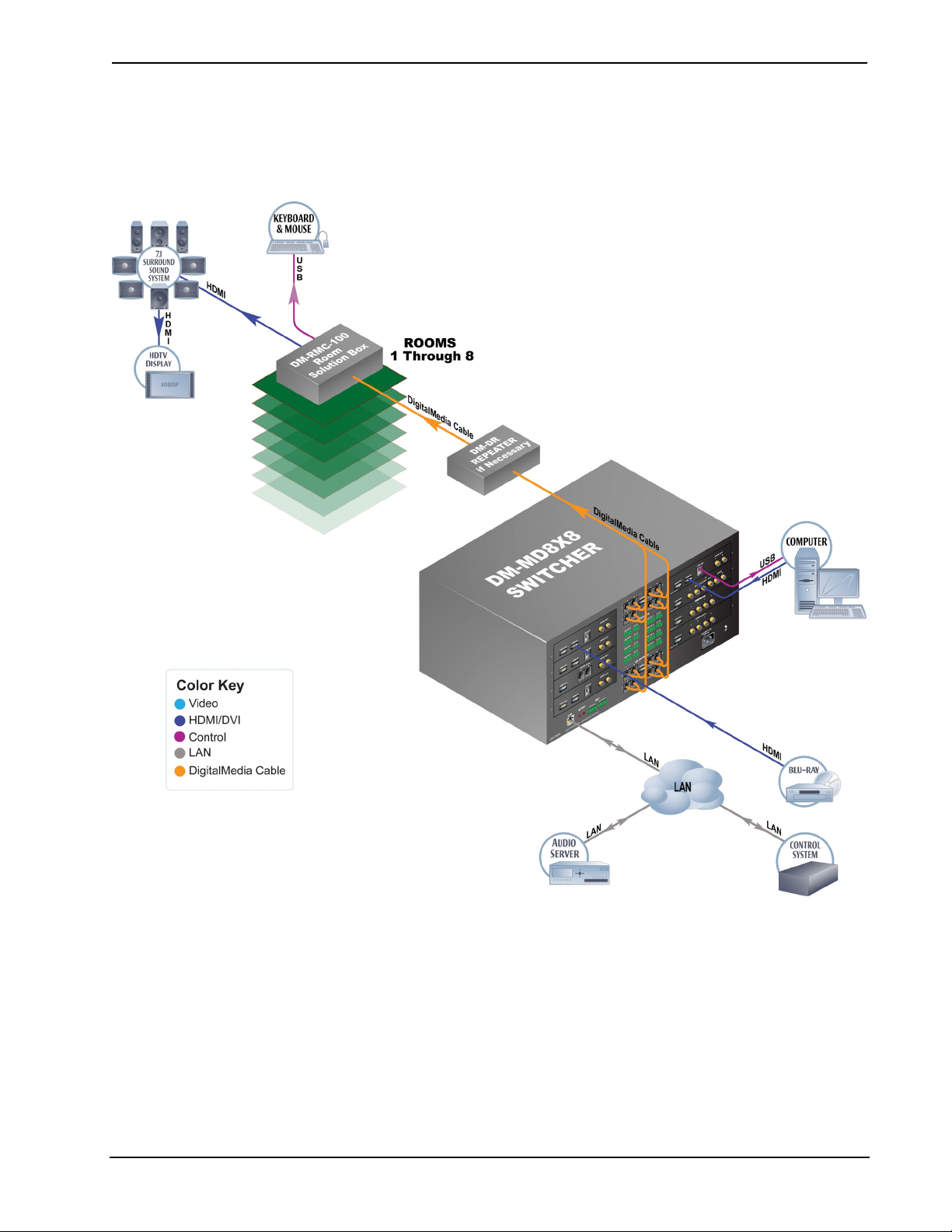
Crestron DM-MD8X8 8x8 DigitalMedia™ Switcher
Applications
The following diagram shows a DM-MD8X8 in a lecture hall application.
DM-MD8X8 in a Lecture Hall Application
Operations Guide – DOC. 6755A 8x8 DigitalMedia™ Switcher: DM-MD8X8 • 5
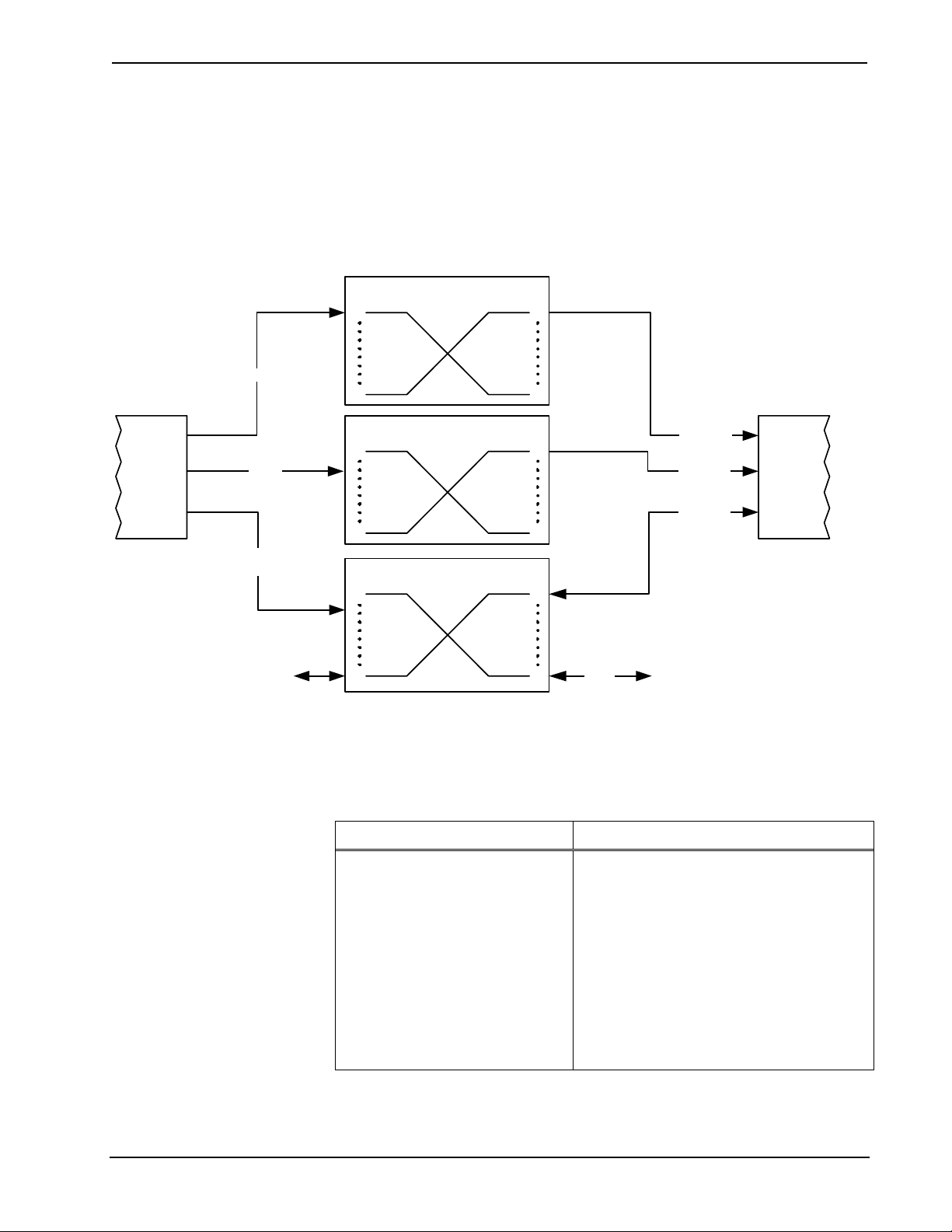
8x8 DigitalMedia™ Switcher Crestron DM-MD8X8
Internal Block Diagram
The following diagram represents the switching abilities of the DM-MD8X8.
Internal Block Diagram of the DM-MD8X8
HDMI
In put Card
(typical)
To/From DM-MD8X8 CPU To/From external LAN port
Stereo
Audio
10/100
ENET
Input cards (x8)
DM-MD8X8 Internal Block Diagram
F rom In put
cards (x8)
From Input
car d s ( x8 )
To/From
Digital Video/A udio Switc h
3.4Gbps bandwidth
1
8
St er e o A udio Switch
1
8
M a na ged E t he rnet S wit c h
1
9
To Output
Modu les (x 8)
1
8
To Output
Modu les (x 8)
1
8
T o /Fro m Outp u t
Modu les (x 8)
1
9
ENET
HDMI (x4)
Ster eo
Audio (x 4)
10/100
ENET (x4 )
Gbit
Output
Module
(typical)
Specifications
Specifications for the DM-MD8X8 are listed in the following table.
DM-MD8X8 Specifications
SPECIFICATION DETAILS
Video
Switcher
Input Signal Types
Output Signal Types
(Continued on following page)
6 • 8x8 DigitalMedia™ Switcher: DM-MD8X8 Operations Guide – DOC. 6755A
8x8 digital matrix, modular input/output
cards, resolution management, HDCP v.1.1
content protection support, Crestron
QuickSwitch HD
Configurable via plug-in cards supporting
HDMI, DVI
1
, RGB1, component (YPbPr),
S-video (Y/C), and composite video,
DigitalMedia (DM) over copper wire or fiber
Configurable via plug-in cards supporting
DigitalMedia (DM) over copper wire or fiber
and HDMI
1
1
,
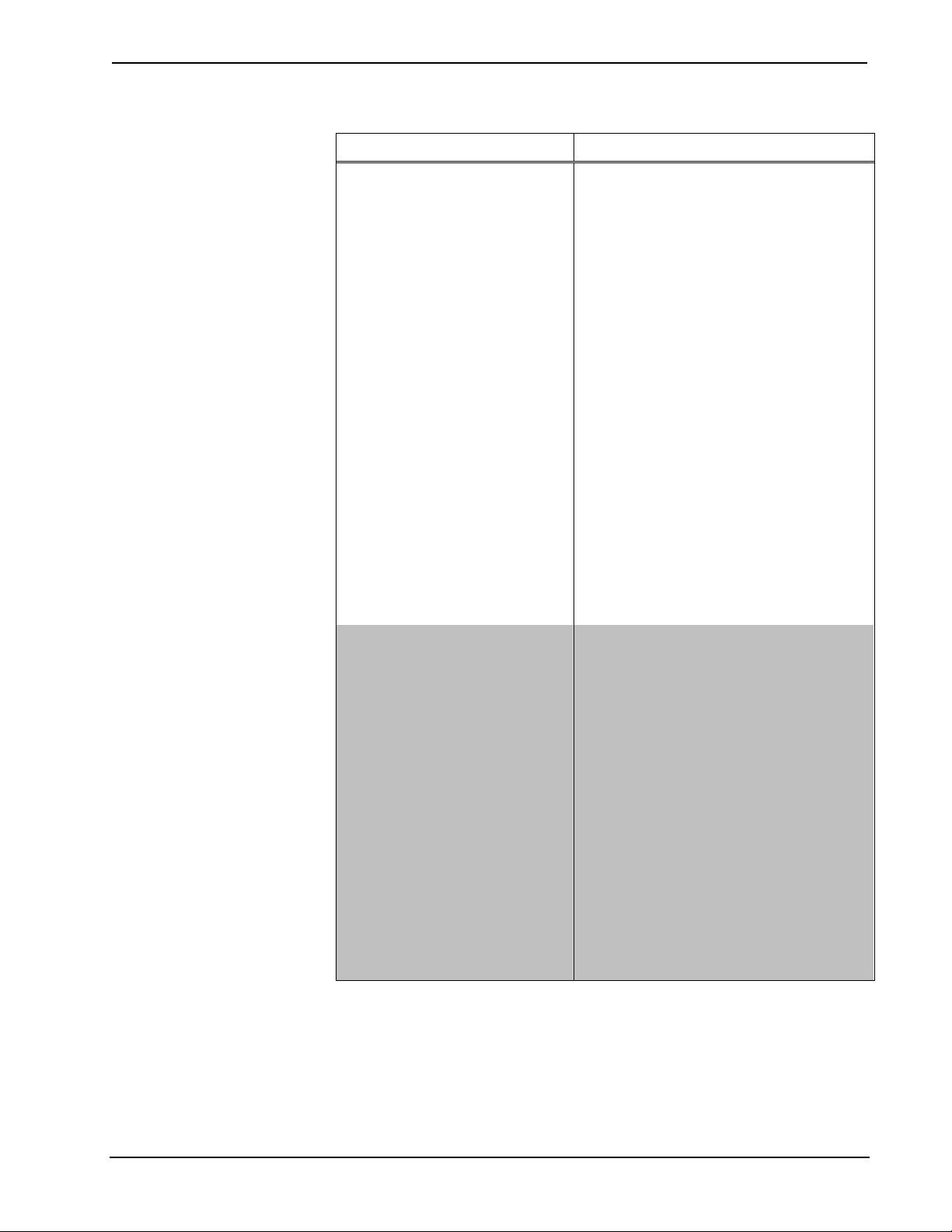
Crestron DM-MD8X8 8x8 DigitalMedia™ Switcher
DM-MD8X8 Specifications (Continued)
SPECIFICATION DETAILS
Video (continued)
Formats
(determined by input cards)
Input Resolutions,
HDMI/DVI and RGB
Component
Composite and S-video
Output Resolutions
Audio
Switcher
Input Signal Types
Output Signal Types
Formats
HDMI only
HDMI & SPDIF
Analog
HDMI v.1.3a w/Deep Color, DVI v.1.0,
RGBHV up to UXGA/WUXGA, HDTV up to
1080p60, NTSC or PAL
640x480@60Hz, 720x480@60Hz (480p),
800x600@60Hz, 848x480@60Hz,
852x480@60Hz, 854x480@60Hz,
1024x768@60Hz, 1024x852@60Hz,
1024x1024@60Hz, 1280x720@60Hz
(720p60), 1280x768@60Hz,
1280x800@60Hz, 1280x960@60Hz,
1280x1024@60Hz, 1360x768@60Hz,
1365x1024@60Hz, 1366x768@60Hz,
1400x1050@60Hz, 1440x900@60Hz,
1600x900@60Hz, 1600x1200@60Hz,
1680x1050@60Hz, 1920x1080@60Hz
(1080p60), 1920x1200@60Hz,
2048x1080@24Hz, 2048x1152@60Hz, plus
any other resolution allowed by HDMI v.1.3a
480i, 576i, 480p, 576p, 720p50, 720p60,
1080i25 (1125 lines), 1080i30, 1080p24,
1080p25, 1080p30, 1080p50 (1125 lines),
1080p60
480i, 576i
Matched to inputs
8x8 digital multi-channel audio-follow-video
matrix switching, plus independent 8x8
stereo matrix for audio breakaway
Configurable via modular plug-in cards
supporting HDMI, analog (stereo or surround
encoded 2-channel), SPDIF, and DM over
copper wire or fiber
DM over copper wire or fiber*, and HDMI
(Some input cards also include analog passthru audio outputs)
Dolby® TrueHD 7.1, Dolby Digital Plus 7.1,
DTS-HD Master Audio™ 7.1, DTS-HD High
Res 7.1, 6ch PCM, 8ch PCM
Dolby Digital AC3 5.1, Dolby Digital EX 5.1,
DTS 5.1, DTS-ES Matrix 5.1, DTS-ES
Discrete 6.1, DTS 96/24 5.1, 2ch PCM
Stereo and Surround Encoded 2-Channel
1
(Continued on following page)
Operations Guide – DOC. 6755A 8x8 DigitalMedia™ Switcher: DM-MD8X8 • 7
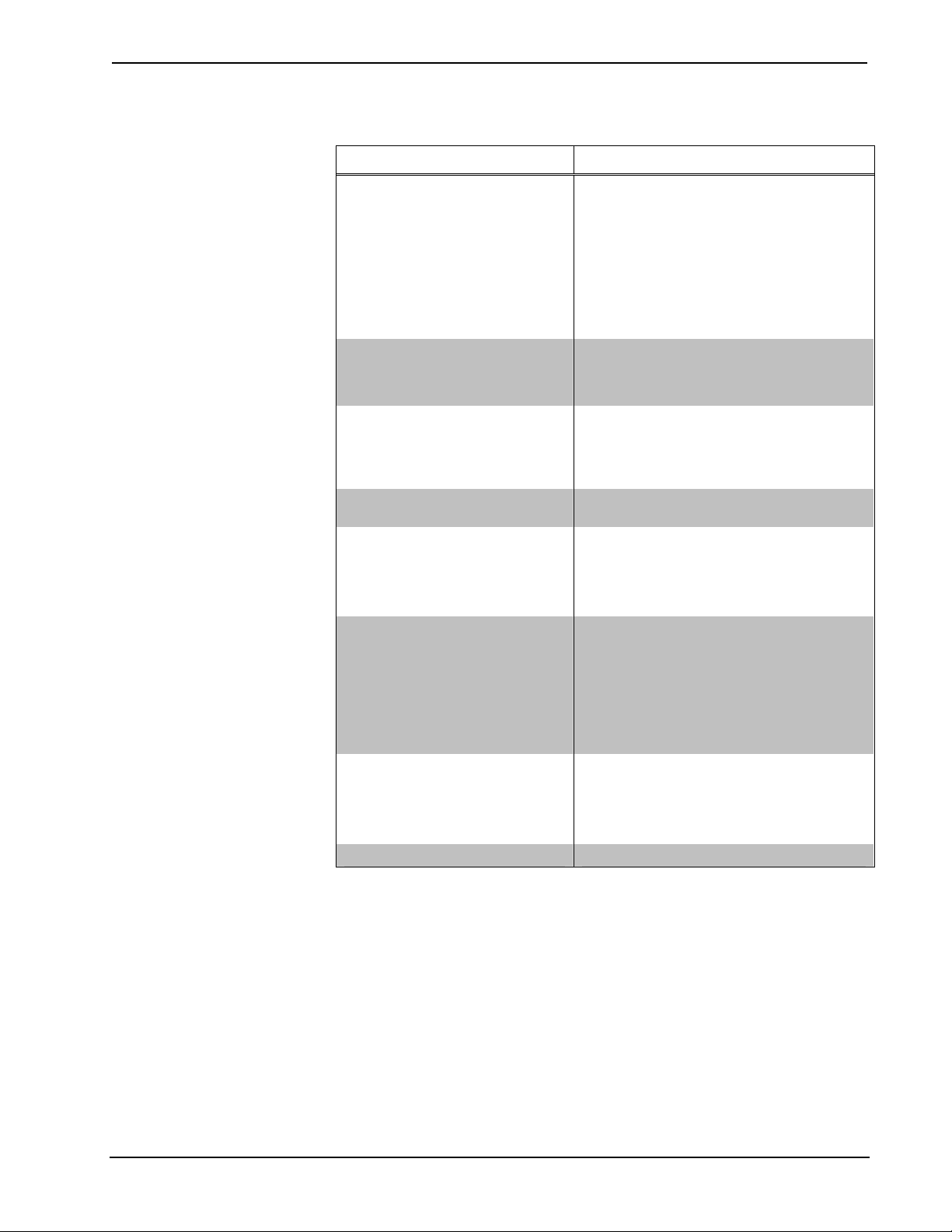
8x8 DigitalMedia™ Switcher Crestron DM-MD8X8
DM-MD8X8 Specifications (Continued)
SPECIFICATION DETAILS
Ethernet
General
Switch
USB
Switcher
Protocols
Power Requirements
Main Power
Available DMNet Power
Minimum 2-Series Control
System Update File
Environmental
Temperature
Humidity
Heat Dissipation
Enclosure
Chassis
Faceplate
Mounting
Dimensions (without cards)
Height
Width
Depth
Weight 20.0 lbs (9.1 kg)
2,3
10/100/1000BaseT, auto-switching, autonegotiating, auto-discovery, full/half duplex,
TCP/IP, UDP/IP, CIP, DHCP, IEEE 803.U
compliant
(1) 10/100/1000BaseT Gigabit Ethernet port
(rear panel); (16) 10BaseT/100BaseTX
Ethernet ports (actual hardware ports are
exposed on select outboard devices)
8x8 matrix
Supports USB HID class devices
4 Amps @ 100-240 Volts AC, 50/60 Hz
55 Watts (2.3 Amps @ 24 Volts DC) from
internal power supply
Version 4.001 or later
32º to 104º F (0º to 40º C)
10% to 90% RH (non-condensing)
475 BTU/Hr
Steel, black matte powder coat finish, vented
sides, fan-cooled
Extruded aluminum, black matte powder
coat finish with polycarbonate label overlay
Freestanding or 4U 19-inch rack-mountable
(adhesive feet and rack ears included)
6.97 in (17.68 cm)
17.28 in (43.90 cm)
18.06 in (45.87 cm)
(Continued on following page)
8 • 8x8 DigitalMedia™ Switcher: DM-MD8X8 Operations Guide – DOC. 6755A
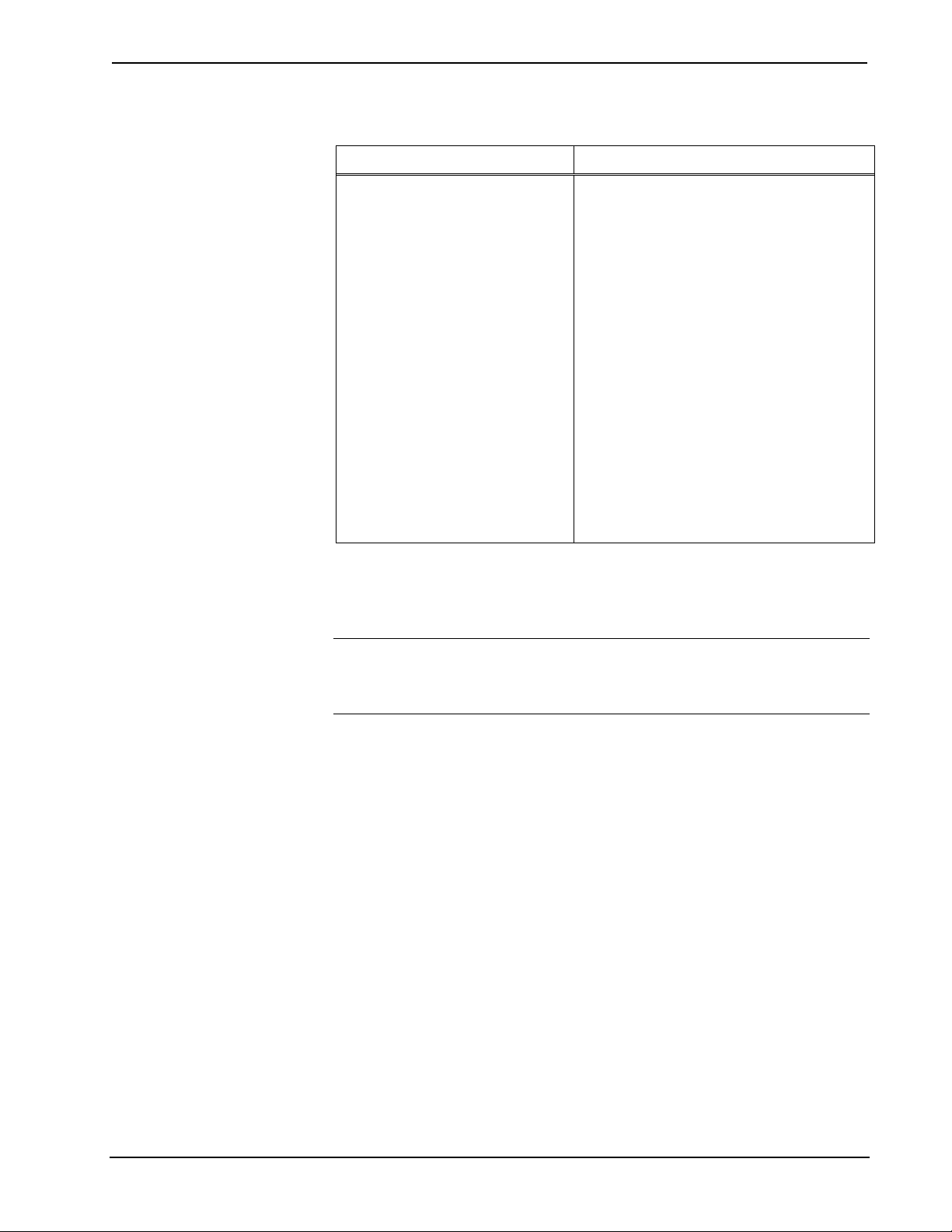
Crestron DM-MD8X8 8x8 DigitalMedia™ Switcher
DM-MD8X8 Specifications (Continued)
SPECIFICATION DETAILS
Available Accessories
DMC-CAT
DMC-CAT-DSP
1
1
DMC-CATO
DMC-CATO-HD
DMC-DVI
DMC-F
DMC-F-DSP
DMC-FO
1
1
1
1
DMC-HD
DMC-HD-DSP
DMC-VID-BNC
1
DMC-VID-RCA-A
DMC-VID-RCA-D
DMC-VID4
1. Future option, not currently available.
2. The latest software versions can be obtained from the Crestron website. Refer to the NOTE following
these footnotes.
3. Crestron 2-Series control systems include the AV2 and PRO2. Consult the latest Crestron Product
Catalog for a complete list of 2-Series control systems.
DM Input Card
DM Input Card w/DSP
Quad DM Output Card
Quad DM Output Card w/HDMI
DVI + RGBHV Input Card
CresFiber Input Card
CresFiber Input Card w/DSP
Quad CresFiber Output Card
HDMI Input Card
HDMI Input Card w/DSP
BNC Analog Video Input Card
RCA Analog Video Input Card w/Analog
Audio
RCA Analog Video Input Card w/SPDIF
Audio
Security Camera Input Card
NOTE: Crestron software and any files on the website are for authorized Crestron
dealers and Crestron Authorized Independent Programmers (CAIP) only. New users
may be required to register to obtain access to certain areas of the site (including the
FTP site).
Operations Guide – DOC. 6755A 8x8 DigitalMedia™ Switcher: DM-MD8X8 • 9

8x8 DigitalMedia™ Switcher Crestron DM-MD8X8
Physical Description
This section provides information on the connections, controls and indicators
available on your DM-MD8X8.
DM-MD8X8 Physical View (Front)
DM-MD8X8 Physical View (Rear), shown with optional DM cards
10 • 8x8 DigitalMedia™ Switcher: DM-MD8X8 Operations Guide – DOC. 6755A

Crestron DM-MD8X8 8x8 DigitalMedia™ Switcher
DM-MD8X8 Overall Dimensions
18.06 in
(45.87 cm)
17.28 in
(43.90 cm)
6.97 in
(17.68 cm)
NOTE: Cable connections can extend the overall depth of the DM-MD8X8 by
approximately two to three inches.
Operations Guide – DOC. 6755A 8x8 DigitalMedia™ Switcher: DM-MD8X8 • 11
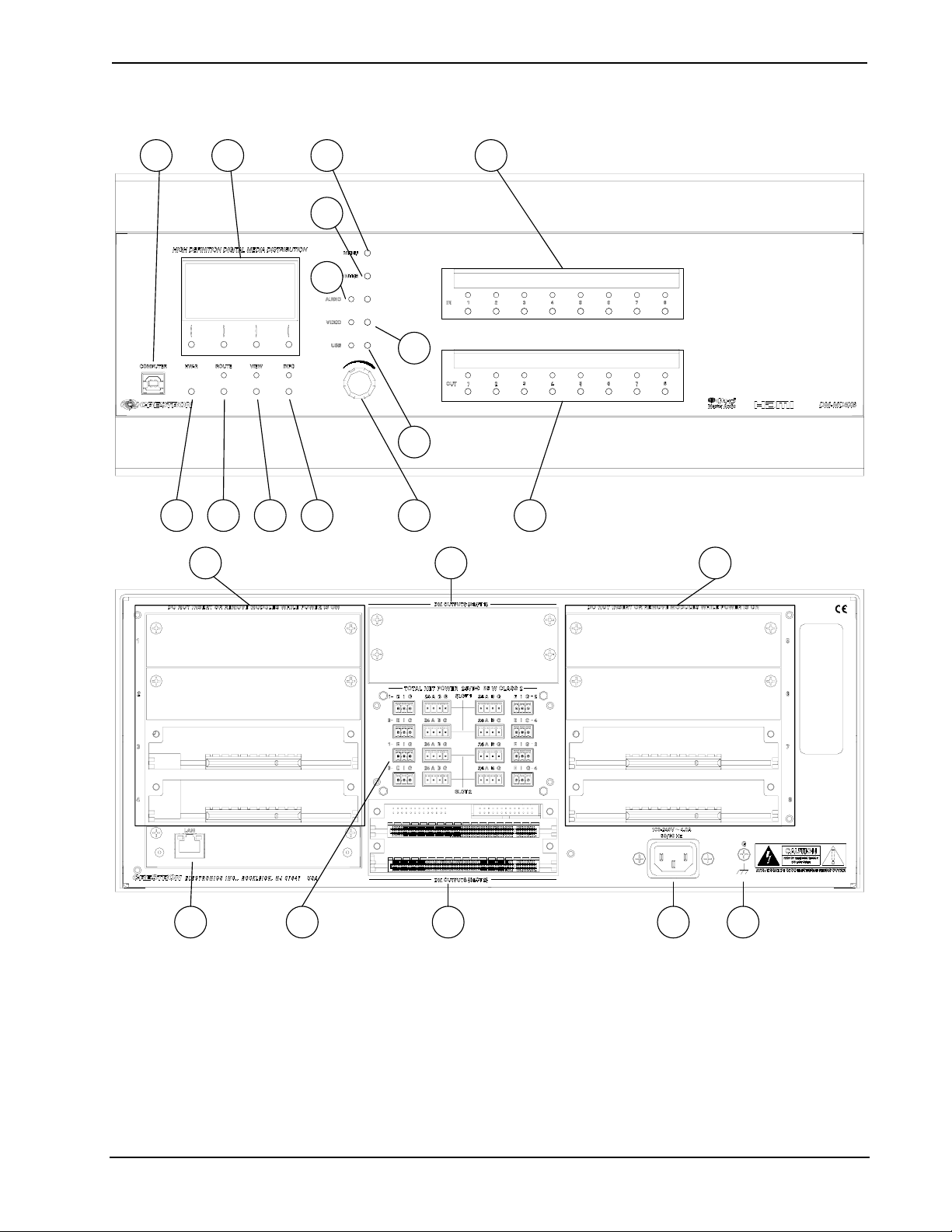
8x8 DigitalMedia™ Switcher Crestron DM-MD8X8
DM-MD8X8 Buttons and Ports
1 2
3 4 5 6
15 17
7
8
9
10
11
12
13
14
15
16 18 17
12 • 8x8 DigitalMedia™ Switcher: DM-MD8X8 Operations Guide – DOC. 6755A
19 20
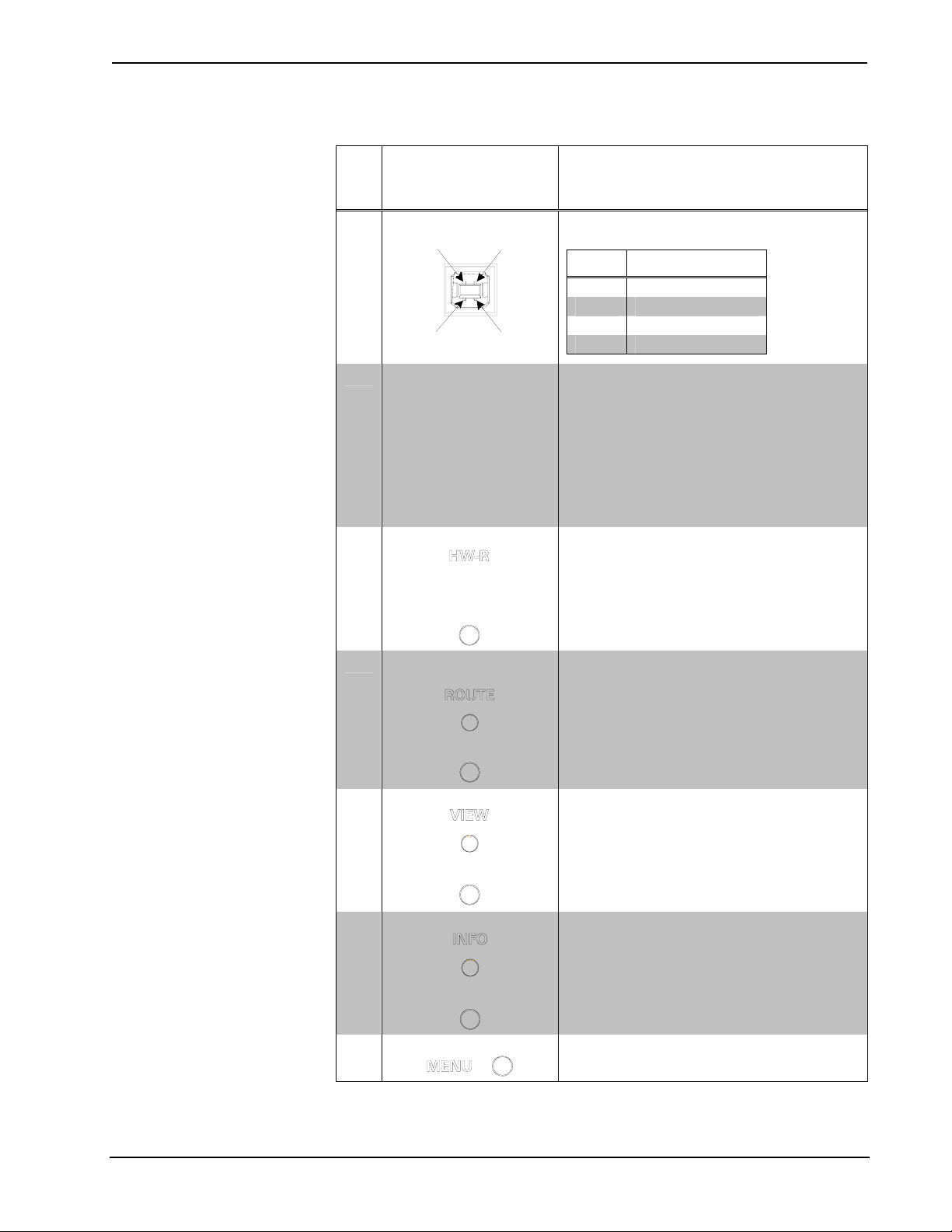
Crestron DM-MD8X8 8x8 DigitalMedia™ Switcher
Connectors, Controls & Indicators
#
CONNECTORS
CONTROLS &
INDICATORS
1
,
DESCRIPTION
1 COMPUTER
Pin 2 Pin 1
Pin 3 Pin 4
2
3
4
LIQUID CRYSTAL
DISPLAY & SOFT
BUTTONS
HW-R BUTTON
ROUTE BUTTON &
LED
(1) USB Type B female; USB 1.1 computer
console port (6 ft cable included)
PIN DESCRIPTION
1 +5 VDC
2 Data 3 Data +
4 Ground
LIQUID CRYSTAL DISPLAY (LCD):
Green LCD dot matrix, 128 x 64 resolution,
adjustable LED backlight;
Displays inputs/outputs by name, video &
audio signal information, Ethernet
configuration and setup menus;
SOFT BUTTONS:
(4) pushbuttons for activation of LCD driven
functions
(1) recessed miniature pushbutton for
hardware reset, reboots the switcher
(1) pushbutton and red LED, selects Route
mode to allow routing changes
VIEW BUTTON & LED
5
INFO BUTTON & LED (1) pushbutton and red LED, selects Info
6
7
(Continued on following page)
Operations Guide – DOC. 6755A 8x8 DigitalMedia™ Switcher: DM-MD8X8 • 13
MENU BUTTON
(1) pushbutton and red LED, selects View
mode for viewing current routes
mode for viewing AV and device information
(1) pushbutton, steps menu back one level
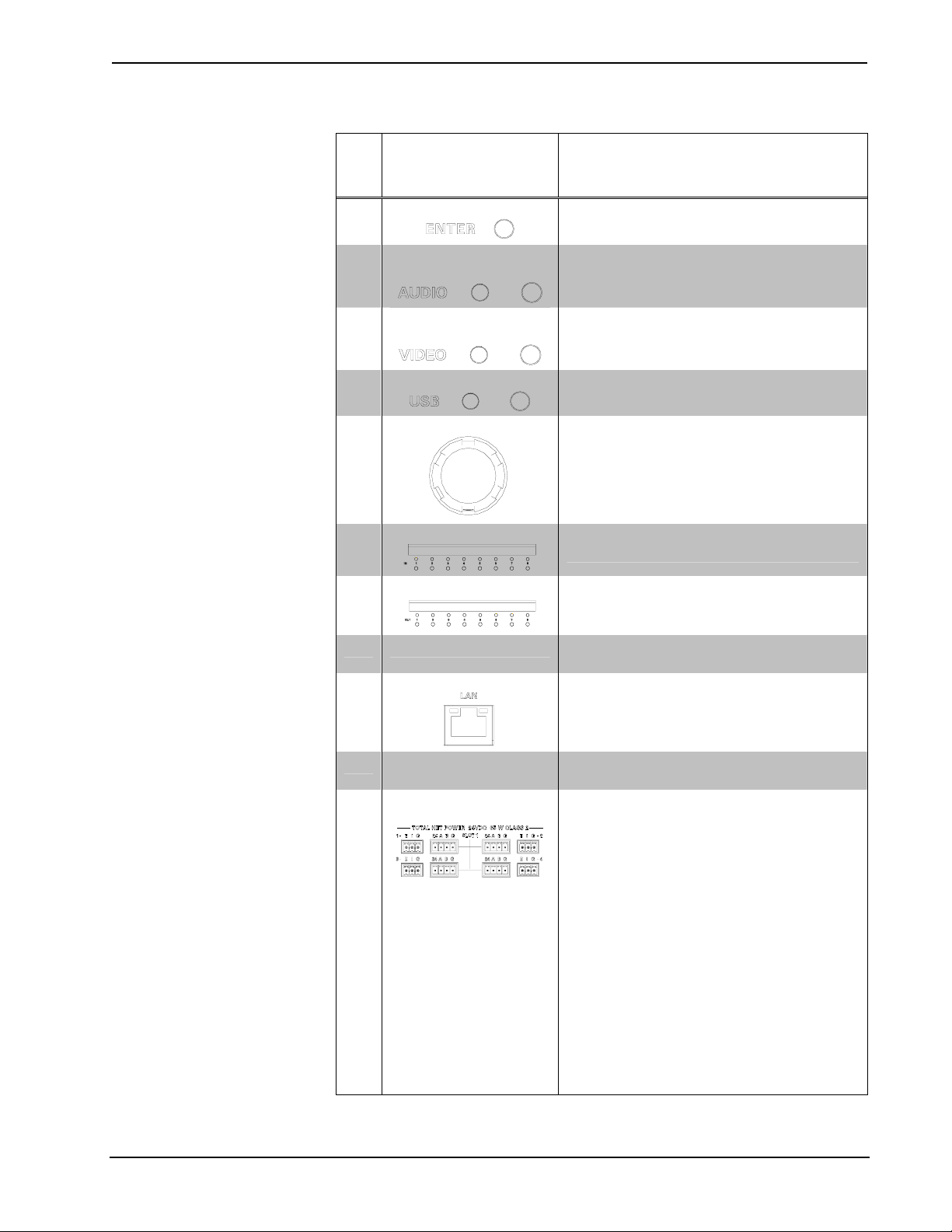
8x8 DigitalMedia™ Switcher Crestron DM-MD8X8
Connectors, Controls & Indicators (Continued)
#
CONNECTORS
CONTROLS &
INDICATORS
1
,
DESCRIPTION
8
9
10
11
12
13
14
15 CARD SLOTS 1-8
16
17
18
ENTER BUTTON
AUDIO BUTTON &
LED
VIDEO BUTTON &
LED
USB BUTTON & LED (1) pushbutton & red LED, selects USB
SELECTION KNOB
IN 1-8
OUT 1-8
LAN
DM OUTPUT SLOT
1 & 2
24ABG/EIG 1 – 4
(SLOT 1 – 2)
(1) pushbutton, executes highlighted menu or
value
(1) pushbutton & red LED, selects audio
routing view
(1) pushbutton & red LED, selects video
routing view
routing view
(1) Continuous turn rotary encoder, adjusts
menu parameters
(8) pushbuttons and red LEDs, select input for
routing
(8) pushbuttons and red LEDs, select output
for routing
(8) DM switcher input card slots; Accepts any
DM input card (each)
(1) 8-wire RJ-45 with 2 LED indicators,
10/100/1000BaseT Ethernet port; Green LED
indicates link status, Yellow LED indicates
Ethernet activity
(2) DM switcher output card slots; Each slot
accepts (1) 4-channel DM output card
(8) sets of (1) 4-pin and (1) 3-pin 3.5 mm
detachable terminal blocks
Comprises (8) DMNet ports with “EIG” power
selection ports, each set associated with a
corresponding DM output port on the DM
output card in either DM output card slot;
Each DMNet port provides power and
communications for a DM device connected
via DM cable;
Each EIG port connects to an external power
supply2, or to the internal power source via a
jumper, to power the DM device connected to
the corresponding DMNet port;
Maximum Load: 75 Watts (3.13 Amps @ 24
Volts DC) per port, when connected to
external power supply2, otherwise limited to
available DMNet power
(Continued on following page)
14 • 8x8 DigitalMedia™ Switcher: DM-MD8X8 Operations Guide – DOC. 6755A
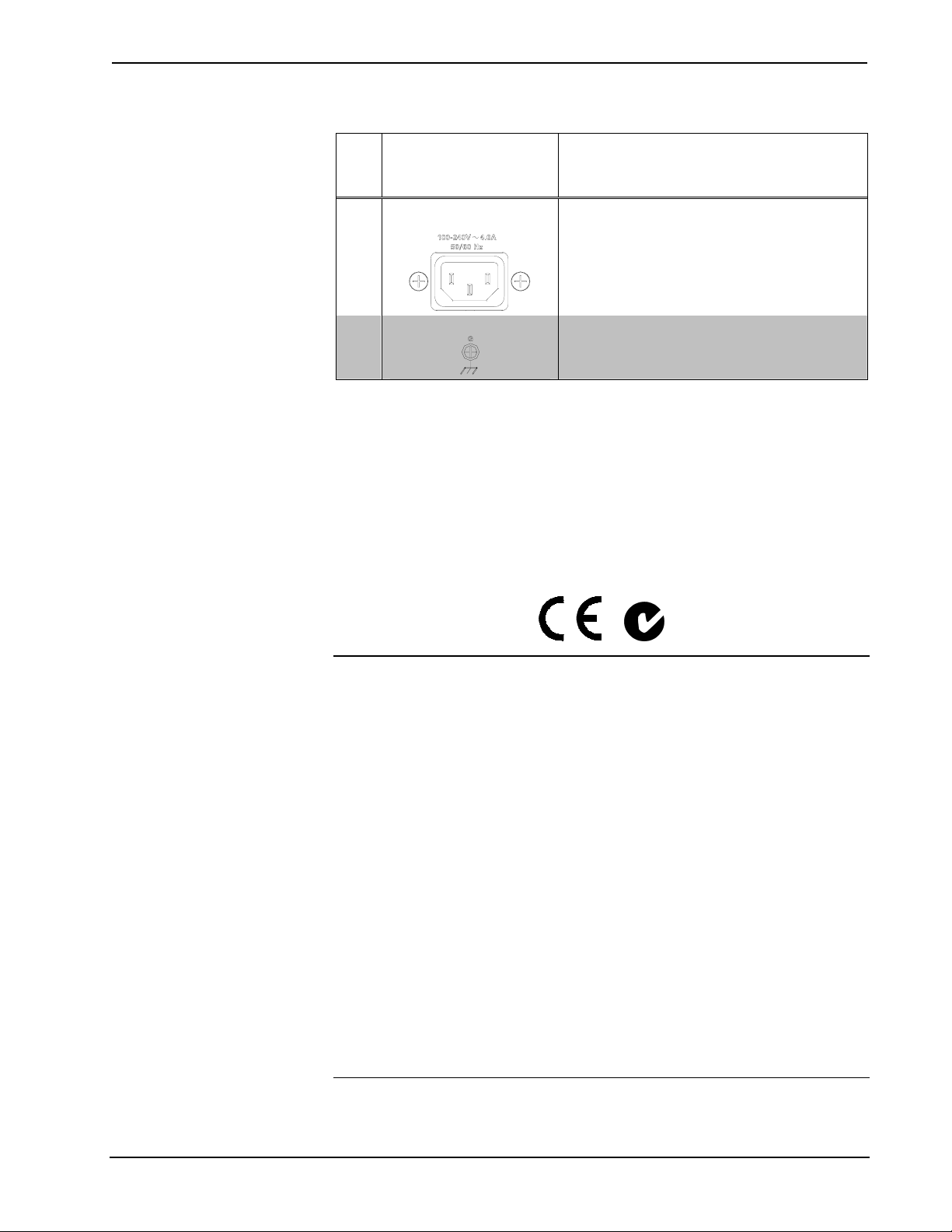
Crestron DM-MD8X8 8x8 DigitalMedia™ Switcher
Connectors, Controls & Indicators (Continued)
#
CONNECTORS
CONTROLS &
INDICATORS
1
,
DESCRIPTION
19
20
1. Interface connectors for DMNET and EIG ports are provided with the unit.
2. For external DMNet power, use Crestron CNPWS-75, C2N-SPWS300, or other Cresnet power supply
as required.
100 – 240V ~ 4.0A
50/60 Hz
GROUND
(1) IEC Socket, main power input; Mates with
removable power cord (included)
(1) 6-32 screw, chassis ground lug
Industry Compliance
This unit has been manufactured to comply with UL’s Standards for Safety in
Canada and the United States. Formal approval is pending.
As of the date of manufacture, the DM-MD8X8 has been tested and found to comply
with specifications for CE marking and standards per EMC and
Radiocommunications Compliance Labelling.
NOTE: This device complies with part 15 of the FCC rules. Operation is subject to
the following two conditions: (1) this device may not cause harmful interference and
(2) this device must accept any interference received, including interference that may
cause undesired operation.
This equipment has been tested and found to comply with the limits for a Class B
digital device, pursuant to part 15 of the FCC Rules. These limits are designed to
provide reasonable protection against harmful interference in a residential
installation. This equipment generates, uses and can radiate radio frequency energy
and if not installed and used in accordance with the instructions, may cause harmful
interference to radio communications. However, there is no guarantee that
interference will not occur in a particular installation. If this equipment does cause
harmful interference to radio or television reception, which can be determined by
turning the equipment off and on, the user is encouraged to try to correct the
interference by one or more of the following measures:
Reorient or relocate the receiving antenna.
Increase the separation between the equipment and receiver.
Connect the equipment into an outlet on a circuit different from that to
which the receiver is connected.
Consult the dealer or an experienced radio/TV technician for help.
Operations Guide – DOC. 6755A 8x8 DigitalMedia™ Switcher: DM-MD8X8 • 15
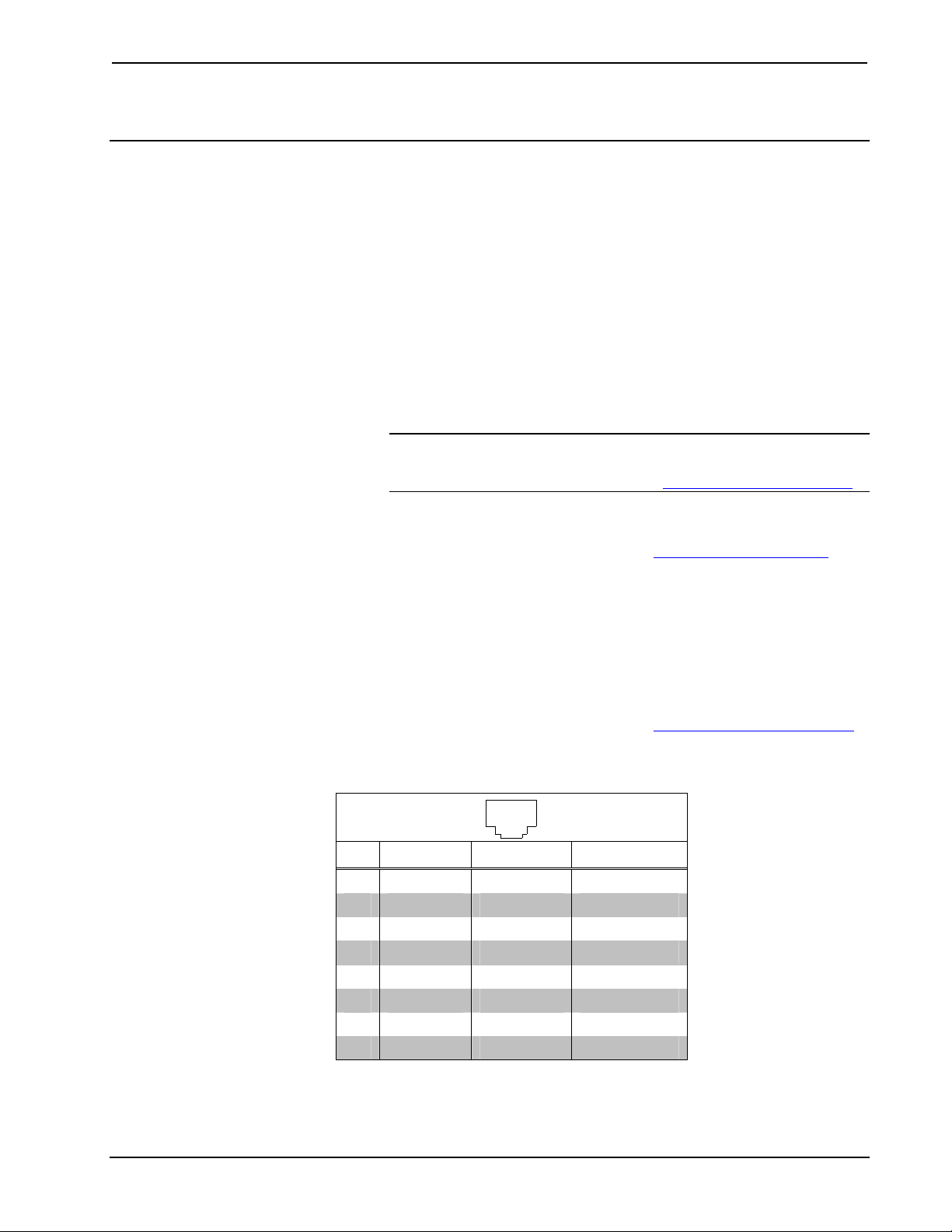
8x8 DigitalMedia™ Switcher Crestron DM-MD8X8
Setup
DigitalMedia Wiring
Connections between DigitalMedia Switchers and DigitalMedia Room Controllers
can be made using a variety of wiring solutions. For optimum performance, Crestron
recommends Crestron DigitalMedia cable, CresFiber fiber optic cable (available 1Q,
2009), or CresFiber Pro fiber optic cable (available 1Q, 2009).
When wiring the DigitalMedia network, consider the following:
• Use Crestron Certified Wire.
• Use Crestron power supplies for Crestron equipment.
• Provide sufficient power to the system.
CAUTION: Insufficient power can lead to unpredictabl e resul t s or damage
to the equipment. Please use the Crestron Power Calculator to help calculate
how much power is needed for the system (
www.crestron.com/calculators).
For information on connecting Ethernet devices in a Crestron system, refer to the
latest version of the Crestron e-Control
available for download from the Crestron website (
®
Reference Guide (Doc. 6052), which is
www.crestron.com/manuals).
DigitalMedia Cable
The Crestron DigitalMedia cable contains two CAT5E cables (one shielded, one
unshielded) and one DMNet cable in triamese jackets. Installation of any
DigitalMedia device is as simple as connecting DigitalMedia cable from the output
of the DigitalMedia switcher to the input of a DigitalMedia device such as a
DM-RMC-100 DigitalMedia Room Controller. For more information, refer to the
latest version of the Crestron DigitalMedia Design Guide (Doc. 4789), which is
available for download from the Crestron website (
The following pinouts are given for DigitalMedia cable:
D Port Wiring
8
1
PIN SIGNAL DESC. WIRE COLOR
1 DATA DO+ HDMI Blue Orange/White
2 DATA DO- HDMI Blue Orange
4 DATA D1+ HDMI Green Blue
5 DATA D1- HDMI Green Blue/White
7 DATA D2+ HDMI Red Brown/White
8 DATA D2- HDMI Red Brown
3 CLK- HDMI Clock Green/White
6 CLK+ HDMI Clock Green
www.crestron.com/digitalmedia).
16 • 8x8 DigitalMedia™ Switcher: DM-MD8X8 Operations Guide – DOC. 6755A
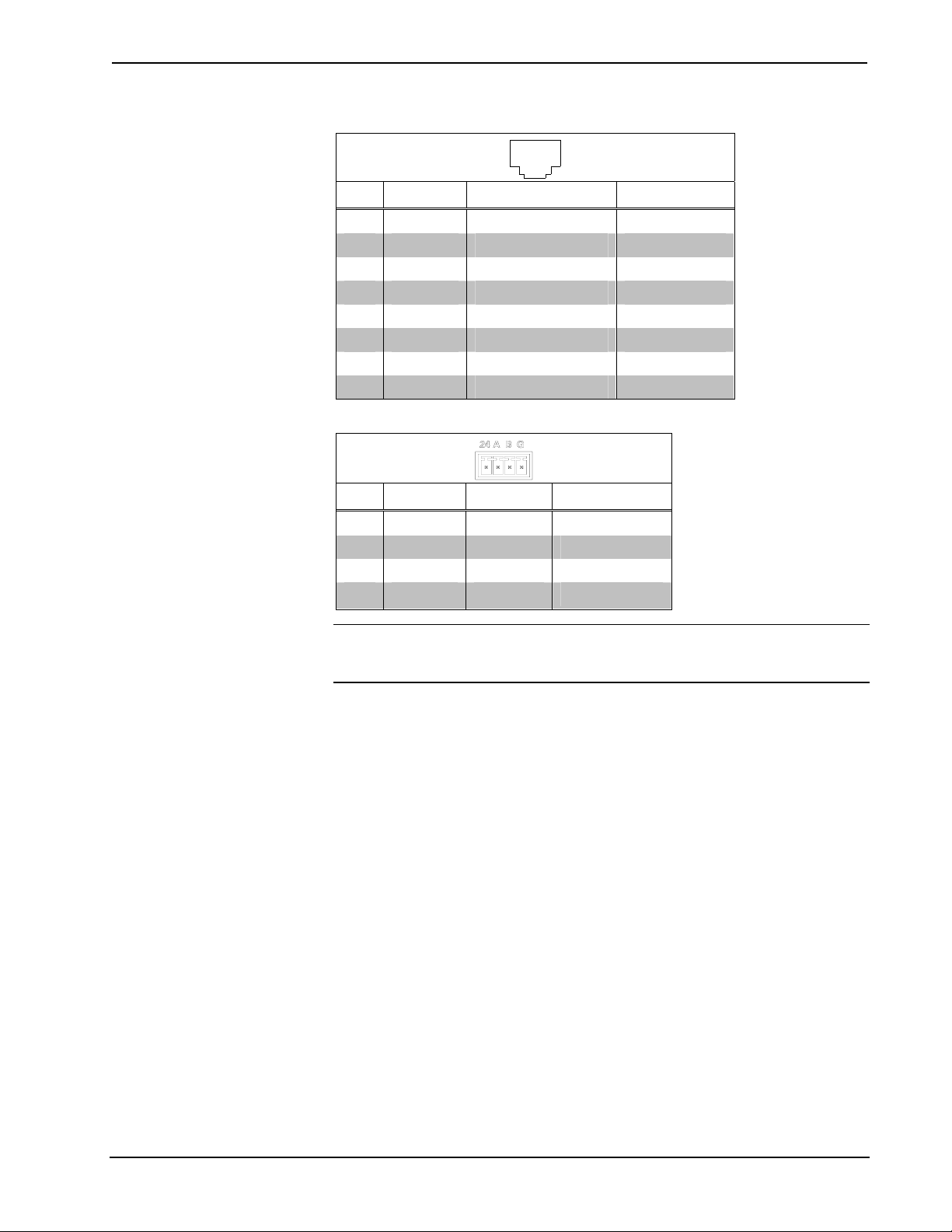
Crestron DM-MD8X8 8x8 DigitalMedia™ Switcher
M Port Wiring
8
1
PIN SIGNAL DESC. WIRE COLOR
1 +5V +5V Power Orange/White
2 I2C_DATA HDCP & EDID Data Orange
3 E_TX- 10/100BaseT Transmit Blue
6 E_TX+ 10/100BaseT Transmit Blue/White
4 E_RX- 10/100BaseT Receive Brown/White
5 E_RX+ 10/100BaseT Receive Brown
7 I2C_CLK HDCP & EDID Clock Green/White
8 +5V_RTN +5V Power Return Green
24 A B G Port Wiring
PIN SIGNAL DESC. WIRE COLOR
24 +24V DC Power Red
A DM_NET+ DMNet Orange
B DM_NET- DMNet Grey
G GND DC Ground Black
NOTE: Do not untwist the two wires in a single pair for more than 1/3-1/2”
(0.84-1.27 cm) when making a connection. The twists are critical to canceling out
interference between the wires.
The maximum transmission distances between repeaters are determined by the video
resolution sent over the wires. The total distance that video can be sent using
repeaters is shown in the following table for CAT5e/Shielded Twisted Pair (STP)
cable and DigitalMedia cable. While up to three repeaters may be used to extend the
transmission distance, the aggregate cable length of a signal path originating at a
DM-MD8X8 and terminating at a DM-RMC-100 DigitalMedia Room Controller
must not exceed 450 feet (137.1 meters) when using Di gi t al M edi a cable (400 feet
(121.9 meters) when using CAT5E/STP cable). The following table shows the
maximum cable lengths allowed between repeaters when using DigitalMedia cable
or CAT5E/STP cable.
Operations Guide – DOC. 6755A 8x8 DigitalMedia™ Switcher: DM-MD8X8 • 17
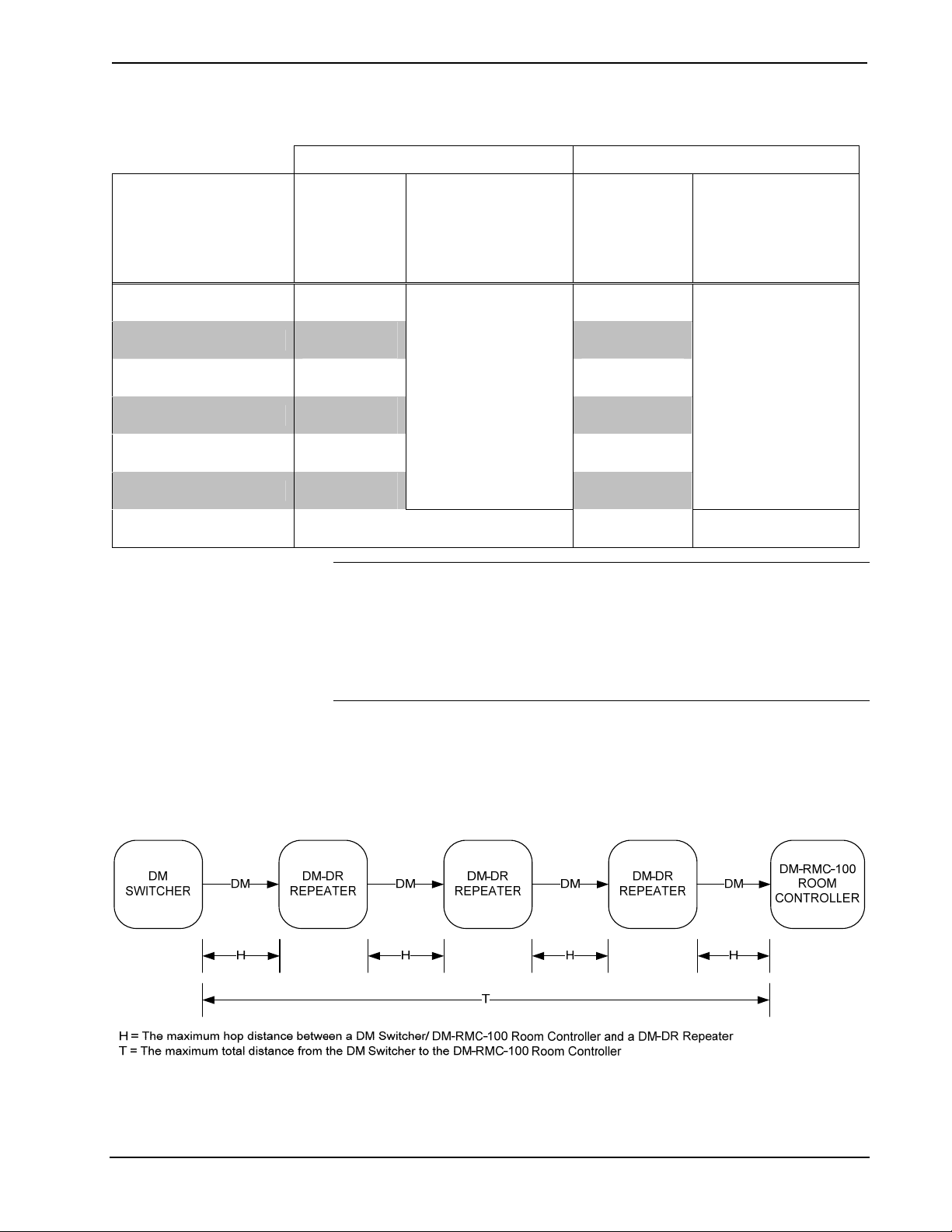
8x8 DigitalMedia™ Switcher Crestron DM-MD8X8
Maximum Resolution and Cable Length
CAT5E/STP DigitalMedia Cable
RESOLUTION DISTANCE
BETWEEN
REPEATERS
(H)
1080i / 720p / 1080p
@24 Hz
1024 x 768 @ 75 Hz
1280 x 1024 @ 75 Hz
1600 x 1200 @ 60 Hz
1920 x 1200 @ 60 Hz
1080p @ 60 Hz
1080p @ 60 Hz, Deep
Color Not Supported
150’
(45.7 meters)
150’
(45.7 meters)
100’
(30.4 meters)
75’
(22.8 meters)
100’
(30.4 meters)
100’
(30.4 meters)
TOTAL DISTANCE
USING UP TO
THREE
REPEATERS
121.9 (meters)
NOTE: 1080p @ 60 Hz is the most common resolution used in residential
installations.
NOTE: Deep Color is part of the HDMI 1.3a specification. It allows devices to
transmit video using 36 bits per pixel instead of 24 bit s per pi xel . The color depth
allows for 4096 shades each of red, green, and blue (instead of 256). Due to
bandwidth requirements and limited support, Deep Color is not often used.
(T)
400’
DISTANCE
BETWEEN
REPEATERS
(H)
200’
(60.9 meters)
200’
(60.9 meters)
150’
(45.7 meters)
125’
(38.1 meters)
150’
(45.7 meters)
150’
(45.7 meters)
100’
(30.4 meters)
TOTAL DISTANCE
USING UP TO
THREE
REPEATERS
(T)
450’
(137.1 meters)
400’
121.9 (meters)
Up to three repeaters can be used to extend the transmission distance between the
DM-MD8X8 and the Room Controller. The following diagram illustrates the
maximum hop length between switcher/room controller and repeaters and maximum
aggregate cable length.
Maximum Cable Lengths
For more information on DigitalMedia and other cable products, visit the Crestron
website (http://www.crestron.com/wireoverview).
18 • 8x8 DigitalMedia™ Switcher: DM-MD8X8 Operations Guide – DOC. 6755A
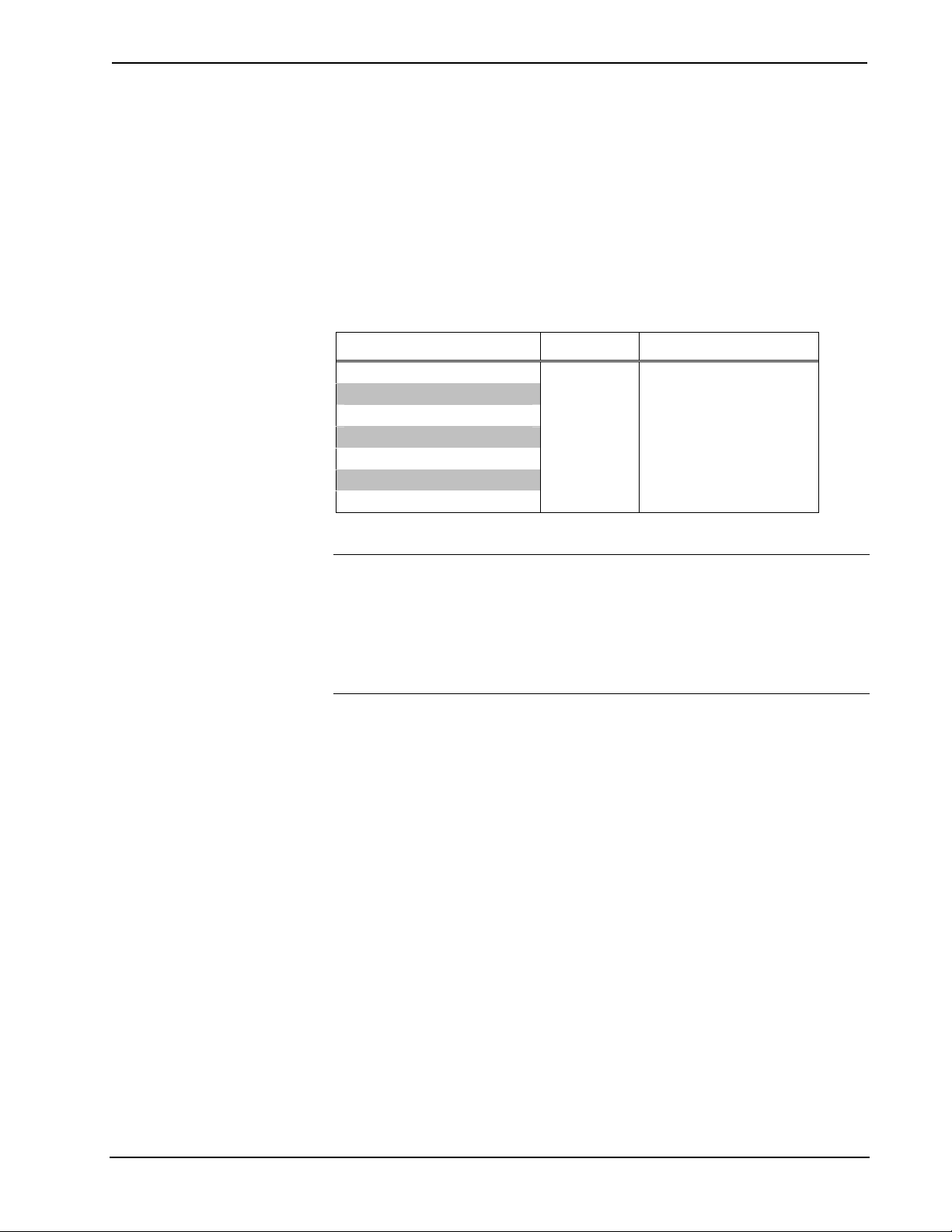
Crestron DM-MD8X8 8x8 DigitalMedia™ Switcher
CresFiber and CresFiber Pro Fiber Optic Cable (Available
Spring 2009)
CresFiber and CresFiber Pro fiber optic cable provides for longer distances between
the DigitalMedia switcher and a DigitalMedia Room Controller without the use of
repeaters or sacrifice in video resolution. For more information, refer to the latest
revision of the Crestron DigitalMedia Design Guide, which is available for download
from the Crestron website.
The following table lists the maximum cable length of CresFiber cable versus
CresFiber Pro cable.
Maximum Length Using CresFiber and Other Fiber Optic Cable
RESOLUTION CresFiber CresFiber Pro
1080i / 720p / 1080p @24 Hz
1024 x 768 @ 75 Hz
1280 x 1024 @ 75 Hz
1600 x 1200 @ 60 Hz
1920 x 1200 @ 60 Hz
1080p @ 60 Hz
1080p @ 60 Hz, Deep Color
1000’
(304 m)
3280’
(1 km)
Other fiber optic cable can be used as well.
NOTE: 1080p @ 60 Hz is the most common resolution used in residential
installations.
NOTE: Deep Color is part of the HDMI 1.3a specification. It allows devices to
transmit video using 36 bits per pixel instead of 24 bit s per pi xel . The color depth
allows for 4096 shades each of red, green, and blue (instead of 256). Due to
bandwidth requirements and limited support, Deep Color is not often used.
For more information on CresFiber, CresFiber Pro and other cable products, visit the
Crestron website (http://www.crestron.com/wireoverview).
HDCP Signal Path
Sources using HDCP limit the number of display devices it can transmit to while
simultaneously limiting the depth of devices in the signal path. Too many devices or
greater-than-allowed depth in a signal path (from source to display) may create
problems with displaying of audio and video content. The HDCP specification states
that the maximum depth of devices between source and display is six. Some
examples are shown in the following diagram.
Operations Guide – DOC. 6755A 8x8 DigitalMedia™ Switcher: DM-MD8X8 • 19
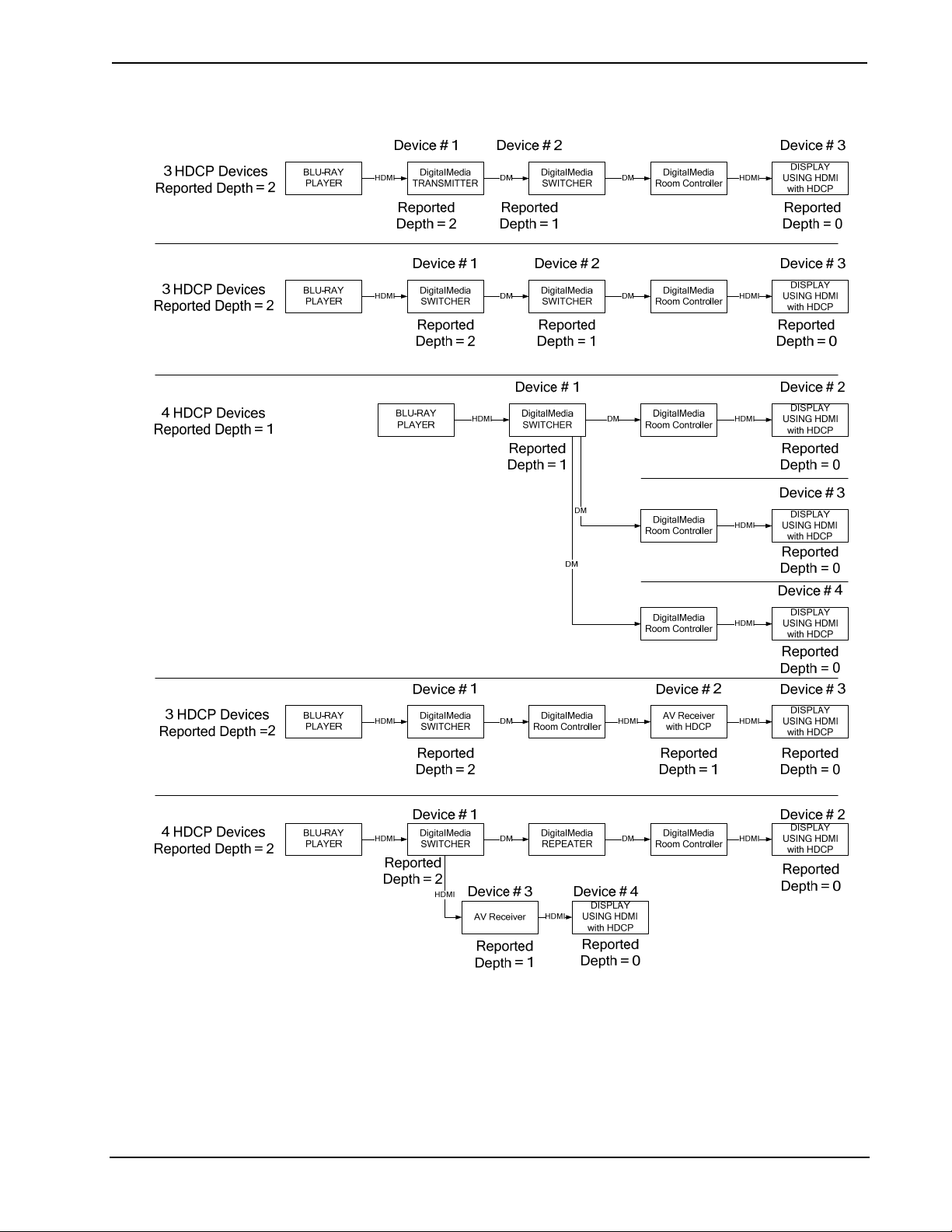
8x8 DigitalMedia™ Switcher Crestron DM-MD8X8
Examples of Reported HDCP Devices and Reported HDCP Depth
Ethernet Setup
The DigitalMedia switchers are designed to control the Ethernet settings of
lightweight DM devices around them in order to reduce the amount of IP
configuration necessary and make the certain DM devices swappable without
reconfiguration.
20 • 8x8 DigitalMedia™ Switcher: DM-MD8X8 Operations Guide – DOC. 6755A
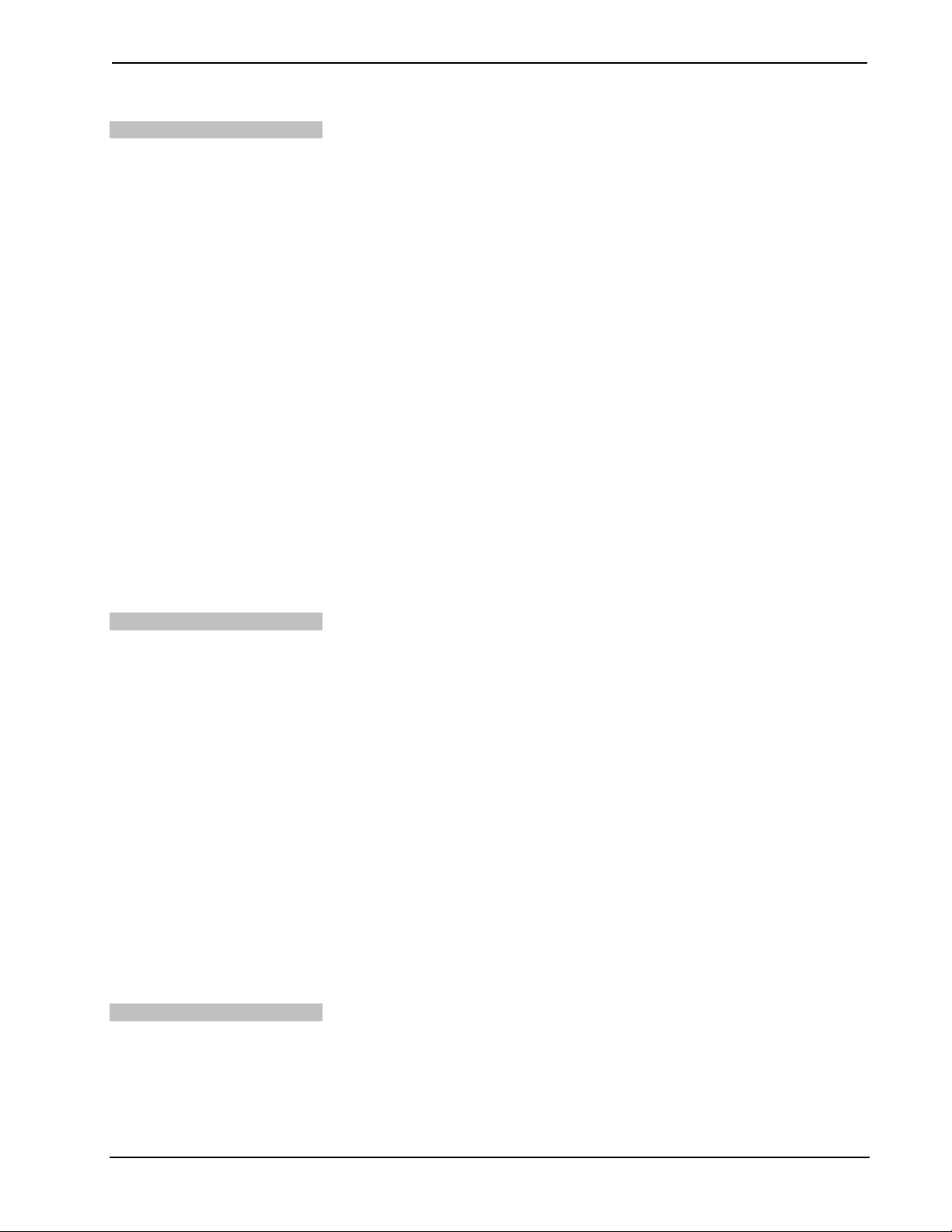
Crestron DM-MD8X8 8x8 DigitalMedia™ Switcher
IP Configuration
The DigitalMedia switchers have the ability to operate in DHCP or Static IP address
mode. In addition, the DM switchers control the IP addressing information for input
cards that have Ethernet capabilities as well as neighboring DigitalMedia devices.
When the DM switcher is set to DHCP mode, these cards and DM devices will also
be set to DHCP mode. When the DM switcher is set into Static IP mode, these cards
and DM devices will receive a Static IP configuration equivalent to the DM
switcher’s IP address plus their slot number. This configuration is sent when the
DM-MD8X8 starts up.
Example:
A DM Switcher is set to IP address 192.168.1.30 The IP mask is 255.255.255.0 and
the default router is 192.168.1.1. The HDMI input card on slot 3 would be set to IP
address 192.168.1.33 and receive the same IP mask and default router as the DM
switcher.
Since there can be up to 32 slots in the DigitalMedia switcher, the last octet in the
DM switcher IP address may not be set higher than 222. Otherwise the device on slot
32 would not be able to receive a valid static IP configuration.
DigitalMedia devices that send this IP configuration are the DM-MD8X8 and the
DM-MD16X16.
DigitalMedia devices that receive this IP configuration are the DMC-HD,
DMC-HD-DSP, DMC-DVI, DM-RMC-100, DM -RM C -1 0 0-F, DM-TX-100,
DM-TX-200, DM-TX-205, and DM-TX-210.
If two DigitalMedia switchers were connected to one another via a DMC-CATO
output card and DMC-CAT input card, each switcher would maintain control over its
own IP configuration.
IP Table Setup
Ventilation
DigitalMedia devices that receive their IP address configuration via the switcher can
also receive their IP table configuration from the DM switcher.
For more information, refer to “IP Table Options” on page 48.
Identity Code
The IP ID can be set from the front panel using Installer Tools or in the
DM-MD8X8’s IP table using Crestron Toolbox™. For information on using Installer
Tools to set the IP ID, refer to “Control System IP ID” on page 33. For information
on setting an IP table, refer to the Crestron Toolbox help file. The IP IDs of multiple
DM-MD8X8 devices in the same system must be unique.
When setting the IP ID, consider the following:
• The IP ID of each unit must match an IP ID specified in the SIMPL™
Windows
• Each device using IP to communicate with a control system must have a
unique IP ID.
®
program.
Installation
The DM-MD8X8 should be used in a well-ventilated area. The venting holes should
not be obstructed under any circumstances.
To prevent overheating, do not operate this product in an area that exceeds the
environmental temperature range listed in the table of specifications. Consider using
forced air ventilation and/or increasing the spacing between units to reduce
overheating. Consideration must be given if installed in a closed or multi-unit rack
Operations Guide – DOC. 6755A 8x8 DigitalMedia™ Switcher: DM-MD8X8 • 21
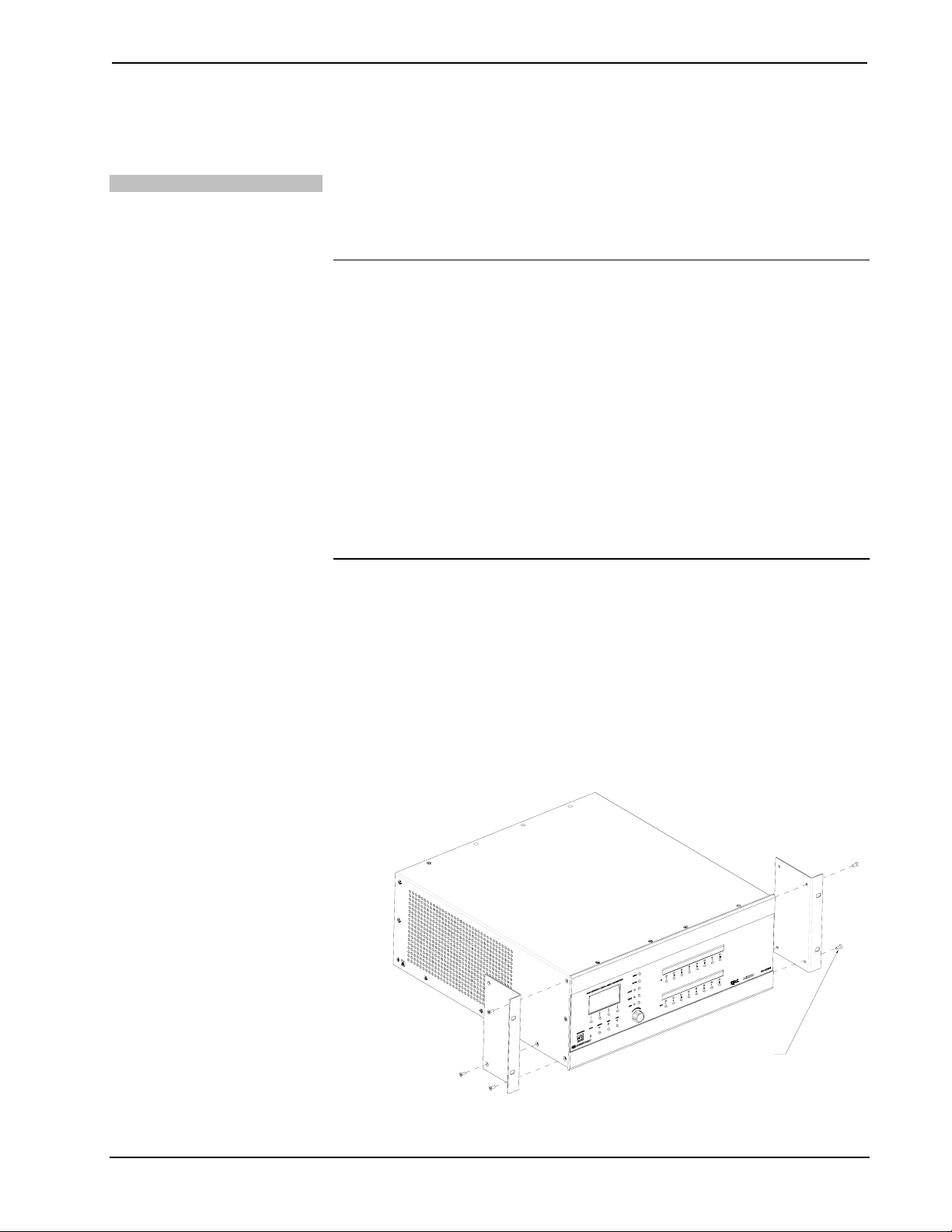
8x8 DigitalMedia™ Switcher Crestron DM-MD8X8
assembly since the operating ambient temperature of the environment may be greater
than the room ambient temperature. Contact with thermal insulating materials should
be avoided on all sides of the unit.
Rack Mounting
The DM-MD8X8 can be mounted in a rack or stacked with other equipment. Two
“ears” are provided with the DM-MD8X8 so that the unit can be rack mounted.
These ears must be installed prior to mounting. Complete the following procedure to
attach the ears to the unit. The only tool required is a #2 Phillips screwdriver.
WARNING: To prevent bodily injury when mounting or servicing this unit in a
rack, take special precautions to ensure that the system remains stable. The following
guidelines are provided to ensure your safety:
• When mounting this unit in a partially filled rack, load the rack from the
bottom to the top with the heaviest component at the bottom of the rack.
• If the rack is provided with stabilizing devices, install the stabilizers before
mounting or servicing the unit in the rack.
NOTE: If rack mounting is not required, rubber feet are provided for tabletop
mounting or stacking. Apply the feet near the corner edges on the underside of the
unit.
NOTE: Reliable earthing of rack-mounted equipment should be maintained.
Particular attention should be given to supply connections other than direct
connections to the branch circuit (e.g. use of power strips).
To install the ears:
1. There are screws that secure each side of the DM-MD8X8 top cover. Using
a #2 Phillips screwdriver, remove three screws from one side of the unit as
shown in the diagram step 3.
2. Position a rack ear so that its mounting holes align with the holes vacated
by the screws in step 1.
3. Secure the ear to the unit with three screws from step 1, as shown in the
following diagram.
Ear Attachment for Rack Mounting
USE COVER SCREWS
22 • 8x8 DigitalMedia™ Switcher: DM-MD8X8 Operations Guide – DOC. 6755A
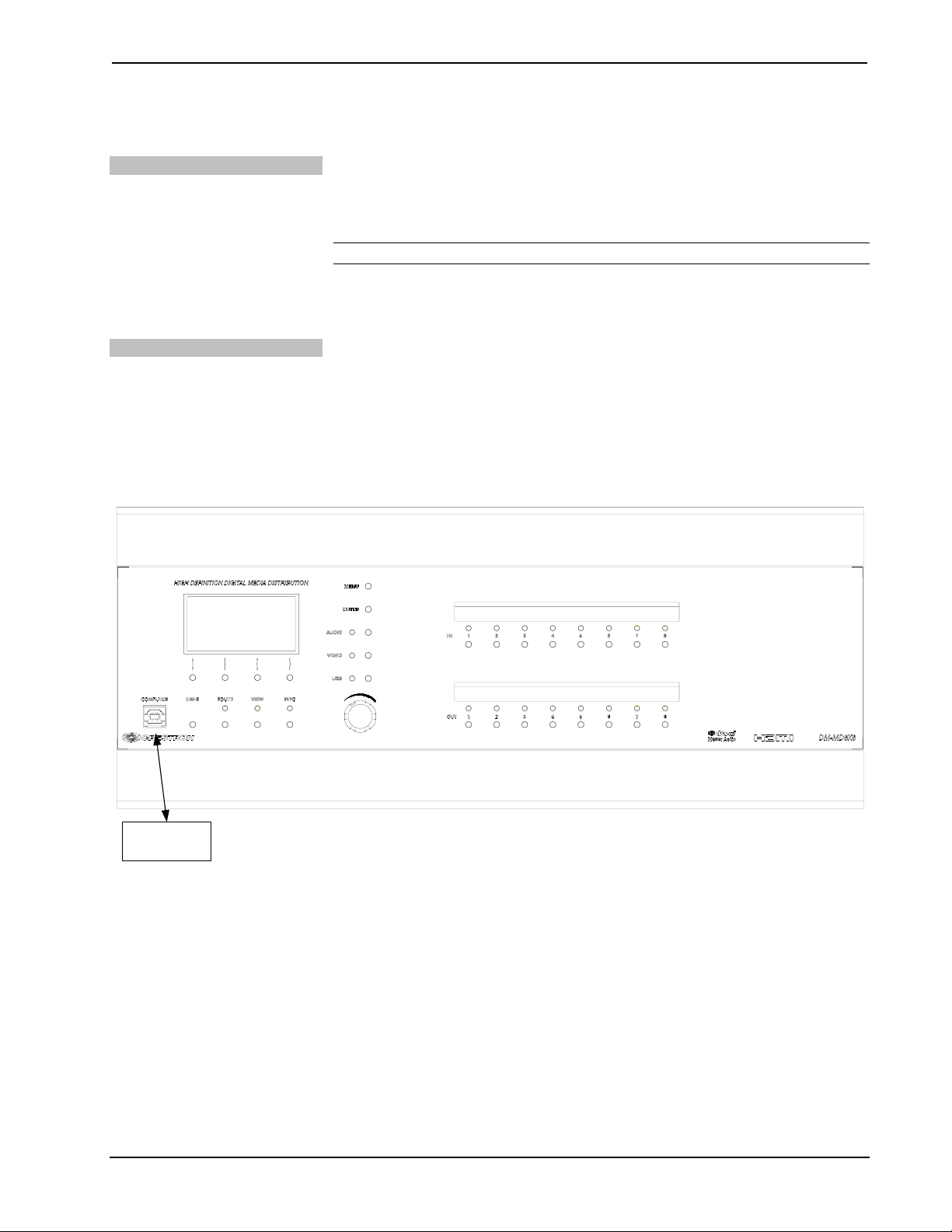
Crestron DM-MD8X8 8x8 DigitalMedia™ Switcher
4. Repeat procedure (steps 1 through 3) to attach the remaining ear to the
opposite side.
Stacking
Four “feet” are provided with the DM-MD8X8 so that if the unit is not rack
mounted, the rubber feet can provide stability when the unit is placed on a flat
surface or stacked. These feet should be attached near the corners prior to the hookup
procedure.
NOTE: No more than two DM-MD8X8 units should be stacked.
Hardware Hookup
Connect the Device
Hardware Connections for the DM-MD8X8, Front
Make the necessary connections as called out in the illustration that follows this
paragraph. For details on making connections to installed DM input cards and DM
output cards, refer to “Appendix A: Hardware Hookup for DM Cards” on page 59.
Apply power after all connections have been made.
When making connections to the DM-MD8X8, use Crestron power supplies for
Crestron equipment.
COMPUTER:
TO USB PORT
ON PC
Operations Guide – DOC. 6755A 8x8 DigitalMedia™ Switcher: DM-MD8X8 • 23
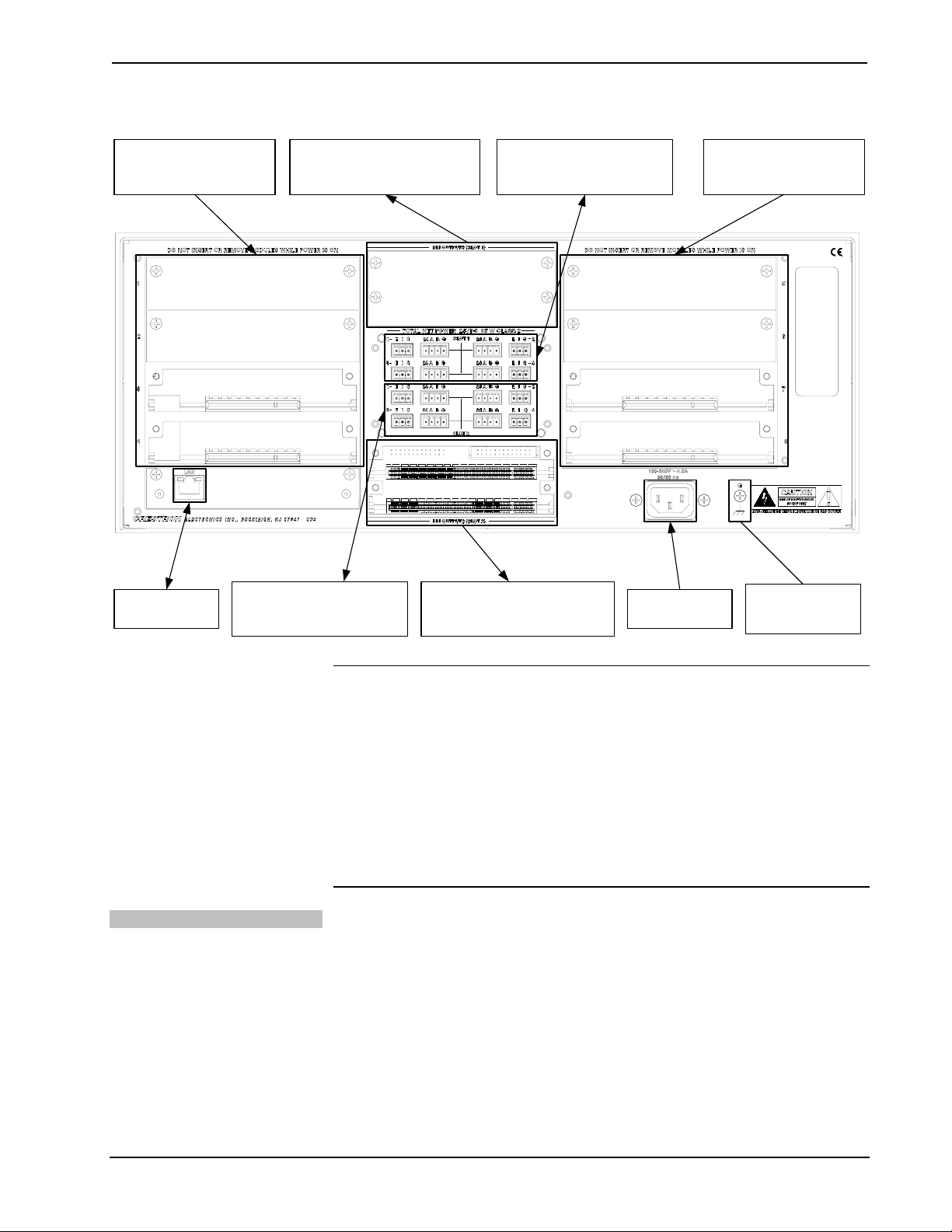
8x8 DigitalMedia™ Switcher Crestron DM-MD8X8
Hardware Connections for the DM-MD8X8, Rear
DM INPUT CARD SLOTS 1-4:
INSTALL CARDS TO RECEIVE
INPUT SIGNALS FROM AUDIO,
VIDEO, AND PC SOURCES
LAN:
10/100/1000 BASE-T
ETHERNET TO LAN
CONNECT TO DMNET RECEIVERS
DM OUTPUTS (SLOT 1):
INSTALL CARD TO TRANSMIT
DIGITALMEDIA SIGNALS TO
DIGITALMEDIA ROOM CONTROLLERS
DMNET PORTS (SLOT 2):
AND SELECT INTERNAL OR
EXTERNAL POWER.
DMNET PORTS (SLOT 1):
CONNECT TO DMNET RECEIVERS
AND SELECT INTERNAL OR
EXTERNAL POWER.
DM OUTPUTS (SLOT 2):
INSTALL CARD TO TRANSMIT
DIGITALMEDIA SIGNALS TO
DIGITALMEDIA ROOM CONTROLLERS
POWER:
FROM LINE
VOLTAGE
DM INPUT CARD SLOTS 5-8:
INSTALL CARDS TO RECEIVE
INPUT SIGNALS FROM AUDIO,
VIDEO, AND PC SOURCES
GROUND:
TIE ALL SOURCE AND
DEVICE GROUNDS TO
GROUND TERMINAL
DMNet Power
NOTE: Ensure the unit is properly grounded.
NOTE: For optimum performance, Crestron strongly recommends using DM cable
or CresFiber fiber optic cable, available from Crestron. Other high-quality
CAT5e/STP wiring (such as CresCAT-D) or fiber optic cable (such as InfiniCor300)
may also be used with varying performance. Do not use low-s kew CAT5e/STP
cable.
NOTE: When using fiber, it is recommended that you have at least two spare fibers
for each location. DigitalMedia fiber optic components use SC multimode
connectors.
Devices connected to each DMNet port can receive power from the DM-MD8X8’s
internal power supply or from an external power supply such as the C2N-SPWS300.
To power a DMNet port using the DM-MD8X8’s internal power supply, install a
jumper on the EIG connector from the E (External) pin to the I (Internal) pin as
shown in the following diagram.
24 • 8x8 DigitalMedia™ Switcher: DM-MD8X8 Operations Guide – DOC. 6755A
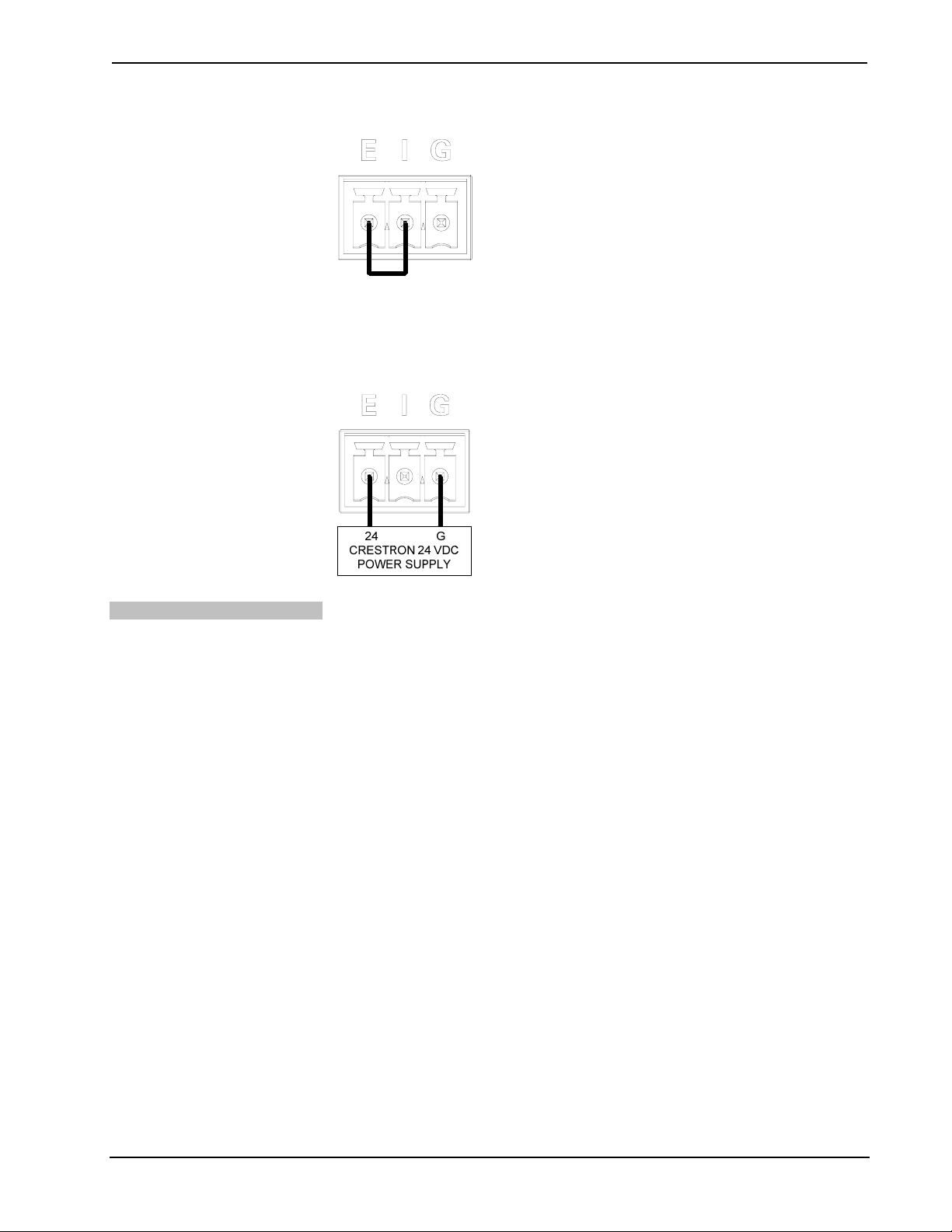
Crestron DM-MD8X8 8x8 DigitalMedia™ Switcher
Providing DMNet Power Internally
To power a DMNet port externally from a Cresnet 24 VDC power supply, connect
the power supply to the E (External) and G (Ground) pins on the EIG connector as
shown in the following diagram.
Providing DMNet Power Externally
Label the Buttons
Use Crestron Engraver software to print custom labels for the DM-MD8X8’s front
panel buttons and LEDS. Crestron re commends printing on 100-pound paper. Paper
with a weight less than 100 pounds will tend to crumple while sliding in, while paper
with a weight of more than 100 pounds may not fit.
Operations Guide – DOC. 6755A 8x8 DigitalMedia™ Switcher: DM-MD8X8 • 25
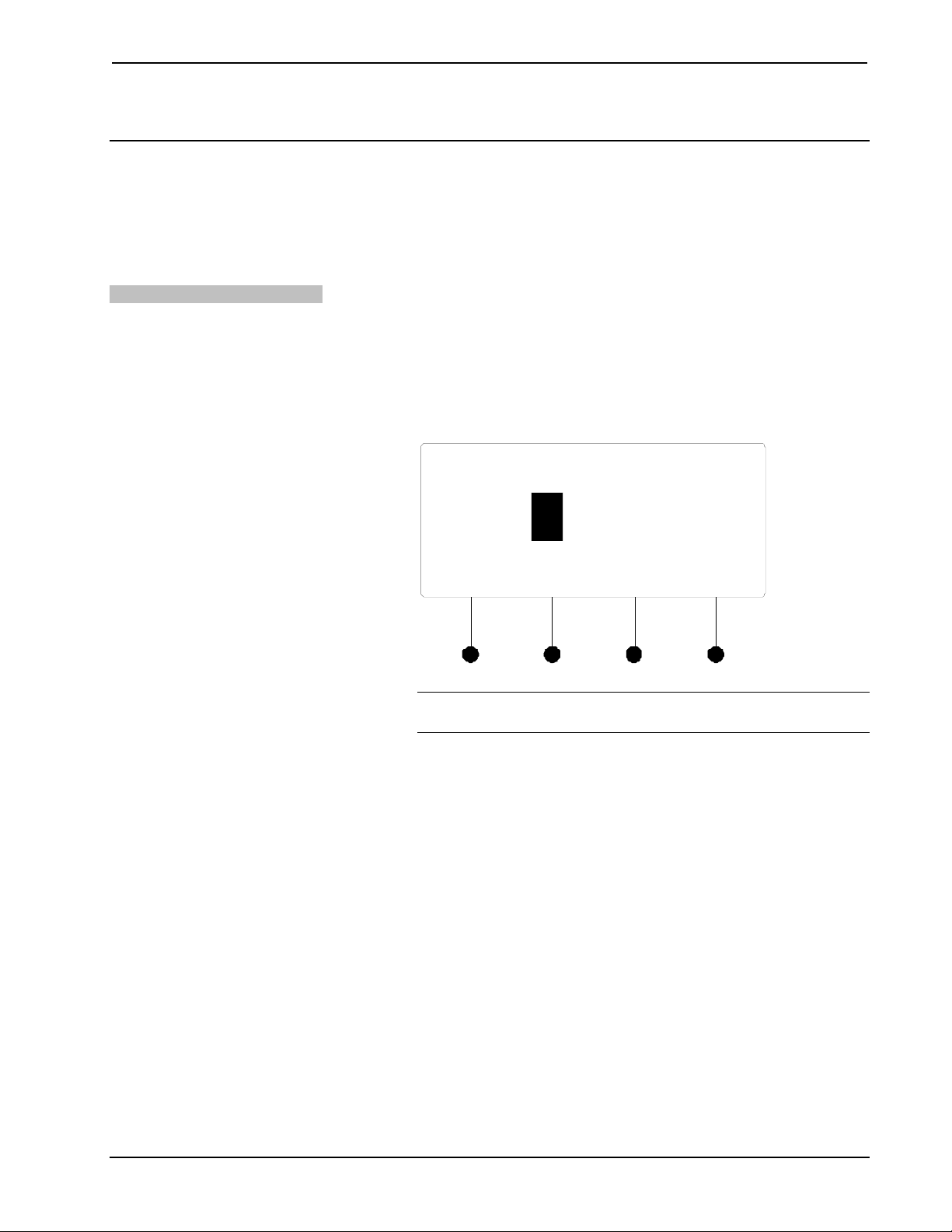
8x8 DigitalMedia™ Switcher Crestron DM-MD8X8
Configuration
After making all hardware connections, the DM-MD8X8 must be configured for
operation. The DM-MD8X8 can be configured from the DM-MD8X8 front panel
using Installer Tools or from a PC using Crestron To ol b ox. Thi s document contains
instructions for using Installer Tools. For information on using Crestron Toolbox to
configure the DM-MD8X8, refer to the Crestron Toolbox help file.
Open Installer Tools
To open Installer Tools:
• Press the MENU button.
• The default password is 1234.
¾ Use the selection knob and the soft buttons labeled g and h to enter
the password.
Enter Password
Enter Password
NOTE: If the password contains digits greater than 0 and less than 9,
the IN buttons (1 through 8) can be used to enter the password.
0000
< >
¾ Turn the selection knob until the correct digit is displayed.
¾ Press the h button to move the cursor to the next digit and select the
next digit in the password with the volume control. Press the g button
to move to the previous digit.
¾ Press the ENTER button once the password is displayed. If an
incorrect password is entered, the display will show “Invalid
Password”. Press the soft button labeled OK to exit Installer Tools.
The password can be changed or disabled. For information on changing or disabling
the password, refer to “Password” on page 35 for more information.
26 • 8x8 DigitalMedia™ Switcher: DM-MD8X8 Operations Guide – DOC. 6755A

Crestron DM-MD8X8 8x8 DigitalMedia™ Switcher
• The Installer Tools menu is displayed.
Installer Tools
Installer Tools
Inputs
Outputs
Network
Installer Tools is separated into six sections:
¾ Inputs: Configure and view the settings of input cards installed on
the DM-MD8X8.
¾ Outputs: Configure and view the settings of the output cards
installed on the DM-MD8X8.
Exit Installer Tools
¾ Network: Configure and view the Ethernet settings of the
DM-MD8X8.
¾ Control: Configures and views the settings of the DM-MD8X8
front panel.
¾ Message Log: Displays messages contained in the DM-MD8X8
message log.
¾ Commission System: Manages HDCP keys and optimizes EDID
settings for devices connected to the DM-MD8X8.
NOTE: Changes made to any setting will only be saved upon exiting Installer
Tools. For instructions on exiting Installer Tools, refer below.
To exit Installer Tools, press the MENU button. Press the soft button labeled Yes to
save any changes and exit Installer Tools or press the soft button labeled No to return
to Installer Tools.
Inputs
The Inputs section of Installer tools is used to configure and view information about
input cards installed on the DM-MD8X8. Any changes made to the Inputs section
will be saved upon exiting Installer Tools. For more information on exiting Installer
Tools, refer to “Exit Installer Tools” above.
To open the Inputs section of Installer Tools:
• Open Installer Tools as described on page 26.
• Turn the selection knob to highlight Inputs and press the ENTER button. A
list of installed input cards will be displayed.
Operations Guide – DOC. 6755A 8x8 DigitalMedia™ Switcher: DM-MD8X8 • 27

8x8 DigitalMedia™ Switcher Crestron DM-MD8X8
Input Setup
Input Setu p
1. DMC- V ID4 S e cur i ty Cam
2. DMC -VID -RC A- D Anal og
3. DMC-HD-DSP Advanced
• To configure an input, turn the selection knob to highlight an inpu t and
press the ENTER button.
For instructions on configuring a specific input card model, refer to
“Appendix B: Input Card Configuration” on page 65.
• To exit the Inputs section and return to Installer Tools, press the MENU
button.
Outputs
The Outputs section of Installer tools is used to view information about output cards
installed on the DM-MD8X8. Any changes made to the Outputs section will be
saved upon exiting Installer Tools. For more information on exiting Installer Tools,
refer to “Exit Installer Tools” on page 27.
To open the Outputs section of Installer Tools:
• Open Installer Tools as described on page 26.
• Turn the selection knob to highlight Outputs and press the ENTER button.
A list of outputs will be displayed.
Output Setup
Output Setup
1. DMC-CATO-HD – CAT5
2. DMC-CATO-HD – CAT5
3. DMC-CATO-HD – CAT5
• To configure an output, turn the selection knob to highlight an output and
press the ENTER button.
For instructions on configuring a specific output card, refer to “Appendix C:
Output Configuration” on page 96 .
28 • 8x8 DigitalMedia™ Switcher: DM-MD8X8 Operations Guide – DOC. 6755A

Crestron DM-MD8X8 8x8 DigitalMedia™ Switcher
• To exit the Outputs section and return to Installer Tools, press the MENU
button.
Network
The Network section of Installer tools is used to config ure t he DM-M D 8 X8 for use
on an Ethernet network. Any changes made to the Network section will be saved
upon exiting Installer Tools. For more information on exiting Installer Tools, refer to
“Exit Installer Tools” on page 27.
Open Network Section
To open the Network section of Installer Tools:
• Open Installer Tools as described on page 26.
• Turn the selection knob to highlight Network and press the ENTER button.
A list of functions will be displayed.
Network Functions
Network Setup
Ethernet Link
IP Address
Subnet Mask
NOTE: The image shown above will only be displayed if DHCP is
disabled. If DHCP is enabled (default setting), the display will show the
functions DHCP, Hostname and Control System IP ID. For information
on enabling or disabling DHCP, refer to “DHCP” on page 31.
Ethernet Link
IP Address
Operations Guide – DOC. 6755A 8x8 DigitalMedia™ Switcher: DM-MD8X8 • 29
The front panel can display the status of the DM-MD8X8’s Ethernet connection
(“Online” or “Offline”). To view the status of the Ethernet connection:
• Open the Network section as described above.
• Turn the selection knob to highlight Ethernet Link and press the ENTER
button to display the status of the Ethernet connection.
• Press the MENU button to return to the Network section.
The DM-MD8X8 uses TCP/IP communications for communications between
network devices, the Crestron control system and other devices. The IP address can
be obtained from a DHCP server or manually set. For information on using DHCP to
obtain an IP address, refer to “DHCP” on page 31. To view or set the IP address:
• Open the Network section as described above.
• Turn the selection knob to highlight IP Address and press the ENTER
button to display the IP Address. If DHCP is disabled, controls for changing
the IP address will be displayed as shown in the following diagram.

8x8 DigitalMedia™ Switcher Crestron DM-MD8X8
Set IP Address
Edit IP Address
Use Softbutton to select.
The use Knob to edit.
Press ENTER to accept.
[000] 000. 000. 000
• Press the soft button under the octet to be adjusted.
• Turn the selection knob to the desired number.
• Repeat for each octet until the IP address is displayed.
NOTE: Since the DM-MD8X8 reserves a range of IP addresses during
configuration, certain IP addresses cannot be used. Refer to “Ethernet
Setup” on page 20 for more information.
Set the Subnet Mask
• To save the IP address and return to the Network section, press the ENTER
button. To cancel the operation and return to the Network section, press the
MENU button.
The DM-MD8X8 can be configured to use a Subnet Mask for TCP/IP
communications. To view or set the address of the Subnet Mask:
• Open the Network section as described on page 29.
• Turn the selection knob to highlight Subnet Mask and press the ENTER
button to display the address of the Subnet Mask. If DHCP is disabled,
controls changing the address will be displayed as shown in the following
diagram.
Set Subnet Mask
Edit Subnet Mask
Use Softbutton to select.
The use Knob to edit.
Press ENTER to accept.
[000] 000. 000. 000
• Press the soft button under the octet to be adjusted.
• Turn the selection knob to the desired number.
• Repeat for each octet until the Subnet Mask address is displayed.
30 • 8x8 DigitalMedia™ Switcher: DM-MD8X8 Operations Guide – DOC. 6755A

Crestron DM-MD8X8 8x8 DigitalMedia™ Switcher
• To save the Subnet Mask address and return to the Network section, press
the ENTER button. To cancel the operation and return to the Network
section, press the MENU button.
Set the Default Router
The DM-MD8X8 can be configured to use a Default Router for TCP/IP
communications. To view or set the address of the Default R out er:
• Open the Network section as described on page 29.
• Turn the selection knob to highlight Default Router and press the ENTER
button to display the address of the Default Router. If D H CP is disabled,
controls for changing the address will be displayed as shown in the
following diagram.
Set Default Router
Edit Default Router
Use Softbutton to select.
The use Knob to edit.
Press ENTER to accept.
[000] 000. 000. 000
• Press the soft button under the octet to be adjusted.
DHCP
• Turn the selection knob to the desired number.
• Repeat for each octet until the Default Router address is displayed.
• To save the Default Router address and return to the Network section, press
the ENTER button. To cancel the operation and return to the Network
section, press the MENU button.
The DM-MD8X8’s IP address can be obtained from a DHCP server or manually set
using Crestron Toolbox. The default setting for the DHCP mode is “On”. For
information on manually setting the IP address, refer to “IP Address” on page 29. To
set the DHCP mode:
• Open the Network section as described on page 29.
• Turn the selection knob to highlight DHCP and press the ENTER button to
display the DHCP controls.
Operations Guide – DOC. 6755A 8x8 DigitalMedia™ Switcher: DM-MD8X8 • 31

8x8 DigitalMedia™ Switcher Crestron DM-MD8X8
DHCP Settings
Edit DHCP
Off
*On
• Turn the selection knob to highlight On or Off. The current setting is
indicated with an asterisk (*).
• To save the setting and return to the Network section, press the ENTER
button. To cancel the operation and return to the Network section, press the
MENU button.
Hostname
The DM-MD8X8 can be recognized by its hostname in a networked environment. To
view and set the hostname:
• Open the Network section as described on page 29.
• Turn the selection knob to highlight Hostname and press the ENTER
button to display the Hostname controls.
Hostname
Edit Hostname
DM-MD8X8-01F762
Del < > Done
• Select letters (upper and lower-case), numbers, or other characters by
turning the selection knob until the desired letter, number, or other character
is displayed on the LCD. Valid hostname characters are ASCII letters “a”
through “z” (case-insensitive), the digits “0” through “9”, and the hyphen.
Hostname cannot begin or end with a hyphe n. N o ot her symbols,
punctuation characters or blank spaces are permitted.
Move the cursor to another position by pressing the soft buttons labeled g
and h. To delete a character, press the soft button marked Del.
NOTE: The maximum length for the hostname is 64 characters.
32 • 8x8 DigitalMedia™ Switcher: DM-MD8X8 Operations Guide – DOC. 6755A

Crestron DM-MD8X8 8x8 DigitalMedia™ Switcher
• After the new name has been entered, press Done to save the name and
return to the Network section.
Control System Link
Control System IP ID
The front panel can display the status of the DM-MD8X8’s connection (“Online” or
“Offline”) to a control system (corresponding entries on the respective IP tables). To
view the status of the Control System Link:
• Open the Network section as described on page 29.
• Turn the selection knob to highlight Control System Link and press the
ENTER button to display the status of the connection between the
DM-MD8X8 and the control system.
• Press the MENU button to return to the Network section.
To properly function with a control system, the IP ID of the DM-MD8X8 must be set
to match the value specified in the SIMPL Windows program and the value on the
control system’s IP table. To view and set the IP ID:
• Open the Network section as described on page 29.
• Turn the selection knob to highlight Control System IP ID and press the
ENTER button to display the Control System IP ID controls. The current IP
ID will be displayed.
Control System IP ID
Edit Control System IP ID
A0
Control System IP Address
• Turn the selection knob to display the desired IP ID and press the ENTER
button to return to the Network section.
To properly function with a control system, the IP address of the control system that
is controlling the DM-MD8X8 must be provided to the DM-MD8X8. To view and
set the Control System IP Address:
• Open the Network section as described on page 29.
• Turn the selection knob to highlight Control System IP Address and press
the ENTER button to display the Control System IP Address controls. If
previously entered, the IP address of the control system will be displayed.
Operations Guide – DOC. 6755A 8x8 DigitalMedia™ Switcher: DM-MD8X8 • 33

8x8 DigitalMedia™ Switcher Crestron DM-MD8X8
Control System IP ID
Edit Ctrl Sys IP Address
Use Softbutton to select.
Then use Knob to edit.
Press ENTER to accept.
[177] 20. 165. 52
• Press the soft button under the octet to be adjusted.
• Turn the selection knob to the desired number.
• Repeat for each octet until the Control System IP Address is displayed.
• To save the Control System IP Address and return to the Network section,
press the ENTER button. To cancel the operation and return to the Network
section, press the MENU button.
MAC Address
Open Control Section
The DM-MD8X8 can display its MAC address. To view the MAC address:
• Open the Network section as described on page 29.
• Turn the selection knob to highlight MAC Address and press the ENTER
button to display the MAC Address.
• Press the MENU button to return to the Network section.
Control
The Control section of Installer Tools is used to configure the front panel of the
DM-MD8X8. Any changes made to the Control section will be saved upon exiting
Installer Tools. For more information on exiting Installer Tools, refer to “Exit
Installer Tools” on page 27.
To open the Control section of Installer Tools:
• Open Installer Tools as described on page 26.
• Turn the selection knob to highlight Control and press the ENTER button.
A list of functions will be displayed.
34 • 8x8 DigitalMedia™ Switcher: DM-MD8X8 Operations Guide – DOC. 6755A

Crestron DM-MD8X8 8x8 DigitalMedia™ Switcher
Control Functions
Control Setup
Backlight
Password
Front Panel Lock
Backlight
Password
The brightness of the display’s backlight can be adjusted. To set the backlight level:
• Open the Control section as described on page 34.
• Turn the selection knob to highlight Backlight and press the ENTER
button to display the Backlight controls. The current setting is underlined.
Backlight Controls
Backlight
Select Backlight Level
High Med Low
• Press the soft button under the desired backlight brightness.
• Press the ENTER button to save the backligh t brightness and return to the
Control section.
The front panel password can be changed. To set a new password:
• Open the Control section as described on page 34.
• Turn the selection knob to highlight Password and press the ENTER
button to display the Password controls. The current password is displayed.
Operations Guide – DOC. 6755A 8x8 DigitalMedia™ Switcher: DM-MD8X8 • 35

8x8 DigitalMedia™ Switcher Crestron DM-MD8X8
Password Controls
Edit Password
0000
< >
• Use the selection knob and the soft buttons labeled g and h to enter the
password.
• Turn the selection knob until the correct digit is displayed.
• Press the h button to move the cursor to the next digit and select the next
digit in the password with the volume control. Press the g button to move
to the previous digit.
Front Panel Lock
• When the password is displayed, press the ENTER button to save it and
return to the Control section.
NOTE: Setting the password to 0000 will remove password protection
from Installer Tools.
The front panel controls of the DM-MD8X8 can be locked to prevent changes to
signal routings. However, signal and routing information can still be displayed. To
lock the front panel controls:
• Open the Control section as described on page 34.
• Turn the selection knob to highlight Front Panel Lock and press the
ENTER button to display the Front Panel Lock controls. The current
setting is displayed.
Front Panel Lock Controls
Front Panel Lock
Unlock
*Lock
• Turn the selection knob to highlight Lock or Unlock. The current setting is
indicated with an asterisk (*).
36 • 8x8 DigitalMedia™ Switcher: DM-MD8X8 Operations Guide – DOC. 6755A

Crestron DM-MD8X8 8x8 DigitalMedia™ Switcher
• To save the setting and return to the Control section, press the ENTER
button. To cancel the operation and return to the Control section, press the
MENU button.
Restore Defaults
The DM-MD8X8’s default settings can be restored from the front panel. Restoration
can be set to restore all defaults or just the audio and video settings. To restore
default settings:
• Open the Control section as described on page 34.
• Turn the selection knob to highlight Restore Defaults and press the
ENTER button to display the Restore Defaults controls.
Restore Defaults Controls
Restore Defaults
Audio/Video settings only
All settings
• Turn the selection knob to highlight the defaults to be restored and press the
ENTER button.
About
• A confirmation message will be displayed. To continue restoring the default
settings, press the soft button labeled Yes. To cancel restoring the default
settings and return to the Restore Defaults control, press the soft button
labeled No.
• To cancel the operation and return to the Restore Defaults control, press the
MENU button.
Information about the DM-MD8X8’s hardware and firmware can be viewed on the
front panel. To view information about the DM-MD8X8:
• Open the Control section as described on page 34.
• Turn the selection knob to highlight About and press the ENTER button to
display the About controls.
About Controls
About
Hardware Configuration
Firmware Configuration
Operations Guide – DOC. 6755A 8x8 DigitalMedia™ Switcher: DM-MD8X8 • 37

8x8 DigitalMedia™ Switcher Crestron DM-MD8X8
• Turn the selection knob to highlight the information to view and press the
ENTER button.
Hardware Configuration
Hardware Configuration
Current Hardware Conf
<< >>
¾ Press the soft buttons labeled gg and hh to display the data that does
not fit on the display.
¾ Turn the selection knob to view other data.
¾ Press the MENU button to return to the About controls.
Open Message Log
Firmware Configuration
Firmware Configuration
Frm: v4.001.002 (Oct 20 2
Prg: DM Switcher v2.1.7
Pnl: dm switcher v2.1.7
¾ Turn the selection knob to view other data.
¾ Press the MENU button to return to the About controls.
• Press the MENU button to return to the Control section.
Message Log
The Message Log section of Installer Tools contains system messages from the
DM-MD8X8.
To open the Message Log section of Installer Tools:
• Open Installer Tools as described on page 26.
• Turn the selection knob to highlight Message Log and press the ENTER
button. The Message Log will be displayed.
38 • 8x8 DigitalMedia™ Switcher: DM-MD8X8 Operations Guide – DOC. 6755A

Crestron DM-MD8X8 8x8 DigitalMedia™ Switcher
Message Log
Message Log
System log:
<< >>
• Press the soft buttons labeled gg and hh to display the data that does not
fit on the display.
• Turn the selection knob to scroll through the list of messages.
• Press the MENU button to return to Installer Tools.
Open Commission System
HDCP Check
Commission System
The Commission System section of Installer Tools is used to manage HDCP and
EDID capabilities of sources and displays connected to the DM-MD8X8.
To open the Commission System section of Installer Tools:
• Open Installer Tools as described on page 26.
• Turn the selection knob to highlight Commission System and press the
ENTER button. A list of functions will be displayed.
Commission System Functions
Commission System
HDCP Check
The switcher can test HDMI sources and displays for switching limitations due to
HDCP keys. The number of HDCP keys specify the number of display devices that
can be connected to a source over HDMI using HDCP authentication. To run an
HDCP check:
• Open the Commission System section as described on page 39.
• Turn the selection knob to highlight HDCP Check and press the ENTER
button.
Operations Guide – DOC. 6755A 8x8 DigitalMedia™ Switcher: DM-MD8X8 • 39

8x8 DigitalMedia™ Switcher Crestron DM-MD8X8
Confirmation for HDCP Check
HDCP Check
The HDCP check will result
in all current routes being
cleared. Continue?
No Yes
Running an HDCP check will disconnect any audio and video routes th at
are currently set. To proceed with the HDCP check, press the soft button
labeled Yes. To cancel the HDCP check, press the soft button labeled No.
Instructions for HDCP Check
HDCP Check
Please verify that all sources
and endpoints are powered
on before proceeding.
OK
• Verify that all source and display devices are powered on. Press the soft
button labeled OK to begin the HDCP check. A progress bar will be
displayed to show the progress of the HDCP check.
HDCP Check in Progress
HDCP Check
Test in Progress...
OK
• When the check is complete the results will be displayed.
40 • 8x8 DigitalMedia™ Switcher: DM-MD8X8 Operations Guide – DOC. 6755A

Crestron DM-MD8X8 8x8 DigitalMedia™ Switcher
HDCP Check Results
HDCP Check PASSED
All devices can be routed
to all outputs simultaneously
Press LIST to see results
DONE LIST
If the number of displays in use exceeds the number of devices supported
by the source, an error message will be displayed. To view the results for
each input source, press the soft button labeled LIST. Otherwise, press the
soft button labeled DONE to return to the Commission System section.
• View HDCP Check Results
HDCP Check Results
Data Rate Check
HDCP Check Results
Input 1 (DVD)
Max HDCP Keys: 9
Possible Destinations: 8
DONE << >>
¾ Press the soft buttons labeled gg and hh to scroll through the results
for other inputs.
¾ Press the soft button labeled DONE to return to the Commission
System section.
The switcher can test the cable run on each output to determine the maximum data
rate that can be delivered. To run a data rate check:
• Open the Commission System section as described on page 39.
• Turn the selection knob to highlight Data Rate Check and press the
ENTER button. A screen showing available cable types will be displayed.
Operations Guide – DOC. 6755A 8x8 DigitalMedia™ Switcher: DM-MD8X8 • 41

8x8 DigitalMedia™ Switcher Crestron DM-MD8X8
Confirm DM Cable Type
Confirm DM Cable Type
* Digital Me dia
Category 6
Category 5e
Next
Cable types that were chosen when output ports were configured (refer to
“DM Output Information” on page 97) and selected for testing are shown
with an asterisk (*).
• If necessary, turn the selection knob to highlight the cable type to be tested
and press the ENTER button to confirm.
NOTE: Selecting a different cable type will cause the other cable types to
be deselected. The parameters of the newly selected cable type will be used
for testing the outputs specified in the next step.
• Press the soft button labeled Next to continue.
Select Outputs to Test
Select Outputs to Test
* Kid’s Room
* Living Room
* Kitchen
All None Next
• Turn the selection knob to highlight an output for testing and press the
ENTER button to mark it. Outputs to be tested are marked with an asterisk
(*).
To test all of the outputs, press the soft button labeled All.
To remove all of the outputs from the test list, press the soft button labeled
None.
To remove an output from the test, highlight the output with the selection
knob and press the ENTER button.
NOTE: If an output uses a cable type that is different than the cable type
selected in the previous step, remove it from the list of outputs to be tested.
Repeat the data rate check using the installed cable type.
42 • 8x8 DigitalMedia™ Switcher: DM-MD8X8 Operations Guide – DOC. 6755A

Crestron DM-MD8X8 8x8 DigitalMedia™ Switcher
After the outputs to be tested are selected, press the soft button labeled
Next.
• Verify that all sources and selected outputs are powered on and press the
soft button labeled OK to begin the data rate check. A progress bar will be
displayed to show the progress of the data rate check.
Data Rate Check in Progress
Data Rate Check
Test in Progress...
OK
• When the test is complete the results will be displayed.
Data Rate Check Results-Success
Data Rate Check - Success
Kid’s Room – 2.22Gbps
Living Room – 3.60Gbps
Kitchen – 2.22Gbps
Resolution Done
If an error was encountered during the data rate check, an error message
will be displayed.
Data Rate Check Results-Error
Data Rate Check - Error
Kid’s Room – No Video
Living Room – No Video
Kitchen – 2.22Gbps
Resolution Done
Operations Guide – DOC. 6755A 8x8 DigitalMedia™ Switcher: DM-MD8X8 • 43

8x8 DigitalMedia™ Switcher Crestron DM-MD8X8
Turn the selection knob to scroll through the test results. To view the results
expressed in resolution, press the soft button labeled Resolution. To view
the results in terms of data rate, press the soft button labeled Data Rate.
• Press the soft button labeled Done to return to the Commission System
section.
EDID
EDID is a piece of data that HDMI receivers use to indicate their capabilities to the
HDMI sources.
The DM-MD8X8 routes Digital Media (DM) signals from any of the eight video
input cards to one or more of the eight output channels. According to the HDMI
standard, HDMI sources are expected to only deliver audio and video formats that
are supported by the destination. To do this, the DM switcher reads the EDID
information from devices connected to the outputs and determines the video
resolutions and audio format to send to the input cards to program EDID on the input
card receivers.
Using Crestron Toolbox, the DM-MD8X8 can be configured to use several different
algorithms to determine what EDID information is sent to each source:
• Copy Display
Copy Display
The EDID information from a DigitalMedia or HDMI output is copied to
the input verbatim. This means that all resolution, audio and vendor
information will be from that display.
44 • 8x8 DigitalMedia™ Switcher: DM-MD8X8 Operations Guide – DOC. 6755A

Crestron DM-MD8X8 8x8 DigitalMedia™ Switcher
• Best Overall
Best Overall
A resolution that is available in any display will be sent to the source. This
guarantees that the best video format possible will be output from the
source, but not all displays may be able to show the image.
• Best Common
Best Common
Only resolutions that are available in all of the displays that are connected
will be transmitted to the source. This ensures that any video signal coming
in from the source will be able to be shown on all displays. If certain
resolutions are only available on a subset of the displays, they will be
omitted.
Both “Best Overall” and “Best Common” are initially set to use information from all
displays, but can be modified to use information from just a subset of displays by
deselecting them in Crestron Toolbox.
Operations Guide – DOC. 6755A 8x8 DigitalMedia™ Switcher: DM-MD8X8 • 45

8x8 DigitalMedia™ Switcher Crestron DM-MD8X8
By managing which displays are used for the EDID calculations, you can maximize
the resolution of each source while ensuring that the source can be shown on each
display where it is needed.
The EDID calculations also affect audio formats. Each HDMI receiver sends its
supported audio formats to the source in the following format:
<Format> <Maximum # of channels> <sampling freq supported>
For example, a 5.1channel audio processor may have the following audio EDID
information:
• Linear PCM, 2ch, 32/44.1/48kHz
• AC3, 6ch, 32/44.1/48kHz
• DTS, 6ch, 32/44.1/48kHz
Under “Best Common” and “Best Overall”, the same rules apply to audio as video.
For more information, refer to the Crestron Toolbox help file.
46 • 8x8 DigitalMedia™ Switcher: DM-MD8X8 Operations Guide – DOC. 6755A

Crestron DM-MD8X8 8x8 DigitalMedia™ Switcher
Programming Software
Have a question or comment about Crestron software?
Answers to frequently asked questions (FAQs) can be viewed in the Online Help
section of the Crestron website. To post a question or vie w questions you have
submitted to Crestron’s True Blue Support, log in at
users will need to establish a user account.
Earliest Version Software Requirements for the PC
NOTE: Crestron recommends that you use the latest software to take advantage of
the most recently released features. The latest software is available from the Crestron
website.
Crestron has developed an assortment of Windows®-based software tools to develop
a controlled DigitalMedia system. You can create a program to control the
DM-MD8X8 using SIMPL Windows. For the minimum recommended software
versions, visit the Version Tracker page of the Crestron website
(www.crestron.com/versiontracker).
support.crestron.com. First-time
Configuration Manager
Programming with SIMPL Windows
SIMPL Windows is Crestron’s premier software for programming Crestron control
systems. It is organized into two separate but equally important “Managers”.
Configuration Manager is the view where programmers “build” a Crestron control
system by selecting hardware from the Device Library.
• To incorporate the DM-MD8X8 into the system, drag the DM-MD8X8
from the DigitalMedia | DM Midpoints folder of the Device Library and
drop it in the System Views.
Locating the DM-MD8X8 in the Device Library
Operations Guide – DOC. 6755A 8x8 DigitalMedia™ Switcher: DM-MD8X8 • 47

8x8 DigitalMedia™ Switcher Crestron DM-MD8X8
• The system tree of the control system displays the device in the appropriate
slot with a default IP ID as shown in the following illustration.
C2ENET-1 Net Device, Slot 8
• Additional DM-MD8X8 devices are assigned different IP ID numbers as
they are added.
• If necessary, double click a device to open the “Device Settings” window
and change the IP ID as shown in the following figure.
IP Table Options
“DM-MD8X8 Device Settings” Window
• The ID code specified in the SIMPL Windows program must match the IP
ID of each unit. Refer to “Identity Code” on page 21.
DigitalMedia devices like the DM-RMC-100 that receive their IP address
configuration via the switcher can also receive their IP table configuration from the
DM switcher or have their IP table manually configured. Depending on the
application, add DM devices as described below:
• Scenario 1: Control Center with Control System, DM Switcher and
DM-RMC-100 Room Controller; Automatic IP Table Configuration
Control Center Containing Control System, DM Switcher and DM-RMC-100
Room Controller
CONTROL
SYSTEM
Ethernet DMNet
DM-MD8X8 DM-RMC-100
48 • 8x8 DigitalMedia™ Switcher: DM-MD8X8 Operations Guide – DOC. 6755A

Crestron DM-MD8X8 8x8 DigitalMedia™ Switcher
To configure a SIMPL Windows program for this layout, drop
DM-RMC-100 devices onto the output cards that are on the DM-Switcher
as shown in the diagram below. The IP table of each DM-RMC-100 will be
automatically configured and uploaded.
DM-RMC-100s Placed on DMC-CATO-HD Outputs
Program Manager
• Scenario 2: Control Center with Control System and DM Switcher and
DM-RMC-100 Room Controller; Automatic IP Table Configuration
Control Center Containing Control System and DM Switcher Operating with
Classroom Containing Control System and DM-RMC-100 Room Controller
CLASSROOM
CONTROL CENTER
CONTROL
SYSTEM
Ethernet DMNet
CONTROL
SYSTEM
Ethernet
Ethernet
DM-RMC-100
DM-MD8X8
To configure a SIMPL Windows program for this layout, drop
DM-RMC-100 devices onto the control system’s Ethernet slot. The IP table
of each DM-RMC-100 will require manual configuration.
Program Manager is the view where programmers “program” a Crestron control
system by assigning signals to symbols.
The symbol can be viewed by double clicking on the icon or dragging it into Detail
View. Each signal in the symbol is described in the SIMPL Windows help file (
F1).
Example Program
An example program for the DM-MD8X8 is available from the Crestron website
(
www.crestron.com/exampleprograms).
Operations Guide – DOC. 6755A 8x8 DigitalMedia™ Switcher: DM-MD8X8 • 49

8x8 DigitalMedia™ Switcher Crestron DM-MD8X8
Uploading and Upgrading
Crestron recommends using the latest programming software and that each device
contains the latest firmware to take advantage of the most recently released features.
However, before attempting to upload or upgrade it is necessary to establish
communication. Once communication has been esta bl i shed, files (for example,
programs or firmware) can be transferred to the control system (and/or device).
Finally, program checks can be performed (such as changing the device ID or
creating an IP table) to ensure proper functioning.
Establishing Communication
Use Crestron Toolbox for communicating with the DM-MD8X8; refer to the
Crestron Toolbox help file for details. There are two methods of communication.
USB
TCP/IP
NOTE: Required for initial setup of Ethernet parameters.
USB Communication
PC RUNNING
CRESTRON TOOLBOX
USB
DM-MD8X8
• The COMPUTER port on the DM-MD8X8 connects to the USB port on
the PC via the included Type A to Type B USB cable.
• Use the Address Book in Crestron Toolbox to create an entry using the
expected communication protocol (USB). When multiple USB devices are
connected, identify the DM-MD8X8 by entering “DM-MD8X8” in the
Model textbox, the unit’s serial number in the Serial textbox or the unit’s
hostname in the Hostname textbox. The hostname can be found in the
“System Info” window in the section marked Ethernet however,
communications must be established in order to see this information in the
“System Info” window.
• Display the DM-MD8X8’s “System Info” window (click the
icon);
communications are confirmed when the device information is displayed.
NOTE: Required for operation with a Crestron control system. This NOTE is only
applicable to devices that use TCP/IP to communicate with a control system (and of
course, is not applicable to devices that are control systems).
Ethernet Communication
PC RUNNING
CRESTRON TOOLB OX
ETHERNET
DM-MD8X8
• Establish serial / USB / wireless communication between DM-MD8X8 and
PC.
50 • 8x8 DigitalMedia™ Switcher: DM-MD8X8 Operations Guide – DOC. 6755A

Crestron DM-MD8X8 8x8 DigitalMedia™ Switcher
• Enter the IP address, IP mask and default router of the DM-MD8X8 via the
Crestron Toolbox (Functions | Ethernet Addressing); otherwise enable
DHCP.
• Confirm Ethernet connections between DM-MD8X8 and PC. If connecting
through a hub or router, use CAT5 straight through cables wi t h 8- pin RJ- 45
connectors. Alternatively, use a CAT5 crossover cable to connect the two
LAN ports directly without using a hub or router.
• Use the Address Book in Crestron Toolbox to create an entry for the
DM-MD8X8 with the DM-MD8X8’s TCP/IP communication parameters.
SIMPL Windows
Firmware
• Display the “System Info” window (click the
DM-MD8X8 entry.
icon) and select the
Programs and Firmware
Program or firmware files may be distributed from programmers to installers or from
Crestron to dealers. Firmware upgrades are available from the Crestron website as
new features are developed after product releases. One has the option to upload
programs via the programming software or to upload and upgrade via the Crestron
Toolbox. For details on uploading and upgrading, re fer to the SIMPL Windows help
file or the Crestron Toolbox help file.
If a SIMPL Windows program is provided, it can be uploaded to the control system
using SIMPL Windows or Crestron Toolbox.
Check the Crestron website to find the latest firmware. (New users may be required
to register to obtain access to certain areas of the site, including the FTP site.)
Upgrade DM-MD8X8 firmware via Crestron Toolbox.
• Establish communication with the DM-MD8X8 and display the “System
Info” window.
• Select Functions | Firmware… to upgrade the DM-MD8X8 firmware.
Program Checks
Actions that can be performed on the DM-MD8X8 vary depending on whether it is
connected via USB or Ethernet.
USB Connections
Ethernet Connections
Operations Guide – DOC. 6755A 8x8 DigitalMedia™ Switcher: DM-MD8X8 • 51
For USB connections, using Crestron Toolbox, display the “System Info” wind ow
(click the
performed on the DM-MD8X8.
For Ethernet connections, using Crestron Toolbox, display the “System Info”
window (click the
can be performed on the DM-MD8X8.
Be sure to use Crestron Toolbox to create the DM-MD8X8 IP table.
• Select Functions | IP Table Setup.
• Add, modify or delete entries in the IP table. The DM-MD8X8 can have
• A defined IP table can be saved to a file or sent to the device.
icon) and select the Functions menu to display actions that can be
icon) and select the Functions menu to display actions that
only one IP table entry.

8x8 DigitalMedia™ Switcher Crestron DM-MD8X8
Edit the control system’s IP table to include an entry for the DM-MD8X8. The entry
should list the DM-MD8X8’s IP ID (specified on the DM-MD8X8’s IP table) and
the internal gateway IP address 127.0.0.1.
52 • 8x8 DigitalMedia™ Switcher: DM-MD8X8 Operations Guide – DOC. 6755A

Crestron DM-MD8X8 8x8 DigitalMedia™ Switcher
Operation
Operating Modes
The DM-MD8X8 operates in the Route mode, the View mode, or the Info mode.
The DM-MD8X8 can also be controlled from Crestron Toolbox. For more
information, refer to the Crestron Toolbox help file.
Route Mode
View Mode
Info Mode
Switch Audio, Video, and
USB Simultaneously
The Route mode uses the front panel controls to route input signals to outputs. Press
the ROUTE button to activate the Route mode.
• When in the Route mode, pressing an input button will show the outputs
that are connected to the input.
• Audio, video, and USB portions of an i np ut can be routed independently.
For more information, refer to “Route Mode” below.
The View mode uses the front panel controls to view routing information for inputs
and outputs.
Routing information for audio, video, and USB portions of an input can be viewed
independently. For more information, refer to “View Mode” on page 54.
The Info mode uses the front panel controls to view data about signals that are
passed through the inputs and outputs of the DM-MD8X8. For more information,
refer to “Info Mode” on page 55.
Route Mode
Signals coming in to the DM-MD8X8 can be switched to single or multiple outputs.
Additionally, the audio, video, and USB portions of an input signal can be switch ed
simultaneously or separately.
To enter the Route mode, press the ROUTE button. The ROUTE LED will light.
1. Press the AUDIO, VIDEO, and USB buttons to select the audio, video, and
USB portions for switching. The respective LEDS will light.
NOTE: If an output has different audio, video, or USB portions, a new
route will cause the audio and USB portions on the output to switch to the
newly selected video input.
2. Press the button corresponding to the input to be switched. The LED of the
selected input will light.
To turn off an output, deselect the input. The display will show “IN None”
and the input LEDs will be extinguished.
3. Press the button(s) corresponding to the output(s) to be switched. The
LED(s) of the selected output(s) will flash.
If a button press will result in changing the current routing, the LEDs of the
newly selected outputs will flash and the display will state “Press ENTER
to Route”.
4. Press ENTER to make the connection(s) shown on the front panel.
Operations Guide – DOC. 6755A 8x8 DigitalMedia™ Switcher: DM-MD8X8 • 53

8x8 DigitalMedia™ Switcher Crestron DM-MD8X8
Changes made on the front panel are made only after the ENTER button is
pressed. If you do not press ENTER, the connection is not made.
Only one input can be routed at a time. Pressing a different input button will
lose any routing plans that were not confirmed by pressing the ENTER
button.
NOTE: If ENTER has not been pressed, you can go back and “undo”
changes made to the current routing.
5. Repeat for any other routes to be changed.
Switch Audio, Video & USB
Separately
1. Press the AUDIO, VIDEO, or USB buttons to select the audio, video, or
USB portions to be switched. The respective LEDS will light.
NOTE: When audio is switched independently, the signal is 2-channel
audio.
2. Press the button corresponding to the input to be switched. The LED of the
selected input will light.
To turn off an output, deselect the input. The display will show “IN None”
and the input LEDs will be extinguished.
3. Press the button(s) corresponding to the output(s) to be switched. The
LED(s) of the selected output(s) will light.
If a button press will result in changing the current routing, the LEDs of the
newly selected outputs will flash and the display will state “Press ENTER
to Route”.
4. Press ENTER to make the connection(s) shown on the front panel.
Changes made on the front panel are made only after the ENTER button is
pressed. If you do not press ENTER, the connection is not made.
Only one input can be routed at a time. Pressing a different input button will
lose any routing plans that were not confirmed by pressing the ENTER
button.
NOTE: If ENTER has not been pressed, you can go back and “undo”
changes made to the current routing.
5. Repeat for any other routes to be changed.
View Mode
Use the View Mode to view routing information for inputs and outputs. To select the
View mode, press the VIEW button.
View Source Routing
View Output Routing
54 • 8x8 DigitalMedia™ Switcher: DM-MD8X8 Operations Guide – DOC. 6755A
• Press an input signal button to display all of the outputs that are connected
to it.
• Press AUDIO, VIDEO, or USB to see where the audio, video, or USB
portions of an input signal are routed.
• Press an output signal button to display the input signal that is connected.
All outputs that are receiving the same input signal are also displayed.
• Press AUDIO, VIDEO, or USB to see the input that is providing the audio,
video, or USB portions of the output signal .

Crestron DM-MD8X8 8x8 DigitalMedia™ Switcher
Info Mode
Use the Info mode to view information about the signal on an input or output.
Depending on the input selected, available information can include the name of the
input, the detected resolution, the detected video type, the detected frame rate, the
detected aspect ratio, the HDCP state, and the Deep Color setting. To select the Info
mode, press the INFO button. If an input port is receiving a signal from its
connected source, the accompanying LED will illuminate.
View Input Information
View Output Information
• Press an input button to display information about the input signal. The
accompanying LED will flash.
NOTE: If the DMC-VID4 is selected, each composite video input can be
selected for viewing by pressing the soft button of the desired input.
• Turn the selection knob to display available information.
• Press another input button to view its information.
• Press an output button to display information about the output signal. The
accompanying LED will flash.
NOTE: If outputs 1 or 3 of a DMC-CATO-HD are selected, information
for the DM port and the HDMI port can be selected for viewing by pressing
the soft button of the desired output.
• Turn the selection knob to display available information.
• Press another output button to view its information.
Operations Guide – DOC. 6755A 8x8 DigitalMedia™ Switcher: DM-MD8X8 • 55

8x8 DigitalMedia™ Switcher Crestron DM-MD8X8
Problem Solving
Troubleshooting
The following table provides corrective action for possible trouble situations. If
further assistance is required, please contact a Crestron customer service
representative.
DM-MD8X8 Troubleshooting
TROUBLE POSSIBLE CAUSE(S) CORRECTIVE ACTION
Incorrect Audio or
Video displayed.
Distorted audio or
video.
HDCP Check
Failure Message
during
commissioning.
Bandwidth Test
Failure Message
during
commissioning.
DM-DR Repeater
or DM-RMC-100
Room Controller do
not report to DM
Switcher.
No audio output
from RCA
connectors on
DMC-HD
Loss of
functionality due to
electrostatic
discharge.
Audio is routed
separately from video.
Source does not match
capabilities of
destination.
Violation of HDCP rules
(number of display
devices exceeds the
source’s number of
allowed displays).
Violation of HDCP rules
(device depth exceeds
allowable depth
specification).
Poor cable connection to
a DM-RMC-100 (on the
“D” line).
Poor cable connection to
the DM-DR or
DM-RMC-100 (on the “D”
line).
Source is not providing a
2-channel audio signal.
Improper grounding.
Reroute audio together with
video.
Use Crestron Toolbox to
manage EDID capabilities of
devices in the system.
Disconnect displays that may
not be used with source during
run time and repeat HDCP
check.
Replace source device with a
device that allows more
displays to be connected.
Reconfigure signal path to
remove midpoint devices that
increase overall device depth.
Verify that cable is not crimped
or damaged.
Verify that cable is not crimped
or damaged.
Replace DMC-HD card with
DMC-HD-DSP to provide
2-channel stereo downmix
from audio source.
Check that all ground
connections have been made
properly.
Check Network Wiring
Use the Right Wire
56 • 8x8 DigitalMedia™ Switcher: DM-MD8X8 Operations Guide – DOC. 6755A
In order to ensure optimum performance over the full range of your installation
topology, Crestron Certified Wire and only Crestron Certified Wire may be used.
Failure to do so may incur additional charges if support is required to identify
performance deficiencies because of using improper wire.

Crestron DM-MD8X8 8x8 DigitalMedia™ Switcher
Calculate Power
Refer to the following table for maximum cable lengths for various cables.
Maximum Cable Length by Type
CAUTION: Use only Crestron power supplies for Crestron equipment. Failure to
do so could cause equipment damage or void the Crestron warranty.
CAUTION: Provide sufficient power to the system. Insufficient power can lead
to unpredictable results or damage to the equipment. The EIG connector on the
DM switcher is used to jumper in external power. Additional power is rarely
required; switchers provide enough power for their maximum configuration of
room controllers and repeaters. Please use the DMNet Power Calculator to help
calculate how much power is needed for the system
(
www.crestron.com/calculators).
Cable Type: DM-CBL DigitalMedia Cable CresCAT-D Crestron
Home® CAT5 AV Cable
Maximum
length
between,
before, or
Maximum
total length
using up to 3
repeaters
after
Resolution:
720p, 1080i, 1080p/24 200 ft (60 m)
1024x768 @75Hz 200 ft (60 m) 450 ft (137 m) 150 ft (45 m) 400 ft (120 m)
1080p/60 150 ft (45 m) 450 ft (137 m) 100 ft (30 m) 400 ft (120 m)
1280x1024 @75Hz 150 ft (45 m) 450 ft (137 m) 100 ft (30 m) 400 ft (120 m)
1920x1200 @60Hz 150 ft (45 m) 450 ft (137 m) 100 ft (30 m) 400 ft (120 m)
1600x1200 @60Hz 125 ft (38 m) 450 ft (137 m) 75 ft (23 m) 400 ft (120 m)
1080p/60 Deep Color 100 ft (30 m) 400 ft (120 m) Not Supported
repeaters
450 ft (137 m) 150 ft (45 m) 400 ft (120 m)
Maximum
length
between,
before, or
after
repeaters
Maximum
total length
using up to
3 repeaters
NOTE: All Crestron certified DMNet wiring must consist of two twisted pairs. One twisted pair is the +24V
conductor and the GND conductor and the other twisted pair is th e A conductor and the B conductor.
Reference Documents
The latest version of all documents mentioned within the guide can be obtained from
the Crestron website (
product manuals arranged in alphabetical order by model number.
List of Related Reference Documents
Crestron DigitalMedia Design Guide
Crestron e-Control Reference Guide
Operations Guide – DOC. 6755A 8x8 DigitalMedia™ Switcher: DM-MD8X8 • 57
www.crestron.com/manuals). This link will provide a list of
DOCUMENT TITLE

8x8 DigitalMedia™ Switcher Crestron DM-MD8X8
Further Inquiries
If you cannot locate specific information or have questions after reviewing this
guide, please take advantage of Crestron's award winning customer service team by
calling Crestron at 1-888-CRESTRON [1-888-273-7876].
You can also log onto the online help section of the Crestron website
(
www.crestron.com/onlinehelp) to ask questions about Crestron products. First-time
users will need to establish a user account to fully benefit from all available features.
Future Updates
As Crestron improves functions, adds new features and extends the capabilities of
the DM-MD8X8, additional information may be made available as manual updates.
These updates are solely electronic and serve as intermediary supplements prior to
the release of a complete technical documentation revision.
Check the Crestron website periodically for manual update availability and its
relevance. Updates are identified as an “Addendum” in the Download column.
58 • 8x8 DigitalMedia™ Switcher: DM-MD8X8 Operations Guide – DOC. 6755A

Crestron DM-MD8X8 8x8 DigitalMedia™ Switcher
Appendix A: Hardware Hookup for DM Cards
This section contains information for connecting sources and other devices to input
and output cards installed on the DM-MD8X8. For installation instructions, refer to
the latest version of the card’s Installation Guide.
Input Cards
This section contains information on the following input cards:
• DMC-HD HDMI Input Card for DM Switchers below.
• DMC-HD-DSP HDMI Input Card w/DSP for DM Switchers on page 60.
• DMC-VID4 Security Camera Input Card for DM Switchers on page 61.
• DMC-VID-RCA-A RCA Analog Video Input Card w/Analog Audio for
DM Switchers on page 62.
• DMC-VID-RCA-D RCA Analog Video Input Card w/Digital Audio for
DM Switchers on page 62.
DMC-HD HDMI Input Card for
DM Switchers
• DMC-CATO Quad DM Output Card for DM Swit chers on page 64.
• DMC-CATO-HD Quad DM Output Card w/HDMI for DM Switchers on
page 64.
Refer to the following diagrams when connecting sources to DM Input Cards.
The DMC-HD is an input card for a DigitalMedia Switcher, providing one HDMI
input. The DMC-HD supports HDMI 1.3a with Deep Color, handling sources with
resolutions and frame rates up to 1080p60, HD lossless audio, and color depths up to
12-bit.
Additional connections on the card include an HDMI pass-thru output, a stereo
analog audio pass-thru output, and a USB HID port. The HDMI output passes the
input signal through to feed a local device, or to feed a second DM switcher for
output expansion purposes. The analog audio output breaks out the stereo audio
signal from the HDMI input and passes it through to feed a CNX-PAD8A, AAE, or
other multi-room audio distribution system.
NOTE: For applications requiring the simultaneous distribution of uncompressed
multi-channel surround sound and 2-channel audio, use model DMC-HD-DSP.
The USB HID port allows a remote mouse/keyboard or game controller, connected
at the display location, to control a centralized source device (i.e. computer, game
console, media server, etc.) at the equipment rack.
Operations Guide – DOC. 6755A 8x8 DigitalMedia™ Switcher: DM-MD8X8 • 59

8x8 DigitalMedia™ Switcher Crestron DM-MD8X8
Hardware Hookup for DMC- HD HDMI Input Card for DM Switchers
DMC-HD-DSP HDMI Input
Card w/DSP for DM
Switchers
NOTE: Audio is present on the AUDIO OUT port when 2-channel audio is present
on the HDMI input signal.
The DMC-HD-DSP is an input card for a DigitalMedia Switcher, providing one
HDMI input. The DMC-HD-DSP supports HDMI 1.3a with Deep Color, handling
sources with resolutions and frame rates up to 1080p60, HD lossless audio, and color
depths up to 12-bit.
The DMC-HD-DSP provides all of the features of the DMC-HD with the addition of
internal DSP processing to enable the simultaneous distribution of uncompressed 7.1
channel HD surround sound and 2-channel audio. The DMC-HD-DSP is
recommended for use with Blu-ray Disc™ players and other HD sources that output
multi-channel surround sound audio via HDMI, allowing the multi-channel signal to
reach the surround sound system without requiring any decoding, while also
providing a 2-channel down-mix to feed a stereo zone or audio distribution system.
Additional connections on the card include an HDMI pass-thru output, a stereo
analog audio pass-thru output, and a USB HID port. The HDMI output passes the
input signal through to feed a local device, or to feed a second DM switcher for
output expansion purposes. The analog audio output breaks out the stereo audio
signal from the HDMI input and passes it through to feed a CNX-PAD8A, AAE, or
other multi-room audio distribution system.
The USB HID port allows a remote mouse/keyboard or game controller, connected
at the display location, to control a centralized source device (i.e. computer, game
console, media server, etc.) at the equipment rack.
60 • 8x8 DigitalMedia™ Switcher: DM-MD8X8 Operations Guide – DOC. 6755A

Crestron DM-MD8X8 8x8 DigitalMedia™ Switcher
Hardware Hookup for DMC- HD DMC-HD-DSP HDMI Input Card w/DSP for DM
Switchers
DMC-VID4 Security Camera
Input Card for DM Switchers
AUDIO OUT:
TO 2-CHANNEL
AUDIO INPUT
FROM HDMI SOURCE
HDMI OUT:
TO LOCAL HD DISPLAY OR
HDMI INPUT ON DAISY-
CHAINED DM SWITCHER
HDMI IN:
USB HID:
TO PC SOURCE
NOTE: The AUDIO OUT port contains a 2-channel downmix of the audio portion
of the HDMI input signal.
The DMC-VID4 is an input card for a DigitalMedia Switcher, providing four
composite video inputs with built-in sequential switching and quad processing.
The DMC-VID4 allows up to four security cameras to be viewed individually or
simultaneously in quad, dual, or full screen modes. When viewing full screen, the
input may be selected manually or sequentially. The sequential switching function
cycles automatically through each available input, displaying each source one at a
time per a user-definable duration. In any mode, dynamic colored text overlay
capability allows each window or source to be clearly identified.
A local HDMI output connection is also provided on the card, allowing the
processed video signal to be fed to a local device, or to a second DM switcher for
output expansion purposes.
Hardware Hookup for DMC-VID4 Security Camera Input Card for DM Switchers
Operations Guide – DOC. 6755A 8x8 DigitalMedia™ Switcher: DM-MD8X8 • 61

8x8 DigitalMedia™ Switcher Crestron DM-MD8X8
DMC-VID-RCA-A RCA
Analog Video Input Card
w/Analog Audio for DM
Switchers
The DMC-VID-RCA-A is an input card for a DigitalMedia Switcher, providing one
analog video input and one stereo analog audio input. The DMC-VID-RCA-A
accepts component HDTV signals up to 1080p, as well as standard definition
NTSC/PAL composite and S-video. An HDMI pass-thru output connection is also
provided, which passes the audio and video input signals through digitally to feed a
local device, or to feed a second DM switcher for output expansion purposes.
Hardware Hookup for DMC-VID-RCA-A RCA Analog Video Input Card w/Analog Audio
for DM Switchers
FROM YP
OR S-VIDEO SOURCE
HDMI OUT:
TO LOCAL HD DISPLAY OR
HDMI INPUT ON DAISY-
CHAINED DM SWITCHER
VIDEO IN:
, COMPOSITE
bPr
AUDIO IN:
FROM ANALOG
AUDIO OUTPUT
DMC-VID-RCA-D RCA
Analog Video Input Card
w/Digital Audio for DM
Switchers
The DMC-VID-RCA-D is an input card for a DigitalMedia Switcher, providing one
analog video input and one S/PDIF coaxial digital audio input. The
DMC-VID-RCA-D accepts component HDTV signals up to 1080p, as well as
standard definition NTSC/PAL composite and S-video. Its S/PDIF input supports
2-channel stereo and 5.1 surrou nd-encoded digital audio sources up to 24-bit,
96 kHz.
An HDMI pass-thru output connection is also provided, which passes the audio and
video input signals through digitally to feed a local device, or to feed a second DM
switcher for output expansion purposes.
62 • 8x8 DigitalMedia™ Switcher: DM-MD8X8 Operations Guide – DOC. 6755A

Crestron DM-MD8X8 8x8 DigitalMedia™ Switcher
Hardware Hookup for DMC-VID-RCA-D RCA Analog Video Input Card w/Digital Audio
for DM Switchers
Operations Guide – DOC. 6755A 8x8 DigitalMedia™ Switcher: DM-MD8X8 • 63

8x8 DigitalMedia™ Switcher Crestron DM-MD8X8
Output Cards
Refer to the following diagrams when connecting to DM Output Cards.
DMC-CATO Quad DM Output
Card for DM Switchers
DMC-CATO-HD Quad DM
Output Card w/HDMI for DM
Switchers
The DMC-CATO is an output card for a DigitalMedia Switcher, providing four
DigitalMedia (DM) outputs to feed up to four individual DM receivers via
CAT5e/STP or DigitalMedia cable.
Hardware Hookup for DMC- CATO Output Card for DM Switchers
The DMC-CATO-HD is an output card for a DigitalMedia Switcher, providing four
DigitalMedia (DM) outputs to feed up to four individual DM receivers via
CAT5e/STP or DigitalMedia cable.
The DMC-CATO-HD also provides two local HDMI outputs, configured in parallel
with DM Outputs #1 and #3. Each HDMI output carries the same audio and video
signals as its companion DM output that can be used for feeding a centralized audio
processor and a remote display device simultaneously.
Hardware Hookup for DMC- CATO-HD Output Card for DM Switchers
64 • 8x8 DigitalMedia™ Switcher: DM-MD8X8 Operations Guide – DOC. 6755A

Crestron DM-MD8X8 8x8 DigitalMedia™ Switcher
Appendix B: Input Card Configuration
This appendix contains detailed instructions for using the DM-MD8X8’s fro nt panel
controls to configure DigitalMedia input cards that are installed in a DM switcher.
To view/change the configuration settings for an input card:
• Open the Inputs section of Installer Tools as described on page 27.
• Turn the selection knob to highlight the card to be configured and press th e
ENTER button.
⇒ For information on configuring the DMC-HD HDMI Input Card for
DM Switchers, refer to “DMC-HD” below.
⇒ For information on configuring the DMC-HD-DSP HDMI Input Card
w/DSP for DM Switchers, refer to “DMC-HD-DSP” on page 71.
⇒ For information on configuring the DMC-VID4 Security Camera Input
Card for DM Switchers, refer to “DMC-VID4” on page 77.
⇒ For information on configuring the DMC-VID-RCA-A RCA Analog
Video Input Card w/Analog Audio for DM Switchers, refer to
“DMC-VID-RCA-A” on page 84.
⇒ For information on configuring the DMC-VID-RCA-D RCA Analog
Video Input Card w/Digital Audio for DM Switchers, refer to
“DMC-VID-RCA-D” on page 90.
DMC-HD
The front panel controls for the DMC-HD allow the user to rename the input and
view information on the incoming HDMI source and the outgoing HDMI signal.
DMC-HD Controls
3. DMC -HD HDM I
Nam e: 3
Video Settings
Audio Settings
Using the DMC-HD controls, the user can:
• Change the input name.
• View details on the video portion of the incoming signal
• View details on the audio portion of the incoming signal.
• View details on the signal delivered to the HDMI OUT (loopback) port.
• View details about the device connected to the HDMI OUT (loopback)
port.
Operations Guide – DOC. 6755A 8x8 DigitalMedia™ Switcher: DM-MD8X8 • 65

8x8 DigitalMedia™ Switcher Crestron DM-MD8X8
• View the status of the USB HID port.
• View the EDID mode setting.
• View the setting for the EDID maximum resolution.
• Show all of the EDID capabilities of the source device connected to the
HDMI IN port.
• Perform a Key Selection Vector (KSV) Limit Test to determine how many
endpoints can be connected to the source.
• Restore the input name to its default setting.
Name/Rename the Input
To name and/or rename the input:
• Turn the selection knob to highlight Name and press the ENTER button. A
cursor will appear next to the current name and controls for changing the
name will also be displayed. To cancel and return to the list of options for
the input card, press the MENU button.
Edit Input Name
Edit Input Name
Blu-ray
Del < > Done
• Select letters (upper and lower-case), numbers, or other characters by
turning the selection knob until the desired letter, number, or other character
is displayed on the LCD. Move the cursor to another position by pressing
the soft buttons labeled g and h. To delete a character, press the soft
button marked Del.
NOTE: The maximum length for any input name is 32 characters.
• After the new name has been entered, press Done to save the name and
return to the list of options for the input card.
Video Settings
66 • 8x8 DigitalMedia™ Switcher: DM-MD8X8 Operations Guide – DOC. 6755A
The DMC-HD can display information about the video portion of the incoming
signal. Available information includes video type, resolution, frame rate, aspect ratio,
Deep Color setting, HDCP state, and the maximum amount of downstream devices.
To view video settings:
• Turn the selection knob to highlight Video Settings and press the ENTER
button.

Crestron DM-MD8X8 8x8 DigitalMedia™ Switcher
Video Settings
Video Settings
Video Type: Interlaced
Resolution: 1920x1080
Frame Rate: 30 fps
• Turn the selection knob to view the available information.
• Press the MENU button to return to the list of options for the input card.
Audio Settings
Loopback Settings
The DMC-HD can display information about the audio portion of the incoming
signal. Available information includes format, frequency, and channels. To view
audio settings:
• Turn the selection knob to highlight Audio Settings and press the ENTER
button.
Audio Settings
Audio
Format: PCM
Frequency: 480kHz
Channels: 2
• Press the MENU button to return to the list of options for the input card.
The DMC-HD can display information about the device connected to the HDMI
OUT port as well as information about the signal passed to the HDMI OUT port on
the DMC-HD. Available information includes HDCP state, Deep Color setting,
audio details and EDID information. To view the loopback settings:
• Turn the selection knob to highlight Loopback Settings and press the
ENTER button.
Operations Guide – DOC. 6755A 8x8 DigitalMedia™ Switcher: DM-MD8X8 • 67

8x8 DigitalMedia™ Switcher Crestron DM-MD8X8
Loopback Settings
Loopback Settings
HDCP State: Inactive
Deep Color Mode: 8 bit
Audio
• Turn the selection knob to view the available information.
Audio Details:
¾ To view detailed information about the audio portion of the HDMI
output signal, turn the selection knob to highlight Audio and press the
ENTER button.
Audio Details
Audio
Format: PCM
Frequency: 480kHz
Channels: 2
¾ Press the MENU button to return to the Loopback Settings.
EDID Information:
¾ To view EDID information about the display device connected to the
HDMI OUT port, turn the selection knob to highlight EDID
Information and press the ENTER button.
68 • 8x8 DigitalMedia™ Switcher: DM-MD8X8 Operations Guide – DOC. 6755A

Crestron DM-MD8X8 8x8 DigitalMedia™ Switcher
EDID Information
EDID Information
Manufac turer: SHP
Name: SHARP HDMI
Timing: 1920x1080 @ 60Hz
¾ Press the MENU button to return to the Loopback Settings.
Show Full EDID
The DMC-HD can display all EDID data for the source connected to the HDMI IN
port. To view EDID information for the connected source:
• Turn the selection knob to highlight Show Full EDID and press the
ENTER button.
Show Full EDID
Show Full EDID
Preferred Resolution
Supported Resolutions
Audio Formats
• Turn the selection knob to highlight the data to be viewed and press the
ENTER button.
• Press the MENU button to return to list of available EDID data.
• Press the MENU button to return to the list of options for the input card.
Perform KSV Limit Test
Operations Guide – DOC. 6755A 8x8 DigitalMedia™ Switcher: DM-MD8X8 • 69
The DMC-HD can analyze the connected source to determine the maximum number
of KSVs it can support. To perform a KSV Limit test:
• Turn the selection knob to highlight KSV Limit Test and press the ENTER
button.

8x8 DigitalMedia™ Switcher Crestron DM-MD8X8
KSV Limit Test
KSV Limit Test
Perform KSV Limit Test
on this input stream?
No Yes
• Press the soft button labeled Yes to begin the test. To cancel and return to
the list of options for the input card, press the soft button labeled No.
If Yes is pressed, the DM-MD8X8 will poll the connected source to
determine the maximum number of KSVs it can support. The test results are
displayed when the test is complete.
KSV Limit Test Results
Restore Defaults
KSV Limit Test
KSV Limit Test complete.
Maximum devices
Supported: 10
OK
• Press the soft button labeled OK to return to the list of options for the input
card.
Use the Restore Defaults function to reset the card to its factory settings for input
name. To restore the card’s default settings:
• Turn the selection knob to highlight Restore Defaults and press the
ENTER button.
• Press the soft button labeled Yes to restore the default setting or press the
soft button labeled No to cancel and return to the list of options for the input
card.
70 • 8x8 DigitalMedia™ Switcher: DM-MD8X8 Operations Guide – DOC. 6755A

Crestron DM-MD8X8 8x8 DigitalMedia™ Switcher
DMC-HD-DSP
The front panel controls for the DMC-HD-DSP allow the user to rename the input
and view information on the incoming HDMI source and the outgoing HDMI signal.
DMC-HD-DSP Controls
3. DMC -HD -DSP Advanc
Nam e: 3
Video Settings
Audio Settings
Using the DMC-HD-DSP controls, the user can:
Name/Rename the Input
• Change the input name.
• View details on the video portion of the incoming signal
• View details on the audio portion of the incoming signal.
• View details on the signal delivered to the HDMI OUT (loopback) port.
• View details about the device connected to the HDMI OUT (loopback)
port.
• View the status of the USB HID port.
• View the EDID mode setting.
• View the setting for the EDID maximum resolution.
• Show all of the EDID capabilities of the source device connected to the
HDMI IN port.
• Perform a Key Selection Vector (KSV) Limit Test to determine how many
endpoints can be connected to the source.
• Restore the input name to its default setting.
To name and/or rename the input:
• Turn the selection knob to highlight Name and press the ENTER button. A
cursor will appear next to the current name and controls for changing the
name will also be displayed. To cancel and return to the list of options for
the input card, press the MENU button.
Operations Guide – DOC. 6755A 8x8 DigitalMedia™ Switcher: DM-MD8X8 • 71

8x8 DigitalMedia™ Switcher Crestron DM-MD8X8
Edit Input Name
Edit Input Name
Blu-ray
Del < > Done
• Select letters (upper and lower-case), numbers, or other characters by
turning the selection knob until the desired letter, number, or other character
is displayed on the LCD. Move the cursor to another position by pressing
the soft buttons labeled g and h. To delete a character, press the soft
button marked Del.
NOTE: The maximum length for any input name is 32 characters.
Video Settings
• After the new name has been entered, press Done to save the name and
return to the list of options for the input card.
The DMC-HD-DSP can display information about the video portion of the incoming
signal. Available information includes video type, resolution, frame rate, aspect ratio,
Deep Color setting, HDCP state, and the maximum amount of downstream devices.
To view video settings:
• Turn the selection knob to highlight Video Settings and press the ENTER
button.
Video Settings
Video Settings
Video Type: Interlaced
Resolution: 1920x1080
Frame Rate: 30 fps
• Turn the selection knob to view the available information.
• Press the MENU button to return to the list of options for the input card.
72 • 8x8 DigitalMedia™ Switcher: DM-MD8X8 Operations Guide – DOC. 6755A

Crestron DM-MD8X8 8x8 DigitalMedia™ Switcher
Audio Settings
The DMC-HD-DSP can display information about the audio portion of the incoming
signal. Available information includes format, frequency, and channels. To view
audio settings:
Loopback Settings
• Turn th
e selection knob to highlight Audio Settings and press the ENTER
button.
Audio Se
ttings
Audio
Format: PCM
Frequency: 480kHz
Channels: 2
• Press the MENU button to return to the list of options f the input card.
The
DMC-HD-DSP can display information about the device connected to the
HDMI OUT port as well as information about the signal passed to the HDMI O
port on the DMC-HD-DSP. Available info r m ation includes HDCP state, Deep Color
setting, audio details and EDID information. To view the loopback settings:
• Turn the selection knob to highlight Loopback Settings and press th
ENTER button.
or
UT
e
Loopback Settings
Loopback Settings
HDCP State: Inactive
Deep Color Mode: 8 bit
Audio
• Turn the selection knob to view the available informatio .
Audio Details:
¾ To view det
output signal, turn the selection knob to highlight Audio and press t
ENTER button.
ailed information about the audio portion of the HDMI
n
he
Operations Guide – DOC. 6755A 8x8 DigitalMedia™ Switcher: DM-MD8X8 • 73

8x8 DigitalMedia™ Switcher Crestron DM-MD8X8
Audio Details
Audio
Format: PCM
Frequency: 480kHz
Channels: 2
¾ Press the MENU button to return to the Loopback Settings.
EDID Information:
¾ To view EDID information about the display device connected to the
HDMI OUT port, turn the selection knob to highlight EDID
Information and press the ENTER button.
Show Full EDID
EDID Information
EDID Information
Manufac turer: SHP
Name: SHARP HDMI
Timing: 1920x1080 @ 60Hz
¾ Press the MENU button to return to the Loopback Settings.
The DMC-HD can display all EDID data for the source connected to the HDMI IN
port. To view EDID information for the connected source:
• Turn the selection knob to highlight Show Full EDID and press the
ENTER button.
74 • 8x8 DigitalMedia™ Switcher: DM-MD8X8 Operations Guide – DOC. 6755A

Crestron DM-MD8X8 8x8 DigitalMedia™ Switcher
Show Full EDID
Show Full EDID
Preferred Resolution
Supported Resolutions
Audio Formats
• Turn the selection knob to highlight the data to be viewed and press the
ENTER button.
• Press the MENU button to return to list of available EDID data.
• Press the MENU button to return to the list of options for the input card.
Perform KSV Limit Test
The DMC-HD-DSP can analyze the connected source to determine the maximum
number of KSVs it can support. To perform a KSV Limit test:
• Turn the selection knob to highlight KSV Limit Test and press the ENTER
button.
KSV Limit Test
KSV Limit Test
Perform KSV Limit Test
on this input stream?
No Yes
• Press the soft button labeled Yes to begin the test. To cancel and return to
the list of options for the input card, press the soft button labeled No.
If Yes is pressed, the DM-MD8X8 will poll the connected source to
determine the maximum number of KSVs it can support. The test results are
displayed when the test is complete.
Operations Guide – DOC. 6755A 8x8 DigitalMedia™ Switcher: DM-MD8X8 • 75

8x8 DigitalMedia™ Switcher Crestron DM-MD8X8
KSV Limit Test Results
KSV Limit Test
KSV Limit Test complete.
Maximum devices
Supported: 10
OK
• Press the soft button labeled OK to return to the list of options for the input
card.
Restore Defaults
Use the Restore Defaults function to reset the card to its factory settings for input
name. To restore the card’s default settings:
• Turn the selection knob to highlight Restore Defaults and press the
ENTER button.
• Press the soft button labeled Yes to restore the default setting or press the
soft button labeled No to cancel and return to the list of options for the input
card.
76 • 8x8 DigitalMedia™ Switcher: DM-MD8X8 Operations Guide – DOC. 6755A

Crestron DM-MD8X8 8x8 DigitalMedia™ Switcher
DMC-VID4
The front panel controls for the DMC-VID4 allow the user to rename the input and
view information on the incoming HDMI source.
DMC-VID4 Controls
1. DMC-VID4 Security c
Name:
Input Select
Input Rotate Rate
Using the DMC-VID4 controls, the user can:
Name/Rename the Input
• Change the input name.
• Select the input to be viewed.
• Select the input rotate rate.
• Adjust the input signals.
• View details on the signal delivered to the HDMI OUT (loopback) port.
• View details about the device connected to the HDMI OUT (loopback)
port.
• Restore the input name to its default setting.
To name and/or rename the input:
• Turn the selection knob to highlight Name and press the ENTER button. A
cursor will appear next to the current name and controls for changing the
name will also be displayed. To cancel and return to the list of options for
the input card, press the MENU button.
Edit Input Name
Edit Input Name
Security Cameras
Del < > Done
Operations Guide – DOC. 6755A 8x8 DigitalMedia™ Switcher: DM-MD8X8 • 77

8x8 DigitalMedia™ Switcher Crestron DM-MD8X8
• Select letters (upper and lower-case), numbers, or other characters by
turning the selection knob until the desired letter, number, or other character
is displayed on the LCD. Move the cursor to another position by pressing
the soft buttons labeled g and h. To delete a character, press the soft
button marked Del.
NOTE: The maximum length for any input name is 32 characters.
• After the new name has been entered, press Done to save the name and
return to the list of options for the input card.
Select Input
The DMC-VID4 can select video from any of the four inputs for viewing. The
DMC-VID4 can also be set to show feeds from all four inputs simultaneously or
switch between inputs at a specified rotate rate. To select an input to view:
• Turn the selection knob to highlight Input Select and press the ENTER
button.
Select Input to View
Select Input To View
Input 1 (Front Gate)
Input 2 (Garage)
Input 3 (Front Door)
• Turn the selection knob to highlight an input and press the ENTER button.
The current selection is indicated with an asterisk (*).
In addition to choosing an individual input, the user can select to view all of
the inputs simultaneously (All Inputs) or have the display rotate between
the inputs (Rotate Inputs). If Rotate Inputs is selected, the rotate rate must
be selected as described in “Input Rotate Rate” below.
• Press the MENU button to return to the list of options for the DMC-VID4.
Input Rotate Rate
78 • 8x8 DigitalMedia™ Switcher: DM-MD8X8 Operations Guide – DOC. 6755A
If the DMC-VID4 is set to rotate the inputs that are displayed, the rotate rate between
inputs must be set. To select a rotate rate:
• Turn the selection knob to highlight Input Rotate Rate and press the
ENTER button.

Crestron DM-MD8X8 8x8 DigitalMedia™ Switcher
Input Rotate Rate
Input Rotation Rate
1 Second
2 Seconds
3 Seconds
• Turn the selection knob to highlight a rotate rate and press the ENTER
button. Rotate rates from one to 60 seconds can be selected. The current
selection is indicated with an asterisk (*).
• Press the MENU button to return to the list of options for the DMC-VID4.
Video Input Settings
Each of the inputs on the DMC-VID4 can be configured and monitored. To
configure or monitor a video input:
• Turn the selection knob to highlight the video input to be configured or
monitored (Video Input 1 Settings through Video Input 4 Settings) and
press the ENTER button.
Video Settings
Video Settings
Name: Front Door
Video Type: No Video
Resolution: No Video
• Turn the selection knob to view information on video type, resolution,
frame rate and aspect ratio. The name of the selected video input and the
picture controls for the selected video input can also be adjusted.
Name:
The name of the video input can be set to provide a label for the image
when it is displayed. To change the name assigned to the video input:
¾ Turn the selection knob to highlight Name and press the ENTER
button.
¾ A cursor will appear next to the current name and controls for changing
the name will also be displayed. To cancel and return to the list of
options for the input card, press the MENU button.
Operations Guide – DOC. 6755A 8x8 DigitalMedia™ Switcher: DM-MD8X8 • 79

8x8 DigitalMedia™ Switcher Crestron DM-MD8X8
Edit Input Name
Edit Input Name
Front Door
Del < > Done
¾ Select letters (upper and lower-case), numbers, or other characters by
turning the selection knob until the desired letter, number, or other
character is displayed on the LCD. Move the cursor to another position
by pressing the soft buttons labeled g and h. To delete a character,
press the soft button marked Del.
NOTE: The maximum length for any input name is 32 characters.
¾ After the new name has been entered, press Done to save the name and
return to the list of selections for the video input.
Picture Controls:
Picture controls can be used to adjust the picture’s brightness, contrast,
saturation, and hue levels. To adjust the picture:
¾ Turn the selection knob to highlight Picture Contr ols and press the
ENTER button.
¾ Turn the selection knob to highlight the picture control to be adjusted
and press the ENTER button. Controls are available for brightness,
contrast, saturation, and hue.
Brightness Control
Input 1 Video Settings
Brightness 50%
80 • 8x8 DigitalMedia™ Switcher: DM-MD8X8 Operations Guide – DOC. 6755A

Crestron DM-MD8X8 8x8 DigitalMedia™ Switcher
Contrast Control
Input 1 Video Settings
Contrast 50%
Saturation Control
Input 1 Video Settings
Saturation 50%
Hue Control
Input 1 Video Settings
Hue 50%
¾ Turn the selection knob to display the desired level and press the
ENTER button to save the setting and return to the list of picture
controls.
¾ Press the MENU button to return to the list of options for the video
input.
• Press the MENU button to return to the list of options for the input card.
Operations Guide – DOC. 6755A 8x8 DigitalMedia™ Switcher: DM-MD8X8 • 81

8x8 DigitalMedia™ Switcher Crestron DM-MD8X8
Loopback Settings
The DMC-VID4 can display information about the device connected to the HDMI
OUT port as well as information on the Deep Color setting of the signal passed to
the HDMI OUT port on the DMC-VID4. To view the loopback settings:
• Turn the selection knob to highlight Loopback Settings and press the
ENTER button.
Loopback Settings
Loopback Settings
Deep Color Mode: 8 bit
EDID Information
• Turn the selection knob to view the available information.
¾ To view EDID information about the display device connected to the
HDMI OUT port, turn the selection knob to highlight EDID
Information and press the ENTER button.
Restore Defaults
EDID Information
EDID Information
Manufac turer: SHP
Name: SHARP HDMI
Timing: 1920x1080 @ 60Hz
¾ Press the MENU button to return to the Loopback Settings.
• Press the MENU button to return to the list of options for the input card.
Use the Restore Defaults function to reset the card to its factory settings. The cards
factory settings are:
• Input Select: Input 1
• Rotate Rate: 3 seconds
• Image Display (Full or Quad): Full
• Image Format: NTSC
• Image Cycle (Enable/Disable): Disabled
• Text Overscan: 5
82 • 8x8 DigitalMedia™ Switcher: DM-MD8X8 Operations Guide – DOC. 6755A

Crestron DM-MD8X8 8x8 DigitalMedia™ Switcher
• Loopback Deep Color Mode: 12 bit
• Color Space Mode: Force RGB
• Enable/Disable for inputs 1-4: All inputs enabled
• Text Color for inputs 1-4: White
• Text Box Color for inputs 1-4: Black
• Text Position for inputs 1-4: Top Left
• Brightness level for inputs 1-4: 50%
• Contrast level for inputs 1-4: 50%
• Saturation level for inputs 1-4: 50%
• Hue level for inputs 1-4: 50%
• Input Names for inputs 1-4: Camera 1- Camera 4
To restore the card’s default settings:
• Turn the selection knob to highlight Restore Defaults and press the
ENTER button.
• Press the soft button labeled Yes to restore the default setting or press the
soft button labeled No to cancel and return to the list of options for th e input
card.
Operations Guide – DOC. 6755A 8x8 DigitalMedia™ Switcher: DM-MD8X8 • 83

8x8 DigitalMedia™ Switcher Crestron DM-MD8X8
DMC-VID-RCA-A
The front panel controls for the DMC-RCA-A allow the user to rename the input,
adjust the picture, and view information on the incoming component video source
and the outgoing HDMI signal.
DMC- VID-RCA-A Controls
4. DMC-VID-RCA-A Anal
Name:
Video Settings
Audio Settings
Name/Rename the Input
Using the DMC-VID-RCA-A controls, the user can:
• Change the input name.
• View details on the video portion of the incoming signal
• View details on the audio portion of the incoming signal.
• View details on the signal delivered to the HDMI OUT (loopback) port.
• View details about the device connected to the HDMI OUT (loopback)
port.
• Restore the input name to its default setting.
To name and/or rename the input:
• Turn the selection knob to highlight Name and press the ENTER button. A
cursor will appear next to the current name and controls for changing the
name will also be displayed. To cancel and return to the list of options for
the input card, press the MENU button.
Edit Input Name
Edit Input Name
Game
Del < > Done
84 • 8x8 DigitalMedia™ Switcher: DM-MD8X8 Operations Guide – DOC. 6755A

Crestron DM-MD8X8 8x8 DigitalMedia™ Switcher
• Select letters (upper and lower-case), numbers, or other characters by
turning the selection knob until the desired letter, number, or other character
is displayed on the LCD. Move the cursor to another position by pressing
the soft buttons labeled g and h. To delete a character, press the soft
button marked Del.
NOTE: The maximum length for any input name is 32 characters.
• After the new name has been entered, press Done to save the name and
return to the list of options for the input card.
Video Settings
The DMC-VID-RCA-A can display information about the video portion of the
incoming signal and adjust the picture. To view and/or adjust the video settings:
• Turn the selection knob to highlight Video Settings and press the ENTER
button.
Video Settings
Video Settings
Input Type: Component
Video Type: Interlaced
Resolution: 1920x1080
• Turn the selection knob to view information on input type, video type,
resolution, frame rate, and aspect ratio.
• The picture settings can also be adjusted.
Picture controls can be used to adjust the picture’s brightness, contrast,
saturation, and hue levels. To adjust the picture:
¾ Turn the selection knob to highlight Picture Contr ols and press the
ENTER button.
¾ Turn the selection knob to highlight the picture control to be adjusted
and press the ENTER button. Controls are available for brightness,
contrast, saturation, and hue.
Operations Guide – DOC. 6755A 8x8 DigitalMedia™ Switcher: DM-MD8X8 • 85

8x8 DigitalMedia™ Switcher Crestron DM-MD8X8
Brightness Control
Input 4 Video Settings
Brightness 50%
Contrast Control
Input 4 Video Settings
Contrast 50%
Saturation Control
Input 4 Video Settings
Saturation 50%
86 • 8x8 DigitalMedia™ Switcher: DM-MD8X8 Operations Guide – DOC. 6755A

Crestron DM-MD8X8 8x8 DigitalMedia™ Switcher
Hue Control
Input 4 Video Settings
Hue 50%
¾ Turn the selection knob to display the desired level and press the
ENTER button to save the setting and return to the list of picture
controls.
¾ Press the MENU button to return to the list of options for video
settings.
• Press the MENU button to return to the list of options for the input card.
Audio Settings
Loopback Settings
The DMC-VID-RCA-A can display information about the audio portion of the
incoming signal. Available information includes format, frequency, and channels. To
view audio settings:
• Turn the selection knob to highlight Audio Settings and press the ENTER
button.
Audio Settings
Audio
Format: PCM
Frequency: 480kHz
Channels: 2
• Press the MENU button to return to the list of options for the input card.
The DMC-VID-RCA-A can display information about the device connected to the
HDMI OUT port as well as information about the signal passed to the HDMI OUT
port on the DMC-RCA-A. Available information includes Deep Color setting, audio
details and EDID information. To view the loopback settings:
• Turn the selection knob to highlight Loopback Settings and press the
ENTER button.
Operations Guide – DOC. 6755A 8x8 DigitalMedia™ Switcher: DM-MD8X8 • 87

8x8 DigitalMedia™ Switcher Crestron DM-MD8X8
Loopback Settings
Loopback Settings
Deep Color Mode: 8 bit
Audio
EDID Information
• Turn the selection knob to view the available information.
Audio Details:
¾ To view detailed information about the audio portion of the HDMI
output signal, turn the selection knob to highlight Audio and press the
ENTER button.
Audio Details
Audio
Format: PCM
Frequency: 480kHz
Channels: 2
¾ Press the MENU button to return to the Loopback Settings.
EDID Information:
¾ To view EDID information about the display device connected to the
HDMI OUT port, turn the selection knob to highlight EDID
Information and press the ENTER button.
88 • 8x8 DigitalMedia™ Switcher: DM-MD8X8 Operations Guide – DOC. 6755A

Crestron DM-MD8X8 8x8 DigitalMedia™ Switcher
EDID Information
EDID Information
Manufac turer: SHP
Name: SHARP HDMI
Timing: 1920x1080 @ 60Hz
¾ Press the MENU button to return to the Loopback Settings.
• Press the MENU button to return to the list of options for the input card.
Restore Defaults
Use the Restore Defaults function to reset the card to its factory settings. The cards
factory settings are:
• Loopback Deep Color Mode: 12 bit
• Color Space Mode: Force RGB
• Enable/Disable input: Input enabled
• Brightness level for inputs 1-4: 50%
• Contrast level for inputs 1-4: 50%
• Saturation level for inputs 1-4: 50%
• Hue level for inputs 1-4: 50%
To restore the card’s default settings:
• Turn the selection knob to highlight Restore Defaults and press the
ENTER button.
• Press the soft button labeled Yes to restore the default setting or press the
soft button labeled No to cancel and return to the list of options for the input
card.
Operations Guide – DOC. 6755A 8x8 DigitalMedia™ Switcher: DM-MD8X8 • 89

8x8 DigitalMedia™ Switcher Crestron DM-MD8X8
DMC-VID-RCA-D
The front panel controls for the DMC-RCA-D allow the user to rename the input,
adjust the picture, and view information on the incoming component video source
and the outgoing HDMI signal.
DMC- VID-RCA-D Controls
4. DMC-VID-RCA-D Digi
Name:
Video Settings
Audio Settings
Name/Rename the Input
Using the DMC-VID-RCA-D controls, the user can:
• Change the input name.
• View details on the video portion of the incoming signal
• View details on the audio portion of the incoming signal.
• View details on the signal delivered to the HDMI OUT (loopback) port.
• View details about the device connected to the HDMI OUT (loopback)
port.
• Restore the input name to its default setting.
To name and/or rename the input:
• Turn the selection knob to highlight Name and press the ENTER button. A
cursor will appear next to the current name and controls for changing the
name will also be displayed. To cancel and return to the list of options for
the input card, press the MENU button.
Edit Input Name
Edit Input Name
DVD
Del < > Done
90 • 8x8 DigitalMedia™ Switcher: DM-MD8X8 Operations Guide – DOC. 6755A

Crestron DM-MD8X8 8x8 DigitalMedia™ Switcher
• Select letters (upper and lower-case), numbers, or other characters by
turning the selection knob until the desired letter, number, or other character
is displayed on the LCD. Move the cursor to another position by pressing
the soft buttons labeled g and h. To delete a character, press the soft
button marked Del.
NOTE: The maximum length for any input name is 32 characters.
• After the new name has been entered, press Done to save the name and
return to the list of options for the input card.
Video Settings
The DMC-VID-RCA-D can display information about the video portion of the
incoming signal and adjust the picture. To view and/or adjust the video settings:
• Turn the selection knob to highlight Video Settings and press the ENTER
button.
Video Settings
Video Settings
Input Type: Component
Video Type: Interlaced
Resolution: 1920x1080
• Turn the selection knob to view information on input type, video type,
resolution, frame rate, and aspect ratio.
• The picture settings can also be adjusted.
Picture controls can be used to adjust the picture’s brightness, contrast,
saturation, and hue levels. To adjust the picture:
¾ Turn the selection knob to highlight Picture Contr ols and press the
ENTER button.
¾ Turn the selection knob to highlight the picture control to be adjusted
and press the ENTER button. Controls are available for brightness,
contrast, saturation, and hue.
Operations Guide – DOC. 6755A 8x8 DigitalMedia™ Switcher: DM-MD8X8 • 91

8x8 DigitalMedia™ Switcher Crestron DM-MD8X8
Brightness Control
Input 2 Video Settings
Brightness 50%
Contrast Control
Input 2 Video Settings
Contrast 50%
Saturation Control
Input 2 Video Settings
Saturation 50%
92 • 8x8 DigitalMedia™ Switcher: DM-MD8X8 Operations Guide – DOC. 6755A

Crestron DM-MD8X8 8x8 DigitalMedia™ Switcher
Hue Control
Input 2 Video Settings
Hue 50%
¾ Turn the selection knob to display the desired level and press the
ENTER button to save the setting and return to the list of picture
controls.
¾ Press the MENU button to return to the list of options for video
settings.
• Press the MENU button to return to the list of options for the input card.
Audio Settings
Loopback Settings
The DMC-VID-RCA-D can display information about the audio portion of the
incoming signal. Available information includes format, frequency, and channels. To
view audio settings:
• Turn the selection knob to highlight Audio Settings and press the ENTER
button.
Audio Settings
Audio
Format: PCM
Frequency: 480kHz
Channels: 2
• Press the MENU button to return to the list of options for the input card.
The DMC-VID-RCA-D can display information about the device connected to the
HDMI OUT port as well as information about the signal passed to the HDMI OUT
port on the DMC-VID-RCA-D. Available information includes Deep Color setting,
audio details and EDID information. To view the loopback settings:
• Turn the selection knob to highlight Loopback Settings and press the
ENTER button.
Operations Guide – DOC. 6755A 8x8 DigitalMedia™ Switcher: DM-MD8X8 • 93

8x8 DigitalMedia™ Switcher Crestron DM-MD8X8
Loopback Settings
Loopback Settings
Deep Color Mode: 8 bit
Audio
EDID Information
• Turn the selection knob to view the available information.
Audio Details:
¾ To view detailed information about the audio portion of the HDMI
output signal, turn the selection knob to highlight Audio and press the
ENTER button.
Audio Details
Audio
Format: PCM
Frequency: 480kHz
Channels: 2
¾ Press the MENU button to return to the Loopback Settings.
EDID Information:
¾ To view EDID information about the display device connected to the
HDMI OUT port, turn the selection knob to highlight EDID
Information and press the ENTER button.
94 • 8x8 DigitalMedia™ Switcher: DM-MD8X8 Operations Guide – DOC. 6755A

Crestron DM-MD8X8 8x8 DigitalMedia™ Switcher
EDID Information
EDID Information
Manufac turer: SHP
Name: SHARP HDMI
Timing: 1920x1080 @ 60Hz
¾ Press the MENU button to return to the Loopback Settings.
• Press the MENU button to return to the list of options for the input card.
Restore Defaults
Use the Restore Defaults function to reset the card to its factory settings. The cards
factory settings are:
• Loopback Deep Color Mode: 12 bit
• Color Space Mode: Force RGB
• Enable/Disable input: Input enabled
• Brightness level for inputs 1-4: 50%
• Contrast level for inputs 1-4: 50%
• Saturation level for inputs 1-4: 50%
• Hue level for inputs 1-4: 50%
To restore the card’s default settings:
• Turn the selection knob to highlight Restore Defaults and press the
ENTER button.
• Press the soft button labeled Yes to restore the default setting or press the
soft button labeled No to cancel and return to the list of options for the input
card.
Operations Guide – DOC. 6755A 8x8 DigitalMedia™ Switcher: DM-MD8X8 • 95

8x8 DigitalMedia™ Switcher Crestron DM-MD8X8
Appendix C: Output Configuration
This appendix contains detailed instructions for using the DM-MD8X8’s front panel
controls to configure the DigitalMedia outputs on a DM switcher.
To view/change the configuration settings for an output:
• Open the Outputs section of Installer Tools as described on page 28.
• Turn the selection knob to highlight the output to be configured and press
the ENTER button.
• To edit or view the details of an output, turn the selection knob to highlight
an output and press the ENTER button. A list of options is displayed. Turn
the selection knob to highlight an option and press the ENTER button.
Output Settings for Output 1
1. DMC-CATO-HD – CAT
Name: 1
DM Output Settings
HDMI Output Settings
Name/Rename an Output
• To return to the list of outputs, press the MENU button.
To name and/or rename an output:
• Open the Outputs section and select an output as described above.
• Turn the selection knob to highlight the name of the output to be
named/renamed and press the ENTER button. A cursor will appear next to
the current name and controls for changing the name will also be displayed.
To cancel, press the MENU button.
Edit Output Name
Edit Output Name
Living Room
Del < > Done
96 • 8x8 DigitalMedia™ Switcher: DM-MD8X8 Operations Guide – DOC. 6755A
