Page 1

Crestron Green Light™
DIN-AP2
DIN Rail Control Processor
Operations & Installation Guide
Page 2

This document was prepared and written by the Technical Documentation department at:
Crestron Electronics, Inc.
15 Volvo Drive
Rockleigh, NJ 07647
1-888-CRESTRON
All brand names, product names and trademarks are the property of their respective owners.
©2008 Crestron Electronics, Inc.
Page 3

Crestron DIN-AP2 DIN Rail Control Processor
Contents
Crestron Green Light™ DIN Rail Control Processor: DIN-AP2 1
Introduction ...............................................................................................................................1
Features and Functions................................................................................................1
Applications.................................................................................................................4
Specifications ..............................................................................................................5
Physical Description....................................................................................................7
Industry Compliance .................................................................................................12
Setup........................................................................................................................................13
Network Wiring.........................................................................................................13
Installation.................................................................................................................13
Hardware Hookup .....................................................................................................15
Programming Software............................................................................................................19
Earliest Version Software Requirements for the PC .................................................19
Programming with Crestron SystemBuilder..............................................................20
Programming with D3 Pro.........................................................................................20
Programming with SIMPL Windows........................................................................20
Uploading and Upgrading........................................................................................................22
Establishing Communication.....................................................................................22
Programs and Firmware ............................................................................................24
Program Checks ........................................................................................................24
Problem Solving......................................................................................................................25
Troubleshooting.........................................................................................................25
Check Network Wiring..............................................................................................29
Reference Documents................................................................................................31
Further Inquiries........................................................................................................31
Future Updates ..........................................................................................................31
Software License Agreement...................................................................................................32
Return and Warranty Policies..................................................................................................34
Merchandise Returns / Repair Service ......................................................................34
CRESTRON Limited Warranty.................................................................................34
Operations & Installation Guide – DOC. 6662A Contents • i
Page 4

Page 5

Crestron DIN-AP2 DIN Rail Control Processor
Crestron Green Light™ DIN Rail
Control Processor: DIN-AP2
Introduction
The DIN-AP2 is a 2-Series control processor designed for small to
medium-sized lighting and automation applications. DIN rail mounting
enables modular installation alongside Crestron
automation control modules and other third-party DIN rail mountable
devices.
®
DIN Rail lighting and
Features and Functions
• 2-Series control engine
• MMC memory expansion card slot
• Cresnet port - master/slave selectable
• 10/100 Ethernet | SSL encryption
• e-Control
• Two bidirectional RS-232 COM ports
• Four IR/serial ports
• Eight Versiport I/O ports
• Four low-voltage relay ports
• Configurable using D3 Pro™ or Crestron SystemBuilder™
software
®
2, SNMP, & RoomView® support
• 9M wide DIN rail mounting
• Requires external power supply
Operations & Installation Guide – DOC. 6662A DIN Rail Control Processor: DIN-AP2 • 1
Page 6

DIN Rail Control Processor Crestron DIN-AP2
2-Series Processor
Built upon Crestron’s reliable 2-Series control engine, the DIN-AP2 is
extensively programmable using Crestron’s suite of powerful
development software and vast database of drivers and software modules.
The DIN-AP2 works seamlessly with Crestron’s entire line of lighting
dimmers and shade controls, keypads and touchpanels, thermostats,
wireless gateways, and expansion modules.
DIN Rail Installation
The DIN-AP2 is designed to snap onto a standard DIN rail for
installation in a wall mount enclosure or mounted on a wall panel. Wiring
connections are made using detachable screw terminals positioned along
the top and bottom, clearly accessible from the front for easy installation
and servicing. All setup controls and connections are positioned on the
center front panel. When installed in an enclosure utilizing 45 mm
cutouts, the DIN-AP2’s front panel stays accessible while all other
connections are concealed.
System Integration
The DIN-AP2 provides for the integration of non-Crestron devices and
subsystems through a host of control interfaces. Four isolated relays and
eight Versiport I/O ports are built in to accommodate all kinds of sensors,
contactors, door strikes, and other low-voltage controls. Two
bidirectional RS-232 COM ports and four IR/serial ports allow for the
integration of everything from simple shade controllers to advanced
security systems. Additional interfaces and controllers can be added
easily using Crestron’s DIN Rail series lighting and automation modules.
Cresnet®
Cresnet is the communications backbone for Crestron lighting modules,
wall box dimmers, shade controllers, thermostats, keypads, touchpanels,
and many other devices. This flexible 4-wire bus streamlines the wiring
of a complete Crestron system. The DIN-AP2 includes a pair of Cresnet
master ports (paralleled) capable of supporting approximately 20 typical
devices. Larger systems with more than 20 devices can be handled by
adding the DIN-HUB Cresnet Distribution Hub. Connectivity for
multiple homeruns can be facilitated using one or more DIN-BLOCK
Cresnet Distribution Blocks. Additionally, at least one DIN-PWS50
2 • DIN Rail Control Processor: DIN-AP2 Operations & Installation Guide – DOC. 6662A
Page 7

Crestron DIN-AP2 DIN Rail Control Processor
Cresnet Power Supply is required to power the DIN-AP2 and any
connected Cresnet devices.
Ethernet and e-Control®2
Built-in 10/100 Ethernet facilitates secure high-speed network
connectivity, enabling extensive capabilities for remote system
maintenance and control, and providing an interface to other Crestron
control systems. Native features include a built-in email client to report
system troubles and other functions to the owner or service company via
instant e-mail notification. An onboard Web server provides the
foundation for Crestron’s exclusive e-Control2 Xpanel technology,
providing secure IP-based remote control.
RoomView® and SNMP
For large facilities utilizing multiple DIN-AP2’s and other control
systems, Crestron's exclusive RoomView Help Desk software delivers a
comprehensive solution for remote monitoring and asset management.
Also, built-in SNMP support enables similar capability using third-party
network management software, allowing full control and monitoring
from the IT Help Desk or NOC in a format that is familiar to IT
personnel.
Memory Expansion
A memory card slot allows for easy expansion of the DIN-AP2's internal
memory using a MMC (Multimedia Memory Cards)-compatible memory
card up to 2 GB.
D3 Pro™ & Crestron SystemBuilder™ Software
Crestron D3 Pro and SystemBuilder software eliminates the need for
custom programming, providing a complete design, development, and
documentation solution for the lighting professional.
Operations & Installation Guide – DOC. 6662A DIN Rail Control Processor: DIN-AP2 • 3
Page 8

DIN Rail Control Processor Crestron DIN-AP2
Applications
The following diagram shows a DIN-AP2 in a typical application.
DIN-AP2 in a Typical Application
4 • DIN Rail Control Processor: DIN-AP2 Operations & Installation Guide – DOC. 6662A
Page 9

Crestron DIN-AP2 DIN Rail Control Processor
Specifications
Specifications for the DIN-AP2 are listed in the following table.
DIN-AP2 Specifications
SPECIFICATION DETAILS
CPU 32-bit Freescale ColdFire®
Microprocessor
Memory
SDRAM
NVRAM
Flash
Removable Storage
32 MB
256 KB
8 MB
Up to 2 GB using MMC (Multimedia
Memory Cards) compatible card
(not included)
Operating System Real-time, preemptive multi-
threaded/multitasking kernel;
FAT32 file system with long names;
®
supports SIMPL™ Windows
SIMPL+
®
and
Ethernet 10/100BaseT, auto-negotiating,
full/half duplex, static IP or
DHCP/DNS, SSL, TCP/IP, UDP/IP,
CIP, SMTP, SNMP, built-in Web
server and e-mail client; supports
Crestron e-Control®2 XPanel and
RoomView® applications
Power Requirements
Cresnet Power Usage 8.0 Watts
(0.33 Amps @ 24 Volts DC)
(Power supply sold separately)
Environmental
Temperature
Humidity
Heat Dissipation
0° to 40°C (32° to 104°F)
10% to 90% RH (non-condensing)
26 BTU/Hr
(Continued on following page)
Operations & Installation Guide – DOC. 6662A DIN Rail Control Processor: DIN-AP2 • 5
Page 10

DIN Rail Control Processor Crestron DIN-AP2
DIN-AP2 Specifications (Continued)
SPECIFICATION DETAILS
Enclosure Light gray polycarbonate housing
with polycarbonate label overlay,
UL94 V-0 rated, 35 mm DIN EN
60715 rail mount, DIN 43880 form
factor for enclosures with 45 mm
front panel cutout, occupies 9 DIN
module spaces (162 mm).
Dimensions
Height
Width
Depth
Weight 303 g (11 oz)
Available Accessories
DIN-BLOCK
DIN-HUB
DIN-PWS50
DIN Rail Series
IRP2
94.2 mm (3.71 in)
159 mm (6.26 in)
58 mm (2.28 in)
DIN Rail Cresnet Distribution Block
DIN Rail Cresnet Distribution Hub
DIN Rail Power Supply
DIN Rail Lighting & Automation
Control Modules
IR Emitter Probe
6 • DIN Rail Control Processor: DIN-AP2 Operations & Installation Guide – DOC. 6662A
Page 11

Crestron DIN-AP2 DIN Rail Control Processor
Physical Description
This section provides information on the connections, controls and
indicators available on your DIN-AP2.
DIN-AP2 Physical View
DIN-AP2 Overall Dimensions
1
6
159 mm
(6.26 in)
2
3
4
5
7 9 11 13
8 10
12
90 mm
(3.54 in)
58 mm
(2.28 in)
94.2 mm
(3.71 in)
Operations & Installation Guide – DOC. 6662A DIN Rail Control Processor: DIN-AP2 • 7
Page 12

DIN Rail Control Processor Crestron DIN-AP2
Connectors, Controls & Indicators
# CONNECTORS1,
DESCRIPTION
CONTROLS &
INDICATORS
1 I/O VERSIPORTS 1-8 (1) 9-pin 3.5mm detachable
terminal block comprising (8)
digital input/output or analog
input ports (referenced to GND)
Max Wire Size: 1.5 mm
(16 AWG)
Digital Input:
Rated for 0-24 Volts DC
Input Impedance 20k ohms
Logic Threshold: 1.25 Volts
DC
Analog Input:
Rated for 0-10 Volts DC,
protected to 24 Volts DC
maximum
2
Input Impedance 20k ohms
Digital Output:
250 mA sink from maximum
24 Volts DC, catch diodes
for use with “real world”
loads
Programmable 5 Volts, 2k ohms
pull-up resistor per input
2 PWR LE D (1) Green LED, indicates power
supplied to unit via NET port
3 NET LED (1) Yellow LED, indicates
Cresnet bus activity
(Continued on following page)
8 • DIN Rail Control Processor: DIN-AP2 Operations & Installation Guide – DOC. 6662A
Page 13

Crestron DIN-AP2 DIN Rail Control Processor
Connectors, Controls & Indicators (Continued)
# CONNECTORS1,
DESCRIPTION
CONTROLS &
INDICATORS
4 MSG LED (1) Red LED, illuminates when
a message is present in the
message log. To view the
contents of the message log,
use Crestron Toolbox™.
5 NET2 (2) 4-pin 3.5 mm detachable
terminal blocks, paralleled
Cresnet port and 24 Volt DC
power input.
Max Wire Size: 1.5 mm2
(16 AWG)
Master/Slave selectable
24: Power (24 VDC)
Y: Data
Z: Data
G: Ground
6 HW-R (1) Recessed button reboots
the control system.
7 SW-R (1) Recessed button restarts
the control system program.
8 MEMORY (1) MMC compatible card slot
Accepts Multimedia Memory
Cards (MMC) up to 2 GB
(Continued on following page)
Operations & Installation Guide – DOC. 6662A DIN Rail Control Processor: DIN-AP2 • 9
Page 14

DIN Rail Control Processor Crestron DIN-AP2
Connectors, Controls & Indicators (Continued)
# CONNECTORS1,
CONTROLS &
INDICATORS
9 COM1 & COM 2
DESCRIPTION
(2) 5-pin 3.5 mm detachable
terminal blocks, bidirectional
comprising (2) RS-232 ports
2
Max Wire Size: 1.5 mm
(16 AWG)
Up to 115.2k baud
Hardware and software
handshaking support
GND: Ground
TX: Transmit data
RX: Receive data
RTS: Request to send
CTS: Clear to send
10 RELAYS
(Continued on following page)
(1) 8-pin 3.5 mm detachable
terminal block comprising (4)
normally open, isolated relays
Max Wire Size: 1.5 mm2
(16 AWG)
Rated 1 Amp, 30 Volts AC/DC
MOV arc suppression across
contacts
10 • DIN Rail Control Processor: DIN-AP2 Operations & Installation Guide – DOC. 6662A
Page 15

Crestron DIN-AP2 DIN Rail Control Processor
Connectors, Controls & Indicators (Continued)
# CONNECTORS1,
CONTROLS &
INDICATORS
11 LAN
GREEN
12 COMPUTER
Pin 4 Pin 3
Pin 1 Pin 2
LED
PIN 8
YELLOW
LED
PIN 1
DESCRIPTION
(1) 8-wire RJ-45 with 2 LED
indicators
10/100BaseT Ethernet port
Green LED indicates link status
Yellow LED indicates Ethernet
activity
PIN SIGNAL PIN SIGNAL
1 TX + 5 N/C
2 TX - 6 RC 3 RC+ 7 N/C
4 N/C 8 N/C
(1) USB Type B female USB 1.1
computer console port
(2-meter cable included).
PIN SIGNAL PIN SIGNAL
1 +5 VDC 3 Data +
2 Data - 4 Ground
13 IR/SERIAL (1) 8-pin 3.5 mm detachable
terminal block; comprising (4)
IR/Serial output ports.
Max Wire Size: 1.5 mm2
(16 AWG)
IR output up to 1.2 MHz
1-way serial TTL/RS-232
(0-5 Volts) up to 115.2k baud
Individual signal generator per
port, allowing simultaneous
firing of all ports
1. Interface connectors for NET, IR/SERIAL, COM 1, COM 2, I/O and RELAYS
ports are provided with the unit.
2. The DIN-AP2 can only be powered via the NET port. Be sure to use a Crestron
approved power supply as another may cause damage.
Operations & Installation Guide – DOC. 6662A DIN Rail Control Processor: DIN-AP2 • 11
Page 16

DIN Rail Control Processor Crestron DIN-AP2
Industry Compliance
This unit has been manufactured to comply with UL’s Standards for
Safety in Canada and the United States. Formal approval is pending.
As of the date of manufacture, the DIN-AP2 has been tested and found to
comply with specifications for CE marking and standards per EMC and
Radiocommunications Compliance Labelling.
NOTE: This device complies with part 15 of the FCC rules. Operation is
subject to the following two conditions: (1) this device may not cause
harmful interference and (2) this device must accept any interference
received, including interference that may cause undesired operation.
This equipment has been tested and found to comply with the limits for a
Class B digital device, pursuant to part 15 of the FCC Rules. These limits
are designed to provide reasonable protection against harmful
interference in a residential installation. This equipment generates, uses
and can radiate radio frequency energy and if not installed and used in
accordance with the instructions, may cause harmful interference to radio
communications. However, there is no guarantee that interference will
not occur in a particular installation. If this equipment does cause harmful
interference to radio or television reception, which can be determined by
turning the equipment off and on, the user is encouraged to try to correct
the interference by one or more of the following measures:
Reorient or relocate the receiving antenna.
Increase the separation between the equipment and receiver.
Connect the equipment into an outlet on a circuit different from
that to which the receiver is connected.
Consult the dealer or an experienced radio/TV technician for help.
12 • DIN Rail Control Processor: DIN-AP2 Operations & Installation Guide – DOC. 6662A
Page 17

Crestron DIN-AP2 DIN Rail Control Processor
Setup
Network Wiring
When wiring the Cresnet and Ethernet network, consider the following:
• Use Crestron Certified Wire.
NOTE: Cresnet-HP wire cannot be used.
• Use Crestron power supplies for Crestron equipment.
• Provide sufficient power to the system.
CAUTION: Insufficient power can lead to unpredictable results
or damage to the equipment. Please use the Crestron Power
Calculator to help calculate how much power is needed for the
system (
www.crestron.com/calculators).
Cresnet
Ethernet
For networks with 20 or more devices, use a Cresnet Hub/Repeater
(DIN-HUB) to maintain signal quality.
For more details, refer to “
The DIN-AP2 can also use high-speed Ethernet for communications with
other IP-based devices.
For information on connecting Ethernet devices in a Crestron system,
refer to the latest version of the Crestron e-Control
(Doc. 6052), which is available for download from the Crestron website
www.crestron.com/manuals).
(
Check Network Wiring” on page 29.
®
Reference Guide
Installation
The DIN-AP2 must be installed by a licensed electrician, in accordance
with all national and local codes.
CAUTION: This equipment is for indoor use only. Mount in a well
ventilated area. The ambient temperature must be 0º to 40º C
(32º to 104º F). The relative humidity must be 10% – 90%
(non-condensing).
Operations & Installation Guide – DOC. 6662A DIN Rail Control Processor: DIN-AP2 • 13
Page 18

DIN Rail Control Processor Crestron DIN-AP2
The DIN-AP2 is designed for installation on a DIN rail. Refer to the
following diagram when installing.
Installing the DIN-AP2
DIN-AP2
TOP
DIN RAIL
(NOT SUPPLIED)
DIN RAIL RELEASE
1. Place the top of the DIN-AP2’s rail mount over the top of the DIN
rail.
2. Tilt the bottom of the DIN-AP2 toward the DIN rail until it snaps
into place.
NOTE: When mounting DIN rail products, it may be necessary to
use a flat-head screw driver to pull the DIN rail release tab while
snapping the device onto the DIN rail.
To remove the DIN-AP2 from the DIN rail, use a small, flat object (i.e. a
flat-head screwdriver) to pull the DIN rail release and tilt the bottom of
the DIN-AP2 away from the DIN rail.
NOTE: Certain third party DIN cabinets provide space for an
informational label between each DIN rail row. Crestron’s Engraver
software (version 4.0 or later) can generate appropriate labels for all
Crestron DIN rail products.
14 • DIN Rail Control Processor: DIN-AP2 Operations & Installation Guide – DOC. 6662A
Page 19

Crestron DIN-AP2 DIN Rail Control Processor
Hardware Hookup
Connect the
Device
Make the necessary connections as called out in the illustration that
follows this paragraph. Refer to “
Network Wiring” on page 13 before
attaching the 4-position terminal block connector. Apply power after all
connections have been made.
WARNING: Prior to connecting the device, turn off power at the circuit
breaker. Failure to do so may result in serious personal injury or damage
to the device. Restore power after all connections have been made.
CAUTION: Connecting this device to the wrong type of load, or shortcircuiting the load can cause severe product damage. Each load should be
tested to identify a short circuit condition prior to wiring the load to the
module.
NOTE: Install in accordance with all local and national electric codes.
NOTE: Use copper wire only.
When making connections to the DIN-AP2, use a Crestron power supply.
Operations & Installation Guide – DOC. 6662A DIN Rail Control Processor: DIN-AP2 • 15
Page 20

DIN Rail Control Processor Crestron DIN-AP2
Hardware Connections for the DIN-AP2
I/O:
TO CO NTROLLABLE
DEVICES &
FROM DEVICE O UT PUT S
MEMORY:
FOR OPTI ONAL M M C
COMPATIBLE
MEMORY CARD
RELAYS:
TO CO NTROLLABLE
DEVICES
COMPUTER:
TO USB PORT ON PC
NET:
POW ER FROM
DIN-PWS50 O R OTHER
CRESNET POWER SUPPLY.
PASS-THROUGH TO
OTHE R CRE SNE T DE VICES
COM 1 & COM 2:
BI-DI RECTIONAL RS-232
WI T H HA RDWARE &
SOF TWARE HANDSHAKING
LAN:
10/100 BASE-T
ETHERNET T O LAN
IR/SERIAL:
TO IR- CONTROLLE D DEV ICES
or ONE-WAY SERIAL
CONT ROLLED DEVIC ES
NOTE: Ensure the unit is properly grounded.
Power can be supplied from a DIN-PWS50 DIN Rail Power Supply or
other Cresnet power supply. For more information, refer to the latest
version of the DIN-PWS50 Operations & Installation Guide (Doc. 6667),
which is available for download from the Crestron website.
NOTE: The DIN-AP2 can only be powered by the 4-position terminal
block connector labeled NET.
16 • DIN Rail Control Processor: DIN-AP2 Operations & Installation Guide – DOC. 6662A
Page 21

Crestron DIN-AP2 DIN Rail Control Processor
Versiport
Connections
Depending on the application, the DIN-AP2’s Versiports can be wired
multiple ways. Refer to the following diagrams when wiring a Versiport.
WARNING: Incorrect wiring may damage the DIN-AP2 or the
connected device.
NOTE: The settings for input/output and the pull-up resistor are
specified in the control system program. For more information, refer to
the SIMPL Windows help file.
Versiport Wiring Diagrams—Digital Input Function
D et ecti ng a c ont act
cl osure from a sw itch
or relay
24V DC Max.
D et ecti ng a
vol t age from a
switch or relay
I/O Setup:
Di gi t al I nput
Pull-u p Resistor:
Enabled
Operations & Installation Guide – DOC. 6662A DIN Rail Control Processor: DIN-AP2 • 17
I/O Setup:
Di gi t al I nput
Pull-u p Resistor:
Disabled
Page 22

DIN Rail Control Processor Crestron DIN-AP2
Versiport Wiring Diagrams—Analog Input Function
10 V DC
Readi ng a v ol t age
from an anal og
source
I/ O Setup:
Analog I nput
Pull-up R esistor:
Disabled
Reading
resi stan c e of a
potentiometer
I/ O Setup:
Analog I nput
Pull-up Resistor :
Enabled
Versiport Wiring Diagrams—Digital Output Function
Dri ving a relay
coil
24 V DC
Max.
250 mA
Max.
I/O Setup:
Digital Output
Pull-up Resistor:
Disabled
18 • DIN Rail Control Processor: DIN-AP2 Operations & Installation Guide – DOC. 6662A
Page 23

Crestron DIN-AP2 DIN Rail Control Processor
Programming Software
Have a question or comment about Crestron software?
Answers to frequently asked questions (FAQs) can be viewed in the
Online Help section of the Crestron website. To post a question or view
questions you have submitted to Crestron’s True Blue Support, log in at
http://support.crestron.com. First-time users will need to establish a user
account.
Earliest Version Software Requirements for the PC
NOTE: Crestron recommends that you use the latest software to take
advantage of the most recently released features. The latest software is
available from the Crestron website.
NOTE: Crestron software and any files on the website are for authorized
Crestron dealers and Crestron Authorized Independent Programmers
(CAIP) only. New users may be required to register to obtain access to
certain areas of the site (including the FTP site).
Crestron has developed an assortment of Windows®-based software tools
to develop a controlled Cresnet system. You can create a program to
control the DIN-AP2 using the Crestron programming tools such as
Crestron SystemBuilder, D3 Pro™, or SIMPL Windows. Customers
whose focus is on lighting systems may prefer to use the D3 Pro software
since it is designed especially for creating lighting and environmental
system control applications. Customers already familiar with SIMPL
Windows who are including a lighting system as part of an overall
control system project may prefer to continue using SIMPL Windows.
For the minimum recommended software versions, visit the Version
Tracker page of the Crestron website (
www.crestron.com/versiontracker).
Operations & Installation Guide – DOC. 6662A DIN Rail Control Processor: DIN-AP2 • 19
Page 24

DIN Rail Control Processor Crestron DIN-AP2
Programming with Crestron SystemBuilder
Crestron SystemBuilder is the easiest method of programming but does
not offer as much flexibility as SIMPL Windows. For additional details,
download SystemBuilder from the Crestron website and examine the
extensive help file.
Programming with D3 Pro
Crestron’s D3 Pro lighting software provides all the tools necessary to
create a complete Crestron lighting system for residential applications.
The lighting system includes the control system logic program,
touchpanel projects and keypad programming, documentation and realtime lighting adjustment capabilities.
As with all Crestron software, D3 Pro provides extensive right-click and
drag-and-drop functionality in addition to convenient keyboard shortcuts
for frequently used functions and commands.
Configuration
Manager
Programming is organized into six system Views of the lighting system,
each providing a moveable toolbox of devices such as interfaces, fixtures
and control modules. You can add a device to your system simply by
selecting it from one of the toolboxes and dragging it to a room. The
available toolboxes differ depending on the View but all Views include a
"General" toolbox that allows you to add areas and rooms at any time.
Programming with SIMPL Windows
NOTE: While SIMPL Windows can be used to program the DIN-AP2,
it is recommended to use Crestron SystemBuilder or D3 Pro for
configuring a system.
SIMPL Windows is Crestron’s premier software for programming
Crestron control systems. It is organized into two separate but equally
important “Managers”.
Configuration Manager is the view where programmers “build” a
Crestron control system by selecting hardware from the Device Library.
• To incorporate the DIN-AP2 into the system, drag the DIN-AP2
from the Control Systems folder of the Device Library and drop it
in the System Views.
20 • DIN Rail Control Processor: DIN-AP2 Operations & Installation Guide – DOC. 6662A
Page 25

Crestron DIN-AP2 DIN Rail Control Processor
Locating the DIN-AP2 in the Device Library
Program
Manager
Program Manager is the view where programmers “program” a Crestron
control system by assigning signals to symbols.
The symbol can be viewed by double clicking on the icon or dragging it
into Detail View. Each signal in the symbol is described in the SIMPL
Windows help file (F1).
Operations & Installation Guide – DOC. 6662A DIN Rail Control Processor: DIN-AP2 • 21
Page 26

DIN Rail Control Processor Crestron DIN-AP2
Uploading and Upgrading
Crestron recommends using the latest programming software and that
each device contains the latest firmware to take advantage of the most
recently released features. However, before attempting to upload or
upgrade it is necessary to establish communication. Once communication
has been established, files (for example, programs or firmware) can be
transferred to the control system (and/or device). Finally, program checks
can be performed (such as changing the device ID or creating an IP table)
to ensure proper functioning.
While the next section provides an overview for communication, refer to
“Establishing Communications with the Control System” in the Crestron
2-Series Control Systems Reference Guide (Doc. 6256) for connection
details. If communications cannot be established, refer to
“Troubleshooting Communications” in the same guide.
USB
Establishing Communication
Use Crestron Toolbox for communicating with the DIN-AP2; refer to the
Crestron Toolbox help file for details. There are two methods of
communication.
NOTE: Required for initial setup of Ethernet parameters.
USB Communication
PC RUNNING
CRESTRON
TOOLBOX
• The COMPUTER port on the DIN-AP2 connects to the USB port
on the PC via the included Type-A to Type B USB cable.
• Use the Address Book in Crestron Toolbox to create an entry using
the expected communication protocol (USB). When multiple USB
devices are connected, identify the DIN-AP2 by entering
“DIN-AP2” in the Model textbox, the unit’s serial number in the
Serial textbox or the unit’s hostname in the Hostname textbox. The
hostname can be found in the “System Info” window in the section
USB
DIN-AP2
22 • DIN Rail Control Processor: DIN-AP2 Operations & Installation Guide – DOC. 6662A
Page 27

Crestron DIN-AP2 DIN Rail Control Processor
marked Ethernet however, communications must be established in
order to see this information in the “System Info” window.
TCP/IP
• Display the DIN-AP2’s “System Info” window (click the
icon); communications are confirmed when the device information
is displayed.
Ethernet Communication
PC RUNNING
CRESTRON
TOOLBOX
ETHERNET
DIN-AP2
• Establish USB communication between DIN-AP2 and PC.
• Enter the IP address, IP mask, and default router of the DIN-AP2
via the Crestron Toolbox (Functions | Ethernet Addressing);
otherwise enable DHCP.
• Confirm Ethernet connections between DIN-AP2 and PC. If
connecting through a hub or router, use CAT5 straight through
cables with 8-pin RJ-45 connectors. Alternatively, use a CAT5
crossover cable to connect the two LAN ports directly without
using a hub or router.
• Use the Address Book in Crestron Toolbox to create an entry for
the DIN-AP2 with the DIN-AP2’s TCP/IP communication
parameters.
• Display the “System Info” window (click the
icon) and select
the DIN-AP2 entry.
• Use Crestron Toolbox to create the DIN-AP2 IP table.
⇒ Select Functions | IP Table Setup.
⇒ Either add, modify, or delete entries in the IP table. The
DIN-AP2 can have only one IP table entry.
⇒ A defined IP table can be saved to a file or sent to the
device.
• When using the DIN-AP2 as a “slave”, edit the “master” control
system’s IP table to include an entry for the DIN-AP2. The entry
should list the DIN-AP2’s IP ID (specified on the DIN-AP2’s IP
table) and the internal gateway IP address 127.0.0.1.
Operations & Installation Guide – DOC. 6662A DIN Rail Control Processor: DIN-AP2 • 23
Page 28
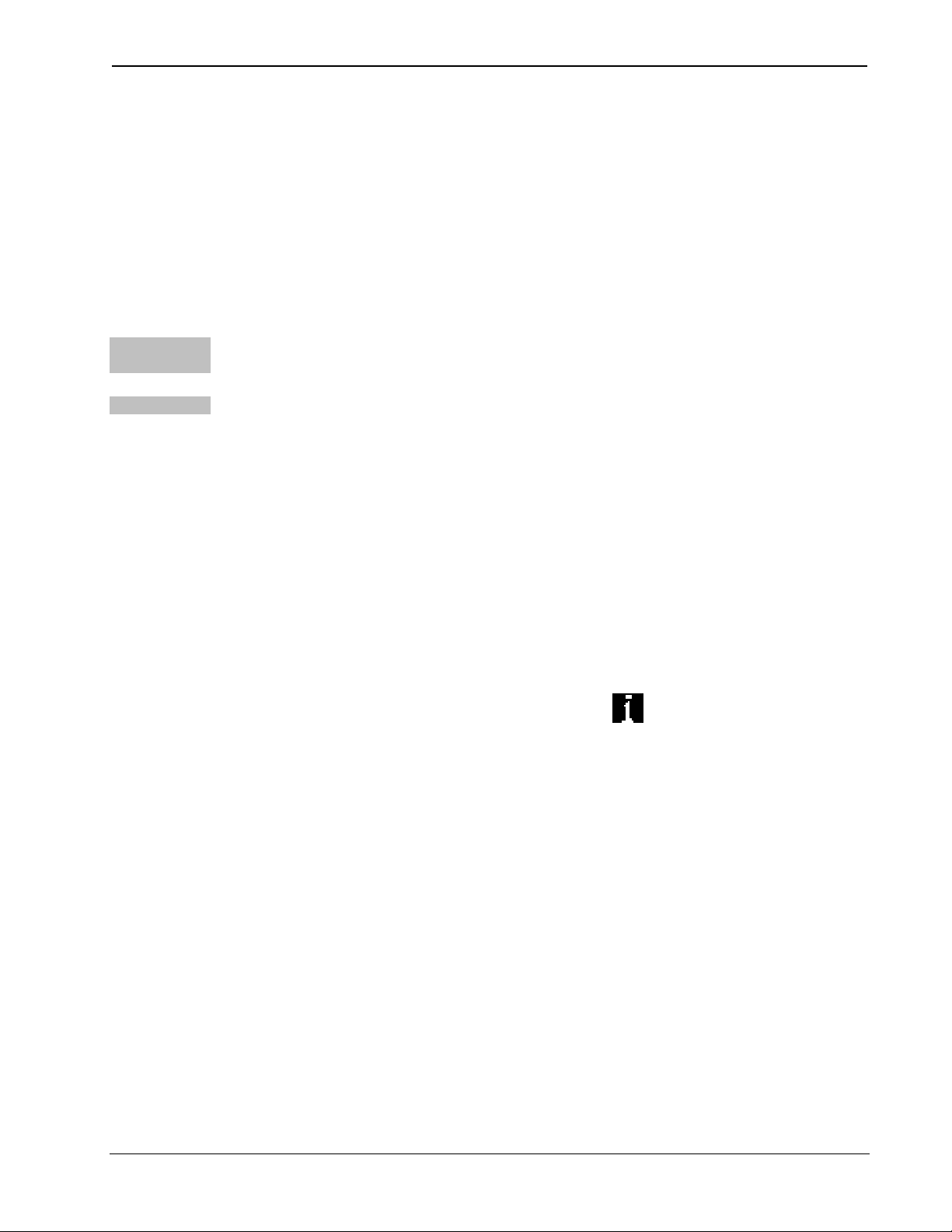
DIN Rail Control Processor Crestron DIN-AP2
Programs and Firmware
Program or firmware files may be distributed from programmers to
installers or from Crestron to dealers. Firmware upgrades are available
from the Crestron website as new features are developed after product
releases. One has the option to upload programs via the programming
software or to upload and upgrade via the Crestron Toolbox. For details
on uploading and upgrading, refer to the SIMPL Windows help file or the
Crestron Toolbox help file.
SIMPL
Windows
Firmware
If a SIMPL Windows program is provided, it can be uploaded to the
control system using SIMPL Windows or Crestron Toolbox.
Check the Crestron website to find the latest firmware. (New users may
be required to register to obtain access to certain areas of the site,
including the FTP site.)
Upgrade DIN-AP2 firmware via Crestron Toolbox.
• Establish communication with the DIN-AP2 and display the
“System Info” window.
• Select Functions | Firmware… to upgrade the DIN-AP2
firmware.
Program Checks
Display the “System Info window (click the
Functions menu to display actions that can be performed on the
DIN-AP2.
icon) and select the
24 • DIN Rail Control Processor: DIN-AP2 Operations & Installation Guide – DOC. 6662A
Page 29

Crestron DIN-AP2 DIN Rail Control Processor
Problem Solving
Troubleshooting
The following table provides corrective action for possible trouble
situations. If further assistance is required, please contact a Crestron
customer service representative.
DIN-AP2 Troubleshooting
TROUBLE POSSIBLE
CAUSE(S)
Unexpected
response from
control system.
PWR LED does
not illuminate.
Network devices
are not
communicating
with the control
system.
Control system is
not receiving
power.
CORRECTIVE
ACTION
Use Crestron Toolbox
to poll the network.
Verify network
connection to the
device.
Ensure that the
Cresnet cable that
supplies power is
securely plugged into
the NET connector.
Verify that the power
supply is able to
provide sufficient
power to the DIN-AP2
and all other
connected Cresnet
devices.
(Continued on following page)
Operations & Installation Guide – DOC. 6662A DIN Rail Control Processor: DIN-AP2 • 25
Page 30

DIN Rail Control Processor Crestron DIN-AP2
DIN-AP2 Troubleshooting (Continued)
TROUBLE POSSIBLE
CAUSE(S)
MSG LED
illuminates.
System locks up. Various. Press and release the
Hardware or
software failure,
hardware
incompatibility with
software
definitions or
programming
error.
CORRECTIVE
ACTION
Verify that hardware
configuration matches
software configuration.
Use Crestron Toolbox
to display the error log.
Refer to “Error
Message Definitions”
in the latest version of
the Crestron 2-Series
Control Systems
Reference Guide
(Doc. 6256) for more
details.
HW-R button, then
press and hold SW-R
button to bypass
program and
communicate directly
with the processor.
(Refer to
“Troubleshooting
Communications” in
the latest version of the
Crestron 2-Series
Control Systems
Reference Guide (Doc.
6256) for more details.
(Continued on following page)
26 • DIN Rail Control Processor: DIN-AP2 Operations & Installation Guide – DOC. 6662A
Page 31
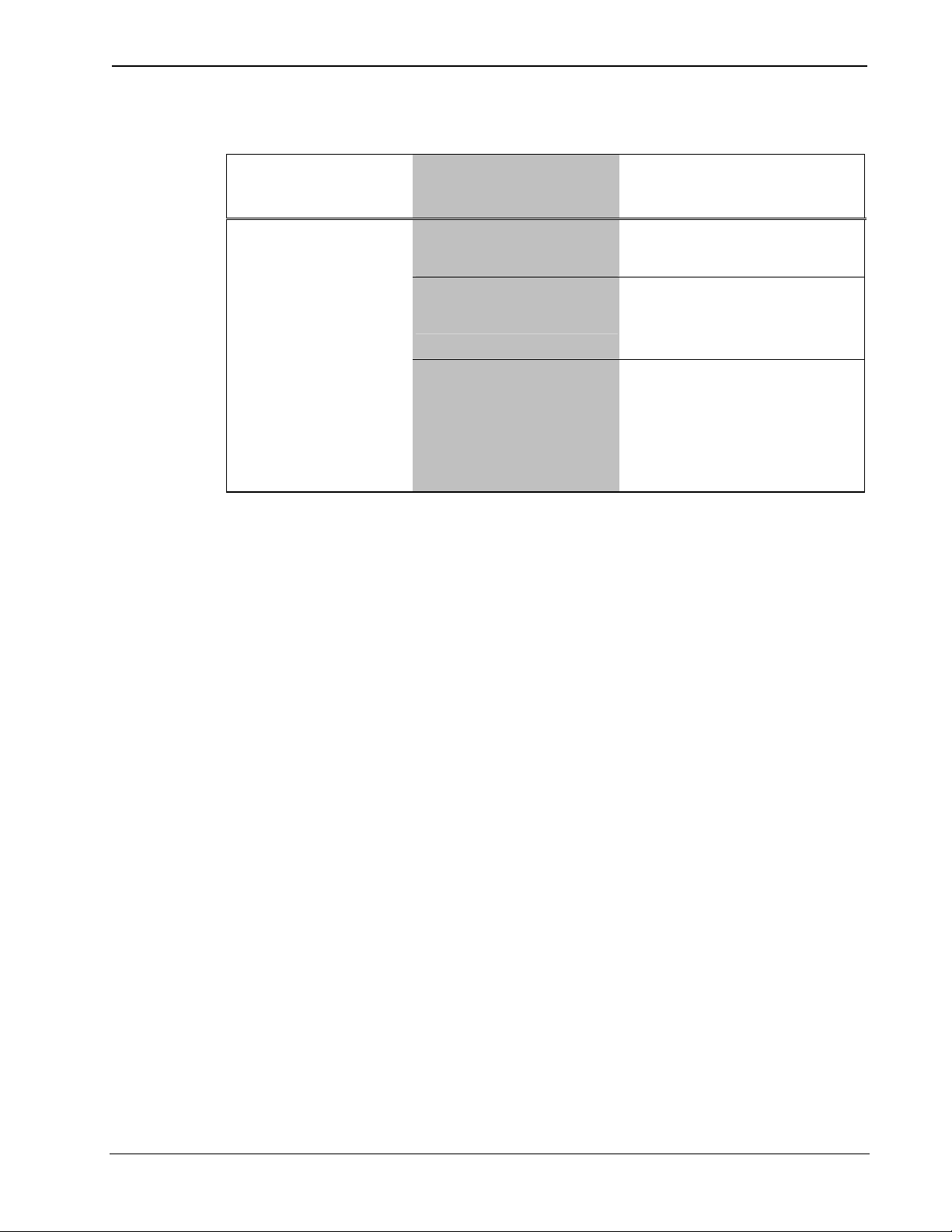
Crestron DIN-AP2 DIN Rail Control Processor
DIN-AP2 Troubleshooting (Continued)
TROUBLE POSSIBLE
CAUSE(S)
Cresnet device
does not
respond.
Device not wired
correctly.
Improper NET ID
used.
Device is not
receiving sufficient
power.
CORRECTIVE
ACTION
Verify Cresnet wiring.
Verify that device ID
matches NET ID in the
program.
Use the Crestron
Power Calculator to
help calculate how
much power is needed
for the system.
System Monitor
The System Monitor allows you to reload firmware into the DIN-AP2 in
the event that you cannot load the firmware in the normal mode.
If the system does not function, perform the following procedure:
1. Disconnect all Crestron USB devices from the PC.
2. On the DIN-AP2, press and release the HW-R button. The MSG
LED will start blinking rapidly four times per second.
3. During the rapid blink of the MSG LED, press and release the
SW-R button. This will put the DIN-AP2 into Wait mode for the
next five seconds. During this mode the MSG LED will blink
slowly, once per second.
4. During Wait mode, press and release the SW-R button again. The
DIN-AP2 will now enter the Wait Acknowledge mode for the next
five seconds. During this mode the MSG LED will blink rapidly
four times per second.
5. During Wait Acknowledge mode, press and release the SW-R
button a third time. The DIN-AP2 will enter Monitor mode. Once
the DIN-AP2 is in Monitor mode, the MSG LED will flash to
indicate Monitor mode. The display will also indicate the Monitor
mode.
Operations & Installation Guide – DOC. 6662A DIN Rail Control Processor: DIN-AP2 • 27
Page 32

DIN Rail Control Processor Crestron DIN-AP2
6. Once the DIN-AP2 is in Monitor mode, connect to the PC using a
USB cable.
NOTE: If at any point in the above sequence, one of the timer
periods expires without the SW-R button being pressed, the unit
will boot normally, first running the firmware, then loading the
application.
NOTE: If your PC does not have the USB driver installed, after
connecting the DIN-AP2 to the PC using the USB cable, you will
see a dialog box on your PC screen asking you to install the USB
driver. For instructions on how to install the USB driver, refer to
the Crestron Toolbox help file.
7. Open Toolbox and start the Text Console (click the icon).
Then, click on the Address Book icon in the lower left corner of
the window to open the “Address Book” window.
8. In the “Address Book” window, click the Add Entry button and
give the new entry a name (e.g. “System Monitor”).
9. Click the arrow next to the Device Type drop down list. A
“Warning” window will open to inform you that this is an
advanced feature. Click OK, then select “2-Series Control System
Monitor” from the drop down list. Make sure to choose USB as
the Connection Type, then click OK. The following text will
appear in the bottom right corner of the “Text Console” window:
usb;device 2SeriesCtrlSystemMonitor
The following text will appear in Toolbox:
MONITOR>
10. At the Toolbox prompt, type erase and press Enter. The following
text will appear in Toolbox:
Erasing
->25%->50%->75%->100%
Done
11. Click the
icon and select Firmware… to open the
“Firmware” window, then click Browse.
28 • DIN Rail Control Processor: DIN-AP2 Operations & Installation Guide – DOC. 6662A
Page 33

Crestron DIN-AP2 DIN Rail Control Processor
12. Find and select the correct firmware file (.CUZ or .zip) and click
Open.
13. In the “Firmware” window, click Send. You will see a
“Confirmation” window asking if you’ve selected the right file.
Click OK and you will see the “File Transfer” window.
14. When file transfer is completed, you will see a window asking you
to re-connect. Click OK, then close the “Firmware” window and
re-connect using the normal Address Book entry.
Network Analysis
If Cresnet analysis is required, contact Crestron’s True Blue Support.
Battery Replacement
A Lithium battery is used to power the system clock within the
DIN-AP2. Under normal conditions, it will last for approximately 10
years. In the event that the clock fails, only an authorized technician
should replace it. Refer to caution statement below.
Use the Right
Wire
Calculate
Power
CAUTION: Danger of explosion if battery is incorrectly replaced.
Replace only with the same or equivalent type recommended by the
manufacturer. Dispose of used batteries according to the manufacturer's
instructions.
Check Network Wiring
In order to ensure optimum performance over the full range of your
installation topology, Crestron Certified Wire and only Crestron Certified
Wire may be used. Failure to do so may incur additional charges if
support is required to identify performance deficiencies because of using
improper wire.
CAUTION: Use only Crestron power supplies for Crestron equipment.
Failure to do so could cause equipment damage or void the Crestron
warranty.
CAUTION: Provide sufficient power to the system. Insufficient power
can lead to unpredictable results or damage to the equipment. Please use
the Crestron Power Calculator to help calculate how much power is
needed for the system (
www.crestron.com/calculators).
Operations & Installation Guide – DOC. 6662A DIN Rail Control Processor: DIN-AP2 • 29
Page 34

DIN Rail Control Processor Crestron DIN-AP2
When calculating the length of wire for a particular Cresnet run, the wire
gauge and the Cresnet power usage of each network unit to be connected
must be taken into consideration. Use Crestron Certified Wire only. If
Cresnet units are to be daisy-chained on the run, the Cresnet power usage
of each network unit to be daisy-chained must be added together to
determine the Cresnet power usage of the entire chain. If the unit is
home-run from a Crestron system power supply network port, the
Cresnet power usage of that unit is the Cresnet power usage of the entire
run. The wire gauge and the Cresnet power usage of the run should be
used in the following equation to calculate the cable length value on the
equation’s left side.
Cable Length Equation
Strip and Tin
Wire
L <
Where:
40,000
R x P
L = Length of run (or chain) in feet
R = 6 Ohms (Crestron Certified Wire : 0.75 MM (18 AWG))
P = Cresnet power usage of entire run (or chain )
2
Make sure the cable length value is less than the value calculated on the
right side of the equation. For example, a Cresnet run using 0.75mm
2
(18 AWG) Crestron Certified Wire and drawing 20 watts should not have
a length of run more than 101 meters (333 feet). Cresnet-HP cannot be
used.
NOTE: All Crestron certified Cresnet wiring must consist of two
twisted pairs. One twisted pair is the +24V conductor and the GND
conductor and the other twisted pair is the Y conductor and the Z
conductor.
When daisy-chaining Cresnet units, strip the ends of the wires carefully
to avoid nicking the conductors. Twist together the ends of the wires that
share a pin on the network connector and tin the twisted connection.
Apply solder only to the ends of the twisted wires. Avoid tinning too far
up the wires or the end becomes brittle. Insert the tinned connection into
the Cresnet connector and tighten the retaining screw. Repeat the
procedure for the other three conductors.
Add Hubs
Use of a Cresnet Hub/Repeater (DIN-HUB) is advised whenever the
number of Cresnet devices on a network exceeds 20 or when the
combined total length of Cresnet cable exceeds 914 meters (3000 feet).
30 • DIN Rail Control Processor: DIN-AP2 Operations & Installation Guide – DOC. 6662A
Page 35
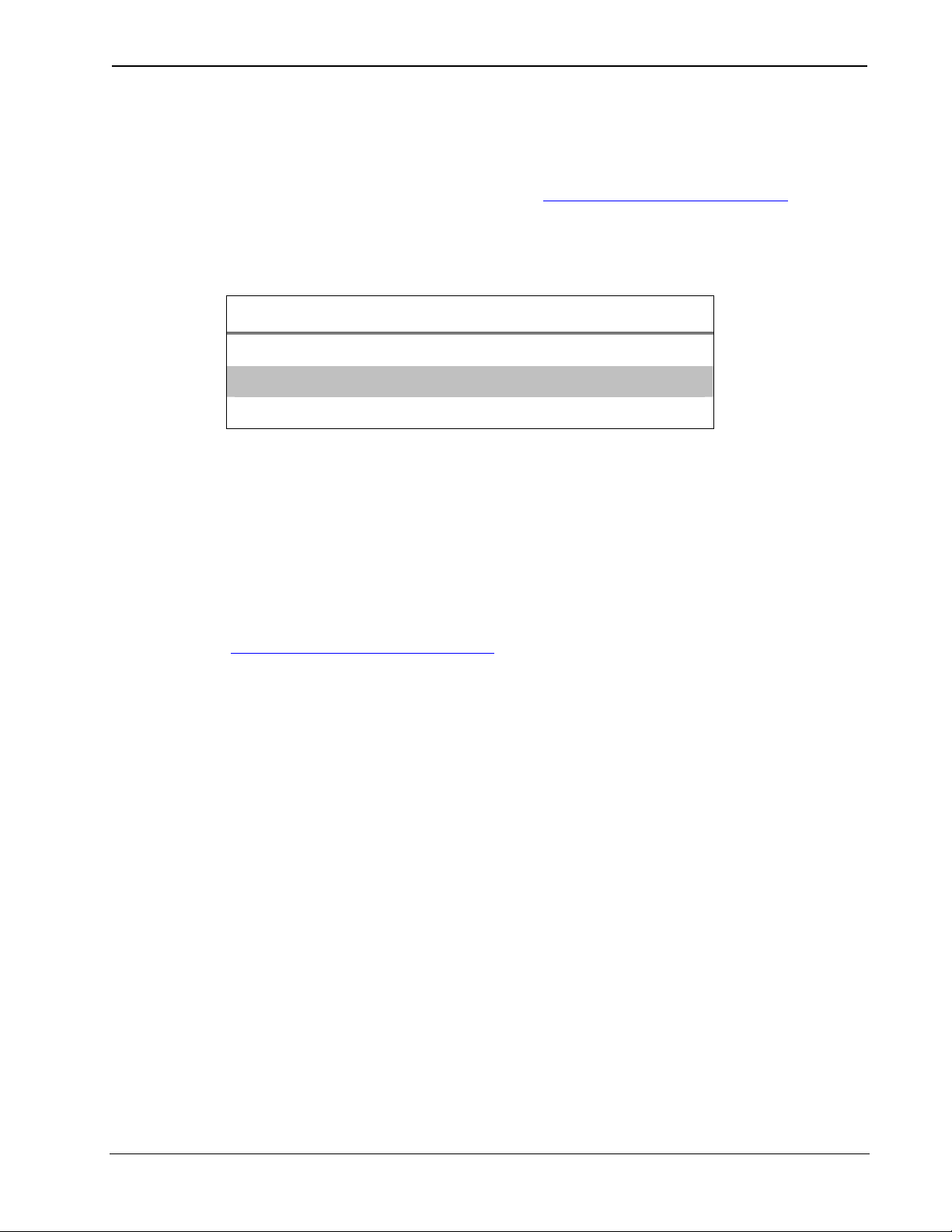
Crestron DIN-AP2 DIN Rail Control Processor
Reference Documents
The latest version of all documents mentioned within the guide can be
obtained from the Crestron website (
link will provide a list of product manuals arranged in alphabetical order
by model number.
List of Related Reference Documents
www.crestron.com/manuals). This
DOCUMENT TITLE
2-Series Control Systems Reference Guide
DIN-PWS50 DIN Rail Power Supply
e-Control Reference Guide
Further Inquiries
If you cannot locate specific information or have questions after
reviewing this guide, please take advantage of Crestron's award winning
customer service team by calling Crestron at 1-888-CRESTRON
[1-888-273-7876].
You can also log onto the online help section of the Crestron website
(
www.crestron.com/onlinehelp) to ask questions about Crestron products.
First-time users will need to establish a user account to fully benefit from
all available features.
Future Updates
As Crestron improves functions, adds new features and extends the
capabilities of the DIN-AP2, additional information may be made
available as manual updates. These updates are solely electronic and
serve as intermediary supplements prior to the release of a complete
technical documentation revision.
Check the Crestron website periodically for manual update availability
and its relevance. Updates are identified as an “Addendum” in the
Download column.
Operations & Installation Guide – DOC. 6662A DIN Rail Control Processor: DIN-AP2 • 31
Page 36

DIN Rail Control Processor Crestron DIN-AP2
Software License Agreement
This License Agreement (“Agreement”) is a legal contract between you (either an individual or a single business entity) and
Crestron Electronics, Inc. (“Crestron”) for software referenced in this guide, which includes computer software and as applicable,
associated media, printed materials and “online” or electronic documentation (the “Software”).
BY INSTALLING, COPYING OR OTHERWISE USING THE SOFTWARE, YOU RE PRESENT THAT YOU ARE AN
AUTHORIZED DEALER OF CRESTRON PRODUCTS OR A CRESTRON AUTHORIZED INDEPENDENT PROGRAMMER
AND YOU AGREE TO BE BOUND BY THE TERMS OF THIS AGREEMENT. IF YOU DO NOT AGREE TO THE TERMS OF
THIS AGREEMENT, DO NOT INSTALL OR USE THE SOFTWARE.
IF YOU HAVE PAID A FEE FOR THIS LICENSE AND DO NOT ACCEPT THE TERMS OF THIS AGREEMENT,
CRESTRON WILL REFUND THE FEE TO YOU PROVIDED YOU (1) CLICK THE DO NOT ACCEPT BUTTON, (2) DO NOT
INSTALL THE SOFTWARE AND (3) RETURN ALL SOFTWARE, MEDIA AND OTHER DOCUMENTATION AND
MATERIALS PROVIDED WITH THE SOFTWARE TO CRESTRON AT: CRESTRON ELECTRONICS, INC., 15 VOLVO
DRIVE, ROCKLEIGH, NEW JERSEY 07647, WITHIN 30 DAYS OF PAYMENT.
LICENSE TERMS
Crestron hereby grants You and You accept a nonexclusive, nontransferable license to use the Software (a) in machine
readable object code together with the related explanatory written materials provided by Crestron (b) on a central processing unit
(“CPU”) owned or leased or otherwise controlled exclusively by You and (c) only as authorized in this Agreement and the related
explanatory files and written materials provided by Crestron.
If this software requires payment for a license, you may make one backup copy of the Software, provided Your backup copy
is not installed or used on any CPU. You may not transfer the rights of this Agreement to a backup copy unless the installed copy of
the Software is destroyed or otherwise inoperable and You transfer all rights in the Software.
You may not transfer the license granted pursuant to this Agreement or assign this Agreement without the express written
consent of Crestron.
If this software requires payment for a license, the total number of CPU’s on which all versions of the Software are installed
may not exceed one per license fee (1) and no concurrent, server or network use of the Software (including any permitted back-up
copies) is permitted, including but not limited to using the Software (a) either directly or through commands, data or instructions from
or to another computer (b) for local, campus or wide area network, internet or web hosting services or (c) pursuant to any rental,
sharing or “service bureau” arrangement.
The Software is designed as a software development and customization tool. As such Crestron cannot and does not
guarantee any results of use of the Software or that the Software will operate error free and You acknowledge that any development
that You perform using the Software or Host Application is done entirely at Your own risk.
The Software is licensed and not sold. Crestron retains ownership of the Software and all copies of the Software and
reserves all rights not expressly granted in writing.
OTHER LIMITATIONS
You must be an Authorized Dealer of Crestron products or a Crestron Authorized Independent Programmer to install or use
the Software. If Your status as a Crestron Authorized Dealer or Crestron Authorized Independent Programmer is terminated, Your
license is also terminated.
You may not rent, lease, lend, sublicense, distribute or otherwise transfer or assign any interest in or to the Software.
You may not reverse engineer, decompile or disassemble the Software.
You agree that the Software will not be shipped, transferred or exported into any country or used in any manner prohibited
by the United States Export Administration Act or any other export laws, restrictions or regulations (“Export Laws”). By downloading
or installing the Software You (a) are certifying that You are not a national of Cuba, Iran, Iraq, Libya, North Korea, Sudan, Syria or
any country to which the United States embargoes goods (b) are certifying that You are not otherwise prohibited from receiving the
Software and (c) You agree to comply with the Export Laws.
If any part of this Agreement is found void and unenforceable, it will not affect the validity of the balance of the Agreement,
which shall remain valid and enforceable according to its terms. This Agreement may only be modified by a writing signed by an
authorized officer of Crestron. Updates may be licensed to You by Crestron with additional or different terms. This is the entire
agreement between Crestron and You relating to the Software and it supersedes any prior representations, discussions, undertakings,
communications or advertising relating to the Software. The failure of either party to enforce any right or take any action in the event
of a breach hereunder shall constitute a waiver unless expressly acknowledged and set forth in writing by the party alleged to have
provided such waiver.
32 • DIN Rail Control Processor: DIN-AP2 Operations & Installation Guide – DOC. 6662A
Page 37

Crestron DIN-AP2 DIN Rail Control Processor
If You are a business or organization, You agree that upon request from Crestron or its authorized agent, You will within
thirty (30) days fully document and certify that use of any and all Software at the time of the request is in conformity with Your valid
licenses from Crestron of its authorized agent.
Without prejudice to any other rights, Crestron may terminate this Agreement immediately upon notice if you fail to comply
with the terms and conditions of this Agreement. In such event, you must destroy all copies of the Software and all of its component
parts.
PROPRIETARY RIGHTS
Copyright. All title and copyrights in and to the Software (including, without limitation, any images, photographs,
animations, video, audio, music, text and “applets” incorporated into the Software), the accompanying media and printed materials
and any copies of the Software are owned by Crestron or its suppliers. The Software is protected by copyright laws and international
treaty provisions. Therefore, you must treat the Software like any other copyrighted material, subject to the provisions of this
Agreement.
Submissions. Should you decide to transmit to Crestron’s website by any means or by any media any materials or other
information (including, without limitation, ideas, concepts or techniques for new or improved services and products), whether as
information, feedback, data, questions, comments, suggestions or the like, you agree such submissions are unrestricted and shall be
deemed non-confidential and you automatically grant Crestron and its assigns a non-exclusive, royalty-free, worldwide, perpetual,
irrevocable license, with the right to sublicense, to use, copy, transmit, distribute, create derivative works of, display and perform the
same.
Trademarks. CRESTRON and the Swirl Logo are registered trademarks of Crestron Electronics, Inc. You shall not remove
or conceal any trademark or proprietary notice of Crestron from the Software including any back-up copy.
GOVERNING LAW
This Agreement shall be governed by the laws of the State of New Jersey, without regard to conflicts of laws principles.
Any disputes between the parties to the Agreement shall be brought in the state courts in Bergen County, New Jersey or the federal
courts located in the District of New Jersey. The United Nations Convention on Contracts for the International Sale of Goods shall not
apply to this Agreement.
CRESTRON LIMITED WARRANTY
CRESTRON warrants that: (a) the Software will perform substantially in accordance with the published specifications for a
period of ninety (90) days from the date of receipt and (b) that any hardware accompanying the Software will be subject to its own
limited warranty as stated in its accompanying written material. Crestron shall, at its option, repair or replace or refund the license fee
for any Software found defective by Crestron if notified by you within the warranty period. The foregoing remedy shall be your
exclusive remedy for any claim or loss arising from the Software.
CRESTRON shall not be liable to honor warranty terms if the product has been used in any application other than that for
which it was intended or if it as been subjected to misuse, accidental damage, modification or improper installation procedures.
Furthermore, this warranty does not cover any product that has had the serial number or license code altered, defaced, improperly
obtained or removed.
Notwithstanding any agreement to maintain or correct errors or defects, Crestron shall have no obligation to service or
correct any error or defect that is not reproducible by Crestron or is deemed in Crestron’s reasonable discretion to have resulted from
(1) accident; unusual stress; neglect; misuse; failure of electric power, operation of the Software with other media not meeting or not
maintained in accordance with the manufacturer’s specifications or causes other than ordinary use; (2) improper installation by anyone
other than Crestron or its authorized agents of the Software that deviates from any operating procedures established by Crestron in the
material and files provided to You by Crestron or its authorized agent; (3) use of the Software on unauthorized hardware or (4)
modification of, alteration of or additions to the Software undertaken by persons other than Crestron or Crestron’s authorized agents.
ANY LIABILITY OF CRESTRON FOR A DEFECTIVE COPY OF THE SOFTWARE WILL BE LIMITED
EXCLUSIVELY TO REPAIR OR REPLACEMENT OF YOUR COPY OF THE SOFTWARE WITH ANOTHER COPY OR
REFUND OF THE INITIAL LICENSE FEE CRESTRON RECEIVED FROM YOU FOR THE DEFECTIVE COPY OF THE
PRODUCT. THIS WARRANTY SHALL BE THE SOLE AND EXCLUSIVE REMEDY TO YOU. IN NO EVENT SHALL
CRESTRON BE LIABLE FOR INCIDENTAL, CONSEQUENTIAL, SPECIAL OR PUNITIVE DAMAGES OF ANY KIND
(PROPERTY OR ECONOMIC DAMAGES INCLUSIVE), EVEN IF A CRESTRON REPRESENTATIVE HAS BEEN ADVISED
OF THE POSSIBILITY OF SUCH DAMAGES OR OF ANY CLAIM BY ANY THIRD PARTY. CRESTRON MAKES NO
WARRANTIES, EXPRESS OR IMPLIED, AS TO TITLE OR INFRINGEMENT OF THIRD-PARTY RIGHTS,
MERCHANTABILITY OR FITNESS FOR ANY PARTICULAR PURPOSE, OR ANY OTHER WARRANTIES, NOR
AUTHORIZES ANY OTHER PARTY TO OFFER ANY WARRANTIES, INCLUDING WARRANTIES OF
MERCHANTABILITY FOR THIS PRODUCT. THIS WARRANTY STATEMENT SUPERSEDES ALL PREVIOUS
WARRANTIES.
Operations & Installation Guide – DOC. 6662A DIN Rail Control Processor: DIN-AP2 • 33
Page 38
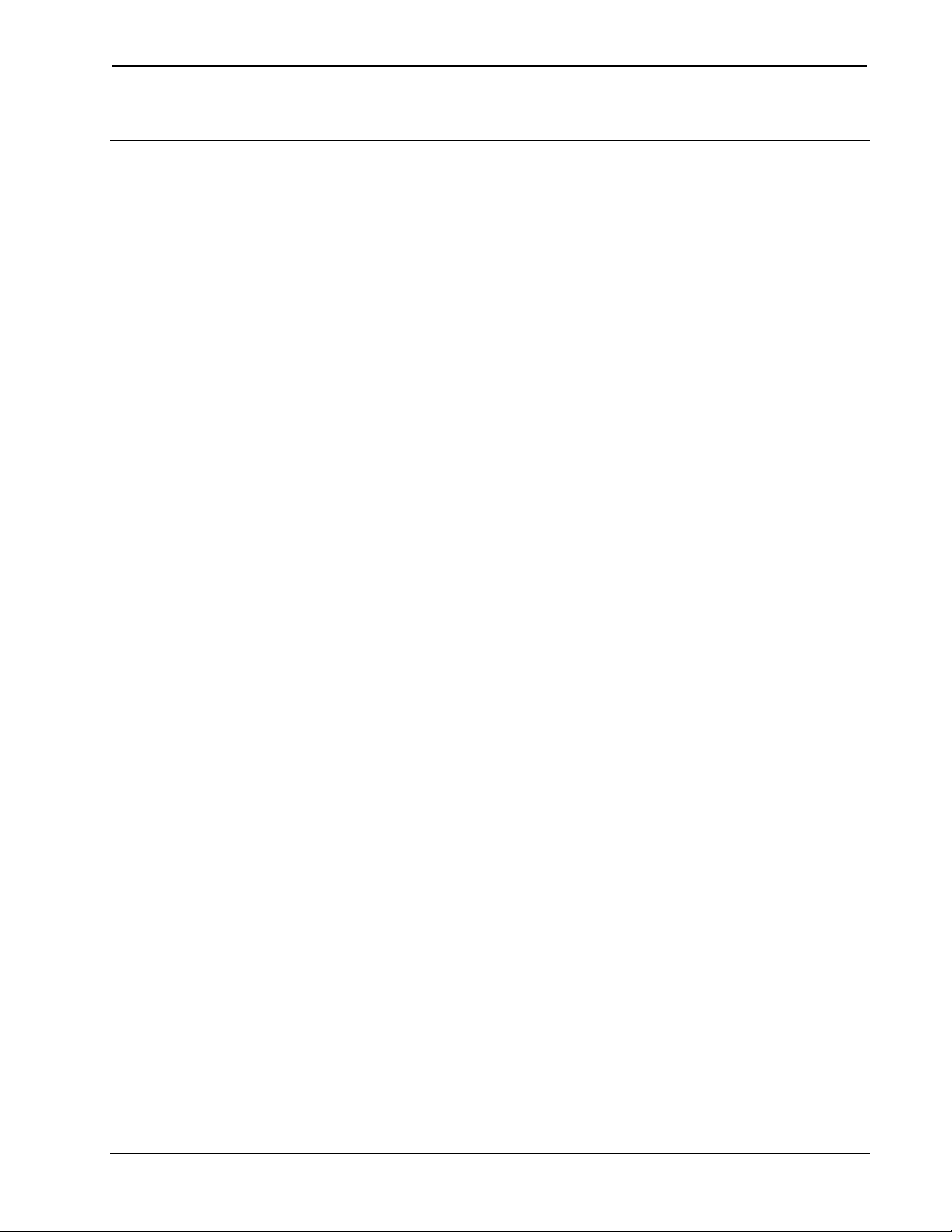
DIN Rail Control Processor Crestron DIN-AP2
Return and Warranty Policies
Merchandise Returns / Repair Service
1. No merchandise may be returned for credit, exchange or service without prior authorization
from CRESTRON. To obtain warranty service for CRESTRON products, contact an
authorized CRESTRON dealer. Only authorized CRESTRON dealers may contact the factory
and request an RMA (Return Merchandise Authorization) number. Enclose a note specifying
the nature of the problem, name and phone number of contact person, RMA number and
return address.
2. Products may be returned for credit, exchange or service with a CRESTRON Return
Merchandise Authorization (RMA) number. Authorized returns must be shipped freight
prepaid to CRESTRON, 6 Volvo Drive, Rockleigh, N.J. or its authorized subsidiaries, with
RMA number clearly marked on the outside of all cartons. Shipments arriving freight collect
or without an RMA number shall be subject to refusal. CRESTRON reserves the right in its
sole and absolute discretion to charge a 15% restocking fee plus shipping costs on any
products returned with an RMA.
3. Return freight charges following repair of items under warranty shall be paid by CRESTRON,
shipping by standard ground carrier. In the event repairs are found to be non-warranty, return
freight costs shall be paid by the purchaser.
CRESTRON Limited Warranty
CRESTRON ELECTRONICS, Inc. warrants its products to be free from manufacturing defects in material s
and workmanship under normal use for a period of three (3) years from the date of purchase from
CRESTRON, with the following exceptions: disk drives and any other moving or rotating mechanical
parts, pan/tilt heads and power supplies are covered for a period of one (1) year; touchscreen display and
overlay components are covered for 90 days; batteries and incandescent lamps are not covered.
This warranty extends to products purchased directly from CRESTRON or an authorized CRESTRON
dealer. Purchasers should inquire of the dealer regarding the natur e and extent of the dealer's warranty, if
any.
CRESTRON shall not be liable to honor the terms of this warranty if the product has been used in any
application other than that for which it was intended or if it has been subjected to misuse, accidental
damage, modification or improper installation procedures. Furthermore, this warranty does not cover any
product that has had the serial number altered, defaced or removed.
This warranty shall be the sole and exclusive remedy to the original purchaser. In no event shall
CRESTRON be liable for incidental or consequential damages of any kind (property or economic damages
inclusive) arising from the sale or use of this equipment. CRESTRON is not liable for any claim made by a
third party or made by the purchaser for a third party.
CRESTRON shall, at its option, repair or replace any product found defective, without charge for parts or
labor. Repaired or replaced equipment and parts supplied under this warranty shall be covered only by the
unexpired portion of the warranty.
Except as expressly set forth in this warranty, CRESTRON makes no other warranties, expressed or
implied, nor authorizes any other party to offer any warranty, includ ing any implied warranties of
merchantability or fitness for a particular purpose. Any implied warranties that may be imposed by law are
limited to the terms of this limited warranty. This warranty statement supersedes all previous warranties.
Trademark Information
All brand names, product names and trademarks are the sole property of their respective owners. Windows is a registered trademark
of Microsoft Corporation. Windows95/98/Me/XP/Vista and WindowsNT/2000 are trademarks of Microsoft Corporation.
34 • DIN Rail Control Processor: DIN-AP2 Operations & Installation Guide – DOC. 6662A
Page 39
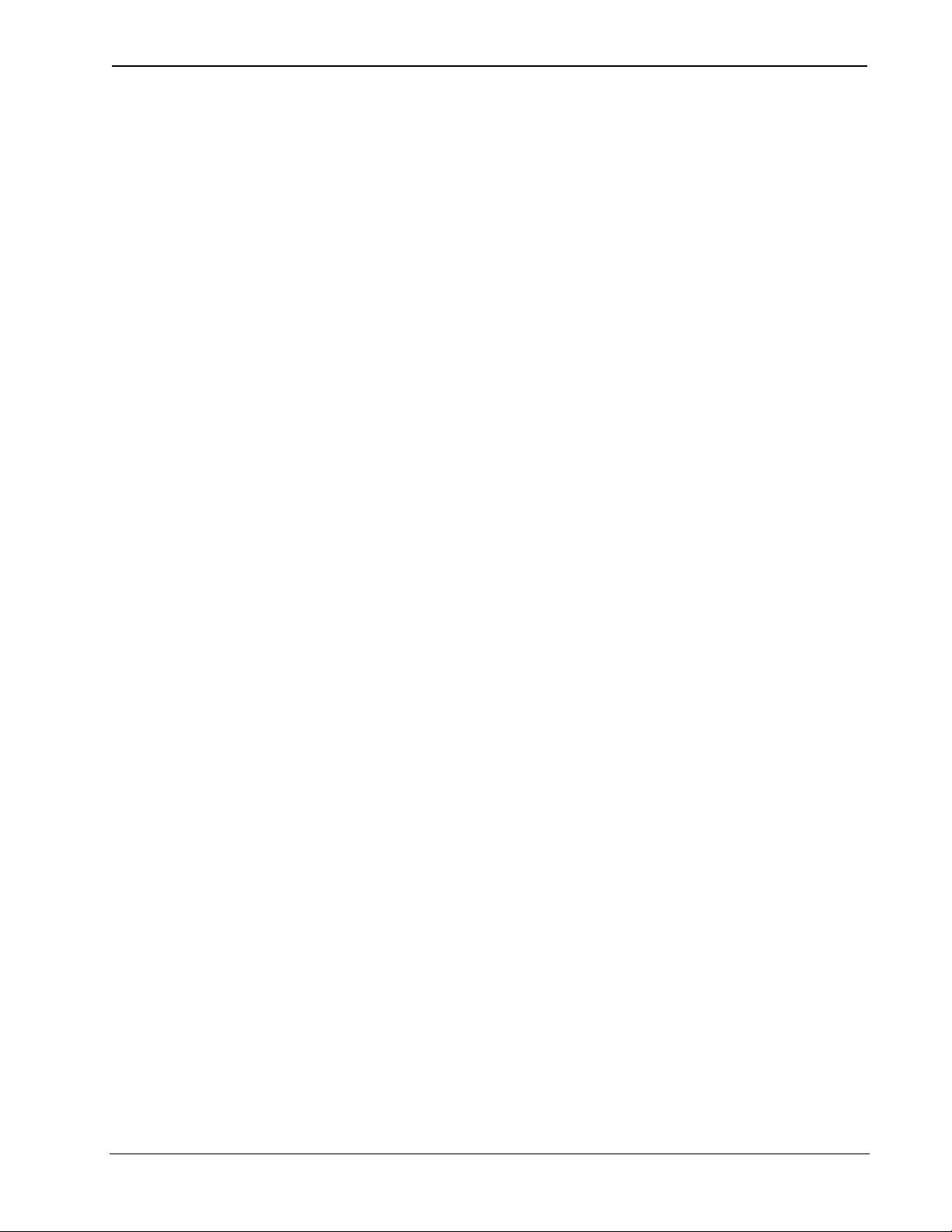
Crestron DIN-AP2 DIN Rail Control Processor
This page is intentionally left blank.
Operations & Installation Guide – DOC. 6662A DIN Rail Control Processor: DIN-AP2 • 35
Page 40

Crestron Electronics, Inc. Operations & Installation Guide – DOC. 6662A
15 Volvo Drive Rockleigh, NJ 07647 (2020744)
Tel: 888.CRESTRON 06.08
Fax: 201.767.7576 Specifications subject to
www.crestron.com change without notice.
