Page 1

Crestron TPS-VID-1/TPS-VID-2
Video Card for TPS/Tilt Panel
Operations & Installation Guide
Page 2

This document was prepared and written by the Technical Documentation department at:
Crestron Electronics, Inc.
15 Volvo Drive
Rockleigh, NJ 07647
1-888-CRESTRON
All brand names, product names and trademarks are the property of their respective owners.
©2002 Crestron Electronics, Inc.
Page 3

Crestron TPS-VID-1 / TPS-VID-2 Video Card for TPS/Tilt Panel
Contents
Video Card for TPS/Tilt Panel: TPS-VID-1/TPS-VID-2 1
Introduction 1
Features and Functions 1
Specifications 2
Physical Description 4
Industry Compliance 5
Installation and Hookup 5
Setup 12
Configuring the Touchpanel 12
VT Pro-e Setup 15
SIMPL Windows Setup 16
Problem Solving 17
Troubleshooting 17
Further Inquiries 18
Future Updates 18
Return and Warranty Policies 19
Merchandise Returns / Repair Service 19
CRESTRON Limited Warranty 19
Operations & Installation Guide - DOC. 6059 Contents • i
Page 4

Page 5

Crestron TPS-VID-1 / TPS-VID-2 Video Card for TPS/Tilt Panel
Video Card for TPS/Tilt Panel:
TPS-VID-1/TPS-VID-2
Introduction
Features and Functions
The TPS-VID-1 and TPS-VID-2 video cards are designed for Crestron’s
Isys™ TPS-4500, TPS-5000, and TPS-6000 tilt touchpanels. Each card
contains a video digitizer that allows video signals to be displayed on a
touchpanel. The TPS-VID-1 can display one S-video or composite video
source while the TPS-VID-2 can display one S-Video source or two
composite video sources. The video card accepts either National
Television System Committee (NTSC) or Phase Alternating Line (PAL)
signal types. Composite and S-Video formats are supported and can be
displayed in a window or full screen page in an uploaded VisionTools
Pro-e (VT Pro-e) touchpanel project.
™
Functional Summary
• Built-in Time-Based Correction for Stable Video & Graphics
• Scale video at full screen or window to any size
• Display picture-in-picture or place windows anywhere on the
screen
• Supports NTSC/PAL Formats with Auto-Detect
• Coaxial or Balanced Video Input
• Auto-Detects Composite or S-Video Format within two seconds
(TPS-VID-2 Auto-Detects format only on input 1 when input 2 is
not used.)
• Simultaneous display of two real-time composite video windows
on one touchpanel screen (TPS-VID-2 only)
• TPS touchpanels can display up to three sources on-screen
simultaneously when TPS-VID-2 and TPS-XVGA cards are
installed (two composite video, one VGA)
Operations & Installation Guide - DOC. 6059 Video Card for TPS/Tilt Panel: TPS-VID-1/TPS-VID-2 • 1
Page 6

Video Card for TPS/Tilt Panel Crestron TPS-VID-1 & TPS-VID-2
The TPS-VID-1 can automatically detect composite or S-video. The
TPS-VID-2 uses the “C” input for a second composite video source (on
the TPS-VID-2, Composite/S-Video can be auto-detected only when
input signal 2 is not used). Video signals to the touchpanel are supplied
through a Crestron TPS interface module (IMC) that is provided with the
touchpanel or an optional TPS wall-mounted interface module (IMW).
When using the TPS-VID-2 for receiving two video sources, the
“Comp/Y” connection will be used for Video Source 1 while the chroma
“C” connection will be used for Video Source 2.
Refer to the table below for touchpanel and interface modules that can be
used with TPS-VID cards.
Touchpanel Interface Module Compatibility
ISYS™
TOUCHPANEL
TPS-4500
TPS-5000
and/or
TPS-6000
*The TPS-IMC-BV is supplied with the optional TPS-XVGA-BV card that can
only be installed into specific touchpanels. Refer to the TPS-XVGA-BV
Operations and Installation Guide (Document 5920) for further information.
INTERFACE
MODULE
TPS-
4500IMC
TPS-
4500IMW
TPS-IMC
TPS-IMC-BV Sold Separately 5921
TPS-IMW Sold Separately 5857
MODULE
AVAILABILITY MODULE DOC. #
Supplied
w/touchpanel
Sold Separately 5913
Supplied
w/touchpanel
5890
5856
NOTE: For more information about the Crestron TPS interface or wallmounted interface module(s), refer to the latest revision of the
appropriate operations guide. The latest versions can be obtained from
the Downloads | Product Manuals section of the Crestron website
(www.crestron.com
).
Specifications
The following table provides a summary of specifications for the
TPS-VID-1 and TPS-VID-2 cards.
2 • Video Card for TPS/Tilt Panel: TPS-VID-1/TPS-VID-2 Operations & Installation Guide - DOC. 6059
Page 7

Crestron TPS-VID-1 / TPS-VID-2 Video Card for TPS/Tilt Panel
Specifications of the TPS-VID-1/VID-2
SPECIFICATION DETAILS
Power Requirements TPS-VID-1: 7 Watts (0.29 Amp @ 24
VDC)
TPS-VID-2: 12 Watts (0.50 Amp @ 24
VDC)
Control System Update
1,2,3
Files
2-Series Control System Version C2-2004.CUZ or later
CEN/CN-TVAV Version 5.12.63v.UPZ or later
CNMSX-AV/PRO Version 5.12.63x.UPZ or later
CNRACKX/-DP Version 5.12.63w.UPZ or later
ST-CP Version 4.02.4S.UPZ or later
Isys™ Touchpanel
Firmware
4
VT Pro-e Programming
Version 1.018 or later
Version 3.0.0.8 or later
Software1
Video Types NTSC or PAL
Video Formats Composite or S-Video
Video Format Detection Within 2 seconds
Operating Temperature
and Humidity
50º to 113º F (10º to 45º C), 10 to 90%
Relative Humidity (non-condensing)
Dimensions and Weight Height: 0.71 in (1.81 cm)
Width: 3.35 in (8.51 cm)
Depth: 5.93 in (15.06 cm)
Weight: 1.60 oz (0.05 kg)
1. The latest versions can be obtained from the Downloads | Software Updates section
of the Crestron website (www.crestron.com). Refer to NOTE after last footnote.
2. Crestron 2-Series control systems include the AV2, CP2, CP2E, MP2, MP2E, PAC2,
PRO2, and RACK2.
3. CNX update files are required for either CNMSX-AV/Pro or CNRACKX/-DP.
Filenames for CNX update files have a UPZ extension and ST-CP files are in one
EXE or zipped UPZ file. To avoid program problems, make certain you are using the
update file with the correct suffix letter (e.g., S, V, W, X).
4. Touchpanels with later versions of firmware may include features not mentioned in
this guide. Check the Downloads | Product Manuals section of the Crestron website
(www.crestron.com) for newer versions of this guide or contact a Crestron technical
support representative.
Operations & Installation Guide - DOC. 6059 Video Card for TPS/Tilt Panel: TPS-VID-1/TPS-VID-2 • 3
Page 8

Video Card for TPS/Tilt Panel Crestron TPS-VID-1 & TPS-VID-2
NOTE: Crestron software and any files on the Crestron website are for
Authorized Crestron dealers only. New users may be required to register
to obtain access to certain areas of the site (including the FTP site).
Physical Description
The TPS-VID-1 and TPS-VID-2 card, shown in the following diagrams
below, is a printed circuit board (PCB) that is designed for installation
into a dedicated expansion slot on the touchpanel motherboard. The card
contains a 60-pin connector that attaches directly to the motherboard and
is secured with four mounting screws (supplied with each model of the
video card). A 10-position RJ45 port (labeled NET/VIDEO on the
touchpanel) is permanently attached to the motherboard and is accessible
through the connector panel at the rear of the touchpanel base. Refer to
the following diagrams for physical dimensions.
TPS-VID-1/VID-2 VIDEO CARD (TPS-VID-2 Shown)
TPS-VID-1/VID-2 Side View
0.71 in
(1.81 cm)
TOUCHPANEL CONNECTOR
4 • Video Card for TPS/Tilt Panel: TPS-VID-1/TPS-VID-2 Operations & Installation Guide - DOC. 6059
Page 9

Crestron TPS-VID-1 / TPS-VID-2 Video Card for TPS/Tilt Panel
TPS-VID-1/VID-2 Top View
3.35 in
(8.51 cm)
2.41 in
(6.12 cm)
5.93 in
(15.06 cm)
NOTE: The TPS-VID-1 circuit board is slightly less populated than the
TPS-VID-2
Industry Compliance
As of the date of manufacture, the card has been tested and found to
comply with specifications for CE marking and standards per EMC and
Radiocommunications Compliance Labelling (N11785).
NOTE: This device complies with part 15 of the FCC rules. Operation is
subject to the following two conditions: (1) this device may not cause
harmful interference, and (2) this device must accept any interference
received, including interference that may cause undesired operation.
Installation and Hookup
The TPS-VID-1 and TPS-VID-2 video cards are designed for installation
into a dedicated expansion slot on the TPS touchpanel. The only tools
required for installation are a #1 Phillips screwdriver and a grounding
strap (or grounded workstation).
CAUTION: The TPS-VID-1, TPS-VID-2, and the touchpanel contain
electro-static discharge (ESD) sensitive devices. Perform the following
Operations & Installation Guide - DOC. 6059 Video Card for TPS/Tilt Panel: TPS-VID-1/TPS-VID-2 • 5
Page 10
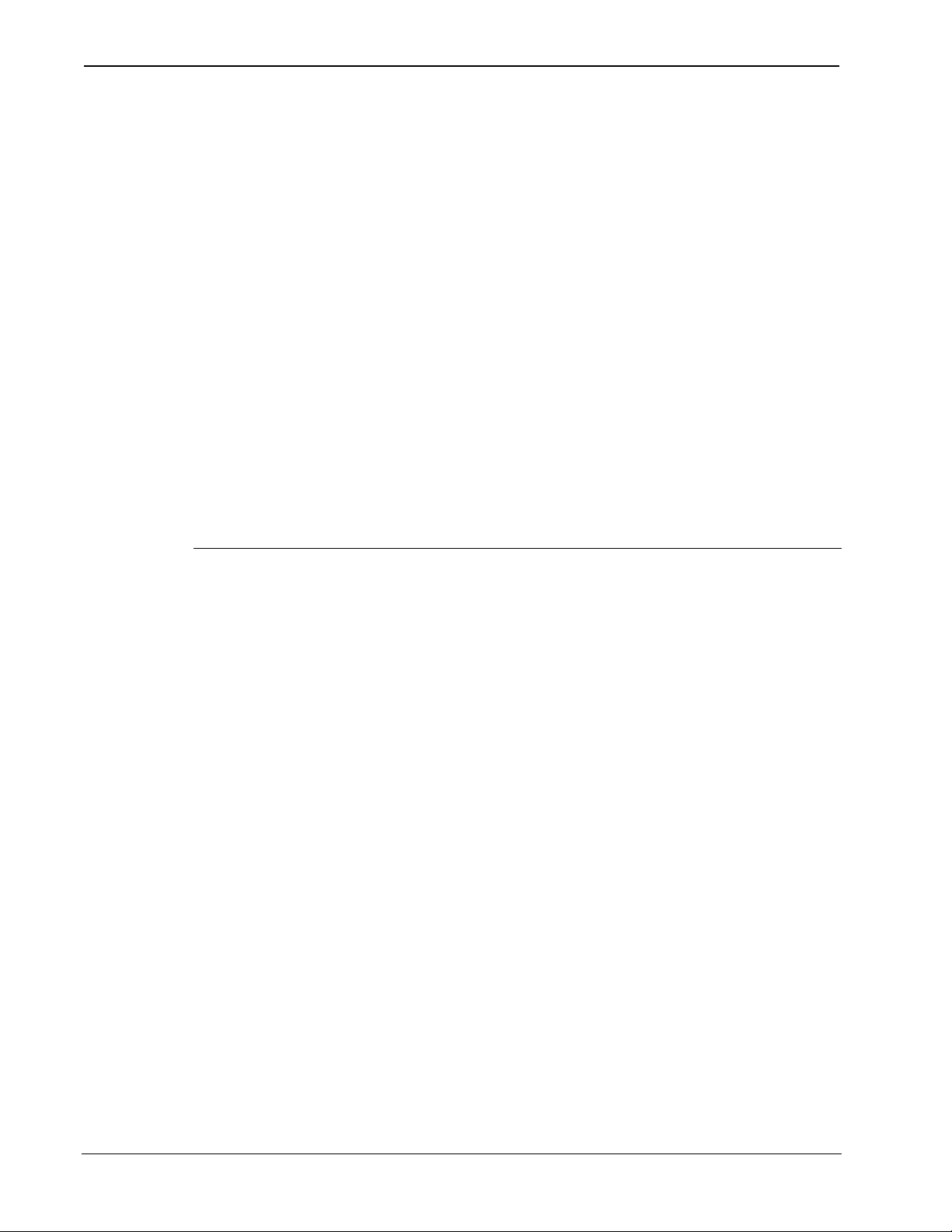
Video Card for TPS/Tilt Panel Crestron TPS-VID-1 & TPS-VID-2
procedure while wearing a grounding strap that is properly grounded and
on a grounded workstation to avoid damaging the TPS-VID card and/or
the touchpanel.
CAUTION: To prevent stripping of screw heads, threads, or mounting
holes, DO NOT overtighten screws. Tighten only to the specification
listed in the individual step(s).
NOTE: If the angle of the touchscreen needs to be adjusted, consult the
latest revision of the appropriate operations guide for instructions of how
to use the touchpanel position lock buttons. The latest versions of
operations guides can be obtained from the Downloads | Product Manuals
section of the Crestron website (www.crestron.com).
NOTE: The diagrams in this procedure show a TPS-6000 touchpanel
but the installation steps for the TPS-4500 and TPS-5000 Isys™ tilt
touchpanels are identical.
1. To prevent errors when re-connecting, label and disconnect all
cables attached to the touchpanel’s rear ports.
2. If necessary, use the touchpanel position lock buttons to adjust
the touchscreen to the maximum (most vertical/upright) angle.
3. To prevent scratching of the screen, place the touchpanel
face-down onto a padded surface.
4. With one hand, hold the touchpanel base cover in place.
5. Using a #1 Phillips screwdriver, loosen and remove the eight
screws that secure the touchpanel base cover. Refer to the
following diagram for screw locations.
6 • Video Card for TPS/Tilt Panel: TPS-VID-1/TPS-VID-2 Operations & Installation Guide - DOC. 6059
Page 11

Crestron TPS-VID-1 / TPS-VID-2 Video Card for TPS/Tilt Panel
TPS-VID-1/VID-2 Installation (1 of 6) – Remove Touchpanel Base
Cover Screws
FCC ID: EROTPS-6000
SEE MANUAL
USE POWER PACK PW-2420RU
TPS-6000
CLEAN PANEL WITH SOFT CLOTH ONLY
READ INSTRUCTION MANUAL BEFORE OPERATING
NO USER SERVICABLE PARTS UNDER THIS CO VER
C000000
ELECTRONICS, INC
Rockleigh, NJ 07647
U.S.A.
ELECTRONICS, INC
Rockleigh, NJ 07647
U.S.A.
ZA*****
6. Place the touchpanel upright on the work surface.
7. Remove the touchpanel base cover by raising it upwards and
rearward. Refer to the diagram on the following page for a
detailed view.
TPS-VID-1/VID-2 Installation (2 of 6) – Remove Touchpanel Base
Cover
Operations & Installation Guide - DOC. 6059 Video Card for TPS/Tilt Panel: TPS-VID-1/TPS-VID-2 • 7
Page 12
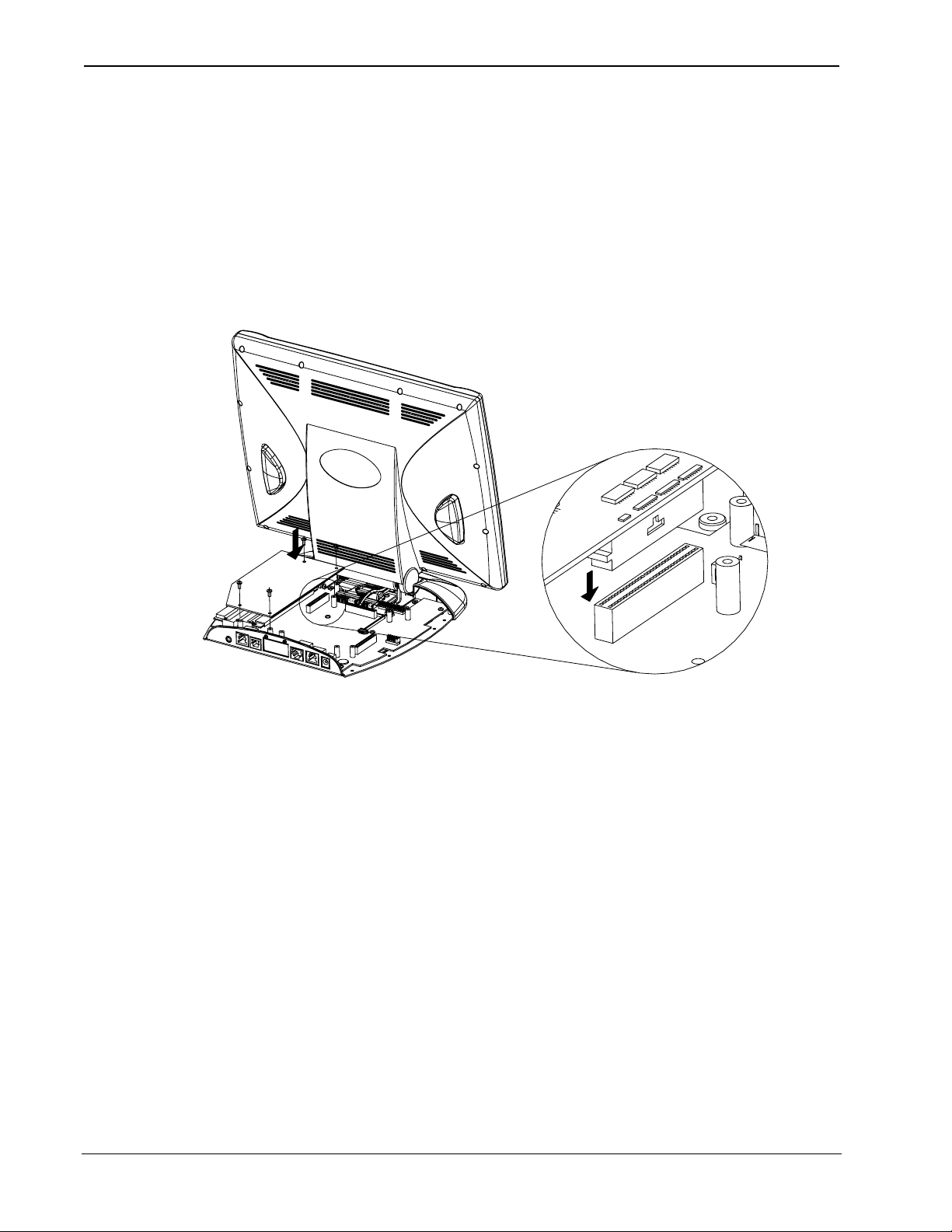
Video Card for TPS/Tilt Panel Crestron TPS-VID-1 & TPS-VID-2
8. Align the pins on the touchpanel interface connector of the
TPS-VID-1 or TPS-VID-2 with the touchpanel motherboard
connector. DO NOT force pins into connector. Press the TPSVID-1/VID-2 until the pins are fully seated. Make sure that the
screw holes of the card align with the mounting posts on the
motherboard. Refer to the following diagram for a detailed
view.
TPS-VID-1/VID-2 Installation (3 of 6) – Install TPS-VID-1/VID-2
9. Install the four mounting screws (supplied), tighten to
finger-tight then, using a Phillips screwdriver, tighten each
screw an additional 1/8-turn. Refer to the following diagram for
screw locations.
8 • Video Card for TPS/Tilt Panel: TPS-VID-1/TPS-VID-2 Operations & Installation Guide - DOC. 6059
Page 13
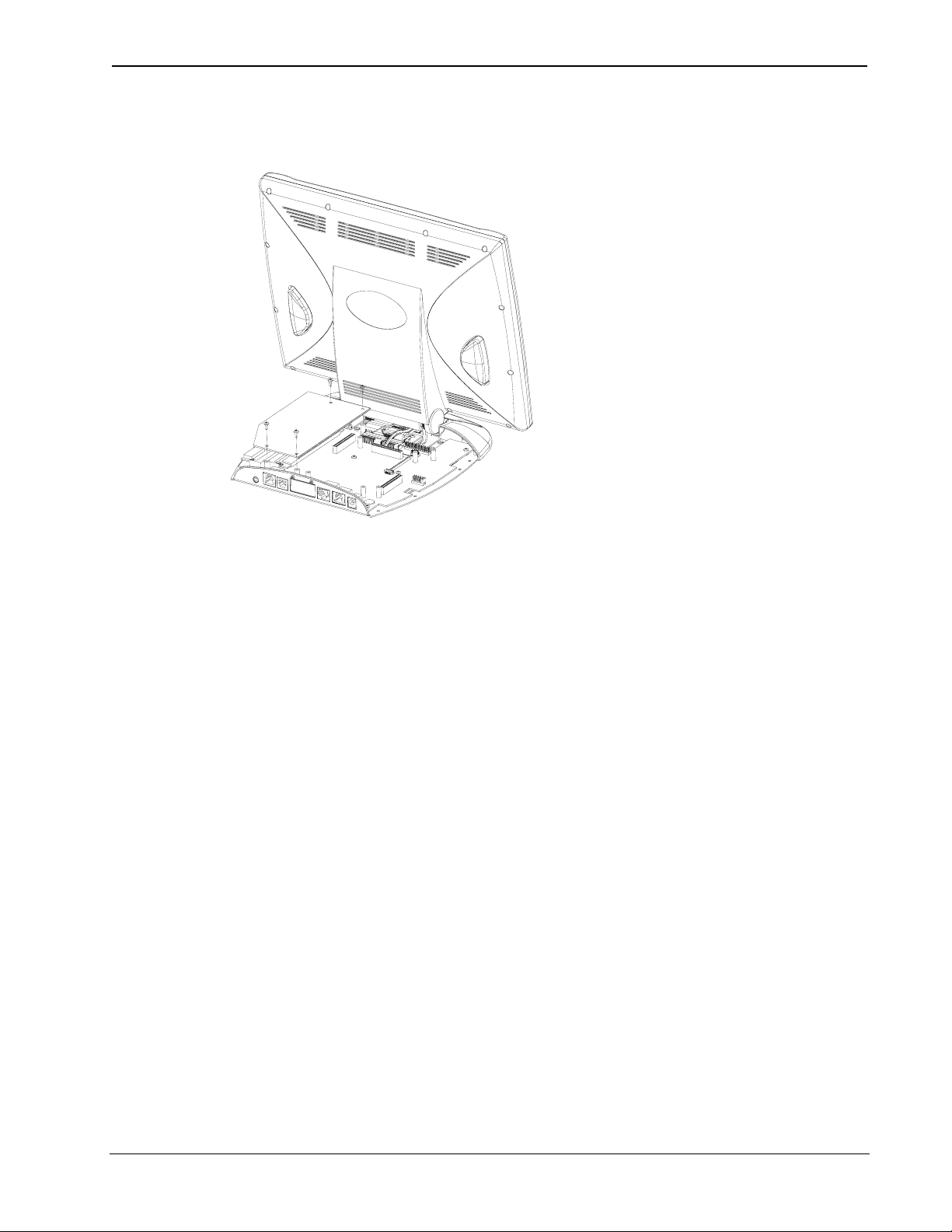
Crestron TPS-VID-1 / TPS-VID-2 Video Card for TPS/Tilt Panel
TPS-VID-1/VID-2 Installation (4 of 6) – Install TPS-VID-1/VID-2
Mounting Screws
10. Position the touchpanel base cover onto the base by tilting the
front of the cover downward under the touchpanel pivot and
lowering the base cover.
11. Hold the touchpanel base cover in place and position the
touchpanel face-down onto a padded surface to prevent
scratching of the screen.
12. Re-install the eight base cover screws to finger-tight then,
using a Phillips screwdriver, tighten each screw an additional
1/8-turn. Refer to the following diagram for screw locations.
Operations & Installation Guide - DOC. 6059 Video Card for TPS/Tilt Panel: TPS-VID-1/TPS-VID-2 • 9
Page 14

Video Card for TPS/Tilt Panel Crestron TPS-VID-1 & TPS-VID-2
TPS-VID-1/VID-2 Installation (5 of 6) – Re-install Touchpanel Base
Cover Screws
FCC ID: EROTPS-6000
SEE MANUAL
USE POWER PACK PW-2420RU
TPS-6000
CLEAN PANEL WITH SOFT CLOTH ONLY
READ INSTRUCTION MANUAL B EFORE OPERATING
NO USER SERVICABLE PARTS UNDER THIS COVE R
C000000
ELECTRONICS, INC
Rockleigh, NJ 07647
U.S.A.
ELECTRONICS, INC
Rockleigh, NJ 07647
U.S.A.
ZA*****
The following table is provided as reference information about the
pinouts of the NET/VIDEO connector.
Pin Assignments
TYPE PIN DESIGNATION DESCRIPTION
10-pin RJ45
Pin 1
Pin 1
1 +24V Power (Network)
2 GND Ground (Network)
3 C+ Chrominance (Positive)
4 C- Chrominance (Negative)
5 Y Data (Network)
6 Z Data (Network)
7 Y+ Luminance (Positive)/Composite
8 Y- Luminance (Negative)/Composite
9 GND Ground (Network)
10 +24V Power (Network)
CAUTION: The 10-pin RJ45 Net/Video connector cable supplied by
Crestron is a custom cable and is the only one that should be used. The
end of the cable has a metal shield that is required to protect the
equipment. Using non-Crestron cables will result in damage to the
product.
13. Refer to the following diagram for the video connector signals
and attach the supplied 10-pin Net/Video cable assembly (or
the triamese cable assembly supplied with the TPS-IMC-BV) to
the Net/Video port of the touchpanel. Connect the other end of
10 • Video Card for TPS/Tilt Panel: TPS-VID-1/TPS-VID-2 Operations & Installation Guide - DOC. 6059
Page 15

Crestron TPS-VID-1 / TPS-VID-2 Video Card for TPS/Tilt Panel
the cable assembly to the NET/VIDEO port of the appropriate
interface module (TPS-IMC is shown) or to the TPSBLOCK-10
interface (refer to the latest version of the TPSBLOCK-10
Installation Guide, Doc. 5979 for functional and physical
description).
NOTE: When connecting the Net/Video cable from the interface
module to the touchpanel, exceeding a cable length of 30 feet will
significantly degrade the video signal. To maintain high-quality video,
DO NOT daisy-chain cables or Crestron TPSBLOCK-10 cables longer
than 30-feet. Contact Crestron for the maximum available cable length.
TPS-VID-1/VID-2 Installation (6 of 6) – Attach 10-Pin Net/Video
Cable Assembly
HEADPHONES AUDIO RGB LANRS-232 NET/VIDEO 24VDC 2.0A
10-POSITION
NET/VIDEO CABLE
ASSEMBLY
TOUCHPANEL
TPS-IMC
NOTE:
To display video from the TPS-VID-1/2,
Cresnet power MUST be connected to the TPS-IMC. If utilizing
AUDIO
CRESTRON
TPS - IMC
NET
Z
GY24
PANE L
TO
COMP
Y
VIDEO
NET/
S
+
_
OUT
MIC
NTSC/PAL VIDEO
C
SL+
+ S
+S
_ _
R
INPUT
AUDIO
COMP
Y
C
_
_
+
S
the TPS-IMC-BV, an external power
pack may be connected to the
TPS-IMC-BV to supplement
Cresnet power or if Cresnet
power is not available.
CONNECTED
TO CRESNET
CONNECT TO VIDEO SOURCE(S)
FOR TPS-VID-2, USE "COMP/Y"
FOR SIGNAL 1 AND "C" FOR SIGNAL 2
CAUTION: When running unbalance video, the respective twisted-pair
jumper(s) must be installed to avoid damage to the TPS-IMC. Refer to
the latest version of the TPS-IMC Operations Guide (Doc. 5856) for
hardware hookup details.
Operations & Installation Guide - DOC. 6059 Video Card for TPS/Tilt Panel: TPS-VID-1/TPS-VID-2 • 11
Page 16

Video Card for TPS/Tilt Panel Crestron TPS-VID-1 & TPS-VID-2
NOTE: When using the TPS-VID-2 for receiving two composite video
sources, the “Comp/Y” connection will be used for Video Source 1 while
the chroma (C) connection will be used for Video Source 2.
NOTE: A variety of video wiring combinations can be used. For
example, Signal 1 can be connected to the BNC connector while Signal 2
can use the twisted pair connector. Do not apply different video signals to
the BNC and twisted pair connector for the same input (i.e. one signal on
BNC “Y” input and a different source signal on the twisted pair “Y”
input).
NOTE: When connecting cables to a TPS-IMC-BV, select the
connection to use (BAL or COAX) by sliding the switch to the
appropriate setting that is accessible through the opening in the cover of
the TPS-IMC-BV. Only one connection type can be used at a time.
Setup
NOTE: For additional information on video connections over CAT 5,
refer to the latest version of the Crestron CAT 5 Wiring Reference Guide
(Doc. 6137) which is available from the Downloads | Product Manuals
section of the Crestron website (www.crestron.com).
14. Re-connect all cables to the appropriate ports on the rear of the
touchpanel.
Configuring the Touchpanel
NOTE: Refer to the latest revision of the TPS-4500, TPS-5000, or
TPS-6000 Operations & Installation Guide (Doc. 5891, 5863, or 5864,
respectively) for instructions to access the touchpanel setup screen. The
latest version of the operations guide can be obtained from the
Downloads | Product Manuals section of the Crestron website
(www.crestron.com).
1. From the MAIN MENU, select the SETUP button to access the
touchpanel SETUP MENU.
12 • Video Card for TPS/Tilt Panel: TPS-VID-1/TPS-VID-2 Operations & Installation Guide - DOC. 6059
Page 17

Crestron TPS-VID-1 / TPS-VID-2 Video Card for TPS/Tilt Panel
SETUP MENU (TPS-VID-1 shown)
NOTE: If the TPS-VID-1 is installed, a single “Video” button will be
displayed. If the TPS-VID-2 is installed, buttons labeled “Video 1” and
“Video 2” will be displayed instead of the single “Video” button.
NOTE: If the video card is not properly installed, the “Video” button(s)
will not be displayed.
2. Select the Video button from the SETUP MENU to set
preferences for the video source. If a TPS-VID-2 is installed,
buttons labeled “Video 1” and “Video 2” will be displayed
instead of the single Video button. Select the appropriate
“Video” button to set preference for the video source.
Operations & Installation Guide - DOC. 6059 Video Card for TPS/Tilt Panel: TPS-VID-1/TPS-VID-2 • 13
Page 18

Video Card for TPS/Tilt Panel Crestron TPS-VID-1 & TPS-VID-2
Video Setup
3. The touchpanel can be configured to auto-detect the signal type
(S-Video or Composite) coming in to the touchpanel or can be
set to a specific signal type (S-Video or Composite). Select the
appropriate signal type.
NOTE: When configuring the TPS-VID-2, the Video 1 signal type can
be automatically detected as long as one signal is sent to the touchpanel.
NOTE: A solid blue screen is displayed in the video window if a video
signal is not detected or is very weak. Verify that the video source is
functioning and properly connected. If the source is properly connected
and functioning, a distribution amplifier may need to be used.
4. Select the preferences for the video signals appearance. Refer to
the following table for further information.
Video Setup Details
VIDEO
SCREEN
DESCRIPTION
BUTTONS
Brightness Use to increase or decrease image brightness.
Contrast Use to increase or decrease image contrast.
(continued on next page)
14 • Video Card for TPS/Tilt Panel: TPS-VID-1/TPS-VID-2 Operations & Installation Guide - DOC. 6059
Page 19
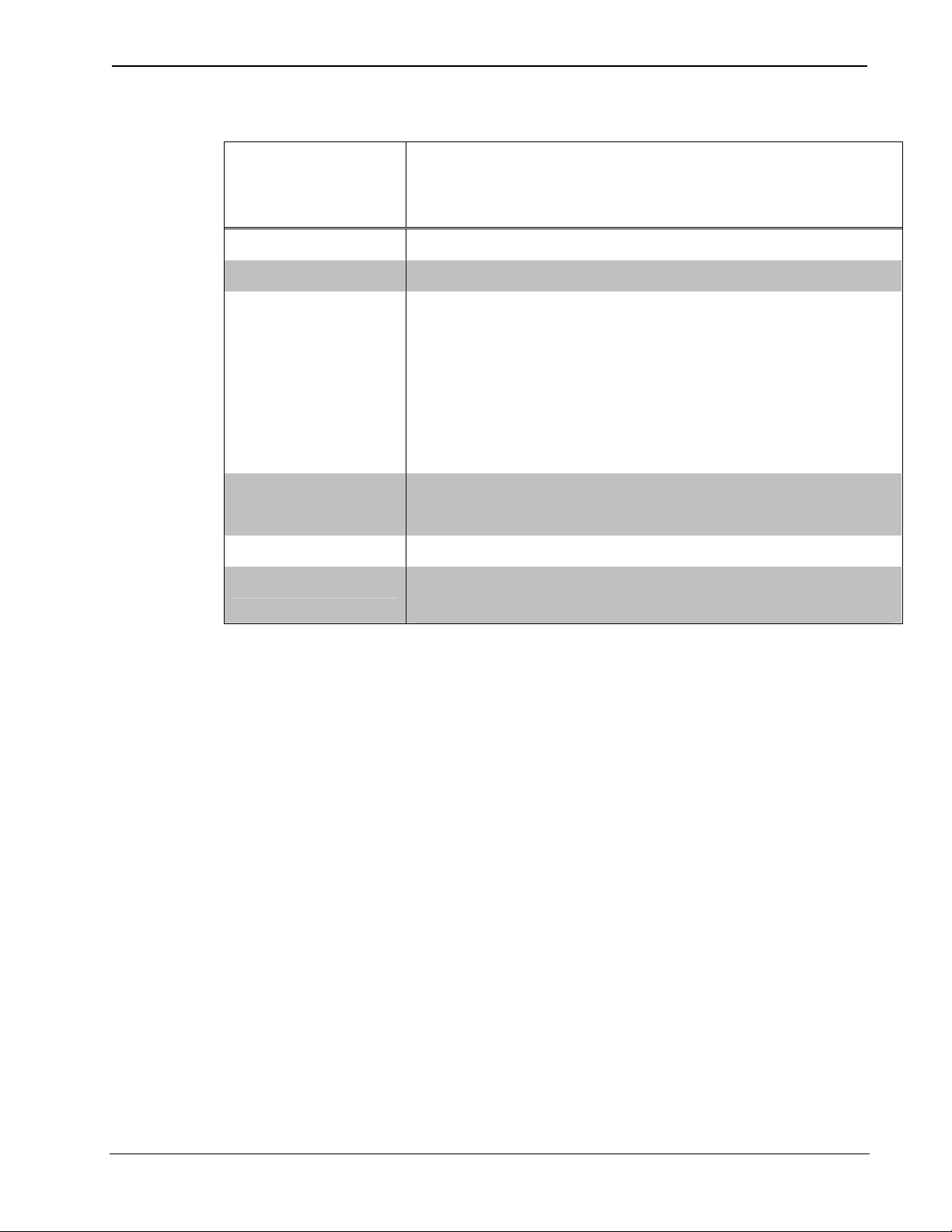
Crestron TPS-VID-1 / TPS-VID-2 Video Card for TPS/Tilt Panel
Video Setup Details (continued)
VIDEO
SCREEN
BUTTONS
Saturation Use to increase or decrease image saturation.
Hue Use to shift the color balance.
DESCRIPTION
Fast Motion /
Still Video
(toggle)
The Fast Motion setting eliminates motion
artifacts caused by the difference between the
first and second halves of a video field and
softens the image. The Still Video setting yields
a much sharper image, however, motion
artifacts may occur if fast moving objects are
displayed.
Soft / Sharp
(toggle)
Default
Used to soften images that are too sharp or
sharpen video images that are too soft.
Returns you to the default settings
*
.
Return Saves the settings and returns to the SETUP
MENU
* Video default is 50% for each of the video parameters (brightness, contrast,
saturation, and hue) fast motion, sharp picture, and Composite Video on
BNC connector
5. Select the Return button to save settings and return to the
SETUP MENU.
VT Pro-e Setup
A video window object must reside on a page within the uploaded
VT Pro-e touchpanel project and the TPS-VID-1 or TPS-VID-2 must be
properly installed into the touchpanel in order for video signals to be
displayed.
When using the TPS-VID-2, the video window object properties must
have the video source specified in the Input number field (“Composite 1”
for Video 1 or “Composite 2” for Video 2) of the Source tab. Refer to the
following illustration that shows selection of the video source.
Operations & Installation Guide - DOC. 6059 Video Card for TPS/Tilt Panel: TPS-VID-1/TPS-VID-2 • 15
Page 20

Video Card for TPS/Tilt Panel Crestron TPS-VID-1 & TPS-VID-2
Selecting the Video Source
NOTE: If the card is not present, the Crestron Viewport displays a
warning message during the upload and the video window remains blank.
For further information regarding video window objects, refer to the VT
Pro-e help file.
SIMPL Windows Setup
The touchpanel does not require special programming in SIMPL
Windows to display video.
16 • Video Card for TPS/Tilt Panel: TPS-VID-1/TPS-VID-2 Operations & Installation Guide - DOC. 6059
Page 21

Crestron TPS-VID-1 / TPS-VID-2 Video Card for TPS/Tilt Panel
Problem Solving
Troubleshooting
The table below provides corrective action for possible trouble situations.
If further assistance is required, please contact a Crestron customer
service representative.
TPS-VID-1/VID-2 Troubleshooting
TROUBLE POSSIBLE
CAUSE(S)
Video window
touchpanel
has no display.
Improper video
connection.
Incorrect video
cable used.
Incorrect video
format selection.
Incorrect
firmware/software.
Incorrect VT Pro-e
project file loaded.
CORRECTIVE ACTION
Verify proper connections on
the touchpanel
Verify that the 10-pin
Net/Video cable assembly is
used to connect the
NET/VIDEO port of the
touchpanel to the TPS-IMC
(or equivalent)
Select the proper video input
configuration in the
touchpanel configuration
SETUP MENU.
Update firmware/software
versions as per
“Specifications”.
Make sure that video window
object resides in project, recompile, and reload.
TPS-VID-1/2
improperly
installed.
Damaged
connector pins.
Follow installation procedures
in this guide.
Inspect connector pins. If
bent, carefully re-straighten.
If broken, contact Crestron
customer service.
(continued on next page)
Operations & Installation Guide - DOC. 6059 Video Card for TPS/Tilt Panel: TPS-VID-1/TPS-VID-2 • 17
Page 22

Video Card for TPS/Tilt Panel Crestron TPS-VID-1 & TPS-VID-2
TPS-VID-1/VID-2 Troubleshooting (continued)
TROUBLE POSSIBLE
CORRECTIVE ACTION
CAUSE(S)
Video colors
are wrong
and/or
moving
Touchpanel is set
to Auto-Detect or
S-Video when
two composite
signals plugged
into TPS-IMC.
Switch to “Composite” video.
Further Inquiries
If after reviewing this Operations & Installations Guide, you cannot
locate specific information or have questions, please take advantage of
Crestron's award winning customer service team by calling:
• In the US and Canada, call Crestron’s corporate headquarters at
1-888-CRESTRON [1-888-273-7876].
• In Europe, call Crestron International at +32-15-50-99-50.
• In Asia, call Crestron Asia at +852-2341-2016.
• In Latin America, call Crestron Latin America at
+5255-5093-2160.
• In Australia and New Zealand, call Crestron Pacific at
+613-9480-2999.
Future Updates
As Crestron improves functions, adds new features, and extends the
capabilities of the TPS-VID-1 or TPS-VID-2, additional information may
be made available as manual updates. These updates are solely electronic
and serve as intermediary supplements prior to the release of a complete
technical documentation revision.
Check the Crestron website (www.crestron.com) periodically for manual
update availability and its subjective value. Updates are available from
the Download | Product Manuals section and are identified as an
“Addendum” in the Download column.
18 • Video Card for TPS/Tilt Panel: TPS-VID-1/TPS-VID-2 Operations & Installation Guide - DOC. 6059
Page 23
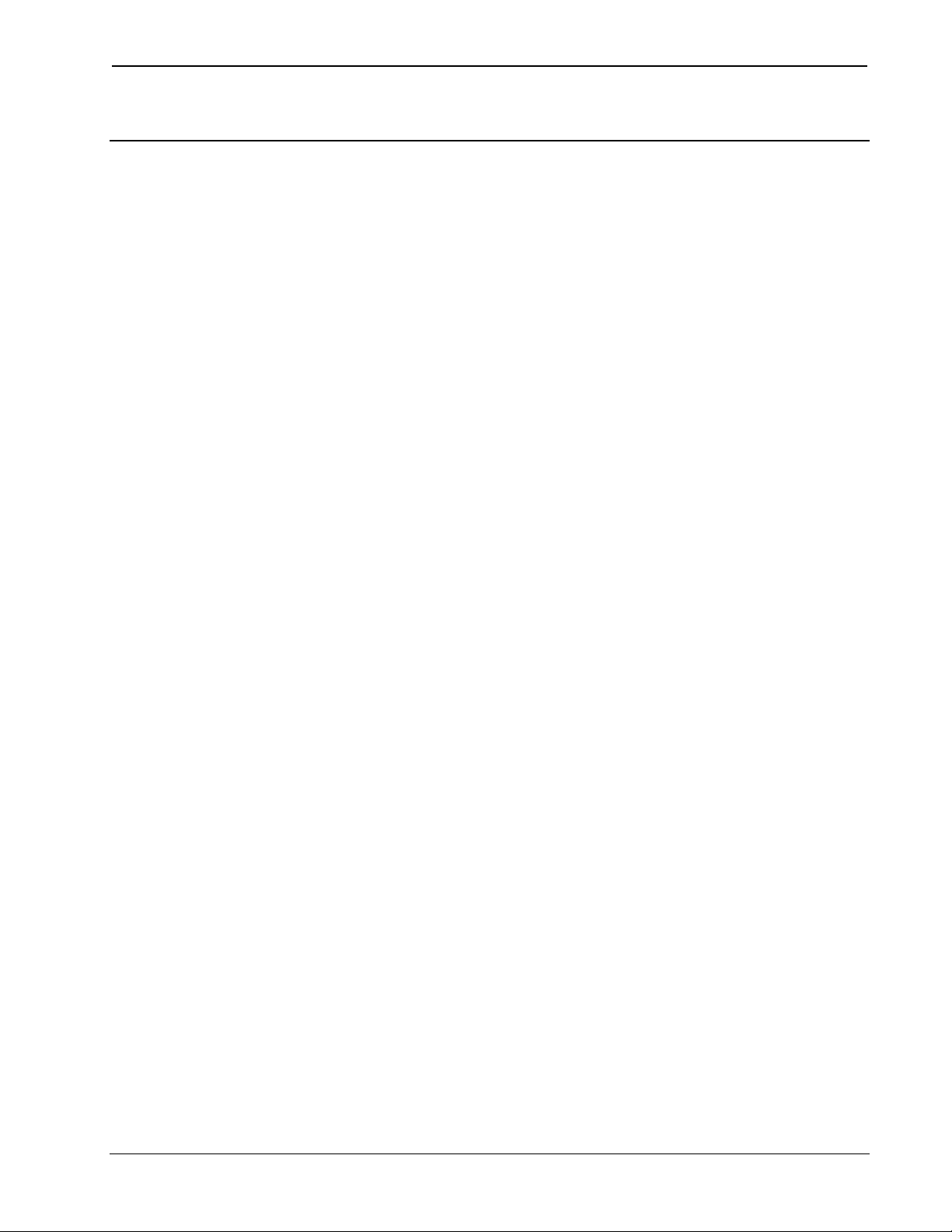
Crestron TPS-VID-1 / TPS-VID-2 Video Card for TPS/Tilt Panel
Return and Warranty Policies
Merchandise Returns / Repair Service
1. No merchandise may be returned for credit, exchange, or service without prior
authorization from CRESTRON. To obtain warranty service for CRESTRON
products, contact the factory and request an RMA (Return Merchandise
Authorization) number. Enclose a note specifying the nature of the problem, name
and phone number of contact person, RMA number, and return address.
2. Products may be returned for credit, exchange, or service with a CRESTRON Return
Merchandise Authorization (RMA) number. Authorized returns must be shipped
freight prepaid to CRESTRON, Cresskill, N.J., or its authorized subsidiaries, with
RMA number clearly marked on the outside of all cartons. Shipments arriving freight
collect or without an RMA number shall be subject to refusal. CRESTRON reserves
the right in its sole and absolute discretion to charge a 15% restocking fee, plus
shipping costs, on any products returned with an RMA.
3. Return freight charges following repair of items under warranty shall be paid by
CRESTRON, shipping by standard ground carrier. In the event repairs are found to
be non-warranty, return freight costs shall be paid by the purchaser.
CRESTRON Limited Warranty
CRESTRON ELECTRONICS, Inc. warrants its products to be free from manufacturing defects in
materials and workmanship under normal use for a period of three (3) years from the date of
purchase from CRESTRON, with the following exceptions: disk drives and any other moving or
rotating mechanical parts, pan/tilt heads and power supplies are covered for a period of one (1)
year; touchscreen display and overlay components are covered for 90 days; batteries and
incandescent lamps are not covered.
This warranty extends to products purchased directly from CRESTRON or an authorized
CRESTRON dealer. Purchasers should inquire of the dealer regarding the nature and extent of the
dealer's warranty, if any.
CRESTRON shall not be liable to honor the terms of this warranty if the product has been used in
any application other than that for which it was intended, or if it has been subjected to misuse,
accidental damage, modification, or improper installation procedures. Furthermore, this warranty
does not cover any product that has had the serial number altered, defaced, or removed.
This warranty shall be the sole and exclusive remedy to the original purchaser. In no event shall
CRESTRON be liable for incidental or consequential damages of any kind (property or economic
damages inclusive) arising from the sale or use of this equipment. CRESTRON is not liable for
any claim made by a third party or made by the purchaser for a third party.
CRESTRON shall, at its option, repair or replace any product found defective, without charge for
parts or labor. Repaired or replaced equipment and parts supplied under this warranty shall be
covered only by the unexpired portion of the warranty.
Except as expressly set forth in this warranty, CRESTRON makes no other warranties, expressed
or implied, nor authorizes any other party to offer any warranty, including any implied warranties
of merchantability or fitness for a particular purpose. Any implied warranties that may be imposed
by law are limited to the terms of this limited warranty. This warranty statement supercedes all
previous warranties.
Trademark Information
All brand names, product names, and trademarks are the sole property of their respective owners. Windows is a registered
trademark of Microsoft Corporation. Windows95/98/Me and WindowsNT/2000 are trademarks of Microsoft Corporation.
Operations & Installation Guide - DOC. 6059 Video Card for TPS/Tilt Panel: TPS-VID-1/TPS-VID-2 • 19
Page 24
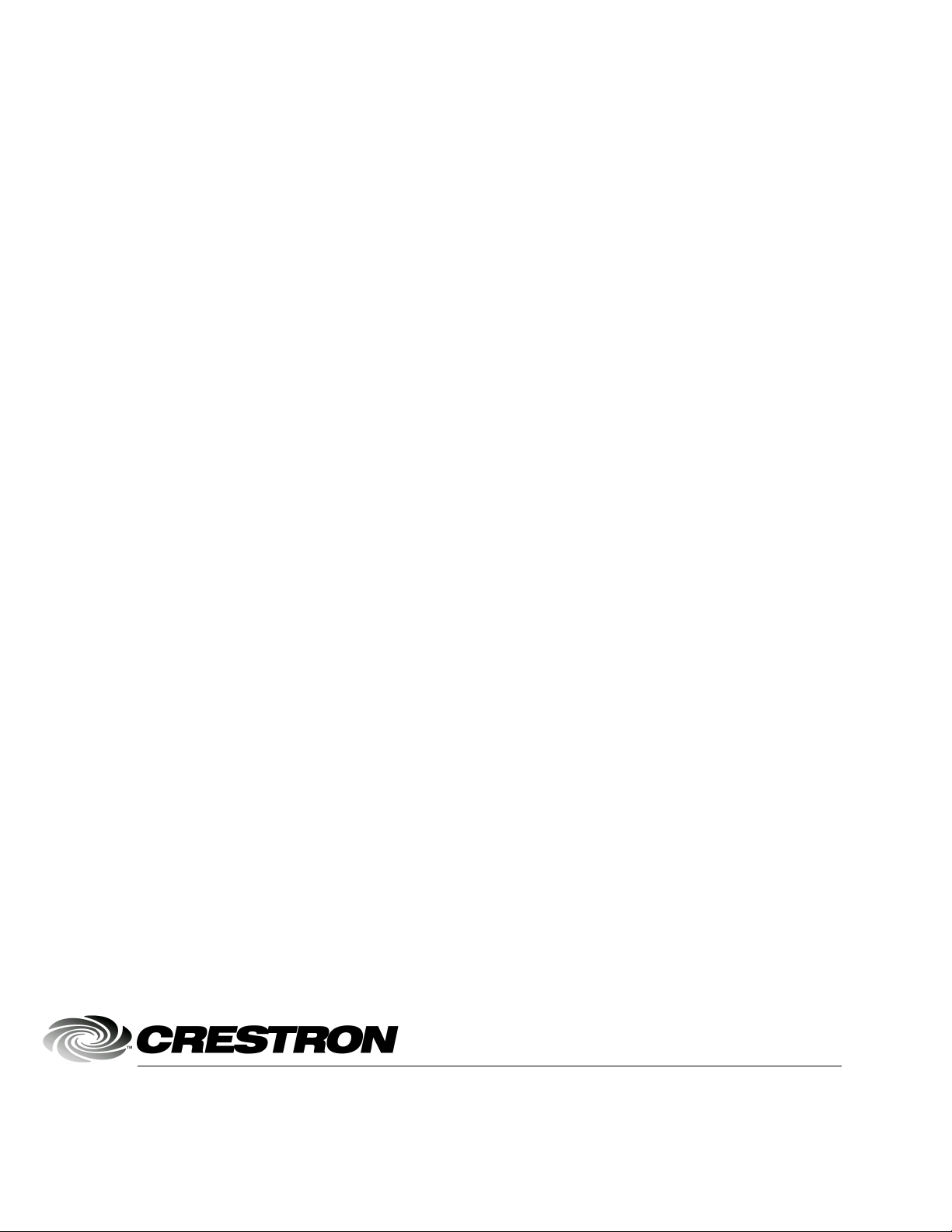
Crestron Electronics, Inc. Operations & Installation Guide - DOC. 6059
15 Volvo Drive Rockleigh, NJ 07647 12.02
Tel: 888.CRESTRON
Fax: 201.767.7576 Specifications subject to
www.crestron.com change without notice.
