Page 1
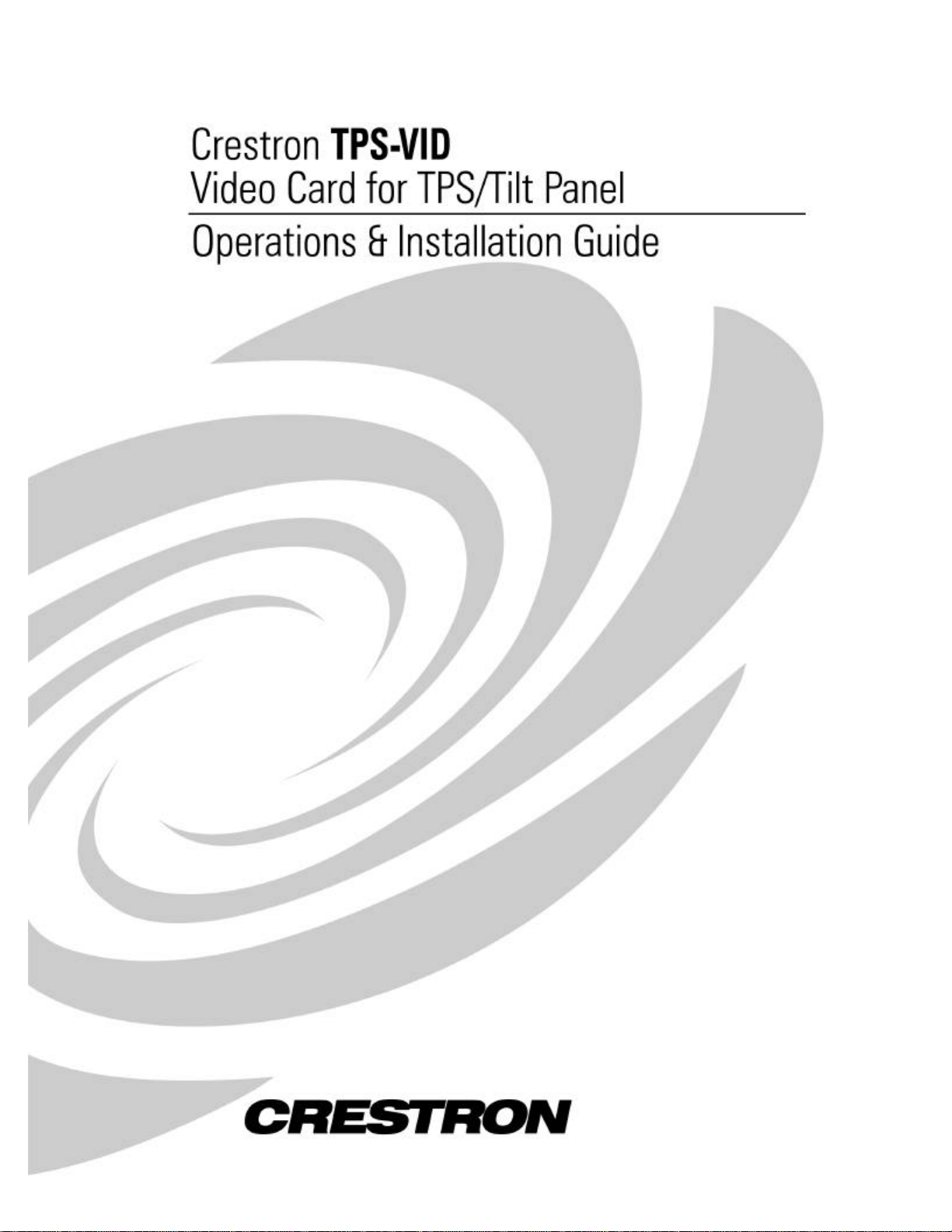
Page 2
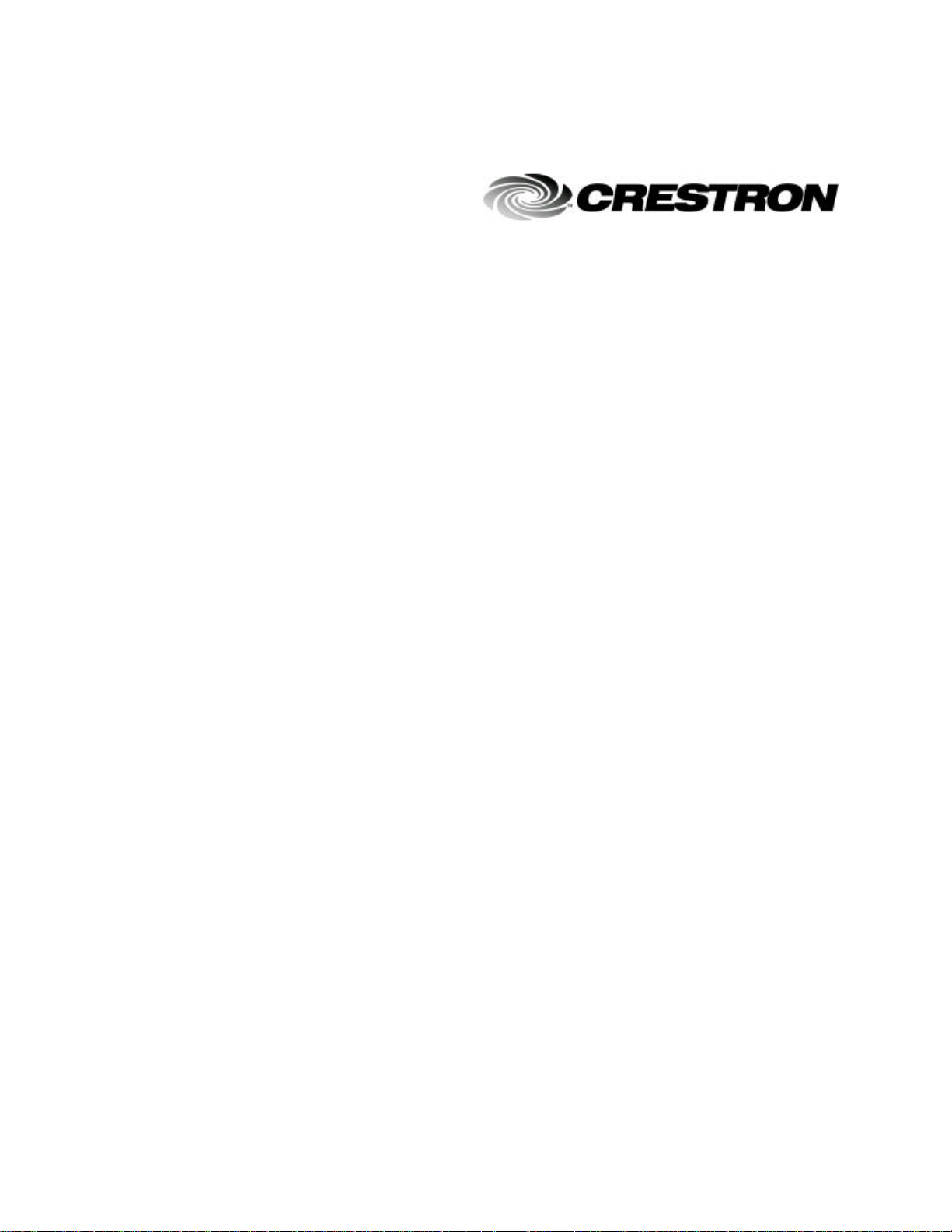
This document was prepared and written by the Technical Documentation department at:
Crestron Electronics, Inc.
15 Volvo Drive
Rockleigh, NJ 07647
1-888-CRESTRON
Page 3
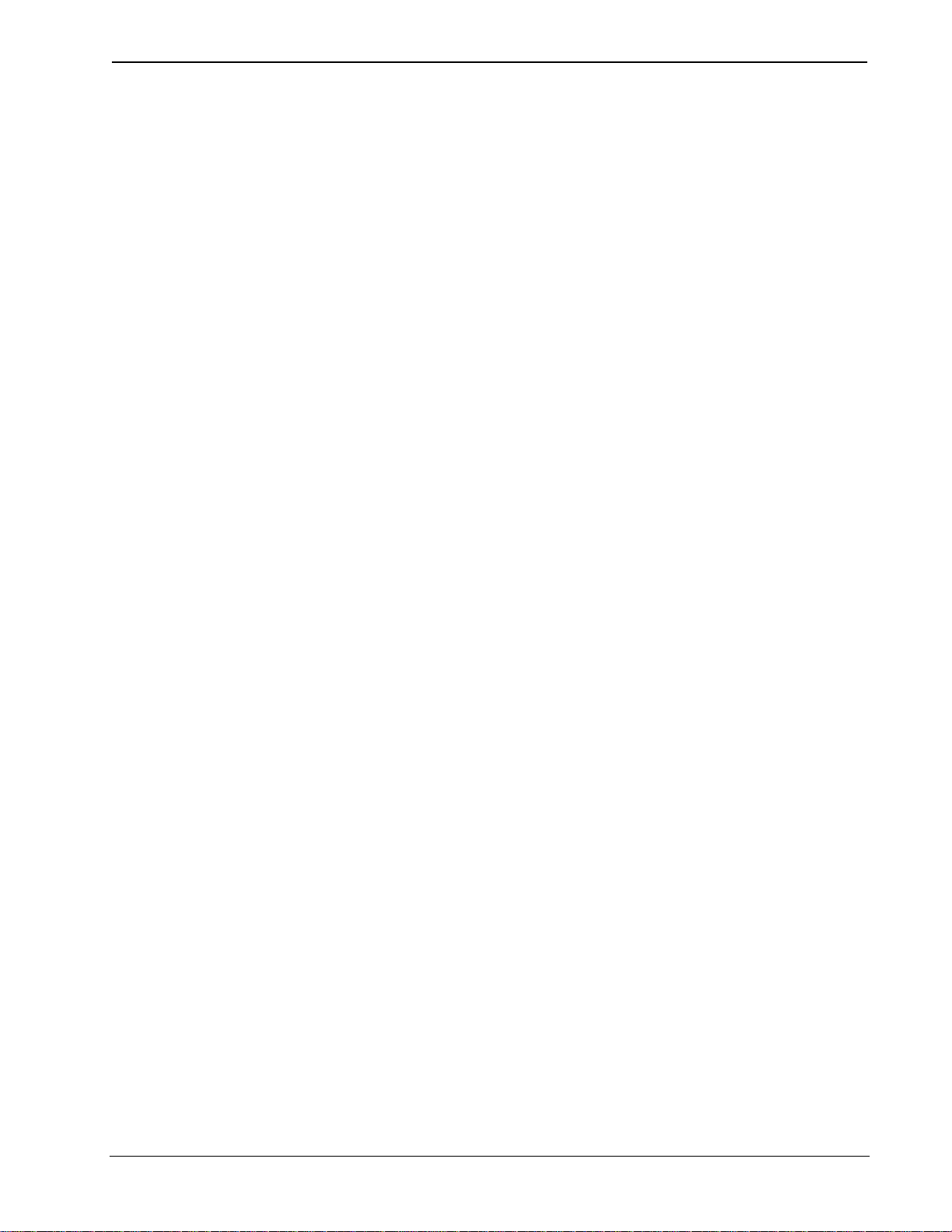
Crestron TPS-VID Video Card for TPS/Tilt Panel
Contents
Video Card for TPS/Tilt Panel: TPS-VID 1
Description 1
Functional Description 1
Physical Description 2
Leading Specifications 3
Installation and Hookup 4
Setup 9
VT Pro-e Setup 9
Programming and Configuration of Touchpanel 10
Problem Solving 10
Troubleshooting 10
Further Inquiries 11
Return and Warranty Policies 12
Merchandise Returns / Repair Service 12
CRESTRON Limited Warranty 12
Operations & Installation Guide - DOC. 5869A Contents •• i
Page 4
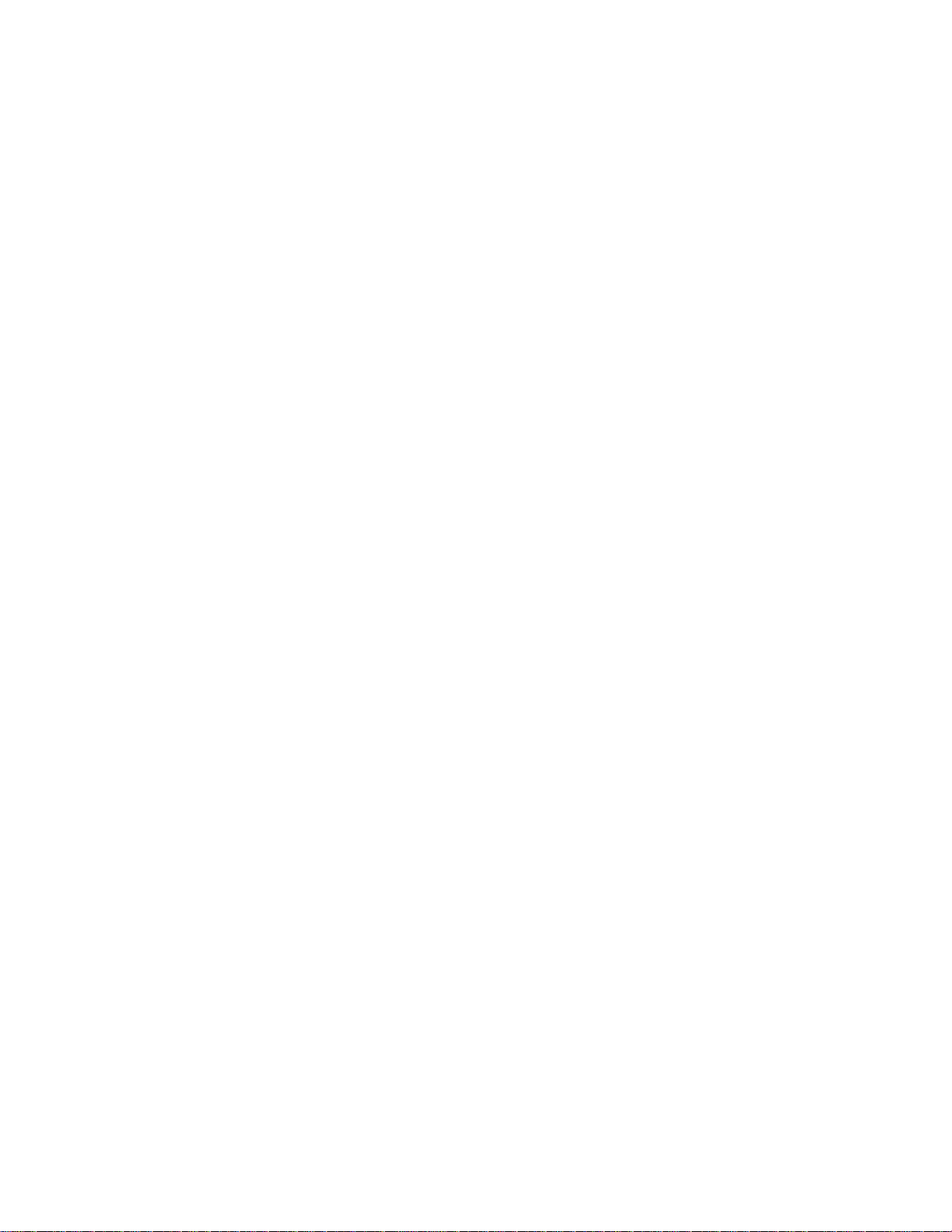
Page 5
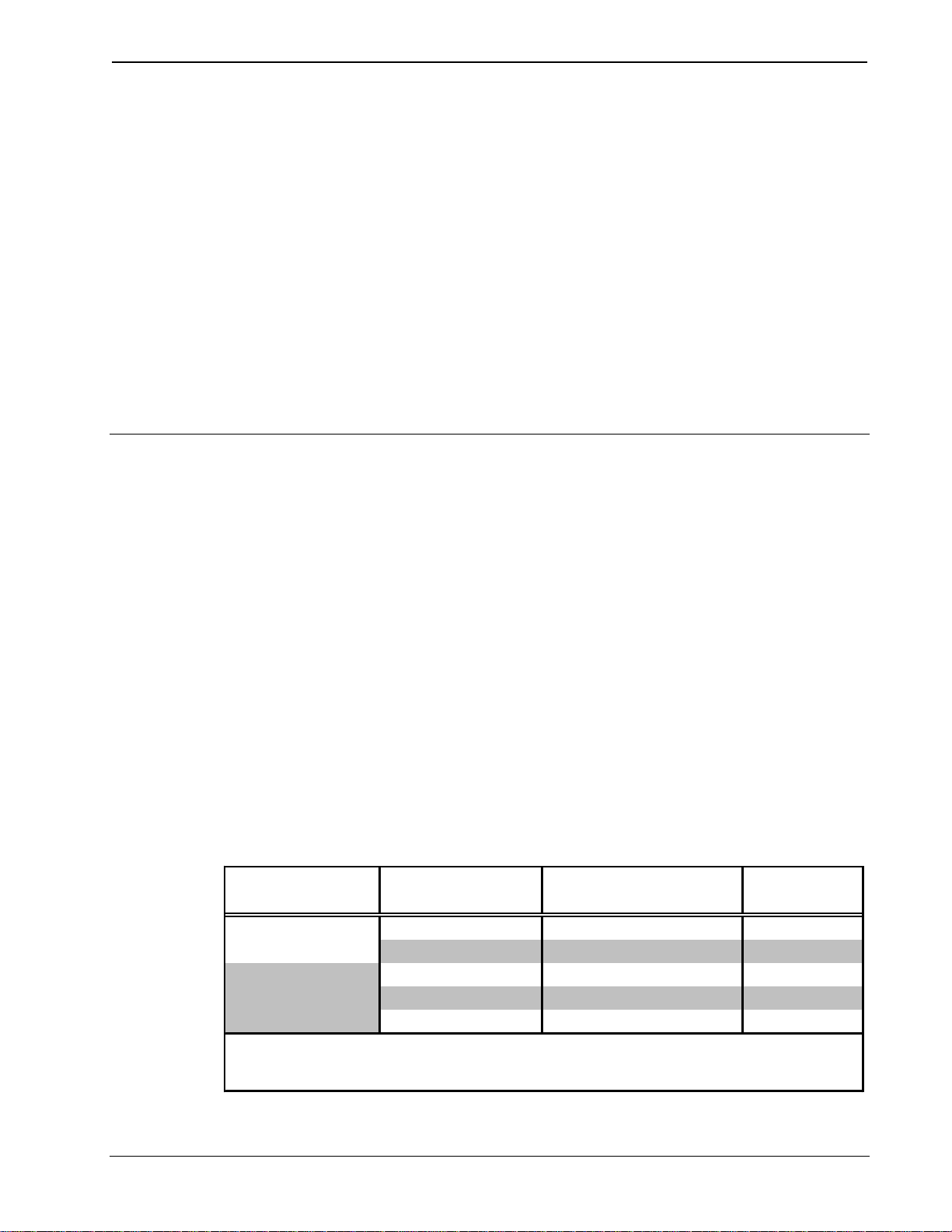
Crestron TPS-VID Video Card for TPS/Tilt Panel
INTERFACE
MODULE
MODULE
DOC. #
Video Card for TPS/Tilt Panel:
TPS-VID
Description
Functional Description
The TPS-VID video card is an optional feature designed for Crestron’s
Isys™ tilt touchpanels. The card is a video digitizer that allows television
(TV) National Television System Committee (NTSC) or Phase
Alternating Line (PAL) video to be displayed on the touchpanel. The TV
video is displayed through a video window on a page within the uploaded
VisionTools™ Pro-e (VT Pro-e) touchpanel project. Composite or
S-Video formats are supported and the video can be displayed in a
window or full screen.
Video to the touchpanel is supplied through a Crestron TPS interface
module (IMC) that is provided with the touchpanel or optional TPS wallmounted interface module (IMW). Refer to the table below for
touchpanel and interface modules that are used with the TPS-VID.
TM
ISYS
TOUCHPANEL
TPS-4500
TPS-5000 and/or
TPS-6000
The TPS-IMC-BV is supplied with the optional TPS-XVGA-BV card that can only be installed
*
into specific touchpanels. Refer to the TPS-XVGA-BV Operations & Installation Guide for
further information.
MODULE AVAILABILITY
TPS-4500IMC Supplied w/touchpanel 5890
TPS-4500IMW
TPS-IMC Supplied w/touchpanel 5856
TPS-IMC-BV Sold Separately * 5921
TPS-IMW
Sold Separately
Sold Separately
5913
5857
Operations & Installation Guide - DOC. 5869A Video Card for TPS/Tilt Panel: TPS-VID •• 1
Page 6
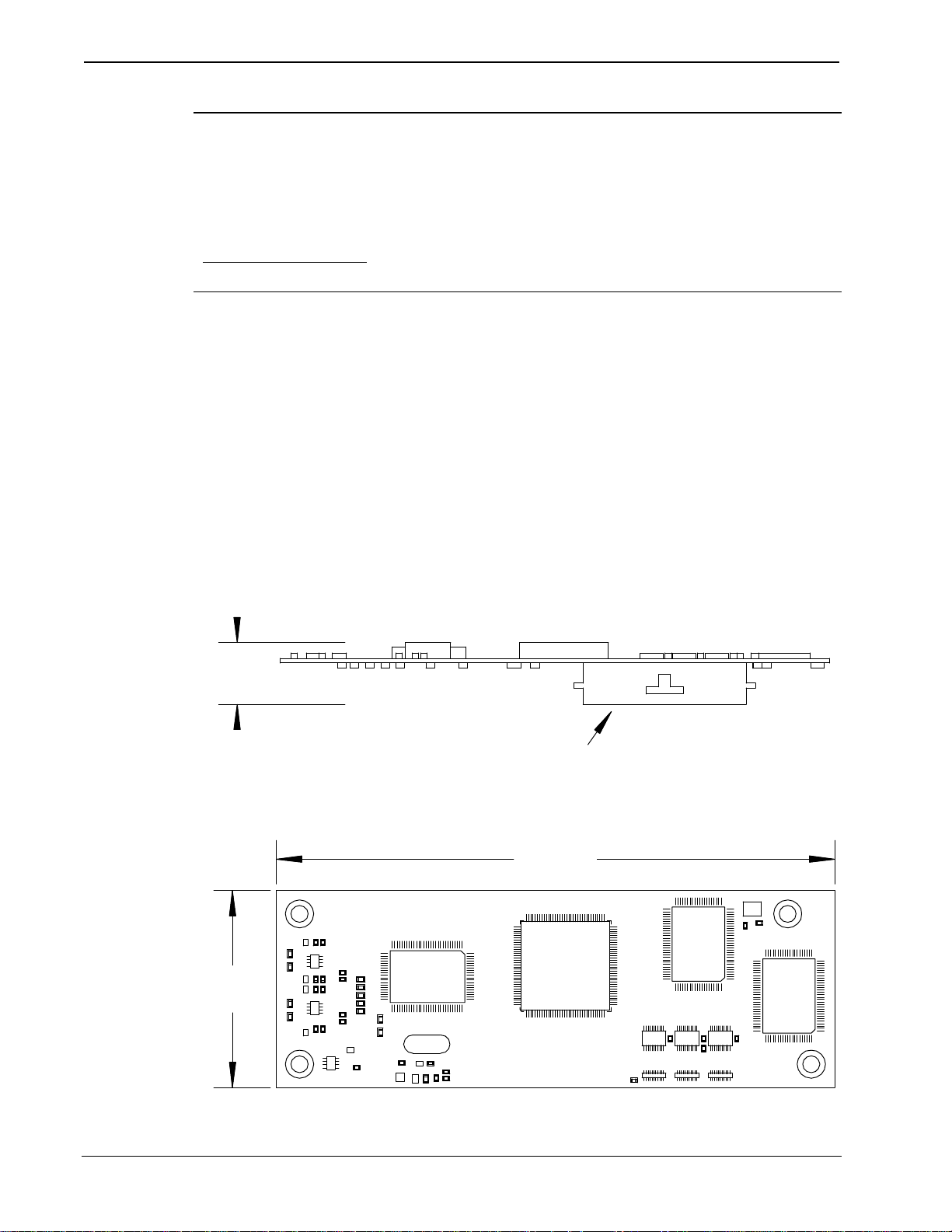
Video Card for TPS/Tilt Panel Crestron TPS-VID
NOTE: For more information about the Crestron TPS interface or wallmounted interface module(s), refer to the latest revision of the
appropriate operations guide. The latest version can be obtained from the
Products page (PRODUCT MANUALS, Hardware section) or
Downloads page (MANUAL Library) of Crestron’s website
(www.crestron.com). New users are required to register in order to obtain
access to the FTP site.
Physical Description
The TPS-VID card, shown in the two diagrams below, is a printed circuit
board (PCB) designed to be installed into a specific expansion slot on the
touchpanel motherboard. The card contains a 60-pin connector that
attaches directly to the motherboard and the card is secured with four
mounting screws (supplied with TPS-VID). A 10-position RJ45 port
(labeled NET/VIDEO on the touchpanel) is permanently attached to the
motherboard and is accessible through the connector panel at the rear of
the touchpanel base.
TPS-VID Side View
0.70 in
(1.78 cm)
TPS-VID Top View
2.10 in
(5.33 cm)
TOUCHPANEL
CONNECTOR
5.93 in
(15.10 cm)
2 •• Video Card for TPS/Tilt Panel: TPS-VID Operations & Installation Guide - DOC. 5869A
Page 7

Crestron TPS-VID Video Card for TPS/Tilt Panel
1
1
2
3
4
5
5
5
System
5 & 6
Leading Specifications
The table below provides a summary of leading specifications for the
TPS-VID. Dimensions and weight are rounded to the nearest hundredth
unit.
Leading Specifications of the TPS-VID
SPECIFICATION DETAILS
Power Requirements 8 Watts (0.333 Amps @ 24 VDC)
SIMPL™ Windows®
VisionTools™ Pro-e
Isys Touchpanel Firmware
2-Series Control System Update File
CEN/CN-TVAV Update File
CNMSX-AV/Pro Update File
CNRACKX/-DP Update File
CNMS, CNRACK, CNLCOMP Operating
Version 1.50.05 or later
Version 2.2.0.0 or later
Version 1.008.0 or later
Version 1.000.CUZ or later
Version 51233V.UPZ or later
Version 51125X.UPZ or later
Version 51125W.UPZ or later
Version 3.18.09 m, l, c or later
5
ST-CP Update File
Version 40104S or later
Video Types NTSC or PAL
Video Formats Composite or S-Video
Video Format Detection Within 2-seconds
Dimensions & Weight Height: 0.70 in (1.78 cm)
Width: 2.10 in (5.33 cm)
Depth: 5.93 in (15.10 cm)
Weight: 1.60 oz (0.05 kg)
1 The latest software versions can be obtained from the Downloads page (SIMPLWIN,
VTPRO-E, and TOUCHPNL Libraries) of Crestron’s website (www.crestron.com). New
users are required to register in order to obtain access to the FTP site.
2 Touchpanels with later versions of firmware may include features not mentioned in this guide.
Newer versions of this guide can be obtained from the Products page (PRODUCT
MANUALS section) or Downloads page (MANUAL Library) of Crestron’s website or
contact Crestron customer service. Firmware upgrade files can be obtained from the What’s
New page (Touchpanels section) or Downloads page (TOUCHPNL Library) of Crestron’s
website.
3 Crestron 2-Series control systems consist of the AV2, AV2 with Card Cage, CP2, CP2E,
PAC2, PAC2M, PRO2, and RACK2.
4 Filenames for 2-Series control system update files have a CUZ extension and can be obtained
from the What’s New page (Control Systems Update Files section) or Downloads page
(OPSYS Library) of Crestron’s website.
5 CNX update files are required for either CNMSX-AV/Pro or CNRACKX/-DP. Filenames for
CNX update files have a UPZ extension and ST-CP files are in one EXE or zipped UPZ file.
All can be obtained from the What’s New page (Control Systems Update Files section) or
Downloads page (OPSYS Library) of Crestron’s website. Update files are specifically
designed for certain control systems. If an update file is loaded into a control system other
Operations & Installation Guide - DOC. 5869A Video Card for TPS/Tilt Panel: TPS-VID •• 3
Page 8

Video Card for TPS/Tilt Panel Crestron TPS-VID
than the device for which it was intended, it may lockup the control system which would then
have to be returned to Crestron. Update files with an “S” designator are for the ST-CP, “V”
designator for CEN/CN-TVAV, “W” for CNRACKX/-DP, and “X” for CNMSX-AV/Pro
control systems. Control systems are able to recognize and reject incorrect update files.
However, when updating control systems, do not ignore any Crestron Viewport warning
prompts or messages.
6 These control systems do not support loading of firmware or VT Pro-e files to the TPS-series
touchpanels through the RS-232 port of the control system. In order to load these files to the
TPS touchpanel when using these control systems, either use the RS-232 port on the TPS
touchpanel or use Ethernet direct to the panel (assuming the TPS-ENET Ethernet Card is
installed).
As of the date of manufacture, this unit has been tested and found to
comply with specifications for CE marking.
NOTE: This device complies with part 15 of the FCC rules. Operation is
subject to the following two conditions: (1) this device may not cause
harmful interference, and (2) this device must accept any interference
received, including interference that may cause undesired operation.
Installation and Hookup
The TPS-VID is designed to be installed into a specific expansion slot in
the TPS touchpanel. The only tools required for installation are a #1
Phillips screwdriver and a grounding strap (or grounded workstation).
CAUTION: The TPS-VID and the touchpanel contain electro-static
discharge (ESD) sensitive devices. Perform the following procedure
while wearing a grounding strap that is properly grounded and on a
grounded work station to avoid damaging the TPS-VID and/or the
touchpanel.
CAUTION: To prevent stripping of screw heads, threads, or mounting
holes, do not overtighten screws. Tighten only to the specification listed
in the individual step(s).
NOTE: If the angle of the touchscreen needs to be adjusted, consult
latest revision of the appropriate operations guide for instructions of how
to use the touchpanel position lock buttons. The latest version of the
operations guide can be obtained from the Products page (PRODUCT
MANUALS, Hardware section) or Downloads page (MANUAL Library)
of Crestron’s website (www.crestron.com). New users are required to
register to obtain access to the FTP site.
4 •• Video Card for TPS/Tilt Panel: TPS-VID Operations & Installation Guide - DOC. 5869A
Page 9

Crestron TPS-VID Video Card for TPS/Tilt Panel
NOTE: The diagrams in this procedure show a TPS-6000 touchpanel
but the steps for installation into all Isys™ tilt touchpanels is identical.
1. To prevent errors when re-connecting, label and disconnect all
cables attached to the touchpanel rear panel ports.
2. If necessary, use the touchpanel position lock buttons to adjust
the touchscreen to the maximum (most vertical/upright) angle.
3. To prevent scratching of the screen, place the touchpanel facedown onto a padded surface.
4. With one hand, hold the touchpanel base cover in place.
5. Refer to the diagram below. Using a #1 Phillips screwdriver,
loosen and remove the eight screws that secure the touchpanel
base cover.
TPS-VID Installation (1 of 6) - Remove Touchpanel Base Cover Screws
FCC ID: EROTPS-6000
SEE MANUAL
USE POWER PACK PW-2420RU
TPS-6000
CLEAN PANEL WITH SOFT CLOTH ONLY
READ INSTRUCTION MANUAL BEFORE OPERATING
NO USER SERVICABLE PARTS UNDER THIS COVER
C000000
ELECTRONICS, INC
Rockleigh, NJ 07647
U.S.A.
ELECTRONICS, INC
Rockleigh, NJ 07647
U.S.A.
ZA*****
6. Place the touchpanel upright on the work surface.
7. As shown on the next page, remove the touchpanel base cover
by raising it upwards and rearward.
Operations & Installation Guide - DOC. 5869A Video Card for TPS/Tilt Panel: TPS-VID •• 5
Page 10

Video Card for TPS/Tilt Panel Crestron TPS-VID
TPS-VID Installation (2 of 6) - Remove Touchpanel Base Cover
8. As shown below, align the pins on the touchpanel interface
connector of the TPS-VID with the touchpanel motherboard
connector. DO NOT force pins into connector. Press TPS-VID
until pins are fully seated. Make sure that the screw holes of the
card align with the mounting posts on the motherboard.
TPS-VID Installation (3 of 6) - Install TPS-VID
6 •• Video Card for TPS/Tilt Panel: TPS-VID Operations & Installation Guide - DOC. 5869A
Page 11

Crestron TPS-VID Video Card for TPS/Tilt Panel
9. Refer to the diagram below. Install the four card mounting
screws (supplied), tighten to finger-tight then, using a Philips
screwdriver, tighten an additional 1/8-turn.
TPS-VID Installation (4 of 6) - Install TPS-VID Mounting Screws
10. Position the touchpanel base cover onto the base by tilting the
front of the cover downward under the touchpanel pivot and
lowering.
11. Hold the touchpanel base cover in place and position the
touchpanel face-down onto a padded surface to prevent
scratching of the screen.
12. Refer to the diagram on the next page. Re-install the eight base
cover screws to finger-tight then, using a Philips screwdriver,
tighten an additional 1/8-turn.
Operations & Installation Guide - DOC. 5869A Video Card for TPS/Tilt Panel: TPS-VID •• 7
Page 12

Video Card for TPS/Tilt Panel Crestron TPS-VID
DESIGNATION
TPS-VID Installation (5 of 6) - Re-install Touchpanel Base Cover Screws
FCC ID: EROTPS-6000
SEE MANUAL
USE POWER PACK PW-2420RU
TPS-6000
CLEAN PANEL WITH SOFT CLOTH ONLY
READ INSTRUCTION MANUAL BEFORE OPERATING
NO USER SERVICABLE PARTS UNDER THIS COVER
C000000
ELECTRONICS, INC
Rockleigh, NJ 07647
U.S.A.
ELECTRONICS, INC
Rockleigh, NJ 07647
U.S.A.
ZA*****
NOTE: The table below is provided as reference information about the
pinouts of the NET/VIDEO connector.
TYPE
10-position
RJ45
PIN
1 *
2
3
4
5
+24V
GND
C+
C-
Y
6 Z Data (Network)
7 Y+
8 Y-
Luminance (Positive)/Composite
Luminance (Negative)/Composite
9 GND Ground (Network)
10
*
While facing the NET/VIDEO port of the touchpanel, pin 1 is located at the upper-
+24V Power (Network)
left of the port.
DESCRIPTION
Power (Network)
Ground (Network)
Chrominance (Positive)
Chrominance (Negative)
Data (Network)
13. Refer to the diagram on the next page for the video connector
signals and attach the 10-position net/video cable assembly or
net/video connector of triamese (three shielded cables within a
single jacket) cable assembly supplied with TPS-IMC-BV to
the NET/VIDEO port of the touchpanel. Connect the other end
of the cable assembly to the NET/VIDEO port of the
appropriate interface module (TPS-IMC is shown).
8 •• Video Card for TPS/Tilt Panel: TPS-VID Operations & Installation Guide - DOC. 5869A
Page 13

Crestron TPS-VID Video Card for TPS/Tilt Panel
NOTE: When connecting the video from the interface module to the
touchpanel, exceeding a video cable length 30-feet will significantly
degrade the video signal. To maintain high-quality video, DO NOT
daisy-chain cables, Crestron TPS-BLOCK devices or fabricate cables
longer than 30-feet.
TPS-VID Installation (6 of 6) - Attach 10-Position Net/Video Cable Assembly
HEADPHONES AUDIO RGB LANRS-232 NET/VIDEO 24VDC 2.0A
10-POSITION
NET/VIDEO CABLE
TOUCHPANEL
TPS-IMC
NOTE:
To display video at the TPS-VID,
Cresnet power MUST be connected to the TPS-IMC. If utilizing
the TPS-IMC-BV, an external power
pack may be connected to the
TPS-IMC-BV to supplement
Cresnet power or if Cresnet
power is not available.
ASSEMBLY
CONNECTED
TO CRESNET
AUDIO
CRESTRON
TPS - IMC
NET
Z
GY24
PANEL
TO
COMP
Y
VIDEO
NET/
S
+
_
OUT
MIC
NTSC/PAL VIDEO
C
+S
SL+
_ _
R
INPUT
AUDIO
COMP
Y
C
_
_
+
S
+ S
CONNECTED TO
VIDEO SOURCE
14. Re-connect all cables to the appropriate touchpanel rear panel
ports.
Setup
VT Pro-e Setup
A video window object must reside on a page within the uploaded VT
Pro-e touchpanel project and the TPS-VID must be installed into the
proper expansion slot of the Isys™ tilt touchpanel in order for the TV
video to be displayed. If the card is not present, the Crestron Viewport
displays a warning message during the upload and the video window
remains blank. For details regarding video window objects, refer to the
VT Pro-e help file.
Operations & Installation Guide - DOC. 5869A Video Card for TPS/Tilt Panel: TPS-VID •• 9
Page 14

Video Card for TPS/Tilt Panel Crestron TPS-VID
Programming and Configuration of Touchpanel
The Isys™ tilt touchpanel does not require special programming in
SIMPL Windows to display TV video but must be properly configured.
To program and configure the touchpanel for TV video input, refer to the
latest revision of the appropriate touchpanel operations guide. The latest
version of the operations guide can be obtained from the Products page
(PRODUCT MANUALS, Hardware section) or Downloads page
(MANUAL Library) of Crestron’s website (www.crestron.com). New
users are required to register to obtain access to the FTP site.
Problem Solving
Troubleshooting
The table below provides corrective action for possible trouble situations.
If further assistance is required, please contact a Crestron customer
service representative.
TPS-VID Troubleshooting
TROUBLE
Video window of
touchpanel has no
display.
POSSIBLE
CAUSE(S)
Improper video
connection.
Incorrect video cable
used.
Incorrect video format
selected.
Incorrect
firmware/software.
Incorrect VT Pro-e
project file loaded.
TPS-VID improperly
installed.
Damaged connector
pins.
CORRECTIVE ACTION
Verify proper connections at
touchpanel NET/VIDEO port.
Verify that the
cable assembly is used to connect the
NET/VIDEO port of the touchpanel to
the TPS-IMC (or equivalent).
Select proper video format or autodetect in touchpanel configuration
setup menu.
Update firmware/software versions as
per "Leading Specifications".
Make sure that video window object
resides in project, re-compile, and
reload.
Follow installation procedures in this
guide.
Inspect connector pins. If bent,
carefully re-straighten. If broken,
contact Crestron customer service.
10-position
Net/Video
10 •• Video Card for TPS/Tilt Panel: TPS-VID Operations & Installation Guide - DOC. 5869A
Page 15

Crestron TPS-VID Video Card for TPS/Tilt Panel
Further Inquiries
If after reviewing this Operations & Installations Guide, you cannot
locate specific information or have questions, please take advantage of
Crestron's award winning customer service team by calling:
• In the US and Canada, call Crestron’s corporate headquarters at
1-888-CRESTRON [1-888-273-7876] or 1-201-767-3400.
• In Europe, call Crestron International at +32-15-50-99-50.
• In Asia, call Crestron Asia at +852-2341-2016.
• In Latin America, call Crestron Latin America at
+525-260-4336.
For local support from exclusive Crestron factory-trained personnel call:
• In Australia, call Soundcorp at +613-9488-1555.
• In New Zealand, call Amber Technologies at +649-410-8382.
Future Updates
As Crestron improves functions, adds new features, and extends the
capabilities of the TPS-VID, additional information and programming
examples may be made available as manual updates. These updates are
solely electronic and serve as intermediary supplements prior to the
release of a complete technical documentation revision.
The Downloads page of the Crestron website (www.crestron.com) directs
the reader to the location and description of each update. Check the site
periodically for update availability and its subjective value. New users
are required to register in order to obtain access to the FTP site.
Operations & Installation Guide - DOC. 5869A Video Card for TPS/Tilt Panel: TPS-VID •• 11
Page 16

Video Card for TPS/Tilt Panel Crestron TPS-VID
Return and Warranty Policies
Merchandise Returns / Repair Service
1. No merchandise may be returned for credit, exchange, or service without prior
authorization from CRESTRON. To obtain warranty service for CRESTRON
products, contact the factory and request an RMA (Return Merchandise
Authorization) number. Enclose a note specifying the nature of the problem, name
and phone number of contact person, RMA number, and return address.
2. Products may be returned for credit, exchange, or service with a CRESTRON Return
Merchandise Authorization (RMA) number. Authorized returns must be shipped
freight prepaid to CRESTRON, Cresskill, N.J., or its authorized subsidiaries, with
RMA number clearly marked on the outside of all cartons. Shipments arriving freight
collect or without an RMA number shall be subject to refusal. CRESTRON reserves
the right in its sole and absolute discretion to charge a 15% restocking fee, plus
shipping costs, on any products returned with an RMA.
3. Return freight charges following repair of items under warranty shall be paid by
CRESTRON, shipping by standard ground carrier. In the event repairs are found to
be non-warranty, return freight costs shall be paid by the purchaser.
CRESTRON Limited Warranty
CRESTRON ELECTRONICS, Inc. warrants its products to be free from manufacturing defects in
materials and workmanship under normal use for a period of three (3) years from the date of
purchase from CRESTRON, with the following exceptions: disk drives and any other moving or
rotating mechanical parts, pan/tilt heads and power supplies are covered for a period of one (1)
year; touchscreen display and overlay components are covered for 90 days; batteries and
incandescent lamps are not covered.
This warranty extends to products purchased directly from CRESTRON or an authorized
CRESTRON dealer. Purchasers should inquire of the dealer regarding the nature and extent of the
dealer's warranty, if any.
CRESTRON shall not be liable to honor the terms of this warranty if the product has been used in
any application other than that for which it was intended, or if it has been subjected to misuse,
accidental damage, modification, or improper installation procedures. Furthermore, this warranty
does not cover any product that has had the serial number altered, defaced, or removed.
This warranty shall be the sole and exclusive remedy to the original purchaser. In no event shall
CRESTRON be liable for incidental or consequential damages of any kind (property or economic
damages inclusive) arising from the sale or use of this equipment. CRESTRON is not liable for
any claim made by a third party or made by the purchaser for a third party.
CRESTRON shall, at its option, repair or replace any product found defective, without charge for
parts or labor. Repaired or replaced equipment and parts supplied under this warranty shall be
covered only by the unexpired portion of the warranty.
Except as expressly set forth in this warranty, CRESTRON makes no other warranties, expressed
or implied, nor authorizes any other party to offer any other party to offer any warranty, including
any implied warranties of merchantability or fitness for a particular purpose. Any implied
warranties that may be imposed by law are limited to the terms of this limited warranty. This
warranty statement supercedes all previous warranties.
Trademark Information
All brand names, product names, and trademarks are the sole property of their respective owners. Windows is a registered
trademark of Microsoft Corporation. Windows95/98/Me and WindowsNT/2000 are trademarks of Microsoft Corporation.
12 •• Video Card for TPS/Tilt Panel: TPS-VID Operations & Installation Guide - DOC. 5869A
Page 17

Crestron TPS-VID Video Card for TPS/Tilt Panel
This page intentionally left blank.
Operations & Installation Guide - DOC. 5869A Video Card for TPS/Tilt Panel: TPS-VID •• 13
Page 18

Video Card for TPS/Tilt Panel Crestron TPS-VID
This page intentionally left blank.
14 •• Video Card for TPS/Tilt Panel: TPS-VID Operations & Installation Guide - DOC. 5869A
Page 19

Crestron TPS-VID Video Card for TPS/Tilt Panel
This page intentionally left blank.
Operations & Installation Guide - DOC. 5869A Video Card for TPS/Tilt Panel: TPS-VID •• 15
Page 20

Crestron Electronics, Inc. Installation Guide - DOC. 5869A
15 Volvo Drive Rockleigh, NJ 07647 11.01
Tel: 888.CRESTRON
Fax: 201.767.7576 Specifications subject to
www.crestron.com change without notice.
