Page 1

Crestron Isys i/O™
TPMC-15/17 Tilt Series
Touchpanel Media Centers
Operations Guide
Page 2

This document was prepared and written by the Technical Documentation department at:
Crestron Electronics, Inc.
15 Volvo Drive
Rockleigh, NJ 07647
1-888-CRESTRON
Windows
®
and Windows® XP are registered trademarks of Microsoft Corporation in the United States and other countries.
All brand names, product names and trademarks are the property of their respective owners.
©2005 Crestron Electronics, Inc.
Page 3

Crestron Isys i/O™ TPMC-15/17 Tilt Series Touchpanel Media Centers
Contents
Touchpanel Media Centers: Crestron Isys i/O™ TPMC-15/17 Tilt Series 1
Introduction ...............................................................................................................................1
Features and Functions................................................................................................ 1
Specifications ..............................................................................................................8
Physical Description.................................................................................................. 11
Tilt Angle Tension Adjustment ................................................................................. 20
Industry Compliance .................................................................................................21
Setup ........................................................................................................................................ 21
Network Wiring......................................................................................................... 21
CAT5 Wiring (CH Versions Only) ...........................................................................23
QM Network Wiring (QM Versions Only) ...............................................................23
QuickMedia Transport System.................................................................................. 24
Identity Code ............................................................................................................. 25
Configuring the Touchpanel...................................................................................... 25
Cable Management.................................................................................................... 48
Hardware Hookup .....................................................................................................48
Recommended Cleaning............................................................................................ 49
Programming ...........................................................................................................................49
Uploading and Upgrading........................................................................................................ 50
Establishing Communications................................................................................... 50
Troubleshooting Communications ............................................................................59
Uploading a SIMPL Windows Program.................................................................... 60
Uploading a VT Pro-e Project ................................................................................... 61
Firmware Upgrade..................................................................................................... 64
Operation .................................................................................................................................66
MediaMarker............................................................................................................. 66
Security Infrastructure............................................................................................... 66
Problem Solving ......................................................................................................................68
Troubleshooting......................................................................................................... 68
Further Inquiries........................................................................................................ 69
Future Updates ..........................................................................................................69
Software License Agreement................................................................................................... 70
Return and Warranty Policies.................................................................................................. 72
Merchandise Returns / Repair Service ......................................................................72
CRESTRON Limited Warranty.................................................................................72
Microsoft® Windows XP® Embedded End User License Agreement .....................................73
Operations Guide - DOC. 6344 Contents • i
Page 4

Page 5

Crestron Isys i/O™ TPMC-15/17 Tilt Series Touchpanel Media Centers
Touchpanel Media Centers:
Crestron Isys i/O™ TPMC-15/17
Tilt Series
Introduction
Features and Functions
The Crestron® Isys i/O™ TPMC-15 and TPMC-17 series of Touchpanel Media
Centers fuse a touchpanel with computer-based digital media technology to provide a
unified multimedia presentation and control solution. Incorporating thoroughly
modern styling in a versatile tilt design, the TPMC-15 series of Touchpanel Media
Centers feature a 15” XGA standard (4:3 ratio) display, high-resolution images,
embedded PC applications, annotation, and full-motion video. The TPMC-17-series
of Touchpanel Media Centers feature a 17” WXGA widescreen (15:9 ratio) display,
in addition to all of the features of the TPMC-15 series.
Both the TPMC-17 and TPMC-15 are available in QuickMedia™ (hereinafter
referred to as QM) and Crestron Home (hereinafter referred to as CH) versions.
TPMC-15 & TPMC-17 Series Functional Summary
• Microsoft
applications such as Internet Explorer, Windows Media® Player,
Netmeeting, Remote Desktop, and viewers for Word, Excel,
PowerPoint®, and Adobe® Acrobat®
• MediaMarker™ video annotation utility allows presenters to write or
draw electronically on the touchscreen using a finger or stylus
• 15” (38.1 cm) diagonal active matrix color display (TPMC-15) or
17” (43.2 cm) diagonal active matrix color display (TPMC-17)
• 4:3 aspect ratio (TPMC-15) or 15:9 widescreen aspect ration
(TPMC-17)
• 16.7 million colors
• 1024 x 768 screen resolution (TPMC-15)
1280 x 768 screen resolution (TPMC-17)
®
Windows® XP Embedded operating system with integrated
(continued on following page)
Operations Guide - DOC. 6344 Touchpanel Media Centers: Crestron Isys i/O™ TPMC-15/17 Tilt Series • 1
Page 6

Touchpanel Media Centers Crestron Isys i/O™ TPMC-15/17 Tilt Series
TPMC-15 & TPMC-17 Series Functional Summary
• 24 Bit non-palette graphics
• Fast graphics performance: imported photographs, drawings, and icons
• Two scalable video windows (up to full screen), enable the
simultaneous display of any two full-motion video or RGB computer
images (RGB on QM versions only)
• Two balanced video inputs can receive component, composite, and
S-video inputs; supports NTSC/PAL formats from any Crestron CAT5
balanced video source (CH versions only)
• Two QM inputs can receive audio, microphone, NTSC/PAL composite
video, S-video, component video and non-interlaced RGB computer
signals over Crescat-QM (or equivalent) cable (QM versions only)
• Built-in time-base correction for stable video & graphics
• Balanced input for audio that can be connected to a Crestron
CNX-BIPAD8 or any Crestron CAT5 balanced audio source (CH
versions only)
• Balanced output for microphone audio that can be connected to a
Crestron CNX-BIPAD8 or any Crestron CAT5 balanced audio device
(CH versions only)
• QM output at native touchpanel resolution act as transmitter for
connection to a QM receiver or switcher (QM versions only)
• Built-in microphone & two speakers (half duplex intercom capable)
• Built-in mixer mixes PC audio with selected audio input to speakers
• Stereo headphone jack
• Auto compensation automatically recalls microphone EQ settings,
source compensation settings and peak and boost preset values of
multiple QM origination points when acting as an endpoint (QM
versions only)
• Stores and transmits audio parameters for recall by a QM receiver when
acting as a QM origination point (QM versions only)
• Two USB ports for connecting with USB peripherals
• One RS-232 port for project upload, firmware upgrade, and diagnostics
• Two PCMCIA card slots for further expansion including installation of
wireless network card
• One 10BaseT/100BaseT Ethernet port
• Up to 4,000 digital and 4,000 analog signals; up to 4000 serial signals
• Support for downloadable fonts – proportional* and non-proportional
• Foreign language text
• Display can be tilted between 45 and 90 degrees for optimum viewing
* Proportional fonts: the width of each character differs with the character shape, for example, the letter M
is wider than the letter I. All characters in non-proportional fonts are spaced equally.
QM versions feature two QM inputs that can receive audio, microphone, NTSC/PAL
composite video, S-video, component video (including interlaced and progressive
scan HDTV), and non-interlaced RGB computer signals from any of Crestron’s
MediaManager line of FlipTop Boxes, Wall Plates, or Distribution Centers. The QM
versions also have a QM output for connection to a QM receiver or switcher.
CH versions feature two balanced video inputs for receiving component, S-video,
and NTSC/PAL composite sources, including HDTV signals from a Crestron
CNX-PVID device (or similar Crestron CAT5 video source) and one balanced audio
input for receiving audio signals from a Crestron CNX-BIPAD8 (or similar Crestron
2 • Touchpanel Media Centers: Crestron Isys i/O™ TPMC-15/17 Tilt Series Operations Guide - DOC. 6344
Page 7

Crestron Isys i/O™ TPMC-15/17 Tilt Series Touchpanel Media Centers
CAT5 audio source). The CH version is also equipped with balanced output for
microphone audio that can be connected to a Crestron CNX-BIPAD8 or similar
Crestron CAT5 audio receiver.
With either a 15-inch (38.1 cm) (TPMC-15) or a 17-inch (43.2 cm) widescreen (15:9
aspect ratio) active matrix color display (TPMC-17), these media centers can display
up 16.7 million colors at up to 1280 x 768 resolution (TPMC-17 series only),
allowing all graphics to be displayed with incredible brightness and depth.
Multiple graphics can be displayed on the TPMC-15 & TPMC-17 without any shift
in color depth or quality. CH versions of the TPMC-15 & TPMC-17 series can
display two real-time video signals from any Crestron balanced video distribution
product or any balanced video, S-video or composite video source. QM versions can
display two real-time video/RGB signals from two QM transmitters.
For information on programming the TPMC-15 or TPMC-17 touchpanels, refer to
the latest version of the Crestron Isys i/O™ TPMC-15 & TPMC-17 Series
Programming Guide (Doc. 6350) which can be downloaded from the Crestron
website (http://www.crestron.com/manuals).
The purpose of these touchpanels is to provide a complete presentation solution
integrating conventional AV control with embedded PC applications for browsing
the Internet and presenting a full range of multimedia content.
Sound & Video
The TPMC-15 and TPMC-17 feature a built-in, biamplified speaker system and a
headphone jack. Sound can be generated by the touchpanel using downloaded wave
files (.WAV), a PC application, or can be mixed in from an external line level audio
source (CH versions) or a QM input (QM versions only). The audio amplifiers
output 5 Watts to a biamplified 2-way speaker system (mono). Refer to the latest
version of the Crestron Isys i/O™ TPMC-15 & TPMC-17 Series Programming
Guide (Doc. 6350) for WAV file details.
CH versions amplify the built-in microphone to produce a line level differential
output. QM versions transmit the microphone output and PC audio for transmission
through the QM output.
All versions of the TPMC-15 and TPMC-17 can display up to two scaleable video
windows, enabling the simultaneous display of any two full motion video. QM
versions can also send RGB computer images to the video windows. Discrete video
scalers are employed with motion adaptive deinterlacing to bring out the highest
detail by minimizing visible scan lines and motion artifacts. Automatic source
identification assigns the optimum deinterlacing algorithm and applies 3:2 (NTSC)
and 2:2 (PAL) reverse pulldown based upon the input signal.
Operations Guide - DOC. 6344 Touchpanel Media Centers: Crestron Isys i/O™ TPMC-15/17 Tilt Series • 3
Page 8
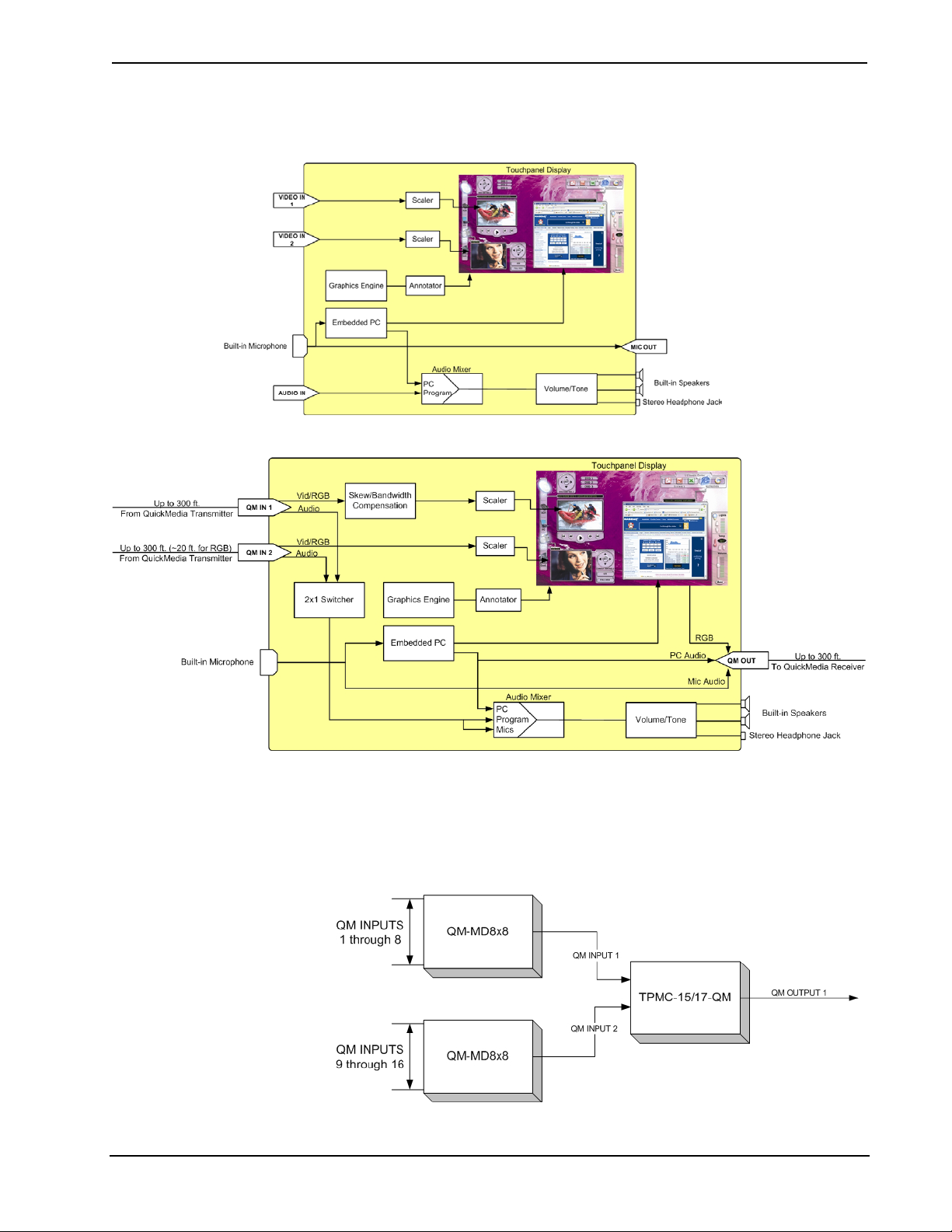
Touchpanel Media Centers Crestron Isys i/O™ TPMC-15/17 Tilt Series
Refer to the following functional diagrams for more information.
TPMC-15/17-CH Functional Diagram
TPMC-15/17-QM Functional Diagram
QuickMedia
While acting as a QM receiver, QM versions of the TPMC-15/17 can be connected
to any combination of QM switching devices and/or QM transmitters to expand the
number of available QM inputs as shown in the following diagrams.
TPMC-15/17-QM Connected with Other QM-Switching Devices
4 • Touchpanel Media Centers: Crestron Isys i/O™ TPMC-15/17 Tilt Series Operations Guide - DOC. 6344
Page 9

Crestron Isys i/O™ TPMC-15/17 Tilt Series Touchpanel Media Centers
For more information on QM networks, refer to “QM Network Wiring (QM
Versions Only)” on page 23.
Applications
The TPMC-15-QM and TPMC-17-QM are part of the Crestron MediaManager line
of integrated presentation solutions. It is ideally suited to work with Crestron’s
MediaManager wall plate media centers, FlipTop media centers, receivers and
control processors to allow quick switching of multiple A/V sources in a presentation
system. MediaManager devices are designed for conference room, auditorium, and
lecture hall applications, or anywhere else where audio, video, or computer
equipment needs to be easily connected and disconnected from a presentation system
or room control system.
The following diagram shows a TPMC-17-QM in a lecture hall application.
TPMC-15/17-QM in Lectern Application
The TPMC-15-CH and TPMC-17-CH are integral to managing a residential
audio/video distribution system. With built-in audio and video connectivity as well
as Ethernet communications, the touchpanel can be used to control complex
audio/video systems.
Operations Guide - DOC. 6344 Touchpanel Media Centers: Crestron Isys i/O™ TPMC-15/17 Tilt Series • 5
Page 10

Touchpanel Media Centers Crestron Isys i/O™ TPMC-15/17 Tilt Series
The following diagram shows a TPMC-17-CH in a residential audio/video
distribution application.
TPMC-17-CH in Residential Audio/Video Distribution Application
MediaMarker™
Crestron’s MediaMarker software is used to create, organize and save presentations.
A presenter can devise an entire lecture or demonstration and save it to a PC,
compact flash, or network drive. At the presenter’s discretion, the audience may
view the presentation complete with annotation in real-time (audience view feature is
available on QM versions only).
MediaMarker can be used with the TPMC-15, TPMC-17, or a personal computer.
In addition to containing the tools required for object creation, MediaMarker can
import graphics and text from many other applications. Importable objects include:
HTML, JPG, BMP, PNG, and TIF.
MediaMarker projects can be saved and retrieved to compact flash or a mapped
network drive.
Refer to page 66 for additional MediaMarker information.
Annotation
MediaMarker software’s video annotation utility allows the presenter to
electronically draw on a touchpanel display using a finger. Whether drawing
freehand on a blank screen, highlighting points on a spreadsheet, or making notes
6 • Touchpanel Media Centers: Crestron Isys i/O™ TPMC-15/17 Tilt Series Operations Guide - DOC. 6344
Page 11

Crestron Isys i/O™ TPMC-15/17 Tilt Series Touchpanel Media Centers
over motion video or still images, the annotation utility allows text and line attributes
to be selected on the fly to facilitate crystal clear visual communications.
Annotations and notes (without video freeze) can be saved to a file on the network or
a USB drive for later review.
Embedded PC Applications
With a host of embedded applications, the TPMC-15 and TPMC-17 provide a truly
integrated digital media asset management solution. Applications include:
• MS Internet Explorer
• Windows Media
• MS WordPad
• NetMeeting
• Remote Desktop
• Viewers: Word, PowerPoint
Future PC applications and features may be added, as they become available,
through Crestron updates.
®
Player
®
, Excel, and Adobe® Acrobat®
PC Card Memory and USB
The TPMC-15 and TPMC-17 feature built-in PCMCIA slots that allow memory
expansion to 4 GB or installation of a wireless network adapter. Two built-in USB
ports can be used to connect to mass storage devices or other USB peripherals.
Program loading can be accomplished via any mass storage device or through
Compact Flash.
A USB drive (connected to one of the USB ports) or a PCMCIA Flash Card adaptor
card and flash memory card can be used for the Word, Excel, and other files that can
be read by the embedded applications. The flash card can also be used to save the
MediaMarker presentations created with the TPMC-15 or TPMC-17.
NOTE: USB devices requiring custom drivers are not supported.
Connectivity
The TPMC-15 and TPMC-17 feature Cresnet and high-speed Ethernet ports for
seamless communication with Crestron control systems, computers, digital media
servers, and other IP-based devices. Wireless networking and memory expansion are
easily added through the two PCMCIA card slots. Two USB ports enable the
connection of an optional mouse or keyboard as well as USB drives, CD ROM
drives, memory devices or wireless network adapters.
Operations Guide - DOC. 6344 Touchpanel Media Centers: Crestron Isys i/O™ TPMC-15/17 Tilt Series • 7
Page 12

Touchpanel Media Centers Crestron Isys i/O™ TPMC-15/17 Tilt Series
Specifications
The following provides a summary of specifications for the TPMC-15-CH/QM and
TPMC-17-CH/QM touchpanels.
Specifications for the TPMC-15-CH/QM and TPMC-17-CH/QM Touchpanels
SPECIFICATION DETAILS
Power Requirements
Default Network ID 03
Timeout
Signal Join Maximums 4000 Digital, Analog, and Serial
Control System Update
1,2
Files
2-Series Control System
Video Inputs
Audio Inputs
Video Outputs
Audio Outputs
101 Watts (8.4 Amp @ 12 VDC)
From supplied power supply
Adjustable from 0 to 120 minutes (Default = 15
min.)
Version 3.137.CUZ or later
QM Version
(2) QuickMedia
channels over RJ-45
from a QM
transmitter. Supports
RGB (up to 1600 x
1200 @ 60 Hz),
YPRPB, S-video, and
composite, NTSC or
PAL. Delay
compensation (up to
22ns) on input
labeled QM1.
QM Version
(2) QuickMedia
channels over RJ-45.
Each input carries
one pair of stereo
signals plus
microphone audio.
QM Version
(1) QuickMedia
channel over RJ-45.
Outputs RGB at
touchpanel’s native
resolution and aspect
ratio.
QM Version
(1) QuickMedia RJ-45
output over CAT5.
Carries Embedded
PC audio and
microphone audio.
(2) Balanced, analog,
RJ-45 video inputs
over CAT5 from
CNX-PVID (or
similar) device.
Supports YPRPB,
S-video, and
composite, NTSC or
PAL.
(1) Balanced analog
RJ-45 audio input
over CAT5. Carries
audio from
CNX-BIPAD8 or other
line-level, balanced
audio source.
(1) Balanced
microphone RJ-45
audio output over
CAT5 to
CNX-BIPAD8.
Carries microphone
audio.
CH Version
CH Version
CH Version
N/A
CH Version
(continued on next page)
8 • Touchpanel Media Centers: Crestron Isys i/O™ TPMC-15/17 Tilt Series Operations Guide - DOC. 6344
Page 13

Crestron Isys i/O™ TPMC-15/17 Tilt Series Touchpanel Media Centers
Specifications for the TPMC-15-CH/QM and TPMC-17-CH/QM Touchpanels (continued)
SPECIFICATION DETAILS
General Audio
QM Version
• Line level
microphone
output via RJ-45
QM output to QM
receiver
• Internal volume
control with
mono,
biamplified 2-way
speakers
• Built-in WAV file
(8 & 16 bit, 8kHz
to 44kHz
sampling rate,
mono or stereo,
PCM type) & key
click capability
3
• Speaker
amplification: 5
Watts (HF) and 5
Watts (LF),
mono,
biamplified
• Stereo
headphone miniphone jack on
rear of unit, 105
mW per channel,
8 ohm load
CH Version
• Balanced line
level microphone
with AGC output
via RJ-45 output
to CNX-BIPAD8,
600 Ω
impedance.
• Maximum
Microphone
Output: 2 V
rms
• Balanced
(600 Ω) line level
stereo input
through RJ-45
input
• Maximum input
level, 4 V
rms
with
internal volume
control and
mono,
biamplified 2-way
speakers
• Built-in WAV file
(8 & 16 bit, 8kHz
to 44kHz
sampling rate,
mono or stereo,
PCM type) & key
click capability
3
• Speaker
amplification: 5
Watts (HF) and 5
Watts (LF),
mono,
biamplified
• Stereo
headphone miniphone jack on
rear of unit, 105
mW per channel,
8 ohm load
(continued on next page)
Operations Guide - DOC. 6344 Touchpanel Media Centers: Crestron Isys i/O™ TPMC-15/17 Tilt Series • 9
Page 14

Touchpanel Media Centers Crestron Isys i/O™ TPMC-15/17 Tilt Series
Specifications for the TPMC-15-CH/QM and TPMC-17-CH/QM Touchpanels (continued)
SPECIFICATION DETAILS
General Video
Touchpanel Firmware TPMC_15_17.v1.04.00.csz or later
Memory
Installed
Maximum Project Size
Touchscreen Display
Display Type:
Size:
Aspect Ratio:
Resolution:
Brightness:
Contrast:
Illumination:
Viewing Angle:
Composition:
Graphic Engine
Buttons (4) Programmable hard keys + 1 reset button
USB Ports (2) USB Compliant
Expansion ports (2) PCMCIA card slots
Ethernet (1) 10BaseT/100BaseT Ethernet port (RJ-45)
Enclosure
RS-232 RJ-11 connector for console
CPU VIA Eden 667 MHz with 133 MHz FSB
Operating System Microsoft® Windows® XP; Embedded4
Cresnet Via rear panel; 24 VDC is not connected
• Formats: composite, S-video, YP
480p, 576i, 576p, 720p, and 1080i
• NTSC and PAL supported
• Built-in time base correction for stable video
• Video signals can be displayed full screen or
in a window
• Supports still and full-motion video
• Brightness, contrast, hue and saturation
adjustments
512MB internal flash memory, expandable via
PCMCIA slot. 512MB of SDRAM
30MB using internal flash memory. Larger projects
can be run from a network drive or external flash
at the expense of slower processing speed.
TFT Active matrix color LCD
TPMC-15: 15” (38.1 cm), 4:3 aspect ratio
TPMC-17: 17” (43.2 cm), 15:9 aspect ratio
TPMC-15: 4:3 XGA
TPMC-17: 15:9 WXGA
TPMC-15: 1024 x 768 pixels
TPMC-17: 1280 x 768 pixels
TPMC-15: 400 nits
TPMC-17: 450 nits
TPMC-15: 300:1
TPMC-17: 400:1
Back lit fluorescent
TPMC-15: H: ±170o, V: ±170
TPMC-17: H: ±176 o, V: ±176 o
Resistive membrane
24 Bit non-palette graphics + 8 Bit alpha
(transparency) and video, 16.7 million colors,
Synapse image rendering algorithm
Black/silver molded plastic enclosure with integral
rear cover and cable strain relief
Default settings: 115200, 8 bit, parity none, stop
bit 1, XON/XOFF off, RTS/CTS off
o
BPR
, 480i,
(continued on next page)
10 • Touchpanel Media Centers: Crestron Isys i/O™ TPMC-15/17 Tilt Series Operations Guide - DOC. 6344
Page 15

Crestron Isys i/O™ TPMC-15/17 Tilt Series Touchpanel Media Centers
Specifications for the TPMC-15-CH/QM and TPMC-17-CH/QM Touchpanels (continued)
SPECIFICATION DETAILS
Operating Temperature
and Humidity
Dimensions and Weight Height: 14.17 in (35.99 cm)
1 The latest software versions can be obtained from the Crestron website. Refer to the NOTE
following these footnotes.
2 Crestron 2-Series control systems include the AV2 and PRO2. Consult the latest Crestron Product
Catalog for a complete list of 2-Series control systems.
3 WAV files reside in the touchpanel’s Flash memory and will affect the amount of available space for
touchpanel screens.
4 Updates must be obtained from Crestron.
50º to 113º F (10º to 45º C),
10 to 90% Relative Humidity (non-condensing)
Width: TPMC-15: 14.94 in (37.95 cm)
TPMC-17: 17.63 in (44.77 cm)
Depth: 13.74 in (34.90 cm)
Weight: TPMC-15: 15.8 lbs (7.1 kg)
TPMC-17: 19.4 lbs (8.8 kg)
NOTE: Crestron software and any files on the website are for Authorized Crestron
dealers and Crestron Authorized Independent Programmers (CAIP) only. New users
may be required to register to obtain access to certain areas of the site (including the
FTP site).
Physical Description
The touch sensitive viewing screen is located on the front of the touchpanel. The
TPMC-15’s 15-inch (38.1 cm) screen has a 4:3 aspect ratio while the TPMC-17’s
17-inch (43.2 cm) screen has a 15:9 widescreen aspect ratio. The electronic hardware
is housed in a black molded plastic enclosure with silver accent as shown in the
following diagram. This touchpanel is designed for placement on a tabletop or other
flat surface. It has a hinged base that can tilt from 45 to 90 degrees. For additional
information on the hinged base, refer to “Tilt Angle Tension Adjustment” on page
20. All audio, RS-232, audio/video, network, and power connections are made at the
rear panel on the base of the unit. An integral cover and cable strain relief hide
connections to the touchpanel. A grille located on the front of the unit conceals two
speakers and the microphone is located at the top of the touchscreen.
Five pushbuttons are located on the top of the base. The leftmost button is recessed
and is a hard reset used to reboot the touchpanel. Four of the buttons are
programmable. Refer to “Pushbuttons” on page 19 for more information.
Operations Guide - DOC. 6344 Touchpanel Media Centers: Crestron Isys i/O™ TPMC-15/17 Tilt Series • 11
Page 16

Touchpanel Media Centers Crestron Isys i/O™ TPMC-15/17 Tilt Series
TPMC-15, Front View
TPMC-17, Front View
12 • Touchpanel Media Centers: Crestron Isys i/O™ TPMC-15/17 Tilt Series Operations Guide - DOC. 6344
Page 17

Crestron Isys i/O™ TPMC-15/17 Tilt Series Touchpanel Media Centers
Physical Views of the TPMC-15 Touchpanel (Front and Back), Shown with Rear Connector Cover
14.94 in
(37.95 cm)
11.94 in
(30.33 cm)
14.17 in
(35.99 cm)
11.30 in
(28.70 cm)
Physical Views of the TPMC-17 Touchpanel (Front and Back), Shown without Rear Connector Cover
17.63 in
(44.77 cm)
11.94 in
(30.33 cm)
14.17 in
(35.99 cm)
11.30 in
(28.70 cm)
Operations Guide - DOC. 6344 Touchpanel Media Centers: Crestron Isys i/O™ TPMC-15/17 Tilt Series • 13
Page 18

Touchpanel Media Centers Crestron Isys i/O™ TPMC-15/17 Tilt Series
Physical Views of the TPMC-15 & TPMC-17 Touchpanel (Side with Min. and Max. Angle)
14.17 in
(35.99 cm)
12.40 in
(31.50 cm)
45°
13.74 in
(34.90 cm)
Ports and Pushbuttons
All connections to the TPMC-15 and TPMC-17 are made through the ports on the
rear panel. Refer to the illustrations and descriptions that follow.
NOTE: An integrated cover and cable strain relief hide connections to the
touchpanel. For more information on the cover and strain relief, refer to “Cable
Management” on page 48.
NOTE: An interface connector for the NET port is provided with the TPMC-15 and
TPMC-17.
RS-232
This 6-pin RJ-11 connector mates with a 9-pin serial port of a PC. The connecting
cable is not supplied. Use this port to establish a direct connection between the
touchpanel and a PC without a control system or network connection. Once the direct
14 • Touchpanel Media Centers: Crestron Isys i/O™ TPMC-15/17 Tilt Series Operations Guide - DOC. 6344
connection is established, touchpanel files and firmware updates can be uploaded to
the touchpanel. Additionally, the touchpanel’s diagnostic tools can be accessed over
the direct connection. In the event that modular cables or an RJ-11 to DB9F adapter
is not available, the following table and diagram provide information so that the cable
can be fabricated on site. Refer to “Touch Screen” on page 30 for RS-232 port
configuration settings.
Page 19

Crestron Isys i/O™ TPMC-15/17 Tilt Series Touchpanel Media Centers
RS-232 Pinouts
PIN # DESCRIPTION
16
GREEN
LED
PIN
8
PIN
1
YELLOW
LED
1 CTS
Top
2 GND
3 RXD
4 TXD
5 RTS
6 N/C (Not connected)
Front
6
1
PC to TPMC-15/17 Cable Specifications (Crestron Cable Number STCP-502PC)
ETHERNET
One 8-wire RJ-45 connector with two LED indicators (green LED indicates network
speed, yellow LED indicates Ethernet activity). This connector provides an Ethernet
10baseT /100baseTX, full duplex, IEEE 802.3U compliant network connection.
Network Connector Pinout
PIN SIGNALS
1 TX +
2 TX 3 RC+
4 N/C
5 N/C
6 RC 7 N/C
8 N/C
USB
Two Universal Serial Bus (USB) “A” connectors provide a communications link to a
variety of third-party USB peripherals. USB is a connectivity specification developed
by the USB Implementers Forum that provides a single, simple, standardized way to
Operations Guide - DOC. 6344 Touchpanel Media Centers: Crestron Isys i/O™ TPMC-15/17 Tilt Series • 15
connect up to 127 devices to a computer. USB shielded cables contain two wires for
power +5 volts (red) and ground (brown) and a twisted pair of wires (yellow and
blue) that carry data. The USB standard supports data transfer rates of 12 Mbps
(megabits per second). USB devices can be connected or disconnected without
restarting the computer. USB connectors are used for touchpanels, storage devices
(PQI USB 1.1 Compact Flash Reader and Sandisk ImageMate USB 2.0
Page 20

Touchpanel Media Centers Crestron Isys i/O™ TPMC-15/17 Tilt Series
Reader/Writer have been tested), USB mice (Gyration Ultra GT Cordless Optical
Mouse, Belkin, and Logitech USB mice have been tested) and keyboards. Additional
functionality/compatibility will be available in future firmware releases.
USB Type A Connector Pinout
PIN DESCRIPTION
1 +5 VDC
2 Data -
3 Data +
4 Ground
NOTE: Only standard Windows® XP embedded drivers are included. You cannot
load your own driver.
NOTE: The maximum length for a USB cable run is 16.4 feet (5.0 meters)
PWR
This female connector is used to supply 12 VDC power to the touchpanel from the
included external power pack.
Pins 1 2 3 4
CAUTION: Use only Crestron power supplies for Crestron equipment. Failure to
do so could cause equipment damage or void the Crestron warranty.
PHONE
Connect this standard mini phone jack (105 mW per channel, 8 ohm load) to the plug
of an external headphone set, not supplied.
PC CARD
Two Type II PCMCIA Card slots used for memory expansion up to 4GB or more,
VT Pro-e project uploads, or installation of a wireless network card. A cover is
secured over the slots to protect the electronics. Use a #1 Phillips screwdriver to
remove the cover. The plate can be flipped and secured if only one slot needs to be
accessed.
CAUTION: PCMCIA cards should be installed face down.
NET
The four-position mini-terminal block connector provides communication with a
Cresnet control network using three of the connecting pins. For additional details,
refer to “Network Wiring” on page 21.
NOTE: The TPMC-15 and TPMC-17 do not use, or supply power to the 24 VDC
Cresnet connection.
16 • Touchpanel Media Centers: Crestron Isys i/O™ TPMC-15/17 Tilt Series Operations Guide - DOC. 6344
Page 21

Crestron Isys i/O™ TPMC-15/17 Tilt Series Touchpanel Media Centers
NOTE: The TPMC-15 and TPMC-17 are only compatible with 2-Series control
systems.
CH (CH versions only)
CH versions of the TPMC-15 and TPMC-17 feature two video input ports to connect
to a Crestron CNX-PVID device (or any Crestron CAT5 video source) and one bidirectional audio port for connecting a Crestron CNX-BIPAD8 or other similar
device. The video port receives composite, S-video, or component signals over CAT5
wiring. The audio port receives line-level audio input signals and transmits line-level
microphone output over CAT5 wiring. Each port has an RJ-45 connector with
pinouts described in the following table. For wiring information, refer to “CAT5
Wiring (CH Versions Only)” on page 23.
Video In Pin Assignments
8
To p
Front
1
8
1
PIN WIRE
COLORS
(568B)
1 WHITE/ORANGE WHITE/GREEN + Composite + Luminance + Y
2 ORANGE GREEN - Composite - Luminance - Y
3 WHITE/GREEN WHITE/ORANGE N/A + Chrominance + PB
4 BLUE BLUE N/A N/A + PR
5 WHITE/BLUE WHITE/BLUE N/A N/A - PR
6 GREEN ORANGE N/A - Chrominance - PB
7 WHITE/BROWN WHITE/BROWN N/A N/A N/A
8 BROWN BROWN N/A N/A N/A
WIRE
COLORS
(568A)
COMPOSITE
S-VIDEO
COMPONENT
Audio In/Out Pin Assignments
PIN WIRE COLORS (568B) WIRE COLORS (568A) AUDIO I/O
1 WHITE/ORANGE WHITE/GREEN + Mic Left Out
2 ORANGE GREEN - Mic Left Out
3 WHITE/GREEN WHITE/ORANGE + Mic Right Out
4 BLUE BLUE + Audio Left In
5 WHITE/BLUE WHITE/BLUE - Audio Left In
6 GREEN ORANGE - Mic Right Out
7 WHITE/BROWN WHITE/BROWN + Audio Right In
8 BROWN BROWN - Audio Right In
QM (QM versions only)
QM versions of the TPMC-15 and TPMC-17 feature two QM input ports for
connecting two QM sources and one QM output port for connecting a QM receiver or
any other device with a QM input. Each QM port has an RJ-45 connector with
pinouts described in the following table. For wiring information, refer to “QM
Network Wiring (QM Versions Only) ” on page 23.
To p
Front
8
1
8
1
Operations Guide - DOC. 6344 Touchpanel Media Centers: Crestron Isys i/O™ TPMC-15/17 Tilt Series • 17
Page 22

Touchpanel Media Centers Crestron Isys i/O™ TPMC-15/17 Tilt Series
RJ-45 Pin Assignments
PIN WIRE
COLORS
(568B)
1 WHITE/ORANGE - RGB Red - CHROMINANCE
2 ORANGE + RGB Red + CHROMINANCE
3 WHITE/GREEN - RGB Green - LUMINANCE
4 BLUE + Digital Audio + AUDIO
5 WHITE/BLUE - Digital Audio - AUDIO
6 GREEN + RGB Green + LUMINANCE
7 WHITE/BROWN - RGB Blue - COMPOSITE
8 BROWN + RGB Blue + COMPOSITE
QM Input #1 provides adjustable delay skew compensation for optimizing video
signals. The compensation corrects color separation problems that can occur when
CAT5 cables have variations in the pair lengths. The twisting of the cable pairs
inside the cable sheath causes this variation in length. To ensure sufficient bandwidth
to support signal resolutions up to 1600 x 1200 @ 60 Hz, the maximum aggregate
cable length should not exceed 328 feet.
QM Input #2 does not have adjustable delay skew compensation. QM Input #2 is
capable of the following:
QM
ASSIGNMENT:
RGB
QM ASSIGNMENT:
COMPOSITE,
S-VIDEO AND AUDIO
To p
Front
8
1
8
1
QM Input # 2 Maximum Cable Length
SIGNAL TYPE RESOLUTION MAXIMUM CABLE
LENGTH* (FEET)
Video/S-video 480i 300
Component 480p 300
Component 720p 300
Component 1080i 300
RGB 1024 x 768 @ 75 Hz 69
RGB 1280 x 1024 @ 75 Hz 40
RGB 1600 x 1200 @ 60 Hz 20
RGB 640 x 480 @ 60 Hz 216
RGB 800 x 600 @ 60Hz 136
RGB 1024 x 768 @ 60Hz 84
RGB 1280 x 768 @ 60Hz 50
* With CresCAT-QM cable, available from Crestron. Using other may vary performance.
NOTE: When transmitting S-video, luminance uses the green video pathway, and
chrominance uses the red video pathway. When transmitting composite video, the
signal is carried on the blue video pathway.
NOTE: Use Crescat-QM, or good quality CAT5E / CAT6 cable to make QM
connections. The cumulative skew over the entire length must be less than 22 ns.
Refer to “QM Network Wiring (QM Versions Only)” on page 23 for cable
specifications.
NOTE: When using Crescat-QM wiring, four additional wires are included for
making Cresnet connections. Refer to “QM Network Wiring (QM Versions Only)”
on page 23 for cable specifications.
18 • Touchpanel Media Centers: Crestron Isys i/O™ TPMC-15/17 Tilt Series Operations Guide - DOC. 6344
Page 23

Crestron Isys i/O™ TPMC-15/17 Tilt Series Touchpanel Media Centers
Pushbuttons
Five pushbuttons are located on the top of the base as shown in the diagram below.
The leftmost button is recessed and is a hard reset used to reboot the touchpanel. The
other four buttons are programmable. Refer to the latest version of the Crestron Isys
i/O™ TPMC-15 & TPMC-17 Series Programming Guide (Doc. 6350) for more
information.
TPMC-15/17 Pushbuttons
For information on rebooting or shutting down the touchpanel, refer to
“SHUTDOWN Details” on page 47.
TPMC-CH-IMC Interface Module (CH Versions Only)
For networks without CAT5 audio and video, the TPMC-CH-IMC is included to
convert unbalanced video sent over coax cable and balanced/unbalanced audio sent
over shielded, twisted-pair wiring to CAT5 cabling for connection to the
TPMC-15-CH or TPMC-17-CH touchpanels.
NOTE: When using a TPMC-CH-IMC to provide video and audio to the
touchpanel, any source that is to use the second input will only be able to send video
to the touchpanel as the audio port will be connected to the audio output of the
TPMC-CH-IMC. To maximize the usability of the touchpanel’s A/V ports, Crestron
recommends connecting the touchpanel’s video inputs to the CAT5 outputs of a
CNX-PVID8x4 (or similar device) and the audio port to a CAT5 port of a
CNX-BIPAD8 (or similar device). Contact Crestron’s True Blue Support for a
solution that is specific to your system.
Operations Guide - DOC. 6344 Touchpanel Media Centers: Crestron Isys i/O™ TPMC-15/17 Tilt Series • 19
Page 24

Touchpanel Media Centers Crestron Isys i/O™ TPMC-15/17 Tilt Series
The TPMC-15-CH and TPMC-17-CH include a “triamese” cable that provides (1)
CAT5 video line, (1) CAT5 audio line, and (1) Cresnet connection between the
touchpanel and the TPMC-CH-IMC.
For more information on the TPMC-CH-IMC, refer to the latest revision of the
TPMC-CH-IMC Operations Guide (Doc. 6345).
QM-TX QuickMedia Transmitter (QM Versions Only)
To connect an RGB, video, or audio source to a QuickMedia network without a
locally available QM transmitter (such as the QM-WMC), the QM-TX QuickMedia
Transmitter can be used to connect a source to a device with a QM input.
The QM-TX accepts composite video, S-video, component video, RGBHV, and
audio signals. These signals are encoded and converted to the QuickMedia standard
and fed over a CAT5E or CAT6 cable to a QM receiver (such as the
TPMC-15/17-QM). All signal routing occurs automatically under the command of
the control system.
For more information, refer to the latest version of the QuickMedia Transmitter:
QM-TX Operations Guide (Doc. 6334).
Tilt Angle Tension Adjustment
Use a 5/32 inch socket (supplied by other) with a hex drive key (allen wrench) to
increase or decrease pivot tension at the base of the touchscreen. Turning the key
clockwise increases tension, counterclockwise decreases tension.
Tension Adjustment Screw
TENSION SCREW
5
REQUIRES
TURN CLOCKWISE TO TIGHTEN
TURN COUNTER-CLOCKWISE TO LOOSEN
in. HEX KEY
32
20 • Touchpanel Media Centers: Crestron Isys i/O™ TPMC-15/17 Tilt Series Operations Guide - DOC. 6344
Page 25

Crestron Isys i/O™ TPMC-15/17 Tilt Series Touchpanel Media Centers
Industry Compliance
As of the date of manufacture, the TPMC-15-CH, TPMC-15-QM, TPMC-17-CH,
and TPMC-17-QM have been tested and found to comply with specifications for CE
marking and standards per EMC and Radiocommunications Compliance Labelling.
NOTE: This device complies with part 15 of the FCC rules. Operation is subject to
the following two conditions: (1) this device may not cause harmful interference, and
(2) this device must accept any interference received, including interference that may
cause undesired operation.
This equipment has been tested and found to comply with the limits for a Class B
digital device, pursuant to part 15 of the FCC Rules. These limits are designed to
provide reasonable protection against harmful interference in a residential
installation. This equipment generates, uses and can radiate radio frequency energy
and, if not installed and used in accordance with the instructions, may cause harmful
interference to radio communications. However, there is no guarantee that
interference will not occur in a particular installation. If this equipment does cause
harmful interference to radio or television reception, which can be determined by
turning the equipment off and on, the user is encouraged to try to correct the
interference by one or more of the following measures:
Setup
Reorient or relocate the receiving antenna.
Increase the separation between the equipment and receiver.
Connect the equipment into an outlet on a circuit different from that to
which the receiver is connected.
Consult the dealer or an experienced radio/TV technician for help.
Network Wiring
While the TPMC-15/17 does not require network power to operate, the following
guidelines should still be observed.
CAUTION: In order to ensure optimum performance over the full range of your
installation topology, Crestron Certified Wire, and only Crestron Certified Wire,
should be used. Failure to do so, may incur additional charges if support is required
to identify performance deficiencies as a result of using improper wire.
CAUTION: Use only Crestron power supplies for Crestron equipment. Failure to
do so could cause equipment damage or void the Crestron warranty.
Operations Guide - DOC. 6344 Touchpanel Media Centers: Crestron Isys i/O™ TPMC-15/17 Tilt Series • 21
Page 26

Touchpanel Media Centers Crestron Isys i/O™ TPMC-15/17 Tilt Series
CAUTION: Provide sufficient power to the system. Insufficient power can lead to
unpredictable results or damage to the equipment. Please use the Crestron Power
Calculator (www.crestron.com/calculators
needed for the system.
CAUTION: Possible equipment damage if miswired.
NOTE: When installing network wiring, refer to the latest revision of the wiring
diagram(s) appropriate to your specific system configuration, available from the
Crestron website.
NOTE: Do not power up system until all wiring is verified. Care should be taken to
ensure data (Y, Z) and ground (G) connections are not crossed when connecting the
TPMC-15 or TPMC-17.
When calculating the wire gauge for a particular Cresnet run, the length of the run
and the Cresnet power usage of each Cresnet unit to be connected must be taken into
consideration. If Cresnet units are to be daisy-chained on the run, the Cresnet power
usage of each network unit to be daisy-chained must be added together to determine
the Cresnet power usage of the entire chain. If the unit is a home-run from a Crestron
system power supply network port, the Cresnet power usage of that unit is the
Cresnet power usage of the entire run. The length of the run in feet and the Cresnet
power usage of the run should be used in the following resistance equation to
calculate the value on the right side of the equation.
) to help calculate how much power is
Resistance Equation
40,000
R <
The required wire gauge should be chosen such that the resistance value is less than
the value calculated in the resistance equation. Refer to the table after this paragraph.
Wire Gauge Values
RESISTANCE
(R or Ohms)
NOTE: All network wiring must consist of two twisted pairs. One twisted pair is
the +24V conductor and the GND conductor. The other twisted pair is the Y and Z
conductors.
L x P
4 16 1.50
6 18 0.75
10 20 0.50
15 22 0.34
13 Doubled CAT5
8.7 Tripled CAT5
Where:
(AWG) (MM
R = Resistance (refer to the following table).
L = Length of run (or chain) in feet.
P = Cresnet power usage of entire run (or chain).
WIRE GAUGE
2
)
NOTE: When daisy-chaining Cresnet units, strip the ends of the wires carefully to
avoid nicking the conductors. Twist together the ends of the wires that share a pin on
the network connector, and tin the twisted connection. Apply solder only to the ends
22 • Touchpanel Media Centers: Crestron Isys i/O™ TPMC-15/17 Tilt Series Operations Guide - DOC. 6344
Page 27

Crestron Isys i/O™ TPMC-15/17 Tilt Series Touchpanel Media Centers
of the twisted wires. Avoid tinning too far up the wires or the end becomes brittle.
Insert the tinned connection into the Cresnet connector and tighten the retaining
screw. Repeat the procedure for the other three conductors.
NOTE: For larger networks (i.e., greater than 28 network devices), it may become
necessary to add a Cresnet Hub/Repeater (CNXHUB) to maintain signal quality
throughout the network. Also, for networks with lengthy cable runs, it may be
necessary to add a Hub/Repeater after only 20 devices.
CAT5 Wiring (CH Versions Only)
Category 5 (CAT5) wiring is a twisted pair cable designed for Ethernet networks.
These networks operate at speeds of up to 100 Megabits per second (Mbps) using the
100baseT standard. Crestron takes advantage of this specification for a variety of
audio and video applications.
Crestron recommends using CresCAT, CresCAT-D, or CresCAT-Q wiring solutions.
The following chart shows the maximum recommended cable lengths for various
signal formats.
Recommended Maximum Cable Lengths for Audio/Video via CAT5
FORMAT MAXIMUM DISTANCE
Composite 750 feet
S-Video 750 feet
Component 500 feet
Audio 1000 feet
QM Network Topology
Origination Points
QM-WMC
QM-WMC
QM
QM
For more information, refer to the latest version of the Crestron CAT5 Wiring
Reference Guide (Doc. 6137).
QM Network Wiring (QM Versions Only)
For the QuickMedia transport, use CRESCAT-QM cable.
The aggregate cable length from transmitter to receiver cannot have a delay skew of
more than 22 ns for a given signal path originating at a QM transmitter and
terminating at a QM receiver. The aggregate cable length must not exceed 328 feet.
When connecting multiple QM devices, the route between a QM origination point
(transmitter) and a QM endpoint (receiver) cannot have more than two midpoints
(e.g., QM-MD7x2 or other QM switchers). Refer to the following diagram when
configuring a QM network.
Midpoints
QM
QM
Endpoints
TPMC-15/17-QM
QM
TPM MQM-MD7x2 QM-MD7x2
C-15/17-Q
X
This M
TPMC-15/17-Q
cannot be used as it
violates the twomidpoint rule.
Operations Guide - DOC. 6344 Touchpanel Media Centers: Crestron Isys i/O™ TPMC-15/17 Tilt Series • 23
Page 28

Touchpanel Media Centers Crestron Isys i/O™ TPMC-15/17 Tilt Series
The TPMC-15/17-QM is not a switcher, but a transmitter/endpoint. Therefore, even
when designated as the endpoint from two midpoint switchers, the QM output of the
TPMC-15/17-QM can become another transmitter sending RGB video at the
touchpanel’s native resolution and aspect ratio. Refer to the following diagram.
QM Network Topology with TPMC-15/17-QM Acting as an Endpoint and a Transmitter
Origination Points
Midpoints
Endpoints
QM-WMC
QM-WMC
QM
QM
QM
QM
TPMC-15/17-QM
This TPMC-15/17-QM
acts as both an
endpoint for signals
from the QM-WMC
origination points
AND a QM transmitter
to the QM-RMCRX.
QM
QM-RMCRXQM-MD7x2 QM-MD7x2
This QM-RMCRX
does not violate the
two-midpoint rule as it
is receiving an RGB
signal from the
TPMC-15/17-QM
transmitter.
QuickMedia Transport System
Using a proprietary signal routing solution, signals such as composite video, S-video,
RGBHV, audios, and microphone, are all transported using a single cable solution
called QuickMedia (QM).
The QM transport system port is capable of managing computer, video, and audio
signals simultaneously through one CAT5E or CAT6 UTP (unshielded twisted pair)
wire, simplifying installations.
Routing CAT5E or CAT6 UTP cable is less expensive and much simpler than
routing multi-colored, multi-conductor coax cable. All Crestron products using the
QM transport system are capable of sending and receiving QM signals via standard
CAT5E or CAT6 cable. Installation of any QM device is as simple as installing one
set of QM wires from output to input. Installations are flexible, affordable, and fast.
The Crestron QuickMedia cable “CRESCAT-QM” contains one CAT5E cable and
one Cresnet
®
cable in siamese jackets.
NOTE: Do not untwist the two wires in a single pair for more than 1/3-1/2"
(0.84 – 1.27 cm) when making a connection. The twists are critical to canceling out
interference between the wires.
CRESCAT-QM Cable
The QuickMedia transport mechanism performs delay compensation on each video
input to compensate for signal skew, and frequency/bandwidth compensation for
cable length. Signal skew occurs when part of the signal is delayed with respect to
other signal components. The amount of skew largely depends on the length and
24 • Touchpanel Media Centers: Crestron Isys i/O™ TPMC-15/17 Tilt Series Operations Guide - DOC. 6344
Page 29

Crestron Isys i/O™ TPMC-15/17 Tilt Series Touchpanel Media Centers
design of the wire. Because CAT5 consists of twisted pairs that are twisted together
in the cable, unequal wire lengths are created.
NOTE: Only the QM IN 1 port features delay compensation for signal skew. For
information on maximum cable lengths, refer to “QM (QM versions only)” on page
17.
The maximum aggregate cable length from QM transmitter to QM receiver is limited
by the loss of bandwidth over long distances and the amount of available skew
compensation. A cable rated at 15 ns of skew per 100 meters (328 ft.) means that a
cable will have no more than a 15 ns difference between the fastest and slowest RGB
signals over 100 meters of cable.
To determine the allowable maximum length of installed cable, the installer must
first perform a calculation based on the skew rating of the cable. The use of lowresolution signals may allow increased cable length but must be tested with the
sources to be used. In any case, the maximum aggregate cable length should be
limited to 328 feet to prevent loss of bandwidth.
Skew compensation is primarily relevant to RGB sources; however, any/all video or
VGA signals may experience a loss of quality over very long lengths of cable. This
phenomenon is due to the added resistance and capacitance of longer cable lengths,
and is not particular to either Crestron and/or QuickMedia systems. To ensure
sufficient bandwidth to support signal resolutions up to 1600 x 1200, the maximum
aggregate cable length should not exceed 328 feet. The use of lower-resolution
signals may allow increased cable length but must be tested by the installer with the
sources to be used.
For pin assignment information, refer to “QM (QM versions only)” on page 17.
Refer to page 23 for additional QuickMedia network wiring information.
Identity Code
All equipment and user interfaces within the network require a unique identity code
(Net ID). These codes are two-digit hexadecimal numbers ranging from 03 to FE.
Refer to “Cresnet” on page 29 for instructions on setting the unit's Net ID. The Net
ID of each unit must match an ID code specified in the SIMPL Windows program.
Refer to the latest version of the Crestron Isys i/O™ TPMC-15 & TPMC-17 Series
Programming Guide (Doc. 6350) for details of the SIMPL Windows procedure.
Configuring the Touchpanel
NOTE: The only connection required to configure the touchpanel is power. Refer to
“Hardware Hookup” on page 48 for details.
The TPMC-15 and TPMC-17 are configured from the SETUP MENU.
NOTE: If no project has been loaded, or if an invalid project has been loaded, the
touchpanel displays an error message and defaults to the SETUP MENU screen.
Operations Guide - DOC. 6344 Touchpanel Media Centers: Crestron Isys i/O™ TPMC-15/17 Tilt Series • 25
Page 30

Touchpanel Media Centers Crestron Isys i/O™ TPMC-15/17 Tilt Series
If a project is running, the SETUP MENU can be accessed using one of two
methods:
Via USB Keyboard
1. Attach a USB keyboard as shown in “Hardware Hookup” on page
48.
2. Open the “Validate User Account Info” window (shown below) by
pressing Ctrl+Alt+Shift on the keyboard.
“Validate User Account Info” Window
3. Enter the user account tpmcadmin, and the password tpmcadmin
and click Validate.
NOTE: The password is case sensitive. After logging in, the
password can be changed from the “Security” window. Refer to
page 28 for more information.
4. When the “TPMC Debug Output” window appears (shown below),
select Project | Enter Setup Mode to enter the SETUP MENU
(shown on page 27).
“TPMC-15-QM Debug Output” Window
Via Crestron Toolbox
NOTE: The Crestron Toolbox (replacement for Crestron Viewport, you
may continue to use Viewport if desired) is a broad-based software package
that accomplishes multiple system tasks, primarily using an RS-232 or
TCP/IP connection between a PC and one or more Crestron control
systems.
26 • Touchpanel Media Centers: Crestron Isys i/O™ TPMC-15/17 Tilt Series Operations Guide - DOC. 6344
Page 31

Crestron Isys i/O™ TPMC-15/17 Tilt Series Touchpanel Media Centers
1. Establish communication with the touchpanel as described in
“Establishing Communications” on page 50.
2. Right-click on the device and select Functions | Setup Mode….
“Setup/Calibrate” Window
3. Select Enter Setup Mode. The SETUP MENU will be displayed
as shown in the following diagram.
TPMC-15/17-CH SETUP MENU
NOTE: Select Exit Setup Mode to exit the SETUP MENU.
Operations Guide - DOC. 6344 Touchpanel Media Centers: Crestron Isys i/O™ TPMC-15/17 Tilt Series • 27
Page 32

Touchpanel Media Centers Crestron Isys i/O™ TPMC-15/17 Tilt Series
The SETUP MENU provides access to all basic functions and parameters. It is
divided into SETUP, ETHERNET, STANDBY TIMEOUT, MISC. CONTROLS and
SHUTDOWN sections.
NOTE: To allow the touchpanel to upload projects, Standby Timeout is disabled
until approximately five minutes after the project is loaded.
To exit the SETUP MENU and return to the program, press Exit, located at the
bottom of the SETUP MENU. To reboot the touchpanel, press Save & Reboot,
located in the SHUTDOWN section of the SETUP MENU.
SETUP MENU Details
The SETUP MENU allows configuration of the touchpanel’s settings for security,
Cresnet, RS-232 communications, display, runtime project, video, audio, annotation,
and embedded applications.
Security
The Security button opens the “Security Setup” window, which allows the user to
change the username and password of the system account, setup and close network
connections, and clear cookies.
“Security Setup” Window
Click Setup Connections… to open the “Network Connections” window. This
window is used to map to a network drive. A mapped network drive permits easy
access to embedded application files (Word, Excel, Powerpoint, MediaMarker, etc.)
28 • Touchpanel Media Centers: Crestron Isys i/O™ TPMC-15/17 Tilt Series Operations Guide - DOC. 6344
Page 33

Crestron Isys i/O™ TPMC-15/17 Tilt Series Touchpanel Media Centers
and provides a location to save files. To further customize the installation, network
drives containing compiled touchpanel project files can also be mapped.
“Network Connections” Window
To add a new network connection, click Add….
“Configure Network Connection” Window
To Add a network drive, click
1. Map this connection by selecting a drive letter from the Map Drive Letter
drop box.
2. Enter a User Name and Password.
3. Click the Remember and reconnect on startup checkbox if so desired.
4. Click OK to enable the new network connection and return to the “Network
Connections” window.
to browse for the new network connection.
Once all changes to network connections have been completed, click OK to return to
the SETUP MENU.
Cresnet
The “Cresnet Setup” window allows you to enable or disable Cresnet and permits
changing the Cresnet ID.
Operations Guide - DOC. 6344 Touchpanel Media Centers: Crestron Isys i/O™ TPMC-15/17 Tilt Series • 29
Page 34

Touchpanel Media Centers Crestron Isys i/O™ TPMC-15/17 Tilt Series
“Cresnet Setup” Window
Select Enable for normal Cresnet communication mode and Disable when the
touchpanel is connected to a control system via Ethernet. Communication mode is
factory set to Enable.
The Cresnet network identity number (CRESNET ID) is displayed in the “Cresnet
Setup” window. CRESNET ID is the two-digit hexadecimal number. The
hexadecimal number can range from 03 to FE and must correspond to the Net ID set
in the SIMPL Windows program of the Cresnet system. Matching IDs between
touchpanel and SIMPL Windows program is required if data is to be successfully
transferred. The Net ID for the TPMC-15 and TPMC-17 is factory set to 03. No two
devices in the same system can have the same Net ID.
Two buttons below the hexadecimal display, UP and DOWN, increase and decrease
the CRESNET ID by one, respectively.
Select OK to accept the changes and return to the SETUP MENU.
Touch Screen
The Touch Screen button determines if the RS-232 serial port is used for
communicating with other devices. Enabled must be selected to establish
communications and upload programming via the serial connection. The “Touch
Screen /Console Settings” window also provides touch screen calibration by pressing
Calibrate Touch Screen….
“Touch Screen/Console Settings” Window
When the serial port is enabled, parameters for serial communications can be set in
the Console Settings section of the “Touch Screen/Console Settings” window.
30 • Touchpanel Media Centers: Crestron Isys i/O™ TPMC-15/17 Tilt Series Operations Guide - DOC. 6344
Page 35

Crestron Isys i/O™ TPMC-15/17 Tilt Series Touchpanel Media Centers
To view the mouse cursor on the touchpanel, select On in the Mouse Cursor section
of the “Touch Screen/Console Settings” window. The mouse cursor will only be
displayed if a mouse is connected to the touchpanel.
When Calibrate Touch Screen… is pressed, the calibration screen will be
displayed. Touch the screen to begin the calibration process. If the screen is not
pressed within sixty seconds, the calibration sequence will stop and the screen will
display the “Touch Screen/Console Settings” window.
If the screen is touched within the sixty second timeout, the screen displays the
message “Touch Upper Left” centered on the panel with a cross hair in the upper left
corner. Touch the center of the cross hair in the corner of the screen to initiate
calibration. Another message, “Touch Upper Right”, appears with a cross hair in the
correct corner. Touch the center of the cross hair in the corner of the screen. A final
message, “Touch Lower Right”, appears with a cross hair in the correct corner.
Touch the center of the cross hair in the corner of the screen to conclude calibration
and return to the “Touch Screen/Console Settings” window.
NOTE: When touching the screen during calibration, be as accurate as possible.
Use the tip of a capped pen or the eraser end of a pencil. To cancel calibration and
return to the “Touch Screen/Console Settings” window without saving calibration
data, create a calibration error by touching the screen in the same spot for each
calibration point.
NOTE: The touchpanel’s calibration routine can also be accessed through Crestron
Toolbox if the touchpanel is connected to a control system via Cresnet and/or
TCP/IP or to a PC via RS-232 by selecting the device from the Network Device Tree
and right-clicking the device to select Functions | Setup Mode…. Select Enter
Calibration Mode to begin calibration.
Press OK to accept the changes and return to the SETUP MENU.
Display Output (QM Versions Only)
Pressing Display Output shows the output resolution of the touchpanel and provides
test charts for adjusting skew, peak, and boost settings on a remote display.
“Display Output” Window
Operations Guide - DOC. 6344 Touchpanel Media Centers: Crestron Isys i/O™ TPMC-15/17 Tilt Series • 31
Page 36

Touchpanel Media Centers Crestron Isys i/O™ TPMC-15/17 Tilt Series
Select the following Test Patterns, in the following order, and adjust the display as
necessary.
1. Vertical Lines
2. Grid
3. Color Bars
4. Grayscale Gradient
5. Frequency Adjust Test
6. Streak Test
7. Skew Test
8. RGB Gradient
Select Project
Permits the selection of the touchpanel program, a .vtz file. The default file location
is the internal flash. To select a project from the internal flash, select Browse and
select the compiled project to be loaded.
If loading an external file, check External as the Project Working Path and use the
Select button to select the network drive and/or flash drive where the compiled
project is located. After selecting the location of the compiled project, select Browse
to find the compiled project file.
NOTE: Selecting the External option permits you to connect to a network drive,
USB devices, and the PC Card ports on the rear of the TPMC-15 or TPMC-17.
NOTE: If External is checked, the display list cannot be viewed via Crestron
Toolbox.
After the compiled project has been selected, press Load to load the project to the
touchpanel.
“Select Project” Window – Project to Load
RGB Video
Each one of the RGB (QM versions only) and video inputs is selected and adjusted
from this window. Click on an input tab and adjust the settings for the selected input.
32 • Touchpanel Media Centers: Crestron Isys i/O™ TPMC-15/17 Tilt Series Operations Guide - DOC. 6344
Page 37

Crestron Isys i/O™ TPMC-15/17 Tilt Series Touchpanel Media Centers
The “Video Setup” window can be brought up and hidden using reserved join
numbers from within a project. Refer to the latest version of the Crestron Isys i/O™
TPMC-15 & TPMC-17 Series Programming Guide (Doc. 6350) for more
information.
RGB Setup (QM Versions Only)
The setup screen for an RGB source contains the settings as displayed in the
following image. Changes are made in real time.
“Video Setup” Window - RGB 1 Tab (QM versions only)
RGB is setup using the Size, Position, Color, and Lock Sync controls. The following
test patterns are recommended for adjustment.
Lock Sync – A vertical (alternating black/white lines) line test pattern screen is
recommended. Lock Sync is available for RGB only.
NOTE: The vertical line test pattern should look uniform. If you see dark vertical
bars in the test pattern, adjust ‘Coarse’ to eliminate bands. If you see only horizontal
noise, adjust ‘Fine’ to reduce or eliminate noise. You may also need to perform this
vertical line adjustment again after changing the size of the display image.
Operations Guide - DOC. 6344 Touchpanel Media Centers: Crestron Isys i/O™ TPMC-15/17 Tilt Series • 33
Page 38

Touchpanel Media Centers Crestron Isys i/O™ TPMC-15/17 Tilt Series
Size and Position – A vertical/horizontal line grid screen test pattern is
recommended when adjusting for position and size.
Color – Color bar and gray scale screens test patterns are recommended for color
adjustments. All inputs are adjusted for brightness and contrast. Red, green and blue
are individually adjusted for an RGB input. Hue and saturation are adjusted for
composite, S-video and component video inputs.
NOTE: Changes made in the SIMPL windows program override these color
adjustments.
NOTE: When Default is selected, all controls are set to zero.
Calibrate Auto, Default and Manual
Auto calibrate is the preferred setup method for RGB. Auto calibrate automatically
adjusts the input setting every time the source is selected. It looks at the sync for
“front and back porch”, and sets them for the selected input. Auto calibrate is a onetime setting that is performed in the “Video Setup” window for each RGB input. You
must select the source and have it display before selecting Auto from the Calibrate
area. You can return to this setup screen when you want to perform auto calibrate in
the future.
If this selection does not look correct, select default calibrate, which sets the input
setting to the factory defaults.
Manual calibrate permits you to manually adjust the controls.
NOTE: If you are unable to obtain a stable RGB window using Auto or Default,
perform the manual lock sync adjustment (coarse and fine) before continuing with
the color size and position adjustments.
Presets
Up to 30 presets may be stored for future retrieval.
Video Setup (CH & QM Versions)
The setup screen for each video source contains the settings as displayed in the
following image. Changes are made in real time.
34 • Touchpanel Media Centers: Crestron Isys i/O™ TPMC-15/17 Tilt Series Operations Guide - DOC. 6344
Page 39

Crestron Isys i/O™ TPMC-15/17 Tilt Series Touchpanel Media Centers
“Video Setup” Window - Video 1 Tab
Video is setup using the Color and Overscan controls. The following test patterns are
recommended for adjustment.
Overscan
Overscan is the active image area in a video picture that is outside the edges of the
display device (does not apply to RGB). Over-scan first came about because of noise
and other artifacts at the beginning and end of the scan lines. To reliably eliminate
the noise and fill the screen with a picture, the outside edge of the active picture area
was pushed out past the edge of the display area. The average or targeted over-scan
loss is about 5 to 10% of the image on each edge. Digital images have nearly
eliminated the noise and other artifacts at the edge of the picture, so more of the
video image can be safely shown. The Normal setting will usually the correct choice
for most video inputs.
Presets
Up to 30 presets may be stored for future retrieval.
Operations Guide - DOC. 6344 Touchpanel Media Centers: Crestron Isys i/O™ TPMC-15/17 Tilt Series • 35
Page 40

Touchpanel Media Centers Crestron Isys i/O™ TPMC-15/17 Tilt Series
Input 1 & Input 2
The “Video Setup” window has tabs for adjusting peak, boost, skew (QM Input #1
only), and preset settings for each of the inputs as shown in the following image.
Changes are made in real time.
“Video Setup” Window - Input 1 Tab – QM Version
Adjust peak and boost to compensate for white or black streaking. On Input #1 of
QM versions, adjustments for red, green, and blue skew are available to compensate
for the varying distances that a video signal must travel in a QM cable.
NOTE: QM Input #2 on the TPMC-15-QM and the TPMC-17-QM does not have
adjustments for skew compensation.
Up to 255 preset locations are available to store settings for peak, boost, and skew. In
QM systems using auto compensation, the touchpanel can be set to automatically
recall preset values upon receipt of a QM ID by selecting Auto Load on QM ID.
For more information on auto compensation, refer to the latest version of the
Crestron Isys i/O™ TPMC-15 & TPMC-17 Series Programming Guide (Doc. 6350).
36 • Touchpanel Media Centers: Crestron Isys i/O™ TPMC-15/17 Tilt Series Operations Guide - DOC. 6344
Page 41

Crestron Isys i/O™ TPMC-15/17 Tilt Series Touchpanel Media Centers
For more information on peak, boost, and skew settings, refer to the latest revision of
the Crestron MediaManager Control, Switching and Management Applications
Guide (Doc. 6244) which can be downloaded from the Crestron website.
Manage Presets
Use the Manage Presets tab to copy presets for size, position, and color for one
source to other sources.
“Video Setup” Window – Manage Presets Tab
Audio
For all versions of the TPMC-15/17,pressing Play Test plays a short internal audio
file. Volume and balance adjustments are available for the Local Audio, Microphone,
Headphones, and an overall Speaker volume and balance control. In addition, the
key click sound can be enabled or disabled by pressing Key Click. Defaults are 25
for volume and zero for balance.
Changes to audio settings are made in real time.
The “Audio Setup” window on CH versions includes volume and balance controls
for the line input volume that is labeled Input as shown in the following diagram.
Operations Guide - DOC. 6344 Touchpanel Media Centers: Crestron Isys i/O™ TPMC-15/17 Tilt Series • 37
Page 42

Touchpanel Media Centers Crestron Isys i/O™ TPMC-15/17 Tilt Series
“Audio Setup” Window-CH Version
The “Audio Setup” window on QM versions is shown in the following diagram. It
includes tabs containing controls for the QM inputs and the QM output.
“Audio Setup” Window-QM Version
From the QM Inputs tab, volume levels for the program and microphone audio can
be adjusted for each of the QM inputs.
38 • Touchpanel Media Centers: Crestron Isys i/O™ TPMC-15/17 Tilt Series Operations Guide - DOC. 6344
Page 43

Crestron Isys i/O™ TPMC-15/17 Tilt Series Touchpanel Media Centers
“Audio Setup” Window – QM Inputs Tab
From the QM Output tab, the gain of the program audio output and the EQ settings
for the speech output can be adjusted as shown in the following diagram.
Additionally, the touchpanel can be set to transmit the touchpanels actual QM ID or
a specific QM ID for use in QM systems using auto compensation. For more
information on auto compensation, refer to the latest version of the Crestron Isys
i/O™ TPMC-15 & TPMC-17 Series Programming Guide (Doc. 6350).
“Audio Setup” Window – QM Output Tab
Operations Guide - DOC. 6344 Touchpanel Media Centers: Crestron Isys i/O™ TPMC-15/17 Tilt Series • 39
Page 44

Touchpanel Media Centers Crestron Isys i/O™ TPMC-15/17 Tilt Series
Annotation
The Annotation button displays the “MediaMarker Session Information” window.
“MediaMarker Session Information” Window
The “MediaMarker Session Information” window allows the author name, time,
date, session title and session notes to be stored for the current frame. The Author
dropdown listbox contains all the authors available on the system. Authors can be
added and removed from the Edit | Preferences | Authors menu within
MediaMarker, or by pressing
Frames created during the annotation session will use a default annotation template
file, frame prefix and frame output file type.
Each new frame title will contain the frame prefix followed by a sequential frame
number.
The frame template serves as a starting point for each new frame. Crestron supplies
some ready-made templates, or you can use one of your own.
Screen captures can automatically save the contents of the current annotation frame
to an image file. The file will be saved as the default file type (HTML, JPG, BMP,
PNG, or TIF) as specified in the session folder.
The Session Folder browse button
select a flash memory card, a network drive, or a USB drive.
The Default Frame Template browse button
templates. For Crestron provided templates, choose from the pulldown list.
.
permits searching other folders. You may
permits you to search for
For additional MediaMarker information, refer to page 66 and the help file included
with the MediaMarker software.
40 • Touchpanel Media Centers: Crestron Isys i/O™ TPMC-15/17 Tilt Series Operations Guide - DOC. 6344
Page 45

Crestron Isys i/O™ TPMC-15/17 Tilt Series Touchpanel Media Centers
Embedded Apps
The “Embedded Apps” window permits you to set internet security to different
levels for different types of internet sites.
“Embedded Apps” Window
Three security levels, high, medium, and low can be selected for each of the three
zones, internet, intranet, and trusted sites. The security levels are defined as:
• High: The safest way to browse, but also the least functional. Less
secure features are disabled. Appropriate for sites that may have
harmful content.
• Medium: Safe browsing and still functional. Prompts before
downloading potentially unsafe content. Unsigned ActiveX controls
will not be downloaded. Appropriate for most internet sites.
• Low: Minimal safeguards and warning prompts are provided. Most
content is downloaded and run without prompts. All active content can
run. Appropriate for sites you absolutely trust.
Press Default to restore the default security settings. By default, security is set to
High for internet, Medium for intranet, and Low for trusted sites.
The “Embedded Apps” window also permits you to enable the popup windows
(child windows) that open when you are in Internet Explorer (not the popup windows
of the embedded applications).
Press Close after all changes have been made. The touchpanel must be rebooted for
changes to take effect. Refer to “SHUTDOWN Details” on page 47 for more
information.
A list of trusted sites can be created and edited by pressing Add/Remove Trusted
Sites.
Operations Guide - DOC. 6344 Touchpanel Media Centers: Crestron Isys i/O™ TPMC-15/17 Tilt Series • 41
Page 46

Touchpanel Media Centers Crestron Isys i/O™ TPMC-15/17 Tilt Series
To add or remove a trusted site, press Add/Remove Trusted Sites to open the
“Trusted Sites” window. From here, trusted sites can be added and edited. Sites are
listed by either domain name or IP address. Once all sites have been entered, press
Close.
“Trusted Sites” Window
NOTE: Save & Reboot on the SETUP MENU must be selected for Embedded Apps
changes to take effect.
NOTE: While browsing the Internet with the TPMC-15 and/or TPMC-17, clicking
on a link may cause a message box titled "Restrictions" to appear that contains the
text "This operation has been cancelled due to restrictions in effect on this computer.
Please contact your system administrator." If this message appears, checking Enable
Popup Windows in the “Embedded Apps” window may correct this error. Other
restrictions may also cause this error, so this may not prevent all occurrences.
ETHERNET Details
The ETHERNET MENU allows configuration of the touchpanel settings for
Ethernet communications.
Ethernet
Press the Ethernet button to access the “Ethernet Setup” window. Changes are made
in real time and there is typically no need to reboot. The Ethernet address and mask
are displayed on this screen.
42 • Touchpanel Media Centers: Crestron Isys i/O™ TPMC-15/17 Tilt Series Operations Guide - DOC. 6344
Page 47

Crestron Isys i/O™ TPMC-15/17 Tilt Series Touchpanel Media Centers
“Ethernet Setup” Window
Click TCP/IP Setup to open the “EthernetExternal Properties” window. This
window displays the connection and related required items.
“EthernetExternal Properties” Window
To establish dynamic or static processing, select Internet Protocol (TCP/IP) and
click Properties.
Operations Guide - DOC. 6344 Touchpanel Media Centers: Crestron Isys i/O™ TPMC-15/17 Tilt Series • 43
Page 48

Touchpanel Media Centers Crestron Isys i/O™ TPMC-15/17 Tilt Series
“Internet Protocol (TCP/IP) Properties” Window
Transmission Control Protocol/Internet Protocol (TCP/IP) is a set of protocols that
defines how to transfer data between two computers. TCP monitors and ensures
correct transfer of data. IP receives the data from TCP, breaks it up into packets, and
ships it off to a network. The IP address is a unique number consisting of four parts
separated by dots, e.g., 165.113.245.2.
Dynamic Host Configuration Protocol (DHCP) is a protocol for assigning dynamic
IP addresses to devices on a network. With dynamic addressing, a device can have a
different IP address every time it connects to the network. In some systems, the IP
address of the device can even change while it is still connected. DHCP also supports
a mix of static and dynamic IP addresses.
Dynamic addressing simplifies network administration because the software keeps
track of IP addresses rather than requiring an administrator to manage the task. New
computers can be added to a network without manually assigning each one a unique
IP address.
IP Table
Edit, remove, or enter a control system’s IP address in the IP table to enable
communication between the touchpanel and a control system. The touchpanel can
communicate with multiple control systems.
Refer to the latest version of the Crestron 2-Series Control Systems Reference Guide
(Doc. 6256) for more information on IP tables.
44 • Touchpanel Media Centers: Crestron Isys i/O™ TPMC-15/17 Tilt Series Operations Guide - DOC. 6344
Page 49

Crestron Isys i/O™ TPMC-15/17 Tilt Series Touchpanel Media Centers
“IP Table Setup” Window
The IP ID is the ID number that is used to identify the touchpanel in the control
system’s IP table. The IP ID should match the IP ID set in the SIMPL Windows
program.
Identity
Press Identity to open the “Network ID” window. The “Network ID” window
displays the hostname and workgroup that identify the touchpanel on the network.
The hostname may be used when transferring a program over Ethernet using
Crestron Toolbox. This window permits editing of the hostname and workgroup.
“Network ID” Window
NOTE: The hostname is required for Ethernet communication.
Sharing
Press Sharing to open the “Configure Shared Folders” window. This window is used
to set up shared folders. Sharing enables remote computers to view and/or modify
files stored on the touchpanel.
Operations Guide - DOC. 6344 Touchpanel Media Centers: Crestron Isys i/O™ TPMC-15/17 Tilt Series • 45
Page 50

Touchpanel Media Centers Crestron Isys i/O™ TPMC-15/17 Tilt Series
“Configure Shared Folders” Window
Click Add New Share… to browse and add directories with permission to read-only
or read/write. Click Close after adding all folders to be shared.
MISC. CONTROLS Details
The Misc. Controls MENU contain the Diagnostics and Show Keyboard buttons.
Press the Diagnostics button to display the firmware version number, control popup
messages and appearances, and to reset the end user license.
There are various types of popup messages. Following are definitions of each
message type:
• Warning: An event occurred that may affect the normal operation of
the unit.
• Error: An operation has failed.
• Fatal: An event occurred which will require the unit to be reset.
The “Diagnostics” Window in Miscellaneous Controls
Click the Show Keyboard button to display the on-screen keyboard.
The on-screen keyboard can be used in an identical manner to a physically connected
keyboard. The on-screen keyboard can be used in any of the embedded applications,
for example, enter a web address, enter data into a spreadsheet, etc.
Exit the on-screen keyboard by selecting File | Exit.
46 • Touchpanel Media Centers: Crestron Isys i/O™ TPMC-15/17 Tilt Series Operations Guide - DOC. 6344
Page 51

Crestron Isys i/O™ TPMC-15/17 Tilt Series Touchpanel Media Centers
On-Screen Keyboard
NOTE: If Ctrl+Alt+Shift is selected from the onscreen keyboard, user accounts
and passwords can no longer be typed from the onscreen keyboard or an external
keyboard.
NOTE: The on-screen keyboard is not used in the annotation mode or with
MediaMarker Notebook.
SHUTDOWN Details
To reboot the touchpanel, press Save & Reboot, located in the SHUTDOWN section
of the SETUP MENU.
To turn off the touchpanel, press Shut Down, located in the SHUTDOWN section of
the SETUP MENU. This is the recommended method for powering down the
touchpanel. After the touchpanel has shut down, the power supply can be safely
removed from the touchpanel.
STANDBY TIMEOUT Details
The STANDBY TIMEOUT function can turn off the touchpanel display when the
screen has not been touched for a specified time frame (minutes). When the
touchpanel is activated, the last screen to be displayed reappears. Minutes can vary
from 0 to 120, where 0 disables the timeout. Press Modify to adjust the timeout
period.
“Standby Timeout” Window (QM Versions)
To increase the timeout period, press Up. To decrease the timeout period, press
Down.
Operations Guide - DOC. 6344 Touchpanel Media Centers: Crestron Isys i/O™ TPMC-15/17 Tilt Series • 47
Page 52

Touchpanel Media Centers Crestron Isys i/O™ TPMC-15/17 Tilt Series
QM versions can select whether the display is turned off, the QM output is turned
off, or both the display and the QM output are turned off.
Cable Management
All versions of the TPMC-15 and TPMC-17 use a built-in strain relief to prevent
accidentally disconnecting vital cables and provide strain-relief to connectors on
cables and the touchpanel. Refer to the following illustration to use the built-in strain
relief mechanism to secure cables to the touchpanel.
Using Strain-Relief Mechanism
REMOVE THESE SCREWS
(QTY. 4) TO REMOVE PLASTIC
COVER FOR ACCESS TO
INPUT/OUTPUT PANEL
USE THESE SCREWS AND
METAL BRACKETS TO CLAMP
DOWN INPUT/OUTPUT CABLES
ROUTE CABLES THROUGH
THESE VALLEYS
Hardware Hookup
Make the necessary connections as called out in the following illustration. Refer to
“Network Wiring“ on page 21, “CAT5 Wiring (CH Versions Only)” on page 23, and
“QM Network Wiring (QM Versions Only)” on page 23 before applying power. If
the TPMC-CH-IMC is to be used (CH versions only), refer to the latest revision of
the TPMC-CH-IMC Operations Guide (Doc. 6345) for more information.
CAUTION: Do not apply excessive pressure to the touchscreen display during
handling. Doing so can crack the screen and damage the touchpanel.
CAUTION: PCMCIA cards should be installed face down.
NOTE: To prevent overheating, do not operate this product in an area that exceeds
the environmental temperature range listed in the table of specifications.
NOTE: The maximum continuous current from equipment under any external load
conditions shall not exceed a current limit that is suitable for the minimum wire
gauge used in interconnecting cables. The ratings on the connecting unit's supply
input should be considered to prevent overloading the wiring.
48 • Touchpanel Media Centers: Crestron Isys i/O™ TPMC-15/17 Tilt Series Operations Guide - DOC. 6344
Page 53

Crestron Isys i/O™ TPMC-15/17 Tilt Series Touchpanel Media Centers
Hardware Connections for the TPMC-15/17-CH
ETHERNET:
10/100 BASE-T
ETHERNET TO LAN
POWER:
FROM POWER PACK
(12VDC, 8.4A)
PC CARD:
FOR (2) TYPE II
PCMCIA CARDS
VIDEO IN:
BALANCED VIDEO
OVER CAT5
RS-232:
TO PC OR ANY
RS-232 DEVICE
USB:
RD
FOR 3
PARTY
PERIPHERALS
HEADPHONES
Hardware Connections for the TPMC-15/17-QM
ETHERNET:
10/100 BASE-T
ETHERNET TO LAN
RS-232:
TO PC OR ANY
RS-232 DEVICE
USB:
RD
FOR 3
PERIPHERALS
POWER:
FROM POWER PACK
(12VDC, 8.4A)
PARTY
HEADPHONES
Recommended Cleaning
Keep the surface of the touchscreen free of dirt, dust, or other materials that could
degrade optical properties. Long term contact with abrasive materials can scratch the
surface, which may detrimentally affect image quality.
CRESNET:
TO CONTROL SYSTEM AND
OTHER CRESNET DEVICES
PC CARD:
FOR (2) TYPE II
PCMCIA CARDS
CRESNET:
TO CONTROL SYSTEM AND
OTHER CRESNET DEVICES
I/O AUDIO:
BALANCED AUDIO IN AND
MIC OUT OVER CAT5
CARRIES AUDIO, VIDEO, RGB,
AND MICROPHONE SIGNALS
QM IN:
CARRIES AUDIO, VIDEO, RGB,
QM OUT:
AND MICROPHONE SIGNALS
For best cleaning results, use a clean, damp, non-abrasive cloth with any
commercially available non-ammonia glass cleaner. Bezels may not provide a
complete watertight seal. Therefore, apply cleaning solution to the cloth rather than
the surface of the touchscreen. Wipe touchscreen clean and avoid ingress of moisture
beneath the bezels.
Programming
For information on programming the TPMC-15 or TPMC-17 touchpanels, refer to
the latest version of the Crestron Isys i/O™ TPMC-15 & TPMC-17 Series
Programming Guide (Doc. 6350).
Operations Guide - DOC. 6344 Touchpanel Media Centers: Crestron Isys i/O™ TPMC-15/17 Tilt Series • 49
Page 54

Touchpanel Media Centers Crestron Isys i/O™ TPMC-15/17 Tilt Series
Uploading and Upgrading
NOTE: Crestron recommends using the latest programming software and that each
device contains the latest firmware to take advantage of the most recently released
features. Please check the Crestron website (http://www.crestron.com/updates) for
the latest versions of software and firmware. New users are required to register to
obtain access to this site.
Assuming a PC is properly connected to the entire system, Crestron programming
software allows the programmer to upload programs, projects and firmware to the
system and touchpanels after their development. However, there are times when the
files for the program and projects are compiled and not uploaded. Instead, compiled
files may be distributed from programmers to installers, from Crestron to dealers,
etc. Even firmware upgrades are available from the Crestron website as new features
are developed after product releases. In those instances, one has the option to upload
via the programming software or to upload and upgrade via the Crestron Toolbox.
The following sections define how one would upload a SIMPL Windows program to
the control system, upload a VT Pro-e project, or upgrade the firmware of the
TPMC-15/17. However, before attempting to upload or upgrade, it is necessary to
establish communications between the PC and the touchpanel.
Establishing Communications
When communicating with a touchpanel from a PC, one of three communication
methods can be used:
• Indirect RS-232 serial communication via control system
• Direct RS-232 serial communication
• TCP/IP communication
Indirect Serial Communication via Control System
The procedure in this section provides details for RS-232 communication between
the PC and the touchpanel via the control system. This method can be used to
communicate with the control system directly and with a touchpanel via the control
system’s Cresnet connection.
Refer to the following figure for a typical connection diagram connecting to a
touchpanel via a control system.
Indirect Serial Communications Setup Connections
50 • Touchpanel Media Centers: Crestron Isys i/O™ TPMC-15/17 Tilt Series Operations Guide - DOC. 6344
Page 55

Crestron Isys i/O™ TPMC-15/17 Tilt Series Touchpanel Media Centers
1. Ensure that all devices are connected to the control processor and the
control processor is connected via serial cable to the PC.
2. Open Crestron Toolbox and click Tools | Manage Address Book to display
a list of available devices. Select Serial on COM1 as the connection type.
Serial on COM1 is an entry in the DefaultAddressBook that is included
with Crestron Toolbox.
The PC communication settings specified here should match the protocol
that the control processor expects. The usual settings are as follows:
• Port = COM 1 through COM 8. Select the correct COM port on
the PC.
• Baud rate = Auto-detect.
• Parity = None.
• Number of data bits = 8.
• Number of stop bits = 1.
• Hardware handshaking (RTS/CTS) enabled.
• Software handshaking (XON/XOFF) not enabled.
“Address Book” Window – Serial Setup
3. After setting the correct parameters, click OK to return to the Crestron
Toolbox main window.
4. Click Tools | Network Device Tree, or click the network device tree icon
to display the devices in the system. Select Serial on COM1 from the
drop down list if it is not already selected. If communication is successful,
the network devices that are connected to the control system are displayed.
Operations Guide - DOC. 6344 Touchpanel Media Centers: Crestron Isys i/O™ TPMC-15/17 Tilt Series • 51
Page 56

Touchpanel Media Centers Crestron Isys i/O™ TPMC-15/17 Tilt Series
Network Device Tree
To view a specific device, expand the network device tree by clicking +.
Expand the network device tree till the device to be managed is selected.
Right-click the desired Net ID to open the sub-menu. This menu provides a
wide range of functions, including; change the Net ID, open text console,
upload project, update firmware, etc.
Network Device Tree Sub-Menu -Functions
52 • Touchpanel Media Centers: Crestron Isys i/O™ TPMC-15/17 Tilt Series Operations Guide - DOC. 6344
Page 57

Crestron Isys i/O™ TPMC-15/17 Tilt Series Touchpanel Media Centers
Direct Serial Communication
Crestron devices that have an RS-232 port can be connected directly to a PC.
To prepare the touchpanel for direct communication from a PC, refer to the
following figure. Connect the RS-232 port of the computer directly to the RS-232
port of the touchpanel using Crestron Cable Number STCP-502PC or equivalent.
Refer to “RS-232” on page 14 for pin assignments.
NOTE: Direct serial communication is a faster method for transferring programming
and projects than indirect serial communication, which uses the control system’s
Cresnet connection.
Direct Serial Communications Setup Connections
1. Apply power to the touchpanel.
2. Open Crestron Toolbox.
3. Click the Address Book icon , or select Tools | Manage Address
Book to open the Address Book. The Address Book allows you to maintain
a list of accessible control systems and network devices. You can establish a
session with any or all of the devices in the address book (provided the PC
has a valid connection to each Cresnet or Ethernet network).
4. Select the device from the Address Book or click Add Entry and type a
name for the new device.
5. Select RS232 as the Connection Type and select the serial settings of the
device. This sets the PC to the same serial settings. Enter the settings and
click OK.
For touchpanels, the default settings are:
• Port = COM 1
• Baud Rate = 15200 (or select Auto-Detect)
• Parity = None
• Data Bits = 8
• Stop Bits = 1
• Hardware Handshaking (RTS/CTS) not enabled
• Software Handshaking (XON/XOFF) not enabled
Operations Guide - DOC. 6344 Touchpanel Media Centers: Crestron Isys i/O™ TPMC-15/17 Tilt Series • 53
Page 58

Touchpanel Media Centers Crestron Isys i/O™ TPMC-15/17 Tilt Series
Crestron Toolbox Address Book Setup
6. Select Tools | System Info or click the System Info icon
Select Touchpanel Direct from the drop down list if it is not already
selected. If communication is successful, the “System Info” window
displays the operating system, Cresnet ID, connection parameters, memory
usage, and hardware information.
Toolbox – System Info
.
54 • Touchpanel Media Centers: Crestron Isys i/O™ TPMC-15/17 Tilt Series Operations Guide - DOC. 6344
Page 59

Crestron Isys i/O™ TPMC-15/17 Tilt Series Touchpanel Media Centers
The Functions menu may now be used to upload a project, update firmware,
and reset the network ID.
Toolbox Functions Menu
TCP/IP Communication
This section explains how to configure a TPMC-15/17 to communicate over Ethernet
using TCP/IP. These procedures assume that the touchpanel has been powered up
and connected properly.
PC-to-touchpanel communications can be implemented over TCP/IP as shown in the
following diagram. TCP/IP is the fastest method of communicating between the PC
and the touchpanel.
Typical Connection Diagram when Uploading a Touchpanel Project or Firmware to the
Touchpanel via TCP/IP
1. To establish TCP/IP communications with the touchpanel, a serial
connection must be established between the PC and touchpanel. Refer to
“Indirect Serial Communication via Control System” on page 50 or “Direct
Serial ” on page 53 for instructions.
2. While connected to the touchpanel, select Functions | Ethernet
Addressing. The current IP address, IP mask and default router are
displayed.
Operations Guide - DOC. 6344 Touchpanel Media Centers: Crestron Isys i/O™ TPMC-15/17 Tilt Series • 55
Page 60

Touchpanel Media Centers Crestron Isys i/O™ TPMC-15/17 Tilt Series
“Ethernet Address” Window
3. Enter a new IP address, IP Mask, Default Router, or select Enable DHCP
and click OK.
4. Ensure that all devices are connected to the control processor. For TCP/IP,
use CAT5 straight through cables with 8-pin RJ-45 connectors to connect
the LAN port on the touchpanel and the LAN port on the PC to the Ethernet
hub. Alternatively, you can use a CAT5 crossover cable to connect the two
LAN ports directly, without using a hub. The following figure illustrates
pinouts for straight through and crossover RJ-45 cables. Pins 4, 5, 7, and 8
are not used.
RJ-45 Straight Through Cable – For Connection Through Hub
FROM
PIN
1 White/Orange Tx+ 1 Tx+
2 Orange Tx- 2 Tx-
3 White/Green Rc+ 3 Rc+
6 Green Rc- 6 Rc-
RJ-45 Crossover Cable – For Direct PC Connection
FROM
PIN
1 White/Orange Rc+ 3 Tx+
2 Orange Rc- 6 Tx-
3 White/Green Tx+ 1 Rc+
6 Green Tx- 2 Rc-
COLOR SIGNAL TO PIN SIGNAL
COLOR SIGNAL TO PIN
SIGNAL
56 • Touchpanel Media Centers: Crestron Isys i/O™ TPMC-15/17 Tilt Series Operations Guide - DOC. 6344
Page 61

Crestron Isys i/O™ TPMC-15/17 Tilt Series Touchpanel Media Centers
5. Once the cable connections are made, open Crestron Toolbox and click
Tools | Manage Address book to display the “Address Book” window.
6. Click Add Entry and type a name for the new device.
7. Click TCP as the connection type. Enter the IP address or hostname of the
touchpanel and click OK.
“Address Book” Window – TCP/IP Setup
8. Click Tools | System Info to display the “System Info” window. From the
pull-down menu, select the entry created in step 7.
If the touchpanel is to communicate with a control system over TCP/IP, an IP table
must be created on the touchpanel to identify the control system(s) it will
communicate with over TCP/IP.
Use the following instructions to create the IP table.
1. Select Functions | IP Table Setup from the Toolbox menu bar.
“IP Table” Window
Operations Guide - DOC. 6344 Touchpanel Media Centers: Crestron Isys i/O™ TPMC-15/17 Tilt Series • 57
Page 62

Touchpanel Media Centers Crestron Isys i/O™ TPMC-15/17 Tilt Series
2. If the touchpanel already has an IP table, it is displayed at the top of the
window.
3. Click Add Entry to add a new IP table entry or select an existing IP entry
from the list and click Modify Entry. Up to 252 entries can be listed on a
touchpanel’s IP table. Click Remove [Del] to remove a selected IP entry or
click Clear List to remove all of the entries from the IP table.
NOTE: IP table entries that have not yet been sent to the device are listed in
Red.
4. Click Load From File… to browse for a saved IP table.
“Open” Window
5. To enter a new IP ID, select the hexadecimal IP ID of the control system
from the IP ID list. The IP ID of the control system must match the IP ID
that is specified for the control system in the SIMPL Windows program.
“IP Table Entry” Window
NOTE: All IP table entries are set as Master and cannot be changed.
58 • Touchpanel Media Centers: Crestron Isys i/O™ TPMC-15/17 Tilt Series Operations Guide - DOC. 6344
Page 63

Crestron Isys i/O™ TPMC-15/17 Tilt Series Touchpanel Media Centers
6. In the IP Address/Hostname field, enter the static IP address of the control
system, or if the control system is DHCP-enabled, its fully qualified domain
name. After entering all of the information, click OK to add the device to
the IP table.
7. Repeat this procedure for all the control systems that will control the
touchpanel.
8. Click Save To File… on the “IP Table” window to save this IP table to the
PC.
“Save As” Window
9. Once all of the control systems have been listed, click Send to Device on
the “IP Table” window to upload the IP table to the touchpanel. The
touchpanel will reboot and all of the table entries will be listed in black.
NOTE: When an IP table is sent to the touchpanel, the previously loaded IP table is
overwritten.
Troubleshooting Communications
Use the following checklist if communication cannot be established with the control
processor.
1. Verify that you are using the correct cables. As described previously, an
RS-232 connection requires a straight-through serial cable. TCP/IP
connection requires a CAT5 cable with 8-pin RJ-45 connectors.
2. With a serial connection, verify that the correct COM port on the PC has
been selected. Some computers have more than one COM port; some may
be internal (e.g., for a modem). Consult the manufacturer’s documentation
for further information about the COM ports on your PC.
3. Remove and reapply power to the control system.
4. If communication still cannot be established, contact Crestron customer
service.
Operations Guide - DOC. 6344 Touchpanel Media Centers: Crestron Isys i/O™ TPMC-15/17 Tilt Series • 59
Page 64

Touchpanel Media Centers Crestron Isys i/O™ TPMC-15/17 Tilt Series
Uploading a SIMPL Windows Program
The SIMPL Windows file can be uploaded to the control system using SIMPL
Windows or via Crestron Toolbox.
Upload via SIMPL Windows
1. Start SIMPL Windows.
2. Select File | Open to view the “Open” window, navigate to the SIMPL
Window file (.smw), and click Open.
3. Select Project | Transfer Program.
Upload via Crestron Toolbox
1. Verify that the procedure for “Establishing Communications” that begins on
page 50 has been performed to establish a connection between the PC and
the control system.
2. Open Crestron Toolbox.
3. Select Tools | System Info.
Crestron Toolbox – Tools | System Info
4. When the “System Info” window appears, the Functions option becomes
available from the menu bar.
5. Select Functions | SIMPL Program.
The “SIMPL Program” window contains information about the currently
loaded SIMPL program (if any), and permits you to stop, start, erase,
retrieve, and upload a SIMPL program. This menu also permits you to
upload to compact flash or internal flash.
60 • Touchpanel Media Centers: Crestron Isys i/O™ TPMC-15/17 Tilt Series Operations Guide - DOC. 6344
Page 65

Crestron Isys i/O™ TPMC-15/17 Tilt Series Touchpanel Media Centers
“SIMPL Program” Window
6. Click the
“Open” Window
7. Select a file and click Open. When the “SIMPL Program” window re-opens
click Send.
button to browse for a new compiled (.spz) program.
Uploading a VT Pro-e Project
The compiled VT Pro-e project file can be uploaded to the touchpanel using VT
Pro-e or the Crestron Toolbox. While the touchpanel can use project files that are
located on a removable drive or a network drive, projects loaded with VT Pro-e or
Operations Guide - DOC. 6344 Touchpanel Media Centers: Crestron Isys i/O™ TPMC-15/17 Tilt Series • 61
Page 66

Touchpanel Media Centers Crestron Isys i/O™ TPMC-15/17 Tilt Series
the Crestron Toolbox become the default touchpanel project. Other touchpanel
projects can be selected from the “Select Project” section of the SETUP MENU
described on page 32.
Upload via VT Pro-e
1. Start VT Pro-e.
2. Select File | Open | Project to view the “Open” window, navigate to the
VT Pro-e file (.vtp), and click Open.
3. Select File | Upload Project. This automatically selects the compiled .vtz
file.
Upload via Crestron Toolbox
1. Verify that the procedure for “Establishing Communications” that begins on
page 50 has been performed to establish a connection between the PC and
the touchpanel.
2. Open Crestron Toolbox.
3. Select Tools | System Info.
Crestron Toolbox – Tools | System Info
4. When the “System Info” window appears, select the touchpanel where the
program will be uploaded. The Functions option becomes available from
the menu bar.
5. Select Functions | Project.
6. The “Project” window is used to select the project to be uploaded to the
touchpanel.
62 • Touchpanel Media Centers: Crestron Isys i/O™ TPMC-15/17 Tilt Series Operations Guide - DOC. 6344
Page 67

Crestron Isys i/O™ TPMC-15/17 Tilt Series Touchpanel Media Centers
“Project” Window
Each time a project is selected using the
added to the Project File drop-down list. This makes it convenient to recall
projects without need to browse to a directory.
Selecting Send All Files sends the entire project.
Selecting Send Selected File Types sends only the file types that are
selected. Core Files are files that include touchpanel logic, join number
remapping, and other files related to touchpanel functionality. Graphic
Files are graphics that are displayed on the touchpanel screen. Sound Files
are WAV files that are assigned within a touchpanel project. Font Files are
fonts that are part of a touchpanel project.
Selecting Send Modified Files Only will only send files that are different
from those that are currently stored in the touchpanel. Note that if any pages
in the panel are not present in the project, those pages will be deleted from
the panel.
7. Click the
“Open” Window
button to browse for a new compiled (.vtz) program.
command, that project is
8. Select a file and click Open. When the “Project” window re-opens click
Send to send the project to the touchpanel.
Operations Guide - DOC. 6344 Touchpanel Media Centers: Crestron Isys i/O™ TPMC-15/17 Tilt Series • 63
Page 68

Touchpanel Media Centers Crestron Isys i/O™ TPMC-15/17 Tilt Series
To verify that the project has been transferred successfully, select Tools |
System Info. The new project information will appear in the upper left
corner of the “System Info” window.
Firmware Upgrade
To take advantage of all the touchpanel features, it is important that the unit contains
the latest firmware available. Please check the Crestron website for the latest version
of firmware. Not every product has a firmware upgrade, but as Crestron improves
functions, adds new features, and extends the capabilities of its products, firmware
upgrades are posted. To upgrade the firmware, complete the following steps.
1. Verify that the procedure for “Establishing Communications” that begins on
page 50 has been performed.
2. Open Crestron Toolbox.
3. Open the Network Device Tree (the firmware upgrade function is also
available in the SMW Program Tree window).
4. Right-click on the device and select Functions | Firmware.
Network Device Tree Window – Right-Click Sub Menu
5. The “Firmware” window displays the model and current firmware version.
Click Upload New Firmware.
“Firmware” Window
64 • Touchpanel Media Centers: Crestron Isys i/O™ TPMC-15/17 Tilt Series Operations Guide - DOC. 6344
Page 69

Crestron Isys i/O™ TPMC-15/17 Tilt Series Touchpanel Media Centers
6. When the following screen appears, browse to locate the firmware (.csz)
file.
Locate Firmware in the “Open” Window
7. Click Open and the file transfers to the unit.
NOTE: While performing firmware update, do not power off the device unless it is
unresponsive for an excessively long period of time (i.e. greater than 15-20 minutes).
“File Transfer” Window
8. The “Firmware” window indicates the new firmware version. Click Close
after the touchpanel automatically reboots.
Operations Guide - DOC. 6344 Touchpanel Media Centers: Crestron Isys i/O™ TPMC-15/17 Tilt Series • 65
Page 70

Touchpanel Media Centers Crestron Isys i/O™ TPMC-15/17 Tilt Series
Operation
MediaMarker
Crestron’s MediaMarker software is used to create, organize and save presentations.
A presenter can devise an entire lecture or demonstration and save it to the notebook.
At the presenter’s discretion, the audience may view the presentation complete with
annotation in real-time.
MediaMarker can be used with the TPMC-15, TPMC-17, or on a personal computer.
In addition to containing the tools required for object creation, MediaMarker can
import graphics and text from many other applications. Importable objects include:
HTML, JPG, BMP, PNG, and TIF.
MediaMarker projects can be saved and retrieved to disk or to a “notebook” (Export
and Import functions in the File menu).
File | Export Project – Archives the project into one file.
File | Import Project – Opens and extracts all files from a previously exported
project into an active folder.
NOTE: When saving a project, the background images are stored as external
graphic files. The graphic file type (HTML, JPG, BMP, PNG, and TIF) can be set
within Edit | Preferences | Application Settings.
Additional information is available in the MediaMarker help file.
Security Infrastructure
Since the TPMC-15/17 does not use a traditional hard drive, but rather an image that
gets restored every time the touchpanel is rebooted, any virus infection is cleared
immediately after a reboot. However, using the currently available tools and
techniques, Crestron has provided an infrastructure that protects against possible
virus infections.
1. Executables/Scripts brought in on external media
The implementation of the TPMC-15/17 series has restrictions on starting
any application or script. The only applications that can be started are those
allowed by Crestron, and these can only be started from the Crestron
project.
2. Downloaded Program/Script
The browser is customized in such a way that files cannot be downloaded.
The only files the browser can open are the files it has plug-ins for, such as
PDF, etc. The user cannot change the options, as this dialog box has been
disabled.
3. Browser Hijack and Browser vulnerability
Crestron has patched all currently known hijacks and vulnerabilities. Future
updates can be downloaded from the Crestron website.
4. Email Viruses
There is no e-mail client installed on the TPMC-15/17, so email-based
viruses cannot be executed.
66 • Touchpanel Media Centers: Crestron Isys i/O™ TPMC-15/17 Tilt Series Operations Guide - DOC. 6344
Page 71

Crestron Isys i/O™ TPMC-15/17 Tilt Series Touchpanel Media Centers
5. Viruses that attack web/FTP servers
The TPMC-15/17 does not run a web, or FTP server, and is therefore not
listening to port 21 or 80. The only ports the system listens to are the ports
registered to Crestron.
6. Virus from other machines on the network
Since drives on the TPMC-15/17 can be shared on the network, it is
possible that a virus can write itself to files/folders on these shares. Our
recommendation therefore is to share as "Read-Only," so that viruses cannot
attach themselves to files on the TPMC-15/17.
7. ActiveX and Java
The TPMC-15/17 has ActiveX Disabled, and has no Java Virtual Machine
installed. These applets cannot run on the TPMC-15/17.
NOTE: While browsing the Internet with the TPMC-15/17, clicking on a link may
cause a message box titled "Restrictions" to appear that contains the text "This
operation has been cancelled due to restrictions in effect on this computer. Please
contact your system administrator." If this message appears, checking Enable Popup
Windows in the “Embedded Apps” section of the SETUP MENU may correct this
error. Other restrictions may also cause this error, so this may not prevent all
occurrences.
Operations Guide - DOC. 6344 Touchpanel Media Centers: Crestron Isys i/O™ TPMC-15/17 Tilt Series • 67
Page 72

Touchpanel Media Centers Crestron Isys i/O™ TPMC-15/17 Tilt Series
Problem Solving
Troubleshooting
The table after this paragraph provides corrective action for possible trouble
situations. If further assistance is required, please contact a Crestron customer
service representative.
TPMC-15/17 Touchpanel Troubleshooting
TROUBLE POSSIBLE CAUSE(S) CORRECTIVE ACTION
Touchpanel
does not
function.
Touchpanel is
not responding.
Touchpanel
display is dark.
Unexpected
response from
the touchpanel.
Touchpanel
does not
communicate
with RS-232
devices.
Touchpanel is not
communicating with the
network.
Touchpanel is not
receiving power from a
Crestron power source.
Touchpanel is
incorrectly calibrated.
Incorrect network wiring.
Touchpanel Cresnet ID
is not set to match the
Net ID in the SIMPL
program.
Touchpanel Cresnet ID
is not unique, two or
more units share the
same ID.
Standby timeout has
elapsed.
Screen brightness is
improperly set.
Touchpanel is
incorrectly calibrated.
Incorrect RS-232
settings.
Use Crestron Toolbox (via
SIMPL Windows or VT Pro-e)
to poll the network. Verify
network connection to the
touchpanel.
Use the included Crestron
power supply.
Enter “SETUP MODE” or use
Crestron Toolbox to initiate the
calibration sequence and
recalibrate.
Touch the screen to remove
the message and verify correct
wiring to all connectors.
Use Crestron Toolbox to poll
the network. Verify that the
Cresnet ID for the touchpanel is
properly set to match the Net
ID in the SIMPL program.
Use Crestron Toolbox to poll
the network and verify that
each ID is used only once.
Touch the screen to reactivate.
Enter “SETUP MODE” and
alter screen brightness from the
setup menu.
Enter “SETUP MODE” or use
Crestron Toolbox to initiate the
calibration sequence and
recalibrate.
Match communication settings
of touchpanel to peripheral
device.
(continued on following page)
68 • Touchpanel Media Centers: Crestron Isys i/O™ TPMC-15/17 Tilt Series Operations Guide - DOC. 6344
Page 73

Crestron Isys i/O™ TPMC-15/17 Tilt Series Touchpanel Media Centers
TPMC-15/17 Touchpanel Troubleshooting (continued)
TROUBLE POSSIBLE CAUSE(S) CORRECTIVE ACTION
Video window
touchpanel has
no display.
Communications
via the LAN port
is not
functioning.
Improper video
connection.
Incorrect video cable
used.
Incorrect video format
selection.
Incorrect VT Pro-e
project file loaded.
Improper Ethernet
connection (IEC).
Incorrect touchpanel
selected in SIMPL
Windows.
Another device set to
the same IP address.
Possible bad port on the
hub.
Verify proper connections on
the touchpanel
Verify that the correct video
cable is being used.
Select the proper video input
configuration in the touchpanel
configuration SETUP MENU.
Make sure that video window
object resides in project, recompile, and reload.
Verify proper connection at
touchpanel LAN port.
Select “Touchpanel (Ethernet)”
instead of “Touchpanel
(Wired)”. Refer to the the latest
version of the Crestron Isys
i/O™ TPMC-15 & TPMC-17
Series Programming Guide
(Doc. 6350) which can be
downloaded from the Crestron
website.
Obtain new touchpanel static IP
address.
Use crossover cable to connect
directly to the Ethernet port on
a PC and ping the IP address
of the touchpanel to confirm
communication. If it is good,
confirm hub port by testing with
another Ethernet device.
Further Inquiries
If you cannot locate specific information or have questions after reviewing this
guide, please take advantage of Crestron's award winning customer service team by
calling the Crestron corporate headquarters at 1-888-CRESTRON [1-888-273-7876].
For assistance in your local time zone, refer to the Crestron website
(www.crestron.com
) for a listing of Crestron worldwide offices.
You can also log onto the online help section of the Crestron website to ask
questions about Crestron products. First-time users will need to establish a user
account to fully benefit from all available features.
Future Updates
As Crestron improves functions, adds new features, and extends the capabilities of
the touchpanel, additional information may be made available as manual updates.
These updates are solely electronic and serve as intermediary supplements prior to
the release of a complete technical documentation revision.
Check the Crestron website periodically for manual update availability and its
relevance. Updates are identified as an “Addendum” in the Download column.
Operations Guide - DOC. 6344 Touchpanel Media Centers: Crestron Isys i/O™ TPMC-15/17 Tilt Series • 69
Page 74

Touchpanel Media Centers Crestron Isys i/O™ TPMC-15/17 Tilt Series
Software License Agreement
This License Agreement (“Agreement”) is a legal contract between you (either an individual or a single business entity) and
Crestron Electronics, Inc. (“Crestron”) for software referenced in this guide, which includes computer software and, as applicable,
associated media, printed materials, and “online” or electronic documentation (the “Software”).
BY INSTALLING, COPYING, OR OTHERWISE USING THE SOFTWARE, YOU REPRESENT THAT YOU ARE AN
AUTHORIZED DEALER OF CRESTRON PRODUCTS OR A CRESTRON AUTHORIZED INDEPENDENT PROGRAMMER
AND YOU AGREE TO BE BOUND BY THE TERMS OF THIS AGREEMENT. IF YOU DO NOT AGREE TO THE TERMS OF
THIS AGREEMENT, DO NOT INSTALL OR USE THE SOFTWARE.
IF YOU HAVE PAID A FEE FOR THIS LICENSE AND DO NOT ACCEPT THE TERMS OF THIS AGREEMENT,
CRESTRON WILL REFUND THE FEE TO YOU PROVIDED YOU (1) CLICK THE DO NOT ACCEPT BUTTON, (2) DO NOT
INSTALL THE SOFTWARE AND (3) RETURN ALL SOFTWARE, MEDIA AND OTHER DOCUMENTATION AND
MATERIALS PROVIDED WITH THE SOFTWARE TO CRESTRON AT: CRESTRON ELECTRONICS, INC., 15 VOLVO
DRIVE, ROCKLEIGH, NEW JERSEY 07647, WITHIN 30 DAYS OF PAYMENT.
LICENSE TERMS
Crestron hereby grants You and You accept a nonexclusive, nontransferable license to use the Software (a) in machine
readable object code together with the related explanatory written materials provided by Creston (b) on a central processing unit
(“CPU”) owned or leased or otherwise controlled exclusively by You, and (c) only as authorized in this Agreement and the related
explanatory files and written materials provided by Crestron.
If this software requires payment for a license, you may make one backup copy of the Software, provided Your backup copy
is not installed or used on any CPU. You may not transfer the rights of this Agreement to a backup copy unless the installed copy of
the Software is destroyed or otherwise inoperable and You transfer all rights in the Software.
You may not transfer the license granted pursuant to this Agreement or assign this Agreement without the express written
consent of Crestron.
If this software requires payment for a license, the total number of CPU’s on which all versions of the Software are installed
may not exceed one per license fee (1) and no concurrent, server or network use of the Software (including any permitted back-up
copies) is permitted, including but not limited to using the Software (a) either directly or through commands, data or instructions from
or to another computer (b) for local, campus or wide area network, internet or web hosting services; or (c) pursuant to any rental,
sharing or “service bureau” arrangement.
The Software is designed as a software development and customization tool. As such Crestron cannot and does not
guarantee any results of use of the Software or that the Software will operate error free and You acknowledge that any development
that You perform using the Software or Host Application is done entirely at Your own risk.
The Software is licensed and not sold. Crestron retains ownership of the Software and all copies of the Software and
reserves all rights not expressly granted in writing.
OTHER LIMITATIONS
You must be an Authorized Dealer of Crestron products or a Crestron Authorized Independent Programmer to install or use
the Software. If Your status as a Crestron Authorized Dealer or Crestron Authorized Independent Programmer is terminated, Your
license is also terminated.
You may not rent, lease, lend, sublicense, distribute or otherwise transfer or assign any interest in or to the Software.
You may not reverse engineer, decompile, or disassemble the Software.
You agree that the Software will not be shipped, transferred or exported into any country or used in any manner prohibited
by the United States Export Administration Act or any other export laws, restrictions or regulations (“Export Laws”). By downloading
or installing the Software You (a) are certifying that You are not a national of Cuba, Iran, Iraq, Libya, North Korea, Sudan, or Syria or
any country to which the United States embargoes goods (b) are certifying that You are not otherwise prohibited from receiving the
Software and (c) You agree to comply with the Export Laws.
If any part of this Agreement is found void and unenforceable, it will not affect the validity of the balance of the Agreement,
which shall remain valid and enforceable according to its terms. This Agreement may only be modified by a writing signed by an
authorized officer of Crestron. Updates may be licensed to You by Crestron with additional or different terms. This is the entire
agreement between Crestron and You relating to the Software and it supersedes any prior representations, discussions, undertakings,
communications or advertising relating to the Software. The failure of either party to enforce any right or take any action in the event
of a breach hereunder shall constitute a waiver unless expressly acknowledged and set forth in writing by the party alleged to have
provided such waiver.
70 • Touchpanel Media Centers: Crestron Isys i/O™ TPMC-15/17 Tilt Series Operations Guide - DOC. 6344
Page 75

Crestron Isys i/O™ TPMC-15/17 Tilt Series Touchpanel Media Centers
If You are a business or organization, You agree that upon request from Crestron or its authorized agent, You will within
thirty (30) days fully document and certify that use of any and all Software at the time of the request is in conformity with Your valid
licenses from Crestron of its authorized agent.
Without prejudice to any other rights, Crestron may terminate this Agreement immediately upon notice if you fail to comply
with the terms and conditions of this Agreement. In such event, you must destroy all copies of the Software and all of its component
parts.
PROPRIETARY RIGHTS
Copyright. All title and copyrights in and to the Software (including, without limitation, any images, photographs,
animations, video, audio, music, text, and “applets” incorporated into the Software), the accompanying media and printed materials,
and any copies of the Software are owned by Crestron or its suppliers. The Software is protected by copyright laws and international
treaty provisions. Therefore, you must treat the Software like any other copyrighted material, subject to the provisions of this
Agreement.
Submissions. Should you decide to transmit to Crestron’s website by any means or by any media any materials or other
information (including, without limitation, ideas, concepts or techniques for new or improved services and products), whether as
information, feedback, data, questions, comments, suggestions or the like, you agree such submissions are unrestricted and shall be
deemed non-confidential and you automatically grant Crestron and its assigns a non-exclusive, royalty-tree, worldwide, perpetual,
irrevocable license, with the right to sublicense, to use, copy, transmit, distribute, create derivative works of, display and perform the
same.
Trademarks. CRESTRON and the Swirl Logo are registered trademarks of Crestron Electronics, Inc. You shall not remove
or conceal any trademark or proprietary notice of Crestron from the Software including any back-up copy.
GOVERNING LAW
This Agreement shall be governed by the laws of the State of New Jersey, without regard to conflicts of laws principles.
Any disputes between the parties to the Agreement shall be brought in the state courts in Bergen County, New Jersey or the federal
courts located in the District of New Jersey. The United Nations Convention on Contracts for the International Sale of Goods, shall
not apply to this Agreement.
CRESTRON LIMITED WARRANTY
CRESTRON warrants that: (a) the Software will perform substantially in accordance with the published specifications for a
period of ninety (90) days from the date of receipt, and (b) that any hardware accompanying the Software will be subject to its own
limited warranty as stated in its accompanying written material. Crestron shall, at its option, repair or replace or refund the license fee
for any Software found defective by Crestron if notified by you within the warranty period. The foregoing remedy shall be your
exclusive remedy for any claim or loss arising from the Software.
CRESTRON shall not be liable to honor warranty terms if the product has been used in any application other than that for
which it was intended, or if it as been subjected to misuse, accidental damage, modification, or improper installation procedures.
Furthermore, this warranty does not cover any product that has had the serial number or license code altered, defaced, improperly
obtained, or removed.
Notwithstanding any agreement to maintain or correct errors or defects Crestron, shall have no obligation to service or
correct any error or defect that is not reproducible by Crestron or is deemed in Crestron’s reasonable discretion to have resulted from
(1) accident; unusual stress; neglect; misuse; failure of electric power, operation of the Software with other media not meeting or not
maintained in accordance with the manufacturer’s specifications; or causes other than ordinary use; (2) improper installation by
anyone other than Crestron or its authorized agents of the Software that deviates from any operating procedures established by
Crestron in the material and files provided to You by Crestron or its authorized agent; (3) use of the Software on unauthorized
hardware; or (4) modification of, alteration of, or additions to the Software undertaken by persons other than Crestron or Crestron’s
authorized agents.
ANY LIABILITY OF CRESTRON FOR A DEFECTIVE COPY OF THE SOFTWARE WILL BE LIMITED
EXCLUSIVELY TO REPAIR OR REPLACEMENT OF YOUR COPY OF THE SOFTWARE WITH ANOTHER COPY OR
REFUND OF THE INITIAL LICENSE FEE CRESTRON RECEIVED FROM YOU FOR THE DEFECTIVE COPY OF THE
PRODUCT. THIS WARRANTY SHALL BE THE SOLE AND EXCLUSIVE REMEDY TO YOU. IN NO EVENT SHALL
CRESTRON BE LIABLE FOR INCIDENTAL, CONSEQUENTIAL, SPECIAL OR PUNITIVE DAMAGES OF ANY KIND
(PROPERTY OR ECONOMIC DAMAGES INCLUSIVE), EVEN IF A CRESTRON REPRESENTATIVE HAS BEEN ADVISED
OF THE POSSIBILITY OF SUCH DAMAGES OR OF ANY CLAIM BY ANY THIRD PARTY. CRESTRON MAKES NO
WARRANTIES, EXPRESS OR IMPLIED, AS TO TITLE OR INFRINGEMENT OF THIRD-PARTY RIGHTS,
MERCHANTABILITY OR FITNESS FOR ANY PARTICULAR PURPOSE, OR ANY OTHER WARRANTIES, NOR
AUTHORIZES ANY OTHER PARTY TO OFFER ANY WARRANTIES, INCLUDING WARRANTIES OF
MERCHANTABILITY FOR THIS PRODUCT. THIS WARRANTY STATEMENT SUPERSEDES ALL PREVIOUS
WARRANTIES.
Operations Guide - DOC. 6344 Touchpanel Media Centers: Crestron Isys i/O™ TPMC-15/17 Tilt Series • 71
Page 76

Touchpanel Media Centers Crestron Isys i/O™ TPMC-15/17 Tilt Series
Return and Warranty Policies
Merchandise Returns / Repair Service
1. No merchandise may be returned for credit, exchange, or service without prior
authorization from CRESTRON. To obtain warranty service for CRESTRON products,
contact the factory and request an RMA (Return Merchandise Authorization) number.
Enclose a note specifying the nature of the problem, name and phone number of contact
person, RMA number, and return address.
2. Products may be returned for credit, exchange, or service with a CRESTRON Return
Merchandise Authorization (RMA) number. Authorized returns must be shipped freight
prepaid to CRESTRON, 6 Volvo Drive, Rockleigh, N.J., or its authorized subsidiaries,
with RMA number clearly marked on the outside of all cartons. Shipments arriving
freight collect or without an RMA number shall be subject to refusal. CRESTRON
reserves the right in its sole and absolute discretion to charge a 15% restocking fee, plus
shipping costs, on any products returned with an RMA.
3. Return freight charges following repair of items under warranty shall be paid by
CRESTRON, shipping by standard ground carrier. In the event repairs are found to be
non-warranty, return freight costs shall be paid by the purchaser.
CRESTRON Limited Warranty
CRESTRON ELECTRONICS, Inc. warrants its products to be free from manufacturing defects in
materials and workmanship under normal use for a period of three (3) years from the date of purchase
from CRESTRON, with the following exceptions: disk drives and any other moving or rotating
mechanical parts, pan/tilt heads and power supplies are covered for a period of one (1) year;
touchscreen display and overlay components are covered for 90 days; batteries and incandescent lamps
are not covered.
This warranty extends to products purchased directly from CRESTRON or an authorized CRESTRON
dealer. Purchasers should inquire of the dealer regarding the nature and extent of the dealer's warranty,
if any.
CRESTRON shall not be liable to honor the terms of this warranty if the product has been used in any
application other than that for which it was intended, or if it has been subjected to misuse, accidental
damage, modification, or improper installation procedures. Furthermore, this warranty does not cover
any product that has had the serial number altered, defaced, or removed.
This warranty shall be the sole and exclusive remedy to the original purchaser. In no event shall
CRESTRON be liable for incidental or consequential damages of any kind (property or economic
damages inclusive) arising from the sale or use of this equipment. CRESTRON is not liable for any
claim made by a third party or made by the purchaser for a third party.
CRESTRON shall, at its option, repair or replace any product found defective, without charge for parts
or labor. Repaired or replaced equipment and parts supplied under this warranty shall be covered only
by the unexpired portion of the warranty.
Except as expressly set forth in this warranty, CRESTRON makes no other warranties, expressed or
implied, nor authorizes any other party to offer any warranty, including any implied warranties of
merchantability or fitness for a particular purpose. Any implied warranties that may be imposed by law
are limited to the terms of this limited warranty. This warranty statement supercedes all previous
warranties.
Trademark Information
All brand names, product names, and trademarks are the sole property of their respective owners. Windows is a registered
trademark of Microsoft Corporation. Windows95/98/Me/XP and WindowsNT/2000 are trademarks of Microsoft Corporation.
72 • Touchpanel Media Centers: Crestron Isys i/O™ TPMC-15/17 Tilt Series Operations Guide - DOC. 6344
Page 77

Crestron Isys i/O™ TPMC-15/17 Tilt Series Touchpanel Media Centers
Microsoft® Windows XP® Embedded End User License Agreement
• You have acquired a device (“DEVICE”) that includes software licensed by Crestron Electronics from Microsoft Licensing
Inc. or its affiliates (“MS”). Those installed software products of MS origin, as well as associated media, printed materials,
and “online” or electronic documentation (“SOFTWARE”), are protected by international intellectual property laws and
treaties. The SOFTWARE is licensed, not sold. All rights reserved.
• IF YOU DO NOT AGREE TO THIS END USER LICENSE AGREEMENT (“EULA”), DO NOT USE THE DEVICE OR
COPY THE SOFTWARE. INSTEAD, PROMPTLY CONTACT CRESTRON ELECTRONICS FOR INSTRUCTIONS ON
RETURN OF THE UNUSED DEVICE(S) FOR A REFUND. ANY USE OF THE SOFTWARE, INCLUDING BUT
NOT LIMITED TO USE ON THE DEVICE, WILL CONSTITUTE YOUR AGREEMENT TO THIS EULA (OR
RATIFICATION OF ANY PREVIOUS CONSENT).
• GRANT OF SOFTWARE LICENSE. This EULA grants you the following license:
o You may use the SOFTWARE only on the DEVICE.
o NOT FAULT TOLERANT. THE SOFTWARE IS NOT FAULT TOLERANT. CRESTRON ELECTRONICS HAS
INDEPENDENTLY DETERMINED HOW TO USE THE SOFTWARE IN THE DEVICE, AND MS HAS RELIED
UPON CRESTRON ELECTRONICS TO CONDUCT SUFFICIENT TESTING TO DETERMINE THAT THE
SOFTWARE IS SUITABLE FOR SUCH USE.
o NO WARRANTIES FOR THE SOFTWARE. THE SOFTWARE IS PROVIDED “AS IS” AND WITH ALL
FAULTS. THE ENTIRE RISK AS TO SATISFACTORY QUALITY, PERFORMANCE, ACCURACY, AND
EFFORT (INCLUDING LACK OF NEGLIGENCE) IS WITH YOU. ALSO, THERE IS NO WARRANTY
AGAINST INTERFERENCE WITH YOUR ENJOYMENT OF THE SOFTWARE OR AGAINST
INFRINGEMENT. IF YOU HAVE RECEIVED ANY WARRANTIES REGARDING THE DEVICE OR THE
SOFTWARE, THOSE WARRANTIES DO NOT ORIGINATE FROM, AND ARE NOT BINDING ON, MS.
o No Liability for Certain Damages. EXCEPT AS PROBHIBITED BY LAW, MS SHALL HAVE NO LIABILITY
FOR ANY INDIRECT, SPECIAL, CONSEQUENTIAL OR INCIDENTAL DAMAGES ARISING FROM OR
IN CONNECTION WITH THE USE OR PERFORMANCE OF THE SOFTWARE. THIS LIMITATION
SHALL APPLY EVEN IF ANY REMEDY FAILS OF ITS ESSENTIAL PURPOSE. IN NO EVEN SHALL MS
BE LIABLE FOR ANY AMOUNT IN EXCESS OF U.S. TWO HUNDRED FIFTY DOLLARS (U.S. $250.00).
o Limitations on Reverse Engineering, Decompilation, and Disassembly. You may not reverse engineer, decompile, or
disassemble the SOFTWARE, except and only to the extent that such activity is expressly permitted by applicable law
notwithstanding this limitation.
o SOFTWARE TRANSFER ALLOWED BUT WITH RESTRICTIONS. You may permanently transfer rights under
this EULA only as part of a permanent sale or transfer of the Device, and only if the recipient agrees to this EULA. If the
SOFTWARE is an upgrade, any transfer must also include all prior versions of the SOFTWARE.
o EXPORT RESTRICTIONS. You acknowledge that SOFTWARE is subject to U.S. export jurisdiction. You agree to
comply with all applicable international and national laws that apply to the SOFTWARE, including the U.S. Export
Administration Regulations, as well as end-user, end-use and destination restrictions issued by U.S. and other
governments. For additional information, see http://www.microsoft.com/exporting
• Limited Use of Particular SOFTWARE Services. Provided that the DEVICE continues to comply with the terms of the
“Restricted Functionality” paragraph below, without limiting the number of computers or other electronic devices that might
connect to the DEVICE to access or utilize other software or SOFTWARE services on the DEVICE, you may permit a
maximum of ten (10) computers or other electronic devices to connect to the DEVICE to utilize the services of the
SOFTWARE for (a) file and print services, (b) Internet information services, and/or (c) remote access (including connection
sharing). The ten (10) connections maximum includes any indirect connections made through “multiplexing” or other
software or hardware which pools or aggregates connections.
• If you use the DEVICE to access or utilize the services or functionality of Microsoft Windows Server products (such as
Microsoft Windows NT Server 4.0 (all editions) or Microsoft Windows 2000 Server (all editions)), or use the DEVICE to
permit workstation or computing devices to access or utilize the services or functionality of Microsoft Windows Server
products, you may be required to obtain a Client Access License for the DEVICE and/or each such workstation or
computing device. Please refer to the End-User License Agreement for your Microsoft Windows Server product for
additional information.
• Restricted Deployment. The SOFTWARE is not designed or intended for use or resale in hazardous environments
requiring fail-safe performance, such as in the operation of nuclear facilities, aircraft navigation or communication systems,
air traffic control, or other devices or systems in which a malfunction of the SOFTWARE would result in foreseeable risk of
injury or death to the operator of the device or system, or to others.
• Restricted Functionality. You are licensed to use the SOFTWARE to provide only the limited functionality (specific tasks
or processes) for which the DEVICE has been designed and marketed by Crestron. This license specifically prohibits any
other use of the SOFTWARE, or inclusion of additional software programs or functions, on the DEVICE. Subject to the
terms of the “Limited Use of Particular Services” paragraph above, you may use the SOFTWARE on the DEVICE to
interact with other computers or electronic devices.
• Maximum Number of Processors. The SOFTWARE may not be used by more than two (2) processors at any one time on
the DEVICE.
.
Operations Guide - DOC. 6344 Touchpanel Media Centers: Crestron Isys i/O™ TPMC-15/17 Tilt Series • 73
Page 78

Touchpanel Media Centers Crestron Isys i/O™ TPMC-15/17 Tilt Series
• Remote Boot Feature. Your DEVICE may be enabled with a Remote Boot feature which includes Remote Boot Installation
Services tool. You may use the Remote Boot Installation Services tool only to deploy the SOFTWARE to one or more
DEVICEs on which you are licensed to run the SOFTWARE (i.e. DEVICEs to which the appropriate Certificate of
Authenticity is affixed). Please refer to the DEVICE documentation, if provided with your DEVICE, or contact Crestron for
additional information.
• Security Updates. Content providers are using the digital rights management technology (“Microsoft DRM”) contained in
this SOFTWARE to protect the integrity of their content (“Secure Content”) so that their intellectual property, including
copyright, in such content is not misappropriated. Owners of such Secure Content (“Secure Content Owners”) may, from
time to time, request MS, Microsoft Corporation, or their subsidiaries to provide security related updates to the Microsoft
DRM components of the SOFTWARE (“Security Updates”) that may affect your ability to copy, display, and/or play Secure
Content through Microsoft software or third-party applications that utilize Microsoft DRM. You therefore agree that, if you
elect to download a license from the Internet, which enables our use of Secure Content, MS, Microsoft Corporation, or their
subsidiaries may, in conjunction with such license, also download onto your DEVICE such Security Updates that a Secure
Content Owner has requested that MS, Microsoft Corporation, or their subsidiaries distribute. MS, Microsoft Corporation, or
their subsidiaries will not retrieve any personally identifiable information, or any other information, from your DEVICE by
downloading such Security Updates.
• NetMeeting/Remote Assistance/Remote Desktop Features. The SOFTWARE may contain NetMeeting, Remote
Assistance, and Remote Desktop technologies that enable the SOFTWARE or other applications installed on the Device to
be used remotely between two or more computing devices, even if the SOFTWARE or application is installed on only one
Device. You may use NetMeeting, Remote Assistance, and Remote Desktop with all Microsoft products; provided,
however, use of these technologies with certain Microsoft products may require an additional license. For both Microsoft
products and non-Microsoft products, you should consult the license agreement accompanying the applicable product or
contact the applicable licensor to determine whether use of NetMeeting, Remote Assistance, or Remote Desktop is permitted
without an additional license.
• Consent to Use of Data. You agree that MS, Microsoft Corporation, and their affiliates may collect and use technical
information gathered in any manner as part of product support services related to the SOFTWARE. MS, Microsoft
Corporation, and their affiliates may use this information solely to improve their products or to provide customized services
or technologies to you. MS, Microsoft Corporation, and their affiliates may disclose this information to others, but not in a
form that personally identifies you.
• Internet Gaming/Update Features. If the SOFTWARE provides, and you choose to utilize, the Internet gaming or update
features within the SOFTWARE, it is necessary to use certain computer system, hardware, and software information to
implement the features. By using these features, you explicitly authorize MS, Microsoft Corporation, and/or their designated
agent to use this information solely to improve their products or to provide customized services or technologies to you. MS
or Microsoft Corporation may disclose this information to others, but not in a form that personally identifies you.
• Internet –Based Services Components. The SOFTWARE may contain components that enable and facilitate the use of
certain Internet-based services. You acknowledge and agree that MS, Microsoft Corporation, or their affiliates may
automatically check the version of the SOFTWARE and/or its components that you are utilizing and may provide upgrades
or supplements to the SOFTWARE that may be automatically downloaded to your Device.
• Links to Third-Party Sites. The SOFTWARE may provide you with the ability to link to third-party sites through the use
of the SOFTWARE. The third-party sites are not under the control of MS, Microsoft Corporation, or their affiliates. Neither
MS nor Microsoft Corporation nor their affiliates are responsible for (i) the contents of any third-party sites, any links
contained in third-party sites, or any changes or updates to third-party sites, or (ii) webcasting or any other form of
transmission received from any third-party sites. If the SOFTWARE provides links to third-party sites, those links are
provided to you only as a convenience, and the inclusion of any link does not imply an endorsement of the third-party site
by MS, Microsoft Corporation, or their affiliates.
• Additional Software/Services. The SOFTWARE may permit Crestron, MS, Microsoft Corporation, or their affiliates to
provide or make available to you SOFTWARE updates, supplements, add-on components, or Internet-based services
components of the SOFTWARE after the date you obtain your initial copy of the SOFTWARE (“Supplemental
Components”).
o If Crestron provides or makes available to you Supplemental Components and no other EULA terms are provided along
with the Supplemental Components, then the terms of this EULA shall apply.
o If MS, Microsoft Corporation, or their affiliates make available Supplemental Components, and no other EULA terms
are provided, then the terms of this EULA shall apply, except that the MS, Microsoft Corporation, or affiliate entity
providing the Supplemental Components(s) shall be the licensor of the Supplemental Component(s).
Crestron, MS, Microsoft Corporation, and their affiliates reserve the right to discontinue any Internet-based
services provided to you or made available to you through the use of the SOFTWARE.
This EULA does not grant you any rights to use the Windows Media Format Software Development Kit (“WMFSDK”)
components contained in the SOFTWARE to develop a software application that uses Windows Media technology. If you wish
to use the WMFSDK to develop such an application, visit htt://msdn.Microsoft.com/workshop/imedia/windowsmedia/sdk/
wmsdk.asp, accept a separate license for the WMFSDK, download the appropriate WMFSDK, and install it on your system.
74 • Touchpanel Media Centers: Crestron Isys i/O™ TPMC-15/17 Tilt Series Operations Guide - DOC. 6344
Page 79

Crestron Isys i/O™ TPMC-15/17 Tilt Series Touchpanel Media Centers
This page intentionally left blank.
Operations Guide - DOC. 6344 Touchpanel Media Centers: Crestron Isys i/O™ TPMC-15/17 Tilt Series • 75
Page 80

Crestron Electronics, Inc. Operations Guide – DOC. 6344
15 Volvo Drive Rockleigh, NJ 07647 (2012991)
Tel: 888.CRESTRON 06.05
Fax: 201.767.7576 Specifications subject to
www.crestron.com change without notice.
