Page 1
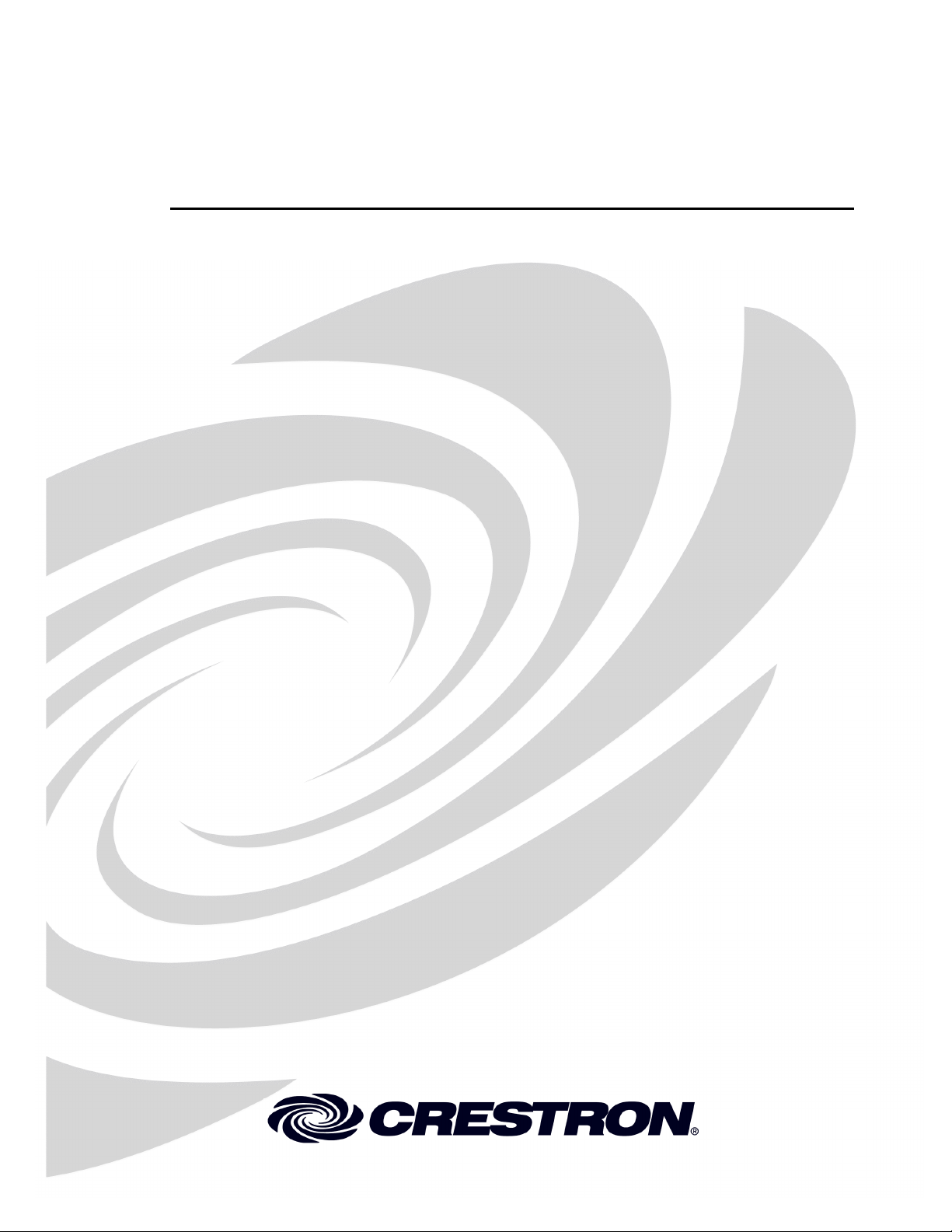
Crestron STX-1700CXPW
Wall Mount 2-Way RF Wireless Touchpanel
Operations Guide
Page 2
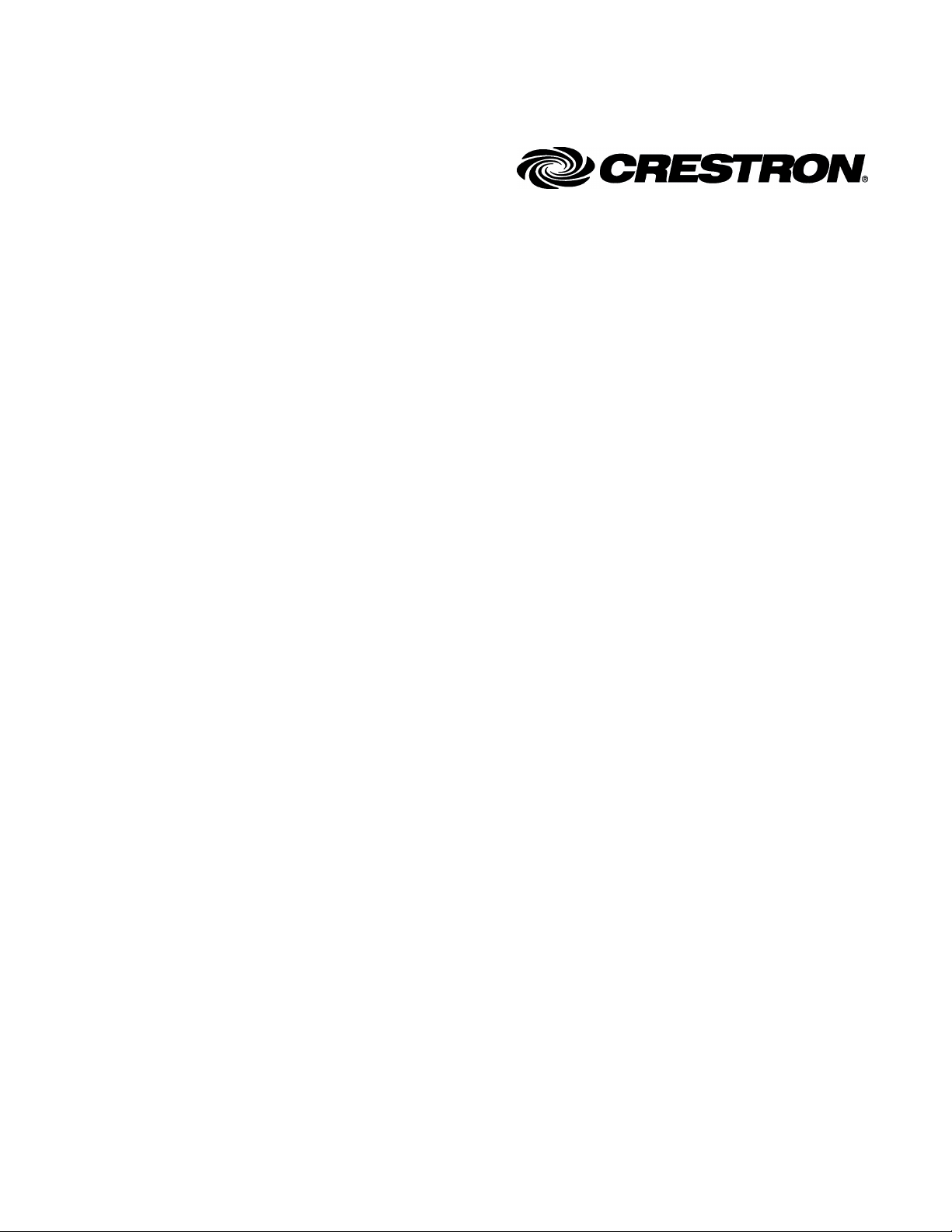
This document was prepared and written by the Technical Documentation department at:
Crestron Electronics, Inc.
15 Volvo Drive
Rockleigh, NJ 07647
1-888-CRESTRON
All brand names, product names and trademarks are the property of their respective owners.
©2004 Crestron Electronics, Inc.
Page 3
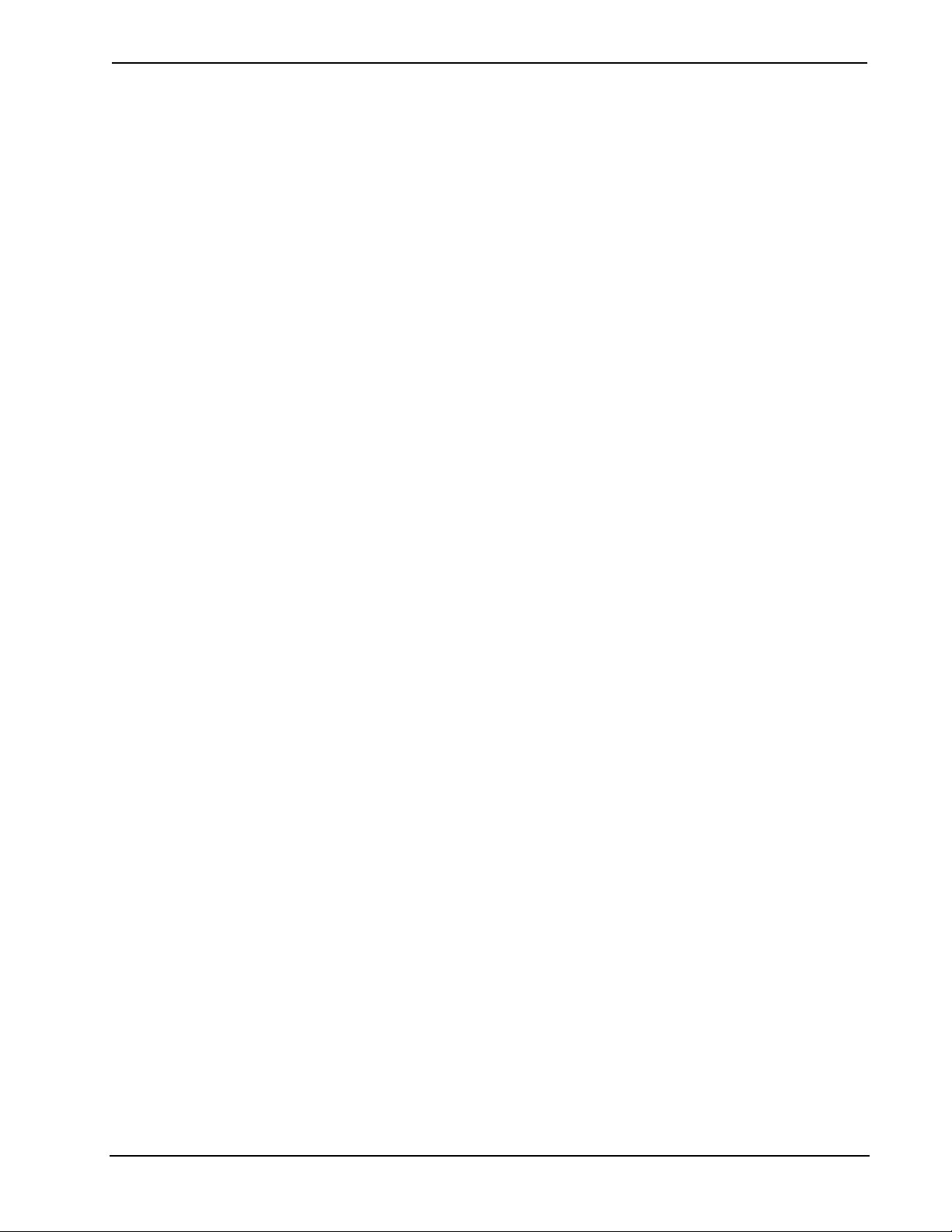
Crestron STX-1700CXPW Wall Mount 2-Way RF Wireless Touchpanel
Contents
Wall Mount 2-Way RF Wireless Touchpanel: STX-1700CXPW 1
Introduction ...............................................................................................................................1
Functions and Features................................................................................................ 1
Specifications ..............................................................................................................4
Physical Description.................................................................................................... 5
Industry Compliance ...................................................................................................7
Setup .......................................................................................................................................... 7
Applying Power........................................................................................................... 7
Docking the STX-1700CXPW.................................................................................... 8
Undocking the STX-1700CXPW ................................................................................ 9
Identity Codes............................................................................................................11
Configuring the Touchpanel...................................................................................... 12
General Use and Safety ............................................................................................. 17
Recommended Touchpanel Cleaning........................................................................ 17
Programming Software............................................................................................................18
Earliest Version Software Requirements for the PC .................................................18
Programming with the Crestron SystemBuilder........................................................ 18
Programming with SIMPL Windows........................................................................ 19
Programming with VT Pro-e..................................................................................... 24
Optional Pushbuttons.................................................................................................24
Reserved Join Numbers............................................................................................. 25
Uploading and Upgrading........................................................................................................ 26
Communication Settings ...........................................................................................26
Uploading a VT Pro-e Project ...................................................................................30
Firmware Upgrade..................................................................................................... 31
Problem Solving ...................................................................................................................... 33
Troubleshooting......................................................................................................... 33
Out of Range Feature.................................................................................................34
Further Inquiries........................................................................................................ 35
Future Updates ..........................................................................................................35
Appendix A: Optimum RF Reception Guidelines ..................................................................36
Minimize Interference ...............................................................................................36
Gateway Placement ...................................................................................................36
Antenna Orientation .................................................................................................. 36
Appendix B: Installation of Optional Pushbuttons ................................................................. 38
Software License Agreement................................................................................................... 39
Return and Warranty Policies.................................................................................................. 41
Merchandise Returns / Repair Service ......................................................................41
CRESTRON Limited Warranty.................................................................................41
Operations Guide – DOC. 6249A Contents • i
Page 4
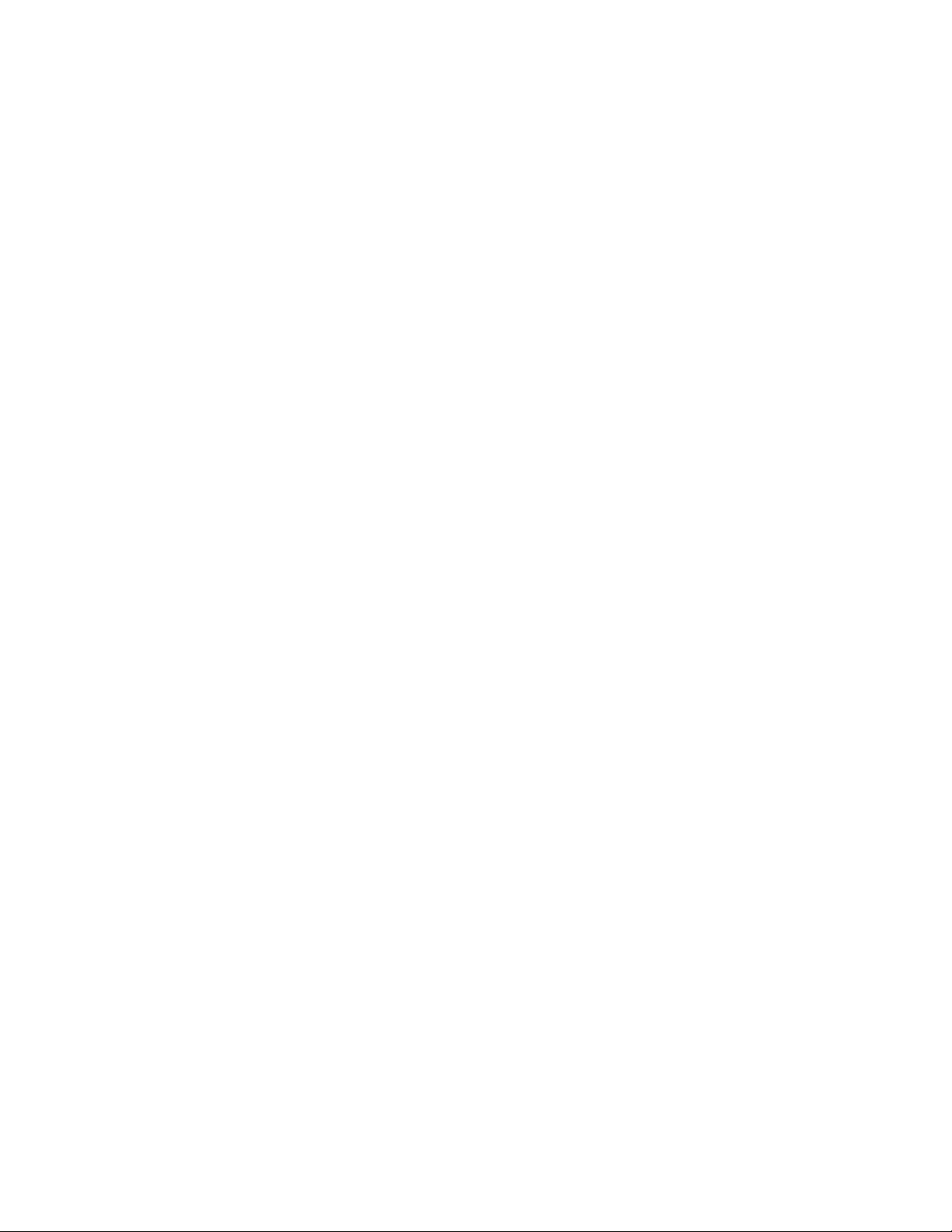
Page 5
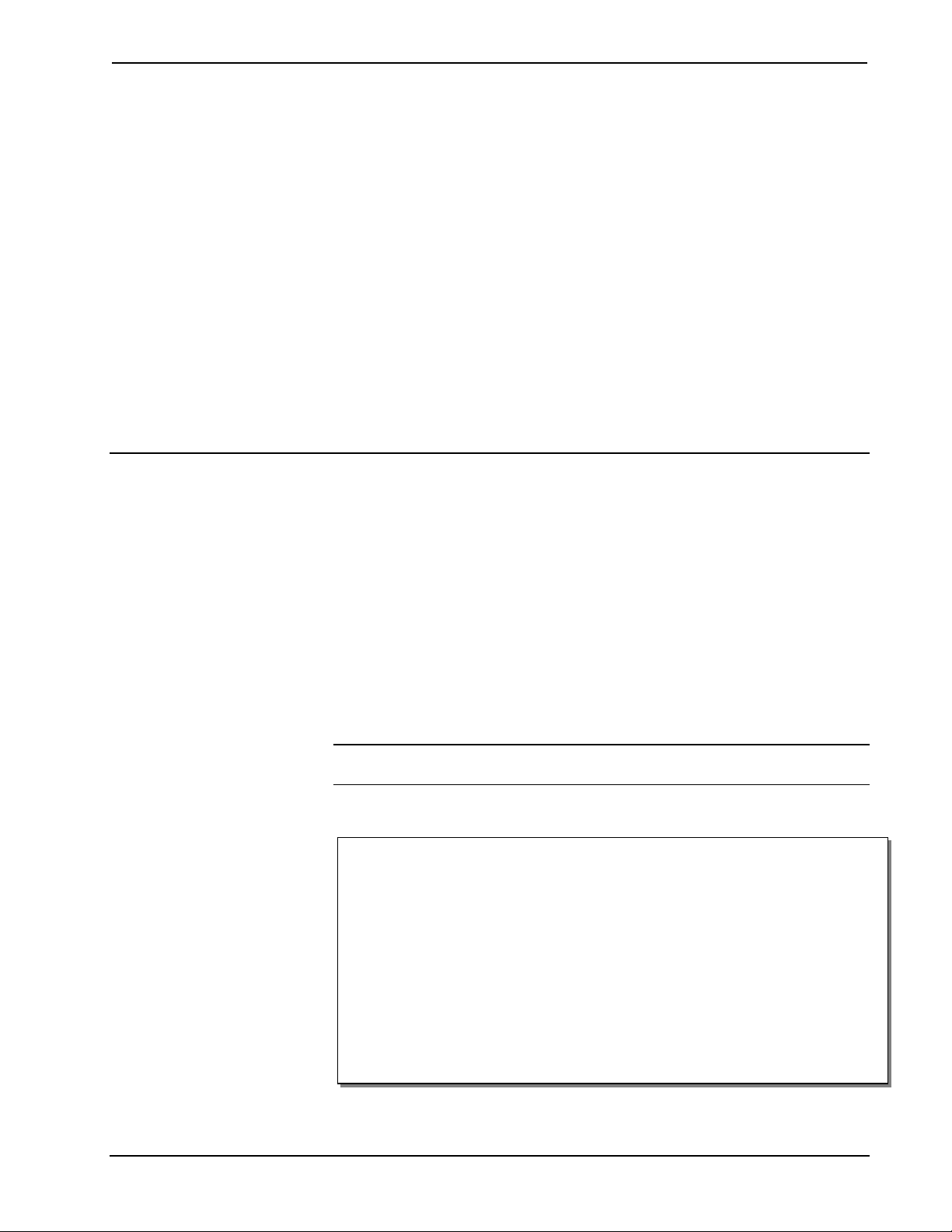
Crestron STX-1700CXPW Wall Mount 2-Way RF Wireless Touchpanel
Wall Mount 2-Way RF Wireless
Touchpanel: STX-1700CXPW
Introduction
Functions and Features
The STX-1700CXPW is a two-way, radio frequency (RF), compact color touchpanel
that, when used with the supplied DA-1700CW docking assembly and BB-1700CW
back box, is wall mounted and provides a user interface to a Crestron
control system (herein referred to as the Cresnet
docking assembly, which docks the touchpanel. The docking assembly provides
operating power and hard-wire communications with a standard Cresnet system, and
recharges the Crestron High Performance Rechargeable Power Pack (ST-BTPN) that
is supplied with the touchpanel. Refer to the latest revisions of the BB-1700CW Wall
Mount Back Box Installation Guide (Doc. 6105) and the DA-1700CW Docking
Assembly Operations and Installation Guide (Doc. 6104).
NOTE: The DA-1700CW and BB-1700CW are also available separately. Contact
Crestron customer support for more information.
Functional Summary
• 5.7" (14.48 cm) active color matrix display
• 320 x 240 screen resolution
• 63MIPs ColdFire processor running Crestron Isys
• 16-bit non-palette graphics
• 64,000-color Crestron Isys engine
• 4 MB of flash memory (approx. 3MB for user display lists)
• 8 MB of SDRAM
• Long-life NiMH battery
*Refer to “Gateway Compatibility” on page 3 for details.
− Fast charging
− No battery memory
• “Wi-Fi friendly” operating frequency selection to avoid interference
• Compatible with TPS-RFGWX RF gateways that are not Wi-Fi friendly. *
®
system). The back box holds the
®
®
remote
-generation firmware
Operations Guide – DOC. 6249A Wall Mount 2-Way RF Wireless Touchpanel: STX-1700CXPW • 1
Page 6
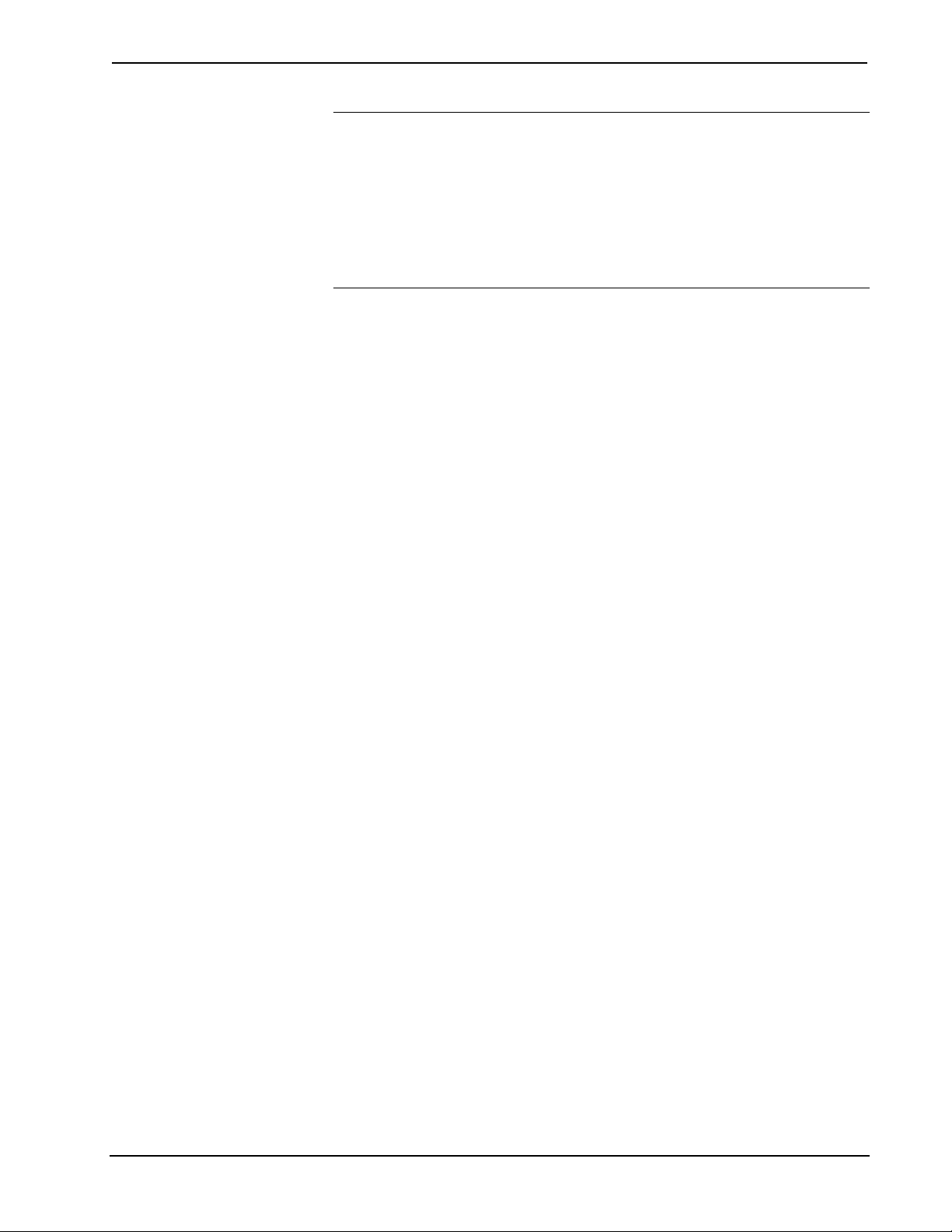
Wall Mount 2-Way RF Wireless Touchpanel Crestron STX-1700CXPW
NOTE: The STX-1700CXP is supplied with an optional bezel, two 5-button switch
actuators, and ten black pushbuttons (blank), five for each side of the LCD screen.
You can use these buttons to access any frequently used commands. Refer to
“Appendix B: Installation of Optional Pushbuttons” for instructions to install the
optional switches, buttons, and bezel.
NOTE: Two options, 1700C-BTNB (black buttons) or 1700C-BTNS (silver buttons)
can be purchased to provide custom engraved buttons for your touchpanel. Contact
Crestron customer support for more information.
When not docked in the DA-1700CW, the “Wi-Fi friendly” touchpanel is a
handheld, two-way wireless radio frequency (RF) transceiver that utilizes 2.4 GHz
spread spectrum technology to communicate through Crestron’s gateway/transceiver,
the TPS-RFGWX (sold separately), to the Cresnet system. (Refer to “Wi-Fi
Technology” below and “Gateway Compatibility” on page 3 for more details.) The
two-way communications provide control of third party and Cresnet devices and
dynamic onscreen feedback for real-time confirmation of commands. Up to 15
touchpanels can communicate with one TPS-RFGWX. RF signals can travel from a
minimum of three feet up to a maximum between 100 - 200 feet; the range is
dependent on location of the touchpanel, the construction of the building, and
obstructions and RF interference from other devices. Location and antenna
orientation of the TPS-RFGWX also are important factors in RF
reception/transmission.
The touchpanel is also available in an international version, the STXI-1700CXPW.
Wi-Fi Technology
Wi-Fi (wireless fidelity) is the common term for high-frequency wireless local area
network (WLAN) technology that is gaining acceptance as an alternative to a wired
LAN in commercial as well as home network configurations. Wi-Fi is specified in
the 802.11b specification from the Institute of Electrical and Electronics Engineers
(IEEE) and is part of a series of wireless specifications together with 802.11,
802.11a, and 802.11g.
The STX-1700CXPW touchpanel is not “Wi-Fi compatible.” It does not comply
with the 802.11 specifications, nor can it communicate with 802.11 devices. It is,
however, considered “Wi-Fi friendly,” since you can select a communication band
(frequency range) that will avoid interference with 802.11 devices. The touchpanel’s
transceiver (as well as the gateway’s) allows you to select one of ten possible bands
(0 through 9) for communication. The bands define specific frequency ranges within
the 2.4 GHz Spectrum. The default band (Band 0) covers almost the entire spectrum
and is, therefore, not Wi-Fi friendly. The nine additional bands define narrower
ranges, leaving the rest of the frequency spectrum available for other RF devices,
thus making it possible to avoid interference. Refer to “ADDITIONAL RF SETUP”
illustration on page 15 for details.
As you configure the touchpanel for operation, you select an RF channel to identify
the gateway that will communicate with the touchpanel. Up to 16 gateways can be
included in one SIMPL program, and up to 15 touchpanels can communicate with
each gateway.
You then select one of the ten frequency bands. Selection of a band is based on a
number of factors, most importantly the need to avoid interference with nearby RF
devices, and compliance with local communication laws. Crestron recommends
using Bands 5 (USA comp 1) through 9 (USA comp 5) within the US. Bands 1
2 • Wall Mount 2-Way RF Wireless Touchpanel: STX-1700CXPW Operations Guide - DOC. 6249A
Page 7
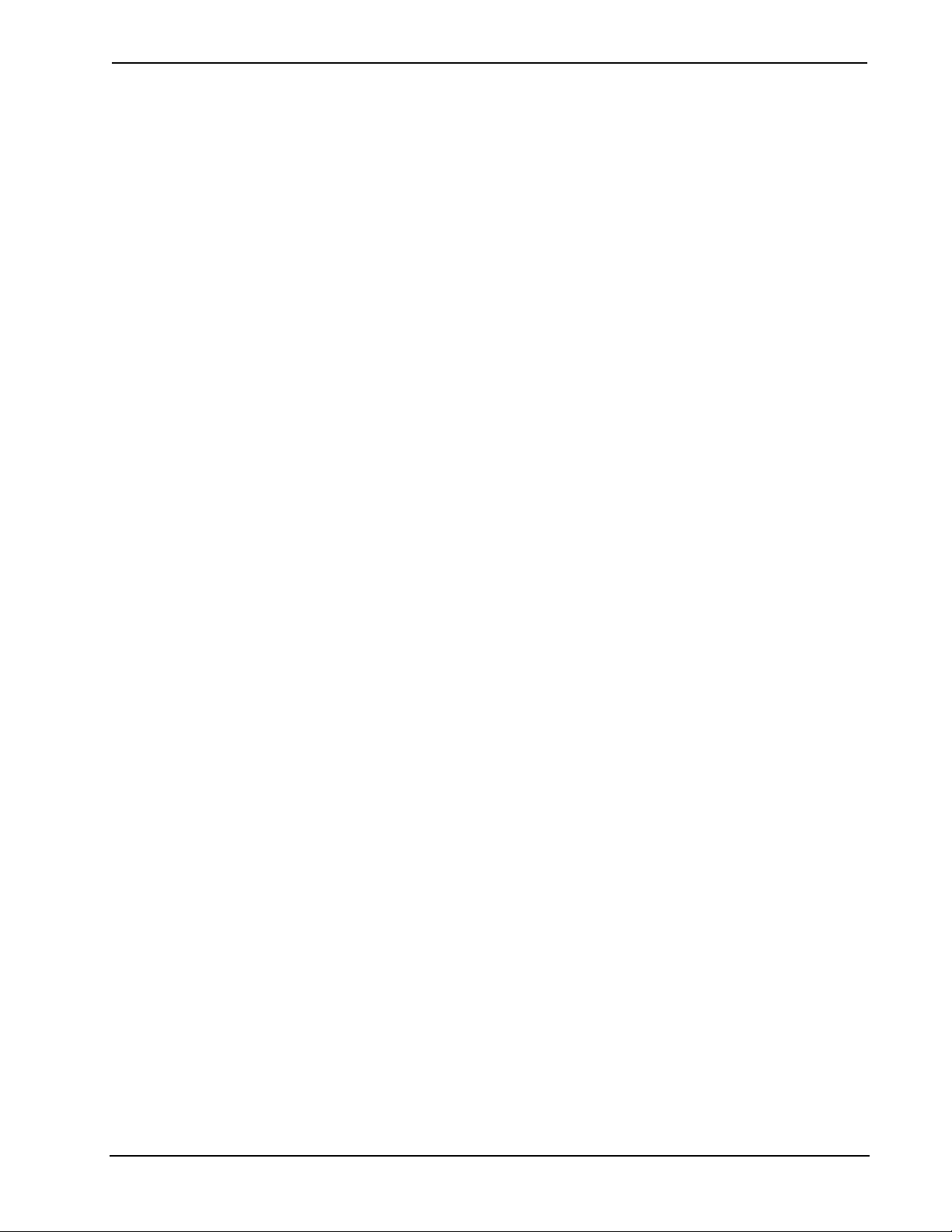
Crestron STX-1700CXPW Wall Mount 2-Way RF Wireless Touchpanel
through 4 (France, Spain, Japan, and Canada) are intended for use in Cresnet systems
outside the US.
If you have two or more Crestron wireless RF devices in the Cresnet system, they
should all be set to the same band. If your system includes non-Crestron RF devices,
set the Crestron RF devices to a different band than the non-Crestron devices to
minimize the possibility of interference between them.
When configuring a Cresnet system that includes Crestron RF wireless devices that
broadcast in the 2.4 GHz spectrum, in a facility that also contains one or more
802.11b-compliant RF devices, it is important to bear in mind how each
implementation uses the frequency bandwidth, and how they may interact.
The 802.11b spectrum ranges from 2400 MHz to 2497 MHz, and is divided into
channels spaced at 5 MHz intervals. Each channel, though, is 22 MHz wide (±11
MHz around the center frequency), which results in some overlap between channels.
For instance: Channel 1 is centered at 2412 MHz, but extends from 2401 MHz to
2423 MHz, overlapping Channels 2 through 5; Channel 6 is centered at 2437 MHz,
but extends from 2426 MHz to 2448 MHz, overlapping Channels 2 through 10. In an
installation with two or more 802.11b RF devices, the use of Channels 1, 6, and 11 is
safest since that choice produces no overlap.
As described earlier, Crestron RF devices make use of bands that define frequency
ranges within the same spectrum. For example, Band 5 uses frequencies that
correspond to 802.11b Channels 1 through 5, but do not overlap Channels 6 and
higher. Band 9 uses frequencies that correspond to Channels 5 through 13, but do not
overlap Channels 4 and below. The goal is to select bands for the Crestron RF
devices and channels for adjacent 802.11b devices to minimize or eliminate overlap
between them. For example, if the Crestron devices are set to Band 5, and nearby
802.11b devices are set to Channels 6 and/or 11, there is no overlap.
Gateway Compatibility
The ability to select frequency bands makes it possible for the STX-1700CXPW to
communicate with TPS-RFGWX two-way RF transceivers (gateways) that are Wi-Fi
friendly as well as those that are not. TPS-RFGWX gateways that are Wi-Fi friendly
(include band selection) have product labels that include a seven-digit number
beginning with 600 (e.g., 6002104). Product labels on earlier models of the
TPS-RFGWX gateway (fixed band; not Wi-Fi friendly) include seven-digit
alphanumeric codes beginning with ZA (e.g., ZA11308). Similarly, Wi-Fi friendly
TPS-RFGWX gateways can communicate with touchpanels that are not so enabled
as well as those that are. In either case, in order to communicate, the TPS-RFGWX
gateway and STX-1700CXPW touchpanel must be set to the same band and have
identical identity code settings (refer to “Identity Codes” on page 11 for details).
Operations Guide – DOC. 6249A Wall Mount 2-Way RF Wireless Touchpanel: STX-1700CXPW • 3
Page 8
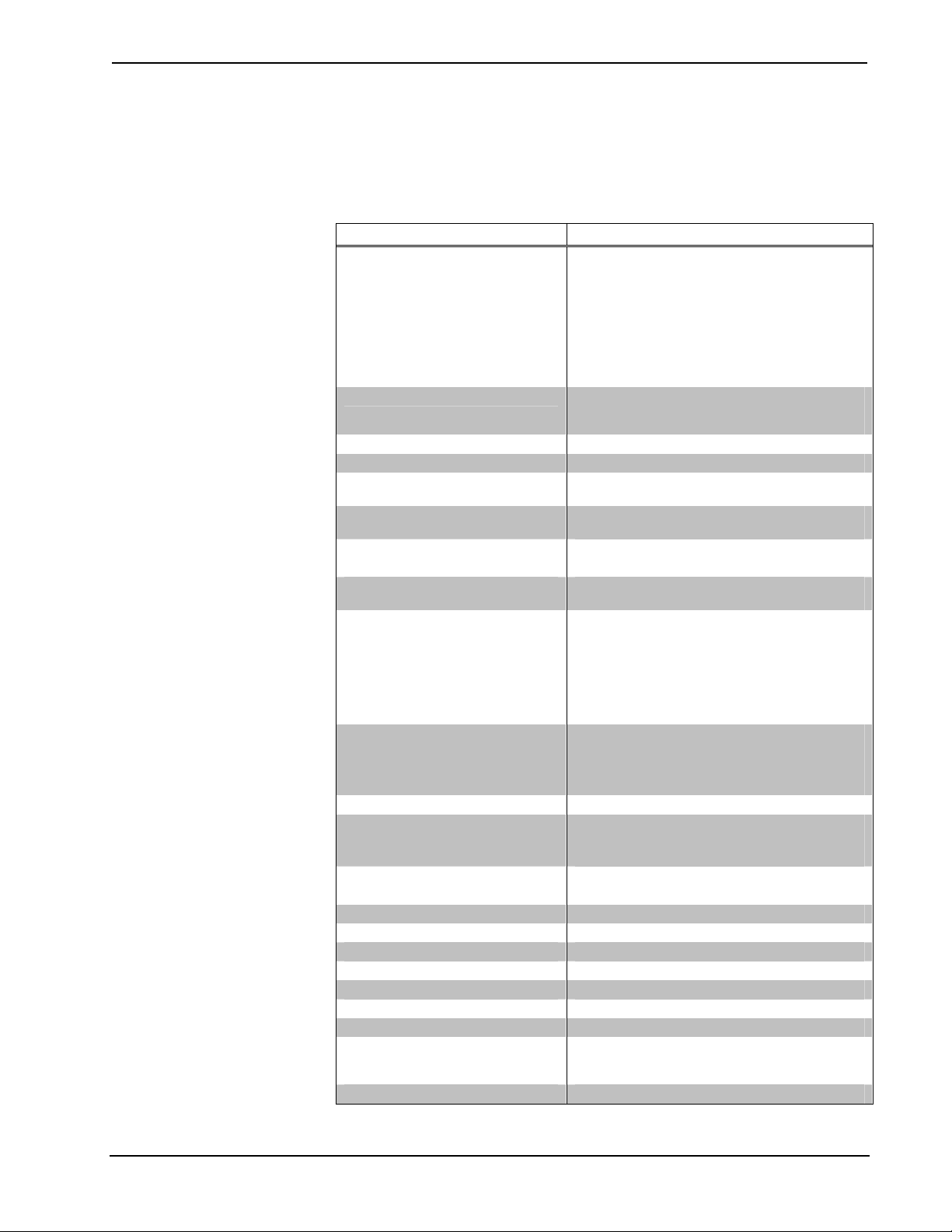
Wall Mount 2-Way RF Wireless Touchpanel Crestron STX-1700CXPW
Specifications
The table below provides a summary of specifications for the STX-1700CXPW.
Specifications of the STX-1700CXPW Touchpanel
SPECIFICATION DETAILS
Power Options
ST-BTPN
AC: Domestic External Adapter
AC: International External Adapter
RF Specifications2 Bidirectional Spread Spectrum 2.4 GHz (range
Default Net ID³ 03 (Net ID used in wired configuration only.)
Default RF ID³ 01 (RF ID used in wireless configuration only.)
Default RF Channel³ 01 (Identifies RF gateway to be used for
Default RF Band³ Band 0 (USA Original) Ten frequency bands
Default Timeouts 10 minutes for standby
Signal Join Maximums 4000 digital, 1024 analog, 127 serial input, 255
Control System Update Files
2-Series Control System
CEN/CN-TVAV
CNMSX-AV/PRO
CNRACKX/-DP
ST-CP
Acceptable file extensions7
.vtz
.csf
TPS-RFGWX firmware Version 2.15 or later
Memory 4 MB flash memory (3 Mbytes available for
Touchscreen Dimensions Height: 3.700 in (9.017 cm)
Touchscreen Resolution 320 x 240 pixels
Touchscreen Viewing Angles ±65° for X dir, +65°/-40° for Y dir
Touchscreen LCD Active matrix, 64K colors
Touchscreen Illumination Backlit fluorescent
Touchscreen Composition Resistive Membrane
Operating Temperature 50° to 113°F (10° to 45°C)
Humidity 10% to 90% RH (non-condensing)
Overall Dimensions Width: 8.75 in (22.23 cm)
Weight8 1.85 lb (0.84 kg)
4, 5, 6
Rechargeable NiMH battery pack (included)
4100 mAh capacity after full charge.
(Operating time depends on usage.)
12VDC, 1.5A, 120VAC Input (included)
(P/N PW-1215 or equivalent)
12VDC, 1.5A, 230VAC Input (included with
international version touchpanel)
(P/N PWI-1215 or equivalent)
approximately 100 - 200 feet). Requires one
TPS-RFGWX transceiver per 15 touchpanels.
communication.)
(ranges) available for selection.
30 minutes for power down
serial output
Version C2-3.044.CUZ or later
Version 5.12.63V.UPZ or later
Version 5.14.02X.UPZ or later
Version 5.14.02W.UPZ or later
Version 4.02.02S.UPZ or later
projectname.vtz (compiled file)
STX1700CXPW.vx.xxx.x.csf (panel
firmware)
user programming)
8 MB SDRAM
Width: 4.700 in (11.938 cm)
Height: 3.85 in (9.78 cm)
Depth: 5.51 in (14.00 cm)
1
4 • Wall Mount 2-Way RF Wireless Touchpanel: STX-1700CXPW Operations Guide - DOC. 6249A
Page 9

Crestron STX-1700CXPW Wall Mount 2-Way RF Wireless Touchpanel
1. Battery life is 180 minutes continuous usage with background lighting at full brightness. Actual
operating time depends on usage and settings for background brightness and timeouts.
2. Requires Crestron TPS-RFGWX 2-Way RF Gateway/Transceiver. The RF signals can travel from a
minimum of three feet up to a maximum between 100 - 200 feet; the range is dependent on construction
of the building, obstructions, and RF interference from other devices. The location of the TPS-RFGWX
and the orientation of the antenna are also important factors in the RF performance.
3. Refer to “Identity Codes” on page 11 for details.
4. The latest versions can be obtained from the Crestron website. Refer to NOTE after last footnote.
5. Crestron 2-Series control systems include the AV2 and PRO2. Consult the latest Crestron Product
Catalog for a complete list of 2-Series control systems.
6. CNX update files are required for either CNMSX-AV/PRO or CNRACKX/-DP. Filenames for CNX
update files have a UPZ extension and are in one EXE or zipped UPZ file. To avoid program problems,
make certain you are using the update file with the correct suffix letter (e.g., S, V, W, X).
7. In DETAILS, projectname represents assigned project name, and vx.xxx.x represents a version number.
8. The weight listed for the touchpanel does not include the ST-BTPN.
NOTE: Crestron software and any files on the website are for Authorized Crestron
dealers and Crestron Authorized Independent Programmers (CAIP) only. New users may
be required to register to obtain access to certain areas of the site (including the FTP site).
Physical Description
The touch-sensitive display screen is located on the front of the STX-1700CXPW.
The electronic hardware is housed in a black and silver molded plastic enclosure.
Connectors to upload touchscreen projects via Cresnet, using a PC and Crestron
processor, and to power the unit using the external power pack are located on the left
and right sides of the unit, respectively. Refer to illustrations below and on the next
page.
Physical Views of STX-1700CXPW
Operations Guide – DOC. 6249A Wall Mount 2-Way RF Wireless Touchpanel: STX-1700CXPW • 5
Page 10
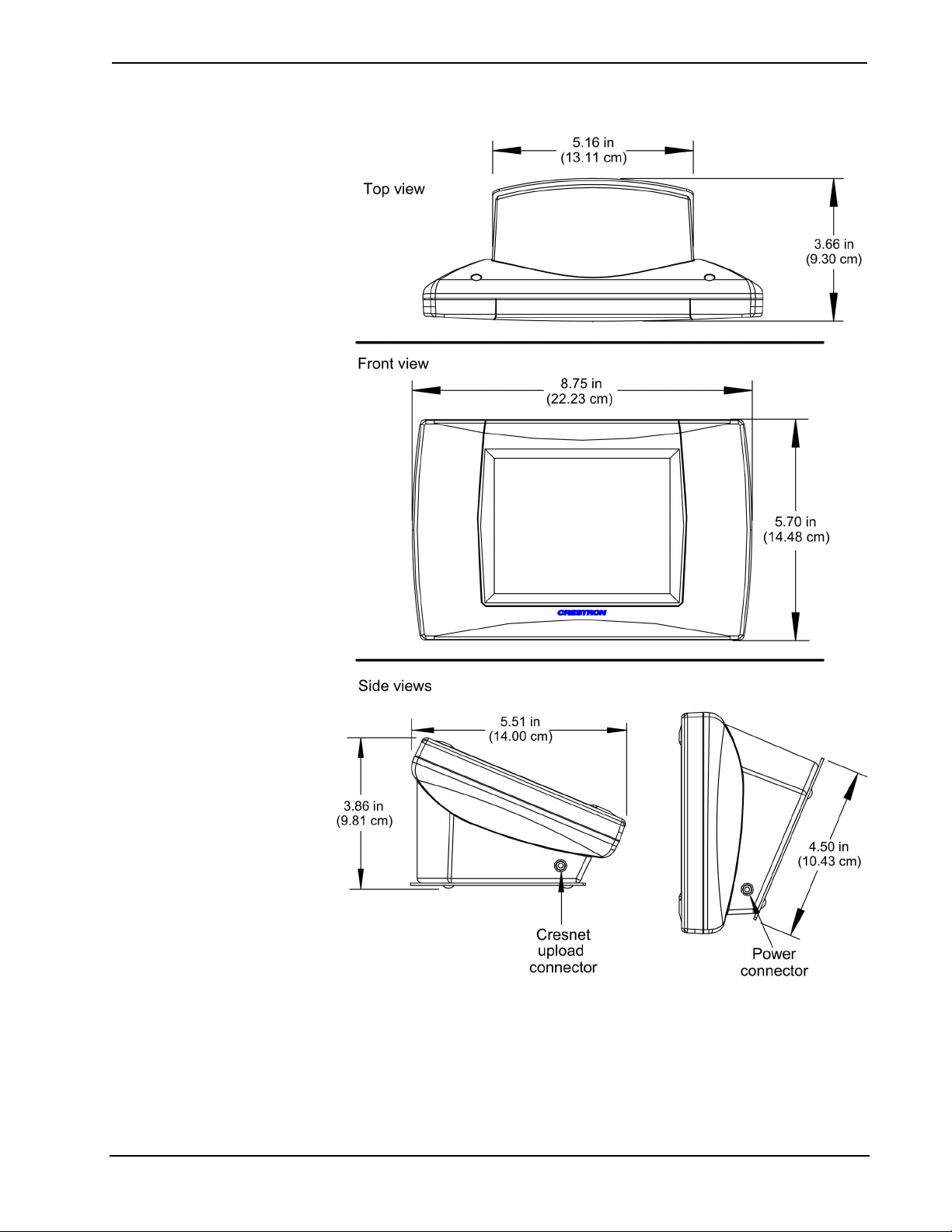
Wall Mount 2-Way RF Wireless Touchpanel Crestron STX-1700CXPW
Physical Views of STX-1700CXPW (continued)
The underside of the unit contains the battery compartment that holds one ST-BTPN.
Contacts for the DA-1700CW are through the ST-BTPN. Four rubber feet on the
underside of the unit are for stability and to prevent slippage on flat surfaces.
Refer to “Programming Cable” on page 28 for details and pinouts of the cable used
for programming and uploading.
6 • Wall Mount 2-Way RF Wireless Touchpanel: STX-1700CXPW Operations Guide - DOC. 6249A
Page 11
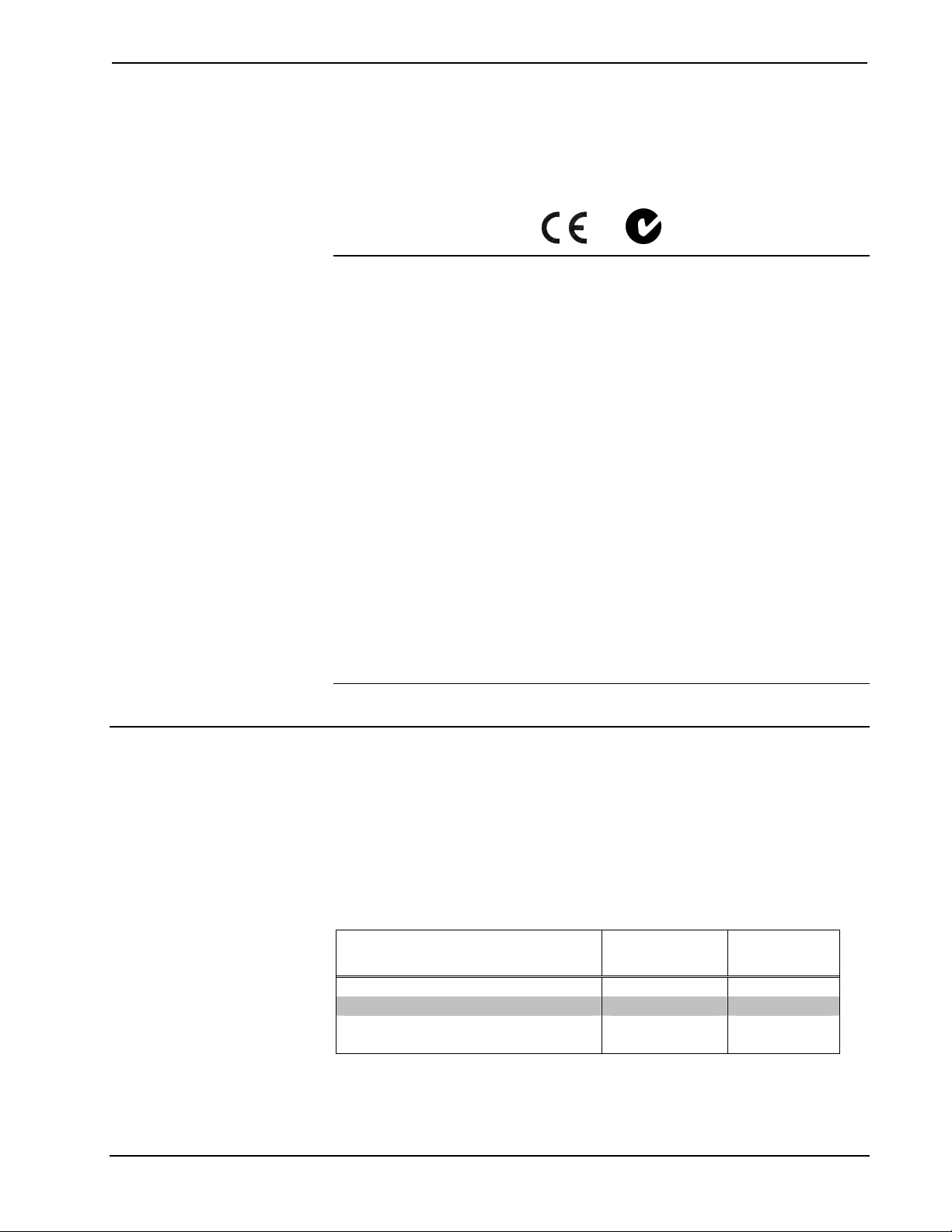
Crestron STX-1700CXPW Wall Mount 2-Way RF Wireless Touchpanel
Industry Compliance
As of the date of manufacture, this unit has been tested and found to comply with
specifications for CE marking and standards per EMC and Radio Communications
Compliance Labeling.
NOTE: This device complies with part 15 of the FCC rules. Operation is subject to
the following two conditions: (1) this device may not cause harmful interference, and
(2) this device must accept any interference received, including interference that may
cause undesired operation.
NOTE: This equipment has been tested and found to comply with the limits for a
Class B digital device, pursuant to part 15 of the FCC Rules. These limits are
designed to provide reasonable protection against harmful interference in a
residential installation. The equipment generates, uses and can radiate radio
frequency energy and, if not installed and used in accordance with the instructions,
may cause harmful interference to radio communications. However, there is no
guarantee that interference will not occur in a particular installation. If this
equipment does cause harmful interference to radio or television reception, which
can determined by turning the equipment off and on, the user is encouraged to try to
correct the interference by one or more of the following measures:
Setup
■ Reorient or relocate the receiving antenna.
■ Increase the separation between the equipment and transceiver.
■ Connect the equipment into an outlet on a circuit different from that to which the
transceiver is connected.
■ Consult the dealer or an experienced radio/TV technician for help.
Applying Power
The touchpanel can be powered via the ST-BTPN battery pack, the DA-1700CW
docking assembly, or the external power pack. Each of these items has an Operations
Guide which details proper usage. Refer to the table below for the required document
number.
STX-1700CXPW Power Source Options
POWER SOURCE OPTION MODEL
Battery Pack** ST-BTPN 6088
Docking Assembly DA-1700CW 6104
Domestic External Power Pack, or PW-1215 5764
International External Power Pack PWI-1215 5765
* The latest revision may have a revision letter after the document number (i.e., 6088A).
** The battery pack does not “trickle” charge when the external power pack is used to power
the touchpanel.
DOCUMENT
NUMBER*
Operations Guide – DOC. 6249A Wall Mount 2-Way RF Wireless Touchpanel: STX-1700CXPW • 7
Page 12
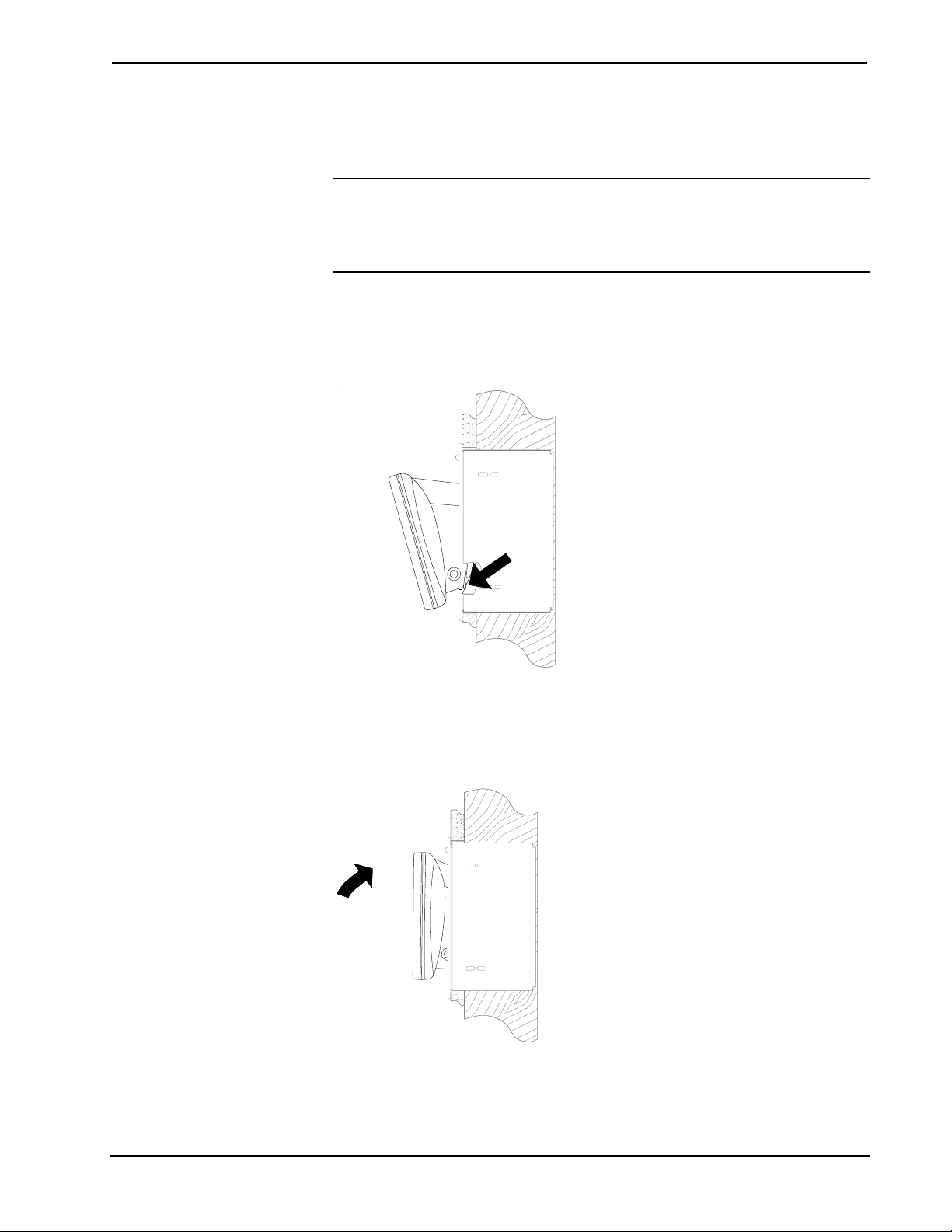
Wall Mount 2-Way RF Wireless Touchpanel Crestron STX-1700CXPW
Docking the STX-1700CXPW
To dock the STX-1700CXPW, refer to the procedure below.
NOTE: Do not dock the STX-1700CXPW into the DA-1700CW without the
ST-BTPN being installed in the touchpanel. Operating power for the DA-1700CW is
supplied through the electrical contacts of the ST-BTPN. If the ST-BTPN is not
installed, the DA-1700CW will not electrically undock the touchpanel, it would have
to be manually undocked (refer to “Manually Undocking of Touchpanel” on page 9).
1. Refer to the diagram below. Insert the bottom edge of touchpanel
docking plate (located on the rear of the touchpanel) into DA-1700CW
directly behind the front panel.
Insert STX-1700CXPW
2. Refer to the diagram below. Make sure that the STX-1700CXPW is
squarely seated in DA-1700CW, and press upper edge of touchpanel
inward to dock the touchpanel. The touchpanel will snap into position.
Dock STX-1700CXPW
8 • Wall Mount 2-Way RF Wireless Touchpanel: STX-1700CXPW Operations Guide - DOC. 6249A
Page 13
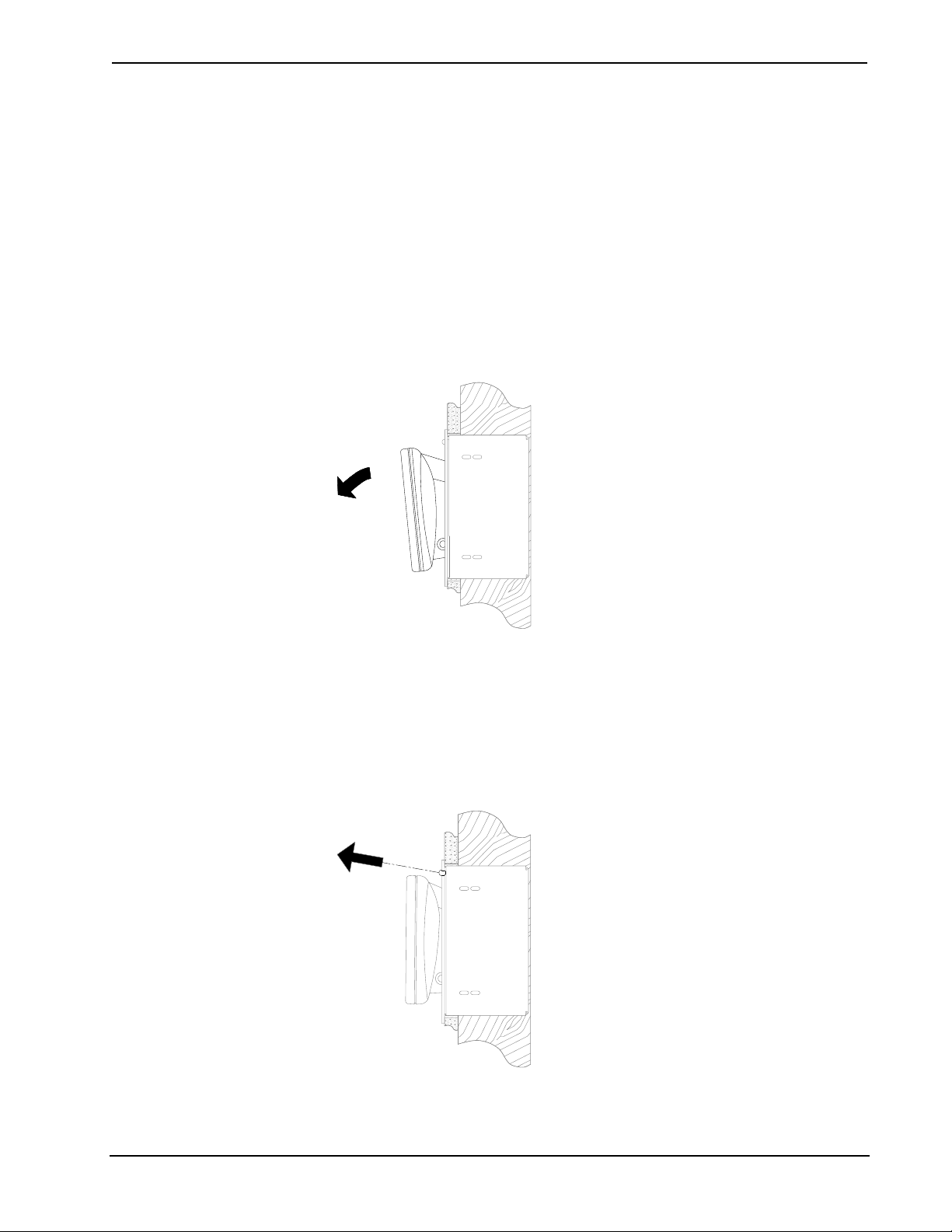
Crestron STX-1700CXPW Wall Mount 2-Way RF Wireless Touchpanel
Undocking the STX-1700CXPW
During normal operation, the DA-1700CW unlatches the STX-1700CXPW
electrically via the control system program. When the touchpanel is unlatched, it
snaps outward slightly, and then may be removed by hand. The control system
program defines the method (i.e., touchpanel button) of unlatching.
Electrical Undocking of Touchpanel
1. Via the touchpanel and/or control system program, unlatch the
touchpanel.
2. Pull the upper edge of the touchpanel outward and remove the
touchpanel.
Remove STX-1700CXPW
Manual Undocking of Touchpanel
The STX-1700CXPW can be undocked manually. The only tool required is a longreach (minimum 4-1/2 inches from tip to handle base) #1 flat or Phillips screwdriver.
1. Refer to the diagram below. At top-center of the front panel, remove
the manual unlatch access plug from the access hole.
Remove Access Hole Plug
Operations Guide – DOC. 6249A Wall Mount 2-Way RF Wireless Touchpanel: STX-1700CXPW • 9
Page 14
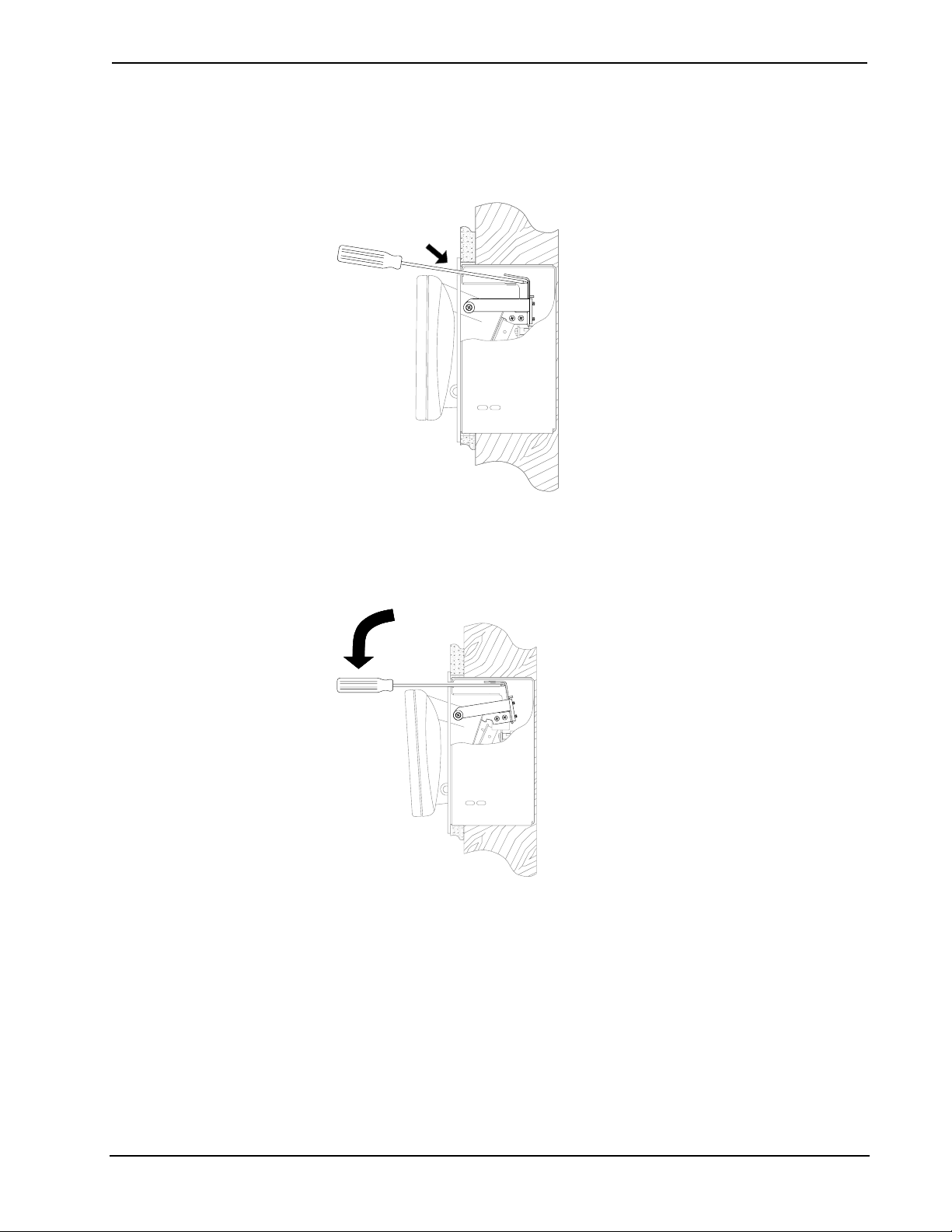
Wall Mount 2-Way RF Wireless Touchpanel Crestron STX-1700CXPW
2. As shown below, insert a long-reach screwdriver into the access hole at
a downward angle (approximately 10
contacts the manual unlatch tab.
Insert Screwdriver
3. As shown below, lower the handle of the screwdriver until the
touchpanel unlatches (handle of screwdriver will be approximately
level and touchpanel will snap outward slightly).
o
) until the tip of the screwdriver
Lower Screwdriver Handle
10 • Wall Mount 2-Way RF Wireless Touchpanel: STX-1700CXPW Operations Guide - DOC. 6249A
Page 15

Crestron STX-1700CXPW Wall Mount 2-Way RF Wireless Touchpanel
4. Refer to the diagram below. By hand, undock the touchpanel by pulling
the upper edge of the touchpanel outward and remove the touchpanel.
Remove STX-1700CXPW
5. Refer to the diagram below. Re-install the access hole plug into the
access hole.
Re-Install Access Hole Plug
Identity Codes
The STX-1700CXPW touchpanel uses distinct types of identity (ID) codes for
recognition within a Cresnet system: Cresnet identity (Net ID) for instances when the
touchpanel is wired to the Cresnet system, and RF ID for those instances when the
touchpanel communicates with the Cresnet system via the RF gateway. These codes
are assigned to the touchpanel from the SELECT INTERFACE screen when the unit
is configured. Refer to “Select Interface” on page 14. These assignments must match
assignments made in the SIMPL Windows project.
In addition, it is necessary to specify an RF channel and band in order for the
touchpanel and TPS-RFGWX gateway to communicate. These settings, described
briefly on the next page, are assigned via the RF SETUP and ADDITIONAL RF
SETUP screens, shown on pages 14 and 15, respectively.
Operations Guide – DOC. 6249A Wall Mount 2-Way RF Wireless Touchpanel: STX-1700CXPW • 11
Page 16

Wall Mount 2-Way RF Wireless Touchpanel Crestron STX-1700CXPW
Net ID
Every equipment and user interface wired to the Cresnet system requires a unique
Net ID. These codes are two-digit hexadecimal numbers from 03 to FE. The Net ID
of the unit must match the Net ID specified in the SIMPL Windows program. The
Net ID is used during uploading of a Crestron VisionTools
or upgrading the touchpanel firmware.
The Net ID is also used when operating the unit as a wired touchpanel.
RF ID
Every STX-1700CXPW touchpanel communicating with a Cresnet control system
via a TPS-RFGWX requires a unique RF ID to identify it to the gateway to secure
RF communications. There are 15 useable codes, ranging from 1 to F (hexadecimal
number), to allow for up to 15 touchpanels communicating via a given gateway. The
RF ID of the touchpanel must match the RF ID specified in the SIMPL Windows
program.
NOTE: The RF channel and band selection of the touchpanel must match the
channel ID and band selection of the gateway to have communication. Refer to the
latest version of the TPS-RFGWX Operations Guide (DOC. 5847) for gateway
assignment details.
®
Pro-e (VT Pro-e) project
MAIN MENU
This menu can also be obtained via
digital reserved join number, 17242.
RF CHANNEL
Each STX-1700CXPW touchpanel communicating to the TPS-RFGWX transceiver
must have an RF channel that matches the channel ID of the TPS-RFGWX. There
are 16 possible RF channels ranging from 0 to F (hexadecimal number). Having
multiple channels available allows for multiple gateways, and therefore many
multiple touchpanels, to be used in a given project without signal interference.
The channel ID assignment of the TPS-RFGWX is viewed/changed in the Crestron
Viewport software utility.
Band
The ability to specify one of the ten bands (frequency ranges) designated for
communication within the 2.4 GHz spectrum makes it possible to minimize
interference with other RF devices that may be operating near the Cresnet system.
Refer to the “ADDITIONAL RF SETUP” illustration on page 15 for details.
Configuring the Touchpanel
To configure the unit, it may be necessary to access a series of setup screens prior to
viewing run-time screens that are loaded into the touchpanel for normal operation.
The MAIN MENU for configuring the touchpanel appears when a finger is held to
the screen as power is applied. Remove your finger when the message “SETUP
MODE” appears.
Upon entering SETUP MODE, the MAIN MENU, shown to the left, displays four
buttons: Touch Screen Calibration, Exit and Run Program, Setup, and
Diagnostics.
Selecting Exit and Run Program verifies that all of the setup information has been
saved to EEPROM and displays the main page that has been programmed into the
touchpanel. The remaining buttons on the MAIN MENU open other menus, which
are discussed in subsequent paragraphs.
12 • Wall Mount 2-Way RF Wireless Touchpanel: STX-1700CXPW Operations Guide - DOC. 6249A
Page 17

Crestron STX-1700CXPW Wall Mount 2-Way RF Wireless Touchpanel
b
Calibration Menu
CALIBRATION MENU
SETUP MENU
Calibration of the touchscreen is required if the active touch area of a button does
not coincide with the button's image. Select the Touch Screen Calibration
display the CALIBRATION MENU, as shown to the left. The CALIBRATION
MENU offers the choice to initiate calibration with the Perform Calibration button
or return to the previous screen with the Return button. Choose an option by
touching the appropriate button.
If you need to calibrate the touchpanel, the screen displays the message "Touch
Upper Left" centered on the panel with a cross hair in the upper left corner. Touch
the cross hair to initiate calibration. Another message, "Touch Upper Right", appears
with a cross hair in the correct corner. Touch the cross hair. A final message, “Touch
Lower Right”, appears with a cross hair in the correct corner. Touch the crosshair to
finish the calibration and return to the MAIN MENU.
NOTE: When touching each crosshair during calibration, be as accurate as possible.
Use the tip of a capped pen or the eraser end of a pencil.
Setup Menu
To obtain the SETUP MENU, shown to the left, press the Setup button from the
MAIN MENU. The SETUP MENU offers a series of buttons, which open additional
menus and screens that are detailed in subsequent paragraphs. After setup parameters
have been set, select the Return button to return to the MAIN MENU.
utton to
NOTE: For convenience, the current CRESNET ID setting is displayed in the lower
03
left corner.
NOTE: All touchpanel settings are automatically saved in non-volatile memory.
Operations Guide – DOC. 6249A Wall Mount 2-Way RF Wireless Touchpanel: STX-1700CXPW • 13
Page 18

Wall Mount 2-Way RF Wireless Touchpanel Crestron STX-1700CXPW
BATTERY STATUS
SELECT INTERFACE
CRESNET INTERFACE MENU
03
Battery Status
To access the Battery Status screen, shown to the left, press the Battery Status
button on the SETUP MENU.
This screen indicates the amount of charge (or life) remaining in the battery as a
percentage of full capacity, if the battery is installed. An analog bar is provided
below the percentage amount as a quick visual reference to the approximate level of
charge remaining. The EXTERNAL POWER label appears if external power is
applied either through the docking assembly or via the optional power pack. Note
that battery recharging takes place only through the docking assembly. Touch the
Return button to display the SETUP MENU.
NOTE: When charging the battery, the battery status screen is not an accurate
indicator of battery level. The battery status screen will indicate a full charge (100%)
before the docking assembly indicates that charging is complete (RDY illuminates).
Select Interface
The touchpanel communicates with a control system to activate commands or to
display feedback from components within the system. The communication interface
must be correctly specified or communication will not occur. To set communication
parameters, first select the Interface button on the SETUP MENU to display the
SELECT INTERFACE screen, shown to the left. Then, select either the CRESNET
or the RF button to display the CRESNET INTERFACE MENU or the RF SETUP
screen, respectively. Use these screens to set the Cresnet network identity
(CRESNET ID) and the RF ID numbers. (Refer to “Identity Codes” on page 11.)
Cresnet Interface Menu
CRESNET ID is a two-digit hexadecimal number that can range from 03 to FE. Note
that if the panel is to be used in a wired mode, this number and the Net ID set in the
SIMPL Windows program of the Cresnet system must match. Net ID for the
STX-1700CXPW is factory set to 03.
The UP and DOWN buttons increase and decrease the CRESNET ID by one digit
(i.e., 03, 04, 05, . . .FE).
Select the Return button to return to the SELECT INTERFACE menu.
RF Setup
RF SETUP
The RF ID identifies the gateway port that the touchpanel will use for
communication. The RF ID consists of a one-digit hexadecimal number. The
touchpanel can be set to one of fifteen numbers; “1” is shown as an example in the
illustration and is the default. The RF ID setting should match the value assigned to
the STX-1700CXPW touchpanel definition in the SIMPL Windows program. Refer
to page 19 for information about SIMPL programming/setup for this touchpanel.
The UP and DOWN buttons increase/decrease the RF ID by one, respectively (i.e.,
1, 2, 3, …F).
The radio frequency channel setting (RF CHANNEL) identifies the particular
TPS-RFGWX gateway used for communication with the touchpanel. (Up to sixteen
TPS-RFGWX gateways can exist in a SIMPL program.) The RF CHANNEL setting
consists of a one-digit hexadecimal number; “0” is shown as an example in the
illustration on the left and is the default. The UP and DOWN buttons increase and
decrease the RF CHANNEL by one, respectively (i.e., 1, 2, 3, …F). The RF
CHANNEL setting must match the gateway RF CHANNEL setting assigned via
Viewport.
14 • Wall Mount 2-Way RF Wireless Touchpanel: STX-1700CXPW Operations Guide - DOC. 6249A
Page 19

Crestron STX-1700CXPW Wall Mount 2-Way RF Wireless Touchpanel
ADDITIONAL RF SETUP
KEY CLICK SETUP
Refer to the latest revision of the TPS-RFGWX Operation Guide (Doc. 5847) for
more information on setting up the RF CHANNEL for the RF gateway.
Press the ADDITIONAL SETUP button to display the ADDITIONAL RF SETUP
screen. In situations where two or more touchpanels are in close proximity and could
conflict with each other, press the SET LOW POWER button to reduce the
touchpanel’s power and minimize the possibility of interference. The factory default
setting is SET HIGH POWER.
Use the PREVIOUS and NEXT buttons to choose the desired frequency band. The
choices correspond with the names shown in the following table. The table shows
the 802.11b channels within each band that are occupied by the STX-1700CXPW.
Selection of a band is based on a number of factors, including the need to avoid
interference with nearby RF devices, and compliance with local communication
laws. In the US, Crestron recommends using Bands 5 (USA comp 1) through 9
(USA comp 5). Bands 1 through 4 (France, Spain, Japan, and Canada) are intended
for use in Cresnet systems outside the US. The default setting is Band 0, USA
(original), which is not Wi-Fi friendly. At this setting, the touchpanel can
communicate with a TPS-RFGWX gateway whether it is Wi-Fi friendly or not, since
Band 0 is the default for both versions of the gateway. Note that the touchpanel and
gateway must be set to the same band in order to communicate. Refer to the latest
revision of the TPS-RFGWX Operation Guide (Doc. 5847) for more information on
setting up the band for the RF gateway.
Freq.
Band
In the table, a bullet (•) indicates channels that are used by the STX-1700CXPW. The unmarked channels
can be used by other devices communicating near the Cresnet system, thus minimizing interference.
Range
(MHz) Band Name
#
0 2400-2474
1 2448-2474
2 2448-2474
3 2471-2497
4 2452-2477
5 2400-2425
6 2409-2435
7 2419-2445
8 2430-2455
9 2440-2465
USA (original)
France
Spain
Japan
Canada
USA (comp 1)
USA (comp 2)
USA (comp 3)
USA (comp 4)
USA (comp 5)
1234567891011121314
•••••••••••••
•••••
•••••••
Occupied 802.11b Channels
•••••••
•••••••
••••
•••••••
••••••••
•••••••••
•••••••••
After the Cresnet ID, RF ID, RF CHANNEL, and Band settings have been verified,
touch the Return button at the bottom of the screen to save settings and display the
SELECT INTERFACE screen. Touch Return again to display the SETUP MENU.
Key Click Setup
From the SETUP MENU, press the Key Click Enabled button to open KEY CLICK
SETUP screen. (If the function is currently disabled, the button legend is “Key Click
Disabled.”) To enable an audible tone (beep) when the touchpanel buttons are
pressed, select among the Short, Med, or Long KEY CLICK ENABLE/LEN buttons
to set the duration of the tone. The touchpanel responds with a corresponding signal.
To disable the feature, select Click Off.
Use the KEY CLICK VOLUME UP and DOWN buttons to increase and decrease the
volume of the signal. The area to the right of the buttons shows the relative volume
from 0% to 100%, both as a numeric value and, for a quick visual reference, as an
analog bar.
Select the Return button to return to the SETUP MENU.
Operations Guide – DOC. 6249A Wall Mount 2-Way RF Wireless Touchpanel: STX-1700CXPW • 15
Page 20

Wall Mount 2-Way RF Wireless Touchpanel Crestron STX-1700CXPW
b
SCREEN SETTINGS
- BRIGHTNESS
STARTUP PREFERENCE
Brightness
From the SETUP MENU, press the Brightness button to open the SCREEN
SETTINGS – BRIGHTNESS screen. The UP and DOWN buttons increase and
decrease screen brightness, respectively. The area to the right of the buttons shows the
relative brightness from 0% to 100%. Note that the 0% setting will not completely
darken the LCD screen; it will still be faintly visible.
Select the Return button to return to the SETUP MENU.
Startup Preference
NOTE: This feature applies only to units with the optional pushbuttons installed.
Refer to “Appendix B: Installation of Optional Pushbuttons” for details.
The Startup Preference feature allows (when the touchpanel is off or in standby) the
display to come on or stay off when a “quick” pushbutton is pressed. From the
SETUP MENU, press the Startup Preferences button to open the STARTUP
PREFERENCE screen.
When pressed, the DISPLAY ON FROM HARDKEY button toggles between
ENABLED and DISABLED. With ENABLED selected, the display comes on when
one of the “quick” pushbuttons is pressed. With DISABLED selected, the display
stays off when a “quick” pushbutton is pressed (it goes to standby). The default is
DISABLED. Note that the button signal will be sent to the RF gateway if the
touchpanel is in standby mode.
POWER MANAGEMENT
TIMEOUT SETTINGS
NOTE: To successfully send a pushbutton command when the touchpanel display is
dark, the user may have to press the pushbutton twice, with a minimum two-second
interval between presses. This method is preferred because when a panel display is
inactive, the user cannot discern whether the panel is in a standby or power down
state. Furthermore, a single pushbutton press may not be transmitted, depending on
the state of the unit. For example, the DISPLAY ON FROM HARDKEY DISABLED
command in startup preferences ensures that the panel display remains inactive.
Select the Return button to return to the SETUP MENU.
Power Management Timeout Settings
The Power Management feature is intended to conserve energy, and to extend the
service life of the battery. From the SETUP MENU, press the Power Management
utton to display the POWER MANAGEMENT TIMEOUT SETTINGS screen. Use
the STANDBY and POWER DOWN UP and DOWN buttons to set the respective
30 10
timeouts from 0 through 120 minutes, where 0 disables the timeout. It adjusts in oneminute increments from 1 to 10, in ten-minute increments from 20-120.
Use the Standby Now and Power Down Now buttons to immediately enter the
respective mode.
STANDBY timeout turns the display and backlight off when the touchpanel is
inactive for the specified time. When the touchpanel is reactivated, the last screen to
be displayed reappears. The specified time is displayed in minutes. The default
STANDBY timeout is 10 minutes.
POWER DOWN timeout turns off all power when the touchpanel is inactive for the
specified time. When the touchpanel is activated, the first page of the project
appears. The specified time is displayed in minutes. The default POWER DOWN
16 • Wall Mount 2-Way RF Wireless Touchpanel: STX-1700CXPW Operations Guide - DOC. 6249A
Page 21

Crestron STX-1700CXPW Wall Mount 2-Way RF Wireless Touchpanel
timeout is 30 minutes. It adjusts in one-minute increments from 1 to 10, in tenminute increments from 20-120.
NOTE: Power Down Timeout should be set low to maximize battery life. However,
Power Down Timeout should be set greater than Standby Timeout. Otherwise, the
Standby Timeout is meaningless.
NOTE: When the panel is powered down, it will take about 1.5 seconds to power up
and respond to a button press. There is no delay from Standby mode.
NOTE: This touchpanel does not include a built-in option to power up on the last
page viewed prior to power down. To power up on the last page viewed, you must
give the pages discrete join numbers and track them with SIMPL Windows logic.
NOTE: If the external AC power pack is attached to the touchpanel and plugged
into an active AC receptacle or if the touchpanel is docked in the docking assembly
(DA-1700CW), the panel does not power down when the power down timeout is
achieved. Recall that the purpose of this timeout is to maximize battery life. Standby
timeout still functions.
Press Return to save the settings and return to the SETUP MENU.
DIAGNOSTICS MENU
DIAGNOSTICS Menu
The Diagnostics button from the MAIN MENU should only be used under
supervision from a Crestron customer service representative during telephone
support. Many options available from the DIAGNOSTICS MENU, shown to the left,
are numeric in nature and their interpretation is beyond the scope of this manual.
General Use and Safety
WARNING: To avoid shock hazard and possible damage to the unit, do not use the
touchpanel in the rain or expose it to unnecessary moisture.
Recommended Touchpanel Cleaning
Keep the surface of the touchscreen free of dirt, dust, or other materials that could
degrade optical properties. Long-term contact with abrasive materials can scratch the
surface, which may detrimentally affect image quality.
For best cleaning results, use a clean, damp, non-abrasive cloth with any
commercially available non-ammonia glass cleaner. The surrounding plastic
enclosure may not provide a completely watertight seal. Therefore, apply cleaning
solution to the cloth rather than the surface of the touchscreen. Wipe touchscreen
clean and avoid leakage of moisture beneath panels.
Operations Guide – DOC. 6249A Wall Mount 2-Way RF Wireless Touchpanel: STX-1700CXPW • 17
Page 22

Wall Mount 2-Way RF Wireless Touchpanel Crestron STX-1700CXPW
p
Programming Software
Have a question or comment about Crestron software?
Answers to frequently asked questions (FAQs) can be viewed in the Online Help
section of the Crestron website. To post a question or view questions you have
submitted to Crestron’s True Blue Support, log in at http://support.crestron.com.
First-time users will need to establish a user account.
You can create a program that allows you to set up the STX-1700CXPW to operate a
Crestron control system using the Crestron programming tools Crestron
SystemBuilder™ and SIMPL Windows. These tools are intended for users with
different levels of programming knowledge. The flexibility of each tool is
proportional to the degree of programming expertise (i.e., the more flexible, the
more a programmer needs to know and account for). Of course, one can initiate
programming using the easiest method (SystemBuilder) and use advanced
techniques that are available from SIMPL Windows to customize the job.
VT Pro-e is a Windows
touchpanel screen designs. Refer to “Programming with VT Pro-e” on page 24 for
additional details regarding VT Pro-e.
®
compatible software package for creating Crestron
Earliest Version Software Requirements for the PC
NOTE: Crestron recommends that you use the latest software to take advantage of
the most recently released features. The latest software is available from the Crestron
website.
The following are recommended software version requirements for the PC:
• SystemBuilder version 1.02 or later. Requires SIMPL Windows and
Crestron Engraver. Requires SystemBuilder templates 1.01 or later.
• SIMPL Windows version 2.05.22 or later.
Requires SIMPL+ Cross Compiler version 1.1.
• Crestron Database version 16.2.1 or later. Required by SIMPL
Windows.
• VisionTools Pro-e version 3.2.1.8 or later. Used for graphical
touchscreen design.
• (Optional) Crestron Engraver version 2.3.0.0 (only required if using
SystemBuilder or if optional hard buttons and bezel are installed, and
1700C-BTNB or 1700C-BTNS engraveable button kits are purchased).
Programming with the Crestron SystemBuilder
The easiest method of
rogramming, but does not
offer as much flexibility as
SIMPL Windows.
18 • Wall Mount 2-Way RF Wireless Touchpanel: STX-1700CXPW Operations Guide - DOC. 6249A
The Crestron SystemBuilder offers automatic programming for such residential and
commercial applications as audio distribution, home theater, video conferencing, and
lighting. The interface of this tool guides you through a few basic steps for
designating rooms and specifying the control system, touchpanels, devices, and
functionality. The Crestron SystemBuilder then programs the system, including all
touchpanel projects and control system logic.
Page 23

Crestron STX-1700CXPW Wall Mount 2-Way RF Wireless Touchpanel
Crestron SystemBuilder is fully integrated with Crestron's suite of software
development tools, including SIMPL Windows, VT Pro-e, Crestron Engraver,
Crestron Database, User IR Database, and User Modules Directory. Crestron
SystemBuilder accesses these tools behind the scenes, enabling you to easily create
robust systems.
Programming with SIMPL Windows
NOTE: The following assumes that the reader has knowledge of SIMPL Windows.
If not, refer to the extensive help information provided with the software.
NOTE: In the following description, the PRO2 control system is used.
NOTE: The STX-1700CXPW can operate as a wired panel when set correctly in the
SIMPL program. This is recommended to troubleshoot the program code and to
eliminate wireless/RF configuration issues before running the program in wireless
mode.
SIMPL Windows is Crestron's software for programming Crestron control systems.
It provides a well-designed graphical environment with a number of workspaces
(i.e., windows) in which a programmer can select, configure, program, test, and
monitor a Crestron control system. SIMPL Windows offers drag and drop
functionality in a familiar Windows
®
environment.
PRO2 System View
This section describes a sample SIMPL Windows program that includes an
STX-1700CXPW.
Configuration Manager is where programmers “build” a Crestron control system by
selecting hardware from the Device Library. In Configuration Manager, drag the
PRO2 from the Control Systems folder of the Device Library and drop it in the upper
pane of the System Views. The PRO2 with its associated communication ports is
displayed in the System Views upper pane.
The System Views lower pane displays the PRO2 system tree (refer to following
graphic). This tree can be expanded to display and configure the communications
ports.
Expanded PRO2 System Tree
Operations Guide – DOC. 6249A Wall Mount 2-Way RF Wireless Touchpanel: STX-1700CXPW • 19
Page 24

Wall Mount 2-Way RF Wireless Touchpanel Crestron STX-1700CXPW
C2Net-Device Slot in Configuration Manager
To incorporate an STX-1700CXPW into the system and have it operate either as a
wired Cresnet device (in the wall-mount docking assembly) or as a wireless RF
device (when undocked), the program needs to be designed for a dual configuration:
• For a wired configuration, a back box/docking assembly (BB/DA1700CW) is required in addition to the touchpanel, to allow for the
electronic docking functions, touchpanel power, and Cresnet
communication.
• For a wireless configuration, a gateway device (TPS-RFGWX) is
required to allow Cresnet communication between the touchpanel and
the control system. Once the gateway is configured in the C2NetDevice Slot, the slot allows Cresnet communication.
NOTE: SIMPL Windows distinguishes between the STX-1700CXP (Cresnet) wired
version, and the STX-1700CXP wireless version of the touchpanel for programming
purposes. Although functionally identical, they are not interchangeable.
In Configuration Manager, drag the STX-1700CXP (Cresnet) icon from the
Touchpanels (Cresnet) folder of the Device Library and drop it in the upper pane of
the System Views. The System Views upper pane displays the STX-1700CXP device
icon below the PRO2 graphic.
Drag the BB/DA-1700CW from the Cresnet Control Modules | Cresnet I/O Control
& Other Modules folder and drop it in the upper pane of the System Views. The
System Views upper pane displays the BB/DA-1700CW device icon below the PRO2
graphic.
Drag the TPS-RFGWX from the Wireless Receivers (RF) folder of the Device
Library and drop it in the upper pane of the System Views. The System Views upper
pane displays the TPS-RFGWX device icon below the PRO2 graphic.
Drag the STX-1700CXP from the Touchpanels (Wireless | Wireless Two-Way)
folder of the Device Library and drop it on the TPS-RFGWX symbol in System
Views.
The PRO2 system tree displays the STX-1700CXP (Cresnet) in Slot 9 with a default
Net ID of 03, the BB/DA-1700CW in Slot 9 with a default Net ID of 51, the
TPS-RFGWX gateway in Slot 9, with a default Net ID of 52, and the TPS-RFGWX
displays the touchpanel at the touchpanel’s default RF ID location, “01,” as shown in
the following graphic.
C2Net Device, Slot 9
20 • Wall Mount 2-Way RF Wireless Touchpanel: STX-1700CXPW Operations Guide - DOC. 6249A
Page 25

Crestron STX-1700CXPW Wall Mount 2-Way RF Wireless Touchpanel
Double-click the STX-1700 (Cresnet) icon in the upper pane to open the “Device
Settings” window. This window displays STX-1700 (Cresnet) device information.
Select the Net ID tab to change the touchpanel Net ID, as shown in the following
graphic.
“Device Settings” Window for the STX-1700CXP (Cresnet)
Similarly, double-click the BB/DA-1700CW and STX-RFGWX icons in the upper
pane to open their respective “Device Settings” windows. Select the Net ID tabs as
necessary to change the Net IDs.
Expand the system tree in the lower pane and double-click the STX-1700CXP icon to
open its “Device Settings” window. Select the RF/IR ID tab to change the touchpanel
RF ID. For more information on setting the RF/IR ID, refer to “RF Setup” shown on
page 14.
NOTE: SIMPL Windows automatically changes NET ID values of a device added
to a program if a duplicate device or a device with the same default NET ID already
exists in the program. Always ensure that the network device NET IDs set via
Viewport match the ones in your SIMPL Windows program.
STX-1700CXPW Symbol in Programming Manager
Programming Manager is where programmers “program” a Crestron control system
by assigning signals to symbols. The illustration on the next page shows the
STX-1700CXPW symbol in the SIMPL Windows’ Programming Manager.
NOTE: SIMPL Windows uses essentially the same symbol for both the wired and
the wireless versions of the touchpanel, adding (Cresnet) to the name of the wireless
version to distinguish between them. In the following sections, the signal names and
definitions apply to both touchpanels. Except for instances where the touchpanel is to
perform certain functions in one configuration and not the other, copy the logic from
one symbol and paste it into the other.
Operations Guide – DOC. 6249A Wall Mount 2-Way RF Wireless Touchpanel: STX-1700CXPW • 21
Page 26

Wall Mount 2-Way RF Wireless Touchpanel Crestron STX-1700CXPW
Detail View of the STX-1700CXPW in SIMPL Windows’ Programming Manager
Signal Types
Signals interconnect the various devices and logic symbols that comprise a SIMPL
program. Signals can be one of three types: digital, analog, or serial. For any given
signal, the signal type is determined by its driving source. That is, if the symbol that
drives the signal has an analog output, then, by definition, the signal connected there
will be an analog signal.
In SIMPL Windows, the signal types are color-coded as follows:
Digital = Blue
Analog = Red
Serial = Black
Other = Green
NOTE: “Other” signals are a combination of the three basic types (e.g. many symbols
accept either analog or serial signals where the combination is shown as a green signal).
The signal type is displayed on the Status Bar when the signal is highlighted.
For additional information, refer to Doc. 6120, Crestron SIMPL Windows Symbol Guide. It
may be downloaded from the Crestron website (
Digital Signals
A digital signal contains one bit of information and usually takes on one of two
values: 1 or 0. These two digits can represent the logical values true and false, and
they can be represented in an electronic device by the states on/off or high/low,
recognized as two voltage levels. (Other common descriptors are active/inactive.)
http://www.crestron.com/manuals).
Analog Signals
Unlike digital signals, analog signals can vary continuously in value, in the same
manner as a parameter such as volume, temperature, or pressure. Analog signals
contain 16 bits of information, which means that this type of signal can have values
ranging from 0 to 65535 (2
16
-1). This 16-bit property makes analog signals useful for
controlling devices that do not have discrete settings, such as volume controllers,
pan/tilt head controllers, and lighting dimmers.
22 • Wall Mount 2-Way RF Wireless Touchpanel: STX-1700CXPW Operations Guide - DOC. 6249A
Page 27

Crestron STX-1700CXPW Wall Mount 2-Way RF Wireless Touchpanel
Serial Signals
Serial signals are much like analog signals, in that they, too, contain 16 bits of
information. However, whereas the value of an analog signal is used directly–to
control volume or temperature, for instance–the value of the serial signal is used as a
pointer to a location in memory that contains a string of characters. When a serial
signal is routed to a symbol, that symbol can identify the signal as serial rather than
analog and it will automatically look at the data to which it points.
Thus, serial signals are used to facilitate the transmission of serial data (strings of
characters). These signals can be generated by incoming data on a COM port or by a
symbol that has a serial output.
STX-1700CXPW Input/Output Signals
The STX-1700CXPW symbol provides up to 4000 digital joins, up to 1024 analog
joins, and up to 127 serial output joins and 255 serial input joins. The programmer
selects the signal types by clicking on the appropriate button at the top of the Symbol
Detail view when programming the panel.
The following tables list functional descriptions for touchpanel outputs and inputs.
Digital Output Signal Descriptions
OUTPUT DESCRIPTION
press 1 through press 4000
Digital Input Signal Descriptions
Notifies control system of button press (1 – 4000).
High/1 = press On
Low/0 = press Off
INPUT DESCRIPTION
fb 1 through fb 4000
Analog Output Signal Descriptions
OUTPUT DESCRIPTION
an_act 1 through an_act 1024
Analog Input Signal Descriptions
INPUT DESCRIPTION
an_fb 1 through an_fb 1024
Serial Output Signal Descriptions
OUTPUT DESCRIPTION
text-I1 through text-I127
Serial Input Signal Descriptions
INPUT DESCRIPTION
Notifies panel to display feedback (1 – 4000). This can
represent that the button was pressed, or can be actual
device feedback, e.g., that power was turned on.
Notifies control system of an analog action (1 – 1024).
Any value from 0 through 65535
Notifies panel of analog feedback (1 – 1024).
Any value from 0 through 65535
Internal text (1 – 127) that can be remapped to system
reserved joins.
text-o1 through text-o255
Operations Guide – DOC. 6249A Wall Mount 2-Way RF Wireless Touchpanel: STX-1700CXPW • 23
Notifies panel to display text string (1 – 255). Also
called indirect text.
Page 28

Wall Mount 2-Way RF Wireless Touchpanel Crestron STX-1700CXPW
Device Extenders
Device extenders provide additional logic and functionality to a device. The Poll
Manager and Sleep/Wake Manager symbols are device extenders for touchpanels.
For the STX-1700CXPW in wired mode only, the Poll Manager takes the touchpanel
on and off line during polling by the control system. In wireless mode, Sleep/Wake
Manager suspends and restores operation of the touchpanel. To add device extenders,
right-click the device symbol in Program View, select Insert Device Extender, and
select the desired device extender. For additional information about Device
Extenders, refer to the latest version of the Crestron SIMPL Windows Symbol Guide
(Doc. 6120), or the on-line help included with SIMPL Windows.
Programming with VT Pro-e
Control screen variations incorporating two- and three-dimensional graphics and text
are possible and can be created with VT Pro-e, a design and programming
Windows
designed for each application. Each touchpanel can be organized with the ideal,
color-oriented control environment with custom control graphics: icons, two and
three-dimensional buttons, and floor plans. The project is uploaded to the
touchpanel’s flash PROM. The touchpanel uses the project until another is uploaded
from the PC. The PC may be disconnected from the control processor except when
uploading a project.
-based software program. A set of pages, which make up a project, can be
Pushbutton Layout and Join
Number Assignment
For additional software information, refer to the help file provided with the software.
The latest version of VT Pro-e can be obtained from the Crestron website.
Optional Pushbuttons
If the optional ten “hard” pushbuttons are installed, you can use these buttons to
access any frequently used commands (refer to “Appendix B: Installation of
Optional Pushbuttons”). Each button has a permanently fixed digital join number;
refer to the illustration shown to the left. The sequence of digital join numbers is (top
to bottom) 1 through 5 on the left side and 6 through 10 on the right side.
NOTE: A user may not want the display to come on after a pushbutton is pressed
when the unit is off. The Startup Preference option allows the user to select whether
the touchpanel’s display comes on or stays off after a pushbutton is pressed. For
more information, refer to “Startup Preference” on page 16.
NOTE: To program a quick pushbutton to flip a page (change a screen) on the
STX-1700CXPW, go to the Hard Keys tab of the “Project Properties” window in
VT Pro-e. Select a button from the Button drop-down list, and then select the desired
page from the Page Flip drop-down list. When the button is pressed, the page is
displayed.
The quick pushbuttons can also be programmed to do a page flip via SIMPL
Windows.
24 • Wall Mount 2-Way RF Wireless Touchpanel: STX-1700CXPW Operations Guide - DOC. 6249A
Page 29

Crestron STX-1700CXPW Wall Mount 2-Way RF Wireless Touchpanel
y
Reserved Join Numbers
A reserved join number is a feature of the software that enables a designer to create a
button that completes a predetermined function. The tables on the next page provide
lists of reserved join numbers available within the VT Pro-e software.
NOTE: Many touchpanel configuration “shortcuts” are available via the software.
A button can be created on a page that adjusts brightness, etc., via reserved join
numbers.
Digital Reserved Join Numbers STX-1700CXPW
JOIN NUMBER FUNCTION VALUE
DIRECTION
17200 Power Off
17216 Brightness Up
17217 Brightness Down
17218 Brightness High
17219 Brightness Medium (Default)
17220 Brightness Low
17230 Standby On
17231 Standby Timeout Up
17232 Standby Timeout Down
17233 Power Timeout Up
17234 Power Timeout Down
17242 Setup N/A
17302 Keyclick On
17303 Keyclick Off
17304 Key Click Volume Up
17305 Key Click Volume Down
17322 Key Click Short Short (Default)
17323 Key Click Medium Medium
17324 Key Click Long Long
17509
Out of Range
1
N/A
17532 Send Update Request N/A
1. Assigning 17509 (Out of Range) to a page, sub page or button activates the page, subpage or button
when the STX-1700CXPW goes out of range.
2. "I" indicates that pressing a button with this join number commands the touchpanel to perform the
function. "O" indicates feedback to the display (all actions are local to the touchpanel, no
information is transmitted).
2
I
I
I
I
I
I
I/O
I
I
I
I
I
I/O
I/O
I
I
I
I
I
O
O
Analog Reserved Join Numbers for STX-1700CXPW
I/O
I/O
I/O
I/O
O
2
JOIN NUMBER FUNCTION VALUE
17201
17202
17203
17300
LCD Brightness
Power Timeout
Standby Timeout
Ke
Click Volume
1
1
1
1
1-100%
0-120 minutes
0-120 minutes
1-100%
DIRECTION
17507 Battery Level 0-100%
1. Defaults:
LCD Brightness – 50% Standby Timeout – 10 minutes
Power Timeout – 30 minutes Key Click Volume – 50%
2. "I" indicates that pressing a button with this join number commands the touchpanel to perform the
function. "O" indicates feedback to the display (all actions are local to the touchpanel, no
information is transmitted).
Operations Guide – DOC. 6249A Wall Mount 2-Way RF Wireless Touchpanel: STX-1700CXPW • 25
Page 30

Wall Mount 2-Way RF Wireless Touchpanel Crestron STX-1700CXPW
Uploading and Upgrading
NOTE: Crestron recommends that you use the latest software and that each device
contains the latest firmware to take advantage of the most recently released features.
Please check the Crestron website (http://www.crestron.com/updates) for the latest
versions of software and firmware. New users are required to register to obtain
access to this site.
Assuming a PC is properly connected to the entire system, Crestron programming
software allows the programmer to upload programs and projects after their
development to the system and network devices. However, there are times when the
files for the program and projects are compiled and not uploaded. Instead, compiled
files may be distributed from programmers to installers, from Crestron to dealers,
etc. Even firmware upgrades are available from the Crestron website as new features
are developed after product releases. In those instances, one has the option to upload
via the programming software or to upload and upgrade via the Crestron Viewport.
NOTE: The Crestron Viewport utility performs multiple system tasks, primarily via
an RS-232 or TCP/IP connection between the control system and a PC. It is used to
observe system processes, upload new operating systems and firmware, change
system and network parameters, and communicate with network device consoles and
touchpanels, among many other tasks. Viewport can also function as a terminal
emulator for generic file transfer. All of these functions are accessed through the
commands and options in the Viewport menus. Therefore, for its effectiveness as a
support and diagnostic tool, the Crestron Viewport may be preferred over
development tools when uploading programs and projects.
The following sections define how one would upload a VT Pro-e project or upgrade
the firmware of the STX-1700CXPW. However, before attempting to upload or
upgrade, it is necessary to establish communications.
Communication Settings
NOTE: For laptops and other PCs without a built-in RS-232 port, Crestron
recommends the use of PCMCIA cards, rather than USB-to-serial adapters. If a
USB-to-serial adapter must be used, Crestron has tested the following devices with
good results:
Belkin (large model) F5U103
I/O Gear GUC232A (discontinued)
Keyspan USA-19QW (discontinued)
Other models, even from the same manufacturer, may not yield the same results.
The procedure in this section provides details for RS-232 communication between
the PC and the control system. If TCP/IP communication is preferred, consult the
latest version of the Crestron e-Control Reference Guide (Doc. 6052) or the
respective Operations Guide for the control system. These documents are available
from the Crestron website. Refer to the figure on the next page for a typical
connection diagram when uploading files.
NOTE: Use a standard DB9 male to female “straight-through” cable.
26 • Wall Mount 2-Way RF Wireless Touchpanel: STX-1700CXPW Operations Guide - DOC. 6249A
Page 31

Crestron STX-1700CXPW Wall Mount 2-Way RF Wireless Touchpanel
NOTE: You can also dock the STX-1700CXPW in the DA-1700CW to upload or
upgrade the panel. However, Crestron recommends that you use the connections for
uploading or upgrading that are described on the next page.
Typical Connection Diagram when Uploading
NOTE: If the control system in use has a 4-pin network connector rather than a
modular (RJ-11-type) NET connector, use an ST-CBL interface cable (sold
separately).
NOTE: To make a cable for either configuration, refer to the “Programming Cable
Specifications” diagram after these notes.
NOTE: An adapter such as a CN-RJ11 (sold separately) is required when using the
RJ-11 cable.
NOTE: The RJ-11 (part of ST-PK) and ST-CBL cables can also be found as part
numbers CNSP-585 and CNSP-586, respectively, in the Crestron cable database. The
database can be downloaded from the Crestron website.
NOTE: The procedure on the next page uses the ST-CBL.
Operations Guide – DOC. 6249A Wall Mount 2-Way RF Wireless Touchpanel: STX-1700CXPW • 27
Page 32

Wall Mount 2-Way RF Wireless Touchpanel Crestron STX-1700CXPW
Programming Cable Specifications
1. Before making any connections to the touchpanel, verify that the
control system is properly connected to the PC (using an RS-232 DB9
straight-through cable, Crestron P/N CNSP-587) and powered on.
2. Attach the stereo connector end of the ST-CBL to the touchpanel.
3. Attach the network connector end of the ST-CBL to the connector
labeled NET on the control system.
4. Attach the appropriate Crestron external power pack to the touchpanel
and plug it into an outlet. At the PC, make sure that no programs
accessing the COM port of the PC are running.
5. Open the Crestron Viewport.
Either launch the stand-alone version of Viewport, or start SIMPL
Windows or VT Pro-e, and from the menu bar, select Tools |
Viewport.
6. From the Viewport menu, select Setup | Communications settings
(alternatively, press Alt+D) to open the “Port Settings” window. Refer
to the figures on the next page.
28 • Wall Mount 2-Way RF Wireless Touchpanel: STX-1700CXPW Operations Guide - DOC. 6249A
Page 33

Crestron STX-1700CXPW Wall Mount 2-Way RF Wireless Touchpanel
Accessing the “Port Settings” Window
7. Select the RS-232 connection type. Verify the available COM is
selected. Verify that the baud rate is set to 115200 (PRO 2 default), the
parity is None, the data bits is Eight, the stop bits is One, XON/XOFF
is not selected, and RTS/CTS is selected. Click the OK button to save
the settings and close the window.
NOTE: If problems occur when transferring any Cresnet file (touchpanel
project/firmware), lower the port speed baud rate to 38400 to match the Cresnet bus
speed when transferring through a control system. Make sure XModem is selected
from Mode for Network Transfers.
“Port Settings” Window
8. Proceed to “Uploading a VT Pro-e Project” on the next page or
“Firmware Upgrade” that begins on page 31, as appropriate.
Operations Guide – DOC. 6249A Wall Mount 2-Way RF Wireless Touchpanel: STX-1700CXPW • 29
Page 34

Wall Mount 2-Way RF Wireless Touchpanel Crestron STX-1700CXPW
Uploading a VT Pro-e Project
A compiled VT Pro-e file has the
extension .vtz
To upload a compiled VT Pro-e project to the STX-1700CXPW, complete the
following steps.
1. Make sure that “Communication Settings” which begins on page 26 has
been performed.
2. As shown below, select File Transfer | Send Touchpanel
(alternatively, depress Alt+T) from the Viewport menu.
Select Send Touchpanel
3. As shown below, select the Net ID of the STX-1700CXPW and then
click OK. The “Touchpanel Transfer” window appears (refer to
graphic below).
“Select Network ID” Window
“Touchpanel Transfer” Window
4. Click Browse. The “Open” window appears as shown on the next page.
5. Select the VT Pro-e (.vtz) file and click Open. The transfer completes
automatically.
30 • Wall Mount 2-Way RF Wireless Touchpanel: STX-1700CXPW Operations Guide - DOC. 6249A
Page 35

Crestron STX-1700CXPW Wall Mount 2-Way RF Wireless Touchpanel
Select VTZ File
6. Disconnect the programming cable and the external power pack from
the touchpanel.
7. Close the Viewport, exit VT Pro-e, and disconnect the programming
cable from the PC and the control system.
Firmware Upgrade
A firmware upgrade file has the
extension .csf
To take advantage of all the available features, it is important that the unit contains
the latest firmware. Please check the Crestron website for the latest version of
firmware. Not every product has a firmware upgrade, but as Crestron improves
functions, adds new features, and extends the capabilities of its products, firmware
upgrades are posted. To upgrade the STX-1700CXPW firmware, complete the
following steps..
1. Make sure that “Communication Settings” that begins on page 26 has
been performed. Suggested baud rate is 38400.
2. As shown below, select File Transfer | Update Touchpanel/Keypad
Firmware from the Viewport menu.
Select Update Touchpanel Firmware
3. As shown on the next page, select the Net ID of the STX-1700CXPW
and then click OK.
Operations Guide – DOC. 6249A Wall Mount 2-Way RF Wireless Touchpanel: STX-1700CXPW • 31
Page 36

Wall Mount 2-Way RF Wireless Touchpanel Crestron STX-1700CXPW
“Select Network ID” Window
4. As shown below, select the firmware (CSF) file and click Open. The
transfer will complete automatically.
Select CSF File
5. Disconnect the programming cable and the external power pack from
the touchpanel.
32 • Wall Mount 2-Way RF Wireless Touchpanel: STX-1700CXPW Operations Guide - DOC. 6249A
Page 37

Crestron STX-1700CXPW Wall Mount 2-Way RF Wireless Touchpanel
Problem Solving
Troubleshooting
The table below and on the next page provides corrective action for possible trouble
situations. If further assistance is required, please contact a Crestron customer
service representative.
NOTE: To minimize system diagnostics and troubleshooting, Crestron recommends
defining the touchpanel as a wired unit in SIMPL Windows, then test functionality as
a wired network device prior to testing the TPS-RFGWX transceiver operations.
This will help in determining whether there is a programming problem, an RF setting
conflict, or RF interference in the environment.
NOTE: The diagram shown on page 27 is a typical “wired” hookup.
STX-1700CXPW Troubleshooting
TROUBLE
Touchpanel does not
function.
Touchpanel does not
report as Cresnet
device to control
system when mounted
in DA-1700CW.
Project cannot be
uploaded to
touchpanel.
Wrong screens appear
on touchpanel.
Active area does not
coincide with button on
screen.
* You can also use the caltouch command in Viewport to access the Calibration option.
POSSIBLE
CAUSE(S)
No power to the
touchpanel.
Touchpanel is not
communicating to the
control system.
Touchpanel not
making connection.
Touchpanel is not
powered up.
Communications
error between PC
and control system.
Incorrect Net ID
setting.
Problem with cable
between control
system and
touchpanel.
Wrong screens
uploaded.
Touchpanel is
incorrectly calibrated.
CORRECTIVE ACTION
Confirm that battery pack is installed or
external adapter is connected.
Poll the network (F4 in Viewport, VT Pro-e or
SIMPL Windows) to verify communication.
Check that rubber feet on bottom of touchpanel
are mounted correctly.
Touch the touchpanel to display a screen.
Verify that the panel has power supplied to it,
either battery or power pack.
Verify upload preferences is set to the COM
port being used to communicate to the control
system.
Verify that panel Net ID matches the Net ID
specified during upload. Refer to "Select
Interface Menu."
Check the cable for damage or bad
connections.
Upload correct screens. Refer to "Uploading a
VT Pro-e Project".
Remove power and then reapply power while
holding finger to touchscreen (for about five
seconds). The Main Menu appears. Select
Touch Screen Calibration. The Calibration
Menu appears. Select
and follow prompts. *
Perform Calibration
(continued on next page)
Operations Guide – DOC. 6249A Wall Mount 2-Way RF Wireless Touchpanel: STX-1700CXPW • 33
Page 38

Wall Mount 2-Way RF Wireless Touchpanel Crestron STX-1700CXPW
STX-1700CXPW Troubleshooting (continued)
TROUBLE
Touchpanel display is
dark or too light.
Touchpanel exhibits
slow operation.
Touchpanel display is
dark.
Touchpanel
operation appears
unreliable.
Touchpanel does not
function and SIG LED
on STRFGWX
illuminates, but Rx or
Tx LEDs do not.
Sig LED on TPSRFGWX does not
illuminate.
Touchpanel screen
changes without
touching the screen.
POSSIBLE
CAUSE(S)
Screen brightness is
improperly set.
Compressed
graphics take time to
decompress.
Standby or power
down timeout has
elapsed.
No power to the
touchpanel.
Touchpanel is out
of range. Refer to
"Out of Range
Feature" below.
Hold a finger to the touchscreen for more than
five seconds from power off. Set brightness
using Setup menu.
If there are no memory problems,
decompressed graphics decrease the drawing
time of panel pages.
Touch screen to reactivate.
Verify the power is properly applied and all
connections are made.
Bring unit within range. Refer to
"Specifications" for details.
Use reserved join number 17509 in SIMPL
Windows program to indicate when
CORRECTIVE ACTION
touchpanel is out of range.
RF Interference Test as wired unit. If unit tests OK as wired
touchpanel, and fails as wireless touchpanel,
call Crestron Customer Support.
Code related issues. Test as wired unit. If unit tests OK as wired
touchpanel, and fails as wireless touchpanel,
call Crestron Customer Support.
Touchpanel RF ID is
not set to match the
RF ID assigned in the
control system
program.
RF channel of
Touchpanel and ID of
TPS-RFGWX
receiver do not
match.
Touchpanel went out
and then in range
while control system
changed a screen.
Verify that RF IDs match. Refer to "Select
Interface" on page 14 for details and RF ID
parameters assigned in the program.
Verify that RF channel matches channel ID of
TPS-RFGWX. Refer to "Select Interface" on
page 14 for details and RF ID parameters
assigned in the program.
Use reserved join number 17509 in SIMPL
Windows program to indicate when touchpanel
is out of range.
Out of Range Feature
The out of range feature is always active. It is up to the programmer to provide an
indication on the touchpanel.
When the STX-1700CXPW is out of range, it displays an out of range indication of
your choice (refer to “Reserved Join Numbers” on page 25), and the touchpanel does
not respond. Also, the TPS-RFGWX’s Tx (transmit) LED will flash every four to
five seconds for approximately 30 seconds and then the LED stops flashing (the unit
stops transmitting if the touchpanel does not come into range in the allotted time). If
the touchpanel comes into range before the TPS-RFGWX stops transmitting, the
display reverts to whatever screen the control system has active. If the touchpanel
comes into range after the TPS-RFGWX stops transmitting, the user must touch the
screen to activate the gateway and leave the out of range screen.
The screen may change if the control system sent a change to the touchpanel during
the time it was out of range.
34 • Wall Mount 2-Way RF Wireless Touchpanel: STX-1700CXPW Operations Guide - DOC. 6249A
Page 39

Crestron STX-1700CXPW Wall Mount 2-Way RF Wireless Touchpanel
Further Inquiries
If you cannot locate specific information or have questions after reviewing this
guide, please take advantage of Crestron's award winning customer service team by
calling the Crestron corporate headquarters at 1-888-CRESTRON [1-888-273-7876].
For assistance in your local time zone, refer to the Crestron website
(http://www.crestron.com/
You can also log onto the online help section of the Crestron website to ask
questions about Crestron products. First-time users will need to establish a user
account to fully benefit from all available features.
) for a listing of Crestron worldwide offices.
Future Updates
As Crestron improves functions, adds new features, and extends the capabilities of
the STX-1700CXPW, additional information and programming examples may be
made available as manual updates. These updates are solely electronic and serve as
intermediary supplements prior to the release of a complete technical documentation
revision.
Check the Crestron website periodically for manual update availability and its
relevance. Updates are identified as an “Addendum.”
Operations Guide – DOC. 6249A Wall Mount 2-Way RF Wireless Touchpanel: STX-1700CXPW • 35
Page 40

Wall Mount 2-Way RF Wireless Touchpanel Crestron STX-1700CXPW
Appendix A: Optimum RF Reception Guidelines
Many factors can affect the reliability of RF communication between an RF gateway
and an RF touchpanel. While an effort has been made to determine operating
specifications, some specifications are not constant. RF Communication can be
limited by several factors including but not limited to EMI (electromagnetic
interference), intervening objects, antenna orientation, and receiver placement. To
obtain maximum reliability and performance, some basic rules for installing RF
transceivers are listed below.
Minimize Interference
RF reception range can be hindered by spurious EMI noise that may interfere with or
mask the desired frequency thereby reducing useable range. EMI is generated by any
electrical device at various RF noise levels depending on the device. Sources of EMI
include computers, video equipment, digital processors, lighting dimmers, lighting
ballasts, motors or any large AC source. Every effort should be made to separate any
RF transceiver from these sources of RF noise including Audio Visual equipment in
racks. If a gateway must be installed in an equipment rack, make sure you have
ample separation between the equipment and the gateway.
NOTE: Check any 802.11b equipment operating near the Cresnet system to see that
it is using only channels that are not being used by the STX-1700CXPW touchpanel.
If necessary, change the touchpanel’s band setting to avoid interference. Refer to
“ADDITIONAL RF SETUP” on page 15 for details.
Gateway Placement
Optimum reception for any RF transceiver is obtained by installing the gateway
transceiver in an open area or shelf with a clear line of sight (no obstructions
between gateway and receiver). Crestron recommends that the gateway is at least
five to six feet high for best results. Avoid placing transceivers or transmitters at a
low height or on the ground. Placing RF equipment near metal objects, walls, corners
or metal enclosures will compromise RF propagation and reception. Try to avoid
installing gateways in equipment racks, service rooms, electrical closets or in rooms
other than that which the panel or transmitter is located.
Antenna Orientation
The antenna orientation on Crestron gateways has considerable effect on range and
reliability. Optimum performance is obtained by setting the antenna horizontally
(parallel to the ground). When absolutely necessary, two alternate orientations are
possible – each will be less effective than the horizontal orientation:
• Point the antenna vertically
• Point the antenna at a right angle to the gateway.
These may allow for rack or equipment closet doors to be shut but these orientations
may also compromise reception. Never point the antenna downward or directly
parallel to the front panel, this will decrease range and reliability. Refer to
illustrations on the next page for examples of the different antenna orientations.
36 • Wall Mount 2-Way RF Wireless Touchpanel: STX-1700CXPW Operations Guide - DOC. 6249A
Page 41

Crestron STX-1700CXPW Wall Mount 2-Way RF Wireless Touchpanel
NOTE: RF propagation is best from the sides of the antenna.
Horizontal Orientation
Building
Top of gateway
Antenna
Vertical Orientation
Building
RF GATEWAY - 2 WAY
Front of
gateway
Right Angle Orientation
PWR NET RxSIGRFTx
CRESTRON
Building
Top of gateway
Antenna
ANTENNA
TPS-RFGWX
Antenna
Operations Guide – DOC. 6249A Wall Mount 2-Way RF Wireless Touchpanel: STX-1700CXPW • 37
Page 42

Wall Mount 2-Way RF Wireless Touchpanel Crestron STX-1700CXPW
Appendix B: Installation of Optional Pushbuttons
The STX-1700CXPW is supplied with ten optional pushbutton switches, blank
buttons, and a bezel to accommodate the switches. As a further option, custom
engraved black buttons (1700C-BTNB) or silver buttons (1700C-BTNS) can be
designed and purchased via the Crestron Engraver software. Version 2.3.0.0 or later
is available from the Crestron website.
Perform the following to install pushbuttons on the STX-1700CXPW. Follow these
same basic procedures to replace the blank buttons with the optional engraved
buttons. A #1 Phillips screwdriver is required. Refer to the illustration below.
1. Place the touchpanel face down on a clean work surface.
2. Remove the four screws securing the front bezel to the base. Holding the
bezel to the base, return the unit to its normal position and lift the bezel
from the base.
3. Assemble the supplied membrane switches to the pushbutton sets. Notice
that the pushbutton sets fit snugly on the membrane switches. (Refer to the
following Notes.)
4. Put the assembled pushbuttons and switches in place (refer to the following
Notes), and place the new bezel in position.
NOTE: The rear of the pushbuttons are marked 1-5 TOP and 6-10 TOP to ensure
correct orientation when installed. Do not remove the plastic frame connecting the
buttons together.
NOTE: Carefully position the switch/pushbutton assemblies on the printed circuit
boards–edges should be aligned–and place the bezel over the pushbuttons to hold
them in place.
5. Hold the bezel in position and turn the unit over on its face.
6. Reinstall the four screws to secure the bezel to the base. Tighten the screws,
being careful not to strip the threads.
7. Verify that the pushbuttons function properly.
Optional Pushbutton Installation Diagram
Bezel
Screw
Bottom view
Screw
5
38 • Wall Mount 2-Way RF Wireless Touchpanel: STX-1700CXPW Operations Guide - DOC. 6249A
10
Pushbuttons
Membrane
Switches
Page 43

Crestron STX-1700CXPW Wall Mount 2-Way RF Wireless Touchpanel
Software License Agreement
This License Agreement (“Agreement”) is a legal contract between you (either an individual or a single business entity) and
Crestron Electronics, Inc. (“Crestron”) for software referenced in this guide, which includes computer software and, as applicable,
associated media, printed materials, and “online” or electronic documentation (the “Software”).
BY INSTALLING, COPYING, OR OTHERWISE USING THE SOFTWARE, YOU REPRESENT THAT YOU ARE AN
AUTHORIZED DEALER OF CRESTRON PRODUCTS OR A CRESTRON AUTHORIZED INDEPENDENT PROGRAMMER
AND YOU AGREE TO BE BOUND BY THE TERMS OF THIS AGREEMENT. IF YOU DO NOT AGREE TO THE TERMS OF
THIS AGREEMENT, DO NOT INSTALL OR USE THE SOFTWARE.
IF YOU HAVE PAID A FEE FOR THIS LICENSE AND DO NOT ACCEPT THE TERMS OF THIS AGREEMENT,
CRESTRON WILL REFUND THE FEE TO YOU PROVIDED YOU (1) CLICK THE DO NOT ACCEPT BUTTON, (2) DO NOT
INSTALL THE SOFTWARE AND (3) RETURN ALL SOFTWARE, MEDIA AND OTHER DOCUMENTATION AND
MATERIALS PROVIDED WITH THE SOFTWARE TO CRESTRON AT: CRESTRON ELECTRONICS, INC., 15 VOLVO
DRIVE, ROCKLEIGH, NEW JERSEY 07647, WITHIN 30 DAYS OF PAYMENT.
LICENSE TERMS
Crestron hereby grants You and You accept a nonexclusive, nontransferable license to use the Software (a) in machine
readable object code together with the related explanatory written materials provided by Crestron (b) on a central processing unit
(“CPU”) owned or leased or otherwise controlled exclusively by You, and (c) only as authorized in this Agreement and the related
explanatory files and written materials provided by Crestron.
If this software requires payment for a license, you may make one backup copy of the Software, provided Your backup copy
is not installed or used on any CPU. You may not transfer the rights of this Agreement to a backup copy unless the installed copy of
the Software is destroyed or otherwise inoperable and You transfer all rights in the Software.
You may not transfer the license granted pursuant to this Agreement or assign this Agreement without the express written
consent of Crestron.
If this software requires payment for a license, the total number of CPU’s on which all versions of the Software are installed
may not exceed one per license fee (1) and no concurrent, server or network use of the Software (including any permitted back-up
copies) is permitted, including but not limited to using the Software (a) either directly or through commands, data or instructions from
or to another computer (b) for local, campus or wide area network, internet or web hosting services; or (c) pursuant to any rental,
sharing or “service bureau” arrangement.
The Software is designed as a software development and customization tool. As such Crestron cannot and does not
guarantee any results of use of the Software or that the Software will operate error free and You acknowledge that any development
that You perform using the Software or Host Application is done entirely at Your own risk.
The Software is licensed and not sold. Crestron retains ownership of the Software and all copies of the Software and
reserves all rights not expressly granted in writing.
OTHER LIMITATIONS
You must be an Authorized Dealer of Crestron products or a Crestron Authorized Independent Programmer to install or use
the Software. If Your status as a Crestron Authorized Dealer or Crestron Authorized Independent Programmer is terminated, Your
license is also terminated.
You may not rent, lease, lend, sublicense, distribute or otherwise transfer or assign any interest in or to the Software.
You may not reverse engineer, decompile, or disassemble the Software.
You agree that the Software will not be shipped, transferred or exported into any country or used in any manner prohibited
by the United States Export Administration Act or any other export laws, restrictions or regulations (“Export Laws”). By downloading
or installing the Software You (a) are certifying that You are not a national of Cuba, Iran, Iraq, Libya, North Korea, Sudan, or Syria or
any country to which the United States embargoes goods (b) are certifying that You are not otherwise prohibited from receiving the
Software and (c) You agree to comply with the Export Laws.
If any part of this Agreement is found void and unenforceable, it will not affect the validity of the balance of the Agreement,
which shall remain valid and enforceable according to its terms. This Agreement may only be modified by a writing signed by an
authorized officer of Crestron. Updates may be licensed to You by Crestron with additional or different terms. This is the entire
agreement between Crestron and You relating to the Software and it supersedes any prior representations, discussions, undertakings,
communications or advertising relating to the Software. The failure of either party to enforce any right or take any action in the event
of a breach hereunder shall constitute a waiver unless expressly acknowledged and set forth in writing by the party alleged to have
provided such waiver.
Operations Guide – DOC. 6249A Wall Mount 2-Way RF Wireless Touchpanel: STX-1700CXPW • 39
Page 44

Wall Mount 2-Way RF Wireless Touchpanel Crestron STX-1700CXPW
If You are a business or organization, You agree that upon request from Crestron or its authorized agent, You will within
thirty (30) days fully document and certify that use of any and all Software at the time of the request is in conformity with Your valid
licenses from Crestron of its authorized agent.
Without prejudice to any other rights, Crestron may terminate this Agreement immediately upon notice if you fail to comply
with the terms and conditions of this Agreement. In such event, you must destroy all copies of the Software and all of its component
parts.
PROPRIETARY RIGHTS
Copyright. All title and copyrights in and to the Software (including, without limitation, any images, photographs,
animations, video, audio, music, text, and “applets” incorporated into the Software), the accompanying media and printed materials,
and any copies of the Software are owned by Crestron or its suppliers. The Software is protected by copyright laws and international
treaty provisions. Therefore, you must treat the Software like any other copyrighted material, subject to the provisions of this
Agreement.
Submissions. Should you decide to transmit to Crestron’s website by any means or by any media any materials or other
information (including, without limitation, ideas, concepts or techniques for new or improved services and products), whether as
information, feedback, data, questions, comments, suggestions or the like, you agree such submissions are unrestricted and shall be
deemed non-confidential and you automatically grant Crestron and its assigns a non-exclusive, royalty-tree, worldwide, perpetual,
irrevocable license, with the right to sublicense, to use, copy, transmit, distribute, create derivative works of, display and perform the
same.
Trademarks. CRESTRON and the Swirl Logo are registered trademarks of Crestron Electronics, Inc. You shall not remove
or conceal any trademark or proprietary notice of Crestron from the Software including any back-up copy.
GOVERNING LAW
This Agreement shall be governed by the laws of the State of New Jersey, without regard to conflicts of laws principles.
Any disputes between the parties to the Agreement shall be brought in the state courts in Bergen County, New Jersey or the federal
courts located in the District of New Jersey. The United Nations Convention on Contracts for the International Sale of Goods, shall
not apply to this Agreement.
CRESTRON LIMITED WARRANTY
CRESTRON warrants that: (a) the Software will perform substantially in accordance with the published specifications for a
period of ninety (90) days from the date of receipt, and (b) that any hardware accompanying the Software will be subject to its own
limited warranty as stated in its accompanying written material. Crestron shall, at its option, repair or replace or refund the license fee
for any Software found defective by Crestron if notified by you within the warranty period. The foregoing remedy shall be your
exclusive remedy for any claim or loss arising from the Software.
CRESTRON shall not be liable to honor warranty terms if the product has been used in any application other than that for
which it was intended, or if it as been subjected to misuse, accidental damage, modification, or improper installation procedures.
Furthermore, this warranty does not cover any product that has had the serial number or license code altered, defaced, improperly
obtained, or removed.
Notwithstanding any agreement to maintain or correct errors or defects Crestron, shall have no obligation to service or
correct any error or defect that is not reproducible by Crestron or is deemed in Crestron’s reasonable discretion to have resulted from
(1) accident; unusual stress; neglect; misuse; failure of electric power, operation of the Software with other media not meeting or not
maintained in accordance with the manufacturer’s specifications; or causes other than ordinary use; (2) improper installation by
anyone other than Crestron or its authorized agents of the Software that deviates from any operating procedures established by
Crestron in the material and files provided to You by Crestron or its authorized agent; (3) use of the Software on unauthorized
hardware; or (4) modification of, alteration of, or additions to the Software undertaken by persons other than Crestron or Crestron’s
authorized agents.
ANY LIABILITY OF CRESTRON FOR A DEFECTIVE COPY OF THE SOFTWARE WILL BE LIMITED
EXCLUSIVELY TO REPAIR OR REPLACEMENT OF YOUR COPY OF THE SOFTWARE WITH ANOTHER COPY OR
REFUND OF THE INITIAL LICENSE FEE CRESTRON RECEIVED FROM YOU FOR THE DEFECTIVE COPY OF THE
PRODUCT. THIS WARRANTY SHALL BE THE SOLE AND EXCLUSIVE REMEDY TO YOU. IN NO EVENT SHALL
CRESTRON BE LIABLE FOR INCIDENTAL, CONSEQUENTIAL, SPECIAL OR PUNITIVE DAMAGES OF ANY KIND
(PROPERTY OR ECONOMIC DAMAGES INCLUSIVE), EVEN IF A CRESTRON REPRESENTATIVE HAS BEEN ADVISED
OF THE POSSIBILITY OF SUCH DAMAGES OR OF ANY CLAIM BY ANY THIRD PARTY. CRESTRON MAKES NO
WARRANTIES, EXPRESS OR IMPLIED, AS TO TITLE OR INFRINGEMENT OF THIRD-PARTY RIGHTS,
MERCHANTABILITY OR FITNESS FOR ANY PARTICULAR PURPOSE, OR ANY OTHER WARRANTIES, NOR
AUTHORIZES ANY OTHER PARTY TO OFFER ANY WARRANTIES, INCLUDING WARRANTIES OF
MERCHANTABILITY FOR THIS PRODUCT. THIS WARRANTY STATEMENT SUPERSEDES ALL PREVIOUS
WARRANTIES.
40 • Wall Mount 2-Way RF Wireless Touchpanel: STX-1700CXPW Operations Guide - DOC. 6249A
Page 45

Crestron STX-1700CXPW Wall Mount 2-Way RF Wireless Touchpanel
Return and Warranty Policies
Merchandise Returns / Repair Service
1. No merchandise may be returned for credit, exchange, or service without prior
authorization from CRESTRON. To obtain warranty service for CRESTRON
products, contact the factory and request an RMA (Return Merchandise
Authorization) number. Enclose a note specifying the nature of the problem, name
and phone number of contact person, RMA number, and return address.
2. Products may be returned for credit, exchange, or service with a CRESTRON Return
Merchandise Authorization (RMA) number. Authorized returns must be shipped
freight prepaid to CRESTRON, 6 Volvo Drive, Rockleigh, N.J., or its authorized
subsidiaries, with RMA number clearly marked on the outside of all cartons.
Shipments arriving freight collect or without an RMA number shall be subject to
refusal. CRESTRON reserves the right in its sole and absolute discretion to charge a
15% restocking fee, plus shipping costs, on any products returned with an RMA.
3. Return freight charges following repair of items under warranty shall be paid by
CRESTRON, shipping by standard ground carrier. In the event repairs are found to
be non-warranty, return freight costs shall be paid by the purchaser.
CRESTRON Limited Warranty
CRESTRON ELECTRONICS, Inc. warrants its products to be free from manufacturing defects in
materials and workmanship under normal use for a period of three (3) years from the date of
purchase from CRESTRON, with the following exceptions: disk drives and any other moving or
rotating mechanical parts, pan/tilt heads and power supplies are covered for a period of one (1)
year; touchscreen display and overlay components are covered for 90 days; batteries and
incandescent lamps are not covered.
This warranty extends to products purchased directly from CRESTRON or an authorized
CRESTRON dealer. Purchasers should inquire of the dealer regarding the nature and extent of the
dealer's warranty, if any.
CRESTRON shall not be liable to honor the terms of this warranty if the product has been used in
any application other than that for which it was intended, or if it has been subjected to misuse,
accidental damage, modification, or improper installation procedures. Furthermore, this warranty
does not cover any product that has had the serial number altered, defaced, or removed.
This warranty shall be the sole and exclusive remedy to the original purchaser. In no event shall
CRESTRON be liable for incidental or consequential damages of any kind (property or economic
damages inclusive) arising from the sale or use of this equipment. CRESTRON is not liable for
any claim made by a third party or made by the purchaser for a third party.
CRESTRON shall, at its option, repair or replace any product found defective, without charge for
parts or labor. Repaired or replaced equipment and parts supplied under this warranty shall be
covered only by the unexpired portion of the warranty.
Except as expressly set forth in this warranty, CRESTRON makes no other warranties, expressed
or implied, nor authorizes any other party to offer any warranty, including any implied warranties
of merchantability or fitness for a particular purpose. Any implied warranties that may be imposed
by law are limited to the terms of this limited warranty. This warranty statement supercedes all
previous warranties.
Trademark Information
All brand names, product names, and trademarks are the sole property of their respective owners. Windows is a registered
trademark of Microsoft Corporation. Windows95/98/Me/XP and WindowsNT/2000 are trademarks of Microsoft
Corporation.
Operations Guide – DOC. 6249A Wall Mount 2-Way RF Wireless Touchpanel: STX-1700CXPW • 41
Page 46

Wall Mount 2-Way RF Wireless Touchpanel Crestron STX-1700CXPW
This page intentionally left blank.
42 • Wall Mount 2-Way RF Wireless Touchpanel: STX-1700CXPW Operations Guide - DOC. 6249A
Page 47

Crestron STX-1700CXPW Wall Mount 2-Way RF Wireless Touchpanel
This page intentionally left blank.
Operations Guide – DOC. 6249 Wall Mount 2-Way RF Wireless Touchpanel: STX-1700CXP • 43
Page 48

Crestron Electronics, Inc. Operations Guide - DOC. 6249A
15 Volvo Drive Rockleigh, NJ 07647 12.04
Tel: 888.CRESTRON
Fax: 201.767.7576 Specifications subject to
www.crestron.com change without notice.
