Page 1
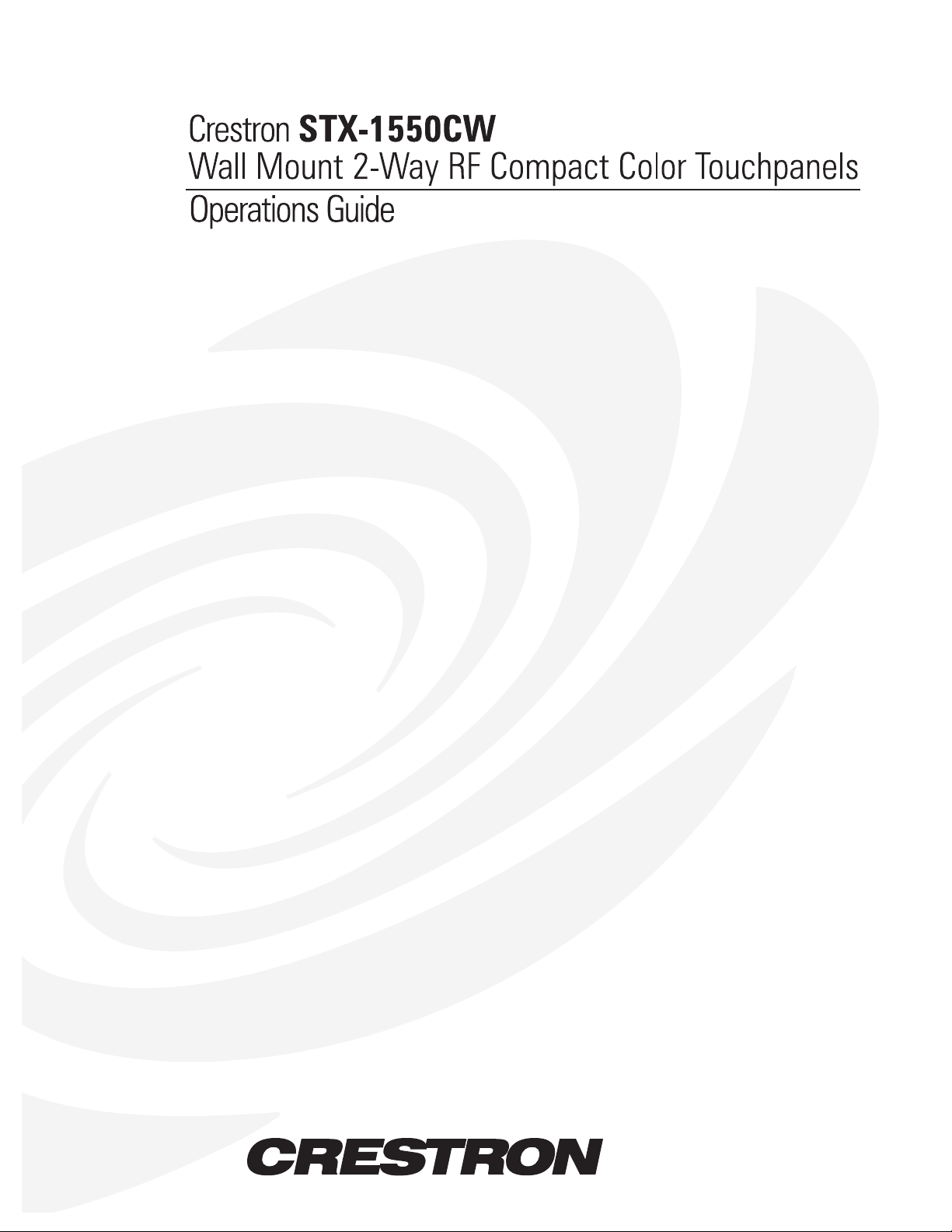
Page 2
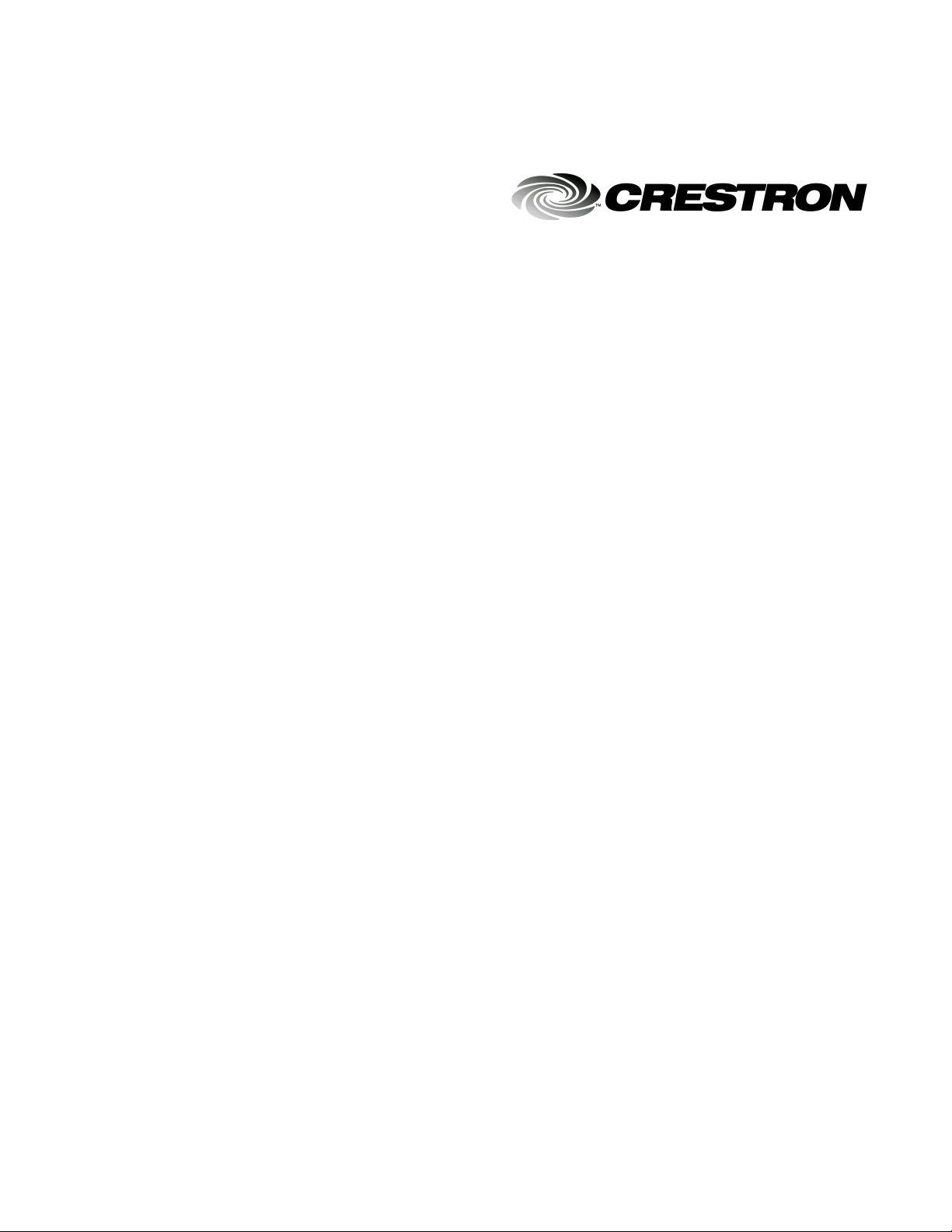
This document was prepared and written by the Technical Documentation department at:
Crestron Electronics, Inc.
15 Volvo Drive
Rockleigh, NJ 07647
1-888-CRESTRON
Page 3
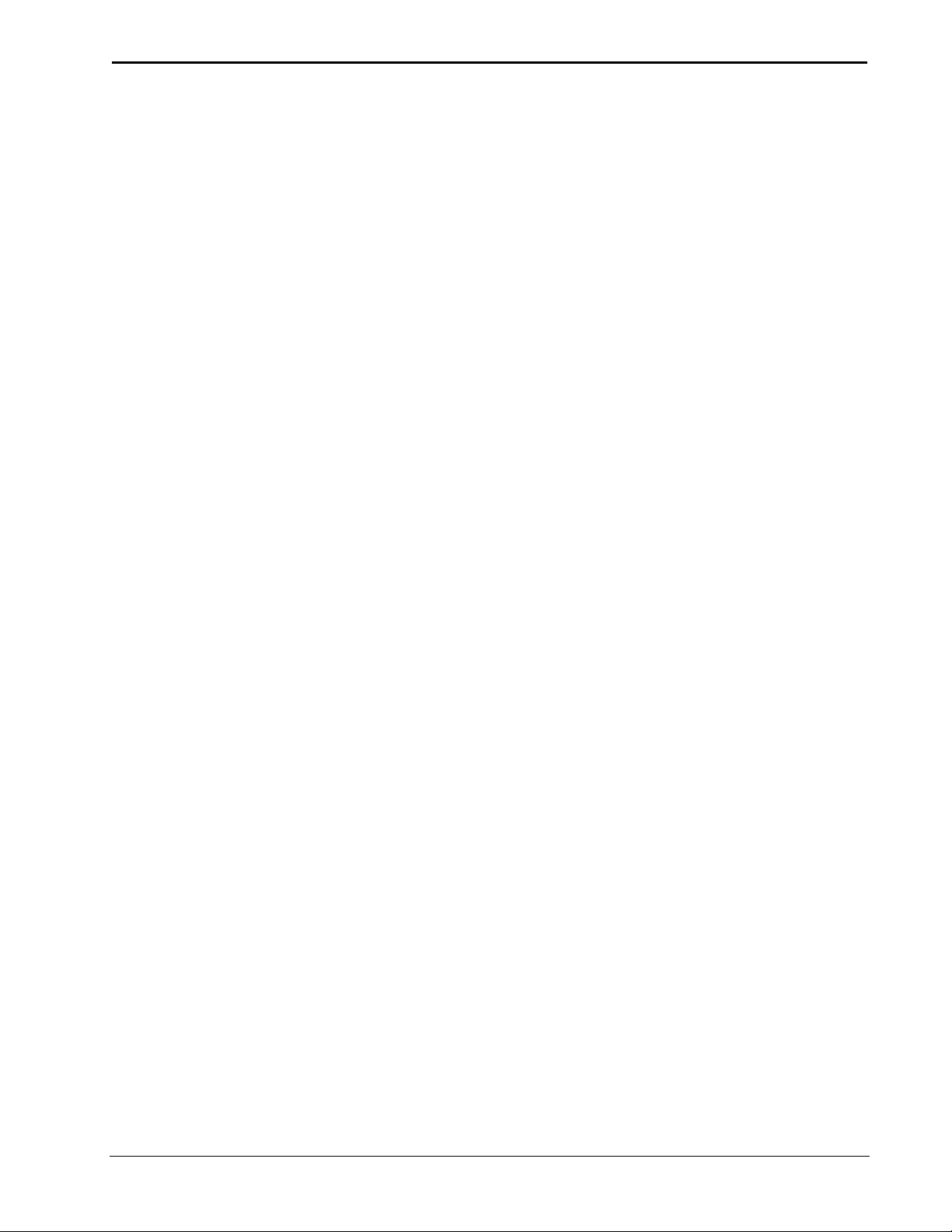
Crestron STX-1550CW Wall Mount 2-Way RF Compact Color Touchpanel
Contents
Wall Mount 2-Way RF Compact Color Touchpanel: STX-1550CW 1
Description.................................................................................................................................1
Functional Description.................................................................................................1
Physical Description....................................................................................................2
Software.......................................................................................................................2
Leading Specifications...............................................................................................................3
General Use and Safety..............................................................................................................4
Recommended Touchpanel Cleaning..........................................................................4
Applying Power...........................................................................................................4
Identity Codes..............................................................................................................5
Configuring the Touchpanel ......................................................................................................5
Touchscreen Calibration Menu....................................................................................6
Diagnostics Menu........................................................................................................6
Setup Menu..................................................................................................................6
Programming .............................................................................................................................9
Uploading a VT Pro-e Project .....................................................................................9
SIMPL Windows.......................................................................................................11
Problem Solving ......................................................................................................................12
Troubleshooting.........................................................................................................12
Further Inquiries........................................................................................................14
Future Updates...........................................................................................................14
Appendix..................................................................................................................................15
Overview ...................................................................................................................15
VT Pro-e Project........................................................................................................15
SIMPL Program.........................................................................................................16
Conclusion: How the Example Works.......................................................................17
Return and Warranty Policies..................................................................................................18
Merchandise Returns / Repair Service.......................................................................18
Crestron Limited Warranty ........................................................................................18
Operations Guide - DOC. 5849 Contents •• i
Page 4

Page 5
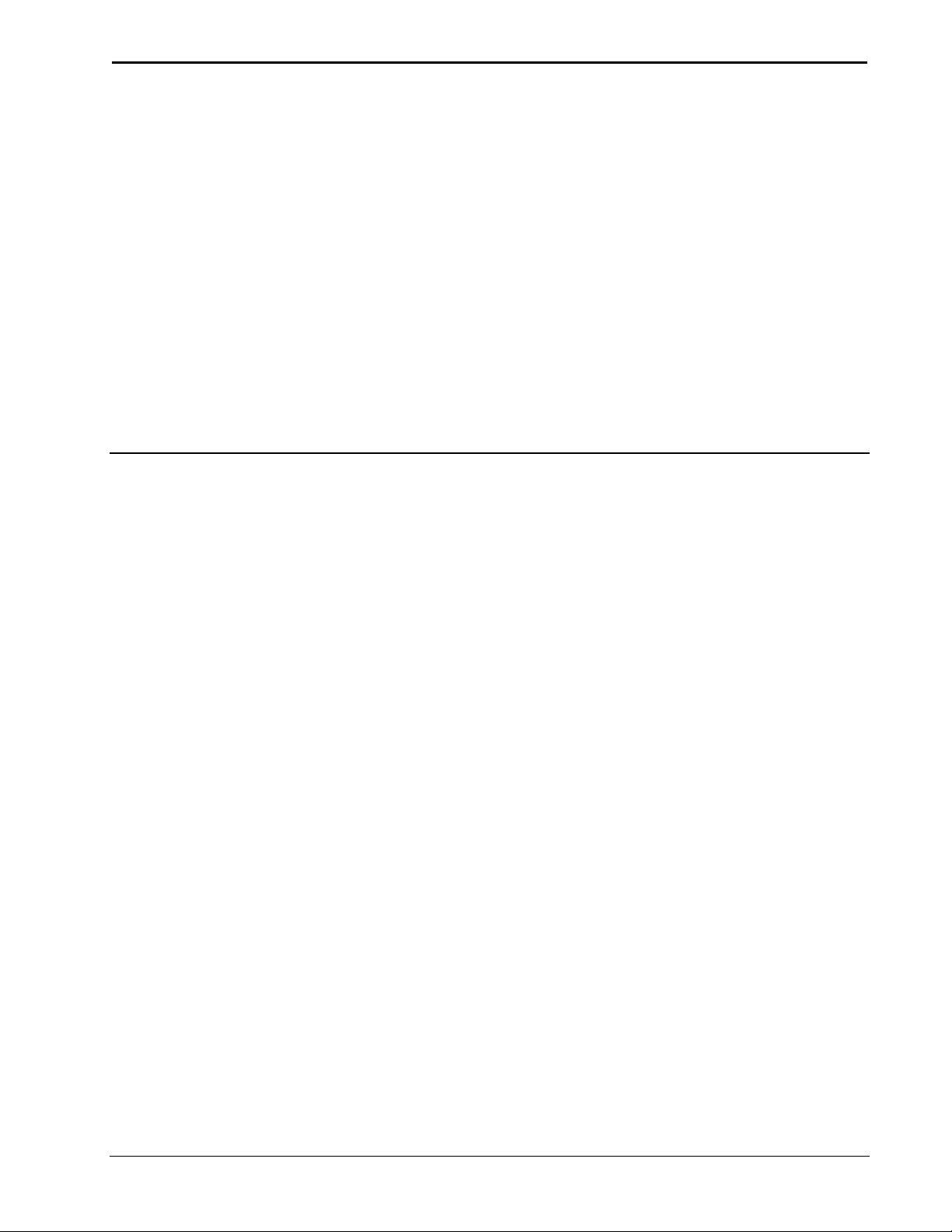
Crestron STX-1550CW Wall Mount 2-Way RF Compact Color Touchpanel
Wall Mount 2-Way RF Compact
Color Touchpanel: STX-1550CW
Description
Functional Description
The STX-1550CW is a 2-way radio frequency (RF) compact color SmarTouch
touchpanel that, when used with the BB-1550CW back box and DA-1550CW
docking assembly, is wall mounted and provides a user interface to a Crestron
remote control system (herein referred to as the Cresnet system). While the
touchpanel is docked, the DA-1550CW provides operating power, hard-wire
communications with standard Crestron remote control system (herein referred to as
the Cresnet system), and recharges the Crestron High Performance Rechargeable
Power Pack (ST-BTP) of the touchpanel.
The STX-1550CW touchpanel offers:
• 256 color display
• pop-up subpages to reduce memory requirements, providing optimal
speed and performance
• multiple button and icon configurations
• up to 999 functions and 96 screens
• imported photographs, drawings, and icons
• support for downloadable fonts, proportional and non-proportional
• foreign language text
When not docked in the DA-1550CW, the touchpanel is a handheld, long range, RF,
2-way wireless transceiver that communicates through a RF transceiver/gateway,
STRFGWX (sold separately) to the Cresnet system. The 2-way communications
provide delivery of commands to the Cresnet system and provide dynamic onscreen
feedback for real-time confirmation of commands. Up to 15 touchpanels can
communicate with one STRFGWX. The RF signals can travel from a minimum of
three feet up to a maximum of 150 feet. The location of the STRFGWX and the
orientation of the antenna are important factors in the RF performance.
™
Operations Guide - DOC. 5849 Wall Mount 2-Way RF Compact Color Touchpanel: STX-1550CW •• 1
Page 6
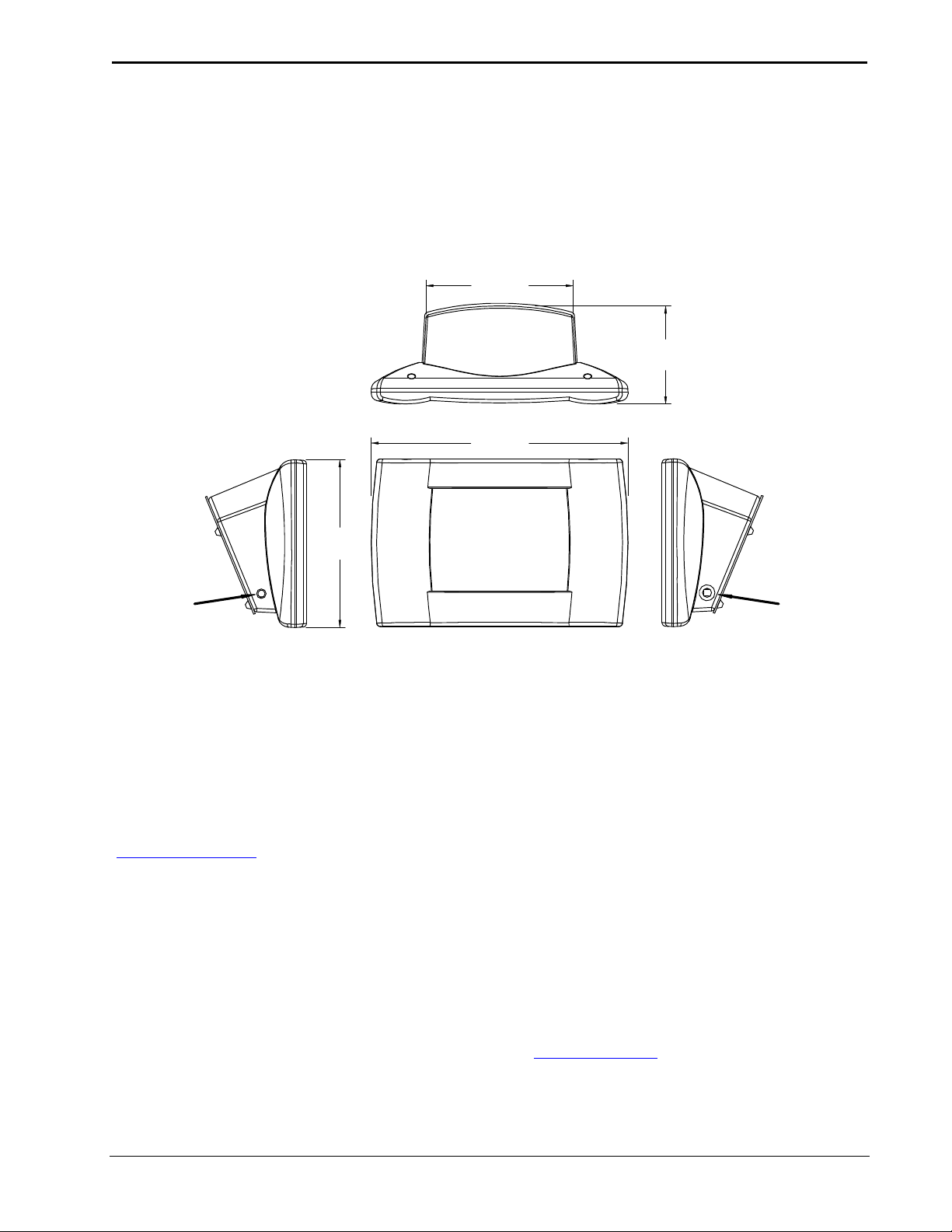
Wall Mount 2-Way RF Compact Color Touchpanel Crestron STX-1550CW
Physical Description
The touch-sensitive viewing screen is located on the top of each touchpanel. The
electronic hardware is housed in a high impact, black molded plastic enclosure. As
shown below, connectors to upload touchscreen projects via a personal computer (PC)
and to power the unit using the external AC power pack (and simultaneously tricklecharge the ST-BTP) are located on the left and right sides of the unit, respectively.
Physical Views of STX-1550CW
5.01 in
(12.73 cm)
REFERENCE
3.33 in
(8.45 cm)
8.75 in
(22.23 cm)
(14.48 cm)
UPLOAD
CONNECTOR
Have a comment about
Crestron software? Direct software
related suggestions and/or complaints
to Crestron via email
(software@crestron.com).
Do not forward any queries to this
address. Instead, refer to “Further
Inquiries” on page 13 for assistance.
5.70 in
CRESTRON
AC POWER
CONNECTOR
At the underside of the unit is a docking plate and the power pack/battery
compartment that holds one ST-BTP. Electrical contacts for the DA-1550CW are
through the underside of the unit. There are also four rubber feet on the underside for
stability and to prevent slippage.
Software
The STX-1550CW is supported by the VisionTools™ Pro-e (VT Pro-e) SmarTouch
Wizard that automatically configures the entire system and the touchpanel pages. VT
Pro-e, a design and programming Windows®-based software, permits the creation of
unlimited control screen variations incorporating two and three-dimensional graphics
and text. A set of pages which make up a project can be designed for each
touchpanel application. Each page contains objects such as custom control graphics,
two and three-dimensional buttons, sliders, and digital readouts which allow the user
to interface with the Cresnet system. The project is uploaded to the touchpanel and
programmed into the flash PROM. The touchpanel uses the programmed project
until another set is uploaded from the PC. The PC may be disconnected from the
rack or panel except during reprogramming. VT Pro-e also allows users the option to
generate projects destined for web browsers rather than for physical touchpanels.
For additional software information, refer to the help file provided with the software.
A copy of the software can be obtained from the Downloads page (TOUCHPNL
Library) of Crestron’s website (www.crestron.com). New users are required to
register in order to obtain access to the FTP site. A tutorial is provided as a guide for
the novice programmer.
2 •• Wall Mount 2-Way RF Compact Color Touchpanel: STX-1550CW Operations Guide - DOC. 5849
Page 7
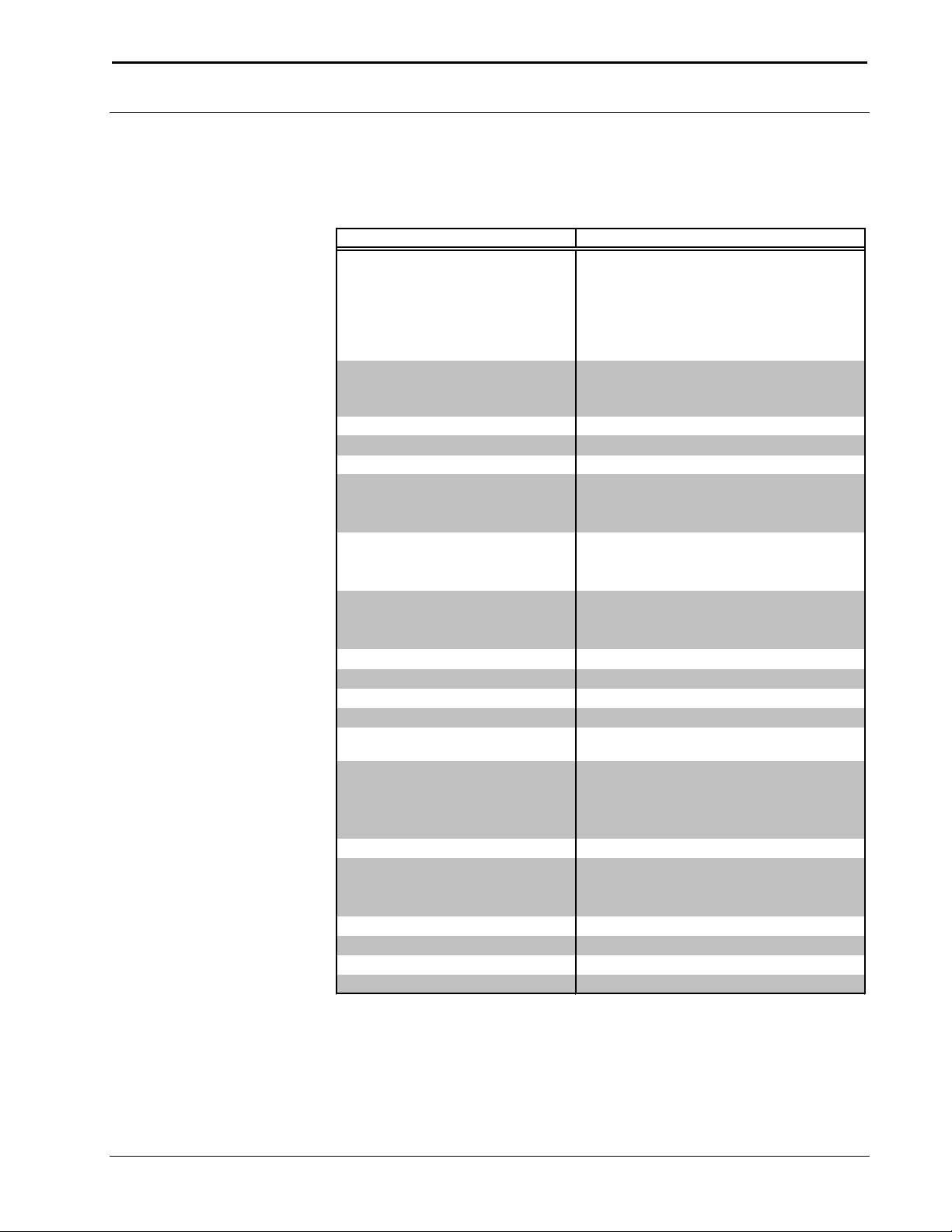
Crestron STX-1550CW Wall Mount 2-Way RF Compact Color Touchpanel
Docking assembly, Cresnet system load
factor 34 Watts.
1
touchpanels.)
1.51.07 or later.
regular support (use a CT-1600 model).
support (use a CT-1600 model).
3
3
3
3
One (1) minute for standby, two (2) minutes
for powerdown.
Height: 5.70 in (14.48 cm)
4
Leading Specifications
The table below provides a summary of leading specifications for the STX-1550CW.
Dimensions and weight are rounded to the nearest hundredth unit.
Leading Specifications of the STX-1550CW Touchpanel
SPECIFICATION DETAILS
Power Source Options
DA-1550CW
ST-BTP
Domestic AC Power Pack or
International AC Power Pack
RF Communications
Default NET ID
Default RF ID
Default RF Channel 0
SIMPL™ Windows®
VisionTools™ Pro-e
Crestron Database
CEN-CN Update File
CNMSX-AV/Pro Update File
CNRACKX/-DP Update File
ST-CP Update File
Default Timeouts
Rechargeable NiCad power pack.
PW-1215 or equivalent.
PWI-1215 or equivalent.
2-Way, 418MHz, range 3 ft to 150 ft.
(Requires one STRFGWX transceiver per 15
03
1
Version 1.30.01 or later 2 (with the addition of
smwlib70.exe and smwlib70.txt.) or Version
2
Version 2.1.8.2 or later 1 for SmarTouch
Wizard support or version 2.1.8 or later 1 for
Version 12.1.4 or later 2 for SmarTouch
Wizard support or 12.1.3 later 2 for regular
Version 51180N.UPZ or later.
Version 51020X.UPZ or later.
Version 51020W.UPZ or later.
Version 40104S.UPZ or later.
Touchpanel Dimensions & Weight
Width: 8.75 in (22.23 cm)
Depth: 3.33 in (8.45 cm)
Weight: 1.60 lb (0.73 kg)
Touchpanel Memory
View Screen Dimensions
768Kb flash memory for display.
Height: 3.55 in (9.02 cm)
Width: 4.70 in (11.94 cm)
Diagonal: 5.70 in (14.50 cm)
View Screen Resolution
View Screen Display
320 x 240 pixels
Passive Matrix Color LCD
View Screen Illumination Backlit fluorescent
View Screen Touchscreen Resistive Membrane
1 The location of the STRFGWX and the orientation of the antenna are important factors in
the RF performance. Locate the unit outside of any metal enclosures and position the
antenna horizontally, pointing straight out of the unit. Adjust the antenna to achieve the
best range. The range of the unit is also dependent on its placement and the construction
of the building that it is used in.
Operations Guide - DOC. 5849 Wall Mount 2-Way RF Compact Color Touchpanel: STX-1550CW •• 3
Page 8
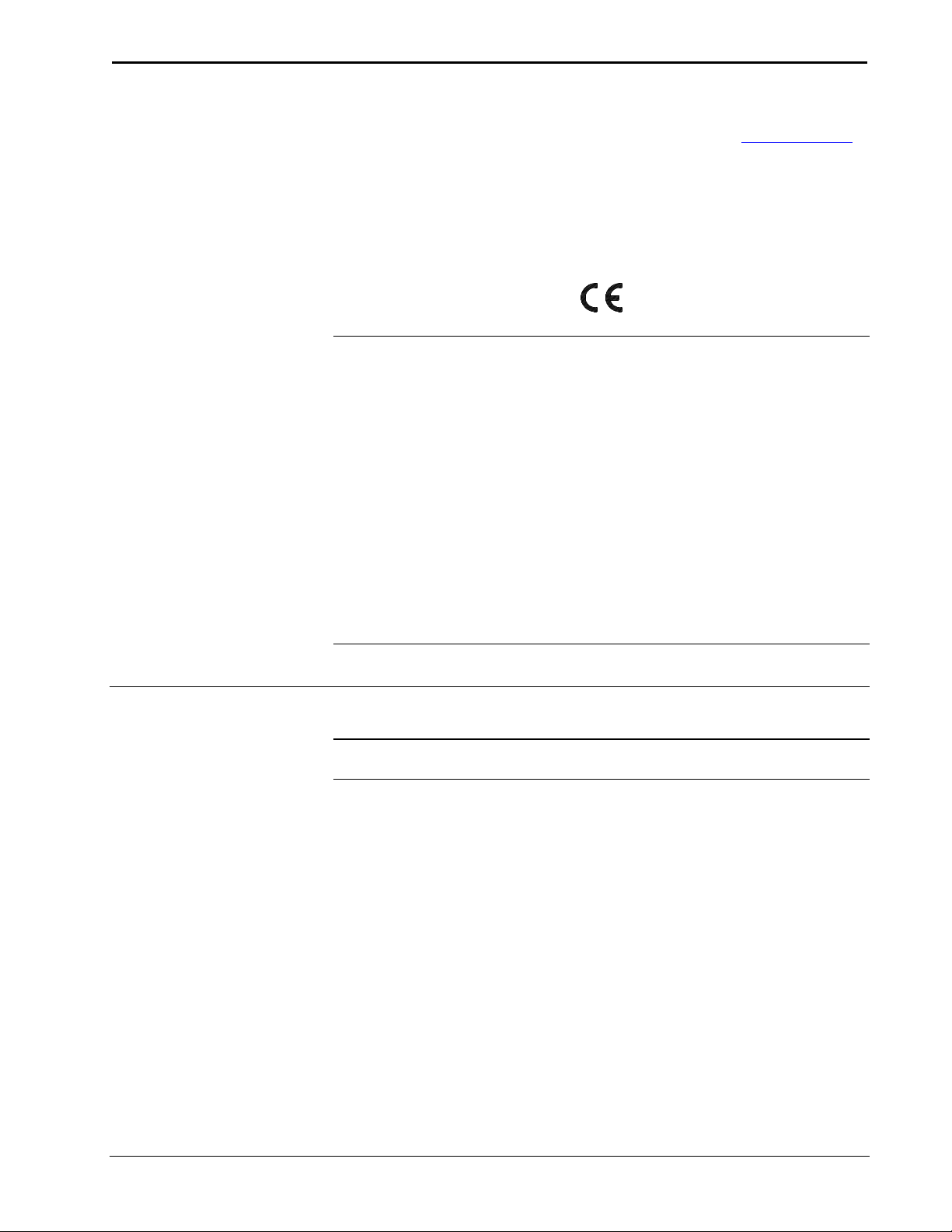
Wall Mount 2-Way RF Compact Color Touchpanel Crestron STX-1550CW
2 The latest versions can be obtained from the Downloads page (SIMPLWIN,
TOUCHPNL, and CRESDB Libraries) of Crestron’s website (www.crestron.com).
New users are required to register in order to obtain access to the FTP site.
3 Filenames for update files have a UPZ extension and can be obtained from the
Downloads page (OPSYS Library) of Crestron’s website.
4 The weight listed is for the touchpanel only and does not include the BB-1550CW back box,
As of the date of manufacture, the unit has been tested and found to comply with
specifications for CE marking.
NOTE: Equipment has been tested and found to comply with the limits for a Class
B digital device, pursuant to part 15 of the FCC Rules. These limits are designed to
provide reasonable protection against harmful interference in a residential
installation. The equipment generates, uses and can radiate radio frequency energy
and, if not installed and used in accordance with the instructions, may cause harmful
interference to radio communications. However, there is no guarantee that
interference will not occur in a particular installation. If this equipment does cause
harmful interference to radio or television reception, which can be determined by
turning the equipment off and on, the user is encouraged to try to correct the
interference by one or more of the following measures:
DA-1550CW docking assembly, ST-BTP, or AC power pack.
n Reorient or relocate the receiving antenna.
n Increase the separation between the equipment and receiver.
n Connect the equipment into an outlet on a circuit different from that to which the
receiver is connected.
n Consult the dealer or an experienced radio/TV technician for help.
General Use and Safety
WARNING: To avoid shock hazard and possible damage to the unit, do not use
touchpanel in rain or expose it to unnecessary moisture.
Recommended Touchpanel Cleaning
Keep the surface of the touchscreen free of dirt, dust, or other materials that could
degrade optical properties. Long term contact with abrasive materials can scratch the
surface which may detrimentally affect image quality.
For best cleaning results, use a clean, damp, non-abrasive cloth with any
commercially available non-ammonia glass cleaner. Surrounding plastic enclosure
may not provide a complete water-tight seal. Therefore, apply cleaning solution to
the cloth rather than the surface of the touchscreen. Wipe touchscreen clean and
avoid ingress of moisture beneath panels.
Applying Power
The touchpanel can be powered via the DA-1550CW while docked, the ST-BTP, or
external AC power pack. Each of these items has their own Operations Guides which
details proper usage. Refer to the table on the next page for the required document.
4 •• Wall Mount 2-Way RF Compact Color Touchpanel: STX-1550CW Operations Guide - DOC. 5849
Page 9

Crestron STX-1550CW Wall Mount 2-Way RF Compact Color Touchpanel
NUMBER
STX-1550CW Power Source Options
POWER SOURCE OPTION NOMENCLATURE
Docking Assembly DA-1550CW 5930
Rechargeable Power Pack ST-BTP 5746
Domestic External AC Power Pack or PW-1215 5762
International External AC Power Pack PWI-1215 5763
DOCUMENT
Identity Codes
The STX-1550CW touchpanel uses three distinct types of identity (ID) codes:
Cresnet identity (NET ID), RF ID, and RF CHANNEL. These codes are assigned to
the touchpanel from the Interface Submenu when the unit is configured. Refer to
“Interface Submenu” on page 7. For the touchpanel to be identified within the
Cresnet system, these assignments must match assignments made in the SIMPL
Windows program. The RF CHANNEL assignment made for the STRFGWX is
made in the Crestron Viewport via SIMPL Windows or VT Pro-e. Refer to
“Programming in SIMPL Windows” on page 9.
NET ID
Every equipment and user interface within the Cresnet system requires a unique NET
ID. These codes are recognized by a two-digit hexadecimal number from 03 to FE.
The NET ID of the unit must match the NET ID specified in the SIMPL Windows
program.
RF ID
Every STX-1550CW touchpanel communicating with a STRFGWX requires a
unique RF ID to secure RF communications. There are 15 useable codes for multiple
touchpanel(s) ranging from 1 to F (hexadecimal number). The RF ID of the unit must
match the RF ID specified in the SIMPL Windows program.
RF CHANNEL
Each STX-1550CW touchpanel communicating to the network via a specific
STRFGWX transceiver must have a RF CHANNEL that matches the RF CHANNEL
of the STRFGWX. Each STRFGWX in a system requires a unique RF CHANNEL.
There are 16 possible RF CHANNELS ranging from 0 to F (hexadecimal number).
The RF CHANNEL of the unit must match the RF CHANNEL assigned to the
STRFGWX via the Viewport in SIMPL Windows or VT Pro-e.
Configuring the Touchpanel
To configure the touchpanel, it is necessary to access a series of setup screens prior
to viewing run-time screens that are loaded into the touchpanel for normal operation.
The Main Menu for configuring the touchpanel appears when a finger is held to the
touchscreen as power is applied. Remove your finger when the message “SETUP
MODE” appears on the touchscreen. Holding a finger to the touchscreen for five
seconds after the “SETUP MODE” message is displayed sets the brightness to high.
Operations Guide - DOC. 5849 Wall Mount 2-Way RF Compact Color Touchpanel: STX-1550CW •• 5
Page 10

Wall Mount 2-Way RF Compact Color Touchpanel Crestron STX-1550CW
Main Menu
Touch Screen Calibration Menu
Upon entering SETUP MODE, the Main Menu, shown to the left, displays four
buttons: TOUCH SCREEN CALIBRATION, DIAGNOSTICS, SETUP, and
SAVE SETUP AND RUN PROGRAM.
The SAVE SETUP AND RUN PROGRAM button, located at the upper right
corner of the Main Menu, saves all of the setup information to EEPROM and
displays the main page that has been programmed into the system.
The remaining buttons on the Main Menu open additional menus and their
functionality is described in the following paragraphs.
Touch Screen Calibration Menu
Calibration of the touchscreen is required if the active touch area of a button does
not coincide with the button’s image. Select the TOUCH SCREEN
CALIBRATION button on the Main Menu to display the Touch Screen Calibration
Menu, shown to the left. The menu offers the choice to initiate calibration with the
Perform Calibration button or return to the previous screen with the Return to
Main Menu button. Choose an option by touching the correct button. When
touching the screen, be as accurate as possible.
If you proceed to calibrate the touchpanel, the screen prompts you with the message
“Touch Screen Calibration Menu” nearly centered on the display. Another message,
“Touch Upper Left Corner”, appears in the upper left corner. Touch the corner of the
screen to initiate calibration. Another message, “Touch Lower Right Corner”,
appears in the lower right corner. Touch the corner of the screen to return to the
Main Menu and terminate calibration.
Diagnostics Menu
Setup Menu
NOTE: When touching the screen during calibration, be as accurate as possible. A
fine tipped, but not sharp, object (i.e., pen cap) should be used to get the finest
possible resolution.
Diagnostics Menu
The DIAGNOSTICS button from the Main Menu should only be used under
supervision from a Crestron customer service representative during telephone
support. The options available from the Diagnostics Menu, shown to the left, are
beyond the scope of this guide. Select the RETURN button, located at the lower
right corner, to get back to the Main Menu.
Setup Menu
To obtain the Setup Menu, shown to the left, select the SETUP button from the
Main Menu. Many options for setting touchpanel parameters are available from the
Setup Menu. This menu also provides buttons (MANAGE POWER, INTERFACE
and SOUND) that open submenus for specific features. After setup parameters have
been set, select the RETURN button, located at the lower right corner of the Setup
Menu.
6 •• Wall Mount 2-Way RF Compact Color Touchpanel: STX-1550CW Operations Guide - DOC. 5849
Page 11

Crestron STX-1550CW Wall Mount 2-Way RF Compact Color Touchpanel
Manage Power Submenu
Manage Power Submenu
NOTE: Display backlight requires warm-up time. A display reaches 80% of its
final level in five minutes and full brightness in 20 minutes.
The touchpanel display hardware life can be lengthened by turning off the backlight
when the touchpanel is inactive. The MANAGE POWER button on the Setup
Menu reveals the Manage Power Submenu, shown to the left. The length of
touchpanel inactivity can be specified to minimize power utilization.
BACKLIGHT TIMEOUT is displayed on the Manage Power Submenu. This
setting turns the backlight off when the touchpanel is inactive for the specified time
(shown in minutes). When the touchpanel is activated, the last screen to be displayed
reappears. A two minute BACKLIGHT TIMEOUT is shown in the diagram.
Minutes can vary from 0 to 120, where 0 disables the timeout. The DOWN and UP
buttons decrease and increase the timeout, respectively.
NOTE: Power Down Timeout should be set low to maximize power pack/battery
life. However, Power Down Timeout should be set greater than Backlight Timeout.
Otherwise, the Backlight Timeout is never reached.
Interface Submenu
NOTE: The purpose of the Power Down Timeout is to maximize power
pack/battery life. If the touchpanel is docked in the DA-1550CW docking assembly
or utilizes an external AC power pack, the panel does not power down when the
power down timeout is achieved. Standby timeout still functions.
Touch the RETURN button, located in the bottom right corner of the screen, to
display the Setup Menu.
Interface Submenu
The touchpanel communicates with a Cresnet system to activate other controls or to
display feedback from components within the system. The communication interface
must be correctly specified or communication will not occur. To set communication
parameters select the INTERFACE button from the Setup Menu to display the
Interface Submenu, shown to the left.
The NET ID is represented by ID # # for illustrative purposes on the Interface
Submenu. NET ID is the two-digit hexadecimal number that can range from 03 to FE
and must correspond to the NET ID set in the Crestron Viewport via SIMPL
Windows or VT Pro-e software. Matching NET IDs between the STX-1550CW
touchpanel and a VT Pro-e program is required if new touchpanel screens are to be
loaded. Matching NET IDs between touchpanels and a SIMPL Windows program is
required if data is to be successfully transferred. The NET ID of each STX-1550CW
is factory set to 03.
Two side-by-side buttons, < CRESNET ID and CRESNET > ID, decrease and
increase the NET ID by one, respectively.
Operations Guide - DOC. 5849 Wall Mount 2-Way RF Compact Color Touchpanel: STX-1550CW •• 7
Page 12

Wall Mount 2-Way RF Compact Color Touchpanel Crestron STX-1550CW
The touchpanel usually communicates with a Cresnet system. Occasionally the
touchpanel can be used in a local demo mode where it merely displays various
menus, but does not communicate with the Cresnet system. In local mode, the
directory buttons change pages, but buttons requiring feedback do not work. Two
buttons on the Interface Submenu, CRESNET II and LOCAL, determine
communication mode. Select CRESNET II for the normal Cresnet communication
mode and LOCAL to set the touchpanel into demo mode. Text within the selected
button changes color from black to red and the communication mode is factory set to
CRESNET II.
RF Settings Screen
The RF SETTINGS button opens the RF SETTINGS screen, shown to the left. The
RF ID is displayed in the RF SETTINGS screen. The RF ID must match the identity
code in the SIMPL Windows program and is identified by a hexadecimal number in
the range from 0 to F. In the diagram, the RF ID is shown with a setting of “1”. The
DOWN and UP buttons associated with the RF ID field decrease and increase the RF
ID by one, respectively.
The RF CHANNEL of the touchpanel
must be identical to the RF CHANNEL
of the STRFGWX to which it
communicates.
Sound Submenu
The RF CHANNEL is displayed in the RF SETTINGS screen. The RF CHANNEL
is identified by a hexadecimal number in the range from 0 to F. In the diagram, the
RF CHANNEL is shown with a setting of “0”. The DOWN and UP buttons
associated with the RF ID field decrease and increase the RF ID by one,
respectively.
The TEST button should only be used under supervision from a Crestron customer
service representative during telephone support. The options available from the
TEST Menu are beyond the scope of this guide.
Select the RETURN button after interface parameters have been set.
Sound Submenu
The SOUND button, located at the top right corner of the Setup Menu, is used to
display the Sound Menu, shown to the left. Use this screen to activate audible key
clicks. This feature is a useful feedback tool. Confirmation of a button press on a
touchpanel is acknowledged by an audible click assuming this feature is enabled. To
enable this feature, verify that the KEYCLICK ON button is active (red). An active
KEYCLICK OFF button disables the feature. Volume of the audible click is
controlled with the VOLUME UP and VOLUME DOWN buttons. The unit is
factory set with the sound on.
Contrast Buttons
Screen contrast may need to be altered because of ambient light conditions, panel
temperature, or personal preference. Two contrast buttons, CONT << and
CONT >>, on the Setup Menu may be held down for continuous adjustment of the
screen.
Brightness Buttons
Screen brightness may need to be altered because of ambient light conditions or
personal preference. Three brightness buttons, BRT LOW, BRT MED, and BRT
HI, on the Setup Menu may be selected to assign the backlight setting.
8 •• Wall Mount 2-Way RF Compact Color Touchpanel: STX-1550CW Operations Guide - DOC. 5849
Page 13

Crestron STX-1550CW Wall Mount 2-Way RF Compact Color Touchpanel
Return Button
Select the RETURN button, located at the lower right corner of the Setup Menu,
after setup parameters have been set.
Programming
Uploading a VT Pro-e Project
VT Pro-e is a Windows compatible software package for creating Crestron
touchpanel screen designs. Refer to “Software” on page 2 for additional details.
To upload a project, refer to the figures shown below and on the next page for typical
connection diagrams. Complete the following steps provided to ensure proper
connection to the system.
NOTE: If the control system in use has a 4-pin network connector rather than a
modular (RJ11-type) NET connector, use a ST-CBL (sold separately) or make a
cable. Refer to the programming cable specifications diagram on the next page.
Typical Connection Diagram when Loading a Program from the CNMSX-AV/Pro or
CNRACKX/-DP
TOUCHPANEL
NOTE:
PC
NET
G24 ZY
CRESTRON
ST-CBL
(SOLD SEPARATELY)
COMPUTER
CONTROL
SYSTEM
AC POWER PACK
(CRESTRON MODEL
OR EQUIVALENT)
SERIAL
PORT
UNITS IN THIS ILLUSTRATION
ARE NOT DRAWN TO SCALE.
Operations Guide - DOC. 5849 Wall Mount 2-Way RF Compact Color Touchpanel: STX-1550CW •• 9
Page 14

Wall Mount 2-Way RF Compact Color Touchpanel Crestron STX-1550CW
NOTE: The cable components in the figure below are part of the SmarTouch
Programming Kit (ST-PK). If available, use these components.
Typical Connection Diagram when Loading a Program from the ST-CP
TOUCHPANEL
UNITS IN THIS ILLUSTRATION
ARE NOT DRAWN TO SCALE.
AC POWER PACK
CRESTRON
(CRESTRON MODEL
OR EQUIVALENT)
15710
(PART OF ST-PK)
SERIAL PORT,
USE ADAPTER
15717
(PART OF ST-PK)
(PART OF ST-PK)
NET
12VDC
.5A
CRESTRON ELECTRONICS INC. N.J. 07626
IR OUT
A
RF
DB C
ST-CP
COMBCOMA
PC
1. Before making any connections to the touchpanel, verify that control
system is properly connected to the PC (for ST-CP, use cable 15717
and adapter) and powered on.
NOTE:
PC
2. Refer to the programming cable specifications diagram on the next
page for connection to the NET port. Attach the stereo connector end of
the programming cable, (for ST-CP, use cable 15710) to the
touchpanel.
3. Attach the RJ11 connector end of the programming cable, (for ST-CP,
use cable 15710) to the connector labeled NET on the control system.
4. Attach the appropriate external AC power pack or equivalent to
touchpanel and plug into outlet.
5. Use Crestron VT Pro-e software to upload the panel design project to
the touchpanel. Refer to the software help file for upload settings.
6. After the touchpanel project has been uploaded, disconnect the
programming cable. The touchpanel communicates with the control
system via RF signals.
10 •• Wall Mount 2-Way RF Compact Color Touchpanel: STX-1550CW Operations Guide - DOC. 5849
Page 15

Crestron STX-1550CW Wall Mount 2-Way RF Compact Color Touchpanel
Programming Cable Specifications
SIMPL Windows
SIMPL (Symbol Intensive Master Programming Language) is an easy-to-use
programming language that is completely integrated and compatible with all
Crestron system hardware. The objects that are used in SIMPL are called symbols.
SIMPL Windows offers drag and drop functionality in a familiar Windows®
environment.
SIMPL Windows is Crestron's software for programming Crestron control systems.
It provides a well-designed graphical environment with a number of workspaces
(i.e., windows) in which a programmer can select, configure, program, test, and
monitor a Cresnet system.
Example Program
The STX-1550CW and the STX-1550C (non-wall mounted touchpanel) can be
programmed identically. Use the example program for the STX-1550C which is
available from the Downloads page (EXAMPLES Library) of Crestron’s website
(www.crestron.com). Search for STX1550C.SMW. To see how to implement the
STX-1550CW with the DA-1550CW, search for DA1550CW.ZIP. New users are
required to register in order to obtain access to the FTP site.
Reserved Join Numbers
A reserved join number is a feature of the software that enables a designer to create a
button on a touchpanel page that completes a predetermined function. The table on
the next page provides a list of reserved join numbers available within SIMPL
Windows.
NOTE: Many touchpanel configuration “shortcuts” are available via the software.
A button can be created on a page that either calls up the Setup Menu, ramps
contrast, adjusts brightness, etc., via reserved join numbers.
Operations Guide - DOC. 5849 Wall Mount 2-Way RF Compact Color Touchpanel: STX-1550CW •• 11
Page 16

Wall Mount 2-Way RF Compact Color Touchpanel Crestron STX-1550CW
1
2
function when
of the DA-1550CW Operations
Reserve Join Numbers for STX-1550CW Touchpanel
JOIN NUMBER FUNCTION VALUE
1015 Power Off
1016 Stand by On
1017 Brightness Low
1018 Brightness Medium
1019 Brightness High
1023 Contrast Up
1024 Contrast Down
1035 Reboots the Touchpanel
1036 Discharges ST-BTP N/A
1120 - 1123 Digital Battery
Bargraph
1160 Keyclick Volume
1161 Keyclick Volume
1172 Keyclick
1173 Keyclick
1210 Update Request N/A
1213 Out of Range (RF) Indicator
Gauge Bottom (1120) to
N/A
Gauge Top (1123)
Up
Down
On
Off
N/A
Problem Solving
1 If finger is left on touchscreen after touchpanel reboots, the touchpanel enters the
SETUP MODE.
2 Only for touchpanel firmware version 5.066.0 or greater.
Troubleshooting
The table below and continued on the next page provides corrective action for
possible trouble situations. If further assistance is required, please contact a Crestron
customer service representative.
STX-1550CW Touchpanel Troubleshooting
TROUBLE
Touchpanel
does not
docked.
Touchpanel
display is
blank.
Touchpanel
display is too
dark or too
light.
Screens are
wrong.
POSSIBLE
CAUSE(S)
Error caused by
DA-1550CW.
Backlight or power
down timeout has
elapsed.
Power is not applied to
the touchpanel.
Screen brightness or
contrast is improperly
set.
Screens were not
uploaded.
CORRECTIVE ACTION
Refer to "Troubleshooting" section of the
latest revision
& Installation Guide (Doc. 5930).
Touch the screen to reactivate the
touchpanel.
Verify that power is properly applied and all
connections are made.
Hold a finger to the touchscreen for more
than 10 seconds as power is applied. The
display sets the brightness and contrast to a
safe value.
Upload screens as described in the help files
found in VT Pro-e.
1
12 •• Wall Mount 2-Way RF Compact Color Touchpanel: STX-1550CW Operations Guide - DOC. 5849
Page 17

Crestron STX-1550CW Wall Mount 2-Way RF Compact Color Touchpanel
illuminate.
Verify that the panel has power supplied to it,
STX-1550CW Touchpanel Troubleshooting (Continued)
TROUBLE
Touchpanel
does not
function.
Touchpanel
does not
function and
SIG LED on
STRFGWX
illuminates,
but Rx or Tx
LEDs do not
POSSIBLE
CAUSE(S)
Touchpanel is not
calibrated.
Touchpanel is not
communicating to the
control system.
Touchpanel RF ID is
not set to match the RF
ID assigned in the
control system
program.
CORRECTIVE ACTION
Refer to "Configuring the Touchpanel" in this
Operations Guide to perform "Touchscreen
Calibration.
Poll the network (F4 in either VT Pro-e or
SIMPL Windows) to verify communication.
Verify that RF ID match. Refer to "Interface"
in this Operations Guide and RF ID
parameters assigned in the program.
Project can
not be
uploaded:
1. Screen is
blank.
2. Checking
communications error.
Touchpanel
exhibits slow
operation.
Touchpanel
operation
appears
unreliable.
1 The latest version can be obtained from the Downloads page (MANUAL Library) of
Crestron’s website (www.crestron.com). New users are required to register in order to
obtain access to the FTP site.
2 The location of the STRFGWX and the orientation of the antenna are important factors in
the RF performance. Locate the unit outside of any metal enclosures and position the
antenna horizontally, pointing straight out of the unit. Adjust the antenna to achieve the
best range. The range of the unit is also dependent on its placement and the construction
of the building that it is used in.
Touchpanel is in
standby or powered
down.
Incorrect COM port
specified.
NET ID on touchpanel
is improperly set.
Incorrect load selection. Verify upload specifies correct NET ID and
Compressed graphics
take time to
decompress.
Touchpanel is not
within RF range of
STRFGWX.
Touch the touchpanel to display a screen.
either battery or power pack.
Verify upload preferences is set to the COM
port being used to communicate to the
control system.
Verify that NET IDs match. Refer to
"Interface" in this Operations Guide and NET
ID parameters assigned in the program.
not "Send Direct to Wired Touchpanel".
If there are no memory problems,
decompressed graphics decrease the
drawing time of panel pages.
Position STRFGWX between 3 - 150 ft of
touchpanel.
2
Operations Guide - DOC. 5849 Wall Mount 2-Way RF Compact Color Touchpanel: STX-1550CW •• 13
Page 18

Wall Mount 2-Way RF Compact Color Touchpanel Crestron STX-1550CW
Further Inquiries
If after reviewing this Operations Guide, you cannot locate specific information or
have questions, please take advantage of Crestron's award winning customer service
team by calling:
• In the US and Canada, call Crestron’s corporate headquarters at
1-888-Crestron [1-888-273-7876] or 1-201-767-3400.
• In Europe, call Crestron International at +32-15-50-99-50.
• In Asia, call Crestron Asia at +852-2341-016.
• In Latin America, call Crestron Latin America at +525-260-4336.
For local support from exclusive Crestron factory-trained personnel call:
• In Australia, call Soundcorp at +613-9488-1555.
• In New Zealand, call Amber Technologies at +649-410-8382.
Future Updates
As Crestron improves functions, adds new features, and extends the capabilities of
the STX-1550CW, additional information and programming examples may be made
available as manual updates. These updates are solely electronic and serve as
intermediary supplements prior to the release of a complete technical documentation
revision.
The Downloads page of the Crestron website (www.crestron.com) directs the reader
to the location and description of each update. Check the site periodically for update
availability and its subjective value.
14 •• Wall Mount 2-Way RF Compact Color Touchpanel: STX-1550CW Operations Guide - DOC. 5849
Page 19

Crestron STX-1550CW Wall Mount 2-Way RF Compact Color Touchpanel
Appendix
The purpose of this Appendix is to provide a programming solution for those that
prefer the last screen to be displayed when the touchpanel turns on after encountering
a POWER DOWN TIMEOUT. Stated simply, an INTERLOCK symbol needs to be
incorporated so that the control system flips to the last page rather than the page
marked as first. The information in this Appendix is not meant for everyone; only
those who wish to adopt this feature.
Overview
This Appendix offers a simple example of a control system that has three devices to
control: TV, VCR, and projector. As such, the VT Pro-e project includes three pages,
one for each device. Particular settings must be made on each device page to ensure
proper functionality. To support the goal of having the last page appear, the program
needs to be adjusted via SIMPL Windows. This Appendix provides a SIMPL block
diagram and description to characterize the details of the adjustment.
VT Pro-e Project
NOTE: The control logic for these devices is omitted for the sake of clarity.
NOTE: It is assumed that the reader has a working knowledge of VT Pro-e. If any
of the terms in this discussion are unfamiliar, please review VT Pro-e’s on-line help
contents.
The VT Pro-e project in this example contains three device pages: TV, VCR, and
PROJECTOR, shown below.
Three Device Pages in the VT Pro-e Project
Operations Guide - DOC. 5849 Wall Mount 2-Way RF Compact Color Touchpanel: STX-1550CW •• 15
Page 20

Wall Mount 2-Way RF Compact Color Touchpanel Crestron STX-1550CW
Button Assignment
In this system, the buttons labeled Press Here for VCR Control on the TV and
PROJECTOR pages are assigned a page flip to the VCR page and command the
projector to switch to its first video input. The buttons labeled Press Here for TV
Control on the VCR and PROJECTOR pages are assigned a page flip to the TV
page and command the projector to switch to its second video input. The buttons
labeled Press Here for Projector Control on the TV and VCR pages are assigned a
page flip to the PROJECTOR page. No other action is assigned.
All buttons on the device pages that cause page flips must be joined. This setting
permits the control system to keep track of every page flip and determine which page
is currently being displayed. That information is useful if the last page to be
displayed appears after a POWER DOWN TIMEOUT.
Join Number Assignment
In this example, Press Here for TV Control (Join # 6) and Press Here for VCR
Control (Join # 9) already have joined numbers assigned because they perform a
function. Only Press Here for Projector Control requires a new join number
assignment (Join # 22).
Each device page that is a destination of a page flip must be assigned a join number.
For this example, the page join numbers shown in the table below are assigned to the
device pages.
Page Join Number Assignments
DEVICE PAGE NAME PAGE JOIN NUMBER
PROJECTOR 23
VCR 24
TV 25
SIMPL Program
In the SIMPL program, a signal must be assigned to Join # 22, so that the system
knows when a page is flipped to the PROJECTOR page. The name PROJ-FLIP is
assigned and placed on the button press side. There is no reason to have feedback on
the button since it flips the page immediately. For this example, assume Join # 6 is
assigned the signal name of TV-FLIP and Join # 9 has the signal name of VCR-FLIP.
Refer to the block diagram shown below.
SIMPL Block Diagram for the Example
STTW
RF ID: 0A
fb23
fb24
fb25
STRFGWX
NET ID:03
press6
press9
press22
TV-FLIP
VCR-FLIP
PROJ-FLIP
INTERLOCK
TV-FLIP-F
VCR-FLIP-F
PROJ-FLIP-F
S-1
16 •• Wall Mount 2-Way RF Compact Color Touchpanel: STX-1550CW Operations Guide - DOC. 5849
Page 21

Crestron STX-1550CW Wall Mount 2-Way RF Compact Color Touchpanel
These three signal names should drive an INTERLOCK symbol so that the system
can “remember” which page was shown last on the touchpanel. The outputs of the
INTERLOCK are assigned unique names: TV-FLIP-F, VCR-FLIP-F, and
PROJ-FLIP-F.
Finally, the corresponding feedback signals from the INTERLOCK must match the
appropriate page join number. For this example, the page join numbers shown in the
table below correlate to the INTERLOCK output signals.
Feedback Signal Name with Join Number Assignments
FEEDBACK SIGNAL NAME JOIN NUMBER
PROJ-FLIP-F 23
VCR-FLIP-F 24
TV-FLIP-F 25
Conclusion: How the Example Works
NOTE: Since the control system is controlling the page flips on the touchpanel, the
page flip setting on the buttons shown on the device pages can be removed via VT
Pro-e.
To illustrate how the example works, consider the following actions taken by the
user operating a STX touchpanel.
1. While viewing the TV page of the VT Pro-e project on the touchpanel,
the user touches the Press Here for Projector Control button.
2. Join # 22 feedback is activated which forces PROJ-FLIP to logic “1”.
3. The INTERLOCK symbol outputs PROJ-FLIP-F as logic “1”; all other
outputs from the symbol are logic “0”.
4. Join # 23 feedback is activated which forces the touchpanel to flip to
the PROJECTOR page of the project.
5. Let the POWER DOWN TIMEOUT period expire so that the
touchpanel turns off (or turn off the unit) while the PROJECTOR page
is displayed.
6. When the touchpanel is reactivated, the control system provides the
current state of all the analog and digital feedback signals. A logic “1”
for Join # 23 is one of the signals resynced and therefore, the
touchpanel flips to the PROJECTOR page rather than the page marked
as first.
Operations Guide - DOC. 5849 Wall Mount 2-Way RF Compact Color Touchpanel: STX-1550CW •• 17
Page 22

Wall Mount 2-Way RF Compact Color Touchpanel Crestron STX-1550CW
Return and Warranty Policies
Merchandise Returns / Repair Service
1. No merchandise may be returned for credit, exchange, or service
without prior authorization from Crestron. To obtain warranty service
for Crestron products, contact the factory and request an RMA (Return
Merchandise Authorization) number. Enclose a note specifying the
nature of the problem, name and phone number of contact person,
RMA number, and return address.
2. Products may be returned for credit, exchange, or service with a
Crestron Return Merchandise Authorization (RMA) number.
Authorized returns must be shipped freight prepaid to Crestron,
Cresskill, N.J., or its authorized subsidiaries, with RMA number clearly
marked on the outside of all cartons. Shipments arriving freight collect
or without an RMA number shall be subject to refusal. Crestron
reserves the right in its sole and absolute discretion to charge a 15%
restocking fee, plus shipping costs, on any products returned with an
RMA.
3. Return freight charges following repair of items under warranty shall
be paid by Crestron, shipping by standard ground carrier. In the event
repairs are found to be non-warranty, return freight costs shall be paid
by the purchaser.
Crestron Limited Warranty
Crestron ELECTRONICS, Inc. warrants its Cresnet products, denoted by a "CN"
prefix model number, to be free from manufacturing defects in materials and
workmanship for a period of three (3) years from the date of shipment to purchaser.
Disk drives and any other moving or rotating mechanical parts are covered for a
period of one (1) year. Crestron warrants all its other products for a period of one
year from the defects mentioned above, excluding touchscreen display components
which are covered for 90 days. Incandescent lamps are completely excluded from
Crestron's Limited Warranty. Crestron shall, at its option, repair or replace any
product found defective without charge for parts or labor. Repaired or replaced
equipment and parts supplied under this warranty shall be covered only by the
unexpired portion of the warranty.
Crestron shall not be liable to honor warranty terms if the product has been used in
any application other than that for which it was intended, or if it has been subjected
to misuse, accidental damage, modification, or improper installation procedures.
Furthermore, this warranty does not cover any product that has had the serial number
altered, defaced, or removed.
This warranty shall be the sole and exclusive remedy to the purchaser. In no event
shall Crestron be liable for incidental or consequential damages of any kind
(property or economic damages inclusive) arising from the sale or use of this
equipment. Crestron makes no other warranties nor authorizes any other party to
offer any warranty, expressed or implied, including warranties of merchantability for
this product. This warranty statement supersedes all previous warranties.
Trademark Information
All brand names, product names, and trademarks are the sole property of their respective owners.
Windows is a registered trademark of Microsoft Corporation. Windows95, Windows98 and WindowsNT
are trademarks of Microsoft Corporation.
18 •• Wall Mount 2-Way RF Compact Color Touchpanel: STX-1550CW Operations Guide - DOC. 5849
Page 23

Crestron STX-1550CW Wall Mount 2-Way RF Compact Color Touchpanel
This page intentionally left blank.
Operations Guide - DOC. 5849 Wall Mount 2-Way RF Compact Color Touchpanel: STX-1550CW •• 19
Page 24

Crestron Electronics, Inc. Operations Guide – DOC. 5849
15 Volvo Drive Rockleigh, NJ 07647 12.00
Tel: 888.CRESTRON
Fax: 201.767.7576 Specifications subject to
www.crestron.com change without notice.
