Crestron DM-TX-200, DM-TX-300N, DM-TX-300F, DM-TX-100, DM-TX-100F Quick Start Manual
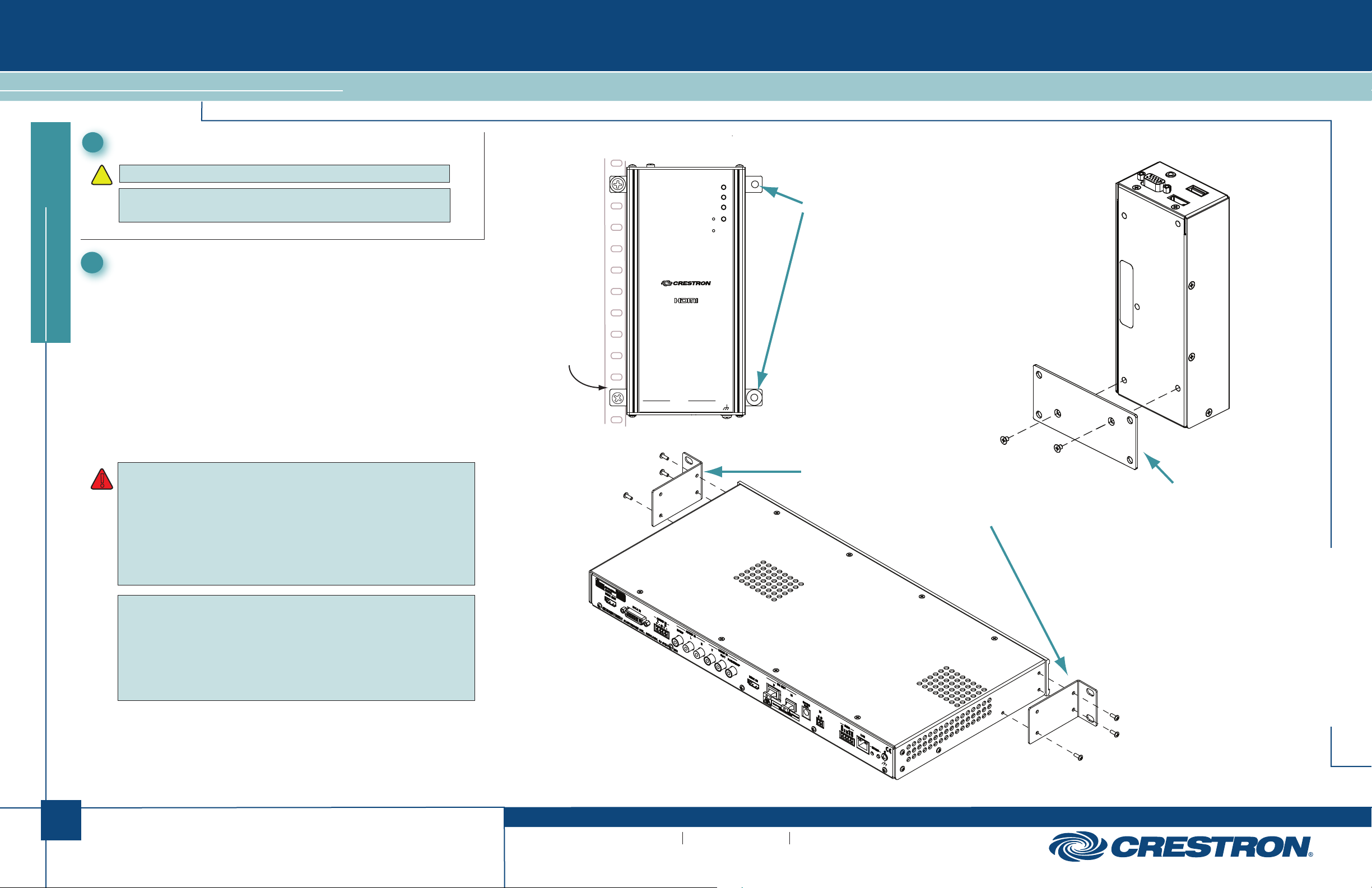
DM-TX Series
DigitalMedia™ Transmitters
1
Before Starting
CAUTION: Do not connect power cords until instructed to do so.
!
NOTE: Before beginning any of these QuickStart procedures, make
™
cables are installed throughout the home.
2
certain that all DigitalMedia
Mounting
The DM-TX-100/100-F has attached mounting brackets and is
designed to be mounted on a flat surface or attached to a rack rail in
the back of an equipment cabinet. It may also be used portably for
quickstart guide
connection to a wall plate input, and is compact enough to fit discreetly
inside a presentation lectern or beneath a table.
The DM-TX-200, supplied with a mounting bracket and attaching
screws, is designed to be mounted on a flat surface and can even be
concealed inside a raceway.
The DM-TX-300N/300N-F is designed to be mounted in an equipment
rack using supplied “ears.” These ears must be installed prior to
mounting the unit. The only tool required is a #2 Phillips screwdriver.
WARNING: To prevent bodily injury when mounting or servicing this
unit in a rack, take special precautions to ensure that the system
!
remains stable. The following guidelines are provided to ensure your
safety:
• When mounting this unit in a partially filled rack, load the rack
from the bottom to the top with the heaviest component at the
bottom of the rack.
• If the rack is provided with stabilizing devices, install the
stabilizers before mounting or servicing the unit in the rack.
Optional rack
rail mounting.
DM-TX-100/100-F
DM-TX-100
DM OUT
LANUSB HIDHDMI
DM LINK
HDMI IN
G B A 24
PWR
SETUP
RESET
IN
D M
S G
IR
Mounting Brackets (2)
Use appropriate hardware (not
supplied) to mount unit.
G
DM-TX-300N/300N-F
Mounting Ears (2)
Remove and use the three screws on each
side to attach the “ears” to the unit for rack
mounting. Do not attach if unit is to be placed
on a shelf or stacked. (Refer to NOTE at left.)
DM-TX-200
Mounting Bracket
Use two screws (supplied) to
attach to unit for flush mounting.
Do not attach if unit is to be placed
in a raceway.
DM-TX Series
1
NOTE: If rack mounting is not required, rubber feet are provided for
tabletop mounting or stacking. Apply the feet near the corner edges on
the underside of the unit.
NOTE: Reliable earthing of rack-mounted equipment should be
maintained. Particular attention should be given to supply connections
other than direct connections to the branch circuit (e.g., use of power
strips).
For details, refer to the latest revision of the DM-TX-100, DM-TX-200,
™
and/or DM-TX-300N series DigitalMedia
Transmitter Guides, Doc. 6810,
6741, or 6907, respectively.
QUICKSTART DOC. 6804C (2024043) 01.10
www.crestron.com
©2010 Specifications subject to
change without notice.
888.273.7876 201.767.3400
All brand names, product names, and trademarks
are the property of their respective owners.
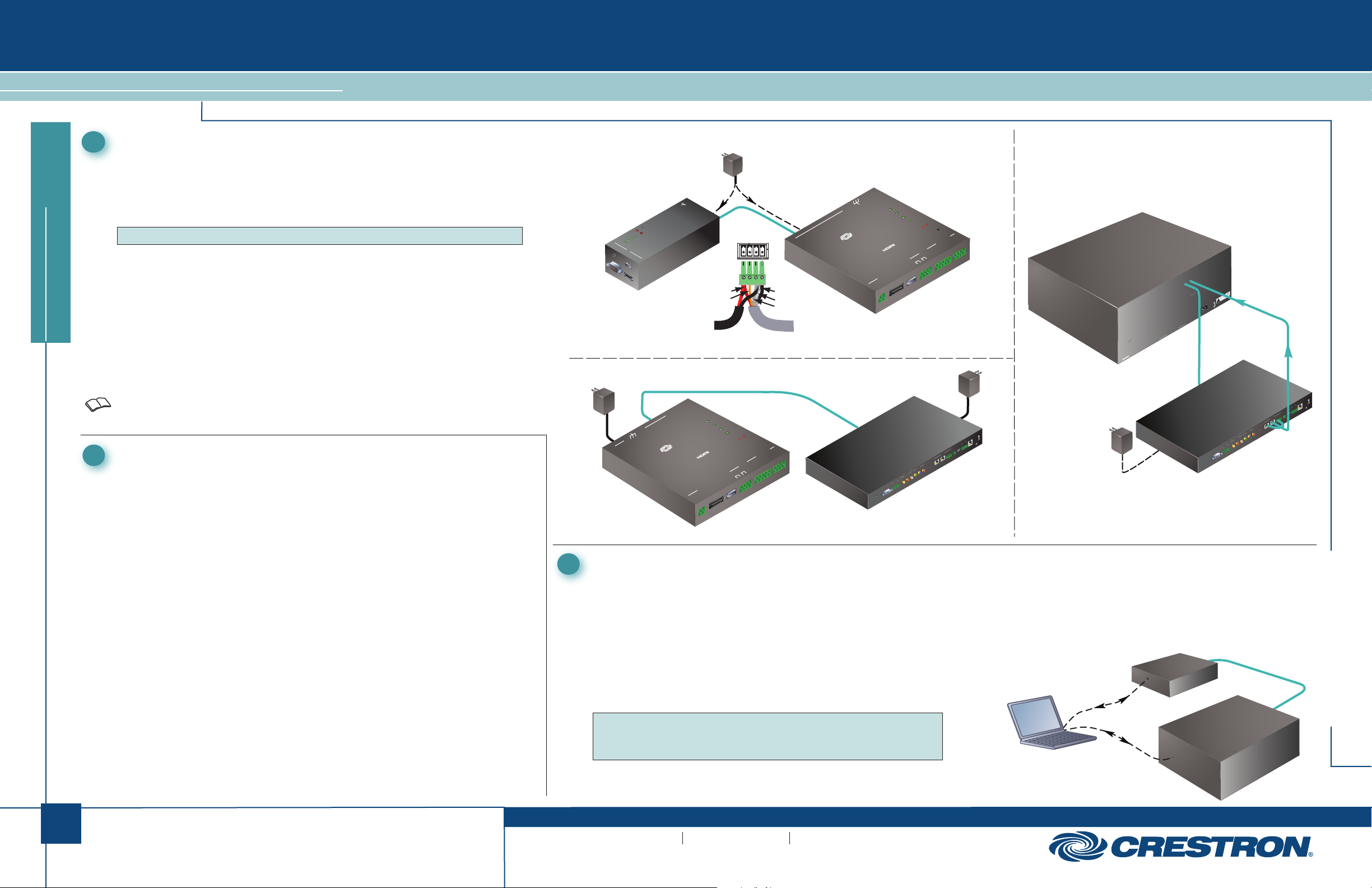
DM-TX-Series
DigitalMedia™ Transmitters
Connecting to DigitalMedia Room Controller or DigitalMedia Switcher
3
Using a DigitalMedia™ cable (DM-CBL-P or DM-CBL-NP), connect the
transmitter(s) directly to a DigitalMedia Room Controller (if required, first connect
to a DigitalMedia Repeater and then connect the output of the repeater to a room
controller), or connect the transmitter(s) to a DigitalMedia Switcher (via a
DMC-CAT/DMC-F interface card).
NOTE: DigitalMedia cable should have a minimum length of 15 feet (4.6 meters).
1. Configurations with a transmitter connected to a room controller require a
power supply, PW-2407RU, connected either to the transmitter or to the room
controller. For configurations using DM CAT cables, the power supply must be
purchased; for configurations using fiber cable, the power supply is provided.
quickstart guide
2. Configurations with a DigitalMedia Switcher may not require an additional
power supply; the switcher typically supplies power for the transmitter. Use the
Crestron Power Calculator to verify that there is enough DMNet power on the
switcher.
3. For detailed instructions on the DigitalMedia Room Controller (DM-RMC-100
and DM-RMC-100-F) or the DigitalMedia Switcher, refer to the latest version
of their respective guides (Doc. 6743, 6744, and 6755) which can be obtained
from the Crestron website (www.crestron.com/manuals).
Connecting AV Sources, Outputs, and Verifying Signals
4
Check that the DM input of the room controller or DigitalMedia Switcher are
connected to the transmitters, and connect/turn on power. Check the transmitter
LEDs, the output display, and verify the signal settings.
• Check the room controller PWR LED ( on/green).
• Check the DM LINK LED ( on/green).
• Check that the VIDEO LED is on/green when a video signal is detected.
The DM-TX-100/100-F does not have video switching because there is only one
AV input.
The DM-TX-200 has auto routing functionality by default:
• If no signal is present on HDMI IN, RGB IN and AUDIO IN will be
routed.
• If a signal is present on HDMI IN and no audio is embedded in the
video, (i.e., a DVI signal) HDMI IN video and AUDIO IN audio will be
routed.
• If a signal is present on HDMI IN with audio embedded in the signal,
HDMI IN audio and video will be routed.
The 300N/300N-F have front panel controls for making selections.
Connection to Room Controller (DM CAT)
Power Supply
PW-2407RU
(Not Supplied)
DM OUT
D M
Orange
OR
Red
RESET
SETUP
RGB IN
IN
HDMI
LINK
DM
PWR
DigitalMedia
RGB
IN
Transmitter
USB HID AUDIO
HDMI
Connect the cable from the
G B A 24
PW-2407 power supply to
either end of the DigitalMedia
“DMNet” Cable, as shown in
the diagram to the right.
From
PW-2407RU
Connection to Room Controller (Fiber)
LAN
Power
Supply
(Supplied)
M
DM INPUT
D
G 24
PWR
CRESTRON
DM-RMC-100-F
DM ROOM CONTROLLER
SENS
PWR
DM
LINK
VIDEO
CNTRL
RELAY
USB
HDMI
S G
DM-RMC-100-F
Setting Up Ethernet
5
Setup of the IP address for the DigitalMedia transmitters depends on
the way the transmitters are configured within the DigitalMedia system.
1. Transmitters connected to a room controller use their own configuration settings. The units ship in DHCP mode, but the following
static addresses can be set on the units by holding the SETUP
button depressed while the unit boots up:
• The DM-TX-100, 200, and 300 series units default to
192.168.1.231/232/233.
• The DM-RMC-100/100-F defaults to 192.168.1.241/242.
NOTE: This process overwrites any current settings. Also, for the
DM-TX-100/100-F, the USB console is enabled and HID functionality
is blocked until reboot.
DigitalMedia
24 A B G
Fiber Cable
SETUP
COM
RX
TX
GND
1 2
24 A B G
Black
Gnd
Gray
“DMNet”
Control & Power
IR
1 2
S G S G
CTS
RTS
LAN
SENS
PWR
DM
LINK
VIDEO
CNTRL
SETUP
RESET
IR
1 2
S G S G
CTS
COM
RTS
RX
TX
GND
RELAY
1 2
USB
HDMI
S G
D
M
DM IN
CRESTRON
DM-RMC-100
DM ROOM CONTROLLER
DM-RMC-100
Power
Supply
(Supplied)
G
SETUP
COM LAN
CTS
RTS
DigitalMedia
DigitalMedia
Transmitter
Transmitter
VIDEO IN
Pb/Y
R Y
AUDIO IN
SPDIF L
AUDIO IN
L R
+ - G + -
DVI-I IN
HDMI OUT
CRESTRON
ELECTRONICS INC., ROCKLEIGH, NJ 07647 USA
Fiber configurations
require local power
HDMI IN
Pr/C/COMP
RX
TX
GND
IR
S G USB HID
DM OUT
24 A B G
D M
Connection to DigitalMedia Switcher
DigitalMedia
Switcher
DM OUTPUTS (SLOT 2)
ELECTRONICS INC, ROCKLEIGH, NJ 07647 USA
CRESTRON
Power supply
(supplied) required
for fiber configurations.
RISK OF ELECTRIC SHOCK
DO NOT OPEN
G
AVIS: RISQUE DE CHOC ELECTRIQUE NE PAS OUVRIR
100-250V~7.0A
50/60 Hz
Fiber
Cable
DigitalMedia
Transmitter
HDMI OUT
CRESTRON
AUDIO IN
L R
+ - G + -
DVI-I IN
ELECTRONICS INC., ROCKLEIGH, NJ 07647 USA
DigitalMediaOR
VIDEO IN
Pb/Y
R Y
AUDIO IN
SPDIF L
G
SETUP
COM LAN
CTS
RTS
RX
TX
GND
IR
S G USB HID
DM OUT
24 A B G
D M
HDMI IN
Pr/C/COMP
supplies (supplied).
DM-TX-Series
2. Transmitters connected to a DigitalMedia Switcher are
configured automatically by the switcher.
3. With a PC connected as shown in the diagram below,
use Crestron Toolbox™ to set the IP addresses of the
transmitter and room controller or DigitalMedia Switcher.
DigitalMedia
Transmitter
PC/Laptop
USB
Cable
OR
USB
Cable
DigitalMedia
OR
Fiber Cable
2
For details, refer to the latest revision of the DM-TX-100, DM-TX-200,
™
and/or DM-TX-300N series DigitalMedia
Transmitter Guides, Doc. 6810,
6741, or 6907, respectively.
QUICKSTART DOC. 6804C (2024043) 01.10
www.crestron.com
©2010 Specifications subject to
change without notice.
888.273.7876 201.767.3400
All brand names, product names, and trademarks
are the property of their respective owners.
Room Controller or
DigitalMedia Switcher
