Crestron DMPS3-4K-200-C, DMPS3-4K-250-C, DMPS3-4K-350-C, DMPS3-4K-300-C Supplemental Manual
Page 1
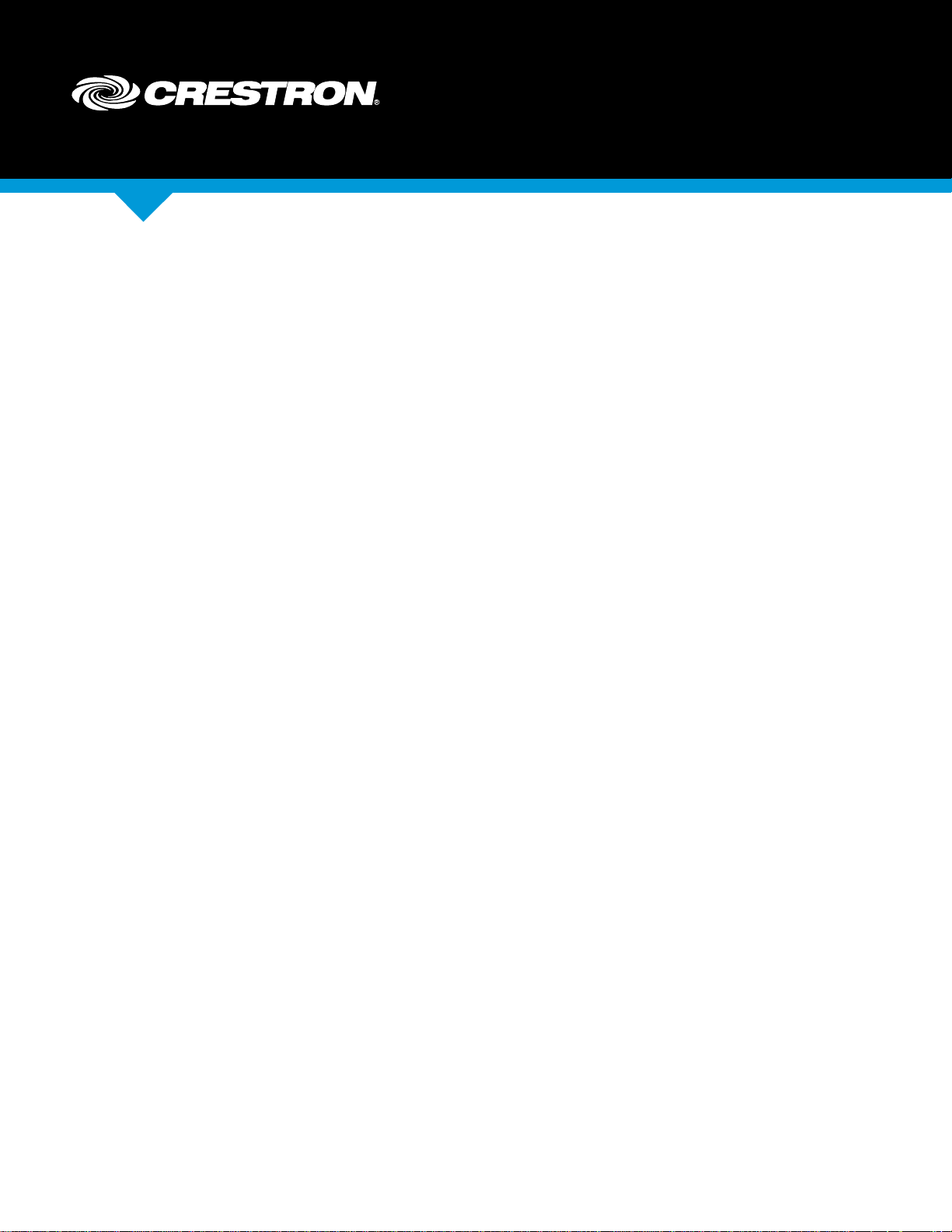
DMPS3-4K-200-C/DMPS3-4K-300-C Series
3-Series® 4K DigitalMedia™
Presentation Systems
Supplemental Guide
Crestron Electronics, Inc.
Page 2
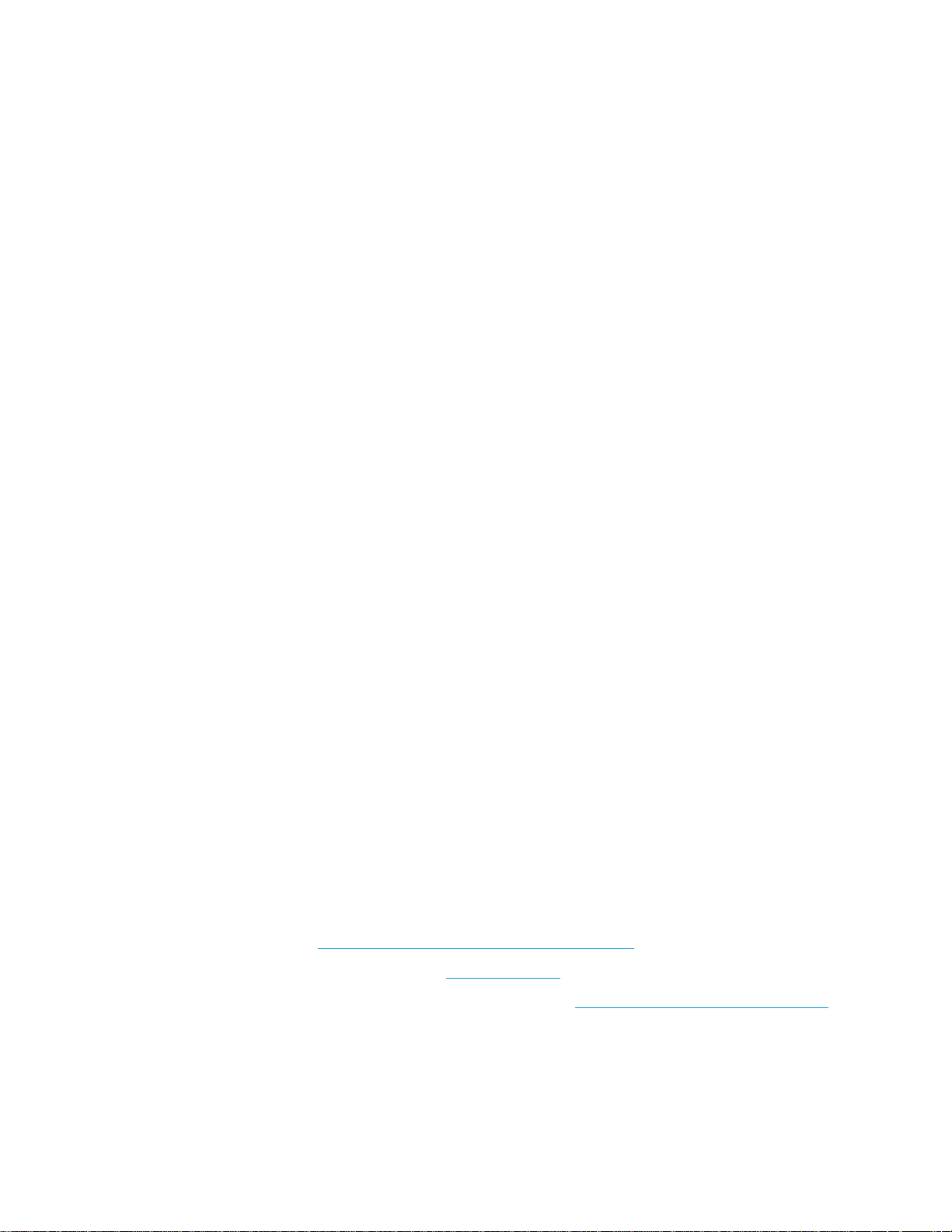
The product warranty can be found at www.crestron.com/legal/sales-terms-conditions-warranties.
The specific patents that cover Crestron products are listed at patents.crestron.com.
Certain Crestron products contain open source software. For specific information, visit www.crestron.com/legal/open-source-software.
Crestron, the Crestron logo, 3-Series, .AV Framework, AirMedia, DigitalMedia, and DM 8G+ are either trademarks or registered trademarks of
Crestron Electronics, Inc. in the United States and/or other countries. The HDBaseT Alliance logo is either a trademark or registered
trademark of the HDBaseT Alliance in the United States and/or other countries. HDMI and the HDMI logo are either trademarks or registered
trademarks of HDMI Licensing LLC in the United States and/or other countries. Other trademarks, registered trademarks, and trade names
may be used in this document to refer to either the entities claiming the marks and names or their products. Crestron disclaims any
proprietary interest in the marks and names of others. Crestron is not responsible for errors in typography or photography.
This document was written by the Technical Publications department at Crestron.
©2017 Crestron Electronics, Inc.
Page 3
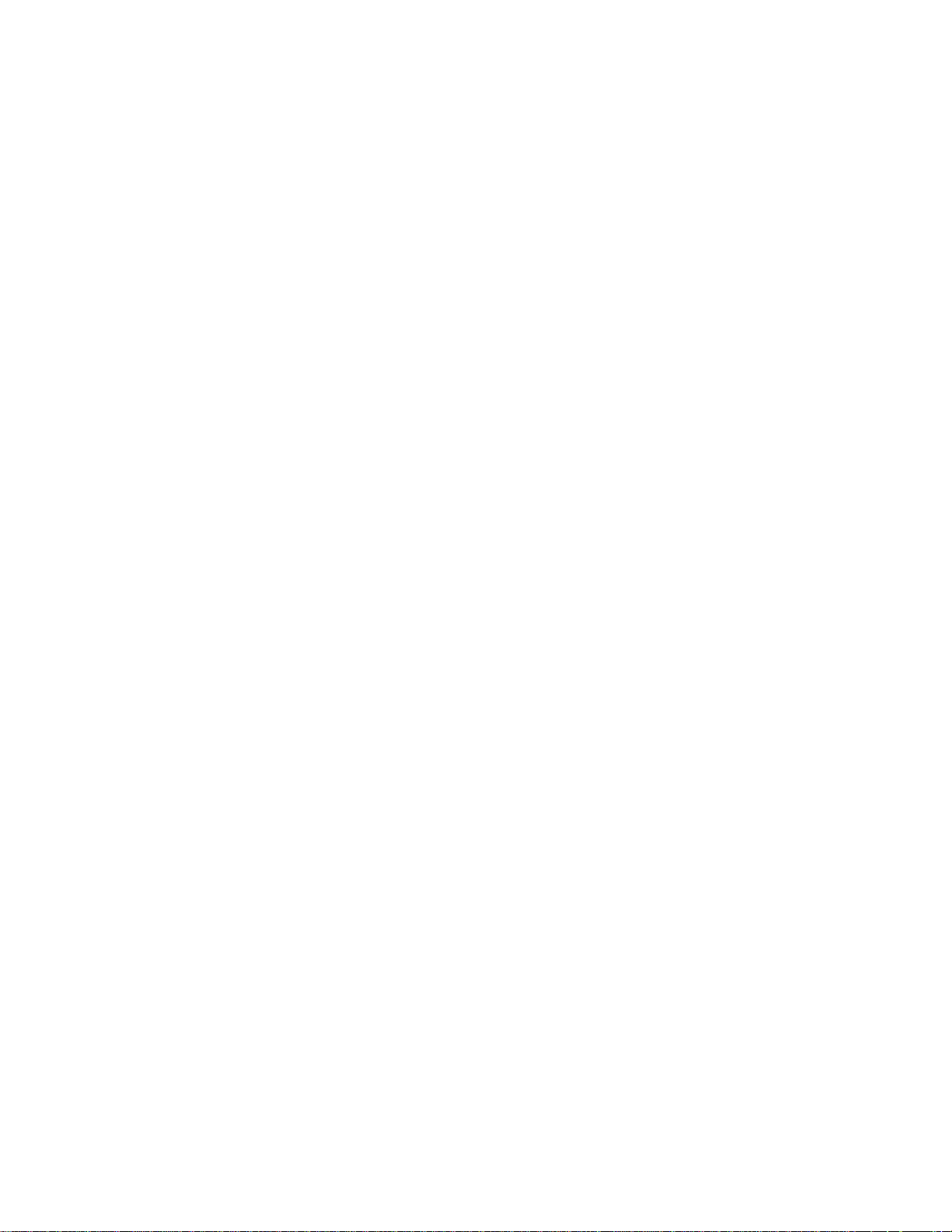
Contents
Introduction 1
Using the Front Panel LCD 2
Accessing and Navigating the Setup Menu.................................................................... 3
Accessing the Setup Menu ..................................................................................... 3
Navigating the Setup Menu ..................................................................................... 3
Configuring Network Settings ........................................................................................ 4
IP Address .............................................................................................................. 4
Subnet Mask ........................................................................................................... 5
Default Router ......................................................................................................... 5
DHCP ..................................................................................................................... 5
Hostname ............................................................................................................... 6
Domain Name ......................................................................................................... 6
MAC Address ......................................................................................................... 7
System ID ............................................................................................................... 7
Configuring Control Settings .......................................................................................... 8
Backlight ................................................................................................................. 8
Password ................................................................................................................ 8
Info .......................................................................................................................... 9
Messages ............................................................................................................... 9
Time/Date ............................................................................................................. 10
Front Panel............................................................................................................ 11
Using the Routing Push Buttons 12
DMPS3-4K-200-C Routing Push Buttons.................................................................... 12
DMPS3-4K-250-C Routing Push Buttons.................................................................... 13
DMPS3-4K-300-C Routing Push Buttons.................................................................... 13
DMPS3-4K-350-C Routing Push Buttons.................................................................... 14
Routing an Input to Outputs ........................................................................................ 14
Viewing Routing Status ................................................................................................ 15
Supplemental Guide – DOC. 7849B Contents • i
Page 4
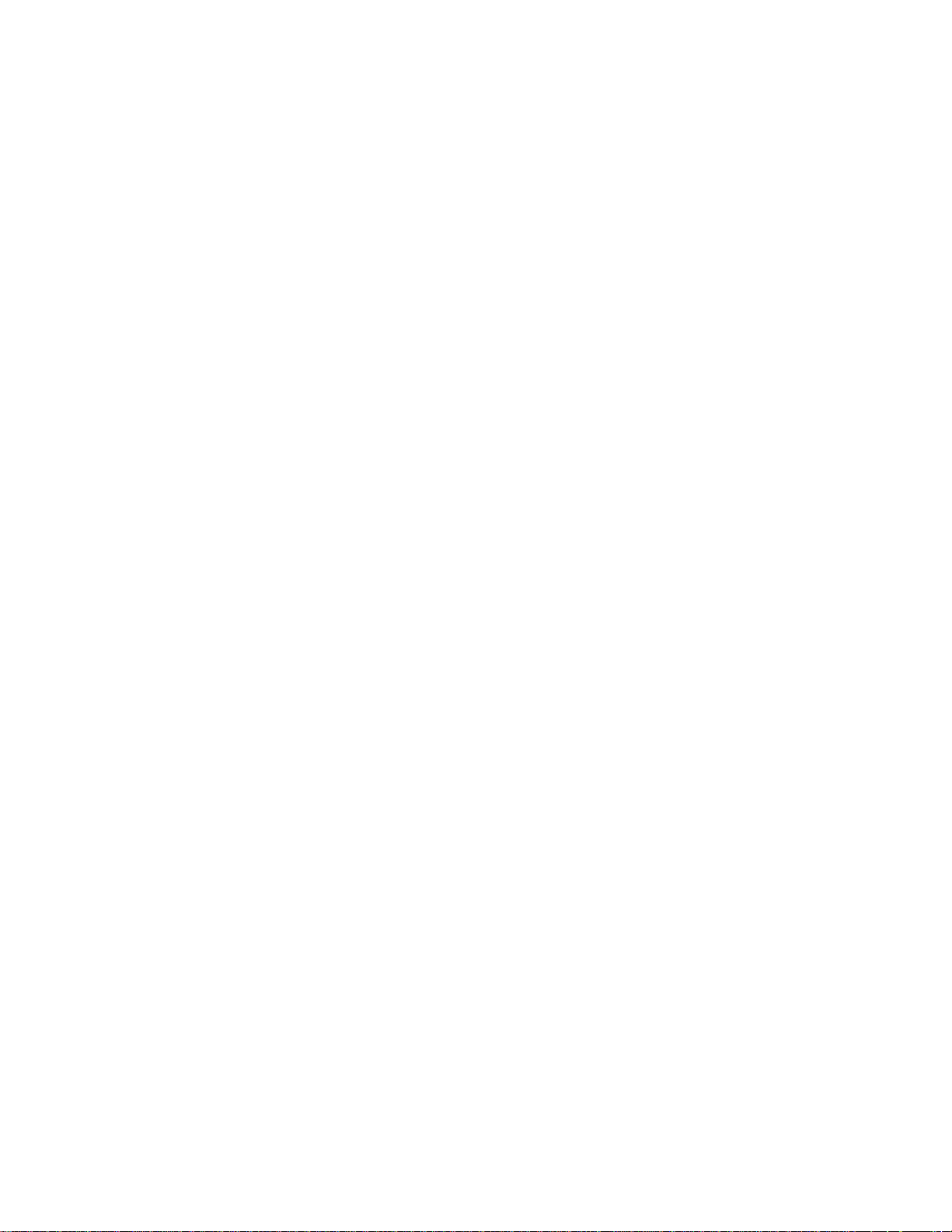
Page 5
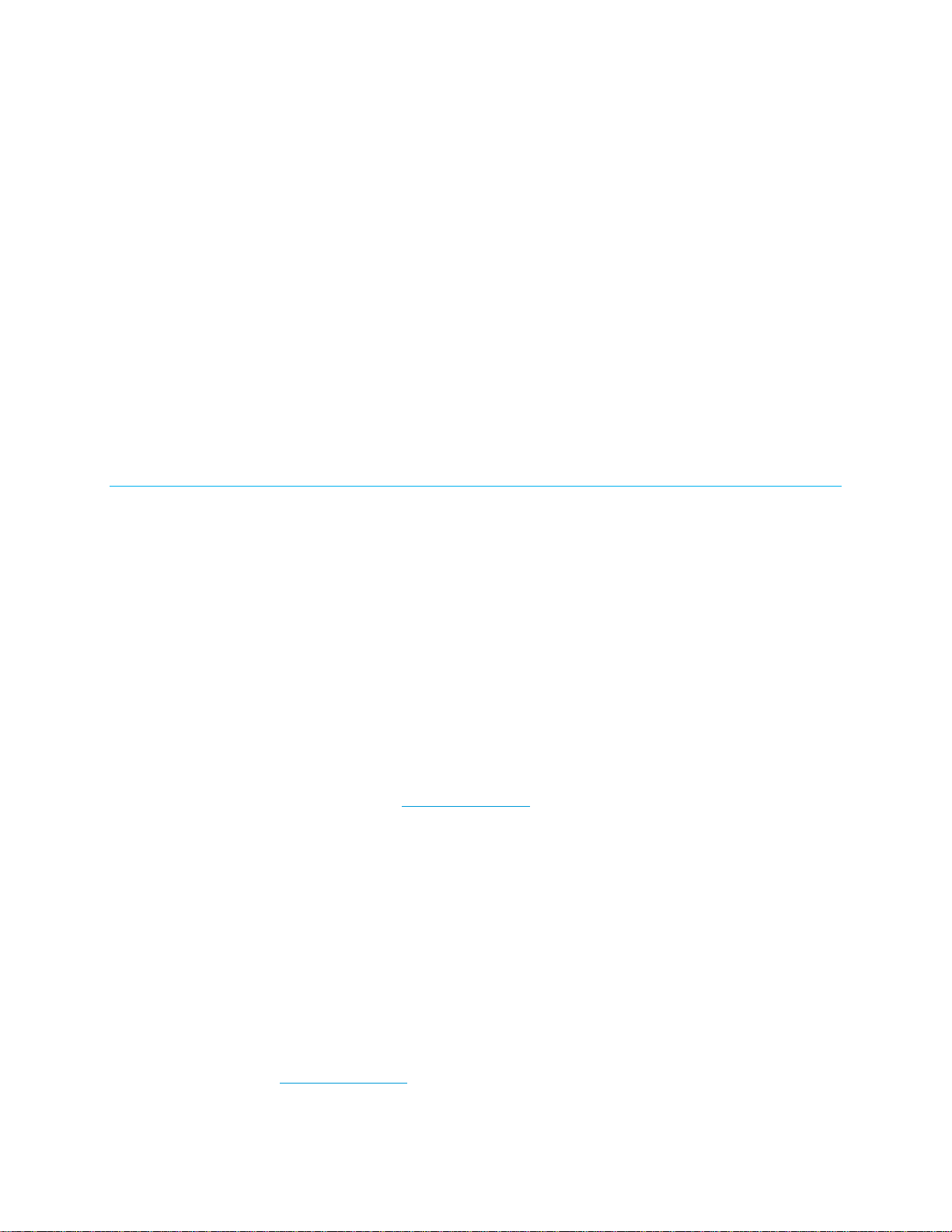
DMPS3-4K-200-C/DMPS3-4K-300-C
Series:
3-Series® 4K DigitalMedia™
Presentation Systems
Introduction
The Crestron® DMPS3-4K-200-C/DMPS3-4K-300-C Series provides high-performance
routing of HDMI
Series consists of the following models:
®
and other audio/video sources. The DMPS3-4K-200-C/DMPS3-4K-300-C
• DMPS3-4K-200-C: Provides matrix signal routing for up to seven video sources
and two displays. Video inputs consist of six HDMI inputs and one DM 8G+
Video outputs consist of one HDMI output and one DM 8G+ output. Five balanced
analog audio inputs are provided.
• DMPS3-4K-250-C: Provides matrix signal routing for up to eight video sources
and two displays. Video inputs consist of six HDMI inputs, one DM 8G+
one AirMedia
presentation gateway, which eliminates the need for the Crestron AM-101.
Functionality of the AirMedia presentation gateway requires the purchase and
activation of a license (refer to Answer ID 5652 in the Online Help section of the
Crestron website,
consist of one HDMI output and one DM 8G+ output. Five balanced analog audio
inputs are provided.
• DMPS3-4K-300-C: Provides matrix signal routing for up to eight video sources
and four displays. Video inputs consist of six HDMI inputs and two DM 8G+
inputs. Video outputs consist of two HDMI outputs and two DM 8G+ outputs.
Five balanced analog audio inputs are provided.
• DMPS3-4K-350-C: Provides matrix signal routing for up to nine video sources
and four displays. Video inputs consist of six HDMI inputs, two DM 8G+ inputs,
and one AirMedia or H.264 input. Similar to the DMPS3-4K-250-C, the
DMPS3-4K-350-C includes a built-in AirMedia presentation gateway, which
eliminates the need for the Crestron AM-101. Functionality of the AirMedia
presentation gateway requires the purchase and activation of a license (refer to
Answer ID 5652 in the Online Help section of the Crestron website,
www.crestron.com, for detailed information). Video outputs consist of two HDMI
outputs and two DM 8G+ outputs. Five balanced analog audio inputs are provided.
®
or H.264 input. The DMPS3-4K-250-C includes a built-in AirMedia
www.crestron.com, for detailed information). Video outputs
®
input.
®
input, and
Supplemental Guide – DOC. 7849B DMPS3-4K-200-C/300-C Series: 4K Presentation Systems • 1
Page 6

IP Address
Subnet Mask
Def. Router
DHCP
Hostname
Domain Name
MAC Address
System ID
Setup Menu
Network Setup
Backlight
Password
Info
Messages
Time/Date
Front Panel
Control Setup
The built-in .AV Framework™ setup and management tool allows simplified configuration of
the devices without the need for SIMPL programming (refer to the .AV Framework™
Software for DMPS3 Operations Guide [Doc. 7887] at www.crestron.com/manuals
additional information). In addition to the .AV Framework setup and management tool, the
DMPS3-4K-200-C/DMPS3-4K-300-C Series can be configured using the web interface,
SIMPL Windows, or the front panel LCD (liquid crystal display).
This guide provides information about using the LCD and the routing push buttons on the
front panel of the DMPS3-4K-200-C/DMPS3-4K-300-C Series. For installation information,
refer to the DMPS3-4K-200-C/DMPS3-4K-300-C DO Guide (Doc.7791) or to the
DMPS3-4K-250-C/DMPS3-4K-350-C DO Guide (Doc. 8215). For information about the
built-in AirMedia receiver of the DMPS3-4K-250-C and DMPS3-4K-350-C, refer to the
AirMedia Presentation Gateway Deployment Guide (Doc. 7693).
Using the Front Panel LCD
When the device is powered on, the front panel LCD provides system bootup status
information. When the system bootup process is complete, the LCD indicates the name of
the device and the build version as shown in the sample screen below.
for
The LCD then shows the main screen, which displays only the name of the device as shown
in the sample screen below.
The LCD provides a Setup Menu, which can be accessed once the main screen appears
on the LCD. The Setup Menu allows configuration of network and control settings.
The following illustration provides a menu tree of the Setup Menu.
Setup Menu Tree
The following sections provide information about the Setup Menu.
DMPS3-4K-300-C
Build Ver 1.502.0003
DMPS3-4K-300-C
2 • DMPS3-4K-200-C/300-C Series: 4K Presentation Systems Supplemental Guide – DOC. 7849B
Page 7

Soft buttons
Menu
push buttons
VOLUME
control
Accessing and Navigating the Setup Menu
To access and navigate the Setup Menu, use the soft buttons, menu push buttons, and
VOLUME control on the front panel of the device.
Soft Buttons, Menu Push Buttons, and VOLUME Control (DMPS3-4K-300-C Shown)
Accessing the Setup Menu
To access the Setup Menu, do the following:
1. Press the MENU button. The Enter Password prompt appears on the LCD.
Enter Password:
_
2. Using the VOLUME control, enter the digits in the password. To move the cursor to
the right when entering the digits, press the ▲ button as appropriate. To move the
cursor to the left (if necessary), press the ▼
(For information about changing the password, refer to "
3. Press ENTER to apply the password.
The Setup Menu opens.
Setup Menu
Network Setup ▼
button. The default password is 12345.
Password" on page 8.)
Navigating the Setup Menu
To navigate the Setup Menu and submenus, do the following:
• To navigate upward in a menu or to move the cursor to the right when entering
data, press the ▲ button.
• To navigate downward in a menu or to move the cursor to the left when entering
data, press the ▼ button.
• To select an item in a menu or to apply a new setting, press the ENTER button.
• To go back to the previous level in a menu, press the MENU button.
• To select an item in a series of items displayed horizontally on the LCD, press the
soft button under the desired item.
Supplemental Guide – DOC. 7849B DMPS3-4K-200-C/300-C Series: 4K Presentation Systems • 3
Page 8

• To enter digits or uppercase and lowercase letters, turn the VOLUME control knob
clockwise or counterclockwise, or use the ▲ and ▼
desired character is displayed.
To exit the Setup Menu, do the following:
1. Press the MENU button until the Exit Setup Menu prompt appears on the LCD.
Exit Setup Menu?
Yes No
2. Press the soft button under the Yes option. The LCD returns to the main screen.
buttons as applicable until the
Configuring Network Settings
To configure network settings, do the following: On the Setup Menu, select Network Setup.
The Network Setup menu opens.
Network Setup
IP Address ▼
Available selections are as follows:
IP Address
Subnet Mask
Def. Router
DHCP
Hostname
Domain Name
MAC Address
System ID
Each of the items on the Network Setup menu is discussed below.
IP Address
By default, DHCP (Dynamic Host Configuration Protocol) is enabled. To view the current IP
address or to set a static IP address, do the following:
NOTE: To be able to set a static IP address, DHCP must be set to Off. For additional
information, refer to "DHCP" on page 5.
1. On the Network Setup menu, select IP Address. The current IP address appears
on the LCD.
IP Address
000. 000. 000. 000
If DHCP is set to Off, continue with step 2 to set a static IP address.
2. Using the appropriate soft button under each octet in the IP address, select an
octet and then use the
setting appears in the octet.
3. Press ENTER to apply the IP address.
4 • DMPS3-4K-200-C/300-C Series: 4K Presentation Systems Supplemental Guide – DOC. 7849B
VOLUME control or the ▲ and ▼ buttons until the desired
Page 9

. 000. 000
000. 000. 000. 000
Subnet Mask
To view or set a subnet mask, do the following:
NOTE: To be able to set a subnet mask, DHCP must be set to Off. For additional
information, refer to "DHCP" on page 5.
1. On the Network Setup menu, select Subnet Mask. The current subnet mask
appears on the LCD.
Subnet Mask
000. 000
If DHCP is set to Off, continue with step 2 to set a subnet mask.
2. Using the appropriate soft button under each octet in the subnet mask, select an
octet and then use the
setting appears in the octet.
3. Press ENTER to apply the subnet mask.
VOLUME control or the ▲ and ▼ buttons until the desired
Default Router
To view or set a default router IP address, do the following:
NOTE: To be able to set a default router IP address, DHCP must be set to Off.
For additional information, refer to "DHCP" below.
1. On the Network Setup menu, select Def. Router. The current default router IP
address appears on the LCD.
Def. Router
If DHCP is set to Off, continue with step 2 to set a default router IP address.
2. Using the appropriate soft button under each octet in the default router IP address,
select an octet and then use the
desired setting appears in the octet.
3. Press ENTER to apply the default router IP address.
VOLUME control or the ▲ and ▼ buttons until the
DHCP
DHCP is enabled by default. To enable or disable DHCP, do the following:
1. On the Network Setup menu, select DHCP. The DHCP screen appears on the
LCD.
DHCP
*On ▼
Supplemental Guide – DOC. 7849B DMPS3-4K-200-C/300-C Series: 4K Presentation Systems • 5
2. Do either of the following:
• To enable DHCP, select On (default setting).
• To disable DHCP, select Off.
3. Press ENTER to apply the setting. An asterisk precedes the selected setting.
Page 10

CRESTRON.CRESTRON.C
Hostname
To view or set the hostname, do the following:
1. On the Network Setup menu, select Hostname. The current hostname appears on
the display. The default hostname is DMPS3-xxxxxxxx (xxxxxxxx consists of the last
eight characters [excluding punctuation] of the MAC address). The MAC address is
labeled on the rear panel of the device.
Hostname
DMPS3-7F8B1E9C
2. Press ENTER to change the hostname. A screen appears allowing the hostname to
be changed.
DMPS3-7F8B1E9C
DEL INS < >
3. Enter the desired hostname by doing any of the following:
NOTE: The maximum numbers of characters in a hostname is 15. The hostname
can consist of digits, uppercase and lowercase letters, and a hyphen (-).
• To enter the characters in a hostname, use the ▲ and ▼ buttons.
• To move the cursor to the left, press the soft button under the < symbol.
• To move the cursor to the right, press the soft button under the > symbol.
• To delete a character, position the cursor under the character to be deleted
and then press the soft button under
• To insert a space, position the cursor where the space is to be inserted and
then press the soft button under
4. Press ENTER to apply the hostname.
DEL.
INS.
Domain Name
To view or set the domain name, do the following:
1. On the Network Setup menu, select Domain Name. If a domain name exists, the
name appears on the LCD. If a domain name does not exist, the word
appears on the LCD.
Domain Name
2. Press ENTER to change the domain name. A screen appears allowing the domain
name to be changed.
CLEAR
6 • DMPS3-4K-200-C/300-C Series: 4K Presentation Systems Supplemental Guide – DOC. 7849B
CRESTRON.CRESTRON.C
DEL INS < >
Page 11

3. Enter the desired domain name by doing any of the following:
• To enter digits and uppercase and lowercase letters, use the ▲ and ▼
• To move the cursor to the left, press the soft button under the < symbol.
• To move the cursor to the right, press the soft button under the > symbol.
• To delete a character, position the cursor under the character to be deleted
and then press the soft button under
• To insert a space, position the cursor where the space is to be inserted and
then press the soft button under
DEL.
INS.
buttons.
MAC Address
The LCD displays the MAC address. To view the MAC address, do the following: On the
Network Setup menu, select
as shown in the sample below.
MAC Address
00:10:7f:8b:1e:9c
MAC Address. A screen appears displaying the MAC address
System ID
NOTE: System ID numbers range from 1 to 64. The default system ID number is 1. It is
recommended that the system ID always be changed to a number other than 1.
NOTE: A unique system ID must be assigned to the device whenever the device connects
to the DM 8G+ input or DM 8G+ output of another DMPS3 series or DM-MD series
switcher.
To set a unique system ID, do the following:
1. On the Network Setup menu, select System ID:
The current system ID number appears on the display.
Network Setup
System ID: 1
2. Press ENTER to set a unique system ID number. A screen appears allowing the
system ID to be changed.
Set System ID
1 ▲
3. Using the or button, select a unique system ID number.
4. Press ENTER to apply the system ID number.
x
(x is the current ID number).
Supplemental Guide – DOC. 7849B DMPS3-4K-200-C/300-C Series: 4K Presentation Systems • 7
Page 12

Configuring Control Settings
To configure control settings, do the following: On the Setup Menu, select Control Setup.
The Control Setup menu opens.
Control Setup Menu
Control Setup
Backlight ▼
Available selections are as follows:
Backlight
Password
Info
Messages
Time/Date
Front Panel
Each of the items on the Control Setup menu is discussed below.
Backlight
The backlight of the LCD can be changed. To change the backlight setting, do the
following:
1. On the Control Setup menu, select Backlight. A screen appears allowing the
desired brightness to be set.
Select Brightness
Low ▼
2. Using the ▲ or ▼ button, select one of the following options: Low, Medium, or
High. The default setting is Medium.
3. Press ENTER to apply the selected setting. An asterisk precedes the selected
setting.
Password
To change the password, do the following:
1. On the Control Setup menu, select Password. A screen appears allowing the
password to be changed.
Change Password:
_
The password can consist of up to five digits ranging from 0 to 9.
2. Using the VOLUME control, enter the desired digits. To move the cursor to the right
when entering the digits, press the ▲ button as appropriate. To move the cursor to
the left (if necessary), press the ▼
3. Press ENTER to apply the password.
8 • DMPS3-4K-200-C/300-C Series: 4K Presentation Systems Supplemental Guide – DOC. 7849B
button.
Page 13

REMS HW NET OPS
Btm Clear << >>
Info
Program, hardware, network, and operating system information about the device can be
viewed. To view the information, do the following:
1. On the Control Setup menu, select Info. The Info screen appears.
Info
2. Do any of the following:
• To view program information, press the soft button under REMS.
• To view hardware information, press the soft button under HW.
• To view a list of connected network devices, press the soft button under NET.
• To view operating system information, press the soft button under OPS.
If partial information is displayed, press the soft button under the >> symbol to
scroll to the right. To scroll to the left, press the soft button under the
To view all available items listed under REMS, HD, NET, or OPS, press the ▼ or ▲
button as appropriate.
<< symbol.
Messages
System messages are stored in a message log. To view system messages, do the following:
1. On the Control Setup menu, select Messages. The SYSTEM LOG screen appears.
SYSTEM LOG:
2. Do any of the following:
• To view messages in the log, press the ▼ or ▲ button as appropriate. To view
the entire contents of the message, press the soft button under the
to scroll to the right. To scroll to the left, press the soft button under the
symbol.
• To go to the end of the system log, press the soft button under Btm (bottom).
• To go to the beginning of the system log, press the soft button under Top (not
shown in the screen above).
• To erase all messages in the log, press the soft button under Clear.
>> symbol
<<
Supplemental Guide – DOC. 7849B DMPS3-4K-200-C/300-C Series: 4K Presentation Systems • 9
Page 14

12/19/16 10:38:07AM
HR MIN AM/PM
Time/Date
To set a time and date, do the following:
1. On the Control Setup menu, select Time/Date. A screen appears displaying a date
and time.
DATE TIME
2. To set the date, do the following:
a. Press the soft button under DATE. A screen appears displaying a date.
DATE: 12/19/2016
MO DAY YR
b. Do the following:
i. To set the month, press the soft button under MO. Brackets enclose the
month that is displayed. Use the ▲
month.
ii. To set the day, press the soft button under DAY. Brackets enclose the
day that is displayed. Use the ▲
or ▼ button to select the desired
or ▼ button to select the desired day.
iii. To set the year, press the soft button under YR. Brackets enclose the
year that is displayed. Use the ▲
or ▼ button to select the desired year.
iv. Press ENTER to apply the settings.
3. To set the time, do the following:
a. Press the soft button under TIME. A screen appears displaying the time.
TIME: 10/38/07AM
b. Do the following:
i. To set the hour, press the soft button under HR. Brackets enclose the
hour that is displayed. Use the ▲
or ▼ button to select the desired hour.
ii. To set the minutes, press the soft button under MIN. Brackets enclose
the minutes that are displayed. Use the ▲
or ▼ button to select the
desired minutes.
iii. To set either AM or PM, press the soft button under AM/PM. Brackets
enclose
AM or PM. Use the ▲ or ▼ button to select AM or PM.
iv. Press ENTER to apply the settings.
10 • DMPS3-4K-200-C/300-C Series: 4K Presentation Systems Supplemental Guide – DOC. 7849B
Page 15

Front Panel
By default, the front panel VOLUME control and the MUTE, INFO, ROUTE, VIEW, INPUT,
OUTPUT, and LOCAL AUDIO buttons are enabled, allowing operational changes to be
made. The front panel controls can be disabled.
NOTE: When the VOLUME control and the MUTE, INFO, ROUTE, VIEW, INPUT,
OUTPUT, and LOCAL AUDIO buttons are disabled, the MENU, ▲, ▼, ENTER, and soft
buttons remain enabled.
To enable or disable the front panel controls, do the following:
1. On the Control Setup menu, select Front Panel. A screen appears allowing the
front panel controls to be locked (disabled) or unlocked (enabled).
Front Panel Lock:
*On
2. Do either of the following:
• To enable the front panel controls, select On (default setting).
• To disable the front panel controls, select Off.
3. Press ENTER to apply the setting. An asterisk precedes the selected setting.
Supplemental Guide – DOC. 7849B DMPS3-4K-200-C/300-C Series: 4K Presentation Systems • 11
Page 16

Using the Routing Push Buttons
The DMPS3-4K-200-C/DMPS3-4K-300-C Series provides routing push buttons that can be
used to route inputs to outputs. Routing LEDs indicate the routing status.
NOTE: If the front panel controls are disabled, pressing the routing push buttons has no
effect (refer to "Front Panel" on page 11).
The following sections provide information about the routing push buttons on the
DMPS3-4K-200-C/DMPS3-4K-300-C Series and about using the push buttons to route an
input to outputs. Information about viewing routing status is also provided.
DMPS3-4K-200-C Routing Push Buttons
The DMPS3-4K-200-C provides a ROUTE push button, a VIEW push button, seven INPUT
push buttons, five
illustration below.
DMPS3-4K-200-C Routing Push Buttons and LEDs
OUTPUT push buttons, and corresponding LEDs as shown in the
The INPUT push buttons consist of the following:
• Six HDMI push buttons numbered 1–6
• One DM push button numbered 7
The OUTPUT push buttons consist of the following:
• One HDMI push button numbered 1
• One DM push button numbered 2
• Three LOCAL AUDIO push buttons labeled PROG, AUX 1, and AUX 2
12 • DMPS3-4K-200-C/300-C Series: 4K Presentation Systems Supplemental Guide – DOC. 7849B
Page 17

DMPS3-4K-250-C Routing Push Buttons
The DMPS3-4K-250-C provides a ROUTE push button, a VIEW push button, eight INPUT
push buttons, five
illustration below.
DMPS3-4K-250-C Routing Push Buttons and LEDs
The INPUT push buttons consist of the following:
• Six HDMI push buttons numbered 1–6
OUTPUT push buttons, and corresponding LEDs as shown in the
• One DM push button numbered 7
• One AIRMEDIA push button numbered 8
The OUTPUT push buttons consist of the following:
• One HDMI push button numbered 1
• One DM push button numbered 2
• Three LOCAL AUDIO push buttons labeled PROG, AUX 1, and AUX 2
DMPS3-4K-300-C Routing Push Buttons
The DMPS3-4K-300-C provides a ROUTE push button, a VIEW push button, eight INPUT
push buttons, seven
illustration below.
DMPS3-4K-300-C Routing Push Buttons and LEDs
OUTPUT push buttons, and corresponding LEDs as shown in the
The INPUT push buttons consist of the following:
• Six HDMI push buttons numbered 1–6
• Two DM push buttons numbered 7 and 8
Supplemental Guide – DOC. 7849B DMPS3-4K-200-C/300-C Series: 4K Presentation Systems • 13
Page 18

1 2 3 4 5 6 7 8 9
1 2 3 4
The OUTPUT push buttons consist of the following:
• Two HDMI push buttons numbered 1 and 2
• Two DM push buttons numbered 3 and 4
• Three LOCAL AUDIO push buttons labeled PROG, AUX 1, and AUX 2
DMPS3-4K-350-C Routing Push Buttons
The DMPS3-4K-350-C provides a ROUTE push button, a VIEW push button, nine INPUT
push buttons, seven
illustration below.
DMPS3-4K-350-C Routing Push Buttons and LEDs
OUTPUT push buttons, and corresponding LEDs as shown in the
The INPUT push buttons consist of the following:
• Six HDMI push buttons numbered 1–6
• Two DM push buttons numbered 7 and 8
• One AIRMEDIA push button numbered 9
The OUTPUT push buttons consist of the following:
• Two HDMI push buttons numbered 1 and 2
• Two DM push buttons numbered 3 and 4
• Three LOCAL AUDIO push buttons labeled PROG, AUX 1, and AUX 2
Routing an Input to Outputs
To route an input to one or more outputs using the routing push buttons, do the following:
1. Press the ROUTE push button. The ROUTE LED and the OUTPUT LEDs of any
unrouted outputs light solid red.
2. Press the INPUT push button that corresponds to the input to be routed.
The corresponding INPUT LED lights solid red to indicate that the input is selected,
and the OUTPUT LEDs of the unrouted outputs turn off.
3. Press the desired OUTPUT push buttons. The OUTPUT LEDs of the selected
outputs flash red.
4. Press ENTER to apply the route. The ROUTE and INPUT LEDs remain solid red,
and the OUTPUT LEDs of the selected outputs light solid red.
14 • DMPS3-4K-200-C/300-C Series: 4K Presentation Systems Supplemental Guide – DOC. 7849B
Page 19

Viewing Routing Status
To view information about a route, do the following:
1. Press the VIEW button.
2. Press the desired OUTPUT button.
The LCD displays the number of the selected output and the number of the input
that is being routed to the selected output.
Supplemental Guide – DOC. 7849B DMPS3-4K-200-C/300-C Series: 4K Presentation Systems • 15
Page 20

Crestron Electronics, Inc. Supplemental Guide – DOC. 7849B
15 Volvo Drive, Rockleigh, NJ 07647 (2047259)
Tel: 888.CRESTRON 12.17
Fax: 201.767.7576 Specifications subject to
www.crestron.com change without notice.
