Page 1
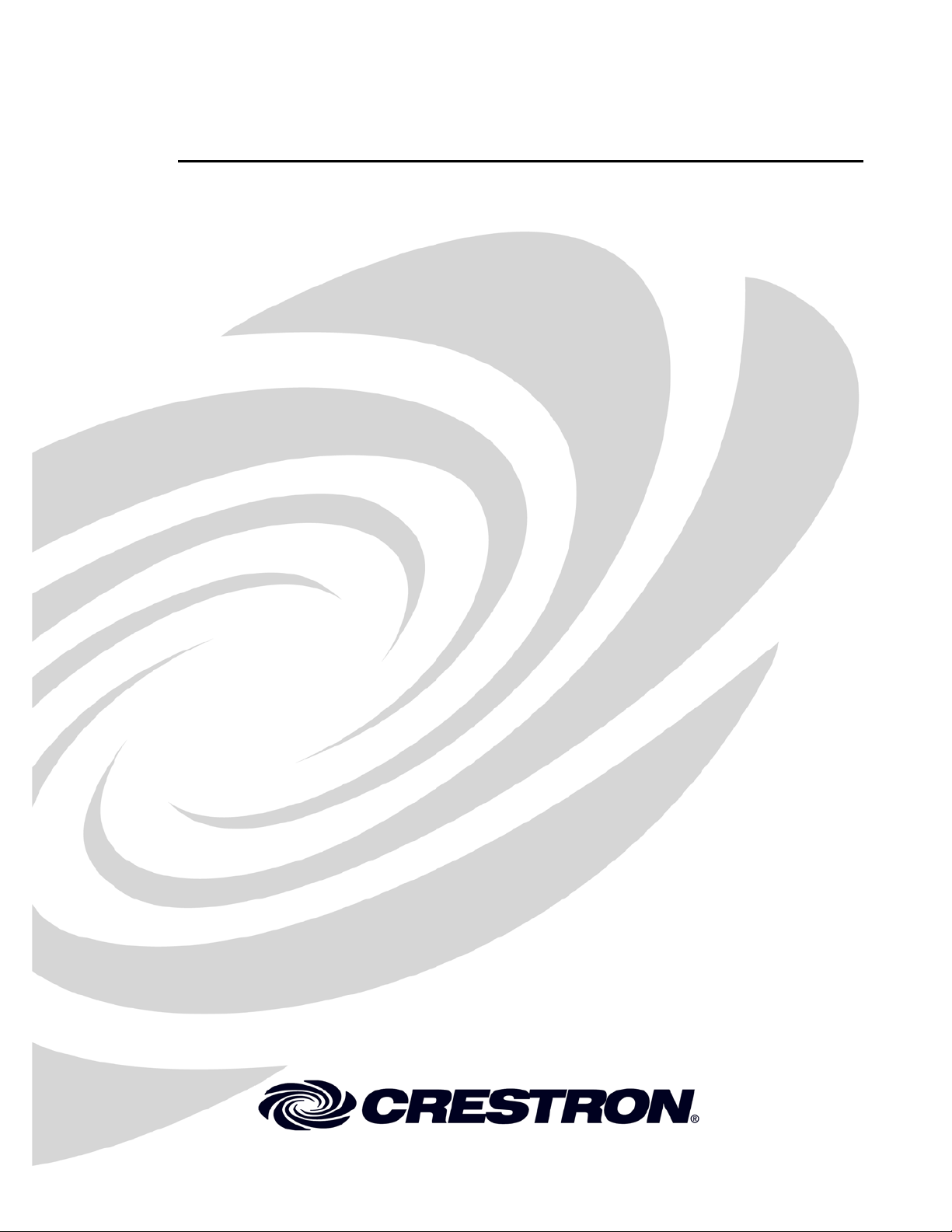
Crestron
DMPS .AV Framework™ Base Software
Operations Guide
Page 2
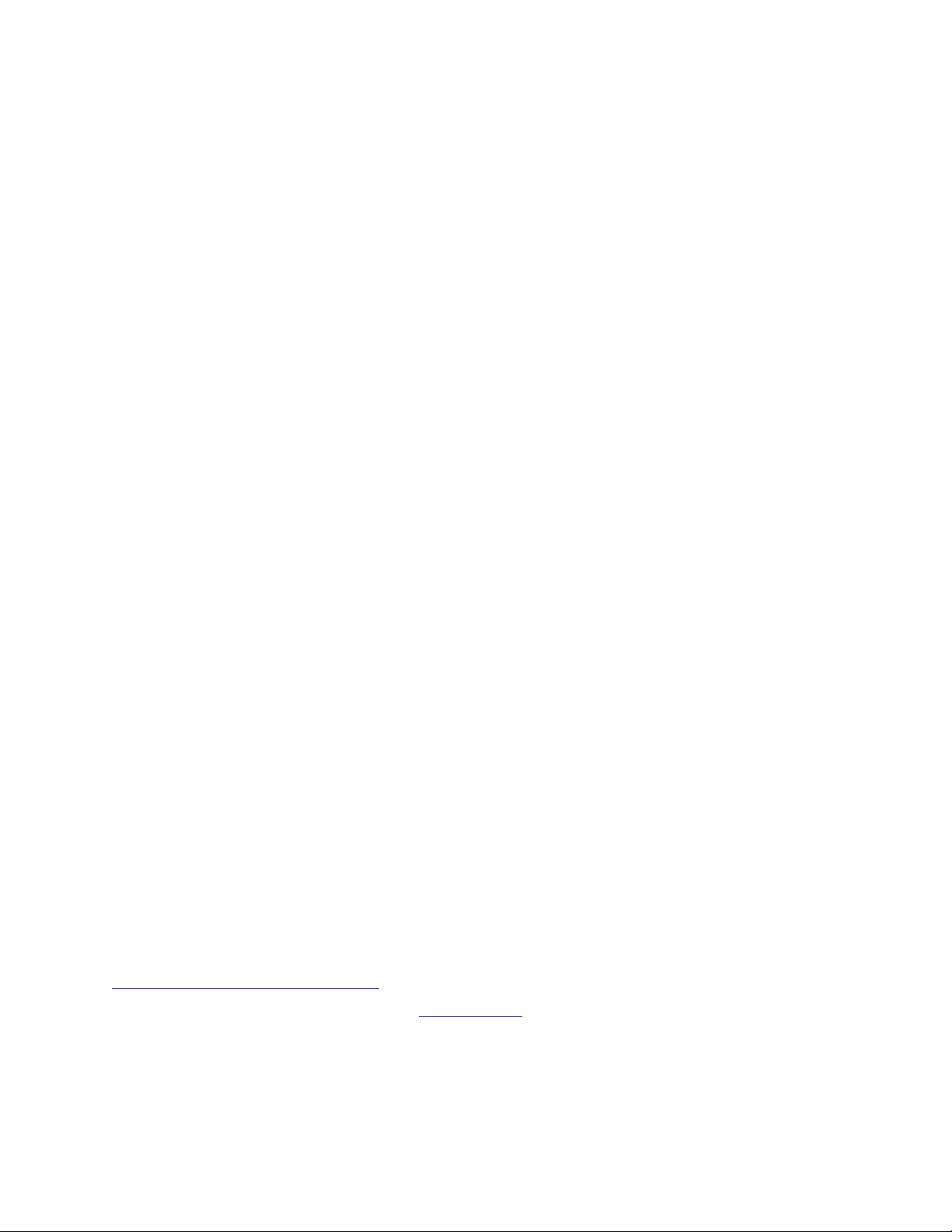
Crestron product development software is licensed t o Crestron dealers and Crestron Service Provid ers (CSPs) under a limited non-exclusive,
non-transferable Software Development Tools License Agreement. C restron product operating system software is licensed to Crestron dea lers, CSPs,
and end-users under a separate End-User License Agreem en t . Both of these Agreements can be found on the Crestron website at
www.crestron.com/legal/software_license_agreement.
The specific patents that cover Crestron products are liste d at patents.crestron.com.
Crestron, the Crestron logo, .AV Framework, Crestron Fusion, DigitalMedia, Fusi o n RV, and SystemBuilder are either trademarks or regi stered
trademarks of Crestron Electronics, Inc. in the United States and/or other countries. IOS is either a trademark or registered t rademark of Ci sco
Technology, Inc. in the United States and/or other countries. iPad an d M ac intosh are either trademarks or registered trademar ks of Apple, I nc. in the
United States and/or other countries. Wi-Fi is either a tradema r k or registered trademark of Wi -Fi Alliance in the United States and/or other countries.
Windows is either a trademark or registered trademark of Microsoft Corporation in the United States a n d /or other countries. Other trademarks ,
registered trademarks, and trade names may be used in this document to refer to either the entities claiming the marks and names or their products.
Crestron disclaims any proprietary interest in the marks and names of o thers. Crest ron is not responsible for errors in typography or photography .
This document was written by the Technical Publications department at Crestron.
©2014 Crestron Electronics, Inc.
Page 3
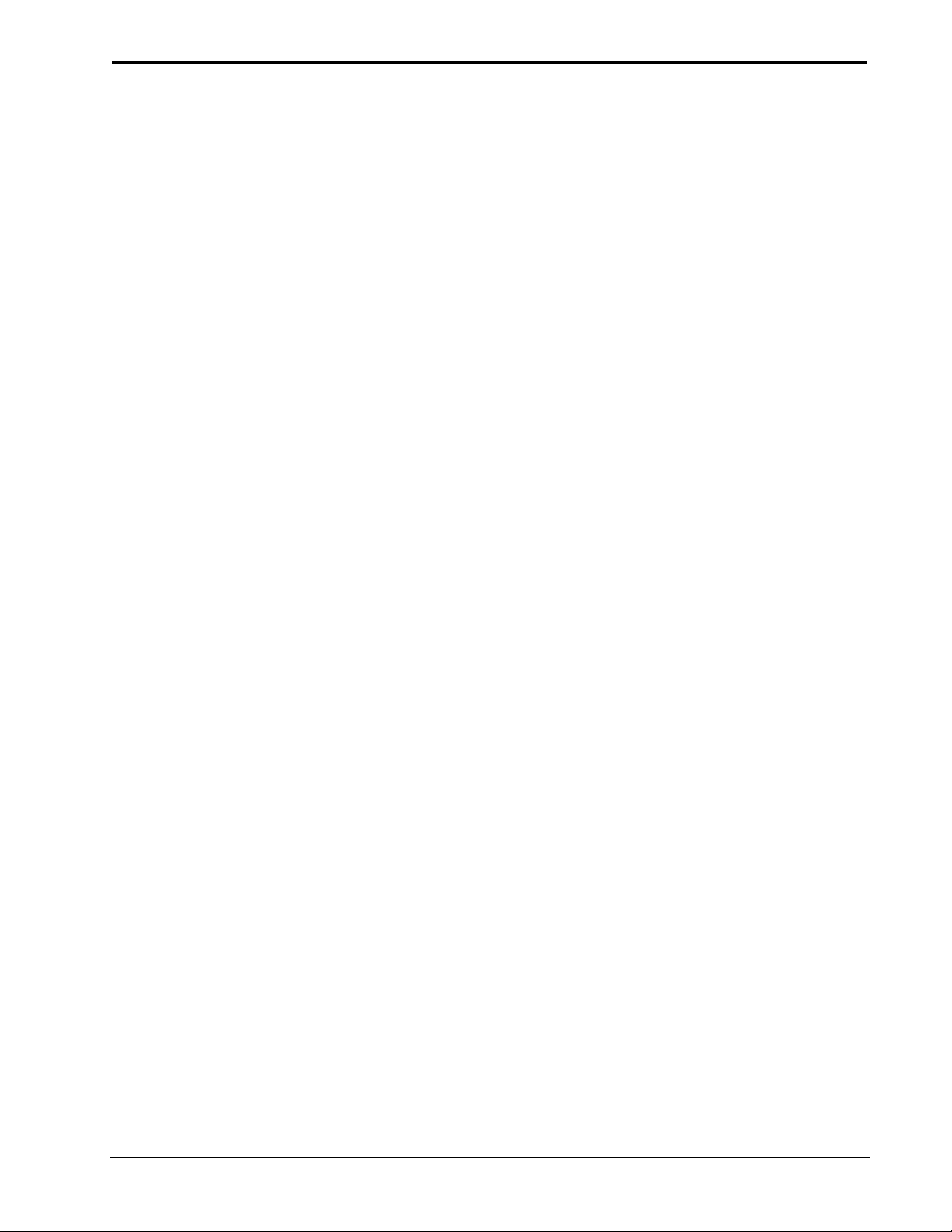
Crestron DMPS .AV Framework Base Software
Contents
DMPS .AV Framework Base Software 1
Introduction ............................................................................................................................... 1
Interface Setup ........................................................................................................................... 2
TSW-752 ..................................................................................................................... 2
Crestron App for iPad (CRESTRON-APP-PAD) ....................................................... 4
XPanel ......................................................................................................................... 6
Fusion RV ................................................................................................................... 6
System Configuration .............................................................................................................. 10
General ...................................................................................................................... 11
Input .......................................................................................................................... 12
Output ........................................................................................................................ 13
Program Setup ......................................................................................................................... 14
Main Screen ............................................................................................................... 14
Source Selection ........................................................................................................ 15
Operations Guide – DOC. 7646C Contents • i
Page 4
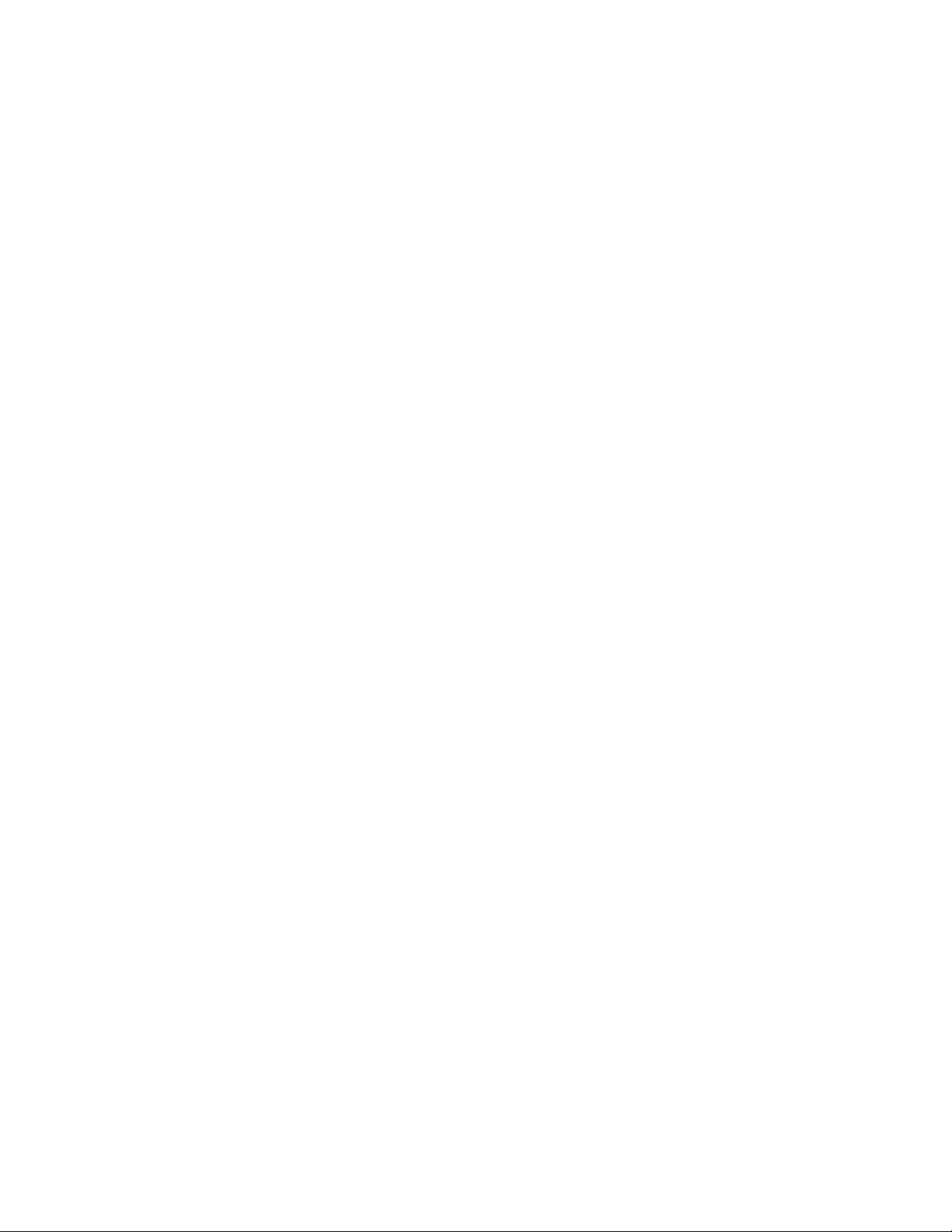
Page 5
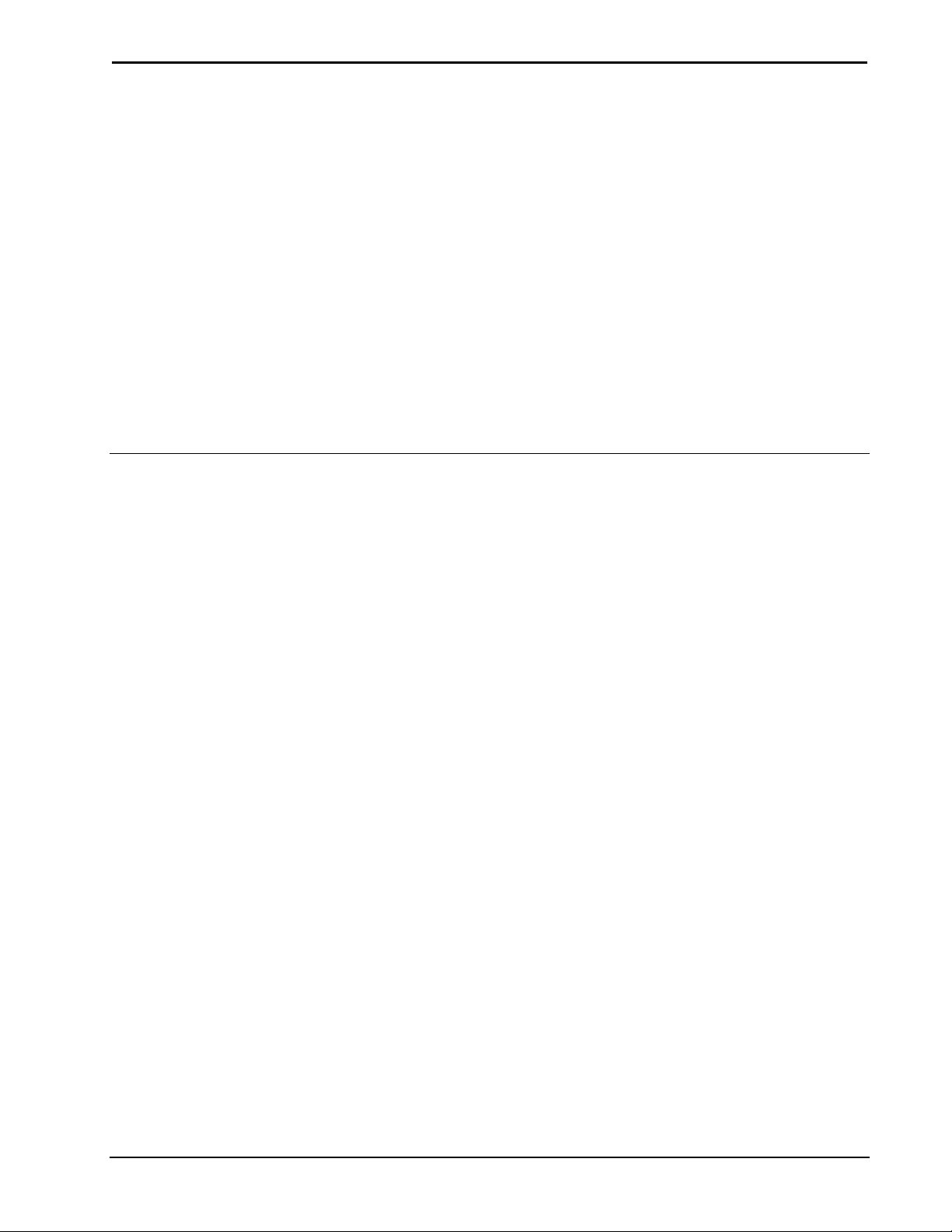
Crestron DMPS .AV Framework Base Software
DMPS .AV Framework Base
Software
Introduction
The Crestron® DMPS3 Series of DigitalMedia™ Presentation Systems comes with
the built-in .AV Framework™ Base Program that enables complete s ystem
configuration and control.
The latest version of the program and all projects are available on the product page
for each DMPS3 model. The zipped package file includes the following:
• The .AV Framework Base Program
• The TSW-752 .AV Framework Project
®
• The Xpanel .AV Framework Project a nd installer files for Macintosh
Windows
• The iPad
A special version of the TSW-752 Touch Screen (TSW-752-B-DMPS3 PAK KIT) is
available for use with the DMPS3 Series, which provide a simple and elegant
interface.
®
®
.AV Framework Project
and
Operations Guide – DOC. 7646C DMPS .AV Framework Base Software • 1
Page 6
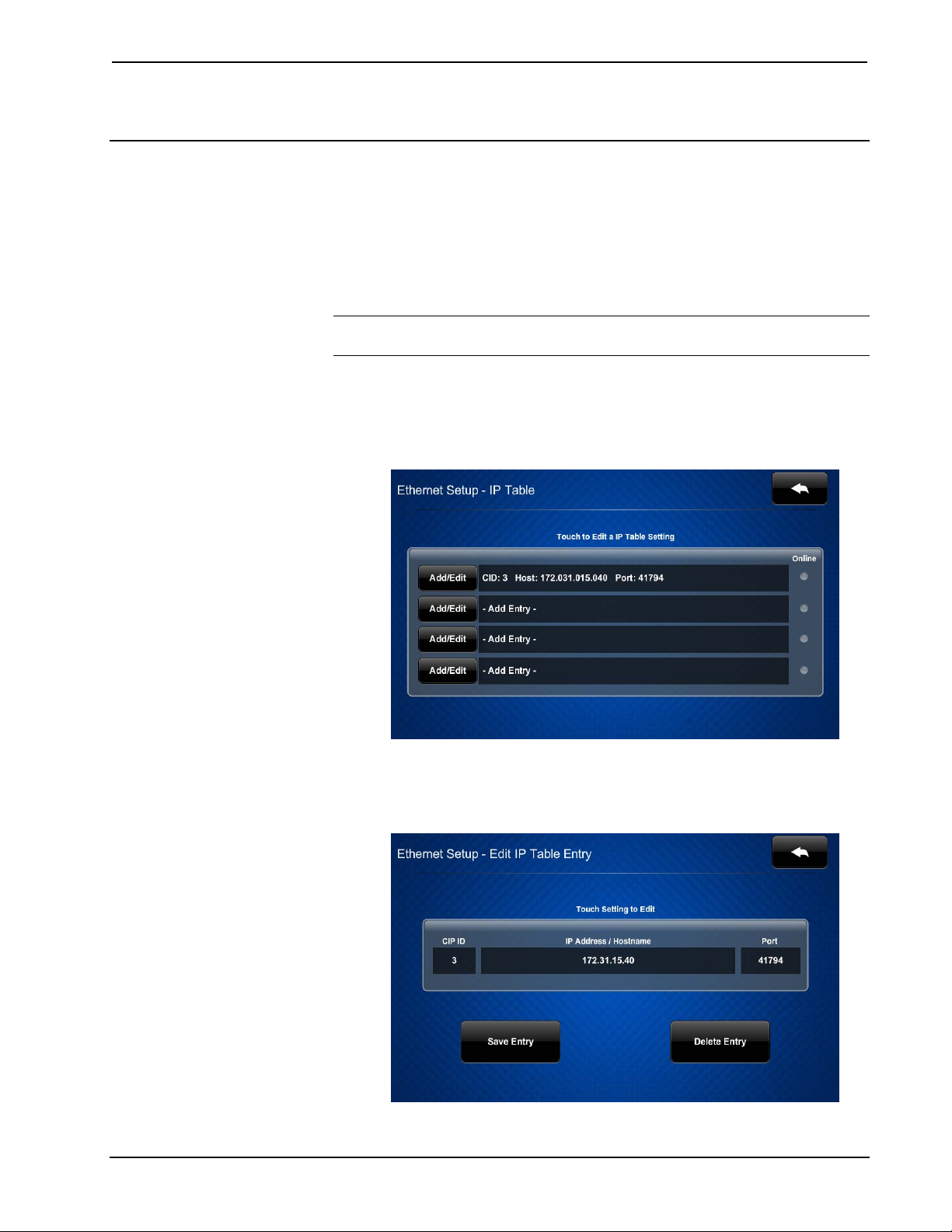
DMPS .AV Framework Base Software Crestron
Interface Setup
This section provides information on how to connect each interface to the control
system.
TSW-752
To connect a TSW-752, use the following procedure:
NOTE: The . AV Framework B ase Program requires IP ID 03 from the TSW-752.
Out of the box, the value should already be set.
1. On the Setup menu, touch IP Ta ble Setup to display the Ethernet Se tup –
IP Table menu. The Ethernet Se tup – IP Table menu displays up to four
IP table settings, each of which has a n Online indicator.
Ethernet Setup – IP Table Menu
2. To add or edit an entry, touch the Add/Edit button to its left. The Ethernet
Setup – Edit IP Tab l e Entry screen is displayed
Ethernet Setup – Edit IP Table Entry Screen
2 • DMPS .AV Framework Base Software Operations Guide – DOC. 7646C
Page 7

Crestron DMPS .AV Framework Base Software
3. Touch the field below CIP ID to display the on-screen hex keypad.
Edit CIP ID Screen
4. Use the keypad to make the new entry. Touch Save to save a new entry or
to return to the Ethernet Setup – Edit IP Table Entr y screen.
5. Touch the field below IP Address/H ostname to display the on-screen
keyboard.
Edit IP/Host Screen
6. Enter the IP address or hostname of your DMPS control system using the
on-screen keyboard. Touch Save to save a new entry and return to the
Ethernet Setup – Edit IP Table Entry screen. Touch Cancel to return to
the Ethernet Setup – Edit IP Table Entry screen.
7. On the Ethernet Setup – Edit IP Table Entry screen, touch Save Entry to
save the current entry or Delete Entry to clear it.
Operations Guide – DOC. 7646C DMPS .AV Framework Base Software • 3
Page 8

DMPS .AV Framework Base Software Crestron
Crestron App for iPad (CRESTRON-APP-PAD)
NOTE: The form at www.crestron.com/crestronmobilesetup should be completed
by an authorized Crestron installer if the customer is to configure the device. Upon
completion, the instructions in this guide are e-mailed to the customer to provide
assistance with the installation and startup of the app from the device.
To connect with the Crestron App for iPad app, use the following procedure:
NOTE: The .AV Framework Base Program requires IP ID 04 from this app.
1. On the home screen, tap the Crestron swirl logo to start the app. A list of
systems is di s played. W hen configuring the app for the first time, the screen
appears empty.
Home screen
2. Tap + to co nfi gure a syste m. The Add Location screen is displayed.
4 • DMPS .AV Framework Base Software Operations Guide – DOC. 7646C
Page 9

Crestron DMPS .AV Framework Base Software
Add Location Scre en
3. In the Address 1 (Typically Local LAN) section, ent er the confi guration
information for a Wi-Fi
®
connection.
• Tap the Friendly Name / Location field and enter the name or location
of the DMPS system to be connected. The field is for user reference
only and is no t a host name.
®
• If the iOS
device is to host the project, tap Use Local Project until
ON is displayed. If using the control system to host the project, tap Use
Local Project until OFF is displayed.
• Tap the Host Name or IP Address field, and enter the host name or IP
address of the DMPS system.
NOTE: If using DHCP, enter a host name rather than an IP address as
the DHCP server may change the IP address periodically.
• Tap the HTTP Port field and ensure it is set to 80.
• Tap the IP ID field a nd e nsure it is set to 04.
• Tap the CIP field and ensure it is set to 47194.
4. Tap Save. The setup screen is displayed, listing the control system that has
been added.
Operations Guide – DOC. 7646C DMPS .AV Framework Base Software • 5
Page 10

DMPS .AV Framework Base Software Crestron
XPanel
To connect with XPanel, use the following procedure:
NOTE: The .AV Framework Base Program requires IP ID 05 from XPanel.
1. Install XPanel by running Crestron XPanel installer.air (for Macintosh)
or Crestron XPanel installer.exe (for Windows).
2. Launch the X Panel project by double -clicking
dmps_autoconfiguration_xpanel_XX.c3p.
3. Access the configuration screen by selecting Options > Host Settings.
4. Enter the IP address of the control system and set the IP ID to 05.
Configuration Screen
Fusion RV
Connect
To connect with Fusion RV®, use the following procedure:
NOTE: The .AV Framework Base Program requires IP ID F1 from Fusion RV.
1. Log in to Crestron Fusion®.
2. From the Crestron Fusion header tab, click Open.
Crestron Fusion Header Tab
3. From the pull-down tab, click Setup.
Pull-Down Tab
6 • DMPS .AV Framework Base Software Operations Guide – DOC. 7646C
Page 11

Crestron DMPS .AV Framework Base Software
4. Click the + symbol next to the Root node to expand the tree. Click the
Rooms node to expand the tree again.
Root Node
5. Click Add. From the drop-down list, click Add Room. The Add – Room
to Root dialog box opens.
Add Drop-Down List
Add – Room to Root Dial og Box
6. Click Add room without template and then cli ck OK. The Add Roo m to
‘Rooms’ window opens with the Room Details tab selected.
Room Details Tab
7. Enter information into the required field s as indicated by the red asterisks.
Enter optional information as d e sir e d.
8. Click the Scheduling Details tab.
9. In the Server Access field, select RoomView Calendar from the
drop-down list.
NOTE: The user can change to another scheduling calendar at a later time.
10. Click the Processors tab and the n click Add. The Add Processor to
‘Room’ dialog box opens.
Operations Guide – DOC. 7646C DMPS .AV Framework Base Software • 7
Page 12

DMPS .AV Framework Base Software Crestron
Processors Tab
Add Process to ‘Room’ Dialog Box
11. Enter information into the required field s as indicated by the red asterisks.
Enter optional information as d e sir e d.
NOTE: If the D isc over Symbols check box is selected in the Add
Processor to ‘Room’ dialog box and the control program symbol being
used is version 7.2 or higher, the Symbol Discover feature automatically
imports the symbol information into the Crestron Fusion database.
NOTE: In SystemBuilder™, the Symbol Discover feature is not supported
on symbols below version 7.2.
12. Click Save & Close to return to the Processors tab.
8 • DMPS .AV Framework Base Software Operations Guide – DOC. 7646C
Page 13

Crestron DMPS .AV Framework Base Software
Type
Function
Digital
System On
Digital
System Off
Digital
Digital
System Power
Digital
System Muted
Analog
Program Volume Level
Serial
Fusion Error Msg
Serial
Fusion Log Text
Serial
Input 1 Source Name
Serial
Input 2 Source Name
Serial
Input 3 Source Name
Serial
Input 4 Source Name
Serial
Input 5 Source Name
Serial
Input 6 Source Name
Serial
Input 7 Source Name
Serial
Input 8 Source Name
Serial
Input 9 Source Name
Serial
Input 10 Source Name
Digital
Display Power
Digital
Display Online
Type
Status
Digital
Control and Monitor
Room monitoring and control in Cres t ron Fusion use the following attributes:
Controls (Read/Write)
System Mute Toggle
Monitors (Read Only)
Type
Function
Monitor the assets connected to the system using the following attributes:
Displays 1-4 (Read Only)
Type Status
Digital
Touch Screen (Read Only)
Display Offline Timeout Alert
Touch Screen Online
Operations Guide – DOC. 7646C DMPS .AV Framework Base Software • 9
Page 14

DMPS .AV Framework Base Software Crestron
System Configuration
Once connected to a DMPS, prior to setup, the initial screen appears as shown in the
following illustration.
Initial Screen
Touch the
System Configuration menu. If the gear icon is not visible on the main screen,
touch and hold the bottom right corner of the screen for 10 seconds to display the
System Configuration menu.
System Configuration Menu
(gear) icon to the right of the (power) button to display the
The System Configuration menu contains buttons to select the appropriate
configuration screen. There is a General entry, plus an entry for each input and
output.
10 • DMPS .AV Framework Base Software Operations Guide – DOC. 7646C
Page 15

Crestron DMPS .AV Framework Base Software
The menu also contains a Hide Settings Button check box which, when checked,
hides the gear icon normally visible to the right of the power button, in the lower left
corner of the main screen.
Touch Cancel & Ex i t to return to t he main scree n without changing any sett ings.
Touch Save & Exit to save all changes before returning to the main screen.
General
Touch General, and then use the Name tex t box to enter the system name you want
to display on the main screen.
NOTE: When the text box is t ouched, an on -screen keyboard appears on the bottom
of the screen and a Dismiss Keyboard button becomes visible. Touch Dismiss
Keyboard to remove the keyboard from the screen.
System Configuration – General Screen
Operations Guide – DOC. 7646C DMPS .AV Framework Base Software • 11
Page 16

DMPS .AV Framework Base Software Crestron
Input
Touch one of the input buttons to adjust the input’s sett ings.
System Configuration – Input 1 Screen
Use the Name text box to enter the input name yo u want to display on the source
selection screen (refer to page 15).
The Enabled check box determines whether this input is displayed on the source
selection screen. By default, the b ox is checked to enable the display of this input.
Touch the Icon button to display the icon selection screen.
Icon Selection Screen
Swipe the array of icons (left or right) to move through the list. Touch an icon to
assign it as t he icon for the selected input.
12 • DMPS .AV Framework Base Software Operations Guide – DOC. 7646C
Page 17

Crestron DMPS .AV Framework Base Software
Output
Touch Output 1 to adjust the settings of O utput 1.
System Configuration – Output 1 Screen
NOTE: The screen above shows only one output. If a unit has multiple outputs,
those outputs are also available for selection and configuration.
Use the Name text box to enter the output name you want to display on the main
screen.
The Enabled check box determines whether the output is displayed on the main
screen. By default, the box is checked to enable the display of the output.
NOTE: There must be at least one enabled output. On DMPS units with only one
output, it cannot be disabled.
The Allow Audio check box determines whether audio is sent to the display as well
as to the program output. By default, the box is not checked, so audio is sent only to
the program output.
Use Display Type to select the type of display being used.
When a display is selected, the DMPS sends a power command to turn the display on
or off with the system. The Display Power On co mmand is sent when a source is
selected. The Power Off command is sent after the system shutdown is confirmed.
NOTE: The power commands are sent via RS-232 using either the o utput of the
“DM Roombox” or the COM A port on the DMPS. Both outputs are active
simultaneously, but to prevent feedback loops, only one at a time can be connected.
Operations Guide – DOC. 7646C DMPS .AV Framework Base Software • 13
Page 18

DMPS .AV Framework Base Software Crestron
Program Setup
Main Screen
The main scre en is shown below. Touch the (power) button to turn on the
DMPS.
Main Screen
The Audio check boxes are used to select the audio for the room. Check the box
under the so urce to route i ts audio to t he outputs. ( If there is only one output, t here is
no Audio check box.)
The right sid e of the main s creen contains the volume controls and a volume gauge
to provide visual indication of the volume setting. The audio mute contro l toggles
between off and on, as shown in the first two illustrations below. The volume up and
down controls adjust the program audio level.
Audio mute toggle (in off position)
Audio mute toggle (in on position)
Volume up control
Volume down control
14 • DMPS .AV Framework Base Software Operations Guide – DOC. 7646C
Page 19

Crestron DMPS .AV Framework Base Software
Source Selection
Touch the output button (in this example, the output button is assigned the name
“Projector”) to display the source selection screen.
Source Selection Screen
All enabled inputs are shown on this sc reen. Touch an input to r oute its video t o the
output while the associated audio is routed to the program output.
Operations Guide – DOC. 7646C DMPS .AV Framework Base Software • 15
Page 20

Crestron Electronics, Inc. Operations Guide – DOC. 7646C
15 Volvo Drive Rockleigh, NJ 07647 (2040690)
Tel: 888.CRESTRON 11.14
Fax: 201.767.7576 Specifications subject to
www.crestron.com change without notice.
