Crestron DIN-8SW8-I Installation Manual

DIN-8SW8-I
DIN Rail High-Voltage Switch with Digital Inputs
Installation Guide
Description
The Crestron® DIN-8SW8-I is an 8-channel lighting control module designed to support
switching of non-dimmable lighting and fans. In addition, the DIN-8SW8-I features eight
isolated digital inputs, allowing standard momentary switches to trigger events with or
without a control system. A single model supports both 120 and 220−240 volt
applications. Each channel handles incandescent loads up to 10 amps, uorescent loads
up to 5 amps, and also 1/2 HP motors. The DIN-8SW8-I may not be compatible with
some high inrush current loads.
DIN-8SW8-I Specications
SPECIFICATION DETAILS
Load Ratings
Switch Channels 8
Maximum per Channel 10 amps incandescent, 5 amps uorescent,
0.5 HP @ 120 to 240 volts ac, 50/60 Hz;
5 amps @ 30 volts dc;
16 amps resistive
Module Total 80 amps incandescent, 40 amps uorescent @
120–240 volts ac, 50/60 Hz
Load Types Incandescent, Magnetic Low-Voltage, Electronic
Low-Voltage, Neon/Cold Cathode, Fluorescent,
Motors
NOTE: May not be compatible with some high
inrush current loads.
Environmental
Temperature 32° to 104°F (0° to 40°C)
Humidity 10% to 90% RH (noncondensing)
Heat Dissipation 18 Btu/h
Weight 14 oz (369 g)
Additional Resources
Visit the product page on the Crestron website (www.crestron.com)
for additional information and the latest rmware updates. Use a QR
reader application on your mobile device to scan the QR image.
Installation
WARNING: To avoid re, shock, or death, turn off the power at the circuit breaker or
fuse and test that power is off before wiring!
CAUTION: This equipment is for indoor use only. Mount in a well-ventilated area. The
ambient temperature must be 32º to 104ºF (0º to 40ºC). The relative humidity must be
10% to 90% (non-condensing).
NOTES: Observe the following points:
• When installing in an enclosure, group high-voltage devices separately from
low-voltage devices.
• Install and use this product in accordance with appropriate electrical codes and
regulations.
• A licensed electrician must install this product.
The DIN-8SW8-I is designed for installation on a DIN rail. Refer to the following diagram
when installing.
Installing the DIN-8SW8-I
DIN-8SW8-I
Top
DIN Rail
(Not Supplied)
DIN Rail
Release
Install the DIN-8SW8-I.
1. Place the top of the DIN-8SW8-I’s rail mount over the top of the DIN rail.
2. Tilt the bottom of the DIN-8SW8-I toward the DIN rail until it snaps into place.
NOTE: It may be necessary to use a at-head screwdriver to pull the DIN rail release
tab while snapping the device onto the DIN rail.
To remove the DIN-8SW8-I from the DIN rail, use a small, at object (i.e., a at-head
screwdriver) to pull the DIN rail release, and tilt the bottom of the DIN-8SW8-I away from
the DIN rail.
NOTE: Certain third-party DIN cabinets provide space for an informational label
between each DIN rail row. Crestron’s Engraver software (version 4.0 or later) can
generate appropriate labels for all Crestron DIN rail products.
Hardware Hookup
Make the necessary connections. Apply power after all connections have been made.
WARNING: Prior to connecting the device, turn off the power at the circuit breaker.
Failure to do so may result in serious personal injury or damage to the device. Restore
the power after all connections have been made.
CAUTION: Connecting this device to the wrong type of load or short-circuiting the
load can cause severe product damage. Test each load to identify a short-circuit
condition prior to wiring the load to the module.
NOTE: Install in accordance with all local and national electric codes.
NOTE: High-voltage connections accept 12 AWG (2.5 mm
stripped to 1/3 inch (8 mm). Tighten terminal blocks to 5 in-lbs (0.5 Nm).
NOTE: Use copper wire only. For high-voltage connections, use wire rated for at least
75ºC.
NOTE: Each switch leg of the DIN-8SW8-I may be fed from a separate circuit breaker.
NET:
®
(NET), INPUTS, and OVERRIDE connections, strip the ends of
1 to 8:
Connections for
Controlled Devices
When making Cresnet
the wires approximately 1/4 in (6 mm). Use care to avoid nicking the conductors. Twist
together the ends of the wires that share a connection. Apply solder only to the ends of
the twisted wires. Avoid tinning too far up the wires, or the end becomes brittle.
When making power connections to the DIN-8SW8-I, use a Crestron power supply.
Hardware Connections for the DIN-8SW8-I
To Control System and
Other Cresnet Devices
2
) wire. Wire should be
From Device Providing Override
OVERRIDE:
Signal and to Other Devices
Receiving Override Signal
With the circuit breaker turned off, connect the wires to the terminal blocks per the
markings provided on the DIN-8SW8-I.
Load Connection Example for the DIN-8SW8-I
120/240 Volts
From Breaker
Power Supply Connections (Using an Isolated Power Supply)
Neutral
Line
120/240 Volts
Load
INPUTS
3
1 2
12 to 24 V
Power
Supply
Power Supply Connections (Using Existing Cresnet Power)
4 5 6 7 8 C
Momentary
Switches
INPUTS
Z G
Y
24
1 2 3
5 678 C
4
INPUTS:
Connections from
Switches and Other
Control Devices
24 V
Cresnet
Power
Supply
Momentary
Switches
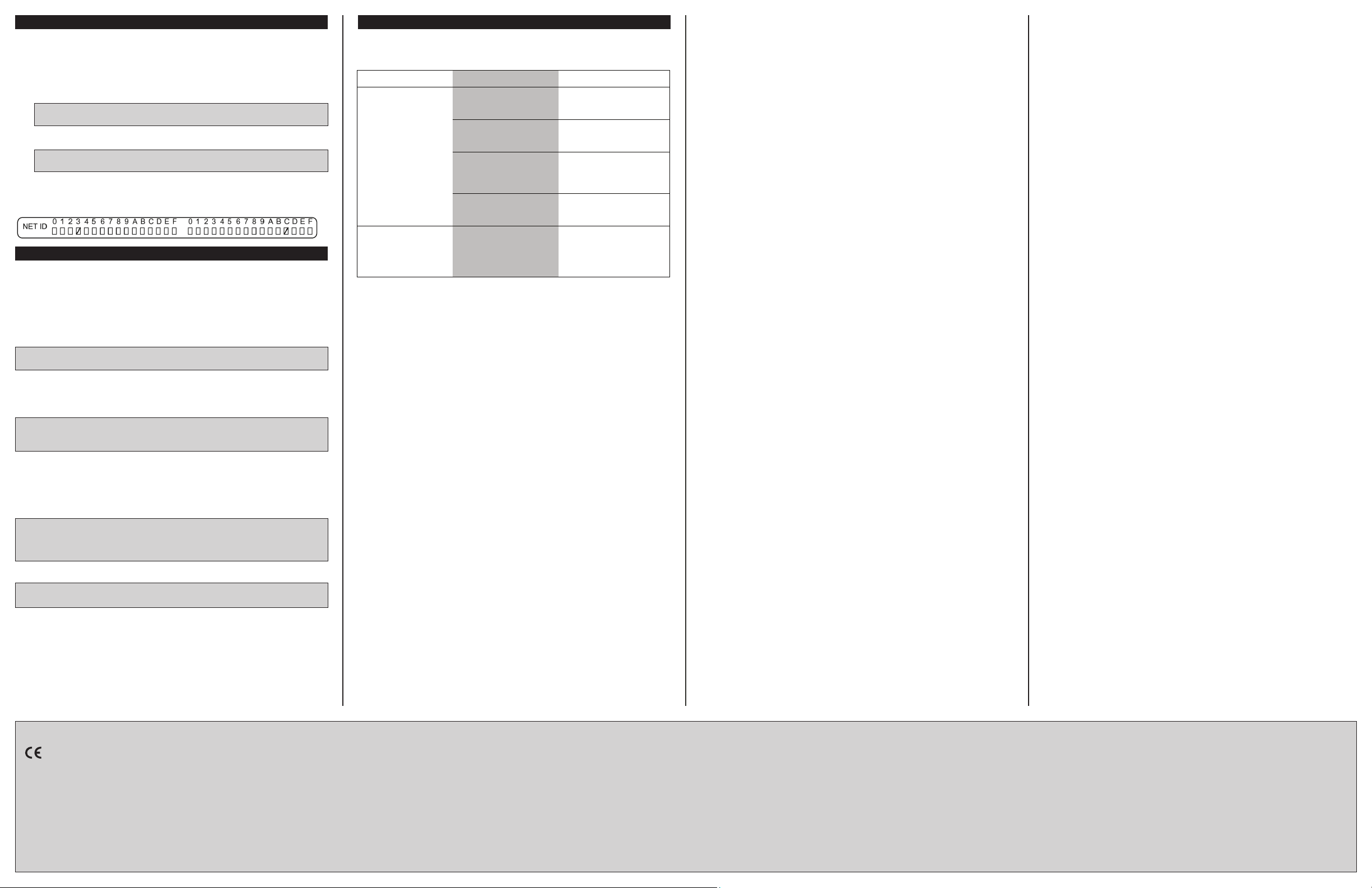
Set the Net ID
The Net ID of the DIN-8SW8-I has been factory set to 89. The Net IDs of all devices in
the same system must be unique. The Net ID can be changed from the front panel of the
DIN-8SW8-I or from a personal computer via Crestron Toolbox™.
Set the Net ID using the front panel.
1. Press the SETUP button to enter Setup mode. The SETUP LED illuminates.
2. Press the left and right buttons under the NET ID display to change the Net ID.
NOTE: The DIN-8SW8-I will leave Setup mode after 10 seconds of inactivity and
revert to the previously set Net ID.
3. When the desired Net ID is displayed, press the SETUP button to exit the Setup
mode. The SETUP LED extinguishes.
NOTE: If an invalid Net ID is set (i.e., 00, 02, FF), “Er” will be displayed on the
NET ID display, and the DIN-8SW8-I will revert to the previously set Net ID.
A small Net ID label is provided on the DIN-8SW8-I to document the unit’s Net ID in the
case where power is not available. Apply a mark over the digits that correspond to the
assigned Net ID.
NET ID Label (“3C” Shown)
Operation
The DIN-8SW8-I can be controlled via its front panel as well as from a control system.
The following local controls are available.
Manual Load Control
The state of each output can be manually controlled from the front panel.
To toggle the output between off and on, tap the appropriate button (1 to 8). The
corresponding LED illuminates and the output state is shown on the NET ID display (“oF”
for off, “On” for on) for two seconds after the button is released.
NOTE: The control system program may change the settings if Override mode is not
enabled.
Establish Override Mode Levels
Override mode disables the control system program and sets all of the output states to
the stored override values. The state of each output can be saved as an override setting,
which can be automatically recalled when the Override mode is enabled.
NOTE: The control system program has a setting that can prevent locally saving the
override state. If this setting is enabled, the display shows “Er” during an attempt to
save override states. For more information, refer to the SIMPL Windows help le.
To save the load level as an override setting, set all of the loads to either on or off and
then press and hold the OVR button for three seconds. The OVR LED blinks to indicate
the new override setting has been stored.
Toggle Override Mode
To enable Override mode, press the OVR button. The OVR LED ashes slowly. Override
mode can also be toggled via a remote contact closure attached to the OVERRIDE port.
NOTE: If Override mode is enabled from an external device (i.e., a contact closure
connected to the OVERRIDE port), the OVR LED will ash quickly when the local OVR
button is pressed. Pressing the local OVR button has no effect when Override mode is
toggled via the remote connection.
To disable Override mode, press the OVR button again. The OVR LED extinguishes and
the outputs return to the states set by the control system program.
NOTE: If override states have not been stored, the factory default override state is all
loads on.
Reboot the DIN-8SW8-I
To reboot the DIN-8SW8-I, press the RESET button. The outputs will be set to the states
currently specied by the control system program. If the control system does not provide
any values, the outputs will be set to the previously set values.
Troubleshooting
The following table provides corrective action for possible trouble situations. If further
assistance is required, please contact a Crestron customer service representative.
DIN-8SW8-I Troubleshooting
TROUBLE POSSIBLE CAUSE(S) CORRECTIVE ACTION
The device does not
function.
The unit ignores
Cresnet commands.
The DIN-8SW8-I-I is not
receiving power.
The device is not receiving
power from a Crestron
power source.
The device is not receiving
sufcient power.
An electrostatic discharge
occurred due to improper
grounding.
The unit is in Override
mode.
Verify that the DIN-8SW8-I
is connected to a Crestron
power supply.
Use a Crestron power
source. Verify the power
connections.
Use the Crestron Power
Calculator to calculate how
much power is needed for
the system.
Check that all of the ground
connections have been
made properly.
Take the DIN-8SW8-I out of
Override mode by pressing
the OVR button or releasing
the override contact
closure.
As of the date of manufacture, the DIN-8SW8-I has been tested and found to comply with
specications for CE marking.
Federal Communications Commission (FCC) Compliance Statement
This device complies with part 15 of the FCC Rules. Operation is subject to the following
conditions:(1) This device may not cause harmful interference and (2) this device must accept any
interference received, including interference that may cause undesired operation.
CAUTION: Changes or modications not expressly approved by the manufacturer responsible for
compliance could void the user’s authority to operate the equipment.
NOTE: This equipment has been tested and found to comply with the limits for a Class B digital
device, pursuant to part 15 of the FCC Rules. These limits are designed to provide reasonable
protection against harmful interference in a residential installation. This equipment generates, uses
and can radiate radio frequency energy and, if not installed and used in accordance with the
instructions, may cause harmful interference to radio communications. However, there is no guarantee
that interference will not occur in a particular installation. If this equipment does cause harmful interference
to radio or television reception, which can be determined by turning the equipment off and on, the user is
encouraged to try to correct the interference by one or more of the following measures:
• Reorient or relocate the receiving antenna.
• Increase the separation between the equipment and receiver.
• Connect the equipment into an outlet on a circuit different from that to which the receiver is
connected.
• Consult the dealer or an experienced radio/TV technician for help.
Industry Canada (IC) Compliance Statement
This Class B digital apparatus complies with Canadian ICES-003.
Cet appareil numérique de la classe B est conforme à la norme NMB-003 du Canada.
The product warranty can be found at www.crestron.com/warranty.
The specic patents that cover Crestron products are listed at patents.crestron.com.
Certain Crestron products contain open source software. For specic information, please visit
www.crestron.com/opensource.
Crestron, the Crestron logo, Cresnet, and Crestron Toolbox are either trademarks or registered trademarks
of Crestron Electronics, Inc. in the United States and/or other countries. Other trademarks, registered
trademarks, and trade names may be used in this document to refer to either the entities claiming the
marks and names or their products. Crestron disclaims any proprietary interest in the marks and names of
others. Crestron is not responsible for errors in typography or photography.
This document was written by the Technical Publications department at Crestron.
©2015 Crestron Electronics, Inc.
Crestron Electronics, Inc. Installation Guide - DOC. 6930B
15 Volvo Drive Rockleigh, NJ 07647 (2027169)
Tel: 888.CRESTRON 10.15
Fax: 201.767.7576 Specications subject to
www.crestron.com change without notice.
