Page 1
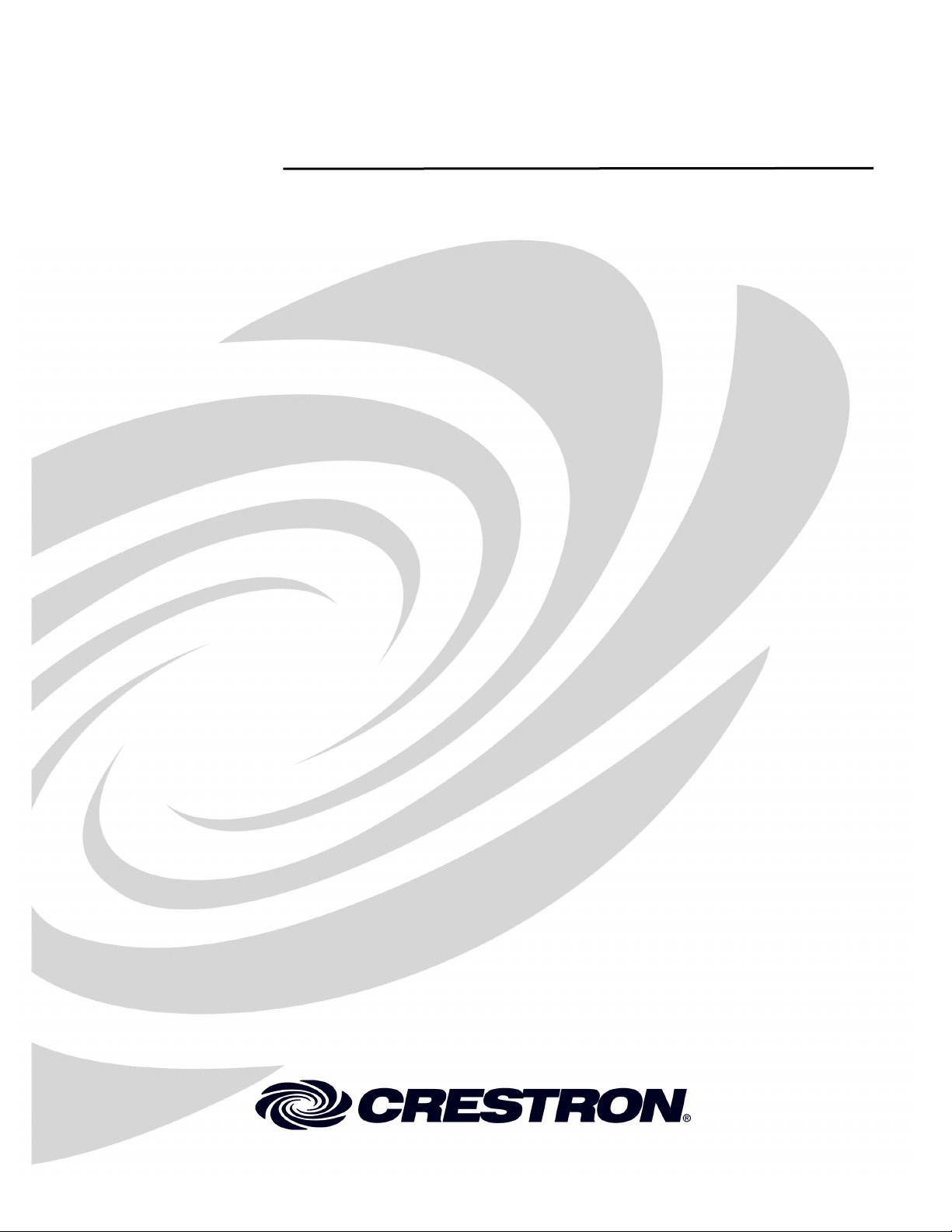
Crestron C2N-SDC
Shade & Drape Motor Controller
Operations & Installation Guide
Page 2
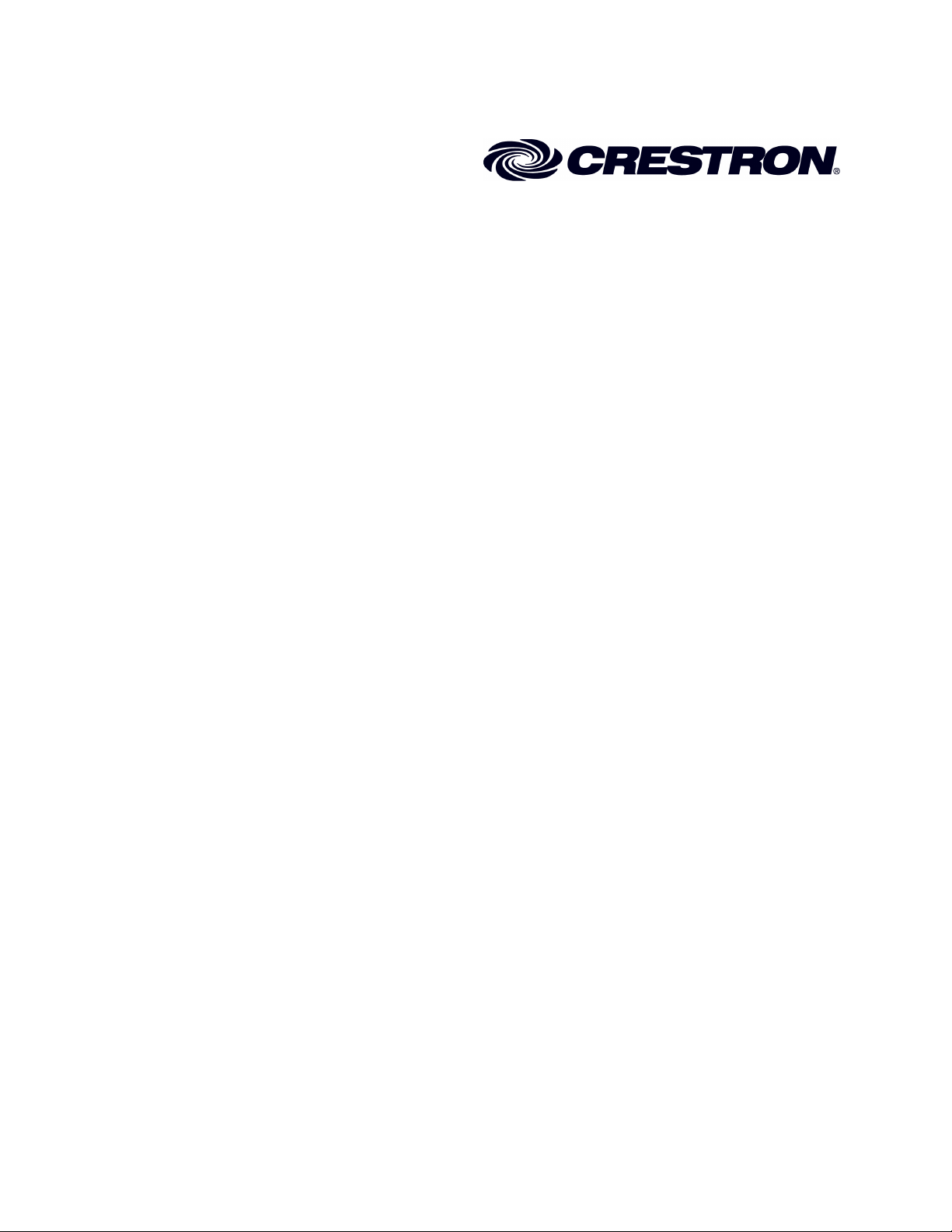
This document was prepared and written by the Technical Documentation department at:
Crestron Electronics, Inc.
15 Volvo Drive
Rockleigh, NJ 07647
1-888-CRESTRON
All brand names, product names and trademarks are the property of their respective owners.
2005 Crestron Electronics, Inc.
Page 3
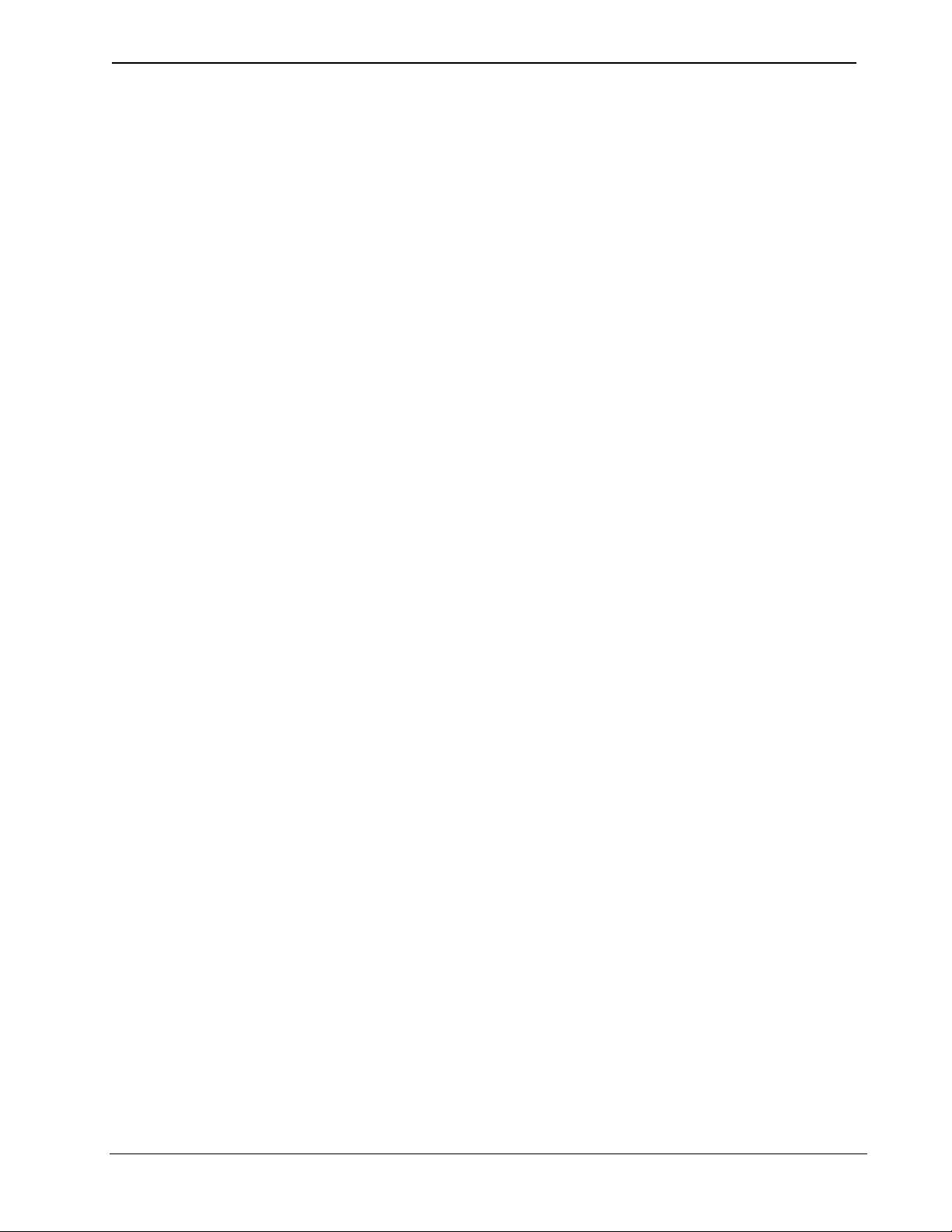
Crestron C2N-SDC Shade & Drape Motor Controller
Contents
Shade & Drape Motor Controller: C2N-SDC 1
Introduction...................................................................................1
Features & Functions..........................................................1
Specifications......................................................................2
Physical Description ...........................................................3
Industry Compliance...........................................................6
Setup..............................................................................................7
Network Wiring..................................................................7
Identity Code ......................................................................8
Hardware Hookup...............................................................13
Installation.....................................................................................15
Two-Gang Box Mounting ..................................................15
4”x 4” Box Mounting .........................................................16
Programming Software .................................................................17
Earliest Version Software Requirements for the PC ..........18
Crestron D3 Pro System Programming ..............................18
Programming with SIMPL Windows.................................19
Example Program ...............................................................26
Uploading......................................................................................26
Communication Settings.....................................................27
Uploading a SIMPL Windows Program.............................31
Firmware Upgrade..............................................................33
Problem Solving............................................................................35
Troubleshooting..................................................................35
Further Inquiries .................................................................36
Future Updates....................................................................36
Return and Warranty Policies .......................................................37
Merchandise Returns / Repair Service ...............................37
CRESTRON Limited Warranty .........................................37
Operations & Installation Guide - DOC. 6316 Shade & Drape Motor Controller: C2N-SDC •
i
Page 4
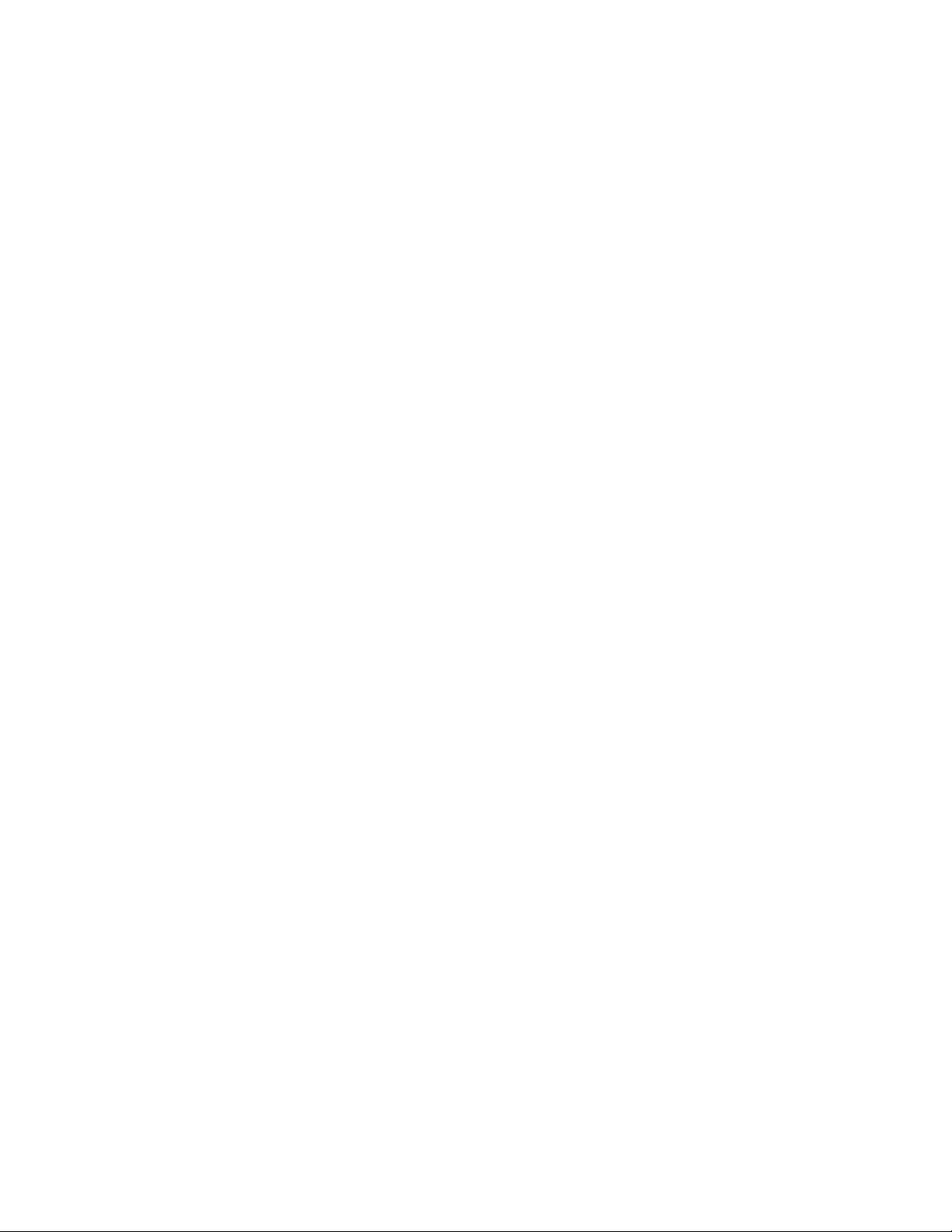
Page 5
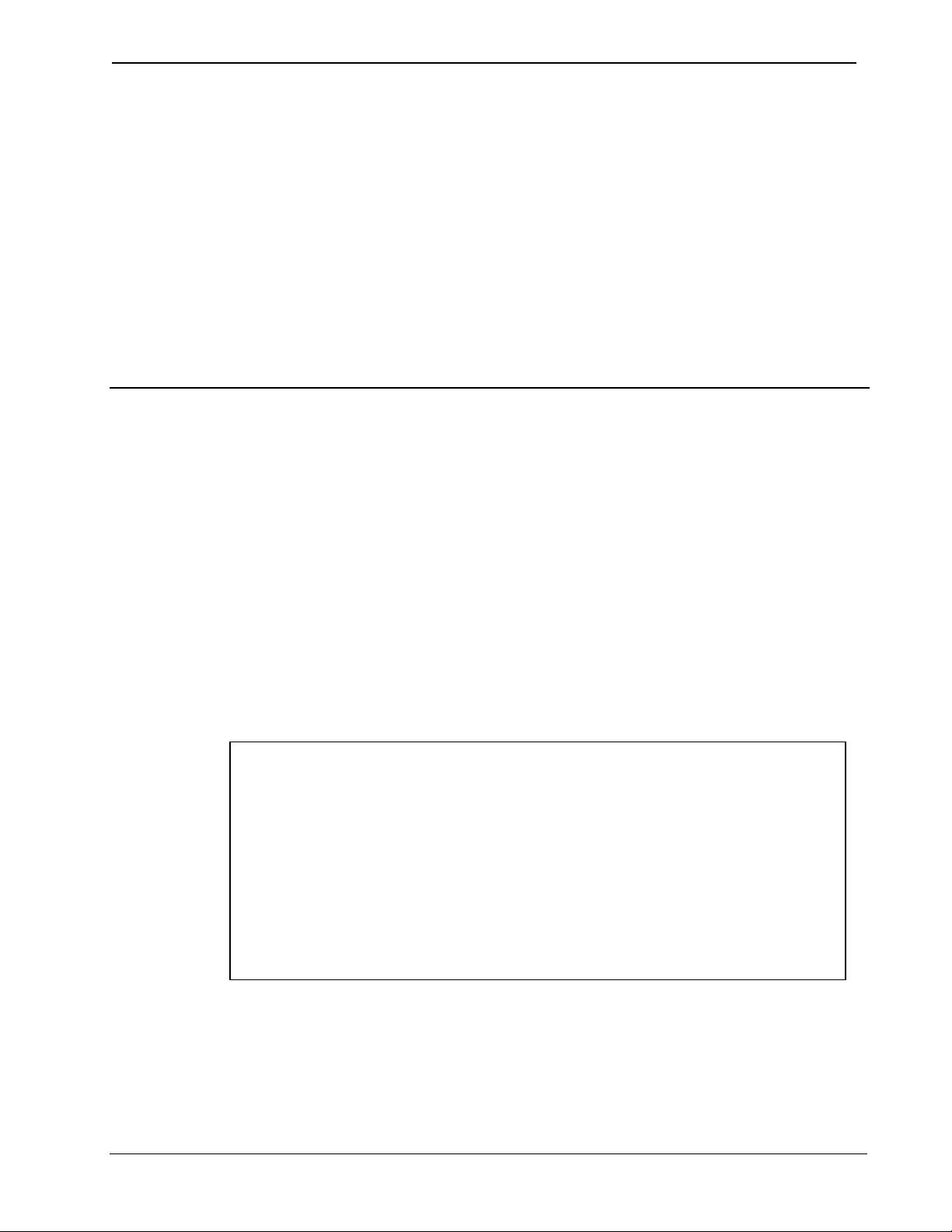
Crestron C2N-SDC Shade & Drape Motor Controller
Shade & Drape Motor Controller:
C2N-SDC
Introduction
Features & Functions
The Crestron C2N-SDC is a shade and drape motor control Cresnet
slave module designed to control two bi-directional 1/3 HP motors that
drive shades and drapes. The C2N-SDC is specifically designed for the
Cresnet control network and functions as part of a complete Crestron
control/automation system. Low voltage input power for the control
electronics is derived from the Cresnet +24 VDC supply. Two 4-pin
terminal block connectors are provided so that units can be daisychained.
Functional Summary
• Controls two shade or drape motors individually or
simultaneously
• Each motor may be up to a maximum of 7.5 A
(1/3 horsepower)
• The C2N-SDC fits inside a standard 2-gang or
4” square electrical box
• Manual pushbutton control is provided on the faceplate
®
The C2N-SDC is designed to fit inside and mount to a 2-gang wall box or
4”x 4” x 1.5” electrical box, where input power for the two shades or
drapes is derived from mains wiring. Pigtail wires attached to the rear of
the unit provide wire connections for 120 VAC and ground.
Operations & Installation Guide - DOC. 6316 Shade & Drape Motor Controller: C2N-SDC •
1
Page 6
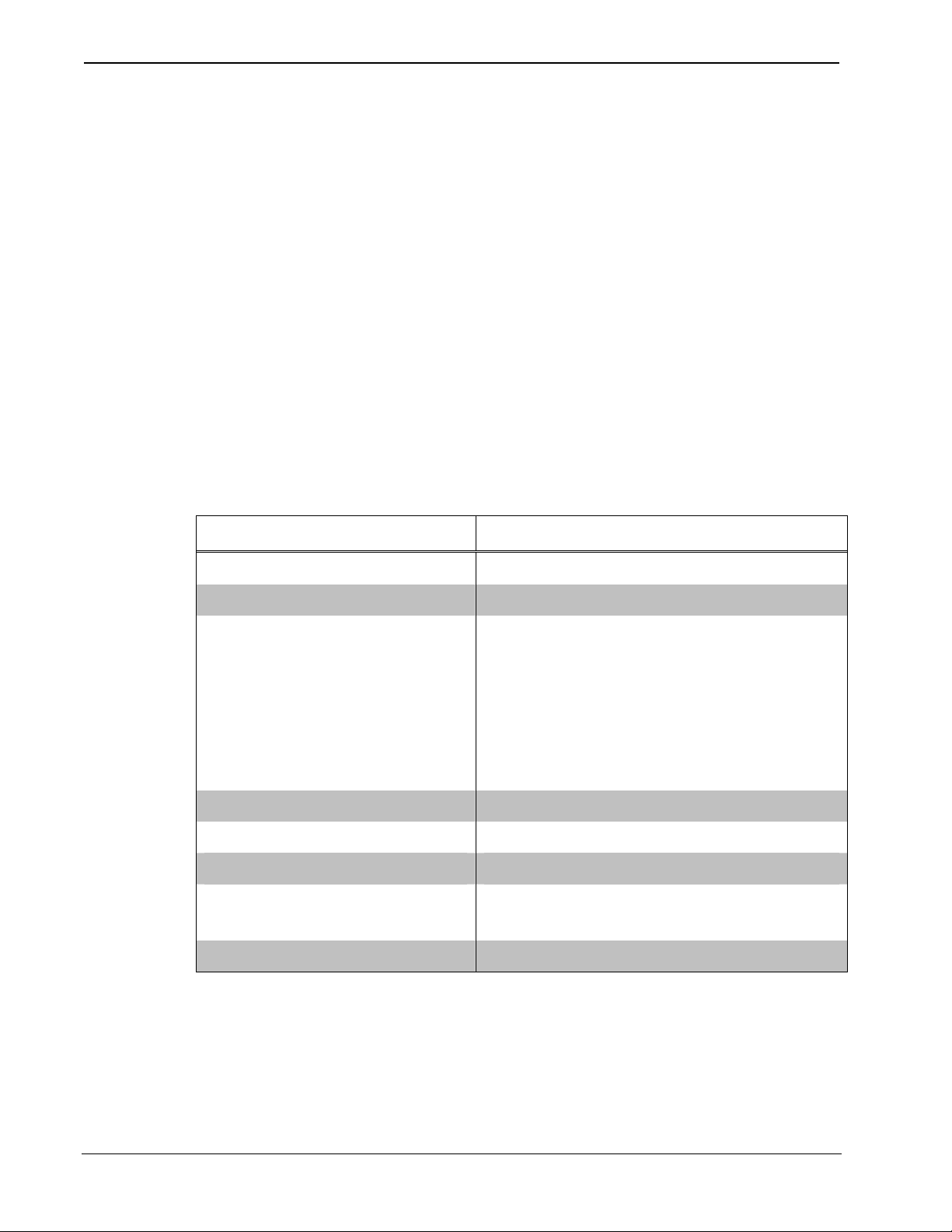
Shade & Drape Motor Controller Crestron C2N-SDC
Two 4-pin terminal blocks for motor connections accommodate up to
14 AWG wire. Each shade or drape has connections for up drive, down
drive, common (neutral), and chassis ground (if available). Hardware
prevents both the open and close motors from operating simultaneously.
Also, firmware logic provides a minimum time delay so that both the
open and close motors are off for a short period of time when the
directions are reversed. Additional control is available via Cresnet.
Four pushbuttons on the face of the unit allow the motors to be activated
without Cresnet control, which is particularly useful when operating the
unit locally during installation.
Specifications
The following table summarizes the specifications for the C2N-SDC.
Specifications of the C2N-SDC
SPECIFICATION DETAILS
Cresnet Power Usage 3 Watts (0.125 Amps @ 24 VDC)
Default ID 0E
Control System Update
1, 2, 3
Files
2-Series Control System
CNMSX-AV/PRO
CNRACKX/-DP
CEN/CN-TVAV
Version 3.117.CUZ or later
Version 5.14.02X.UPZ or later
Version 5.12.63W.UPZ or later
Version 5.12.63V.UPZ or later
Firmware Version C2N-SDC.v1.0.upg
Motor Input Power 120 VAC, 50/60 Hz, Single Phase
Load Types 3-wire Bi-directional Motor
Maximum Load per Motor 2 x 1/3 HP, 7.5 Amps per channel
(15 A maximum total)
Operating Temperature 41º to 122ºF (5º to 50ºC)
Continued on the following page
2
• Shade & Drape Motor Controller: C2N-SDC Operations & Installation Guide - DOC. 6316
Page 7
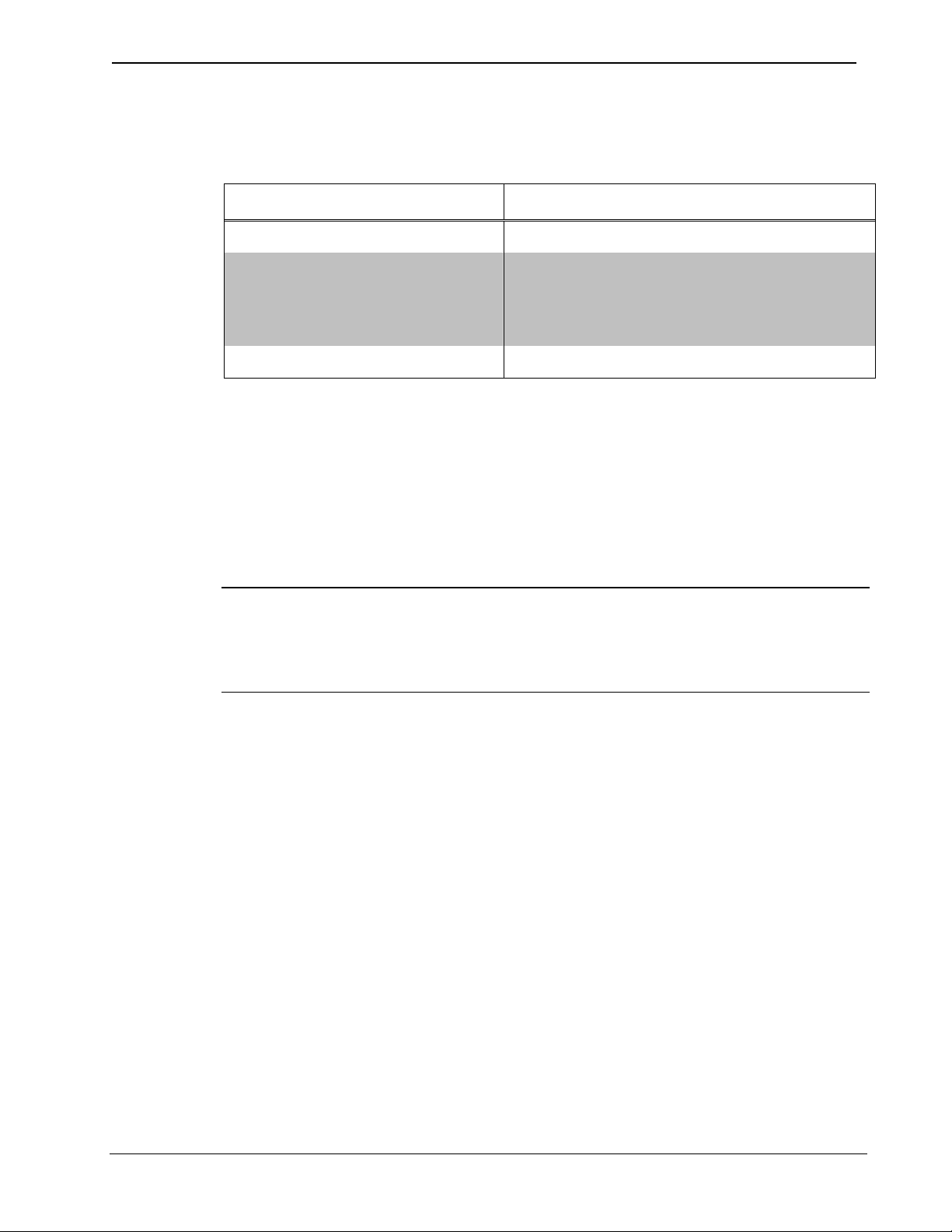
Crestron C2N-SDC Shade & Drape Motor Controller
Specifications of the C2N-SDC (continued)
SPECIFICATION DETAILS
Humidity Range 10% to 90% RH
Dimensions Height: 4.10 in (10.41 cm)
Width: 4.10 in (10.41 cm)
Depth: 1.15 in (2.92 cm)
Weight 0.55 lb (0.25 kg)
1 The latest versions can be obtained from the Crestron website. Refer to NOTE
after footnote #3.
2 Crestron 2-Series control systems include the AV2 and PRO2. Consult the latest
Crestron Product Catalog for a complete list of 2-Series control systems.
3 Filenames for CNX update files have a UPZ extension. Files on the website may
be .zip or self-extracting .exe files containing the .cuz or .upz file. All can be
obtained from the Crestron website. To avoid program problems, make sure you
are using the update file with the correct suffix letter (e.g., V, W, X).
NOTE: Crestron software and any files on the website are for Authorized
Crestron dealers and Crestron Authorized Independent Programmers
(CAIP) only. New users may be required to register to obtain access to
certain areas of the site (including the FTP site).
Physical Description
The C2N-SDC is a mountable plate with electronic components attached
to the rear side. Front and rear sides of the plate are labeled. The front
side of the plate includes three LEDs that indicate the unit’s status, two
Cresnet connectors, and all local motor controls. The rear side of the
plate includes three 14 AWG pigtail wires for connecting to the AC
power source, and two connectors for motor control. Refer to the
following illustrations.
Operations & Installation Guide - DOC. 6316 Shade & Drape Motor Controller: C2N-SDC •
3
Page 8
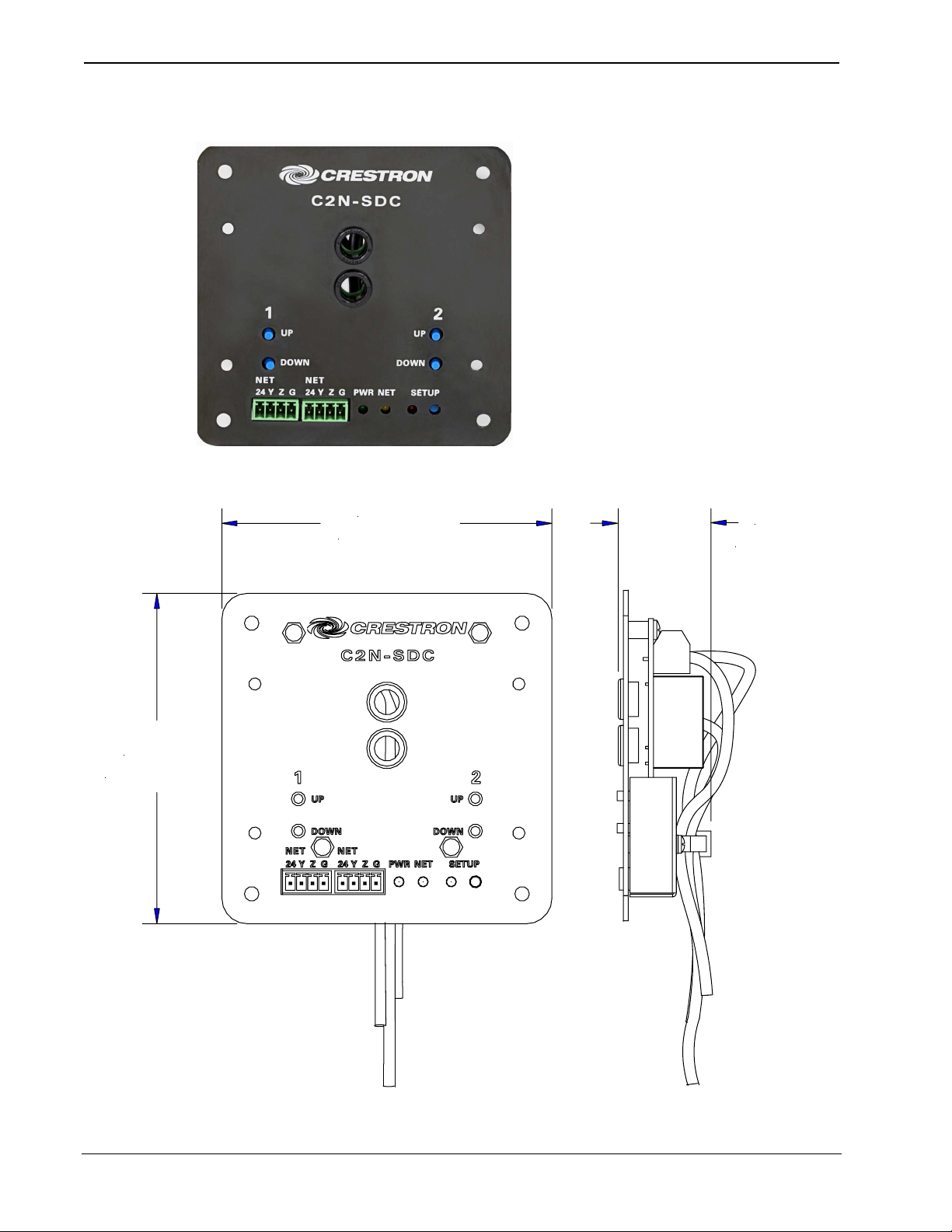
Shade & Drape Motor Controller Crestron C2N-SDC
C2N-SDC – Front View
C2N-SDC, Physical Views, Front and Side
4.10 in
(10.41 cm)
4.10 in
(10.41 cm)
1.15 in
(2.92 cm)
4
• Shade & Drape Motor Controller: C2N-SDC Operations & Installation Guide - DOC. 6316
Page 9
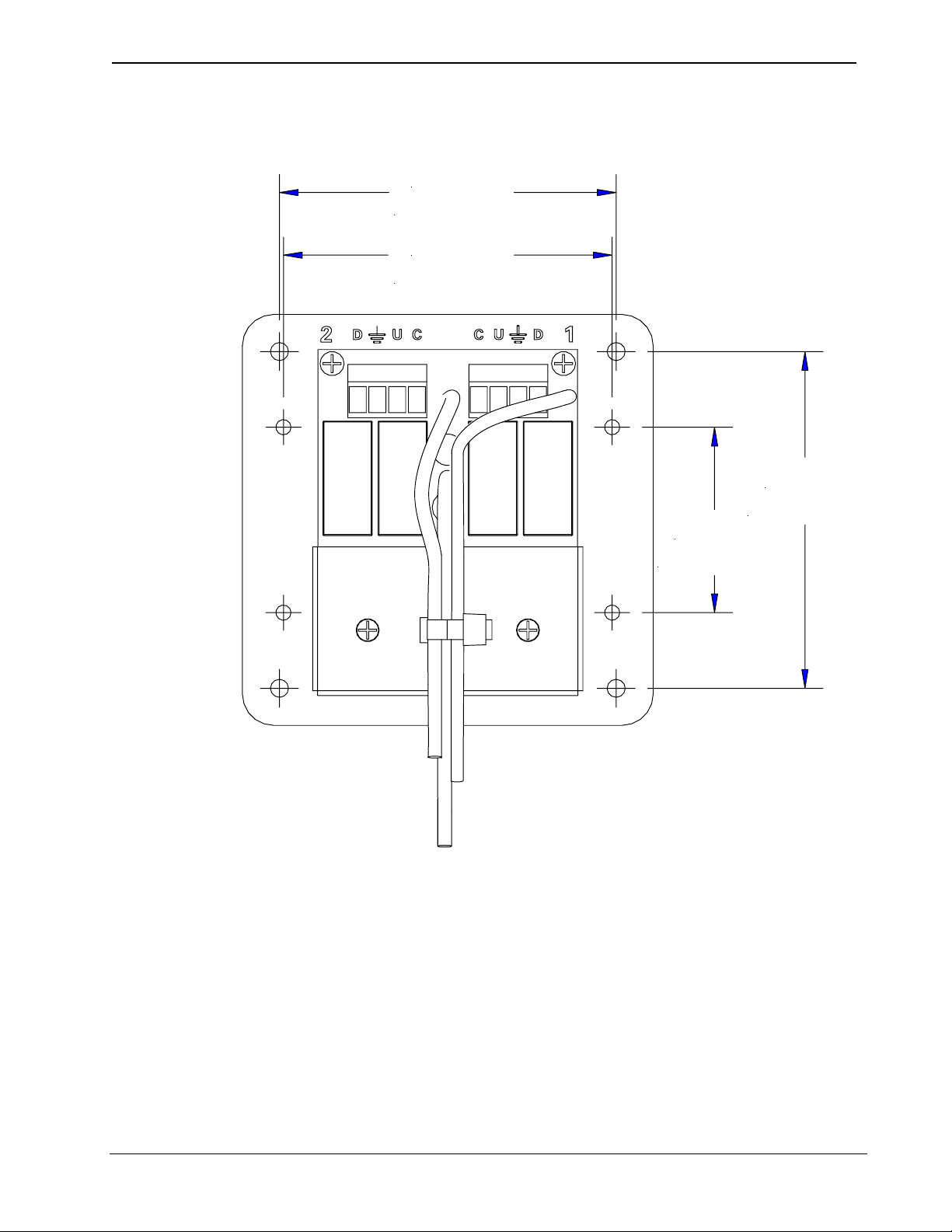
Crestron C2N-SDC Shade & Drape Motor Controller
C2N-SDC, Physical Views, Rear
3.36 in
(8.54 cm)
3.26 in
(8.28 cm)
3.36 in
(8.54 cm)
1.81 in
(4.60 cm)
Operations & Installation Guide - DOC. 6316 Shade & Drape Motor Controller: C2N-SDC •
5
Page 10
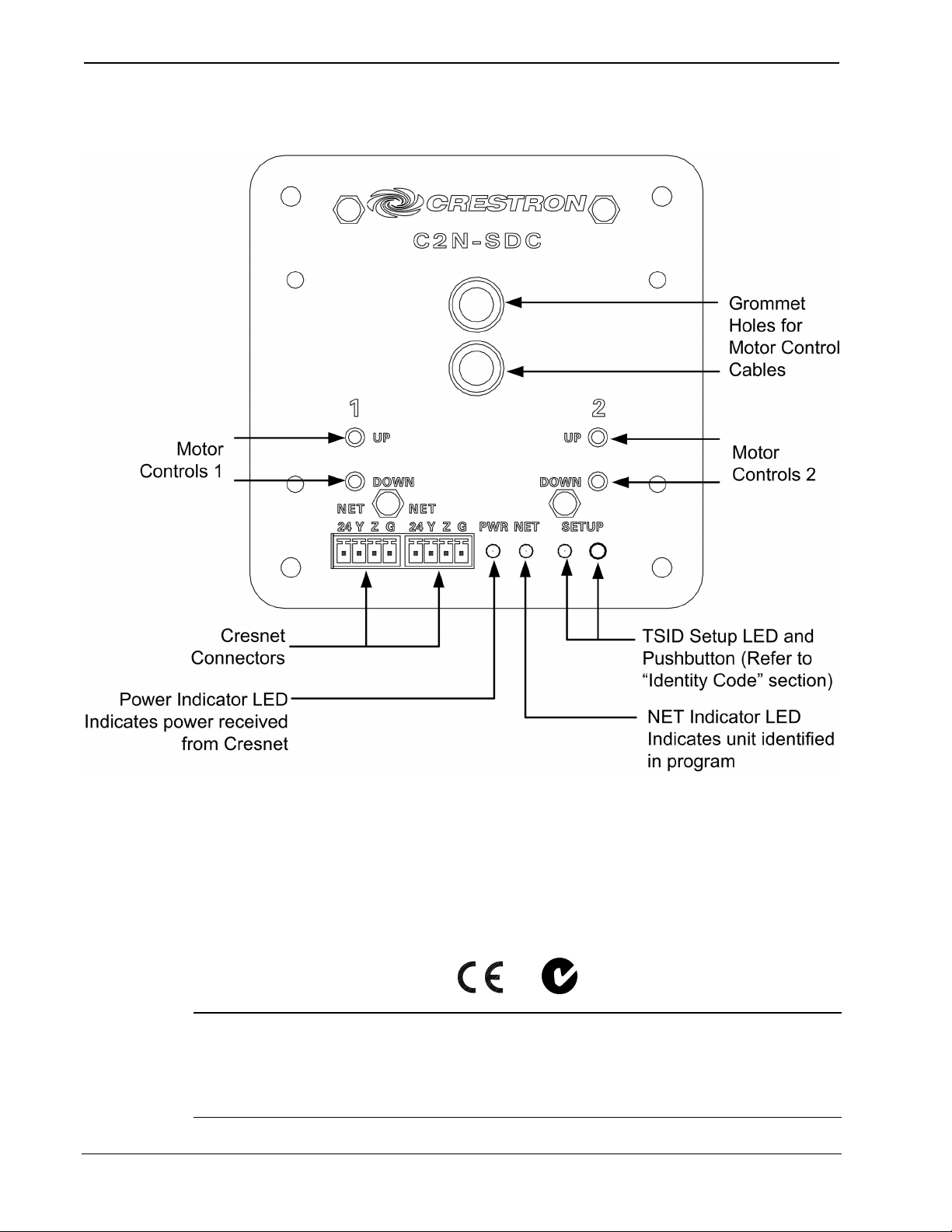
Shade & Drape Motor Controller Crestron C2N-SDC
Controls and Indicators
Industry Compliance
As of the date of manufacture, the C2N-SDC has been tested and found
to comply with specifications for CE marking and standards per EMC
and Radiocommunications Compliance Labelling.
NOTE: This device complies with part 15 of the FCC rules. Operation is
subject to the following two conditions: (1) these devices may not cause
harmful interference, and (2) these devices must accept any interference
received, including interference that may cause undesired operation.
6
• Shade & Drape Motor Controller: C2N-SDC Operations & Installation Guide - DOC. 6316
Page 11
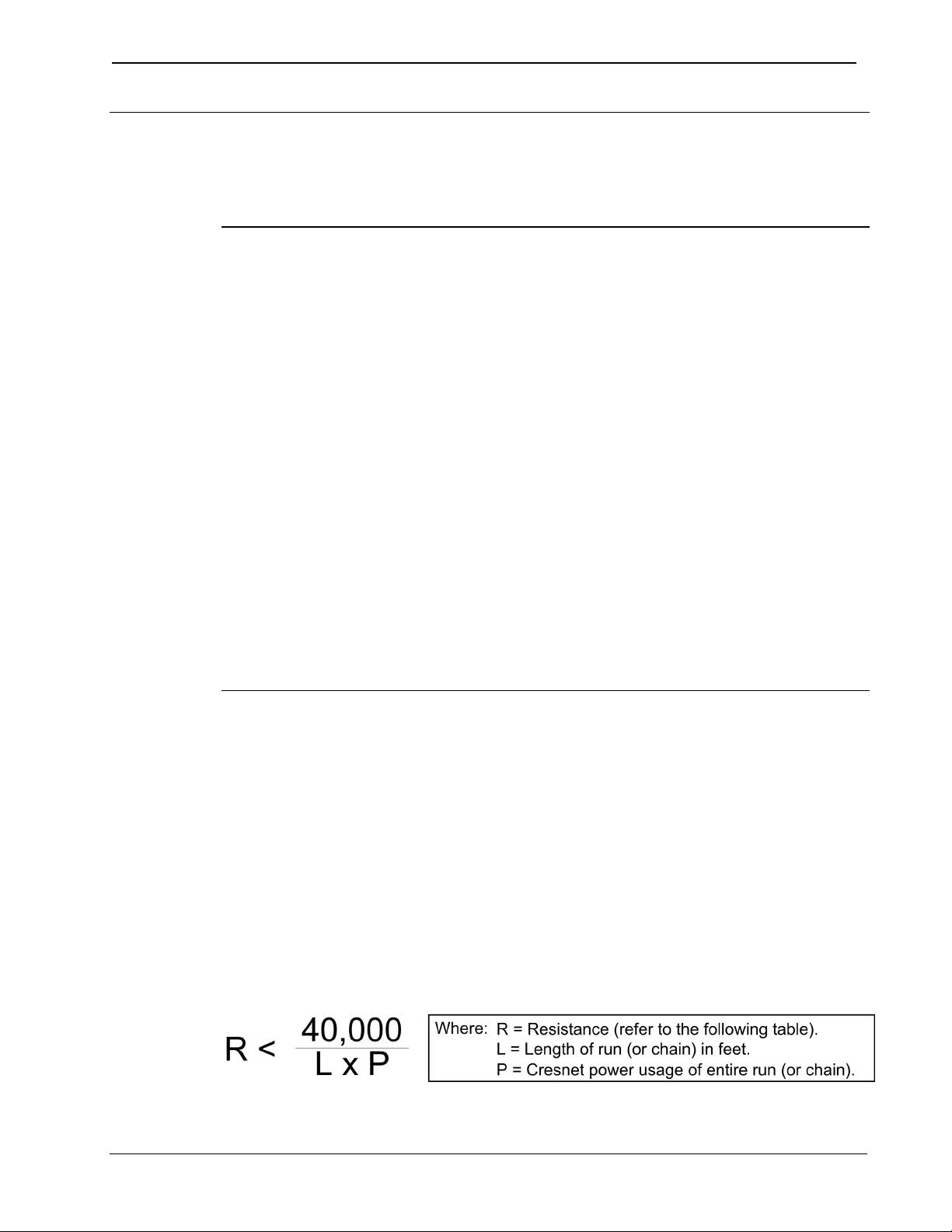
Crestron C2N-SDC Shade & Drape Motor Controller
Setup
Network Wiring
CAUTION: In order to ensure optimum performance over the full range
of your installation topology, Crestron Certified Wire, and only Crestron
Certified Wire, should be used. Failure to do so may incur additional
charges if support is required to identify performance deficiencies as a
result of using improper wire.
CAUTION: Use only Crestron power supplies for Crestron equipment.
Failure to do so could cause equipment damage or void the Crestron
warranty.
CAUTION: Provide sufficient power to the system. Insufficient power
can lead to unpredictable results or damage to the equipment. Please use
the Crestron Power Calculator to help calculate how much power is
needed for the system (http://www.crestron.com/calculators).
NOTE: When installing network wiring, refer to the latest revision of
the wiring diagram(s) appropriate for your specific system configuration,
available from the Crestron website.
When calculating the wire gauge for a particular Cresnet run, the length
of the run and the Cresnet power usage of each network unit to be
connected must be taken into consideration. If Cresnet units are to be
daisy-chained on the run, the Cresnet power usage of each unit to be
daisy-chained must be added together to determine the Cresnet power
usage of the entire chain. If the unit is a home-run from a Crestron
system power supply network port, the Cresnet power usage of that unit
is the Cresnet power usage of the entire run. The length of the run in feet
and the Cresnet power usage of the run should be used in the resistance
equation below to calculate the value on the right side of the equation.
Resistance Equation
Operations & Installation Guide - DOC. 6316 Shade & Drape Motor Controller: C2N-SDC •
7
Page 12
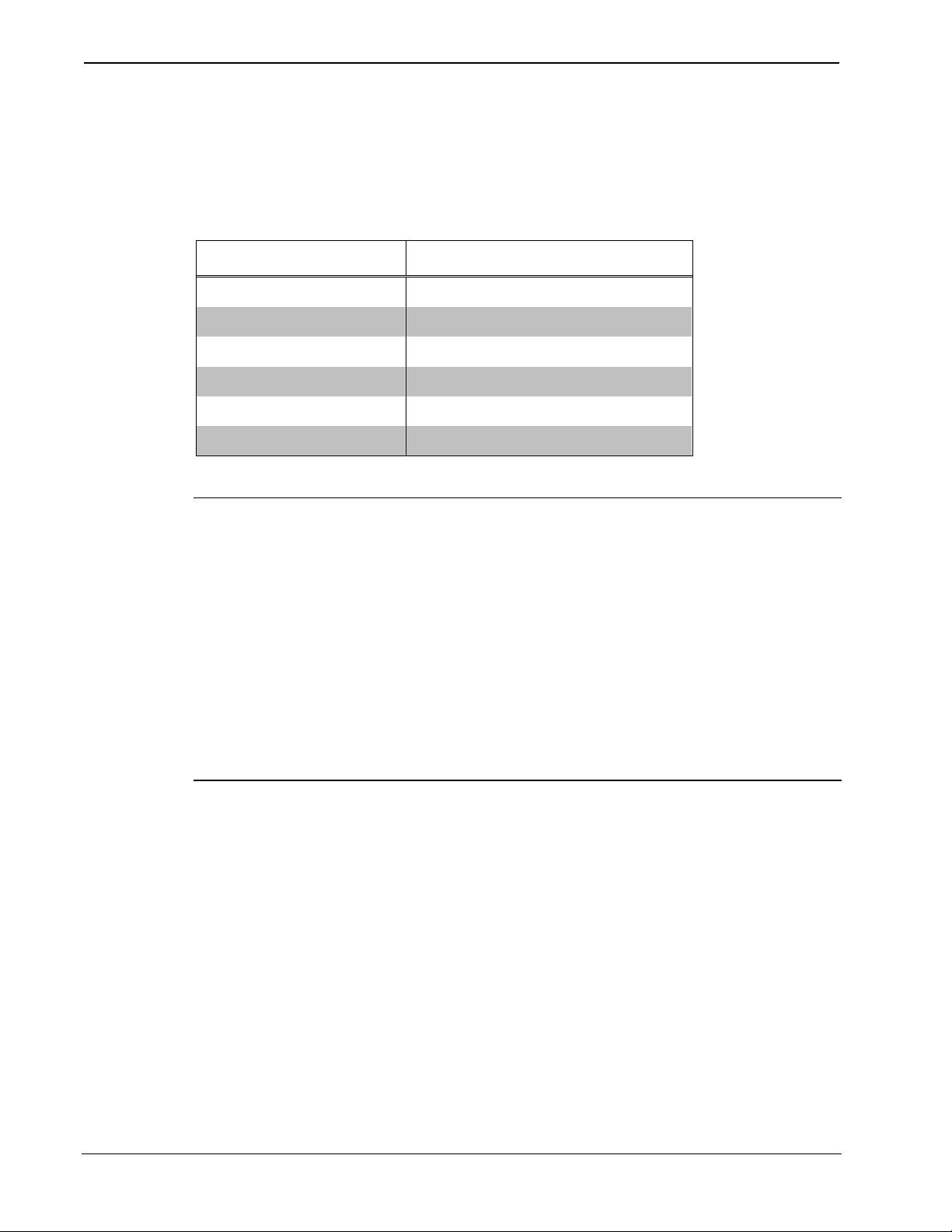
Shade & Drape Motor Controller Crestron C2N-SDC
The required wire gauge should be chosen such that the resistance value
is less than the value calculated in the resistance equation. Refer to the
following table.
Wire Gauge Values
RESISTANCE WIRE GAUGE
4 16
6 18
10 20
15 22
13 Doubled CAT5
8.7 Tripled CAT5
Refer to
Viewport
definition
on page 27
NOTE: All Cresnet wiring must consist of two twisted pairs. One
twisted pair is the +24V conductor and the GND conductor, and the other
twisted pair is the Y conductor and the Z conductor.
NOTE: When daisy-chaining Cresnet units, strip the ends of the wires
carefully to avoid nicking the conductors. Twist together the ends of the
wires that share a pin on the network connector, and tin the twisted
connection. Apply solder only to the ends of the twisted wires. Avoid
tinning too far up the wires or the end becomes brittle. Insert the tinned
connection into the Cresnet connector and tighten the retaining screw.
Repeat the procedure for the other three conductors.
Identity Code
Every equipment and user interface within the network requires a unique
identity code (Net ID or Cresnet ID). These codes are two-digit
hexadecimal numbers from 03 to FE. The Net ID of each unit must
match an ID code specified in the SIMPL Windows program.
The Net ID of the C2N-SDC has been factory set to 0E. The Net IDs of
multiple C2N-SDCs in the same system must be unique. Net IDs are
changed from a personal computer (PC) via the Crestron Viewport.
8
• Shade & Drape Motor Controller: C2N-SDC Operations & Installation Guide - DOC. 6316
Page 13
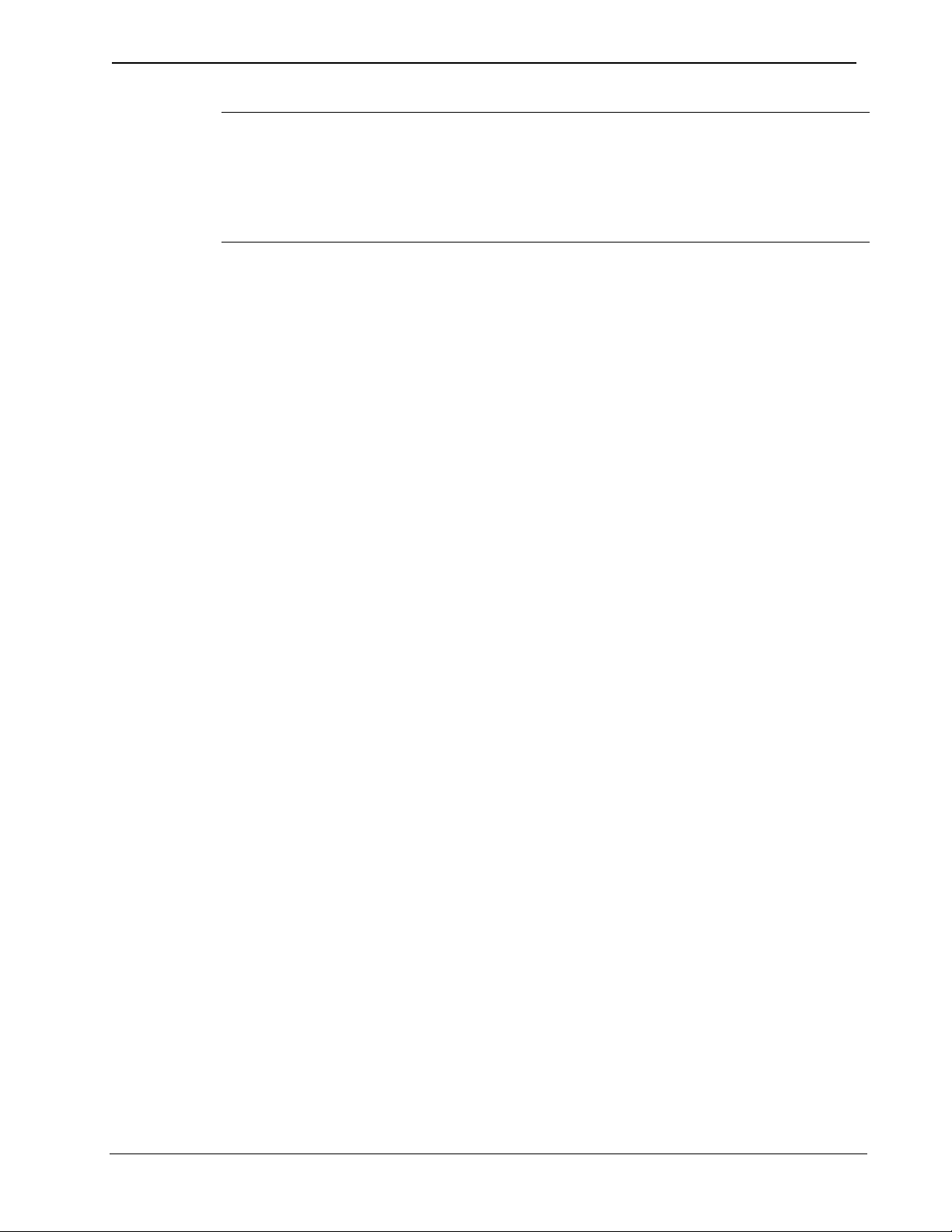
Crestron C2N-SDC Shade & Drape Motor Controller
NOTE: If communication cannot be established, refer to the
“Troubleshooting Communications” section in the 2-Series Control
Systems Reference Guide (latest version of Doc. 6256) for details. If an
earlier control system is used, refer to the latest version of that control
system’s Operation Guide.
There are two different methods—Method A or Method B—for setting
the C2N-SDC Net IDs:
Method A (Cresnet address-settable ID), described below, applies to
C2N-SDCs in a Cresnet system with a CNX control system or with a
2-Series control system upgrade file (CUZ) version prior to 3.008, but
can be used with later versions of firmware and requires that a single unit
be the only network device connected to the control system.
Method B (Touch Settable IDs), which begins on the next page, applies
to C2N-SDCs in a Cresnet system with 2-Series control system upgrade
file (CUZ) version 3.029 or later. These upgrades enable Touch Settable
ID (TSID) functionality, which makes it possible for the control system
to recognize a network device via its serial number, which is stored in the
device’s memory. This method does not require that any devices be
disconnected from the network; Net IDs may be set with the entire
Cresnet system intact. This method requires the use of the Crestron
Viewport version 3.35 or later.
Use the appropriate method to set the C2N-SDC Net ID.
Method A (Cresnet address-settable ID)
1. Ensure that the C2N-SDC is the only device connected to the
control system.
2. Open the Crestron Viewport.
3. From the Viewport menu, select Functions | Set Network ID.
The software checks the baud rate and then opens the "Set
Network ID" window.
4. In the "Set Network ID" window, select the C2N-SDC from
the Current Network Devices text window.
5. Select the new Net ID for the C2N-SDC from the Choose the
new network ID for the selected device (Hex): text box.
6. Click Set ID to initiate the change. This will display the "ID
command has been sent" window.
Operations & Installation Guide - DOC. 6316 Shade & Drape Motor Controller: C2N-SDC •
9
Page 14
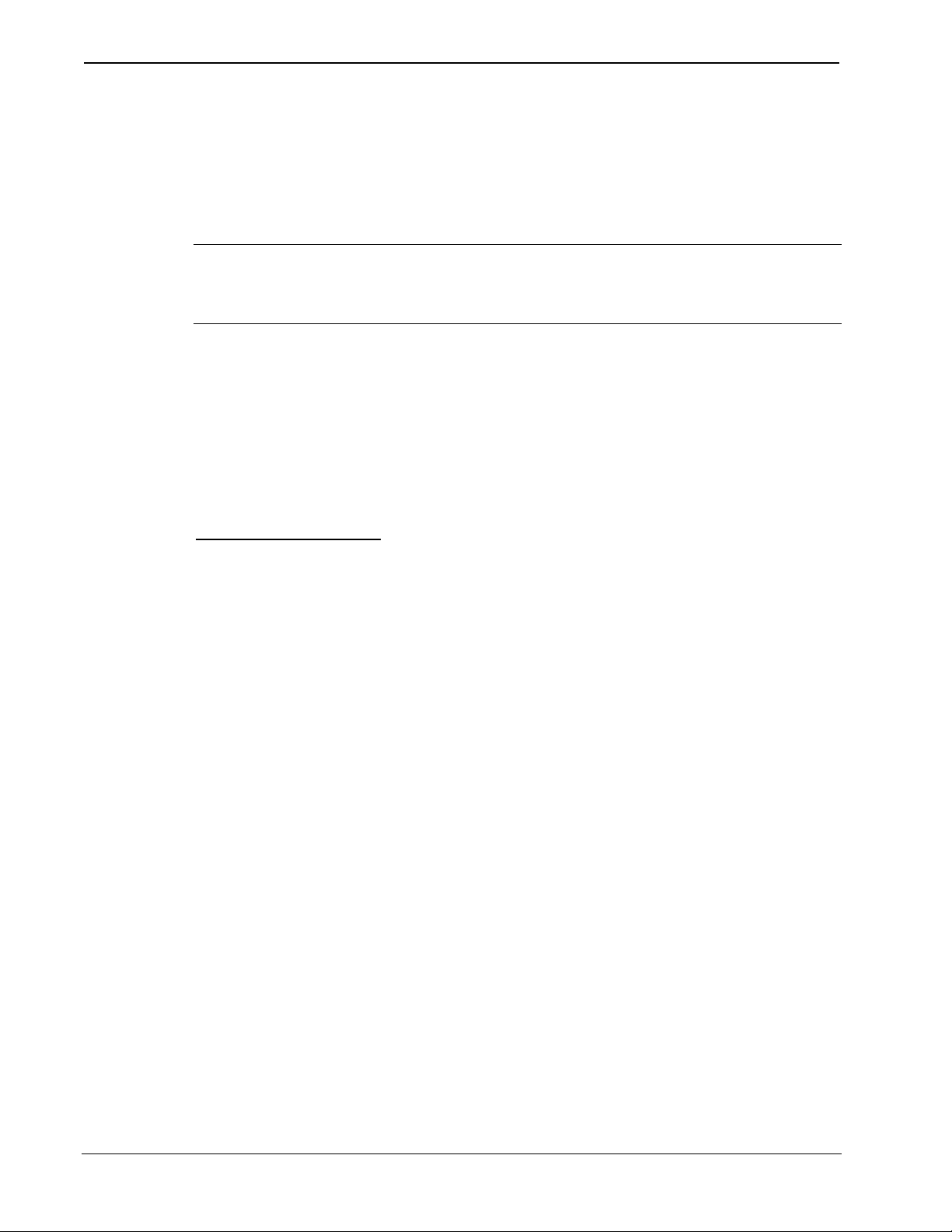
Shade & Drape Motor Controller Crestron C2N-SDC
7. In the "Command Complete" window, click OK.
8. In the Current Network Devices text window, verify the new
Net ID code.
9. In the "Set Network ID" window, click Close.
NOTE: The new Net ID code may also be verified by selecting
Diagnostic | Report Network Devices in the Viewport (alternately,
select F4).
10. Repeat this procedure for each C2N-SDC to be added to the
system.
Method B (Touch Settable IDs)
Before using this method, you should have a list of all current network
devices and their Net IDs, to avoid assigning duplicate IDs.
Set Net ID by TSID
These procedures are for TSID-enabled network devices during the initial
configuration of a Cresnet system or when such devices are being
added/replaced.
1. Ensure that all C2N-SDCs are connected to the control system.
2. Open the Crestron Viewport version 3.35 or later.
3. From the Viewport menu, select Functions | Assign Cresnet
ID by Serial Number. The “Set Net ID by TSID” window
appears. The window is first displayed with the data fields
empty. (Refer to the following figure.)
10
• Shade & Drape Motor Controller: C2N-SDC Operations & Installation Guide - DOC. 6316
Page 15

Crestron C2N-SDC Shade & Drape Motor Controller
“Set Net ID by TSID” Window
4. Click on the Search for Touch Settable Devices button. The
system searches the network and lists all TSID-enabled devices
found. The list is similar to the report produced by pressing F4
(Report Network Devices); the first eight digits of each line
constitute the TSID number (hexadecimal form of the serial
number).
5. As you enter either the serial number or TSID number of the
device that requires a change, the corresponding TSID or serial
number automatically appears in its appropriate field.
6. Enter the Cresnet ID that the device should be set to and click
OK. The number you enter should appear on the list.
CAUTION: This function does not prevent you from setting duplicate
IDs. Be sure to check current assignments before entering the desired
Cresnet ID number.
Serial Number to TSID Conversion
This utility is useful in a case where there are multiple devices of the
same type on a network, you need to locate a particular one, you know
the TSID but not the serial number, and your site installation list is based
Operations & Installation Guide - DOC. 6316 Shade & Drape Motor Controller: C2N-SDC •
11
Page 16

Shade & Drape Motor Controller Crestron C2N-SDC
on device serial numbers. In this (or the reverse) situation, do the
following:
1. Open the Crestron Viewport.
2. From the Viewport menu, select
Functions | Serial Number ÅÆ TSID Conversion Tool. The
“Serial Number ÅÆTSID Conversion Tool” window is
displayed. (Refer to the following figure.)
“Serial Number to TSID Conversion Tool” Window
3. Enter the serial number or TSID number as instructed; press the
appropriate button to obtain the corresponding number.
NOTE: Enter serial numbers, including spaces, exactly as they appear
on the unit label. Alpha characters in serial numbers or TSID numbers
may be entered in upper or lower case.
12
• Shade & Drape Motor Controller: C2N-SDC Operations & Installation Guide - DOC. 6316
Page 17

Crestron C2N-SDC Shade & Drape Motor Controller
Hardware Hookup
Refer to the following hookup diagrams.
AC Hookup
AC in is connected to the three pigtail leads as shown in the following
illustration.
AC Hookup Connections for the C2N-SDC
NOTE: All wiring must be installed in accordance with all local and
national electrical codes.
Operations & Installation Guide - DOC. 6316 Shade & Drape Motor Controller: C2N-SDC •
13
Page 18

Shade & Drape Motor Controller Crestron C2N-SDC
Shade/Drape Motor Hookup
Pass the shade/drape motor cable through the nylon cable clamp
(supplied, refer to “Installation”) and through the hole in the front of the
C2N-SDC. Connect the shade/drape motor as shown in the following
illustration.
Drape/Shade Motor Connection
NOTE: The AC IN wires are not shown in this illustration for clarity.
14
• Shade & Drape Motor Controller: C2N-SDC Operations & Installation Guide - DOC. 6316
Page 19

Crestron C2N-SDC Shade & Drape Motor Controller
Installation
The C2N-SDC may be mounted in a two-gang electrical box or a
4” x 4” (1900) electrical box. Ensure that you are using a box with
sufficient depth (minimum 1 ½”) to accommodate the wires and
connectors required.
Screws and washers are included for both mounting locations. The nylon
cable clamps are used to secure the motor cables.
Included Mounting Hardware
QUANTITY PART APPLICATION
4 06-32 3/8” Pan Head
Screw
Two-Gang Electrical Box
Mounting
2 #6 Washers Two-Gang Electrical Box
Mounting
2 08-32 3/8” Pan Head
Screw
4” X 4” (1900) Electrical
Box Mounting
2 #8 Washers 4” X 4” (1900) Electrical
Box Mounting
2 Nylon Cable Clamps Both Mounting Methods
Tools required:
• Philips screwdriver
Two-Gang Box Mounting
When mounting in a two-gang electrical box, use the four 06-32 3/8” pan
head screws, two #6 washers, and two ¼” ID nylon cable clamps as in
the following illustration (wiring is not shown for clarity). Mount the
two-gang electrical box horizontally (with the mounting tabs on the left
and right sides of the box) to maintain an upright orientation of the
C2N-SDC. Refer to the following illustration.
Operations & Installation Guide - DOC. 6316 Shade & Drape Motor Controller: C2N-SDC •
15
Page 20

Shade & Drape Motor Controller Crestron C2N-SDC
Installation in a Two-Gang Electrical Box
4”x 4” Box Mounting
When mounting the C2N-SDC in a 4”x 4” electrical box, use the two
8-32 3/8” pan head screws, two #8 flat washers and the two ¼” ID nylon
cable clamps as shown in the following illustration (wiring is not shown
for clarity).
Installation in a 4”x 4” (1900) Electrical box
16
• Shade & Drape Motor Controller: C2N-SDC Operations & Installation Guide - DOC. 6316
Page 21

Crestron C2N-SDC Shade & Drape Motor Controller
Programming Software
NOTE: Have a question or comment about Crestron software?
Answers to frequently asked questions (FAQs) can be viewed in the
Online Help section of the Crestron website. To post a question or view
questions you have submitted to Crestron’s True Blue Support, log in at
http://support.crestron.com. First-time users will need to establish a user
account.
The C2N-SDC can be programmed with the Crestron SystemBuilder™,
Crestron D3 Pro System Programming software package, or with SIMPL
Windows for the more advanced Cresnet programmers.
The Crestron SystemBuilder offers a host of tools, templates, wizards and
automated operations for creating complete control system projects.
SystemBuilder presents a simple graphical interface, organized into five
Views. Each View provides a moveable toolbox of equipment such as
interfaces, third-party AV sources, and control modules.
Crestron D3 Pro software creates a complete project, with no special
programming required. D3 Pro completes all necessary programming for
a base system including the control system program. Once D3 Pro creates
the project, the system interfaces and program logic can be customized. It
can also be modified with Crestron development tools (i.e., SIMPL
Windows) software, although this should rarely be necessary.
The program output of D3 Pro is a SIMPL Windows program with much
of the functionality encapsulated in macros. Therefore, extending the
capabilities of the system is very easy. Crestron D3 Pro and SIMPL
Windows are intended for users with different levels of programming
knowledge. The flexibility of each is proportional to the degree of
programming expertise (i.e., the more flexible, the more a programmer
needs to know and account for). Of course, one can begin programming
using the easiest method (Crestron D3 Pro) and use advanced techniques
that are available from SIMPL Windows to customize the job.
Operations & Installation Guide - DOC. 6316 Shade & Drape Motor Controller: C2N-SDC •
17
Page 22

Shade & Drape Motor Controller Crestron C2N-SDC
Earliest Version Software Requirements for the PC
NOTE: Crestron recommends that you use the latest software and that
each device contains the latest firmware to take advantage of the most
recently released features. Please check the Crestron website
(http://www.crestron.com/updates) for the latest versions of software and
firmware. New users are required to register to obtain access to this site.
The following are the earliest useable software version requirements for
the PC:
• SIMPL Windows version 2.05.22 with Library Update 311.
Requires SIMPL+ Cross Compiler version 1.1.
• Crestron Database version 16.4. Required by SIMPL Windows.
• Crestron Viewport version 3.35 or later.
• (Optional) Crestron D3 Pro (version 1.43 or later)
• (Optional) SystemBuilder (version 2.0 or later)
Crestron D3 Pro System Programming
Crestron D3 Pro Software provides all the tools necessary to create a
complete Crestron System for residential applications. The system
includes the control system program, touchpanel screens and keypad
programming, documentation, and real-time adjustment capabilities. As
with all Crestron software, the D3 Pro software provides extensive rightclick and drag-and-drop functionality, in addition to convenient keyboard
shortcuts for frequently used functions and commands.
D3 Pro is organized into six views of the system, each displaying a
program detail area, a toolbox of devices such as interfaces, fixtures, and
modules, and a system directory of devices arranged by location. You
can add a device to your system simply by selecting it from the toolbox
and dragging it to a room in the system directory. The available devices
differ depending on the view, but all the views have a general toolbox
that allows you to add areas and rooms at any time.
For detailed information about D3 Pro, refer to the latest version of the
Crestron D3 Pro Reference Guide (Doc. 5998), available from the
Crestron website.
18
• Shade & Drape Motor Controller: C2N-SDC Operations & Installation Guide - DOC. 6316
Page 23

Crestron C2N-SDC Shade & Drape Motor Controller
Programming with SIMPL Windows
NOTE: The following assumes that the reader has knowledge of SIMPL
Windows. If not, refer to the extensive help information provided with
the software.
NOTE: The following are file extensions for programs that include a
C2N-SDC, developed for specific control system types:
.smw source file
.spz compiled file for 2-series
.bin compiled file for CNX generation
.csz compiled file for CNX generation with SIMPL+
.ush compiled file for CNX generation with SIMPL+ header file
.usp source code module for SIMPL+
.umc user macro for SIMPL
NOTE: In the following description, the PRO2 control system is used.
SIMPL Windows is Crestron’s software for programming Crestron
control systems. It provides a well-designed graphical environment with
a number of workspaces (i.e., windows) in which a programmer can
select, configure, program, test, and monitor a Crestron control system.
SIMPL Windows offers drag and drop functionality in a familiar
Windows
This section describes a sample SIMPL Windows program that includes a
C2N-SDC.
Configuration Manager is where programmers “build” a Crestron control
system by selecting hardware from the Device Library. In Configuration
manager, drag the PRO2 from the Control Systems folder of the Device
Library and drop it in the upper pane of the System Views. The PRO2
with its associated communication ports is displayed in the System Views
upper pane.
PRO2 System Views
®
environment.
Operations & Installation Guide - DOC. 6316 Shade & Drape Motor Controller: C2N-SDC •
19
Page 24

Shade & Drape Motor Controller Crestron C2N-SDC
The System Views lower pane displays the PRO2 system tree (refer to the
following graphic). This tree can be expanded to display and configure
the communication ports.
Expanded PRO2 System Tree
C2Net-Device Slot in Configuration Manager
To incorporate a C2N-SDC into the system, drag the C2N-SDC from the
Cresnet Control Modules | Cresnet Shade Drape Controllers folder of
the Device Library and drop it in System Views. The PRO2 system tree
displays the C2N-SDC in Slot 9, with a default Net ID of 0E as shown in
the following illustration.
NOTE: The first C2N-SDC in a system is preset with a Net ID of 0E
when its symbol is dragged into the upper pane of System Views.
Additional units are assigned different Net ID numbers as they are added.
20
• Shade & Drape Motor Controller: C2N-SDC Operations & Installation Guide - DOC. 6316
Page 25

Crestron C2N-SDC Shade & Drape Motor Controller
C2Net Device, Slot 9
Setting the Net ID in Device Settings
Double-click the C2N-SDC icon to open the “Device Settings” window.
This window displays the C2N-SDC device information. If necessary,
select the Net ID tab to change the Net ID as shown in the following
figure.
Operations & Installation Guide - DOC. 6316 Shade & Drape Motor Controller: C2N-SDC •
21
Page 26

Shade & Drape Motor Controller Crestron C2N-SDC
“Device Settings” Window
NOTE: SIMPL Windows automatically changes the Net ID values of a
device added to a program if a duplicate device or a device with the same
default Net ID already exists in the program. Always ensure that the
hardware and software settings of the Net ID match. For Net ID hardware
setting details, refer to “Identity Code” on page 8.
C2N-SDC Symbol in Programming Manager
Programming Manager is where programmers “program” a Crestron
control system by assigning signals to symbols. The following graphic
shows the C2N-SDC symbol in the SIMPL Windows’ Programming
Manager.
22
• Shade & Drape Motor Controller: C2N-SDC Operations & Installation Guide - DOC. 6316
Page 27

Crestron C2N-SDC Shade & Drape Motor Controller
C2N-SDC SIMPL Windows Symbol
The C2N-SDC module operates two shade and drape bi-directional
motors (labeled Sh1 and Sh2) in an identical manner.
The following tables describe the C2N-SDC control signals for Sh1, the
same control signals repeat for Sh2.
Operations & Installation Guide - DOC. 6316 Shade & Drape Motor Controller: C2N-SDC •
23
Page 28

Shade & Drape Motor Controller Crestron C2N-SDC
C2N-SDC Control Signals
SIGNAL TYPE AND NAME DESCRIPTION
Digital output:
<Sh1_MoveCommanded>
Digital input:
<Sh1_OpenMomentary>
Indicates that Shade 1 has received an open or
close command (momentary, full or jog). The
output remains high until a stop command is
sent, or until <Sh1_MaxTime> or
<Sh1_JogTime> has expired.
The output will remain high if Shade 1 reaches
the upper or lower mechanical limit of travel
and has stopped, but the timers have not yet
expired.
High/1 = Shade 1 move commanded (timer not
expired); Low/0 = Shade 1 stopped (timer
expired, or Stop command sent, or Momentary
command released)
Opens Shade 1 on the rising edge of the input,
and stops on release or when
<Sh1_MaxTime> expires.
High/1 (rising edge) = Open;
Low/0 (falling edge) = Stop
Digital input:
<Sh1_CloseMomentary>
Digital input:
<Sh1_OpenFull>
Continued on the following page
Closes Shade 1 on the rising edge of the input,
and stops on release or when
<Sh1_MaxTime> expires.
High/1 (rising edge) = Close;
Low/0 (falling edge) = Stop
Opens Shade 1 to the upper mechanical limit,
or until <Sh1_MaxTime> expires, on the rising
edge of the input.
High/1 (rising edge) = Open full;
Low/0 = No effect
24
• Shade & Drape Motor Controller: C2N-SDC Operations & Installation Guide - DOC. 6316
Page 29

Crestron C2N-SDC Shade & Drape Motor Controller
C2N-SDC Control Signals (continued)
SIGNAL TYPE AND NAME DESCRIPTION
Digital input:
<Sh1_CloseFull>
Digital input:
<Sh1_Stop>
Digital input:
<Sh1_OpenJog>
Digital input:
<Shade1_CloseJog>
Closes Shade 1 to the lower mechanical limit,
or until <Sh1_MaxTime> expires, on the
rising edge of the input.
High/1 (rising edge) = Close full;
Low/0 = No effect
Stops Shade 1 movement on the rising edge
of the input.
High/1 (rising edge) = Stop; Low/0 = No effect
Opens Shade 1 for <Sh1_JogTime>
seconds, on the rising edge of the input.
High/1 (rising edge) = Jog open;
Low/0 = No effect
Closes Shade 1 for <Sh1_JogTime>
seconds, on the rising edge of the input.
High/1 (rising edge) = Jog close;
Low/0 = No effect
Digital output:
<Sh1_LastDirOpen>
Digital output:
<Sh1_LastDirClosed>
Continued on the following page
Indicates that the current direction of
movement is Open. If not currently moving,
indicates that the previous direction of
movement was Open.
High/1 = Last direction Open;
Low/0 = Last direction not Open
Indicates that the current direction of
movement is Closed. If not currently moving,
indicates that the previous direction of
movement was Closed.
High/1 (rising edge) = Last direction Closed;
Low/0 = Last Direction not Closed
Operations & Installation Guide - DOC. 6316 Shade & Drape Motor Controller: C2N-SDC •
25
Page 30

Shade & Drape Motor Controller Crestron C2N-SDC
C2N-SDC Control Signals (continued)
SIGNAL TYPE AND NAME DESCRIPTION
Analog input:
<Sh1_MaxTime>
Analog input:
<Sh1_JogTime>
Analog input:
<Sh1_LockoutTime>
Example Program
Defines the maximum period that Shade 1
will operate while opening or closing.
Valid values range from 10s (10 seconds) to
360s (6 minutes). Default is 10 seconds.
Defines the period that Shade 1 will jog open
or jog closed.
Valid values range from 0.05s (0.05 seconds)
to 2s (2 seconds). Default is .05 seconds.
Defines the minimum period that Shade 1
must remain in the stop state before
changing directions.
Valid values range from 0.2s (0.2 seconds) to
2s (2 seconds). Default is 1 second.
An example program for the C2N-SDC is available from the "Example
Programs" section of the Crestron website
(http://www.crestron.com/exampleprograms).
Search for C2N-SDC.zip.
Uploading
NOTE: Crestron recommends that you use the latest software and that
each device contains the latest firmware to take advantage of the most
recently released features. Please check the Crestron website
(http://www.crestron.com/updates) for the latest versions of software and
firmware. New users are required to register to obtain access to this site.
Assuming a PC is properly connected to the entire system, Crestron
programming software allows the programmer to upload programs and
projects after their development to the system and network devices.
However, there are times when the files for the program and projects are
26
• Shade & Drape Motor Controller: C2N-SDC Operations & Installation Guide - DOC. 6316
Page 31

Crestron C2N-SDC Shade & Drape Motor Controller
compiled and not uploaded. Instead, compiled files may be distributed
from programmers to installers, from Crestron to dealers, etc. In those
instances, one has the option to upload via the programming software or
to upload via the Crestron Viewport.
NOTE: The Crestron Viewport is available as a pull-down command
from SIMPL Windows and VT Pro-e (Tools | Viewport) or as a
standalone utility. The Viewport utility performs multiple system tasks,
primarily via an RS-232 or TCP/IP connection between the control
system and a PC. It is used to observe system processes, upload new
operating systems and firmware, change system and network parameters,
and communicate with network device consoles and touchpanels, among
many other tasks. Viewport can function as a terminal emulator for
generic file transfer. All of these functions are accessed through the
commands and options in Viewport menus. Therefore, for its
effectiveness as a support and diagnostic tool, the Crestron Viewport may
be preferred over development tools when uploading programs and
projects.
The following section defines how to upload a SIMPL Windows
program. Before attempting to upload, it is necessary to establish
communications.
Communication Settings
NOTE: For laptops and other PCs without a built-in RS-232 port,
Crestron recommends the use of PCMCIA cards, rather than USB-toserial adapters. If a USB-to-serial adapter must be used, Crestron has
tested the following devices with good results:
Belkin (large model) F5U103
I/O Gear GUC232A (discontinued)
Keyspan USA-19QW (discontinued)
Other models, even from the same manufacturer, may not yield the same
results.
The procedure in this section provides details for RS-232 communication
between the PC and the control system. If TCP/IP communication is
preferred, consult the latest version of the Crestron e-Control Reference
Operations & Installation Guide - DOC. 6316 Shade & Drape Motor Controller: C2N-SDC •
27
Page 32

Shade & Drape Motor Controller Crestron C2N-SDC
Guide (Doc. 6052) or the respective Operations Guide for the control
system. These documents are available from the Crestron website. Refer
to the following figure for a typical connection diagram when uploading
files.
NOTE: Use a standard DB9 male to female “straight-through” cable.
Typical Connection Diagram when Uploading
1. Open the Crestron Viewport.
Either launch the standalone version of Viewport, or start
SIMPL Windows, and from the menu bar, select Tools |
Viewport.
2. Refer to the following illustration. From the Viewport menu,
select Setup | Communications settings (alternatively, press
Alt+D) to open the “Port Settings” window.
28
• Shade & Drape Motor Controller: C2N-SDC Operations & Installation Guide - DOC. 6316
Page 33

Crestron C2N-SDC Shade & Drape Motor Controller
Setup | Communications Settings Command
3. Select RS-232 as the connection type. Verify that an available
COM port (COM 1 is shown after this step) is selected, and that
all communication parameters and necessary options from the
“Port Settings” window are selected as shown after this step.
Click the OK button to save the settings and close the window.
Operations & Installation Guide - DOC. 6316 Shade & Drape Motor Controller: C2N-SDC •
29
Page 34

Shade & Drape Motor Controller Crestron C2N-SDC
“Port Settings” Window
NOTE: The parameters shown in the illustration above are the port
settings for a 2-Series control system. Consult the Operations Guide for
the control system being used for the exact parameter selection.
4. To verify communication, select Diagnostics | Establish
Communications (Find Rack). This should display a window
that gives the COM port and baud rate. If communications
cannot be established, refer to the “Troubleshooting
Communications” section in the latest version of the Crestron
2-Series Control Systems Reference Guide (Doc. 6256) or the
respective Operations Guide for the control system.
30
• Shade & Drape Motor Controller: C2N-SDC Operations & Installation Guide - DOC. 6316
Page 35

Crestron C2N-SDC Shade & Drape Motor Controller
Uploading a SIMPL Windows Program
The SIMPL Windows file can be uploaded to the control system using
SIMPL Windows or via the Crestron Viewport.
Upload via SIMPL Windows
1. Start SIMPL Windows.
2. Select File | Open to view the “Open” window, navigate to the
SIMPL Window file (.smw), and click Open.
3. Select Project | Transfer Program.
NOTE: A control system source file has the extension .smw.
A compiled SIMPL Windows file has the extension .spz for a 2-Series
control system, .bin for CNX generation, and .csz for CNX generation
with SIMPL+.
Upload via Crestron Viewport
1. Verify that the procedure for “Communication Settings” that
begins on page 27 has been performed.
2. As shown after this step, select File Transfer | Send Program
(Alternatively, press Alt+P) from the Viewport menu.
File transfer | Send Program Command
3. The “Send Program” window appears as shown after this step.
Click Browse, locate the completed file (.spz for PRO2) and
click Open. This displays the program’s header information
and enables one or both of the What to Send check boxes. If the
program does not contain any SIMPL+ modules, only the
SIMPL Program check box is enabled. If it does contain
SIMPL+ modules, then the SIMPL+ Program(s) check box will
Operations & Installation Guide - DOC. 6316 Shade & Drape Motor Controller: C2N-SDC •
31
Page 36

Shade & Drape Motor Controller Crestron C2N-SDC
also be enabled. Select one or both check boxes and then click
Send Program to begin the transfer.
NOTE: Refer to the latest version of the Crestron 2-Series Control
Systems Reference Guide (Doc. 6256) or the respective Operations
Guide for control system details about the other fields in the “Send
Program” window.
“Send Program” Window
4. To verify that the program has been transferred successfully,
select Diagnostics | Report Program Information. This
should display a window that provides details about the current
program loaded into the control system.
32
• Shade & Drape Motor Controller: C2N-SDC Operations & Installation Guide - DOC. 6316
Page 37

Crestron C2N-SDC Shade & Drape Motor Controller
Firmware Upgrade
A firmware
upgrade
file has the
extension
.csf.
File Transfer | Load Network Device… Command
To take advantage of all the C2N-SDC features, it is important that the
unit contains the latest firmware available. Please check the Crestron
website for the latest version of firmware. Not every product has a
firmware upgrade, but as Crestron improves functions, adds new features,
and extends the capabilities of its products, firmware upgrades are
posted. To upgrade the firmware, complete the following steps.
NOTE: Viewport versions 3.80 or later have "Load Network Device
(Legacy)..." and "Update Network Device Firmware..." options. Either
will work with firmware version 3.05 but Crestron suggests using
"Update Network Device Firmware..." to load firmware updates.
1. Make sure that “Communication Settings,” which begins on
page 27, has been performed.
2. As shown after this step, select File Transfer | Load Network
Device… from the Viewport menu bar.
3. As shown in the “Select Network ID” window, select the Net
ID of the C2N-SDC, and then click OK. The “Open” window
appears (refer to the following graphics).
Operations & Installation Guide - DOC. 6316 Shade & Drape Motor Controller: C2N-SDC •
33
Page 38

Shade & Drape Motor Controller Crestron C2N-SDC
“Select Network ID” Window
NOTE: If problems arise when transferring any Cresnet file (touchpanel
project/firmware), lower the port speed baud rate to 38400 to match the
Cresnet bus speed.
“Open” Window
4. Browse to the desired [filename].upg file and click Open to begin
the transfer.
34
• Shade & Drape Motor Controller: C2N-SDC Operations & Installation Guide - DOC. 6316
Page 39

Crestron C2N-SDC Shade & Drape Motor Controller
Problem Solving
Troubleshooting
The following table provides corrective action for possible trouble
situations. If further assistance is required, please contact a Crestron
customer service representative.
C2N-SDC Troubleshooting
TROUBLE
Green PWR LED
does not
illuminate
Yellow NET LED
does not
illuminate
does not
respond
PROBABLE
CAUSE(S)
Wrong power
supply
C2N-SDC is not
receiving power
Improper Net ID Verify that the C2N-SDC
Loose network
connection
AC connection Verify AC wiring Shade/Drape
Shade/Drape fault Verify shade/drape upper
CORRECTIVE ACTION
Use a Crestron power
supply.
Verify that cables
plugged into NET ports
are secure.
Net ID matches Net ID in
the software program
Verify that cable plugged
into NET port is secure
and lower limit –
Refer to shade/drape
manufacturer instructions
CAUTION: Use only Crestron power supplies for Crestron equipment.
Failure to do so could cause equipment damage or void the Crestron
warranty.
Operations & Installation Guide - DOC. 6316 Shade & Drape Motor Controller: C2N-SDC •
35
Page 40

Shade & Drape Motor Controller Crestron C2N-SDC
Further Inquiries
If you cannot locate specific information or have questions after
reviewing this guide, please take advantage of Crestron's award winning
customer service team by calling the Crestron corporate headquarters at
1-888-CRESTRON [1-888-273-7876]. For assistance in your local time
zone, refer to the Crestron website (www.crestron.com) for a listing of
Crestron worldwide offices.
You can also log onto the online help section of the Crestron website to
ask questions about Crestron products. First-time users will need to
establish a user account to fully benefit from all available features.
Future Updates
As Crestron improves functions, adds new features, and extends the
capabilities of the C2N-SDC, additional information may be made
available as manual updates. These updates are solely electronic and
serve as intermediary supplements prior to the release of a complete
technical documentation revision.
Check the Crestron website periodically for manual update availability
and its relevance. Updates are identified as an “Addendum” in the
Download column.
36
• Shade & Drape Motor Controller: C2N-SDC Operations & Installation Guide - DOC. 6316
Page 41

Crestron C2N-SDC Shade & Drape Motor Controller
Return and Warranty Policies
Merchandise Returns / Repair Service
1. No merchandise may be returned for credit, exchange, or service without prior authorization
from CRESTRON. To obtain warranty service for CRESTRON products, contact the factory
and request an RMA (Return Merchandise Authorization) number. Enclose a note specifying the
nature of the problem, name and phone number of contact person, RMA number, and return
address.
2. Products may be returned for credit, exchange, or service with a CRESTRON Return
Merchandise Authorization (RMA) number. Authorized returns must be shipped freight prepaid
to CRESTRON, 6 Volvo Drive, Rockleigh, N.J. 07647, or its authorized subsidiaries, with
RMA number clearly marked on the outside of all cartons. Shipments arriving freight collect or
without an RMA number shall be subject to refusal. CRESTRON reserves the right in its sole
and absolute discretion to charge a 15% restocking fee, plus shipping costs, on any products
returned with an RMA.
3. Return freight charges following repair of items under warranty shall be paid by CRESTRON,
shipping by standard ground carrier. In the event repairs are found to be non-warranty, return
freight costs shall be paid by the purchaser.
CRESTRON Limited Warranty
CRESTRON ELECTRONICS, Inc. warrants its products to be free from manufacturing defects in materials and
workmanship under normal use for a period of three (3) years from the date of purchase from CRESTRON,
with the following exceptions: disk drives and any other moving or rotating mechanical parts, pan/tilt heads and
power supplies are covered for a period of one (1) year; touchscreen display and overlay components are
covered for 90 days; batteries and incandescent lamps are not covered.
This warranty extends to products purchased directly from CRESTRON or an authorized CRESTRON dealer.
Purchasers should inquire of the dealer regarding the nature and extent of the dealer's warranty, if any.
CRESTRON shall not be liable to honor the terms of this warranty if the product has been used in any
application other than that for which it was intended, or if it has been subjected to misuse, accidental damage,
modification, or improper installation procedures. Furthermore, this warranty does not cover any product that
has had the serial number altered, defaced, or removed.
This warranty shall be the sole and exclusive remedy to the original purchaser. In no event shall CRESTRON
be liable for incidental or consequential damages of any kind (property or economic damages inclusive) arising
from the sale or use of this equipment. CRESTRON is not liable for any claim made by a third party or made by
the purchaser for a third party.
CRESTRON shall, at its option, repair or replace any product found defective, without charge for parts or labor.
Repaired or replaced equipment and parts supplied under this warranty shall be covered only by the unexpired
portion of the warranty.
Except as expressly set forth in this warranty, CRESTRON makes no other warranties, expressed or implied,
nor authorizes any other party to offer any warranty, including any implied warranties of merchantability or
fitness for a particular purpose. Any implied warranties that may be imposed by law are limited to the terms of
this limited warranty. This warranty statement supercedes all previous warranties.
Trademark Information
All brand names, product names, and trademarks are the sole property of their respective owners. Windows is a registered trademark of
Microsoft Corporation. Windows95/98/Me/XP and WindowsNT/2000 are trademarks of Microsoft Corporation.
Operations & Installation Guide - DOC. 6316 Shade & Drape Motor Controller: C2N-SDC •
37
Page 42

Shade & Drape Motor Controller Crestron C2N-SDC
This page intentionally left blank.
38
• Shade & Drape Motor Controller: C2N-SDC Operations & Installation Guide - DOC. 6316
Page 43

Crestron C2N-SDC Shade & Drape Motor Controller
This page intentionally left blank.
Operations & Installation Guide - DOC. 6316 Shade & Drape Motor Controller: C2N-SDC •
39
Page 44

Crestron Electronics, Inc. Operations & Installation Guide – DOC. 6316
15 Volvo Drive Rockleigh, NJ 07647 01.05
Tel: 888.CRESTRON
Fax: 201.767.7576 Specifications subject to
www.crestron.com change without notice.
