Page 1
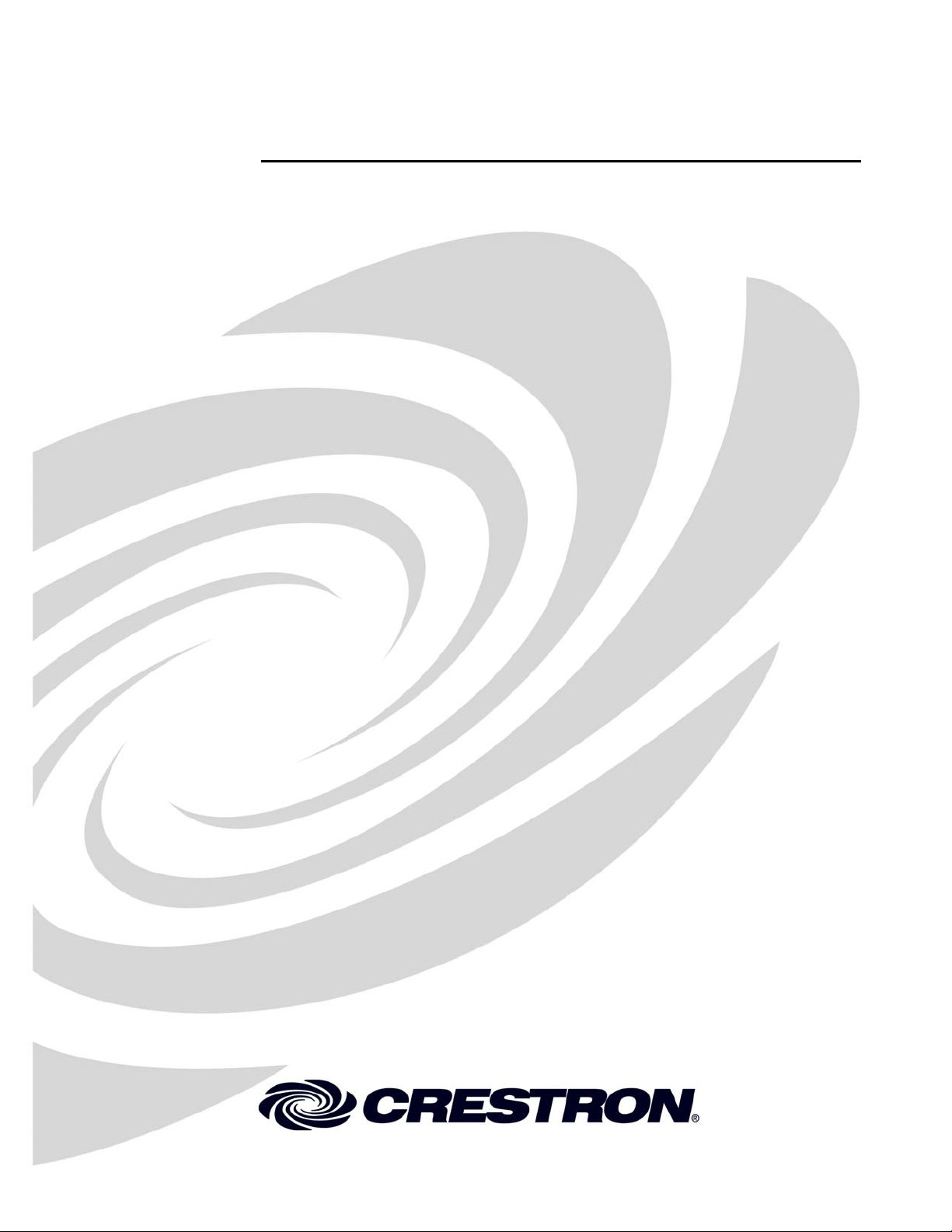
Crestron C2N-IRGW-F
IR Gateway
Operations & Installation Guide
Page 2
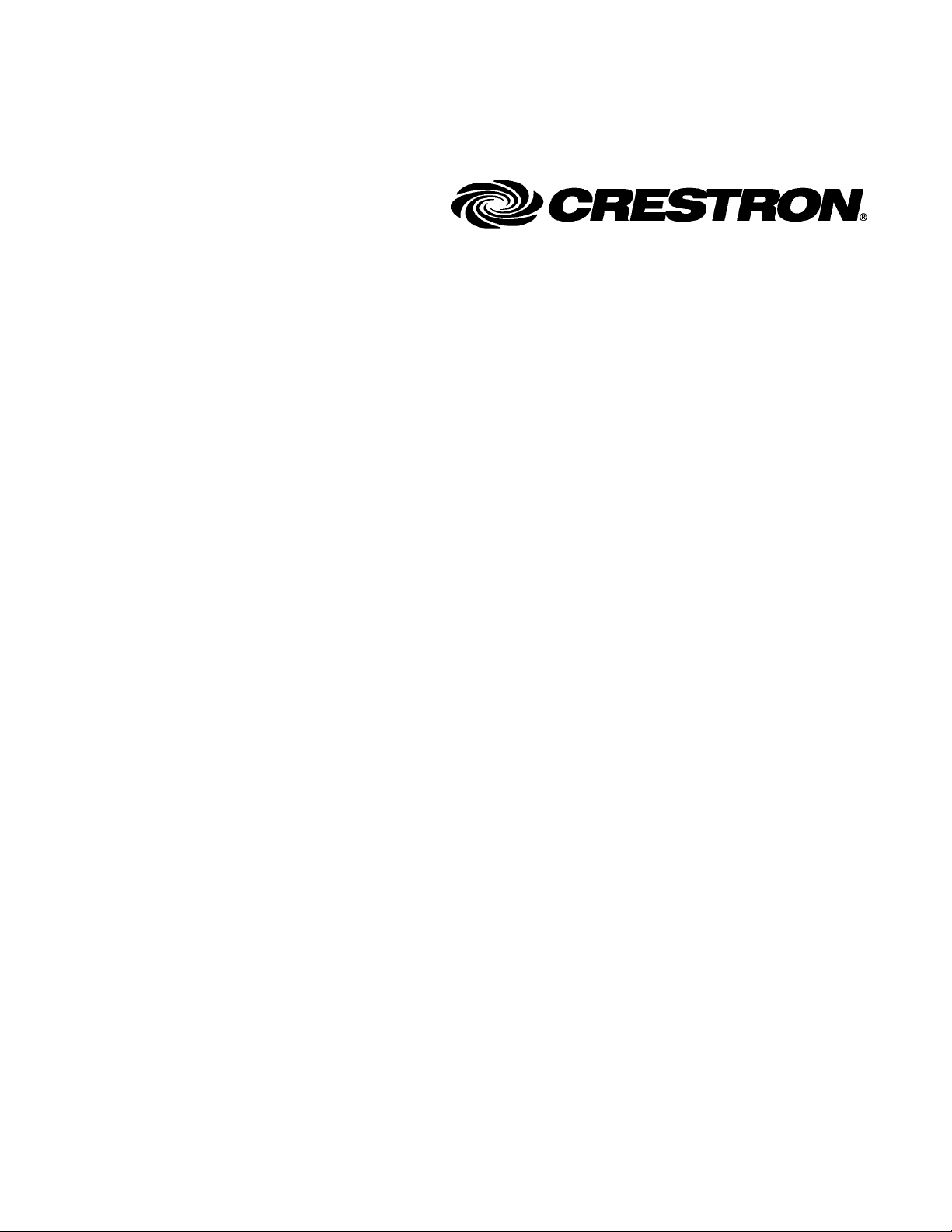
This document was prepared and written by the Technical Documentation department at:
Crestron Electronics, Inc.
15 Volvo Drive
Rockleigh, NJ 07647
1-888-CRESTRON
All brand names, product names and trademarks are the property of their respective owners.
©2007 Crestron Electronics, Inc.
Page 3
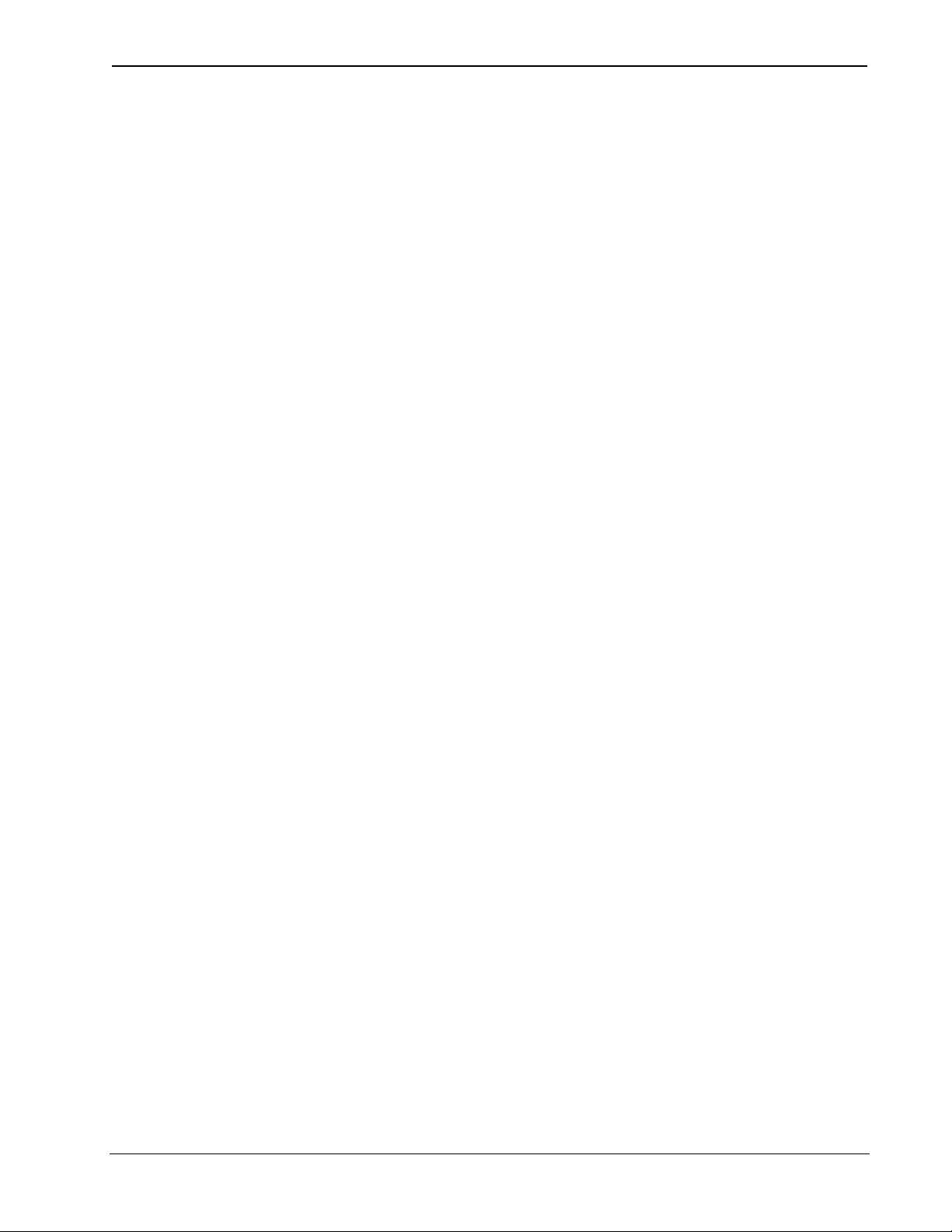
Crestron C2N-IRGW-F IR Gateway
Contents
IR Gateway: C2N-IRGW-F 1
Introduction ...............................................................................................................................1
Features and Functions................................................................................................ 1
Specifications ..............................................................................................................1
Physical Description.................................................................................................... 3
Industry Compliance ...................................................................................................5
Setup .......................................................................................................................................... 6
Network Wiring........................................................................................................... 6
Identity Code ............................................................................................................... 6
Installation................................................................................................................... 6
Hardware Hookup .......................................................................................................9
Universal Remotes.......................................................................................................9
Programming Software............................................................................................................14
Earliest Version Software Requirements for the PC .................................................14
Programming with Crestron D3 Pro or SystemBuilder............................................. 15
Programming with SIMPL Windows........................................................................ 15
Uploading and Upgrading........................................................................................................ 18
Establishing Communication.....................................................................................18
Programs and Firmware ............................................................................................19
Program Checks ........................................................................................................19
Problem Solving ......................................................................................................................20
Troubleshooting......................................................................................................... 20
Check Network Wiring..............................................................................................21
Reference Documents................................................................................................22
Further Inquiries........................................................................................................23
Future Updates ..........................................................................................................23
Appendix: Mapping Table......................................................................................................24
Return and Warranty Policies.................................................................................................. 25
Merchandise Returns / Repair Service ......................................................................25
CRESTRON Limited Warranty.................................................................................25
Operations & Installation Guide – DOC. 6574A Contents • i
Page 4
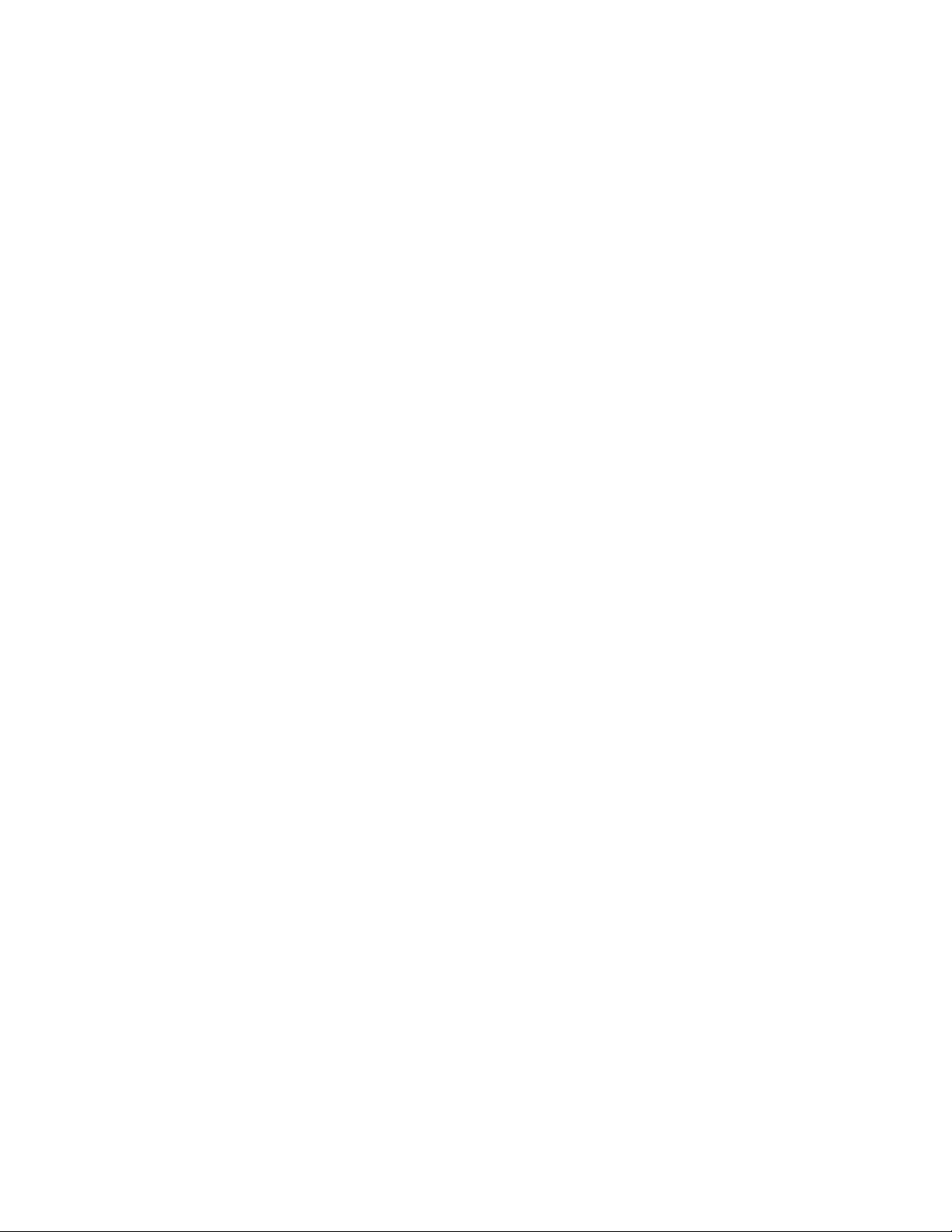
Page 5
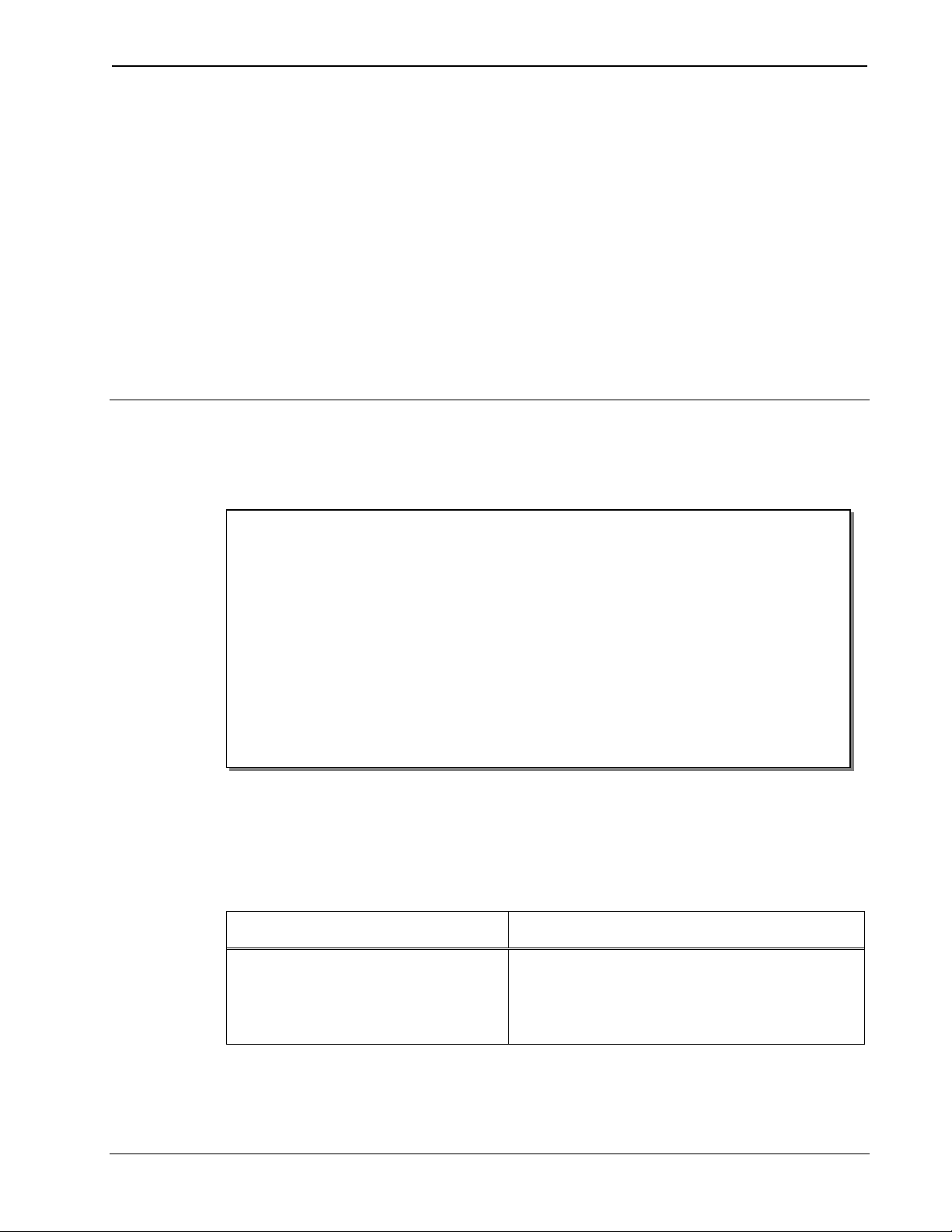
Crestron C2N-IRGW-F IR Gateway
IR Gateway: C2N-IRGW-F
Introduction
Features and Functions
• 1-way infrared receiver for Crestron® IR wireless handheld
remotes and touchpanels
• Compatible with any third-party IR remote utilizing the RC5
command set
• Smoked plastic face provides neutral appearance suitable for
use with any color scheme
• Seamless Cresnet
• Compatible with any 2-Series control device
• Easy one-piece mounting (no additional hardware required)
®
integration
Specifications
Specifications for the C2N-IRGW-F are listed in the following table.
C2N-IRGW-F Specifications
SPECIFICATION DETAILS
IR Wireless
IR Frequency 36-38 kHz IR
Formats Crestron format, RC5
(Continued on following page)
Operations & Installation Guide – DOC. 6574A IR Gateway: C2N-IRGW-F • 1
Page 6
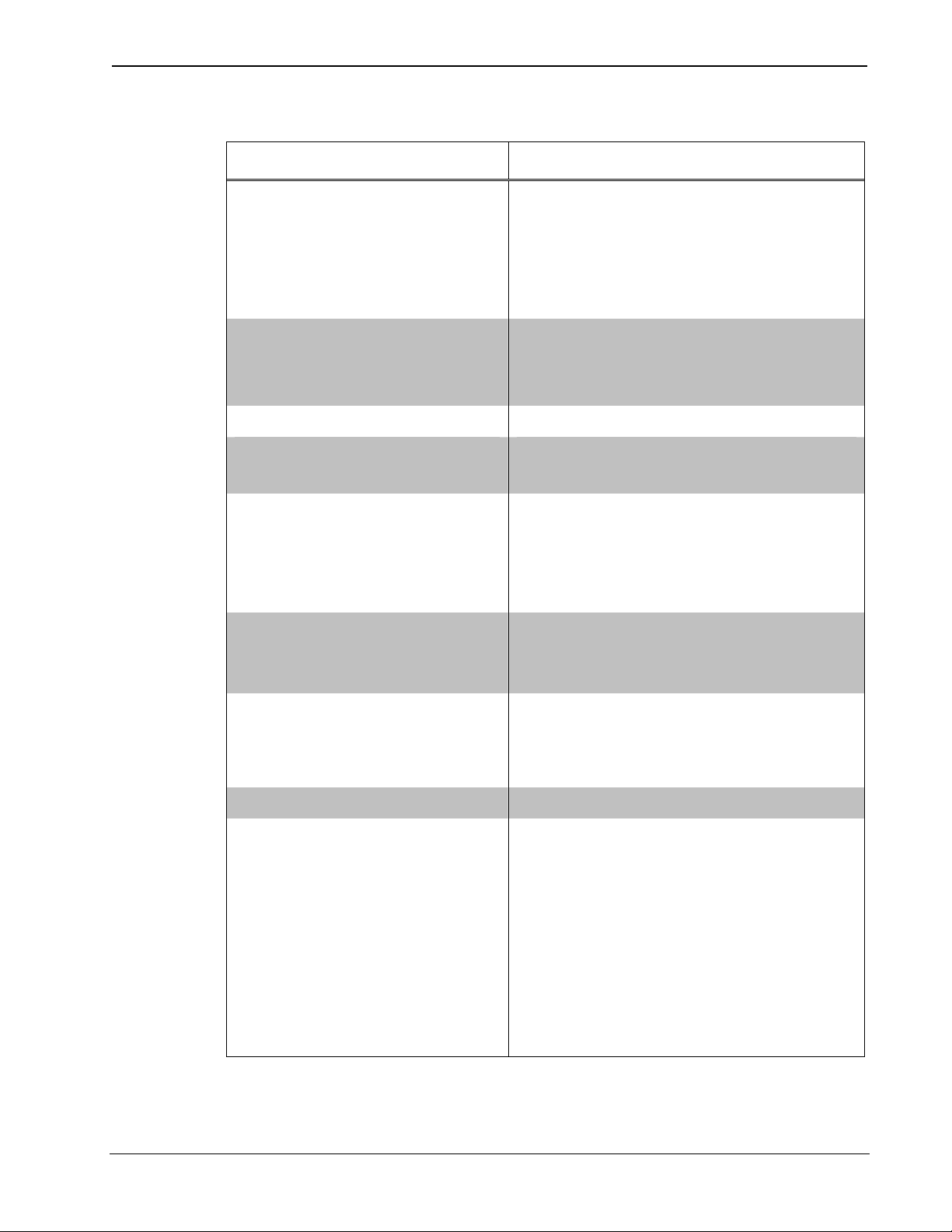
IR Gateway Crestron C2N-IRGW-F
C2N-IRGW-F Specifications (Continued)
SPECIFICATION DETAILS
IR Wireless (continued)
IR Range Up to 50 ft line of sight (typical),
dependent upon angle,
obstructions, IR interference and
IR remote signal strength
Power Requirements
Cresnet Power Usage 1 Watt
(0.042 Amps @ 24 Volts DC)
Default Net ID 2D
Minimum 2-Series Control
System Update File
1, 2
Version 3.137 or later
Environmental
Temperature 41º to 104ºF (5º to 40ºC)
Humidity 10% to 90% RH
(non-condensing)
Enclosure Cylindrical plastic, drywall or
ceiling tile mountable in a 1-inch
(2.54 cm) diameter round hole.
Dimensions
Diameter 1.50 in (3.81 cm)
Depth 2.19 in (5.54 cm)
Weight 0.9 oz (25.52 g)
Compatible Remote
Controls
Crestron MT-1000C
Crestron ST-1700CIR
Crestron WPR-48
Crestron CLS-IRHT8
Any universal remote capable of
generating RC5 commands
1. The latest software versions can be obtained from the Crestron website. Refer to
the NOTE following these footnotes.
2 • IR Gateway: C2N-IRGW-F Operations & Installation Guide – DOC. 6574A
Page 7
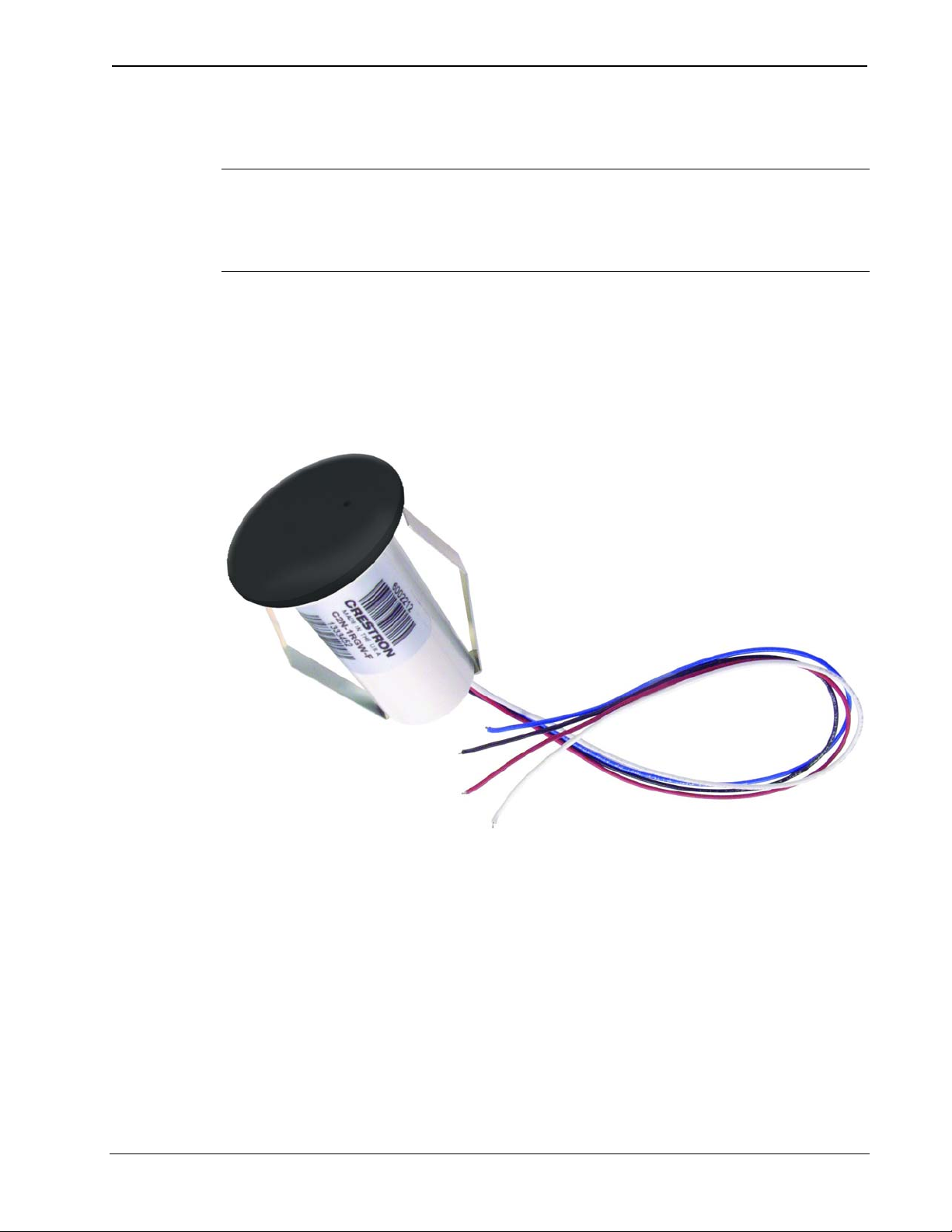
Crestron C2N-IRGW-F IR Gateway
2. Crestron 2-Series control systems include the AV2 and PRO2. Consult the latest
Crestron Product Catalog for a complete list of 2-Series control systems.
NOTE: Crestron software and any files on the website are for authorized
Crestron dealers and Crestron Authorized Independent Programmers
(CAIP) only. New users may be required to register to obtain access to
certain areas of the site (including the FTP site).
Physical Description
This section provides information on the connections, controls and
indicators available on your C2N-IRGW-F.
C2N-IRGW-F Physical View
Operations & Installation Guide – DOC. 6574A IR Gateway: C2N-IRGW-F • 3
Page 8
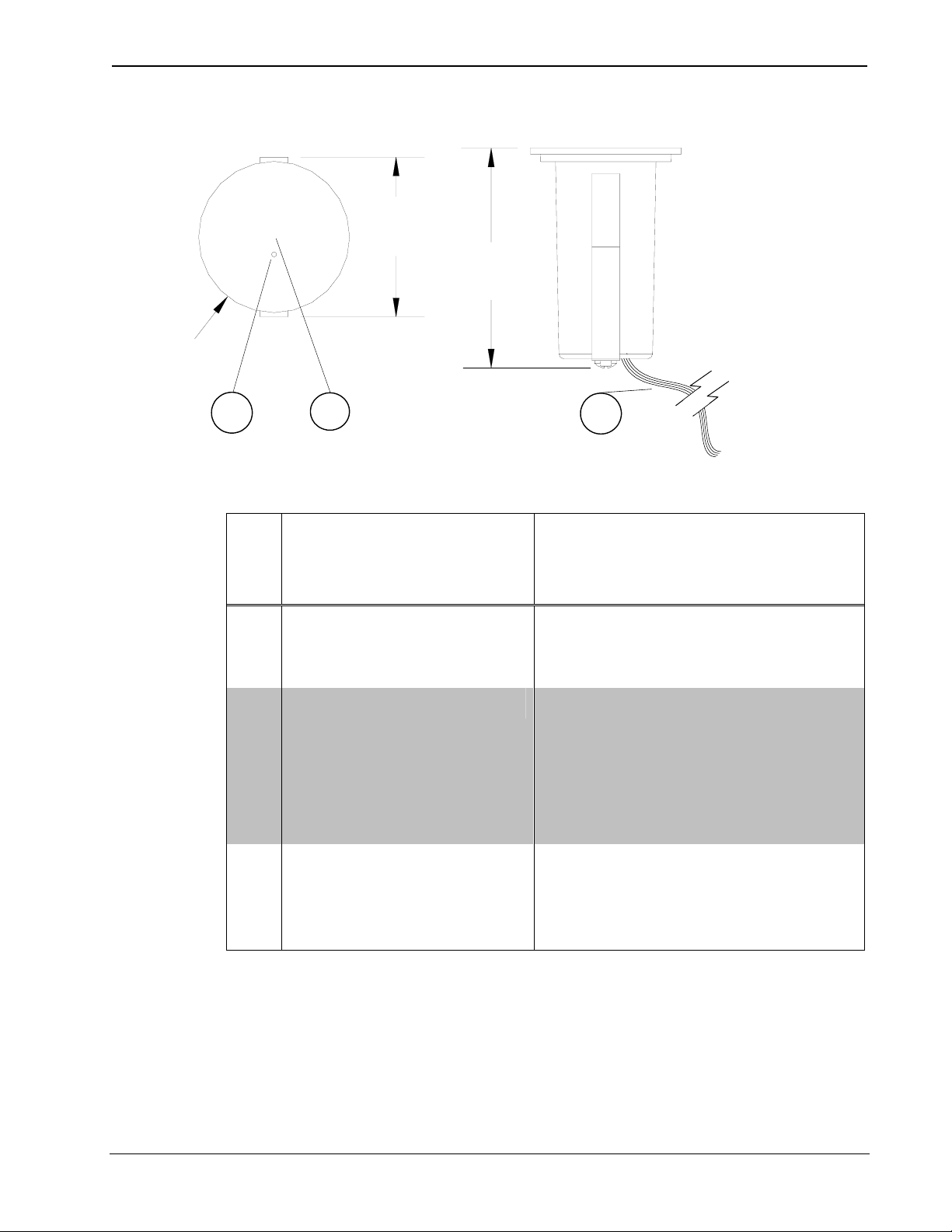
IR Gateway Crestron C2N-IRGW-F
C2N-IRGW-F Overall Dimensions
1.59 in
(4.03 cm)
2.19 in
(5.54 cm)
1.50 in
(3.81 cm)
1
2
3
11" 4-wire pigtail
Connectors, Controls & Indicators
# CONNECTORS,
DESCRIPTION
CONTROLS &
INDICATORS
1 SETUP BUTTON Recessed miniature
pushbutton for setup. (Can be
pressed with a paper clip.)
2 LED (1 red) Indicates IR signal
reception, Cresnet network
communication and
setup/update.
LED location shown; not visible
unless lit.
3 11” 4-wire pigtail
Red (24) Power
White (Y) Data
Blue (Z) Data
Black (G) Ground
(to Cresnet)
4 • IR Gateway: C2N-IRGW-F Operations & Installation Guide – DOC. 6574A
Page 9
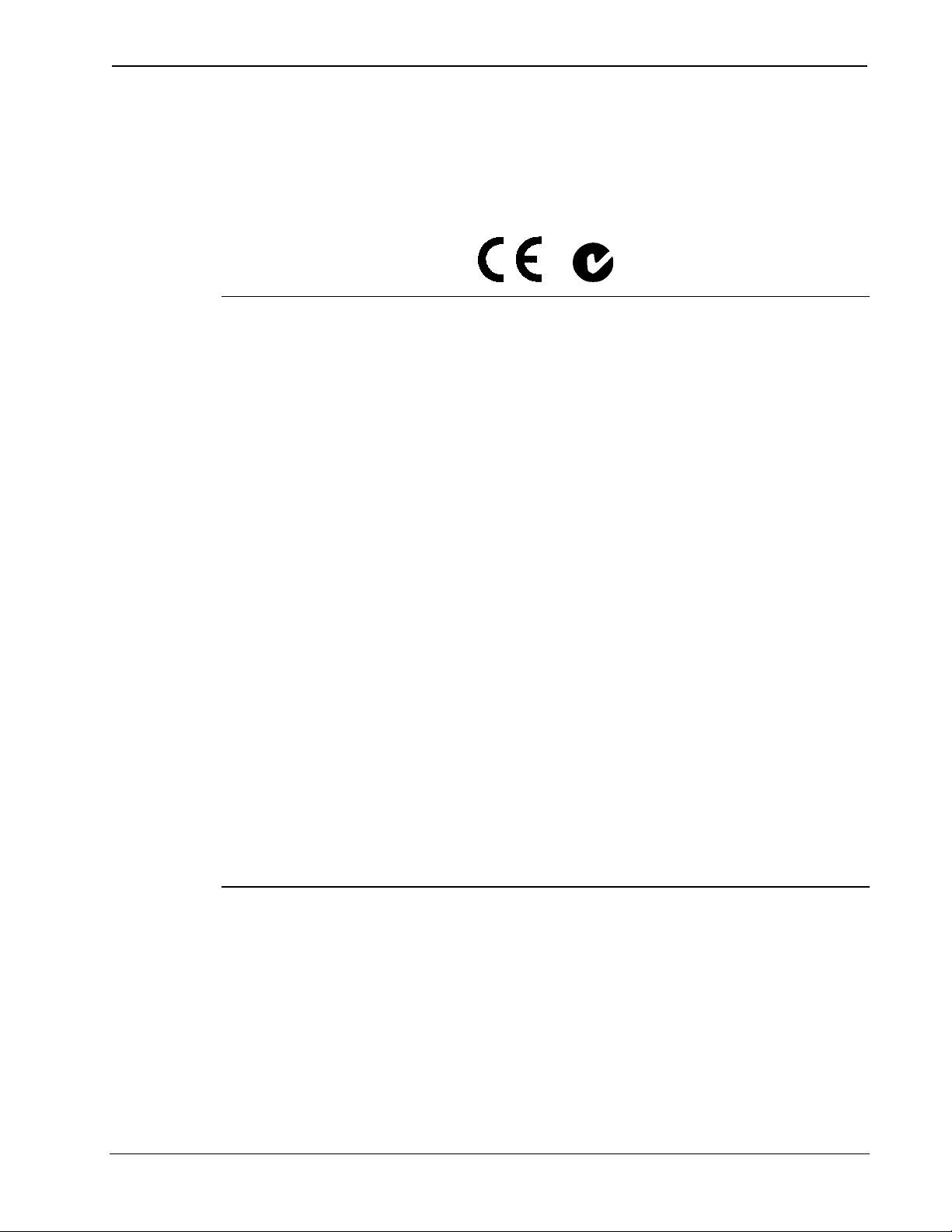
Crestron C2N-IRGW-F IR Gateway
Industry Compliance
As of the date of manufacture the C2N-IRGW-F has been tested and
found to comply with specifications for CE marking and standards per
EMC and Radiocommunications Compliance Labelling.
NOTE: This device complies with part 15 of the FCC rules. Operation is
subject to the following two conditions: (1) this device may not cause
harmful interference and (2) this device must accept any interference
received, including interference that may cause undesired operation.
This equipment has been tested and found to comply with the limits for a
Class B digital device, pursuant to part 15 of the FCC Rules. These limits
are designed to provide reasonable protection against harmful
interference in a residential installation. This equipment generates, uses
and can radiate radio frequency energy and if not installed and used in
accordance with the instructions, may cause harmful interference to radio
communications. However, there is no guarantee that interference will
not occur in a particular installation. If this equipment does cause harmful
interference to radio or television reception, which can be determined by
turning the equipment off and on, the user is encouraged to try to correct
the interference by one or more of the following measures:
Reorient or relocate the receiving antenna.
Increase the separation between the equipment and receiver.
Connect the equipment into an outlet on a circuit different from
that to which the receiver is connected.
Consult the dealer or an experienced radio/TV technician for help.
Operations & Installation Guide – DOC. 6574A IR Gateway: C2N-IRGW-F • 5
Page 10
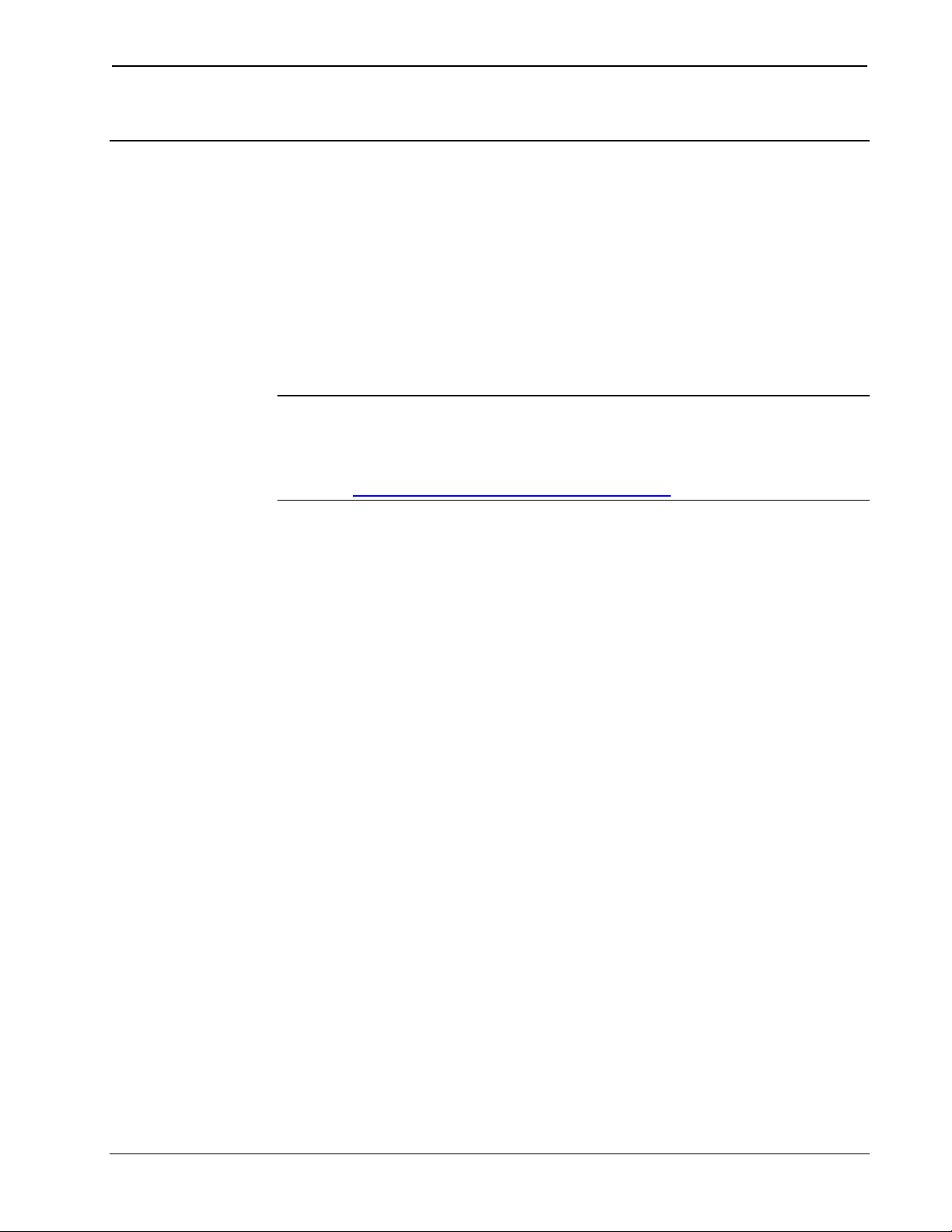
IR Gateway Crestron C2N-IRGW-F
Setup
Network Wiring
When wiring the network, consider the following:
• Use Crestron Certified Wire.
• Use Crestron power supplies for Crestron equipment.
• Provide sufficient power to the system.
CAUTION: Insufficient power can lead to unpredictable results
or damage to the equipment. Please use the Crestron Power
Calculator to help calculate how much power is needed for the
system (http://www.crestron.com/calculators
).
• For larger networks, use a Cresnet Hub/Repeater (CNXHUB) to
maintain signal quality.
For more details, refer to “Check Network Wiring” on page 21.
Identity Code
The Net ID of the C2N-IRGW-F has been factory set to 2D. The Net IDs
of multiple C2N-IRGW-F devices in the same system must be unique.
Net IDs are changed from a personal computer (PC) via the Crestron
Toolbox™ (refer to “Establishing Communication” on page 18).
When setting the Net ID, consider the following:
• The Net ID of each unit must match an ID code specified in the
SIMPL Windows program.
• Each network device must have a unique Net ID.
For more details, refer to the Crestron Toolbox help file.
Installation
When choosing a location for the C2N-IRGW-F, consider how reception
varies with the angle of incidence of the signal from the transmitter (refer
to illustrations on the next page).
6 • IR Gateway: C2N-IRGW-F Operations & Installation Guide – DOC. 6574A
Page 11

Crestron C2N-IRGW-F IR Gateway
C2N-IRGW-F Horizontal Reception Angle
(Distance will depend on the remote/transmitter)
0
10
20
30
40
40
30
20
10
50
60
70
80
90
Wall
C2N-IRGW-F Vertical Reception Angle
(Distance will depend on the remote/transmitter)
80
90
70
60
50
40
30
50
60
70
80
90
20
10
Wall
Floor
90
80
40
50
60
70
0
10
20
30
Operations & Installation Guide – DOC. 6574A IR Gateway: C2N-IRGW-F • 7
Page 12

IR Gateway Crestron C2N-IRGW-F
The following tools/hardware are required for installation of a
C2N-IRGW-F.
• Cresnet network cable (not supplied)
• Four wire nuts to connect Cresnet wires (supplied)
• Drill, hole saw or other means to cut hole in wall or ceiling tile
After the Cresnet network wiring has been installed and verified, use the
following procedure to install the C2N-IRGW-F (refer to illustration that
follows this paragraph):
1. Turn Cresnet system power OFF.
2. Locate an area on the wall or ceiling that is free of miscellaneous
wiring and studs. Make a small hole near the center of the
designated mounting location to verify that the location is suitable.
3. Drill or cut a 1-inch (2.54 cm) diameter circular hole in the wall or
ceiling at the desired location.
4. Route the Cresnet wires from the control system to the
C2N-IRGW-F location.
5. Use the four supplied wire nuts to connect the wires (red to red,
white to white, blue to blue and black to black) to the
C2N-IRGW-F’s pigtail wires.
6. Press fit the C2N-IRGW-F into the hole; the mounting clips on
either side of the C2N-IRGW-F hold it in place.
C2N-IRGW-F Installation view
Pigtail Wires from C2N-IRGW-F
Wire Nuts
Cresnet Wires
Mounting Clips
8 • IR Gateway: C2N-IRGW-F Operations & Installation Guide – DOC. 6574A
1 in (2.54 cm) Hole
Page 13

Crestron C2N-IRGW-F IR Gateway
NOTE: To ensure proper operation, the C2N-IRGW-F should not be
painted.
Hardware Hookup
Make the necessary connection as called out in the illustrations that
follow this paragraph. Refer to “Network Wiring” on page 6 before
connecting the pigtail wires from the C2N-IRGW-F. Apply power after
the connection has been made.
When making the connection to the C2N-IRGW-F, use Crestron power
supplies for Crestron equipment.
Hardware Connection for the C2N-IRGW-F
Pigtail Wires from C2N-IRGW-F
CRESNET:
Red (24 - Power)
White (Y - data)
Blue (Z - data)
Black (G - ground)
CONNECT
TO THE
CRESNET
CONTROL
NETWORK
Universal Remotes
Any universal remote transmitting RC5 code (and some Sharp codes) can
communicate with the Crestron control system and allow the user to
select and activate any function in the control system. An RC5 code is 14
bits long. Each code includes a 5-bit address (or system) and a 6-bit
command. Sharp uses a different IR protocol, but some of their codes are
acceptable.
NOTE: The Philips Pronto contains built-in RC5 commands for out-ofthe-box use.
Operations & Installation Guide – DOC. 6574A IR Gateway: C2N-IRGW-F • 9
Page 14

IR Gateway Crestron C2N-IRGW-F
p
Setting up a
Philips Pronto
is easy!
Universal
remotes require
two multi-step
rocedures for
setup.
If using the Philips Pronto, select RC5 code communication. For the
Philips Pronto, the RC5 system number is equivalent to Crestron's
Transmitter ID code, which is a unique identifier assigned to each
transmitter. Likewise, RC5 command number is equivalent to Crestron's
Button ID, which is synonymous with the join number used in SIMPL
Windows. There is no need to perform the two multi-step procedures in
the subsequent sections.
NOTE: Typically, codes used by Magnavox, Marantz and Philips
audio/video equipment utilize RC5 codes for transmission. Some codes
used by Sharp Electronics Corporation are also usable.
Some devices from Magnavox, Marantz and Philips are designed to
understand certain kinds of infrared signals sent by remote controls,
specifically, signals belonging to the RC5 code set. Two procedures are
required to setup a universal remote. The first procedure verifies that the
universal remote chosen does transmit an identifiable code and therefore
can communicate with the Crestron control system. The second
procedure maps the buttons on the universal remote so that they can be
used in the SIMPL Windows program.
Code Verification
Each universal remote comes with its own manual, which lists codes by
device and manufacturer. The purpose of this procedure is to select and
program a code into the universal remote so that it can communicate with
the Crestron control system. All that is required to complete this
procedure is the C2N-IRGW-F, a PC running the Crestron Toolbox, a
Crestron control system connected to the PC and any universal remote
(complete with batteries and manufacturer's manual). The control system
should be running a valid SIMPL Windows program that includes the
C2N-IRGW-F at the proper Net ID so that it can be polled.
1. Using Cresnet cable, connect the pigtail wires from the
C2N-IRGW-F to the Crestron control system (NET port). Refer to
“Network Wiring” on page 6 for details.
2. Open the Crestron Toolbox.
3. Display the “System Info” window (click the
4. From the Toolbox menu, select Functions | Identify Transmitter.
The software checks the baud rate and then opens the “Identify
Transmitter” window, as shown after this step.
icon).
10 • IR Gateway: C2N-IRGW-F Operations & Installation Guide – DOC. 6574A
Page 15

Crestron C2N-IRGW-F IR Gateway
“Identify Transmitter” Window
5. Point the universal remote at the C2N-IRGW-F and program the
remote with an RC5 code (some Sharp codes are acceptable as
well) as outlined in the manufacturer's manual.
NOTE: Crestron recommends that codes from manufacturers other than
the manufacturer of the device being controlled be used to avoid IR
transmission conflict. For example, if the controlled device is a Sony
DVD player, an acceptable code from any manufacturer (except Sony)
should be used to communicate with the Sony DVD player via the
Crestron control system.
6. Press one or more function buttons on the remote and observe the
“Identify Transmitter” window on the PC.
a) If there is no activity while pressing buttons on the remote, the
code chosen was not an acceptable code or the code could not
be decoded. Repeat steps 5 and 6 with another code.
b) If activity is observed with each button press, the code used was
an acceptable code and the Crestron control system can accept
commands from the universal remote.
Map the Universal Remote
Once communication between the Crestron control system and the
universal remote is achieved, it is necessary to understand what
Operations & Installation Guide – DOC. 6574A IR Gateway: C2N-IRGW-F • 11
Page 16

IR Gateway Crestron C2N-IRGW-F
commands are transmitted and to which devices. Transmitter ID codes
are revealed in the “Identify Transmitter” window.
Each universal remote has a number of source selection buttons on it
(i.e., TV, VCR, DVD, AUX). Typically, those buttons are used when
setting up the remote with an acceptable code (refer to “Code
Verification” on page 10). If an acceptable code is transmitted during that
procedure, Crestron assigns the code with an identifier in the “Identify
Transmitter” window. For example, in the window shown below, the
Transmitter ID (Hex): field shows the number 13. Since the identifier
falls in the range of 00 to 1F, the device communicates using an
acceptable RC5 code.
Positive Transmitter Identification
The next logical question is, “What is the Button ID?” The purpose of
this next procedure is to map the buttons on the universal remote so that a
list can be generated and used for reference when creating the SIMPL
Windows program. A decimal identification number (or Button ID
(Decimal) as shown in the “Identify Transmitter” window) corresponds
to each physical press on the universal remote. This procedure picks up
where the code verification procedure left off.
1. Complete steps 1 through 6 in “Code Verification” on page 10.
2. Wherever convenient (i.e., Notepad on the PC or a piece of scrap
paper) create a table for recording the Button ID (Decimal) number
associated with each button press on the universal remote.
12 • IR Gateway: C2N-IRGW-F Operations & Installation Guide – DOC. 6574A
Page 17

Crestron C2N-IRGW-F IR Gateway
“Appendix: Mapping Table” on page 24 contains a table to record
this information. Create as many copies of the table as necessary.
3. Click the Clear button in the “Identify Transmitter” window to
reset the setup.
4. Press a single button on the universal remote and observe the
“Identify Transmitter” window.
5. Record the button title and ID for the action in step 4.
6. Repeat steps 4 and 5 for each button that is to be mapped. Refer to
the sample after this step.
Sample of Completed Mapping Table
7. Repeat this entire procedure (steps 2 through 6) for each source
selection button on the universal remote that requires
programming.
Operations & Installation Guide – DOC. 6574A IR Gateway: C2N-IRGW-F • 13
Page 18

IR Gateway Crestron C2N-IRGW-F
Programming Software
Have a question or comment about Crestron software?
Answers to frequently asked questions (FAQs) can be viewed in the
Online Help section of the Crestron website. To post a question or view
questions you have submitted to Crestron’s True Blue Support, log in at
http://support.crestron.com
account.
Earliest Version Software Requirements for the PC
. First-time users will need to establish a user
NOTE: Crestron recommends that you use the latest software to take
advantage of the most recently released features. The latest software is
available from the Crestron website.
Crestron has developed an assortment of Windows-based software tools
to develop a Cresnet system. The following are the minimum
recommended software versions for the PC:
Software
TASK REQUIRED SOFTWARE
VERSION
Program control system
to operate C2N-IRGW-F.
Upload program and
firmware.
SIMPL Windows version 2.07.24
or later with SIMPL+
Compiler version 1.1 or later and
Library update 454 or later; Also
requires Crestron Database
version 18.1.4 or later.
Crestron Toolbox 1.04.16 or later.
®
Cross
(Continued on following page)
14 • IR Gateway: C2N-IRGW-F Operations & Installation Guide – DOC. 6574A
Page 19

Crestron C2N-IRGW-F IR Gateway
Software (Continued)
TASK REQUIRED SOFTWARE
VERSION
Program with simple
wizards for systems using
a C2N-IRGW-F
(optional but
recommended).
Crestron D3 Pro™ version 2.1.7
or later with D3 Pro Templates
version 2.0.1 or later or
SystemBuilder™ version 2.0.6 or
later with SystemBuilder
Templates version 2.0.3 or later.
Refer to software release notes or
Crestron website for other
required Crestron software
packages.
Programming with Crestron D3 Pro or SystemBuilder
Crestron D3 Pro or SystemBuilder is the easiest method of programming,
but does not offer as much flexibility as SIMPL Windows. For additional
details, download D3 Pro or SystemBuilder from the Crestron website
and examine the extensive help files.
Configuration
Manager
Programming with SIMPL Windows
NOTE: While SIMPL Windows can be used to program the
C2N-IRGW-F, it is recommended to use Crestron D3 Pro or
SystemBuilder for configuring a system.
SIMPL Windows is Crestron’s premier software for programming
Crestron control systems. It is organized into two separate but equally
important “Managers”.
Configuration Manager is the view where programmers “build” a
Crestron control system by selecting hardware from the Device Library.
• To incorporate the C2N-IRGW-F into the system, drag the
C2N-IRGW from the Wireless Receivers | Wireless Receivers (IR)
folder of the Device Library and drop it in the System Views.
Operations & Installation Guide – DOC. 6574A IR Gateway: C2N-IRGW-F • 15
Page 20

IR Gateway Crestron C2N-IRGW-F
Locating the C2N-IRGW in the Device Library
• The system tree of the control system displays the device in the
appropriate slot with a default Net ID as shown in the following
illustration.
C2Net Device, Slot 9
• Additional C2N-IRGW-F devices are assigned different Net ID
numbers as they are added.
• If necessary, double click a device to open the “Device Settings”
window and change the Net ID as shown in the following figure.
16 • IR Gateway: C2N-IRGW-F Operations & Installation Guide – DOC. 6574A
Page 21

Crestron C2N-IRGW-F IR Gateway
“C2N-IRGW Device Settings” Window
• The ID code specified in the SIMPL Windows program must
match the Net ID of each unit.
Program
Manager
Program Manager is the view where programmers “program” a Crestron
control system by assigning signals to symbols. The symbol can be
viewed by double clicking on the icon or dragging it into Detail View. A
description for each signal in the symbol is described in the SIMPL
Windows help file (F1).
Operations & Installation Guide – DOC. 6574A IR Gateway: C2N-IRGW-F • 17
Page 22

IR Gateway Crestron C2N-IRGW-F
Uploading and Upgrading
Crestron recommends using the latest programming software and that
each device contains the latest firmware to take advantage of the most
recently released features. However, before attempting to upload or
upgrade it is necessary to establish communication. Once communication
has been established, files (for example, programs or firmware) can be
transferred to the control system (and/or device). Finally, program checks
can be performed (such as changing the device ID or creating an IP table)
to ensure proper functioning.
Establishing Communication
Use Crestron Toolbox for communicating with the C2N-IRGW-F; refer
to the Crestron Toolbox help file for details. There is a single method of
communication: indirect communication.
Indirect Communication
PC RUNNING
CRESTRON TOOLBOX
SERIAL,
ETHERNET
OR USB
CONTROL SYSTEM C2N-IRGW-F
CRESNET
• C2N-IRGW-F connects to control system via Cresnet.
• Establish communication between the PC and the control system
as described in the latest version of the 2-Series Control Systems
Reference Guide (Doc. 6256), which is available from the Crestron
website (http://www.crestron.com/manuals
).
• Use the Address Book in Crestron Toolbox to create an entry for
the C2N-IRGW-F using the expected communication protocol
(Indirect). Select the Cresnet ID of the C2N-IRGW-F and the
address book entry of the control system that is connected to the
C2N-IRGW-F.
• Display the C2N-IRGW-F’s “System Info” window (click the
icon); communications are confirmed when the device information
is displayed.
18 • IR Gateway: C2N-IRGW-F Operations & Installation Guide – DOC. 6574A
Page 23

Crestron C2N-IRGW-F IR Gateway
Programs and Firmware
Program or firmware files may be distributed from programmers to
installers or from Crestron to dealers. Firmware upgrades are available
from the Crestron website as new features are developed after product
releases. One has the option to upload programs via the programming
software or to upload and upgrade via the Crestron Toolbox. For details
on uploading and upgrading, refer to the SIMPL Windows help file or the
Crestron Toolbox help file.
SIMPL
Windows
Firmware
If a SIMPL Windows program is provided, it can be uploaded to the
control system using SIMPL Windows or Crestron Toolbox.
Check the Crestron website to find the latest firmware. (New users may
be required to register to obtain access to certain areas of the site,
including the FTP site.)
Upgrade C2N-IRGW-F firmware via Crestron Toolbox.
• Establish communication with the C2N-IRGW-F and display the
“System Info” window.
• Select Functions | Firmware… to upgrade the C2N-IRGW-F
firmware.
Program Checks
Display the network device tree (Tools | Network Device Tree) to show
all network devices connected to the control system. Right-click on the
C2N-IRGW-F to display actions that can be performed on the
C2N-IRGW-F.
Operations & Installation Guide – DOC. 6574A IR Gateway: C2N-IRGW-F • 19
Page 24

IR Gateway Crestron C2N-IRGW-F
Problem Solving
Troubleshooting
The following table provides corrective action for possible trouble
situations. If further assistance is required, please contact a Crestron
customer service representative.
C2N-IRGW-F Troubleshooting
TROUBLE POSSIBLE
CAUSE(S)
Device does not
function.
Device is not
communicating
with the network.
Device is not
receiving power
from a Crestron
power source.
Device is not
receiving
sufficient power.
CORRECTIVE
ACTION
Use Crestron Toolbox
to poll the network.
Verify network
connection to the
device.
Use the provided
Crestron power
source. Verify
connections.
Use the Crestron
Power Calculator to
help calculate how
much power is
needed for the
system.
Remote control
not transmitting
properly
LED does not
illuminate when
remote is
transmitting.
(Continued on following page)
20 • IR Gateway: C2N-IRGW-F Operations & Installation Guide – DOC. 6574A
Remote is out of
range of
C2N-IRGW-F.
Make sure remote
control is configured
to output RC5
commands.
Reposition remote so
it is within operating
range of
C2N-IRGW-F.
Page 25

Crestron C2N-IRGW-F IR Gateway
C2N-IRGW-F Troubleshooting (Continued)
Use the Right
Wire
TROUBLE POSSIBLE
CAUSE(S)
LED does not
illuminate when
Low batteries in the
remote.
CORRECTIVE
ACTION
Replace/recharge
batteries.
remote is
transmitting
(continued).
Intermittent
response when
remote is
transmitting.
Obstruction
blocking
communication
path.
Avoid large
obstructions in
communication path.
Check Network Wiring
In order to ensure optimum performance over the full range of your
installation topology, Crestron Certified Wire and only Crestron Certified
Wire may be used. Failure to do so may incur additional charges if
support is required to identify performance deficiencies because of using
improper wire.
Calculate
Power
CAUTION: Use only Crestron power supplies for Crestron equipment.
Failure to do so could cause equipment damage or void the Crestron
warranty.
CAUTION: Provide sufficient power to the system. Insufficient power
can lead to unpredictable results or damage to the equipment. Please use
the Crestron Power Calculator to help calculate how much power is
needed for the system (http://www.crestron.com/calculators).
When calculating the length of wire for a particular Cresnet run, the wire
gauge and the Cresnet power usage of each network unit to be connected
must be taken into consideration. Use Crestron Certified Wire only. If
Cresnet units are to be daisy-chained on the run, the Cresnet power usage
of each network unit to be daisy-chained must be added together to
determine the Cresnet power usage of the entire chain. If the unit is
home-run from a Crestron system power supply network port, the
Cresnet power usage of that unit is the Cresnet power usage of the entire
run. The wire gauge and the Cresnet power usage of the run should be
Operations & Installation Guide – DOC. 6574A IR Gateway: C2N-IRGW-F • 21
Page 26

IR Gateway Crestron C2N-IRGW-F
used in the following equation to calculate the cable length value on the
equation’s left side.
Cable Length Equation
Strip and Tin
Wire
L = Length of run (or chain) in feet
R = 6 Ohms (Crestron Certified Wire: 18 AWG (0.75 MM ))
or 1.6 Ohms (Cresnet HP: 12 AWG (4 MM ))
P = Cresnet power usage of entire run (or chain)
2
2
L <
Where:
40,000
R x P
Make sure the cable length value is less than the value calculated on the
right side of the equation. For example, a Cresnet run using 18 AWG
Crestron Certified Wire and drawing 20 watts should not have a length of
run more than 333 feet. If Cresnet HP is used for the same run, its length
could extend to 1250 feet.
NOTE: All Crestron certified Cresnet wiring must consist of two
twisted pairs. One twisted pair is the +24V conductor and the GND
conductor and the other twisted pair is the Y conductor and the Z
conductor.
When daisy-chaining Cresnet units, strip the ends of the wires carefully
to avoid nicking the conductors. Twist together the ends of the wires that
share a pin on the network connector and tin the twisted connection.
Apply solder only to the ends of the twisted wires. Avoid tinning too far
up the wires or the end becomes brittle. Insert the tinned connection into
the Cresnet connector and tighten the retaining screw. Repeat the
procedure for the other three conductors.
Add Hubs
For larger networks (i.e., greater than 28 network devices), it may
become necessary to add a Cresnet Hub/Repeater (CNXHUB) to
maintain signal quality throughout the network. Also, for networks with
lengthy cable runs it may be necessary to add a Hub/Repeater after only
20 devices.
Reference Documents
The latest version of all documents mentioned within the guide can be
obtained from the Crestron website (http://www.crestron.com/manuals
This link will provide a list of product manuals arranged in alphabetical
order by model number.
22 • IR Gateway: C2N-IRGW-F Operations & Installation Guide – DOC. 6574A
).
Page 27

Crestron C2N-IRGW-F IR Gateway
List of Related Reference Documents
DOCUMENT TITLE
2-Series Control Systems Reference Guide
Further Inquiries
If you cannot locate specific information or have questions after
reviewing this guide, please take advantage of Crestron's award winning
customer service team by calling the Crestron corporate headquarters at
1-888-CRESTRON [1-888-273-7876]. For assistance in your local time
zone, refer to the Crestron website (http://www.crestron.com/
listing of Crestron worldwide offices.
You can also log onto the online help section of the Crestron website to
ask questions about Crestron products. First-time users will need to
establish a user account to fully benefit from all available features.
) for a
Future Updates
As Crestron improves functions, adds new features and extends the
capabilities of the C2N-IRGW-F, additional information may be made
available as manual updates. These updates are solely electronic and
serve as intermediary supplements prior to the release of a complete
technical documentation revision.
Check the Crestron website periodically for manual update availability
and its relevance. Updates are identified as an “Addendum” in the
Download column.
Operations & Installation Guide – DOC. 6574A IR Gateway: C2N-IRGW-F • 23
Page 28

IR Gateway Crestron C2N-IRGW-F
Appendix: Mapping Table
Use this table when mapping the buttons on the universal remote. The list
can then be used as a reference when creating the SIMPL Windows
program.
PHYSICAL DEVICE BEING CONTROLLED:
TRANSMITTER ID (HEX):
BUTTON TITLE ON UNIVERSAL REMOTE BUTTON ID (DECIMAL)
Sheet of
24 • IR Gateway: C2N-IRGW-F Operations & Installation Guide – DOC. 6574A
Page 29

Crestron C2N-IRGW-F IR Gateway
Return and Warranty Policies
Merchandise Returns / Repair Service
1. No merchandise may be returned for credit, exchange or service without prior authorization
from CRESTRON. To obtain warranty service for CRESTRON products, contact an
authorized CRESTRON dealer. Only authorized CRESTRON dealers may contact the factory
and request an RMA (Return Merchandise Authorization) number. Enclose a note specifying
the nature of the problem, name and phone number of contact person, RMA number and
return address.
2. Products may be returned for credit, exchange or service with a CRESTRON Return
Merchandise Authorization (RMA) number. Authorized returns must be shipped freight
prepaid to CRESTRON, 6 Volvo Drive, Rockleigh, N.J. or its authorized subsidiaries, with
RMA number clearly marked on the outside of all cartons. Shipments arriving freight collect
or without an RMA number shall be subject to refusal. CRESTRON reserves the right in its
sole and absolute discretion to charge a 15% restocking fee plus shipping costs on any
products returned with an RMA.
3. Return freight charges following repair of items under warranty shall be paid by CRESTRON,
shipping by standard ground carrier. In the event repairs are found to be non-warranty, return
freight costs shall be paid by the purchaser.
CRESTRON Limited Warranty
CRESTRON ELECTRONICS, Inc. warrants its products to be free from manufacturing defects in materials
and workmanship under normal use for a period of three (3) years from the date of purchase from
CRESTRON, with the following exceptions: disk drives and any other moving or rotating mechanical
parts, pan/tilt heads and power supplies are covered for a period of one (1) year; touchscreen display and
overlay components are covered for 90 days; batteries and incandescent lamps are not covered.
This warranty extends to products purchased directly from CRESTRON or an authorized CRESTRON
dealer. Purchasers should inquire of the dealer regarding the nature and extent of the dealer's warranty, if
any.
CRESTRON shall not be liable to honor the terms of this warranty if the product has been used in any
application other than that for which it was intended or if it has been subjected to misuse, accidental
damage, modification or improper installation procedures. Furthermore, this warranty does not cover any
product that has had the serial number altered, defaced or removed.
This warranty shall be the sole and exclusive remedy to the original purchaser. In no event shall
CRESTRON be liable for incidental or consequential damages of any kind (property or economic damages
inclusive) arising from the sale or use of this equipment. CRESTRON is not liable for any claim made by a
third party or made by the purchaser for a third party.
CRESTRON shall, at its option, repair or replace any product found defective, without charge for parts or
labor. Repaired or replaced equipment and parts supplied under this warranty shall be covered only by the
unexpired portion of the warranty.
Except as expressly set forth in this warranty, CRESTRON makes no other warranties, expressed or
implied, nor authorizes any other party to offer any warranty, including any implied warranties of
merchantability or fitness for a particular purpose. Any implied warranties that may be imposed by law are
limited to the terms of this limited warranty. This warranty statement supersedes all previous warranties.
Trademark Information
All brand names, product names and trademarks are the sole property of their respective owners. Windows is a registered trademark
of Microsoft Corporation. Windows95/98/Me/XP and WindowsNT/2000 are trademarks of Microsoft Corporation.
Operations & Installation Guide – DOC. 6574A IR Gateway: C2N-IRGW-F • 25
Page 30

IR Gateway Crestron C2N-IRGW-F
This page is intentionally left blank. This page is intentionally left blank.
26 • IR Gateway: C2N-IRGW-F Operations & Installation Guide – DOC. 6574A
Page 31

Crestron C2N-IRGW-F IR Gateway
This page is intentionally left blank.
Operations & Installation Guide – DOC. 6574A IR Gateway: C2N-IRGW-F • 27
Page 32

Crestron Electronics, Inc. Operations & Installation Guide – DOC. 6574A
15 Volvo Drive Rockleigh, NJ 07647 (2017771)
Tel: 888.CRESTRON 03.07
Fax: 201.767.7576 Specifications subject to
www.crestron.com change without notice.
