Page 1
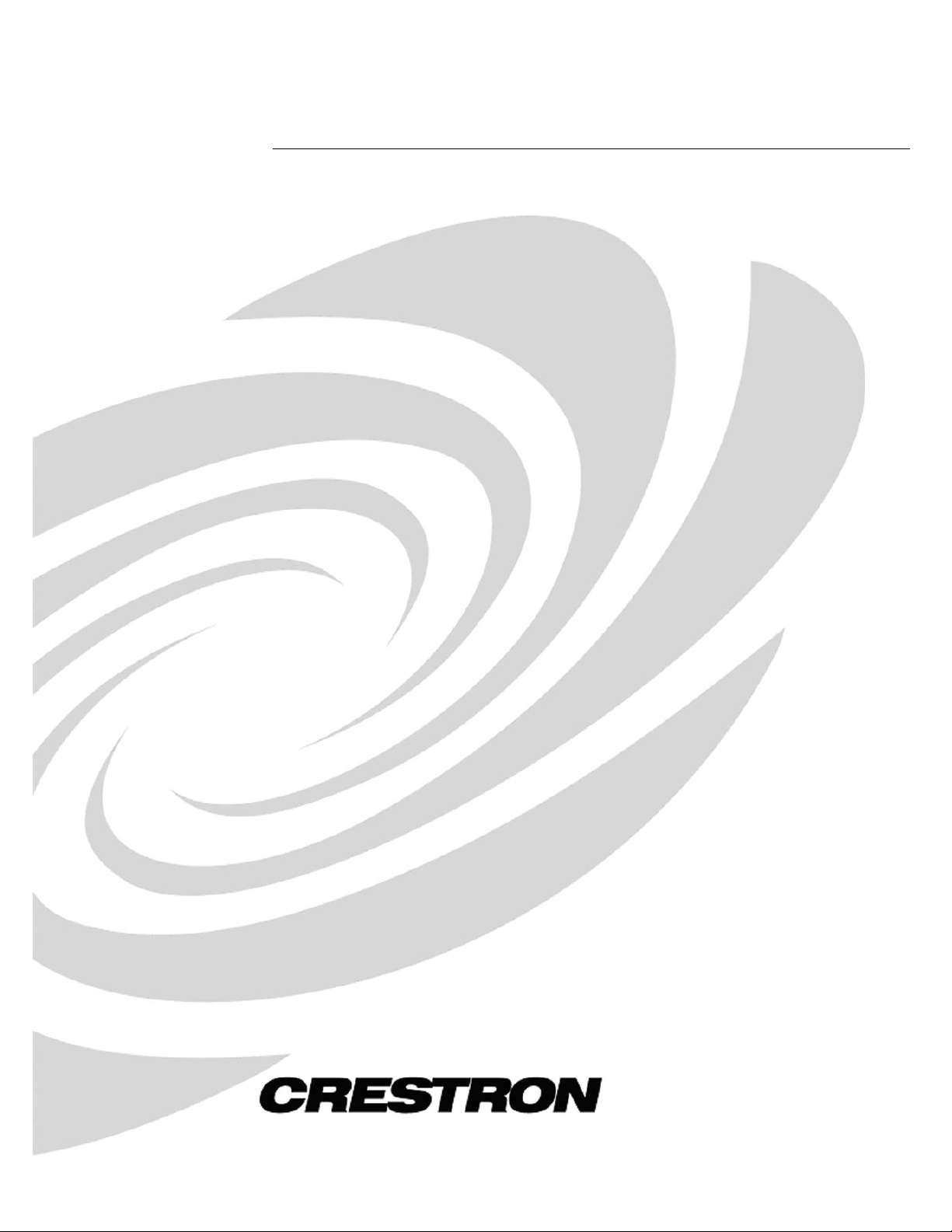
Crestron C2N-DVP4DI
Digital Video Processor
Operations Guide
Page 2
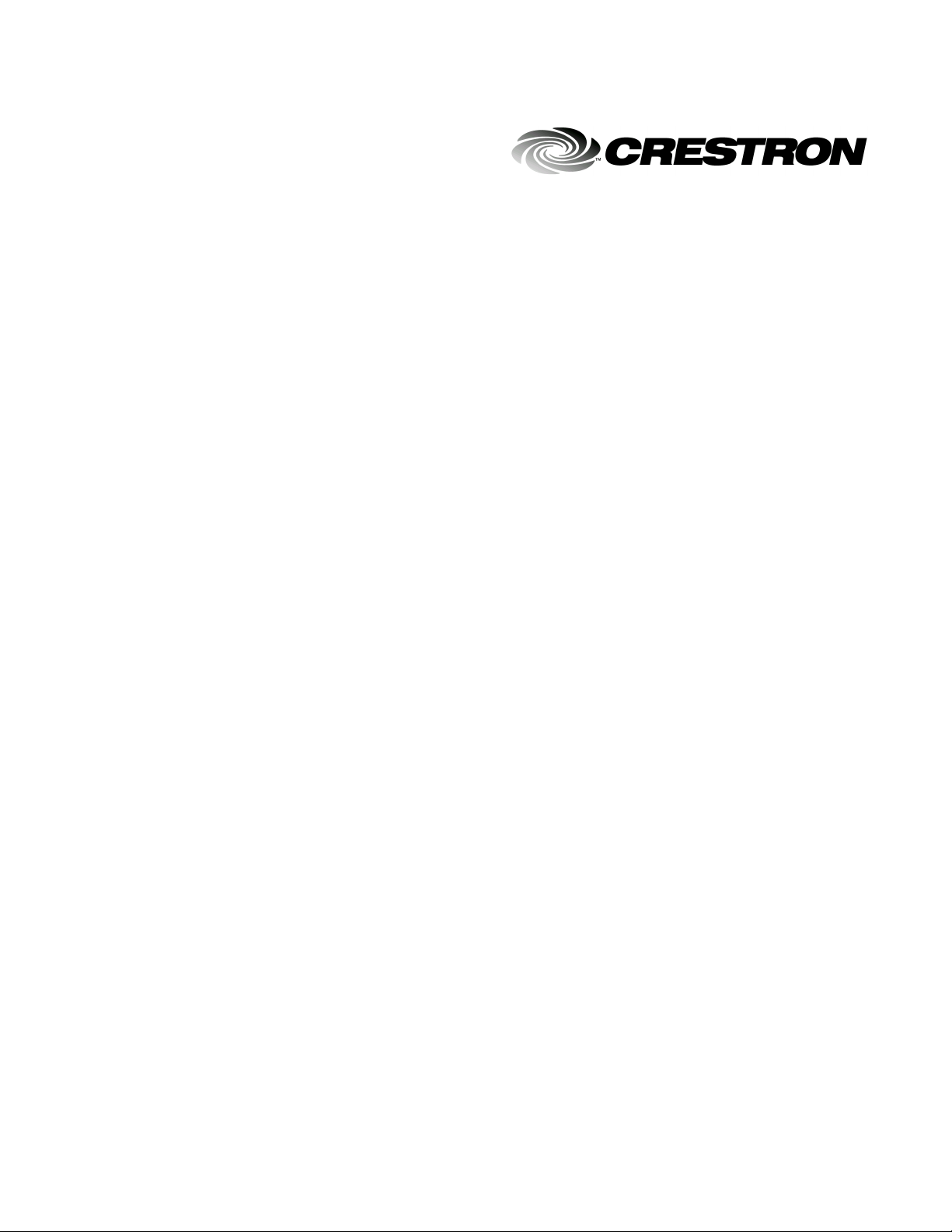
This document was prepared and written by the Technical Documentation department at:
Crestron Electronics, Inc.
15 Volvo Drive
Rockleigh, NJ 07647
1-888-CRESTRON
All brand names, product names and trademarks are the property of their respective owners.
©2003 Crestron Electronics, Inc.
Page 3
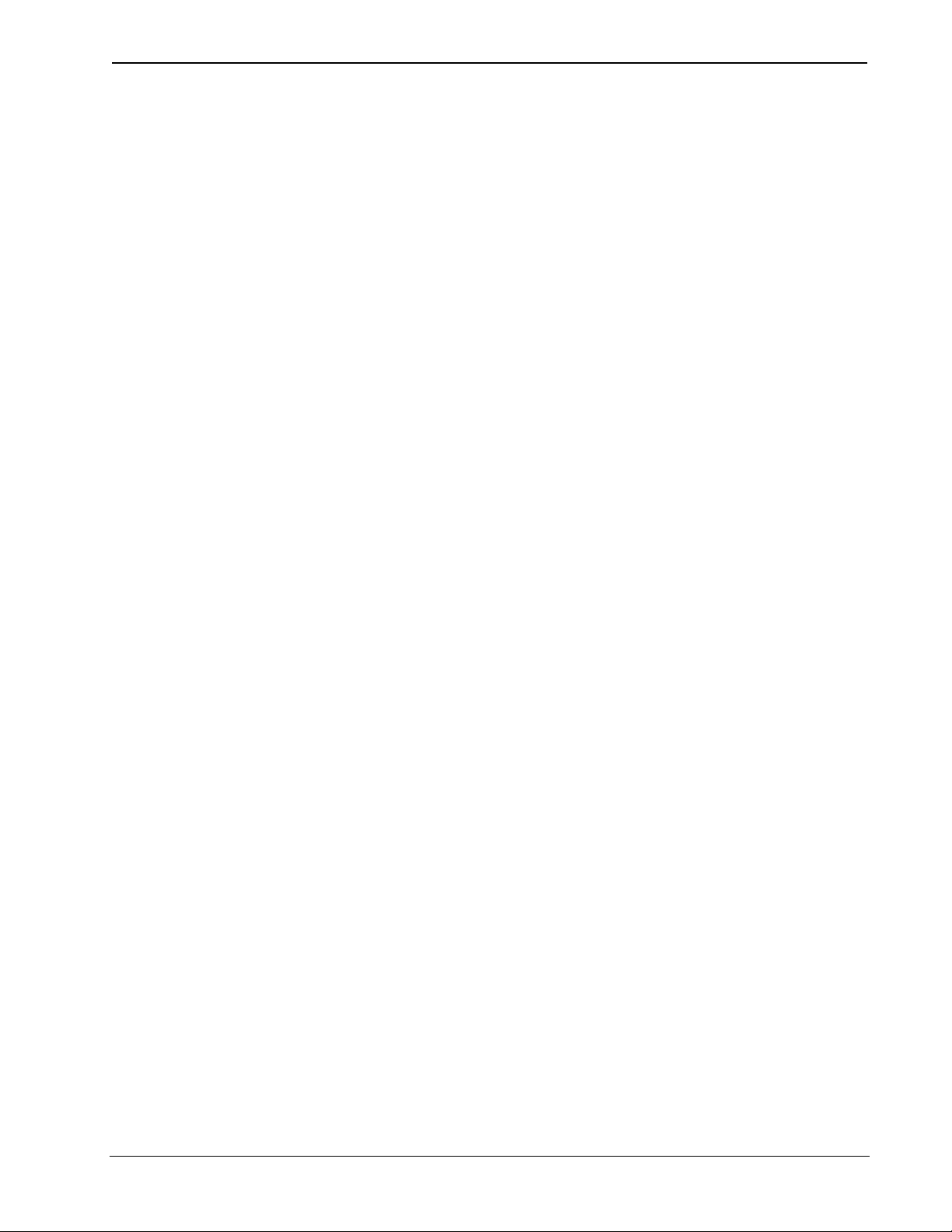
Crestron C2N-DVP4DI Digital Video Processor
Contents
Digital Video Processor: C2N-DVP4DI 1
Introduction ........................................................................................................................1
How the Video Scalers Work in the C2N-DVP4DI ....................................................3
Operation Modes .........................................................................................................4
Minimum Equipment Required for Setup ...................................................................6
C2N-DVP4DI Setup Checklist...........................................................................................6
Rack Mounting ...................................................................................................................8
Hardware Hookup...............................................................................................................9
Compact Flash Installation ...............................................................................................10
Establishing Communication with the Control System....................................................10
Serial Connection ......................................................................................................10
TCP/IP Connection....................................................................................................12
Configuring the C2N-DVP4DI.........................................................................................12
System Setup Menu................................................................................................... 14
Diagnostics Menu......................................................................................................18
RGB and Video Setup ...............................................................................................19
DVI, RGB and Video Diagnostics ............................................................................31
DVI, RGB and Video Options Menu ........................................................................31
Translucent Objects...................................................................................................33
Compiling and Uploading a Program to the Control System ...........................................34
Cable Connection for Programming..........................................................................34
Compile and Upload Programming...........................................................................34
Uploading Touchpanel Projects.................................................................................35
Updating the Operating System.................................................................................36
Uploading Web Pages to the C2N-DVP4DI .............................................................36
Pointing Devices...............................................................................................................37
Problem Solving ...............................................................................................................39
Troubleshooting.........................................................................................................39
Further Inquiries........................................................................................................40
Firmware Upgrades ...................................................................................................40
Future Updates ..........................................................................................................41
Index.................................................................................................................................42
Software License Agreement............................................................................................44
Return and Warranty Policies........................................................................................... 46
Merchandise Returns / Repair Service ......................................................................46
CRESTRON Limited Warranty.................................................................................46
Operations Guide – DOC. 6112 Contents • i
Page 4
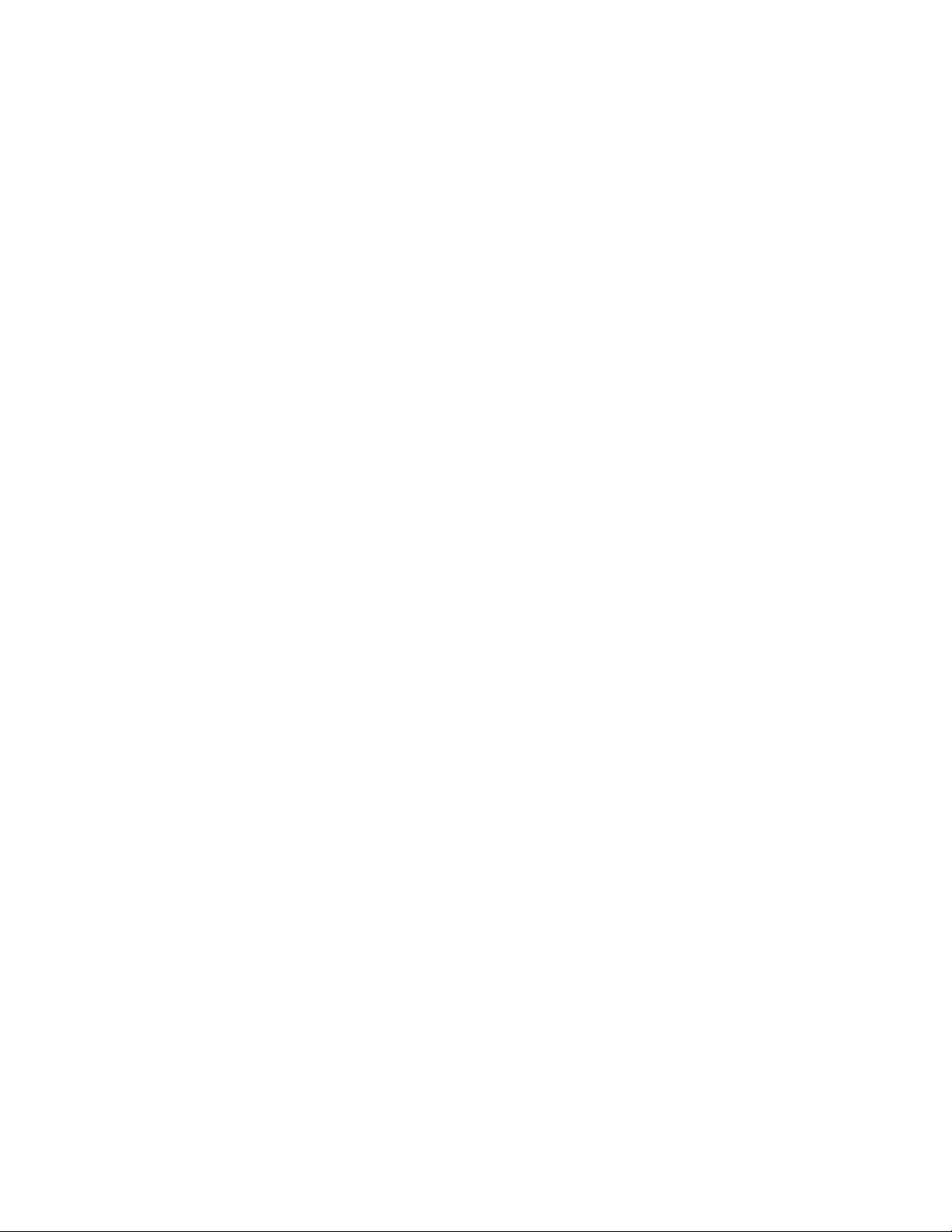
Page 5
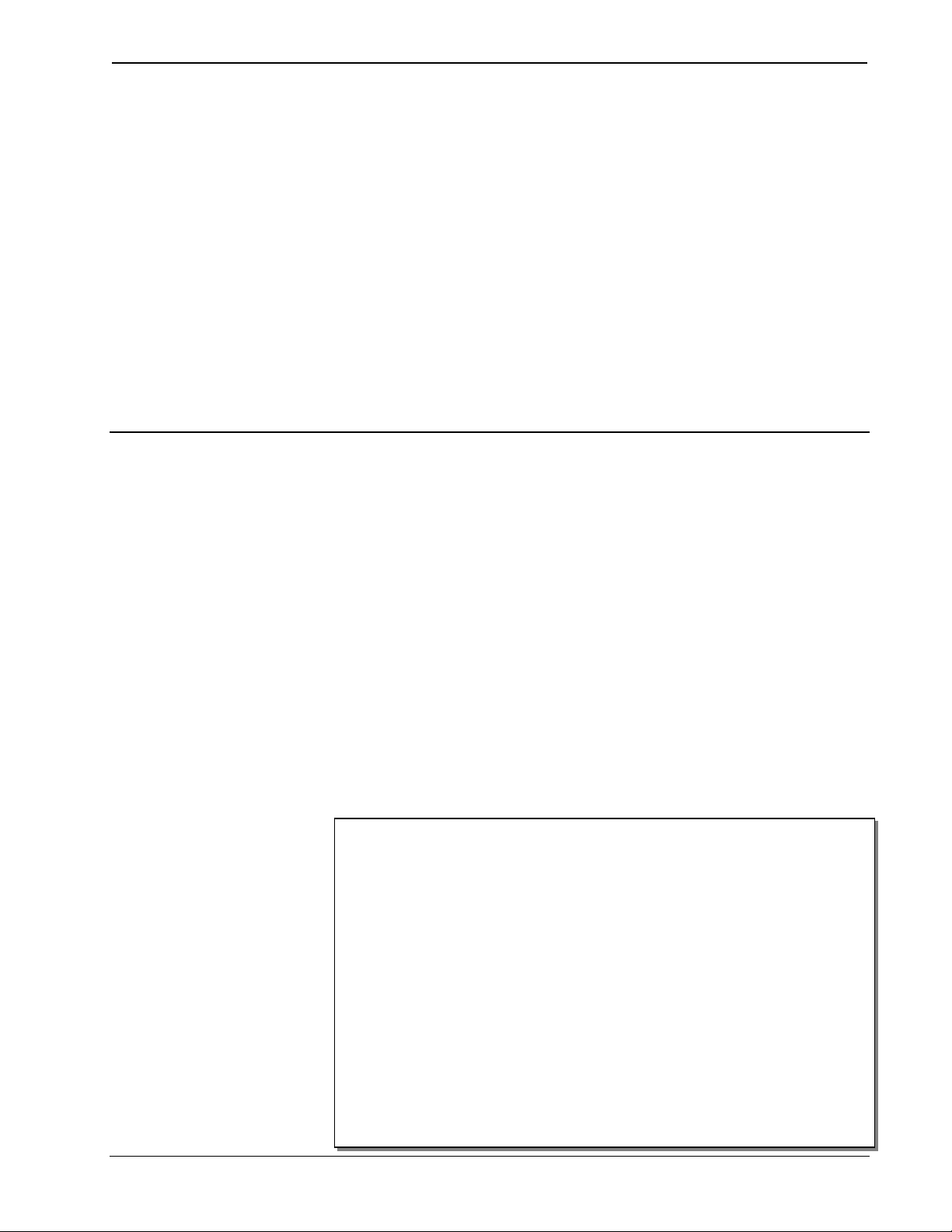
Crestron C2N-DVP4DI Digital Video Processor
g
Digital Video Processor:
C2N-DVP4DI
Introduction
This manual contains the basic operation and installation information for the C2NDVP4DI. Additional detailed information is located in the latest version of the C2NDVP4DI Reference Guide (Doc. 6177), available from the Crestron® website
(www.crestron.com).
The C2N-DVP4DI Digital Video Processor can simultaneously display four
windows, with any combination of high-resolution computer or video sources, on a
single large high-resolution monitor, projector or plasma screen, while also operating
as an integrated seamless switcher, mouse and touchpanel control.
The C2N-DVP4DI accepts both digital and analog inputs with RGB (VGA)
resolutions up to 1600x1200, as well as NTSC/PAL composite, S-video or
component video sources. The output can be scaled from 800 x 600 to 1600 x 1200
to match the desired display resolution. Built-in flexibility provides the ability to
change window sizes and aspect ratios, as well as simultaneous display of multiple
input resolutions. Coupled with its seamless switching, these features make the C2NDVP4DI ideal for information-intensive applications like command and control
centers.
Functional Summary
• Four DVI/analog inputs for RGB computer sources up to 1600x1200
• Four sets of BNC inputs for up to twelve NTSC/PAL composite, four S-
video sources, or four component video sources in various combinations.
• One DVI/analog output for GUI/display
• Output resolution selectable from: 800x600 to 1600x1200 (analog)
800x600 to 1280x1024 (digital). Inputs 480p, 720p and 1080i require
signal conversion to RGB
• Displays up to four computer/video windows simultaneously
• Four RS-232 outputs for interfacing with serial mouse (for “Touch the
PC”), telestrator, or other A/V devices
• One RS-232 input for mouse or touch sensitive overlay
• One RS-232 computer console for processor communication
• Ethernet capabilities, one 10/100 BaseT Ethernet
• Memory upgradeable to 4GB compact flash. Ships with a 32MB compact
flash
• Cresnet master or slave mode capability (ships as slave ID 54)
• 2-Series control en
ine
connector
Operations Guide – DOC. 6112 Digital Video Processor: C2N-DVP4DI • 1
Page 6
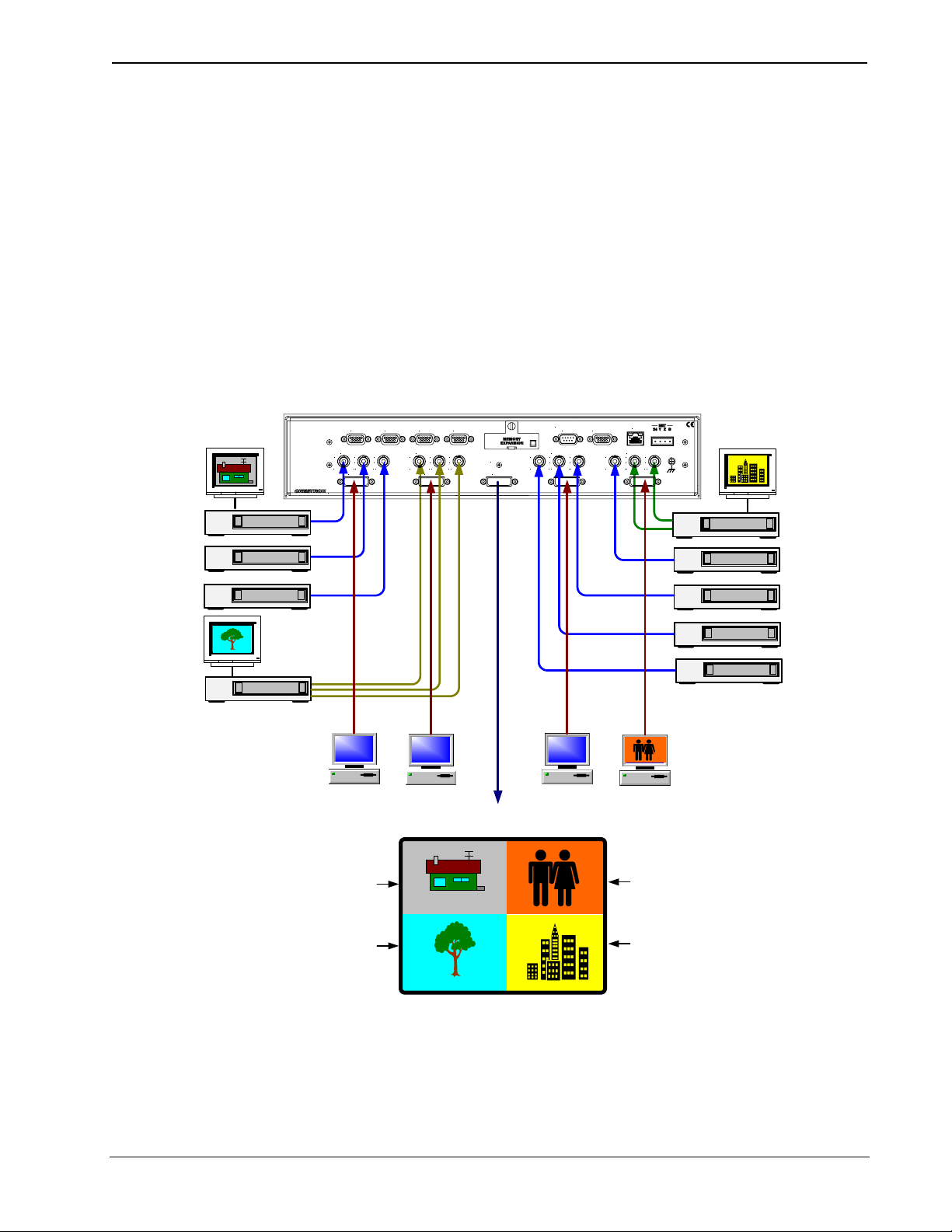
Digital Video Processor Crestron C2N-DVP4DI
Composite
The breakthrough 2-Series control engine is based on the 257 MIPS, 32-bit Motorola
ColdFire
processor. The standard 68MB memory (32MB SDRAM, 4MB flash
ROM, 32MB compact flash) can be enhanced by replacing the supplied compact
flash with a larger flash memory, allowing: an on-board storage of program, room
and equipment profiles, upgrades, databases, and schedules. The internal 10/100
BaseT Ethernet supports static IP and dynamic addressing, TCP/IP and UDP/IP. The
built-in Web Server uses memory storage on a compact flash card for remote access
and control.
The C2N-DVP4DI Digital Video Processor can accept the following inputs:
– Up to twelve composite video inputs
– Up to four RGB inputs
– Up to four S-video inputs
– Up to four component video inputs
These inputs may be in various combinations. The C2N-DVP4DI can display any
four inputs simultaneously on a display device.
C2N-DVP4DI
VIDEO INPUT 1
A
Y
ELECTRONICS INC
COM 1
B
Y
B
P
DVI/RGB
., ROCKLEIGH, NJ 0 7647 USA
COM 2
COM 3
COM 4
VIDEO INPUT 2
C
C
R
P
AYB
DVI/RGB
C
Y
B
P
OUTPUT
C
R
P
DVI/RGB
TOUCHSCREEN
MOUSE
VIDEO INPUT 3
C
A
B
Y
C
B
R
Y
P
P
DVI/RGB
COMPUTER
AYB
LAN
VIDEO INPUT 4
Y
B
P
DVI/RGB
C
G
C
R
P
S-Video
Composite
Composite
Component
Composite
Composite
Composite
Composite
RGB
RGB
RGB
RGB
Simultaneous Seamless Display
of up to Four Video Sources
Composite
Video
Source
Component
Video
Source
RGB
Video
Source
S-Video
Source
Each video window can be programmed to appear on the display using a special
effect. For pan, fade, dissolve, and zoom effects, refer to “Creating a C2N-DVP4DI
Project with VT Pro-e” in the latest version of the C2N-DVP4DI Reference Guide
(Doc. 6177), available from the Crestron website (www.crestron.com). For stretch
effect, refer to page 31.
Operations Guide – DOC. 6112
2 • Digital Video Processor: C2N-DVP4DI
Page 7
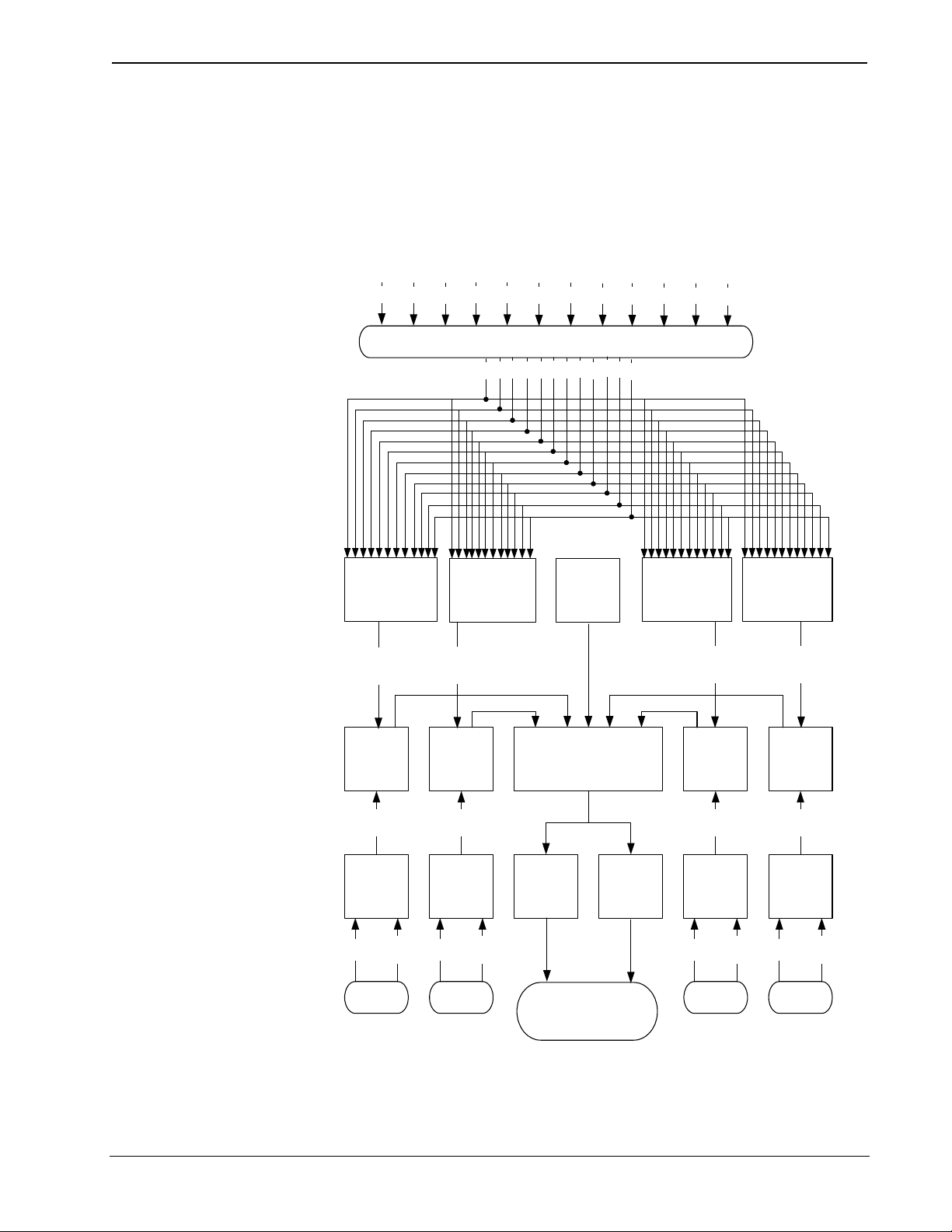
Crestron C2N-DVP4DI Digital Video Processor
How the Video Scalers Work in the C2N-DVP4DI
The C2N-DVP4DI has four built-in video scalers to allow you to have up to four
video sources on the screen at one time. The C2N-DVP4DI auto-selects the scaler.
The eight video and four SVHS video inputs can use any of the four scalers. The
four RGB inputs are dedicated to a specific scaler. The C2N-DVP4DI always makes
decisions base on the current information. Refer to the following figure.
Internal Logic
1A
1B
ADC VIDEO 1
YCrCb
2A
1C
1A
ADC VIDEO 2
YCrCb
Video Inputs
2B
2C
1B1C2A
2B2C3A
MUX
3A
3B
3C
Graphics
3B
4A
4B
3C
4C
4B
4A
ADC VIDEO 3 ADC VIDEO 4
YCrCb
4C
YCrCb
SCALER SCALER
RGB
ADC
RGB 1
DVI
DVI RGB
INPUT
RGB
RGB
ADC
RGB 2
DVI
DVI RGB
INPUT
MUX
DVI RGBHV
RGB
DVI RGB
SCALER SCALER
RGB
ADC
RGB 3
DVI
DVI RGB
INPUT
RGB
RGB
ADC
RGB 4
DVI
DVI RGB
INPUT
RGB
OUTPUT
For example: Selecting video 1a causes the C2N-DVP4DI to choose scaler 1.
Selecting video 1b causes the C2N-DVP4DI to select scaler 2. If you then select
RGB1, the C2N-DVP4DI moves video 1a to scaler 3 and then brings up RGB 1.
Operations Guide – DOC. 6112 Digital Video Processor: C2N-DVP4DI • 3
Page 8

Digital Video Processor Crestron C2N-DVP4DI
Operation Modes
There are two modes of operation for the C2N-DVP4DI, master and slave. In the
master mode, the C2N-DVP4DI is a standalone device. In the slave mode, the C2NDVP4DI is either a Cresnet
control system.
®
device or an Ethernet device connected to a 2-Series
Cresnet Slave Mode CSLAVE_DVP4DI Cresnet ID 03 or higher
Ethernet Slave Mode ESLAVE_DVP4DI Cresnet ID 02 (IP Table entry required)
NOTE: Refer to “Interface Menu” on page 15 for Cresnet ID setup procedures.
Master Mode
In master mode, the C2N-DVP4DI is a standalone 2-Series control system that can
control RS-232 serial, Cresnet or Ethernet devices, while still taking advantage of its
video effect capabilities. In the simplified example that follows, buttons on the
touchpanel control start or stop functions on the Beta deck and the four video input
sources displayed on the plasma screen.
Master Mode Example
COM 1
VIDEO INPUT 1
A
Y
DVI/RGB
ELECTRONICS INC
Beta deck
Video
Input
MODE OF
OPERATION
VIEWPORT PROMPT
DISPLAYED
IDENTITY CODE
Master Mode DVP4DI Cresnet ID 02
C2N-DVP4DI Master Mode
C
B
C
Y
R
P
P
B
., ROCKLEIGH, NJ 07647 USA
RS-232
Control
COM 2
COM 3
VIDEO INPUT 2
AYB
DVI/RGB
COM 4
C
Y
C
B
P
P
OUTPUT
R
DVI/RGB
TOUCHSCREEN
MOUSE
COMPUTER
VIDEO INPUT 3
A
B
C
Y
C
B
Y
R
P
P
DVI/RGB
AYB
LAN
VIDEO INPUT 4
Y
B
P
DVI/RGB
C
C
R
P
G
Power Supply
24VDC
Computer/RGBHV Input
PC SVGA
DVD player
S-Video Input
Ethernet
Video Input
Touchpanel
Video camera
DVI/RGB Output
Mouse
Plasma screen
Operations Guide – DOC. 6112
4 • Digital Video Processor: C2N-DVP4DI
Component Video
Page 9
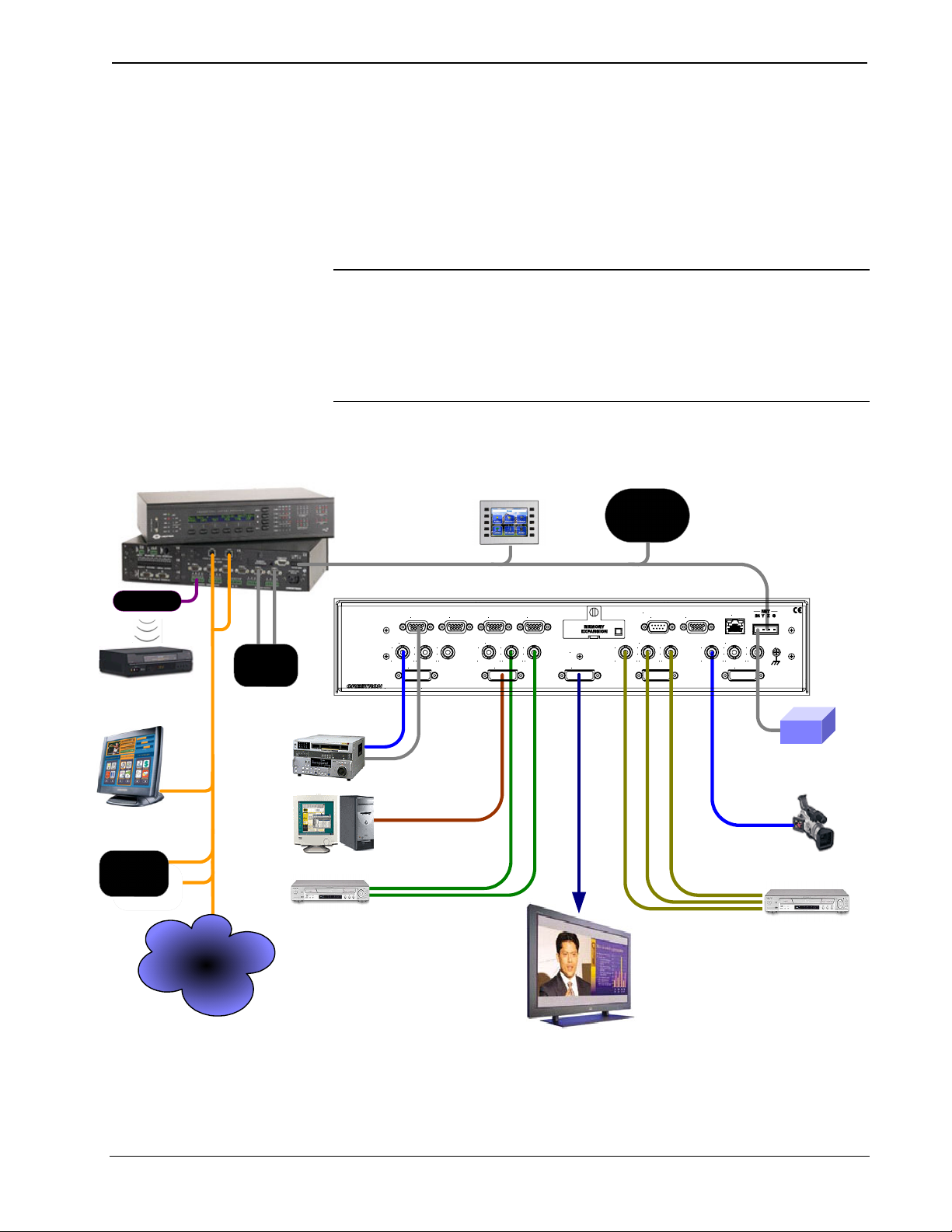
Crestron C2N-DVP4DI Digital Video Processor
Slave Mode
In slave mode, the C2N-DVP4DI operates as either a Cresnet or Ethernet device as
part of a 2-Series control system. No program is required within the C2N-DVP4DI
when it is operating as a slave.
In this simplified example, the C2N-DVP4DI is part of a control system that includes
IR, RS-232 serial, and Cresnet devices. The control programming is loaded in the
PRO2. The touchpanels operate the C2N-DVP4DI through the PRO2.
NOTE: The C2N-DVP4DI can be controlled only by a 2-Series control system.
NOTE: Host control system firmware (.cuz file) version 3.053 or later is required if
the C2N-DVP4DI is operated as a slave.
NOTE: The slave mode example shows the C2N-DVP4DI as a Cresnet device.
Slave Mode Example
IR Emitter
VCR
Touchpanel
Other
Ethernet
Devices
PRO2 Master
Serial
Devices
Ethernet
Beta Deck
PC SVGA
DVD Player
Cresnet
COM 1
VIDEO INPUT 1
B
A
Y
P
Y
DVI/RGB
ELECTRONICS INC
Composite
Video
Computer/RGBHV Input
S-Video
C
C
R
B
P
., ROCKLEIG H, NJ 07647 USA
RS-232
Control
Touchpanel
C2N-DVP4DI Cresnet Slave
COM 2
COM 3
COM 4
VIDEO INPUT 2
AYB
C
P
DVI/RGB
Y
C
B
P
OUTPUT
R
DVI/RGB
DVI/RGB Output
A
Y
Other
Cresnet
Devices
TOUCHSCREEN
MOUSE
VIDEO INPUT 3
B
Y
B
P
DVI/RGB
LAN
COMPUTER
AYB
VIDEO INPUT 4
C
Y
C
B
P
P
DVI/RGB
Composite
Video
R
G
Power Supply
24VDC
C
C
R
P
Video Camera
Component Video
LAN/WAN
LAN/WAN
Plasma Screen
Operations Guide – DOC. 6112 Digital Video Processor: C2N-DVP4DI • 5
Page 10
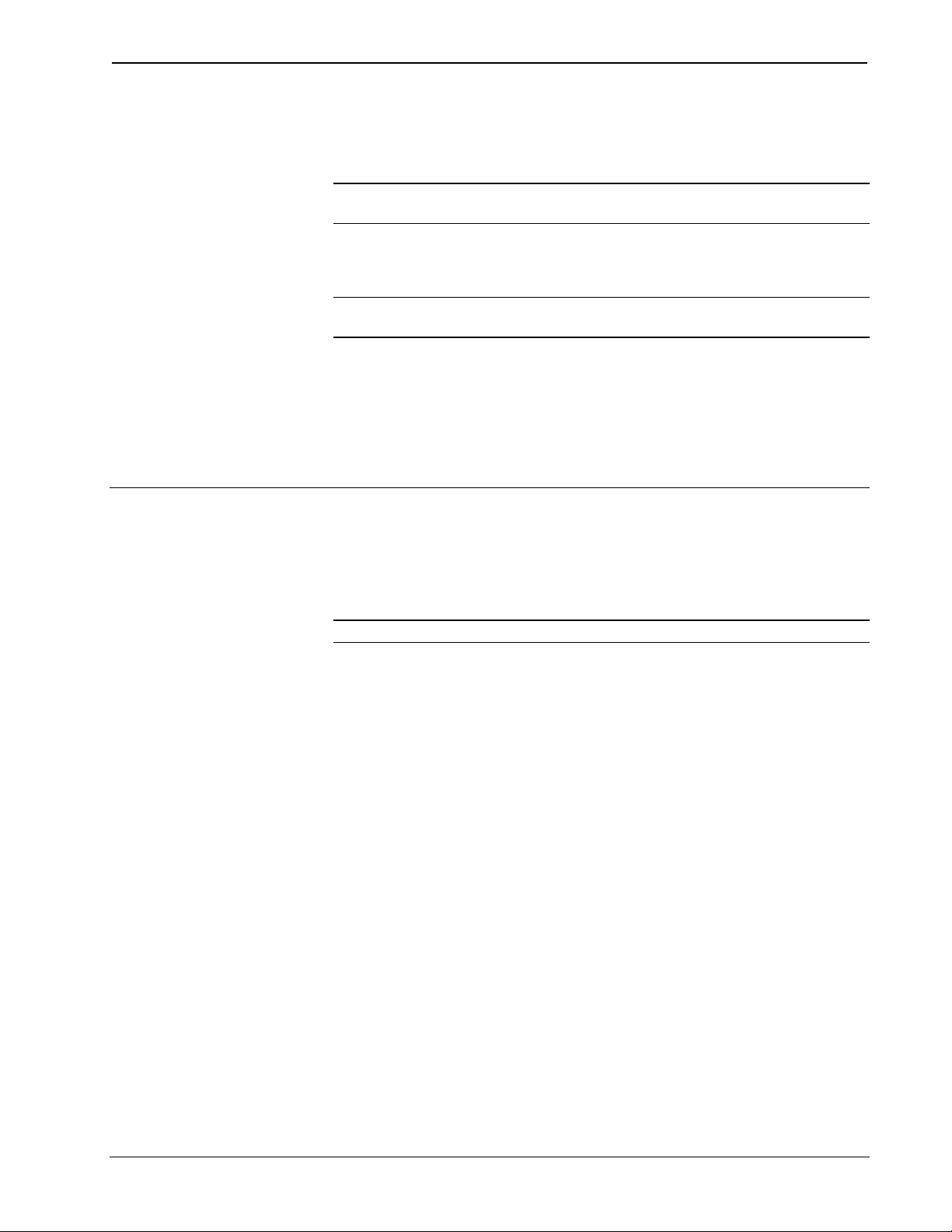
Digital Video Processor Crestron C2N-DVP4DI
Minimum Equipment Required for Setup
1. CNPWS-75 75W Power Supply (not included).
CAUTION: Use only Crestron power supplies for Crestron equipment. Failure to do
so could cause equipment damage or void the Crestron warranty.
2. Serial Mouse (9-pin)/Pointing Device (touch-screen sensitive screen overlay
connected to RS-232) for setup menu selection of the C2N-DVP4DI.
NOTE: The C2N-DVP4DI is supplied with a serial 9-pin mouse. The part number
for this mouse is OEMX-A0013-1.
3. Display device (projector, monitor, etc.).
4. Sources: video (composite, S-video, component), computer (RGB).
5. Video diagnostic program or pattern generator (installed on the PC).
6. Touchpanel (with RGB card) to setup the C2N-DVP4DI.
C2N-DVP4DI Setup Checklist
The following setup checklist permits a rapid setup of the C2N-DVP4DI. Details are
found on the appropriate page of this guide. Additional detailed information is
contained in the latest version of the C2N-DVP4DI Reference Guide (Doc. 6177),
available from the Crestron website (www.crestron.com).
NOTE: If this unit is to be mounted in a rack, refer to “Rack Mounting” on page 8.
Hardware Hookup
Refer to page 9 for a hardware hookup diagram.
Connect the hardware in following order:
1. Connect video source(s): RGBHV, S-video, composite, and component
video sources to the inputs as specified by your SIMPL Windows and
Crestron VisionTools
2. Connect the RGB video output to a display device; for example, an LCD
panel or a projector.
3. Connect the Crestron supplied mouse and a touchscreen. Refer to “Pointing
Devices” on page 37, and to “Connecting a Pointing Device” in the latest
version of the C2N-DVP4DI Reference Guide (Doc. 6177), available from
the Crestron website (www.crestron.com).
4. Install compact flash. Refer to page 10.
®
Pro-e (VT Pro-e) projects.
5. Connect Cresnet power.
6. Connect RS-232 (DB9) Computer port for communication between the
C2N-DVP4DI and the PC (PC must have Viewport installed and open).
7. If the display device functions after power-up, go to the video output
procedure, step 11. If not, follow steps 8-10.
Operations Guide – DOC. 6112
6 • Digital Video Processor: C2N-DVP4DI
Page 11
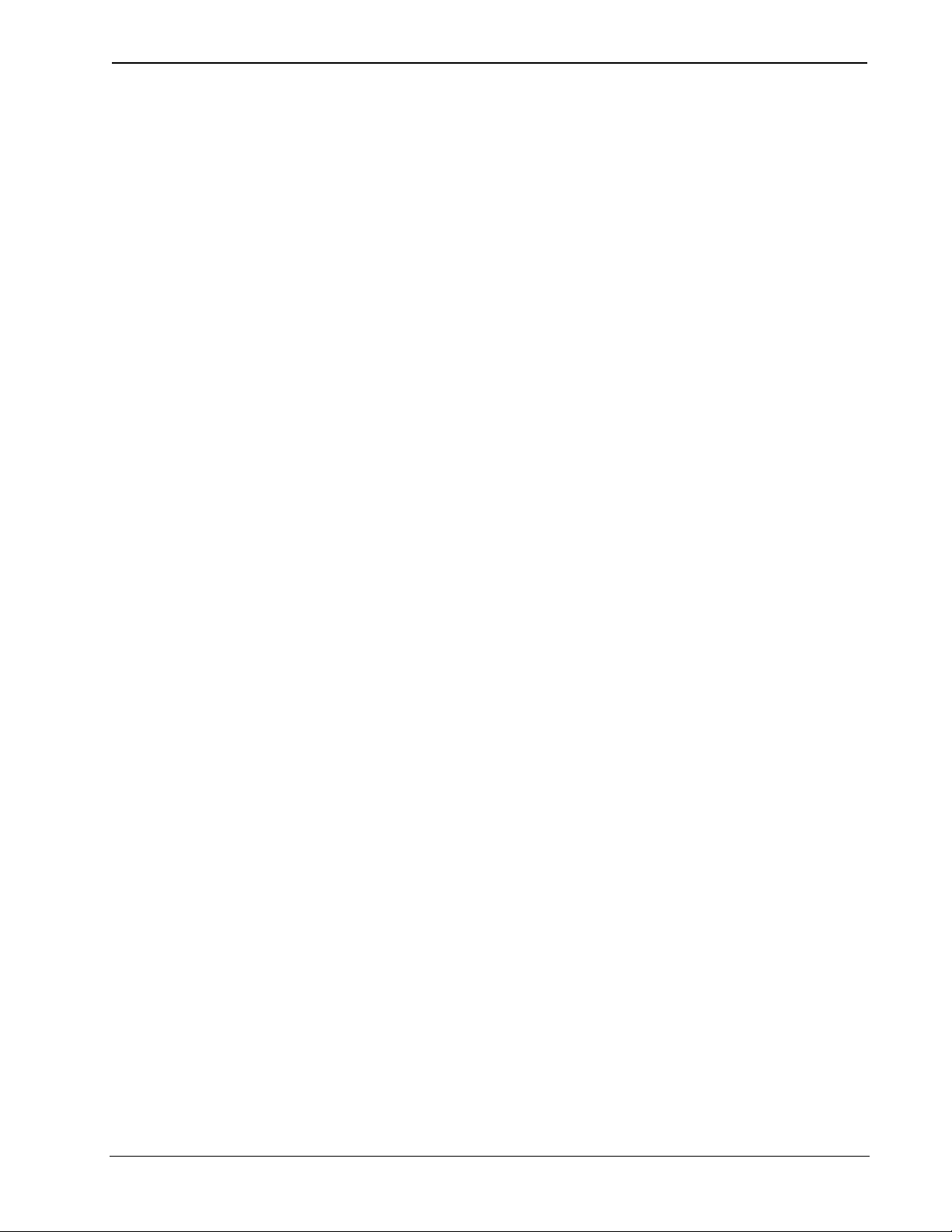
Crestron C2N-DVP4DI Digital Video Processor
Configuration
8. Open Viewport and establish communications with the C2N-DVP4DI (refer
to page 10, “Serial Connection” for more information).
9. Type output at the C2N-DVP4DI prompt in Viewport and press Enter to
view the current resolution setting. Refer to page 23.
10. Set the output resolution of the C2N-DVP4DI in Viewport to match the
native resolution of the display device.
Master/Slave Mode Setup
Refer to “Interface Menu” on page 15.
11. Open the MAIN MENU using the touchscreen, select Setup under System.
12. Select Interface.
13. Select MASTER or SLAVE (Cresnet ID change required if in Cresnet
slave mode. IP table entry required for Ethernet slave mode).
Video Output Setup
Perform output setting before adjusting input. Refer to page 20.
RGB Video Input Adjustment
14. Open the MAIN MENU using the touchscreen.
15. Select RGB and Video SETUP under DVI, RGB and Video startup options.
16. Select Check Output.
17. Select Grid and the project/display device. Adjust the grid as needed using
a grid test pattern to fill the screen.
18. Select Vertical Lines, adjust coarse or clock on the projector/display
device, then phase or fine.
19. Custom resolution is set in Viewport.
Refer to page 25 (requires a video diagnostic program or pattern generator installed
on the PC).
20. Select RGB and Video SETUP from the MAIN MENU.
21. Choose Select Input.
22. Select an RGB source (1-4).
23. Open a video diagnostic program on the RGB source.
24. Display a grid on the RGB source. Adjust to fill the screen.
25. Select a Vertical line pattern from a video diagnostic program. Display a
test pattern of vertical lines (similar to video output vertical lines).
26. Adjust coarse setting as desired.
27. Adjust fine setting as desired.
Operations Guide – DOC. 6112 Digital Video Processor: C2N-DVP4DI • 7
Page 12
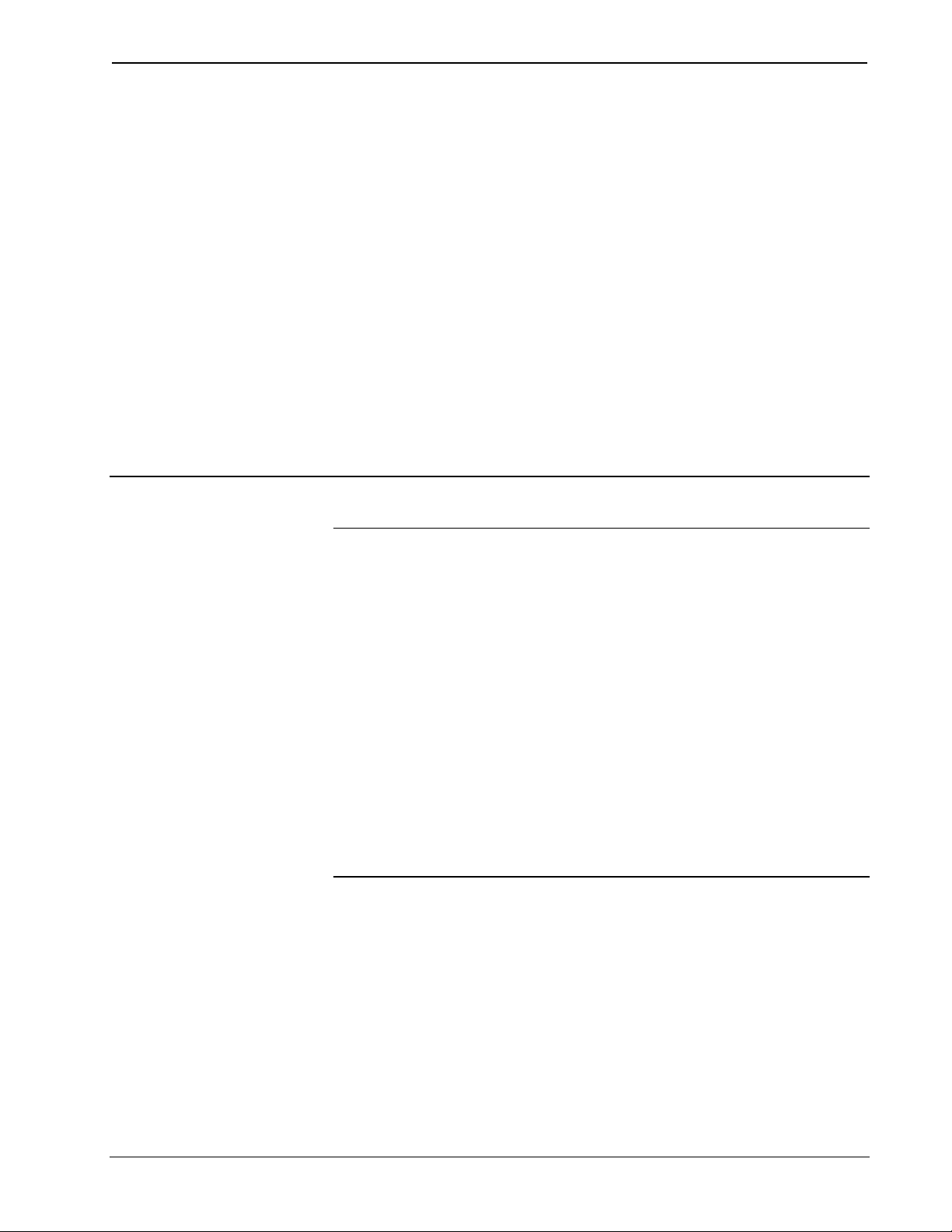
Digital Video Processor Crestron C2N-DVP4DI
S-/Composite/Component Video Source Setup
28. Select RGB and Video SETUP under DVI, RGB and Video startup options.
29. Choose Select Input and choose the source to be adjusted.
30. Select Color.
31. Adjust Brightness, Contrast, Hue, or Saturation as desired.
Load Programs
(Master mode only) refer to page 34.
32. Load programs via Viewport: SPZ (SIMPL Windows) and load VTZ
(Crestron VisionTools Pro-e) project files.
Connect Pointing Device
33. Refer to page 37, and to “Connecting a Pointing Device” in the latest
version of the C2N-DVP4DI Reference Guide (Doc. 6177), available from
the Crestron website (www.crestron.com).
Rack Mounting
WARNING: To prevent bodily injury when mounting or servicing this unit in a
rack, take special precautions to ensure that the system remains stable. The
following guidelines are provided to ensure your safety:
• The unit should be mounted at the bottom of the rack if it is the only unit in
the rack.
• When mounting this unit in a partially filled rack, load the rack from the
bottom to the top with the heaviest component at the bottom of the rack.
• If the rack is provided with stabilizing devices, install the stabilizers before
mounting or servicing the unit in the rack.
NOTE: If rack mounting is not required, rubber feet are provided for tabletop
mounting or stacking. Apply the feet near the corner edges on the underside of the
unit.
NOTE: Reliable earthing (grounding) of rack-mounted equipment should be
maintained. Particular attention should be given to supply connections other than
direct connections to the branch circuit. (e.g., use of power strips).
Two rack “ears” are provided with the C2N-DVP4DI so that the unit can be rack
mounted. These ears must be installed prior to mounting. Complete the following
procedure to attach ears to the unit. A #2 Phillips screwdriver is required.
1. Using a #2 Phillips screwdriver, remove the three screws closest to the front
panel from one side of the unit.
2. Position a rack ear so that its mounting holes align with the holes vacated
by the screws in step 1.
3. Attach the ear to the unit with three screws from step 1, as shown in the
following illustration.
Operations Guide – DOC. 6112
8 • Digital Video Processor: C2N-DVP4DI
Page 13
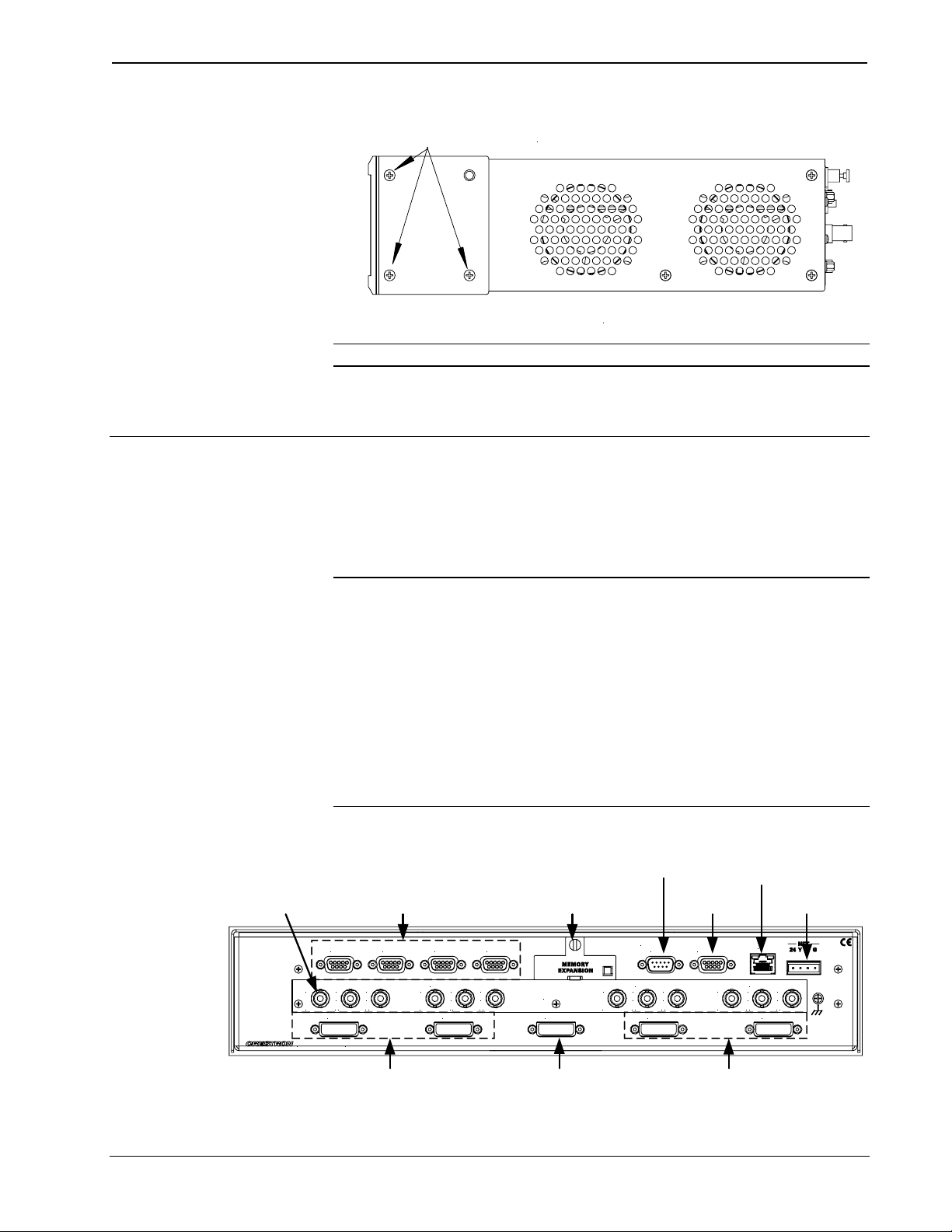
Crestron C2N-DVP4DI Digital Video Processor
Ear Attachment for Rack Mounting
Fasten with the same (3) cover screws.
NOTE: Do not block fan vents.
Hardware Hookup
Refer to the following diagram and complete the connections as needed in any order.
For additional connection information refer to “Connector Information” in the latest
version of the C2N-DVP4DI Reference Guide (Doc. 6177), available from the
Crestron website (www.crestron.com).
NOTE: To prevent overheating, do not operate this product in an area that exceeds
the environmental temperature range listed in the table of specifications in the
Reference Guide (Doc. 6177). Consideration must be given if installed in a closed or
multi-unit rack assembly since the operating ambient temperature of the rack
environment may be greater than the room ambient (occupies two rack spaces).
Contact with thermal insulating materials should be avoided on all sides of the unit.
Do not block fan vents.
NOTE: The maximum continuous current from equipment under any external load
conditions shall not exceed a current limit that is suitable for the minimum wire
gauge used in interconnecting cables. The ratings on the connecting unit's supply
input should be considered to prevent overloading the wiring.
Right side view of C2N-DVP4DI with optional rack mounting ears installed.
4. Repeat procedure (steps 1 through 3) to attach other ear to opposite side.
Hookup Connections for the C2N-DVP4DI
Video Input Ports
VIDEO INPUT 1
A
Y
ELECTRONICS INC
RS-232 Touchscreen Mouse Port
RS-232 Control Ports Compact Flash Port
COM 1
P
DVI/RGB
COM 2
C
B
C
Y
R
B
P
., ROCKLEIGH, NJ 07647 USA
COM 3
VIDEO INPUT 2
AYB
DVI/RGB
COM 4
C
Y
C
B
R
P
P
OUTPUT
DVI/RGB
DVI/RGB Input Ports DVI/RGB Input PortsDVI/RGB Output Port
A
Y
TOUCHSCRE EN
MOUSE
VIDEO INPUT 3
C
B
Y
C
B
R
P
P
DVI/RGB
PC Port
COMPUTER
AYB
Ethernet Port
Cresnet Port
LAN
VIDEO INPUT 4
C
Y
C
B
P
P
DVI/RGB
G
R
Operations Guide – DOC. 6112 Digital Video Processor: C2N-DVP4DI • 9
Page 14
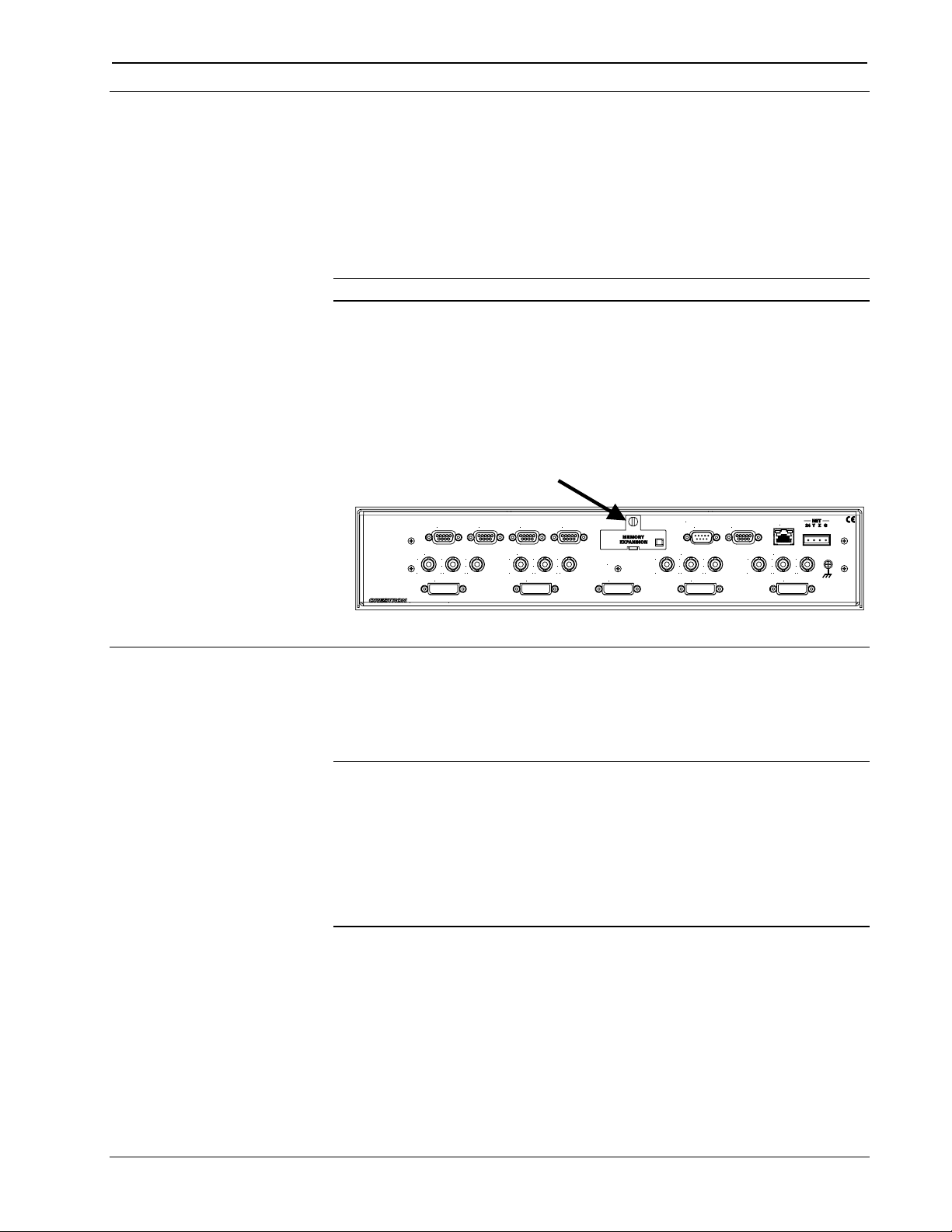
Digital Video Processor Crestron C2N-DVP4DI
Compact Flash Installation
The C2N-DVP4DI onboard memory is enhanced with an expansion slot that
supports off-the-shelf Type II compact flash memory (a required 32MB compact
flash card is provided). Optionally, you may add an IBM Microdrive
The slot is accessible on the back panel of the unit (Memory Expansion). Complete
the following procedure to install the compact flash. Make sure power is
disconnected before installing the compact flash. Refer to the illustration following
the procedure.
NOTE: Compact Flash format is FAT not FAT32.
1. Loosen the screw and remove the memory expansion cover located on the
back panel.
2. Observe handling precautions of the compact flash manufacturer and insert
it into the open slot.
3. Align and reposition cover over slot.
4. Tighten the screw.
Memory Expansion Slot Cover/Screw
hard drive.
VIDEO INPUT 1
A
Y
ELECTRONICS INC
COM 1
B
Y
B
P
DVI/RGB
., ROCKLEIGH, NJ 0764 7 USA
A
Y
TOUCHSCREEN
MOUSE
VIDEO INPUT 3
C
B
Y
C
P
B
P
DVI/RGB
COMPUTER
R
COM 2
COM 3
COM 4
C
C
R
P
VIDEO INPUT 2
AYB
DVI/RGB
C
Y
C
B
P
P
R
OUTPUT
DVI/RGB
AYB
LAN
VIDEO INPUT 4
Y
B
P
DVI/RGB
C
C
R
P
Establishing Communication with the Control System
If you are using the C2N-DVPDI as a master control system, you must connect the
control system to the PC to upload the control system program or perform diagnostic
functions. This connection can be serial or TCP/IP.
NOTE: For laptops and other PCs without a built-in RS-232 port, Crestron
recommends the use of PCMCIA cards, rather than USB-to-serial adapters. If a
USB-to-serial adapter must be used, Crestron has tested the following devices with
good results:
Belkin (large model) F5U103
I/O Gear GUC232A
Keyspan USA-19QW
Other models, even from the same manufacturer, may not yield the same results.
G
Serial Connection
Connect the COMPUTER port on the C2N-DVP4DI to one of the COM ports
(usually COM 1) on the PC. Use a straight through RS-232 cable with a DB9 male
connector on one end and a DB9 female connector on the other. Most commercially
available cables are acceptable; they should have at least five pins for transmit,
receive, ground, and hardware handshaking (pins 2, 3, 5, 7, and 8).
Operations Guide – DOC. 6112
10 • Digital Video Processor: C2N-DVP4DI
Page 15
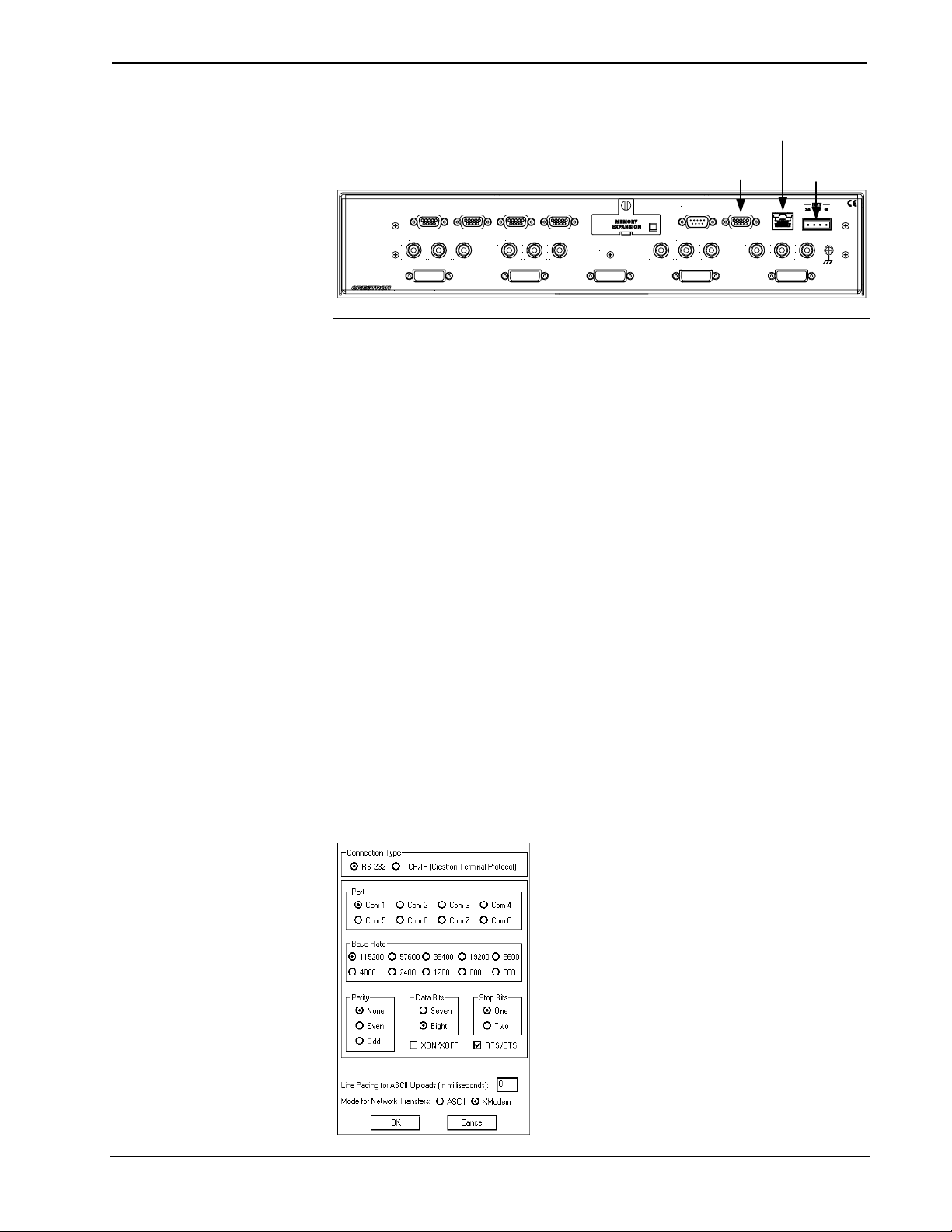
Crestron C2N-DVP4DI Digital Video Processor
Programming Connections
LAN Port
TCP/IP
PC Port
Serial
Connection
Cresnet Port
VIDEO INPUT 1
A
Y
DVI/RGB
ELECTRONICS INC
COM 1
C
B
C
Y
R
B
P
P
., ROCKLEIGH, NJ 07647 USA
COM 2
COM 3
VIDEO INPUT 2
AYB
DVI/RGB
A
Y
TOUCHSCREEN
MOUSE
VIDEO INPUT 3
C
B
Y
C
B
P
P
DVI/RGB
COMPUTER
R
COM 4
C
Y
C
B
R
P
P
OUTPUT
DVI/RGB
AYB
LAN
VIDEO INPUT 4
C
Y
C
B
P
P
DVI/RGB
G
R
NOTE: The Viewport utility performs multiple system tasks, primarily via an RS232 or TCP/IP connection between the control system and a PC. It is used to observe
system processes, upload new operating systems and firmware, change system and
network parameters, and communicate with network device consoles and
touchpanels, among many other tasks. Viewport can also function as a terminal
emulator for generic file transfer. All of these functions are accessed through the
commands and options in the Viewport menus.
Open the Crestron Viewport and click Setup | Communication Settings to display
the “Port Settings” window. Then click RS-232 as the connection type.
The PC communication settings specified here should match the protocol that the
C2N-DVP4DI expects. The settings (defaults) are as follows:
• Port = COM 1 through COM 8. Select the correct COM port on the PC.
• Baud rate = 115200 (use with new .cuz files, version 3.0.17 and higher)
57600 (use with older .cuz files)
You can set the PC and the control system to a different baud rate, by using
the Functions | Set Baud Rate command.
• Parity = None.
• Number of data bits = 8.
• Number of stop bits = 1.
• Hardware handshaking (RTS/CTS) selected (must be enabled).
• Software handshaking (XON/XOFF) not selected.
Default Port Settings for RS-232 Communication with the C2N-DVP4DI
To verify communication, click Diagnostics |
Establish Communications (Find Rack). This
displays a window that gives the COM port and
baud rate.
Operations Guide – DOC. 6112 Digital Video Processor: C2N-DVP4DI • 11
Page 16
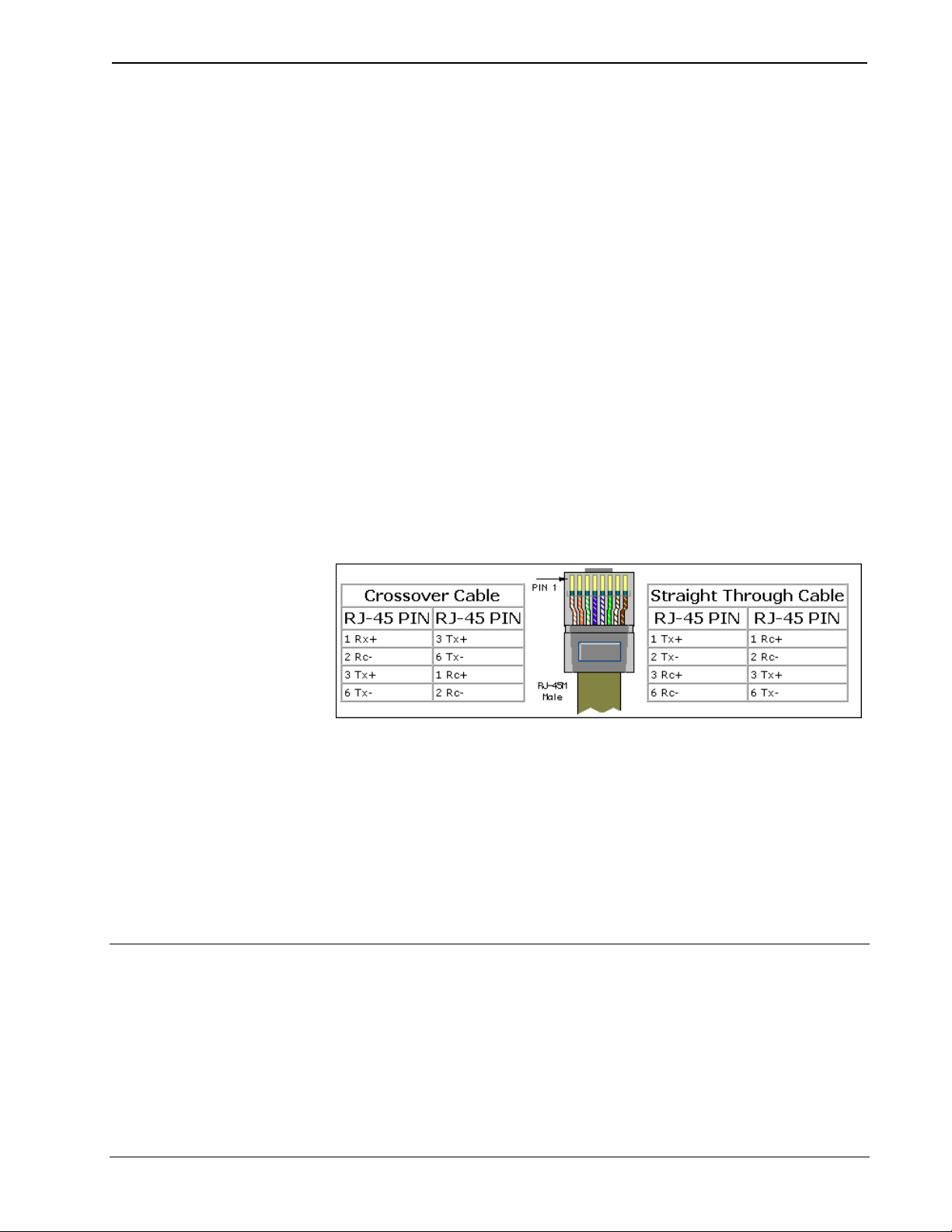
Digital Video Processor Crestron C2N-DVP4DI
TCP/IP Connection
Before you can communicate with the C2N-DVP4DI over TCP/IP, you must use the
RS-232 connection just described to configure the unit’s TCP/IP settings.
1. Open Viewport and click Functions | Set Control System IP Information.
2. Enter the IP address, IP mask and default router in the text fields. (All of
these terms are explained in detail in the latest version of the Crestron
e-Control Reference Guide (Doc. 6052), available as a PDF on the
Downloads | Product Manuals section of the Crestron website
(www.crestron.com).
3. Click OK to set the new IP information.
Once you have assigned the IP settings, you can continue to communicate with the
C2N-DVP4DI using the RS-232 connection, or you can establish a TCP/IP
connection.
For TCP/IP, use CAT5 cables with 8-pin RJ45 connectors to connect the LAN port
on the C2N-DVP4DI and the LAN port on the PC to the Ethernet hub. Alternatively,
you can use a CAT5 crossover cable to connect the two LAN ports directly, without
using a hub.
The following figure illustrates pinouts for straight through and crossover RJ-45
cables. Pins 4, 5, 7, and 8 are not used.
RJ-45 Pinouts
Once the cable connections are made, open the Crestron Viewport and click Setup |
Communication Settings on the menu to display the “Port Settings” window. Then
click TCP/IP as the connection type. Enter the IP address of the C2N-DVP4DI and
click OK.
To verify communication, click Diagnostics | Establish Communications (Find
Rack). This should display a window that gives the IP address and port number.
If communication has not been established, check for proper cabling and connection.
Ensure that the Ethernet is enabled on the C2N-DVP4DI by checking the
“Diagnostics Menu” (refer to page 18).
Configuring the C2N-DVP4DI
To configure the C2N-DVP4DI, a series of setup screens must be accessed before
viewing run-time video windows on a display device (projector, plasma display,
etc.). These screens are accessed from the setup option on the MAIN MENU.
Operations Guide – DOC. 6112
12 • Digital Video Processor: C2N-DVP4DI
Page 17

Crestron C2N-DVP4DI Digital Video Processor
NOTE: Due to the complexities of the C2N-DVP4DI, it may take approximately 25
seconds to reboot.
NOTE: Throughout this manual, the phrase “Video Source” means all of the
following: S-video, composite video, component video, RGB, or DVI sources, unless
otherwise specified.
The following are the configuration prerequisites:
• Display device connected to the output DVI/RGB port. If display connector
is VGA, 15-pin, use the supplied DVI-I/RGB adapter.
• Minimum of one video input, connected to the input DVI/RGB, S-video,
composite, or component port. If the video source connector is VGA, 15pin, use the supplied DVI-I/RGB adapter.
• Cresnet power (from Cresnet power supply) connected to the Cresnet port.
• A touchscreen and a serial mouse connected to the touchscreen/mouse port
are required to use the setup screens.
• Test pattern screens (third party application): Color bar, grid, gray scale and
vertical line pattern test screens.
• PC connected to the C2N-DVP4DI with Viewport open.
Open the MAIN MENU by doing one of the following:
1. While the C2N-DVP4DI is powering up, hold down the left mouse button,
or with a touchscreen, hold a finger to the touchscreen until the MAIN
MENU screen opens (If using a mouse, the mouse must be moved while the
C2N-DVP4DI is starting).
2. If the compact flash is not installed or the installed compact flash is blank,
you will be prompted to touch (or click with a cursor) the screen to open the
MAIN MENU.
3. If the compact flash is installed with a loaded program, open Viewport,
connect to the C2N-DVP4DI (refer to “Establishing Communication with
the C2N-DVP4DI” on page 10) and type setup at the DVP4> (master)
prompt, CSLAVE_DVP4DI> (slave) prompt, or ESLAVE_DVP4DI>
(Ethernet slave) prompt.
Main Menu
Operations Guide – DOC. 6112 Digital Video Processor: C2N-DVP4DI • 13
Page 18

Digital Video Processor Crestron C2N-DVP4DI
The MAIN MENU contains the following button selections:
• EXIT and Reboot - This button verifies that all of the setup information
has been saved to the EEPROM, reboots the system, and displays the main
page that has been programmed into your system.
• SETUP (Under System) – Used to configure the standby timeout, interface
and RS-232 port. Refer to page 14.
• DIAGNOSTICS (Under System) – Used for the touchscreen test and to
enable/disable the Ethernet. Refer to page 18.
• RGB and Video SETUP (Under RGB and Video) – Permits adjustment of
video inputs and output. Refer to page 19.
• RGB and Video DIAGNOSTICS (Under RGB and Video) – Used to
check color ramp, grid output, and video paths. Refer to page 31.
• RGB and Video OPTIONS (Under RGB and Video) – Used to select the
on-screen to on-screen effect (stretch and fade). Refer to page 31.
• TRANSLUCENT OBJECTS (Under RGB and Video) – Used to make
objects/buttons transparent over video. Refer to page 33.
System Setup Menu
The SYSTEM SETUP MENU, accessed from the right side of the MAIN MEMU,
contains three sub menus: Interface, RS-232, and Standby Timeout. After these setup
parameters have been entered, select the Return button to return to the MAIN
MENU.
System Setup Menu
STANDBY TIMEOUT, located at the middle of the SYSTEM SETUP MENU can
turn off the C2N-DVP4DI output to the display device when it is inactive for a
specified time frame (minutes). When the display is reactivated from the “sleep”
mode, the last screen shown reappears. Minutes can vary from 0 to 120, where 0
disables the timeout. Timeout is adjustable in 1-minute increments between 0-10,
and in 10-minute increments between 20 and 120. DOWN and UP buttons decrease
and increase the timeout, respectively.
NOTE: Do not use Standby Timeout to turn of the display if you do not have a
mouse or an external touchpanel connected to the mouse COM port. To get around
this, program an external button to initiate/end sleep mode. A Device Extender
symbol is available for this purpose, the Touchpanel Sleep/Wake Manager. Refer to
Operations Guide – DOC. 6112
14 • Digital Video Processor: C2N-DVP4DI
Page 19
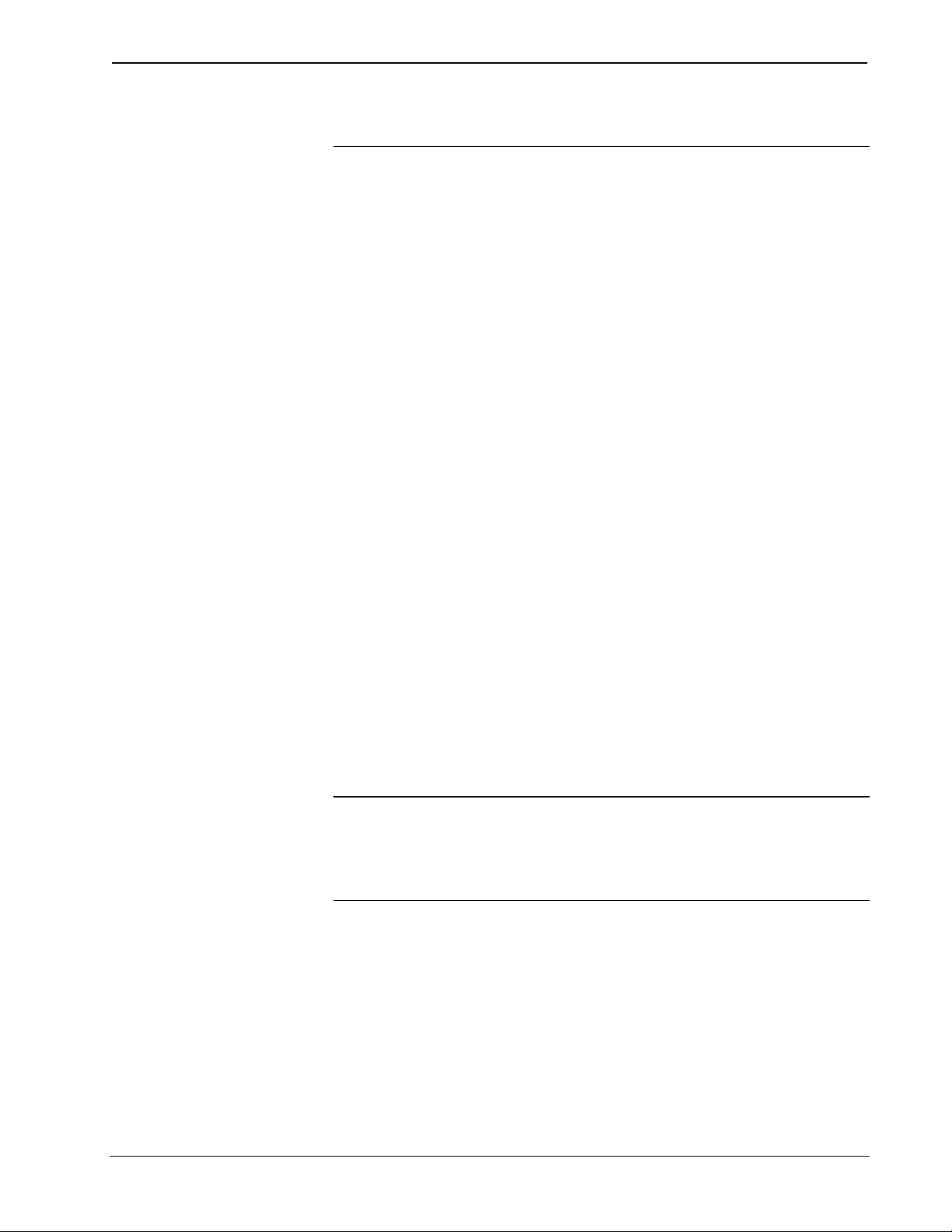
Crestron C2N-DVP4DI Digital Video Processor
“Programming with SIMPL Windows” in the latest version of the C2N-DVP4DI
Reference Guide (Doc. 6177), available from the Crestron website
(www.crestron.com).
Interface Menu
The INTERFACE MENU is a submenu of the SYSTEM SETUP MENU. The C2NDVP4DI communicates with a control system to activate other controls or to display
feedback from components within the system. The INTERFACE MENU (refer to the
illustration on page 17) allows you to set the correct Cresnet ID to communicate with
a control system or other Cresnet devices. The INTERFACE MENU also allows you
to select master mode, Ethernet slave mode, or Cresnet slave mode. Use master
mode when you want the C2N-DVP4DI to operate as a stand-alone control system.
Use the slave mode when you want a control system to operate and control the C2NDVP4DI via Cresnet.
The CRESNET ID is a two-digit hexadecimal number. This number can range from
02 to FE and must correspond to the NET ID set in the SIMPL Windows program of
the Cresnet system. Matching IDs between the C2N-DVP4DI and SIMPL Windows
program is required if data is to be successfully transferred. NET ID is factory set to
54 in Cresnet slave mode. Two side-by-side buttons beneath the hexadecimal
display, DOWN and UP, decrease and increase the ID by one, respectively.
IP Table Setup for Ethernet Slave Mode
• To set the master mode, select MASTER. This sets and locks the NET ID
to 02.
• To set the Cresnet (CSLAVE) slave mode, select SLAVE and set the
Cresnet ID to a number from 03 to FE.
• To set the Ethernet (ESLAVE) slave mode, select MASTER. This sets and
locks the NET ID to 02, then setup the IP table (refer to the following
directions).
1. Refer to “Ethernet Setup (Master/Slave Mode)” in the latest version of the
C2N-DVP4DI Reference Guide (Doc. 6177), available from the Crestron
website (www.crestron.com) and set the IP address and IP Mask for
network operation.
2. In Viewport, select Functions | Set up IP Table.
NOTE: If you are in Cresnet Slave mode, you will not be able to enter Ethernet
Slave mode. Cresnet slave mode overrides Ethernet slave mode.
NOTE: The IP address and IP mask must be assigned to the C2N-DVP4DI for the IP
table to function.
Operations Guide – DOC. 6112 Digital Video Processor: C2N-DVP4DI • 15
Page 20

Digital Video Processor Crestron C2N-DVP4DI
IP Table Setup
3. Enter the IP ID from SIMPL Windows.
4. Enter the Device ID if it has been programmed in VT Pro-e; otherwise leave
Device ID at 00.
5. Enter the IP Address or hostname of the Master and click Set as Master.
When operating as a slave device, the C2N-DVP4DI can accept commands
only from one control system. Therefore, there must only be one entry in
the IP Table.
6. After sending the IP Table, close the Window. The C2N-DVP4DI reboots
and comes up in the Ethernet slave mode. The Viewport prompt
EslaveDVP4DI> is displayed.
To return the C2N-DVP4DI to the master mode, open the IP Table, delete the IP
address of the master, uncheck Set as Master and send the changes.
The following rules apply when setting the C2N-DVP4DI as an Ethernet slave:
• You cannot hang Cresnet devices off of the Ethernet slave (slaves do not
have networks). If you have a valid program running on the C2N-DVP4DI
(internal or Compact Flash) and then convert to Cresnet slave or Ethernet
slave, the program is ignored and the C2N-DVP4DI only obeys its master.
• If you have a valid e-Control 1 or e-Control 2 program running on the C2NDVP4DI (internal or Compact Flash) and then convert to Cresnet slave or
Ethernet slave, you will not be able to load pages because the IP stack is no
longer running.
Operations Guide – DOC. 6112
16 • Digital Video Processor: C2N-DVP4DI
Page 21

Crestron C2N-DVP4DI Digital Video Processor
Interface Menu – Slave Mode Selected – Cresnet ID 03
After interface parameters have been set, select the Save and Return button, located
at the bottom right corner of the INTERFACE MENU. This returns you to the
SYSTEM SETUP MENU.
Computer RS-232 Port Menu
Click RS-232 on the SYSTEM SETUP MENU. The RS-232 parameters for the
C2N-DVP4DI must be set for communicating with Viewport via an RS-232 port.
Options for baud rate, data bits, parity, stop bits, and handshaking are available from
COMPUTER RS-232 PORT MENU. Text within the selected button changes color
from black to red.
RS-232 settings for the C2N-DVP4DI (defaults):
• Baud Rate: 115200 (use with newer .cuz files, version 3.0.17 and higher)
57600 (use with older .cuz files)
• Data Bits: 8
• Parity: None
• Stop Bits: 1
• RTS/CTS: On
• XON-XOFF: Off
Operations Guide – DOC. 6112 Digital Video Processor: C2N-DVP4DI • 17
Page 22

Digital Video Processor Crestron C2N-DVP4DI
Computer RS-232 Port Menu
NOTE: Make sure these settings match the Port Settings for RS-232 in Viewport.
After parameters have been set, select the Save and Return button, located at the
bottom right corner of the COMPUTER RS-232 PORT MENU to return to the
SYSTEM SETUP MENU.
Click the RETURN button in the lower left of the SYSTEM SETUP MENU to
return to the MAIN MENU.
Diagnostics Menu
From the MAIN MENU, click DIAGNOSTICS. Use this menu to initiate the
touchscreen test and enable/disable the Ethernet.
Press the About button to display the current firmware version information.
Diagnostics Menu
Click Return to go back to the MAIN MENU.
Operations Guide – DOC. 6112
18 • Digital Video Processor: C2N-DVP4DI
Page 23
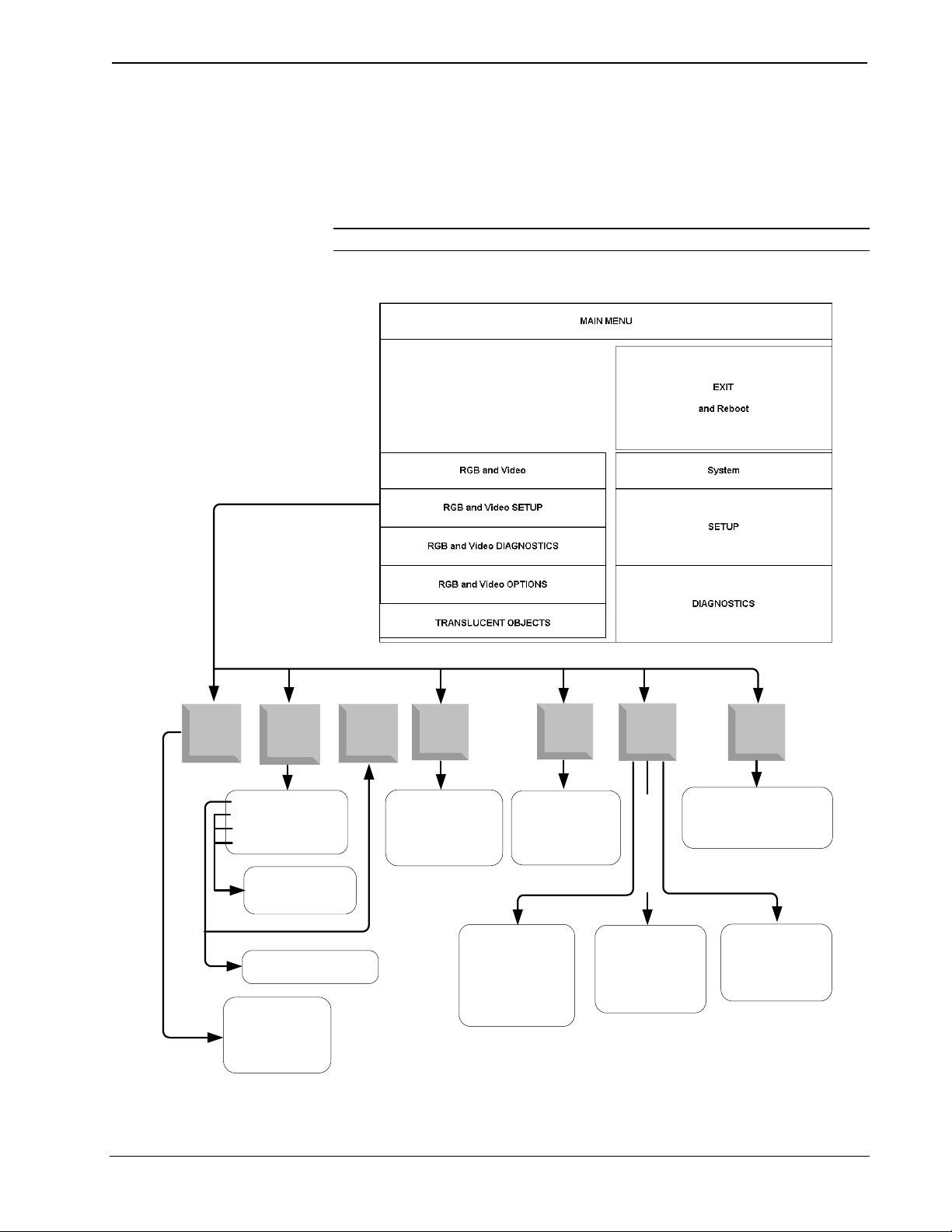
Crestron C2N-DVP4DI Digital Video Processor
RGB and Video Setup
Selection of the RGB and Video SETUP button on the MAIN MENU allows the
user to adjust both input (from a video source) and output (to a display device) for
optimal performance. Refer to “Connector Information | DVI/RGB Adaptor” in the
latest version of the C2N-DVP4DI Reference Guide (Doc. 6177), available from the
Crestron website (www.crestron.com), for additional information on DVI video.
NOTE: Crestron recommends setting up the output prior to setting up the inputs.
RGB and Video Setup Menu Selections
Check
Output
RGB 1 - 4
Video 1A - 4C
S-Video 1 - 4
Component 1 - 4
Vertical Lines
Color Bars
Gray Scale
Grid
Resolution
Select
Input
Max Overscan
Min Overscan
No Overscan
Auto Calibrate
Default Calibration
Lock
Sync
Show Buttons
Video Window
Default Position
Horizontal
Vertical
Position
Show Buttons
Video Window
Default Size
Horizontal
Vertical
Show Buttons
Video Window
Bright
Contrast
R
G
B
Size
RGB
Color Presets
Composite/S-video
Presets 1 - 32
Recall Selected Preset
Clear Selected Preset
Save Selected Preset
Component
Show Buttons
Video Window
Bright
Contrast
Saturation
Hue
Show Buttons
Video Window
Bright
Contrast
Saturation
Operations Guide – DOC. 6112 Digital Video Processor: C2N-DVP4DI • 19
Page 24

Digital Video Processor Crestron C2N-DVP4DI
C2N-DVP4DI Output Settings Setup
From the MAIN MENU, select RGB and Video SETUP to open the setup
selections window.
Setup Selections
Click Select Input.
Input Selection Buttons
Each of the inputs is selected and adjusted from this menu. Click on an input and the
current settings (preset number, resolution, horizontal and vertical frequency) for the
selected input are displayed.
RGB/DVI Resolution and Sync Options
The Check Output button is used to adjust the display device (using grid test
patterns) to the C2N-DVP4DI output, and to set the C2N-DVP4DI output resolution.
The output of the C2N-DVP4DI should always match the native resolution of the
display device.
NOTE: Custom resolution is set-up in Viewport. Refer to page 23.
1 Select the Check Output button to open the RGB/DVI resolution and sync
options.
Check Output - RGB/DVI Resolution and Sync Options
Operations Guide – DOC. 6112
20 • Digital Video Processor: C2N-DVP4DI
Page 25

Crestron C2N-DVP4DI Digital Video Processor
NOTE: Some of the following subsections use the Crestron Viewport. Refer to the
latest revision of 2-Series Console Commands (Doc. 6002) for console command
details.
2. Select the output resolution that matches the optimal resolution of the
display device.
NOTE: After changing the output resolution of the C2N-DVP4DI, you may have to
perform a calibration of the pointing device, refer to “Connecting a Pointing Device”
in the latest version of the C2N-DVP4DI Reference Guide (Doc. 6177), available
from the Crestron website (www.crestron.com).
NOTE: Most LCD, plasma and DLP displays are not able to auto sync (fine tune)
the incoming video for optimal resolution performance. The C2N-DVP4DI provides
setup screens that allow the user to ‘fine tune’ the display device. Access these
screens by using the Vertical Lines, Color Bars, Gray Scale, or Grid buttons.
NOTE: Always adjust Grid first, then Vertical Lines.
Grid – Most displays have Horizontal and Vertical sizing and positioning
adjustments on the display setup menu. Adjust the display so that the white border of
the grid is edge-to-edge for optimal resolution.
Vertical Lines – Most displays have Coarse or Clock and Phase or Fine Tuning
adjustments on the display setup menu. Adjust these as needed. The vertical line test
pattern should look uniform. If you see dark vertical bars in the test pattern, adjust
Coarse or Clock to eliminate bands. If you see only horizontal noise, adjust Phase or
Fine to reduce or eliminate noise. You may also need to perform the vertical line
adjustment again after changing the size of the display image.
Color Bars and Gray Scale – Most displays have Brightness, Contrast, RGB Level
and Black Level adjustments on the display setup menu. Adjust as needed.
NOTE: The output can be adjusted in Viewport. To access the output command in
Viewport, type: OUTPUT
At the prompt, type OUTPUT 1 and the horizontal resolution output number for a
standard VGA setting, for example, XGA is 1024 x768. Type the following at the
C2N-DVP4DI prompt:
DVP4DI>OUTPUT 1 1024
and press Enter (You must reboot for the change to take effect).
Refer to “RGB/DVI Output Customization” on page 23 and the latest version of the
latest version of the C2N-DVP4DI Reference Guide (Doc. 6177), available from the
Crestron website (www.crestron.com), for customizing the output to a non-standard
display.
Video Output Setup
1. From the MAIN MENU, select RGB and Video SETUP under the RGB
and Video options to open the setup options.
Operations Guide – DOC. 6112 Digital Video Processor: C2N-DVP4DI • 21
Page 26

Digital Video Processor Crestron C2N-DVP4DI
Video Input Selection Buttons
2. Select one of the inputs:
– RGB 1 through RGB 4 (RGB/DVI)
– Video 1A through 4C (composite)
– S-Video 1 through S-Video 4
– Component 1 through Component 4
3. Select Color. The video color adjustment buttons appear, depending on
which input you selected (refer to the following graphics).
Component Video - Adjust brightness, contrast and saturation.
Component Video Color Adjustments
Composite and S-Video - Adjust brightness, contrast, saturation and hue.
Composite Video Color Adjustments
RGB Video - Adjust brightness, contrast, red, green and blue.
RGB Video Color Adjustments
NOTE: DVI inputs do not have color or lock sync adjustments.
Operations Guide – DOC. 6112
22 • Digital Video Processor: C2N-DVP4DI
Page 27

Crestron C2N-DVP4DI Digital Video Processor
RGB/DVI Output Customization
The output of the C2N-DVP4DI can be customized to match nearly any output
display device through Viewport commands. You must know all of the parameters
specified to achieve proper results. Any parameter not specified is inserted by the
nearest known standard in memory, which may not function properly with the
display device.
NOTE: Obtain the required parameters from the manufacturer of the display device.
There are 11 adjustable parameters in Viewport. Horizontal resolution is expressed
as pixels; vertical resolution is expressed as lines.
To display the current settings, type output at the C2N-DVP4DI prompt:
DVP4DI>output
To display a list of the standard available options, type
output ?
The format is "OUTPUT X" where "X" is one of the
C2N-DVP4DI standard horizontal resolutions or HDTV
resolutions. Available Standard Horizontal
Resolutions: 800, 1024, 1152, 1280, 1365, or 1600.
Available HDTV: 720P. For a Custom Horizontal
Resolution, Format is "OUTPUT 1 X"
To change the settings, type:
output<space>parameter number (1-11)<space>new setting
and press Enter
Example, selecting output 2 and changing the vertical resolution to 600:
DVP4DI>output 2 600
New Custom Output Resolution: 1024 x 600 @ 60 Hz
Reboot to take effect.
NOTE: The output vertical resolution of the C2N-DVP4DI is from 60 Hz to 85 Hz
except for 1600 x 1200 where the maximum is 60 Hz.
NOTE: A warning message appears when changing vertical frequency on Viewport.
“You have Stretch turned ON in Setup/Options/On Screen to On Screen Effect. To
Enable Stretch, set all RGB Inputs to match DVP4 Output Refresh Rate.”
NOTE: Type: output to display current settings.
Type: output ? to display the list of available standard options.
Operations Guide – DOC. 6112 Digital Video Processor: C2N-DVP4DI • 23
Page 28

Digital Video Processor Crestron C2N-DVP4DI
Adjustable Video Output Parameters in Viewport
PARAMETER DEFINITION
Output Parameter 1: 1024 Active Horizontal Pixels Actual number of horizontal pixels displayed (Minimum 800,
Output Parameter 2: 600 Active Vertical Lines Actual number of vertical pixels displayed (Minimum 600, maximum
Output Parameter 3: 60 Hz Refresh Rate
Output Parameter 4: Negative HSync Polarity Choose negative or positive
Output Parameter 5: Negative VSync Polarity Choose negative or positive
Output Parameter 6: 1344 Pixel Clocks Horizontal Total
Time
Output Parameter 7: 136 Pixel Clocks HSync Duration Pulse width sync
Output Parameter 8: 160 Pixel Clocks Horizontal Back
Porch
Output Parameter 9: 806 Lines Total Time
Output Parameter 10: 6 Lines VSync Duration Lines of vertical sync duration
Output Parameter 11: 29 Lines Vertical Back Porch Vertical Back-porch
You cannot enter an invalid resolution (less than the minimum).
Example, entering a horizontal resolution of 768:
maximum 2000)
1200)
Refresh rate depends on resolution; the clock speed settings
determine this parameter. Example: If parameter 1 is 1600, the
maximum rate is 60 Hz
Total number of horizontal pixels. Cannot be less than the sum of:
parameter 1, plus clock duration, plus back-porch pulse sync width.
Horizontal Back porch
Total vertical lines. Cannot be less than the sum of parameter 2,
plus front and back-porch
DVP4DI>output 1 768
Invalid Resolution
The C2N-DVP4DI will accept all valid entries. When the C2N-DVP4DI encounters
a number not in the firmware, the following message is displayed:
Example, entering a horizontal resolution of 875:
DVP4DI>output 875
875 is not in the C2N-DVP4DI table of Standard
Horizontal Resolutions.
You can set a Custom Horizontal Resolution by
typing: Output 1 875
NOTE: You must reboot for changes to take effect.
NOTE: In this example, the C2N-DVP4DI prompts you with the output number (1)
for horizontal resolution.
NOTE: The C2N-DVP4DI will output 800 x 600 in this example until all the other
parameters are set to make it function properly for the new output.
NOTE: Also ensure that you have created the correct page size in VT Pro-e before
creating a page for the new output.
NOTE: There are two additional standard output resolutions for the C2N-DVP4DI,
1152 x 864 (RGBHV) and 720P. The 720P is HDTV with a resolution of 1280 x 720
(progressive scan) but it outputs as RGBHV and not Y, P
, PB. To change the output
R
setting, use the command: output 720P
Operations Guide – DOC. 6112
24 • Digital Video Processor: C2N-DVP4DI
Page 29

Crestron C2N-DVP4DI Digital Video Processor
Video Input Setup
NOTE: Make sure you perform the Video Output Setup procedure first (refer to
page 20).
NOTE: Crestron recommends that you setup all
composite video sources.
RGB, S-video, component and
RGB Input Setup
RGB video is setup using the Size, Position, Color, and Lock Sync, buttons (at the
bottom of the screen).
NOTE: The Lock Sync, Auto Calibrate, and Default Calibrate buttons only
appear for RGB video.
NOTE: DVI inputs do not have color or lock sync adjustments.
Lock Sync – A vertical (alternating black/white lines) line pattern screen is
recommended.
Size and Position – A vertical/horizontal line grid screen is recommended.
Color – Color bar and gray scale screens are recommended.
RGB Video Source Calibration
1. Click the Select Input button at the bottom of the screen and select input
RGB 1, 2, 3 or 4. The RGB buttons appear (refer to the following graphic).
RGB1 Selected
2. Select Auto Calibrate or Default Calibration.
Auto Calibrate automatically adjusts the input setting. It
looks at the sync for front and back porch, and sets them
for the selected input. Auto calibrate is a one-time setting
that is performed in this Setup Menu for each input. You must select the source
and have it display before pressing Auto Calibrate. You can return to this setup
screen when you want to perform auto calibrate in the future.
Operations Guide – DOC. 6112 Digital Video Processor: C2N-DVP4DI • 25
Page 30

Digital Video Processor Crestron C2N-DVP4DI
NOTE: Auto Calibration is not available for DVI sources. Use default calibration
for DVI sources.
Calibration Adjustments Using Viewport
Auto calibrate, default calibrate, no overscan, and lock calibration are also accessed
through Viewport using the input command. Type input at the prompt to display all
connected inputs to the C2N-DVP4DI:
DVP4DI>input
Input RGB 1 Default Horizontal Resolution: 640
Input RGB 2 no signal present.
Input RGB 3 Default Horizontal Resolution: 1280
Input RGB 4 Default Horizontal Resolution: 1024
Type input ? to access the input adjustments:
DVP4DI>input ?
Format is "INPUT 1 2", where Parameter 1 is 1,
2, 3, or 4 to select one of the four RGB inputs,
and Parameter 2 is the new Horizontal
Resolution, from 320 to 1920,
or "A" to Auto Calibrate this input,
or "D" for Default for this input,
or "N" for No HDTV Overscan for this input,
or "L" to Lock Auto Calibrate On for this input.
For example: Typing: input 1 L locks auto calibrate for RGB source 1.
If this selection does not look correct, select Default Calibration or manually set the
parameters as described in this manual.
Default Calibration sets the input setting to the factory defaults. If AUTO
Calibrate or Default Calibration settings are not perfect, continue with the
following steps.
NOTE: If you are unable to obtain a stable RGB window, perform the Lock Sync
adjustment before continuing with the color, size and position adjustments.
RGB Position Adjustment
Select a vertical/horizontal line grid to display in RGB window, and select Position.
The position buttons appear (refer to the following graphics).
Position Buttons
Operations Guide – DOC. 6112
26 • Digital Video Processor: C2N-DVP4DI
Page 31

Crestron C2N-DVP4DI Digital Video Processor
Grid Test Pattern
Adjust position as desired.
RGB Color Adjustment
1. Select a color bar to display in the RGB window, and select Color. The
color buttons appear (refer to the following graphic).
NOTE: You may need to compare color bar and gray scale test patterns to
determine the correct adjustment.
RGB Color Buttons
2. Show Buttons control the translucency of the setup buttons. Show Buttons
is similar to the translucent object except that it is available only in the
Setup mode. The translucent object is only available in VT Pro-e projects as
a property feature (refer to “Translucent Objects” on page 33). Show
Buttons has three settings for displaying buttons in the setup mode: full on
(opaque), 50% translucent, and 100% translucent (invisible). The up and
down arrows steps through these selections.
3. The Video Window button resizes the current window so that you can see
the edges of the source and adjust the source to the edge of the display.
4. Adjust RGB color as desired.
5. Select a gray scale test pattern to display in RGB window, and check for
any color in gray patterns.
6. Adjust as desired, and then continue to the Lock Sync adjustment.
Operations Guide – DOC. 6112 Digital Video Processor: C2N-DVP4DI • 27
Page 32

Digital Video Processor Crestron C2N-DVP4DI
RGB Lock Sync Adjustment
NOTE: Select Lock Sync after the size and position adjustments.
1 Select a vertical line pattern to display in the RGB window, and select Lock
Sync. The Lock Sync Coarse and Fine buttons appear (refer to the
following illustration).
Coarse and Fine Controls
NOTE: The preferred setup method is auto-calibrate for RGB.
NOTE: The vertical line test pattern should look uniform. If you see dark vertical
bars in the test pattern, adjust ‘Coarse’ or ‘Clock’ to eliminate bands. If you see only
horizontal noise, adjust ‘Phase’ or ‘Fine’ to reduce or eliminate noise. You may also
need to perform the vertical line adjustment again after changing the size of the
display image.
NOTE: The screen resolution of an older laptop may not allow you to see the
complete adjustment. For example, going from 800 to 1200, you may have to scroll
the screen to view the entire image.
2. Adjust vertical line pattern to look flat and uniform (no color shades, dark
areas, etc.). Refer to the following figure.
Vertical Line Test Pattern
Operations Guide – DOC. 6112
28 • Digital Video Processor: C2N-DVP4DI
Page 33

Crestron C2N-DVP4DI Digital Video Processor
3. Select a vertical/horizontal pattern to display in RGB window, and select
Size. The size buttons appears (refer to the following graphic).
Size Buttons
4. Adjust size as desired.
S-Video, Component Video and Composite Video Setup
S-video, component video and composite video are all setup in the same manner.
1. Select an input to adjust:
Composite Video 1A through 4C
S-Video 1 through 4
Component 1 through 4
Video Input Selection Buttons
2. Use the Position, Size and Color buttons to adjust the inputs.
Size and Position – A vertical/horizontal line grid screen is
recommended.
Color – Color bar and gray scale screens are recommended.
Operations Guide – DOC. 6112 Digital Video Processor: C2N-DVP4DI • 29
Page 34

Digital Video Processor Crestron C2N-DVP4DI
Video 1A Selected
The Overscan feature is only available for composite,
component, and S-video sources. OverScan is the active image
area in a video picture that is outside the edges of the display
device. Overscan first came about because of noise and other
artifacts at the beginning and end of the scan lines. To reliably
eliminate the noise and fill the screen with a picture, the outside
edge of the active picture area was pushed out past the edge of the display area. The
average or targeted overscan loss is about 5 to 10% of the image on each edge.
Digital images have nearly eliminated the noise and other artifacts at the edge of the
picture, so you can safely show more of the video image. Use the overscan selection
when sizing and positioning the video windows.
Presets
The C2N-DVP4DI allows you to save 32 presets. These are useful when you are
receiving multiple video sources from a remote location such as a matrix switcher.
You can assign specific properties (color adjustments, size, position, etc.) to each
preset. To recall presets, select the preset number and click Recall Selected Preset.
Presets
Operations Guide – DOC. 6112
30 • Digital Video Processor: C2N-DVP4DI
Page 35

Crestron C2N-DVP4DI Digital Video Processor
RGB and Video Diagnostics
Select RGB and Video Diagnostics under the RGB and Video options on the MAIN
MENU to access the DVI, RGB and VIDEO DIAGNOSTICS MENU. Use this
menu to test and diagnose the RGB output. Adjust as necessary.
DVI, RGB and Video Diagnostics Menu
1. The Check Color Ramp Output displays graduated shaded red, green,
blue, and gray scale test bars. The bars should appear smoothly graduated.
2. The Check Grid Output is a black and white image with two diagonal
lines forming an X from one corner of the screen to the other. All grid
boxes should appear uniform, the lines perfectly vertical and horizontal, and
all the same size. Use this to correct linearity problems, using pincushion,
keystone, and trapezoid, controls.
3. The Check Four DVI-RGB Inputs displays all four sources in a quad grid
simultaneously.
4. The Check S-Video (1-4) Four Paths buttons display the same S-video
source on four windows. All color should match on each channel (refer to
the following note).
NOTE: If any of these inputs are composite, they are displayed in black and white.
5. The Check Component Video (1-4) Four Paths checks each video input
in each quadrant of the screen.
6. The Composite Video Four Paths displays the same composite video
source in color, in four windows.
RGB and Video Options
From the MAIN MENU, select RGB and Video OPTIONS to access the OPTIONS
MENU.
When a video or RGB window moves from off-screen to on-screen, or from onscreen to off-screen, the window is moved using the default or analog value
transition effect as assigned in VT Pro-e.
Operations Guide – DOC. 6112 Digital Video Processor: C2N-DVP4DI • 31
Page 36
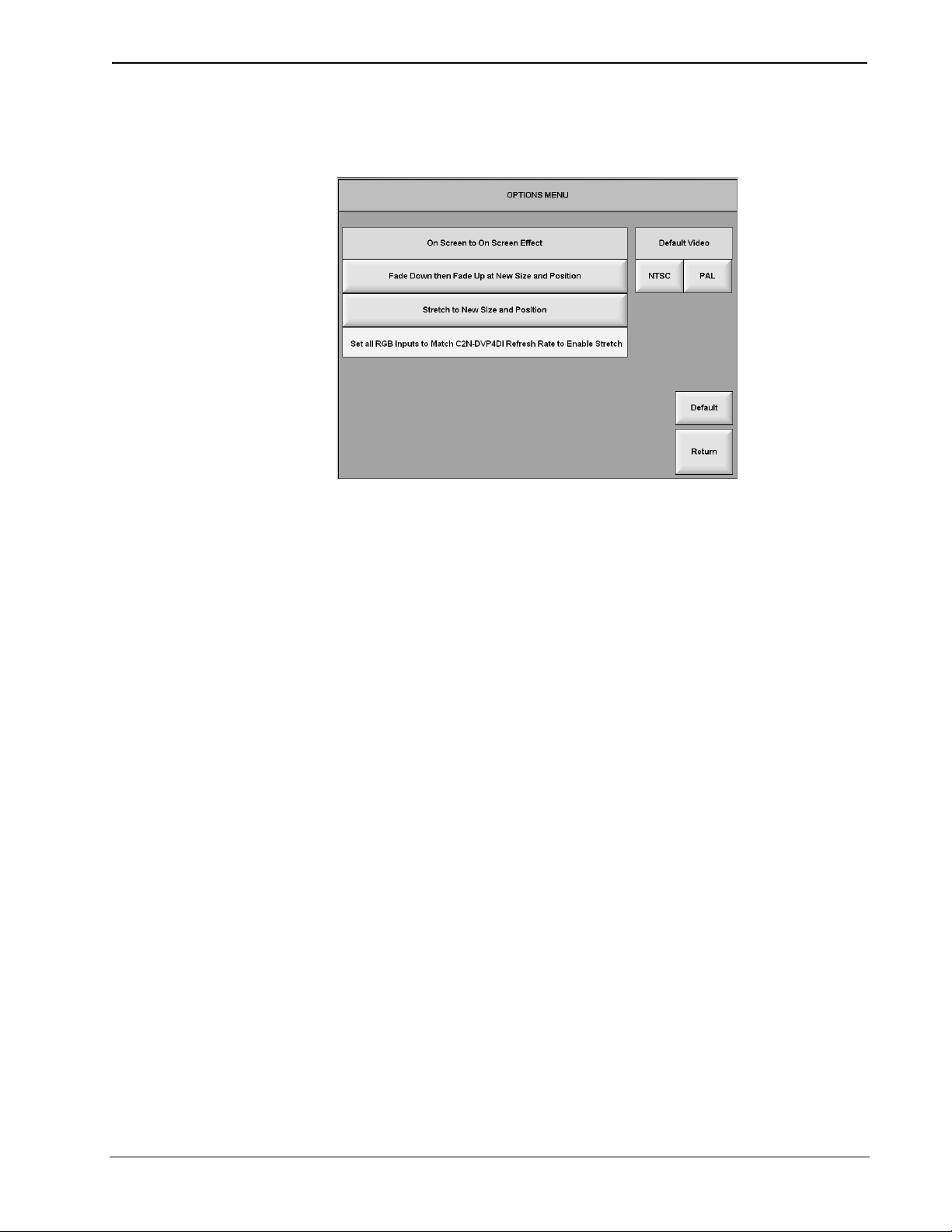
Digital Video Processor Crestron C2N-DVP4DI
However, when a source is on-screen and ends on-screen, there are two options
available from the OPTIONS MENU, Fade Down then Fade Up at New Size and
Position and Stretch to New Size and Position:
Options Menu
The Fade Down then Fade Up at New Size and Position button: If the current
source is going to change size and position, then this button fades down the current
source and repositions and sizes the source to the new position. This selection
overrides the default transition and the analog join programming in VT Pro-e.
The Stretch to New Size and Position button: Stretch allows a seamless transition
from small to a large video window or large to small video window. The video
window appears to zoom in, even though behind the scenes, the C2N-DVP4DI is
flipping from a page with a small video window to a page with a larger window. If
the source and the C2N-DVP4DI have the same vertical frequency (example: 60 Hz
as the C2N-DVP4DI output vertical frequency), then the source on screen will
change size in real time. If the frequencies of the C2N-DVP4DI and the source do
not match, then the source will only fade down and fade up. The transition time
(duration) is taken from the default time set in VT Pro-e. When Stretch to New Size
and Position is selected, the note Set all RGB inputs to match the C2N-DVP4DI
refresh rate to enable stretch appears.
If the fade or stretch option is selected in the OPTIONS MENU, then when a source
changes size and/or position on screen, neither the default transition that was
assigned in VT Pro-e nor the analog value assign transition is performed. The C2NDVP4DI will always do a fade off/on to the new position or performs the stretch and
move transition depending on the option selected in the OPTIONS MENU.
The Default Button sets the default to the fade down on-screen effect, and sets the
default video to NTSC.
The on-screen to on-screen transition default effect fades down a source and then
fades up the source to the new size and position. This on-screen to on-screen effect
only affects the transition of sources that are on-screen and are changing to a new
size and/or position. If the source does not change size and/or position, and remains
on the screen, then no effect occurs, even if a page flip or sub page has changed.
Operations Guide – DOC. 6112
32 • Digital Video Processor: C2N-DVP4DI
Page 37

Crestron C2N-DVP4DI Digital Video Processor
Page Flip (Page B changing position only)
Page A
Page A
Page B
Page B
The C2N-DVP4DI uses either the default timing or analog value from VT
Pro-e for the duration of the on-screen to on-screen transition. Duration is
not set in this menu.
The on-screen to on-screen effect applies to all sources (RGB, DVI, S-
video, component video, and composite video).
For the new size and position option to operate, the vertical frequency of the
RGB sources must be the same as the C2N-DVP4DI output vertical
frequency. Otherwise the C2N-DVP4DI defaults to the fade down/fade up
effect, overriding the SETUP | OPTION setting.
Video sources are scaled to the C2N-DVP4DI output resolution and
frequency so they will allow the stretch effect to work.
The Default Video buttons (NTSC and PAL) permit a choice of which kind of video
is searched for first, and works for both composite and S-video. For example: If
NTSC is selected, the C2N-DVP4DI searches for NTSC first, and then searches for
PAL.
Translucent Objects
This MAIN MENU TRANSLUCENT OBJECTS option allows the user to change
the translucency of displayed buttons. The default is 50% transparent. 100% is
invisible, 0% is opaque (refer to following graphic).
NOTE: Setup screens are always displayed as 800 x 600. When the buttons are full
off (100% transparent), pressing anywhere within this 800 x 600 setup page returns
the buttons to 50% translucency. This disappearing button feature is very useful
when fine-tuning color, size, etc.
Translucency
Operations Guide – DOC. 6112 Digital Video Processor: C2N-DVP4DI • 33
Page 38
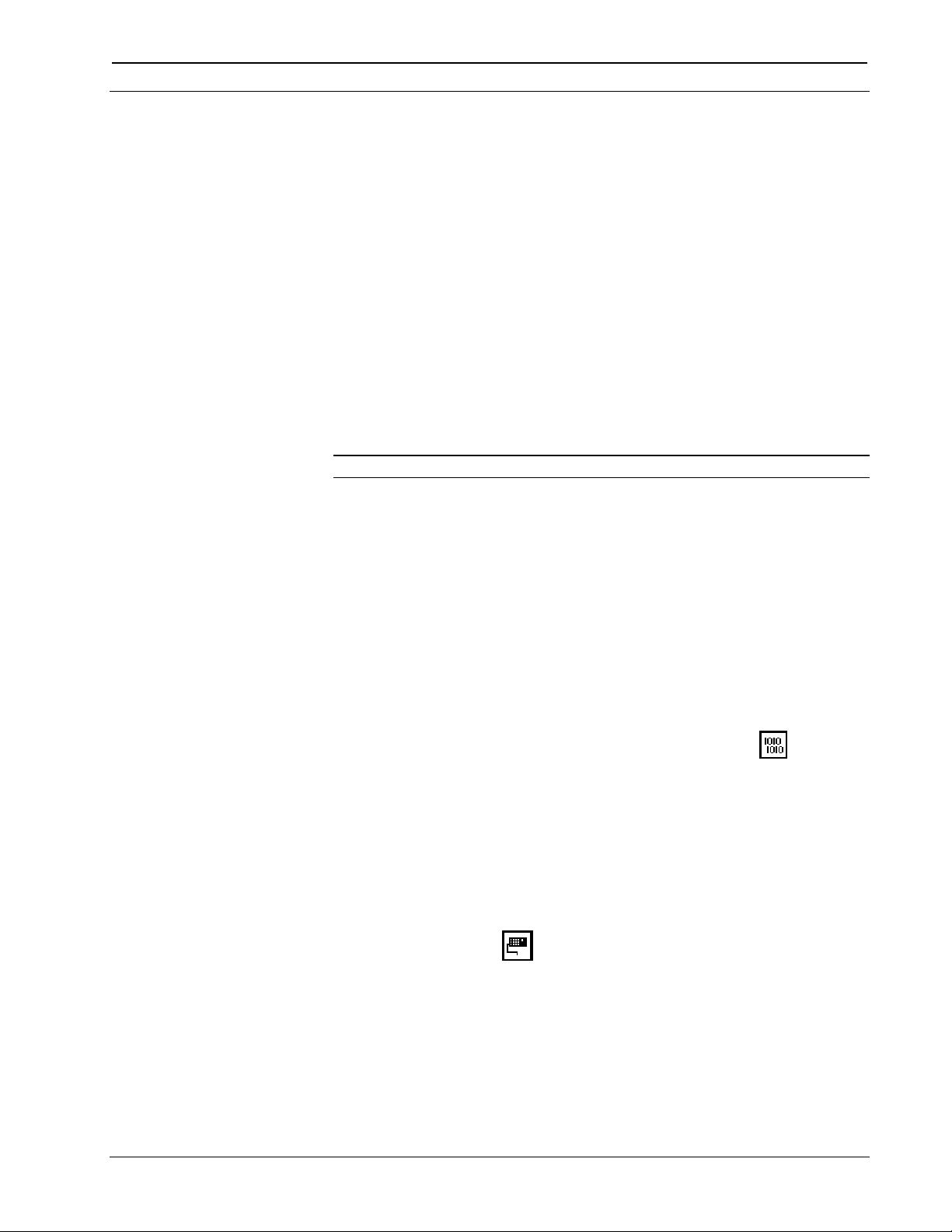
Digital Video Processor Crestron C2N-DVP4DI
Compiling and Uploading a Program to the Control System
Cable Connection for Programming
Cable Hardware
• DB9 RS-232 Cable (male/female, straight-through)
• RJ45 10/100 BaseT Ethernet Cable
• Cresnet Cable (for power)
The C2N-DVP4DI may be programmed using the compact flash with the program
already written to it, or by downloading the program via serial cable or via Ethernet
cable. Refer to “Network Wiring" in the latest version of the latest version of the
C2N-DVP4DI Reference Guide (Doc. 6177), available from the Crestron website
(www.crestron.com) when making network connections. The following is for cable
connections only. Refer to “Establishing Communication with the Control System”
on page 10 for typical connections.
NOTE: The C2N-DVP4DI only accepts programming in the master mode.
1. Ensure that 75 watts of power is available at the Cresnet port.
2. If programming using RS-232, attach the RS-232 cable to the COMPUTER
port and an available computer COM port of the PC. Refer to “Establishing
Communication with the Control System” on page 10.
3. If programming using Ethernet, attach the Ethernet cable to the LAN port
and the Ethernet port of the PC. Refer to “TCP/IP Connection” on page 12.
Compile and Upload Programming
After you have completed your SIMPL Windows program you must compile and
upload the program to the control system.
To compile the program, simply click the Convert/Compile button
SIMPL Windows toolbar, or select Project | Convert/Compile (you can also press
F12). A status bar will indicate the progress of the compile operation. After the
operation is complete, a window will display information about the program such as
the number and type of signals, and memory usage.
The compiled program will be stored as an SPZ file in the same directory as the
source file. There are several ways to upload an SPZ file to the control system.
Immediately after compiling the program you are prompted to transfer the file to the
control system.
Click the Transfer button
Program” window (refer to the following graphic). Click Browse, locate the SPZ file
and click Open. This will display the program header information and enable one or
both of the What to Send check boxes. If the program does not contain any SIMPL+
modules only the SIMPL Program check box will be enabled. If it does contain
SIMPL+ modules, then the SIMPL+ check box will also be enabled. Select one or
both check boxes and then click Send Program to begin the transfer.
on the SIMPL Windows toolbar to open the “Send
on the
Operations Guide – DOC. 6112
34 • Digital Video Processor: C2N-DVP4DI
Page 39

Crestron C2N-DVP4DI Digital Video Processor
NOTE: You can also click Check Program to display the header information of
the currently loaded program.
Open Viewport and select File Transfer | Send Program.
NOTE: Unlike X-Generation processors, the 2-Series processor does not require a
permanent memory image. Also, the 2-Series adds the ability to automatically
retrieve the currently compiled program from the control system. Simply verify that
the Retrieve Current Program before overwriting check box is selected.
“Send Program” Window
Uploading Touchpanel Projects
You can use the network connection to upload VT Pro-e projects to any Cresnet
touchpanel. Compiled projects for TPS panels are contained in VTZ files; projects
for all other touchpanels are contained in HEX files.
Before uploading, open Viewport and click Diagnostics | Report Network Devices
to verify that the touchpanel is being detected by the control system. (As with any
network device, touchpanels must be identified by unique hexadecimal network IDs.
These IDs are set in the SIMPL Windows program.)
To upload a project:
1. From VT Pro-e: Click the Project | Upload button
click File | Upload Project.
From Viewport: Click File Transfer | Send Touchpanel or press Alt+T.
2. Select the network ID of the touchpanel, as set in SIMPL Windows, from
the drop-down list.
3. Browse to the HEX or VTZ file to be uploaded. If the file is a HEX file,
click Open to begin the transfer.
If the file is a VTZ file, choose the pages to send to the TPS panel. The
choices are as follows:
on the toolbar, or
- All Files in Project: sends the entire project.
- Only Changed Files: sends only the files that are different from those
that are currently stored in the panel.
Operations Guide – DOC. 6112 Digital Video Processor: C2N-DVP4DI • 35
Page 40

Digital Video Processor Crestron C2N-DVP4DI
NOTE: Panels that are not present in the uploaded project are deleted.
- Additional choices include: Do not send graphic files and Do not
send sound files. These are often very large files that need not be
reloaded with every transfer.
Updating the Operating System
As with all 2-Series control systems, operating system files have a .cuz extension.
You can obtain .cuz updates (when available) from the Downloads | Software
Updates section of the Crestron website. To download an update, click the .cuz file,
choose the Save to Disk option, and then specify the directory where the update is
stored.
NOTE: In some cases Microsoft's Internet Explorer may append a .zip extension to a
downloaded .cuz file. For example, a file called "C2-1008.cuz" may appear as "C2-
1008.cuz.zip." If this happens, rename the file, removing the .zip extension.
NOTE: Crestron software and any files on the website are for Authorized Crestron
dealers and Crestron Authorized Independent Programmers (CAIP) only. New users
may be required to register to obtain access to certain areas of the site (including the
FTP site).
To upload the new .cuz to the control system:
1. Open Viewport and select File | Update Control System.
2. Browse to the .cuz file and click Open to start the transfer.
3. After the transfer is complete, the control system automatically reboots. To
confirm the transfer, click Diagnostics | Check Ops Version. The
Viewport console should display the new .cuz version number.
Uploading Web Pages to the C2N-DVP4DI
The C2N-DVP4DI provides a built-in Web server for e-Control applications. The
C2N-DVP4DI allots Web pages, mailbox, and the compiled SPZ file to be
downloaded to compact flash. The only limit is the size of your compact flash card
and your project assigned files.
VisionTools Pro-e
In most cases, you create a VT Pro-e browser project to generate the Web pages for
uploading to the C2N-DVP4DI.
For e-Control projects:
When an e-Control browser project is created, VT Pro-e automatically creates a
folder with the name of the project and a .web extension. This web project folder
itself contains a Java subfolder, in addition to all the HTML files that are sent to the
C2N-DVP4DI. In VT Pro-e, the target type is BROWSER.
For e-Control 2 projects:
When an e-Control 2 project is created, VT Pro-e automatically creates a folder with
the name of the project and a .xweb extension. The web project folder contains all
the necessary e-Control 2 files. In VT Pro-e, the target type is XPANEL.
Operations Guide – DOC. 6112
36 • Digital Video Processor: C2N-DVP4DI
Page 41

Crestron C2N-DVP4DI Digital Video Processor
In designing and creating a browser project, keep in mind that you must assign an IP
ID to all the project pages and specify the IP address of the C2N-DVP4DI (For
further information on this procedure, refer to the VT Pro-e online help file).
SIMPL Windows
For each IP ID in the VT Pro-e browser project, there must be one corresponding
e-Control PC Interface symbol defined in the SIMPL Windows program. The PC
Interface symbol is one of the Ethernet Modules that can be dropped on the
C2ENET-1 card slot.
As with all Ethernet devices, the PC Interface must receive an entry in the IP Table
of the C2N-DVP4DI. Here the IP ID must match the IP ID that was assigned in VT
Pro-e, while the IP address must be set to local host: 127.0.0.1.
Viewport
To transfer the Web pages to the C2N-DVP4DI, use the File Transfer | Send Web
Pages command.
The options are to send an entire project, only files that have changed, or a single
HTML file. With the Transfer Entire Project option, click OK when reminded to
select a default page, and then browse to the appropriate VT Pro-e .web project
folder. Select the file that was designated as the “first” page of the project. This will
be the default Web page that is displayed whenever the IP address of the control
system is accessed by a Web browser. Click Open, and then OK to begin the
transfer.
Pointing Devices
If any files in the VT Pro-e project change, the changed files can be transferred to the
C2N-DVP4DI without resending the entire project by choosing the Only Transfer
Files that have Changed option. Here again, browse to the .web project folder and
select the default page. Click Open, and then OK to transfer the changed files.
Finally, selecting Transfer Single File can send a single HTML file. Browse to the
file and click Open. Then specify the file’s relative path (from the root directory)
and click OK.
The C2N-DVP4DI is shipped with a Microsoft compatible 9-pin mouse.
After connecting a pointing device to the Touchscreen/Mouse port, you must use
Viewport to inform the C2N-DVP4DI the kind of device that has been installed.
Set the Crestron supplied serial mouse input parameters in Viewport using the
following instructions.
1. To select the input mouse type using Viewport, type: Touch ? and press
Enter at the prompt for a list of input devices (refer to the following
graphic). Type: Touch 1 for a Microsoft mouse.
NOTE: Selecting 0 disables all other inputs and permits only program control.
Refer to “Connecting a Pointing Device” in the latest version of the latest version of
the C2N-DVP4DI Reference Guide (Doc. 6177), available from the Crestron website
(www.crestron.com).
NOTE: If you are using a Smart Technologies pointing device (such as Smart
Sympodium, etc.) the serial cable (DB9) must have the Data Terminal Ready (DTR –
pin 6) and Data Set Ready (DSR – pin 4) connections removed. Use Crestron part
number CNSP-141. Refer to “Smart Sympodium” in the latest version of the C2N-
Operations Guide – DOC. 6112 Digital Video Processor: C2N-DVP4DI • 37
Page 42

Digital Video Processor Crestron C2N-DVP4DI
DVP4DI Reference Guide (Doc. 6177), available from the Crestron website
(www.crestron.com). for additional information.
2. From the Viewport, type Caltouch, and follow the instructions on the
output screen of the C2N-DVP4DI (This command is not required if using a
mouse).
NOTE: Take note of the output resolution of the C2N-DVP4DI. You will need this
when performing a calibration if the pointing device is not a mouse.
DVP4DI>touch ?
TOUCH [input]
where input =
0 - Program Control
1 - Microsoft mouse*
2 - Smart (SC3,SC4,SC5)
3 - Smart (SC6,SC7,..)
4 - Microtouch
5 - Dynapro SC3
6 - Dynapro SC4
7 - Elo Graphics
8 - Crestron Tablet
9 - Mouse Systems Mouse
10 - Logitech MouseMan
11 - Wacom Tablet
12 - QTC Touch Controller
No parameter - current input selection
NOTE: Additional pointing device installation instructions, including using
touchpanels, built-in Telestrator, and Sympodium, are in the latest version of the
C2N-DVP4DI Reference Guide (Doc. 6177), available from the Crestron website
(www.crestron.com).
Operations Guide – DOC. 6112
38 • Digital Video Processor: C2N-DVP4DI
Page 43

Crestron C2N-DVP4DI Digital Video Processor
Problem Solving
Troubleshooting
The following tables provide corrective action for possible trouble situations. If
further assistance is required, please contact a Crestron customer service
representative.
C2N-DVP4DI Troubleshooting
TROUBLE POSSIBLE
CAUSE(S)
C2N-DVP4DI does not
function.
No video output
displayed.
C2N-DVP4DI does not
boot properly.
displayed.
Video from RGB source
is garbled or no output.
C2N-DVP4DI is not
receiving Cresnet
power.
Incorrect
firmware/software.
SIMPL Windows
program for PRO2 or
other 2-Series control
system installed on
compact flash.
Incorrect cable
connections.
Various (for example,
wrong firmware).
Incorrect power
supply.
Incorrect cable
connection.
Output resolution
incorrect.
Program needs to be
reloaded.
Wrong VT Pro-e or
SIMPL Windows
programs.
VT Pro-e project not
set up correctly.
Incorrect cable
connections.
CORRECTIVE ACTION
Verify Cresnet power to unit.
Update firmware/software versions as
per those listed in the Specifications
section.
Remove program from compact flash
via Viewport.
Follow connection procedures in this
guide and inspect connector pins.
Refer to “System Monitor Mode”
procedure in the C2N-DVP4DI
Reference Guide.
Use a Crestron power supply.
Verify DVI/RGB output cable connection
to unit and video display.
Set output resolution via Viewport.
Power down unit, remove compact flash
card and power back up. After boot up,
install compact flash and down load new
project(s) using Viewport.
Verify correct programs. Wrong source or video
Verify proper video set up for each
video window displayed.
Verify horizontal/vertical BNC cable
connections. Verify 15-pin cable
connection.
Incorrect video effect in
video window.
Video effect is different
than expected.
VT Pro-e project not
set up correctly.
Wrong effect selected
in “Video Properties”.
Analog join value has
been set.
Default effect is only
effect selected in the
C2N-DVP4DI Options
screen.
Verify correct video effect selected for
video window.
Select correct effect in “Video
Properties”.
Change analog join value to zero (0).
Select correct effect in the C2N-DVP4DI
Setup | Options screen.
Operations Guide – DOC. 6112 Digital Video Processor: C2N-DVP4DI • 39
Page 44

Digital Video Processor Crestron C2N-DVP4DI
C2N-DVP4DI Troubleshooting (Continued)
TROUBLE POSSIBLE
CAUSE(S)
Pages do not flip. Join numbers on
Cresnet does not work
after C2N-DVP4DI is
plugged into PRO2
control system.
Viewport displays the
following message:
Warning: another CTP
port is open. Type
KILLSOCKET CTP1 to
kill connection.
C2N-DVP4DI does not
respond to ping
command.
Mouse or touchpanel
does not work.
No cursor on screen. Cursor is set to OFF in
“Page Properties” in
VT-Pro-e not set.
C2N-DVP4DI is set to
master mode.
Two Viewport
sessions are open, or
Viewport and Test
Manager are open.
IP address not correct
(LAN green and amber
LEDs are off).
IP mask not correct
(LAN green and amber
LEDs are on).
Incorrect Touch
settings.
Viewport.
CORRECTIVE ACTION
Set join numbers in “Page Properties”.
Set C2N-DVP4DI to slave mode via
Viewport.
Close one session of Viewport or Test
Manager.*
Assign correct IP address to C2N-
DVP4DI.
Assign correct IP mask.
At C2N-DVP4DI prompt in Viewport,
type touch to check and adjust settings.
At C2N-DVP4DI prompt in Viewport,
type cursor on to have cursor appear
on screen.
* The Test Manager utility is used for testing and debugging a SIMPL Windows program by monitoring
the status of selected signals in real time. For additional information, refer to the SIMPL Windows Help
file.
Refer to the latest version of the C2N-DVP4DI Reference Guide (Doc. 6177),
available from the Crestron website (www.crestron.com), for System Monitor Mode
information.
Further Inquiries
If after reviewing this Operations Guide, you cannot locate specific information or
have questions, please take advantage of the Crestron award winning customer
service team by calling:
• In the US and Canada, call Crestron corporate headquarters at
1-888-CRESTRON [1-888-273-7876].
• In Europe, call Crestron International at +32-15-50-99-50.
• In Asia, call Crestron Asia at +852-2341-2016.
• In Latin America, call Crestron Latin America at +5255-5093-2160.
• In Australia and New Zealand, call Creston Pacific at
+613-9480-2999
Firmware Upgrades
To take advantage of all the C2N-DVP4DI features, it is important that the unit
contains the latest firmware available. Therefore, please check the Crestron website
(http://www.crestron.com/downloads/software_updates.asp) for the latest version of
firmware. Not every product has a firmware upgrade, but as Crestron improves
functions, adds new features, and extends the capabilities of its products, firmware
Operations Guide – DOC. 6112
40 • Digital Video Processor: C2N-DVP4DI
Page 45

Crestron C2N-DVP4DI Digital Video Processor
upgrades are posted. If you have questions regarding upgrades procedures, contact
Crestron customer service.
Future Updates
As Crestron improves functions, adds new features, and extends the capabilities of
the C2N-DVP4DI, additional information may be made available as manual updates.
These updates are solely electronic and serve as intermediary supplements prior to
the release of a complete technical documentation revision.
Check the Crestron website (www.crestron.com) periodically for manual update
availability and its subjective value. Updates are available from the Download |
Product Manuals section and are identified as an “Addendum” in the Download
column.
Operations Guide – DOC. 6112 Digital Video Processor: C2N-DVP4DI • 41
Page 46

Digital Video Processor Crestron C2N-DVP4DI
Index
A H
Adjust the display device............................................ 20 Hardware Hookup.........................................................9
Adjustable Video Output Parameters in Viewport ..... 24 How the Scalers work in the C2N-DVP4DI .................3
AUTO CALIBRATE.................................................. 25 HTML .........................................................................36
C I
Cable Connection for Programming........................... 34 Interface Menu............................................................15
Calibration Adjustments Using Viewport................... 26 IP Table Setup for Ethernet Slave Mode.....................15
Calibration Buttons..................................................... 25
Calibration of Video Source....................................... 25
Caltouch...................................................................... 38
Check Color Ramp Output ......................................... 31
Check Component Video (1-4) Four Paths................. 31
Check Four DVI-RGB................................................ 31
Check Grid Output...................................................... 31
Check S-Video (1-4) Four Paths................................. 31
Color Bars................................................................... 21
Compact Flash Installation ......................................... 10
Compile and Upload Programming............................ 34
Composite Video Four Paths...................................... 31
Computer RS-232 Port Menu ..................................... 17
Configuring the C2N-DVP4DI................................... 12
Cresnet ID............................................................... 7, 15
Crestron Supplied Serial Mouse ................................. 37
D
DEFAULT CALIBRATION...................................... 26
Default Video .............................................................33
Diagnostics Menu....................................................... 18
DVI Output Customization......................................... 23
Lock Sync ...................................................................25
Master mode..................................................................4
Minimum Equipment Required for Setup.....................6
Operation Modes...........................................................4
Output Settings Setup..................................................20
Overscan .....................................................................30
Pointing Devices .........................................................37
Presets .........................................................................30
Problem Solving..........................................................39
L
M
O
P
R
E
e-Control 2 projects .................................................... 36
e-Control projects ....................................................... 36
Establishing Communication with the Control System
................................................................................ 10
F
Fade ............................................................................ 32
Fade Down then Fade Up at New Size and Position .. 32
Firmware Upgrades .................................................... 40
Further Inquiries ......................................................... 40
Future Updates............................................................ 41
G
Gray Scale .................................................................. 21
Grid............................................................................. 21
Operations Guide – DOC. 6112
42 • Digital Video Processor: C2N-DVP4DI
Rack Mounting..............................................................8
RGB and Video Menus...............................................19
RGB Color Adjustment...............................................27
RGB Input Setup......................................................... 25
RGB Lock Sync Adjustment.......................................28
RGB Output Customization .................................. 21, 23
RGB Position Adjustment...........................................26
RGB Video Diagnostics..............................................31
RGB Video Source Calibration...................................25
RGB/DVI Resolution and Sync Options.....................20
RGB/DVI Video Options Menu..................................31
S
Serial Connection........................................................ 10
Serial mouse................................................................37
Setting the Crestron Supplied Serial Mouse Input
Parameters in Viewport...........................................37
Setup Check List...........................................................6
Show Buttons..............................................................27
Page 47

Crestron C2N-DVP4DI Digital Video Processor
Slave mode ................................................................... 5
Stretch......................................................................... 32
Stretch to New Size and Position................................ 32
S-Video, Component Video and Composite Video
Setup....................................................................... 29
System Setup Menu.................................................... 14
T
TCP/IP Connection..................................................... 12
Transition Default....................................................... 32
Translucent Objects .................................................... 33
Troubleshooting.......................................................... 39
U
Uploading a program.................................................. 10
Uploading Web Pages to the C2N-DVP4DI............... 36
V
Vertical Lines.............................................................. 21
Video Display Customization .....................................23
Video Input Setup .................................................25, 29
Video Output Setup.....................................................21
Video Output Setup Settings....................................... 20
Video Window............................................................27
W
Web server ..................................................................36
Operations Guide – DOC. 6112 Digital Video Processor: C2N-DVP4DI • 43
Page 48

Digital Video Processor Crestron C2N-DVP4DI
Software License Agreement
This License Agreement (“Agreement”) is a legal contract between you (either an individual or a single business entity) and
Crestron Electronics, Inc. (“Crestron”) for software referenced in this guide, which includes computer software and, as applicable,
associated media, printed materials, and “online” or electronic documentation (the “Software”).
BY INSTALLING, COPYING, OR OTHERWISE USING THE SOFTWARE, YOU REPRESENT THAT YOU ARE AN
AUTHORIZED DEALER OF CRESTRON PRODUCTS OR A CRESTRON AUTHORIZED INDEPENDENT PROGRAMMER
AND YOU AGREE TO BE BOUND BY THE TERMS OF THIS AGREEMENT. IF YOU DO NOT AGREE TO THE TERMS OF
THIS AGREEMENT, DO NOT INSTALL OR USE THE SOFTWARE.
IF YOU HAVE PAID A FEE FOR THIS LICENSE AND DO NOT ACCEPT THE TERMS OF THIS AGREEMENT,
CRESTRON WILL REFUND THE FEE TO YOU PROVIDED YOU (1) CLICK THE DO NOT ACCEPT BUTTON, (2) DO NOT
INSTALL THE SOFTWARE AND (3) RETURN ALL SOFTWARE, MEDIA AND OTHER DOCUMENTATION AND
MATERIALS PROVIDED WITH THE SOFTWARE TO CRESTRON AT: CRESTRON ELECTRONICS, INC., 15 VOLVO
DRIVE, ROCKLEIGH, NEW JERSEY 07647, WITHIN 30 DAYS OF PAYMENT.
LICENSE TERMS
Crestron hereby grants You and You accept a nonexclusive, nontransferable license to use the Software (a) in machine
readable object code together with the related explanatory written materials provided by Creston (b) on a central processing unit
(“CPU”) owned or leased or otherwise controlled exclusively by You, and (c) only as authorized in this Agreement and the related
explanatory files and written materials provided by Crestron.
If this software requires payment for a license, you may make one backup copy of the Software, provided Your backup copy
is not installed or used on any CPU. You may not transfer the rights of this Agreement to a backup copy unless the installed copy of
the Software is destroyed or otherwise inoperable and You transfer all rights in the Software.
You may not transfer the license granted pursuant to this Agreement or assign this Agreement without the express written
consent of Crestron.
If this software requires payment for a license, the total number of CPU’s on which all versions of the Software are installed
may not exceed one per license fee (1) and no concurrent, server or network use of the Software (including any permitted back-up
copies) is permitted, including but not limited to using the Software (a) either directly or through commands, data or instructions from
or to another computer (b) for local, campus or wide area network, internet or web hosting services; or (c) pursuant to any rental,
sharing or “service bureau” arrangement.
The Software is designed as a software development and customization tool. As such Crestron cannot and does not
guarantee any results of use of the Software or that the Software will operate error free and You acknowledge that any development
that You perform using the Software or Host Application is done entirely at Your own risk.
The Software is licensed and not sold. Crestron retains ownership of the Software and all copies of the Software and
reserves all rights not expressly granted in writing.
OTHER LIMITATIONS
You must be an Authorized Dealer of Crestron products or a Crestron Authorized Independent Programmer to install or use
the Software. If Your status as a Crestron Authorized Dealer or Crestron Authorized Independent Programmer is terminated, Your
license is also terminated.
You may not rent, lease, lend, sublicense, distribute or otherwise transfer or assign any interest in or to the Software.
You may not reverse engineer, decompile, or disassemble the Software.
You agree that the Software will not be shipped, transferred or exported into any country or used in any manner prohibited
by the United States Export Administration Act or any other export laws, restrictions or regulations (“Export Laws”). By downloading
or installing the Software You (a) are certifying that You are not a national of Cuba, Iran, Iraq, Libya, North Korea, Sudan, or Syria or
any country to which the United States embargoes goods (b) are certifying that You are not otherwise prohibited from receiving the
Software and (c) You agree to comply with the Export Laws.
If any part of this Agreement is found void and unenforceable, it will not affect the validity of the balance of the Agreement,
which shall remain valid and enforceable according to its terms. This Agreement may only be modified by a writing signed by an
authorized officer of Crestron. Updates may be licensed to You by Crestron with additional or different terms. This is the entire
agreement between Crestron and You relating to the Software and it supersedes any prior representations, discussions, undertakings,
communications or advertising relating to the Software. The failure of either party to enforce any right or take any action in the event
of a breach hereunder shall constitute a waiver unless expressly acknowledged and set forth in writing by the party alleged to have
provided such waiver.
Operations Guide – DOC. 6112
44 • Digital Video Processor: C2N-DVP4DI
Page 49
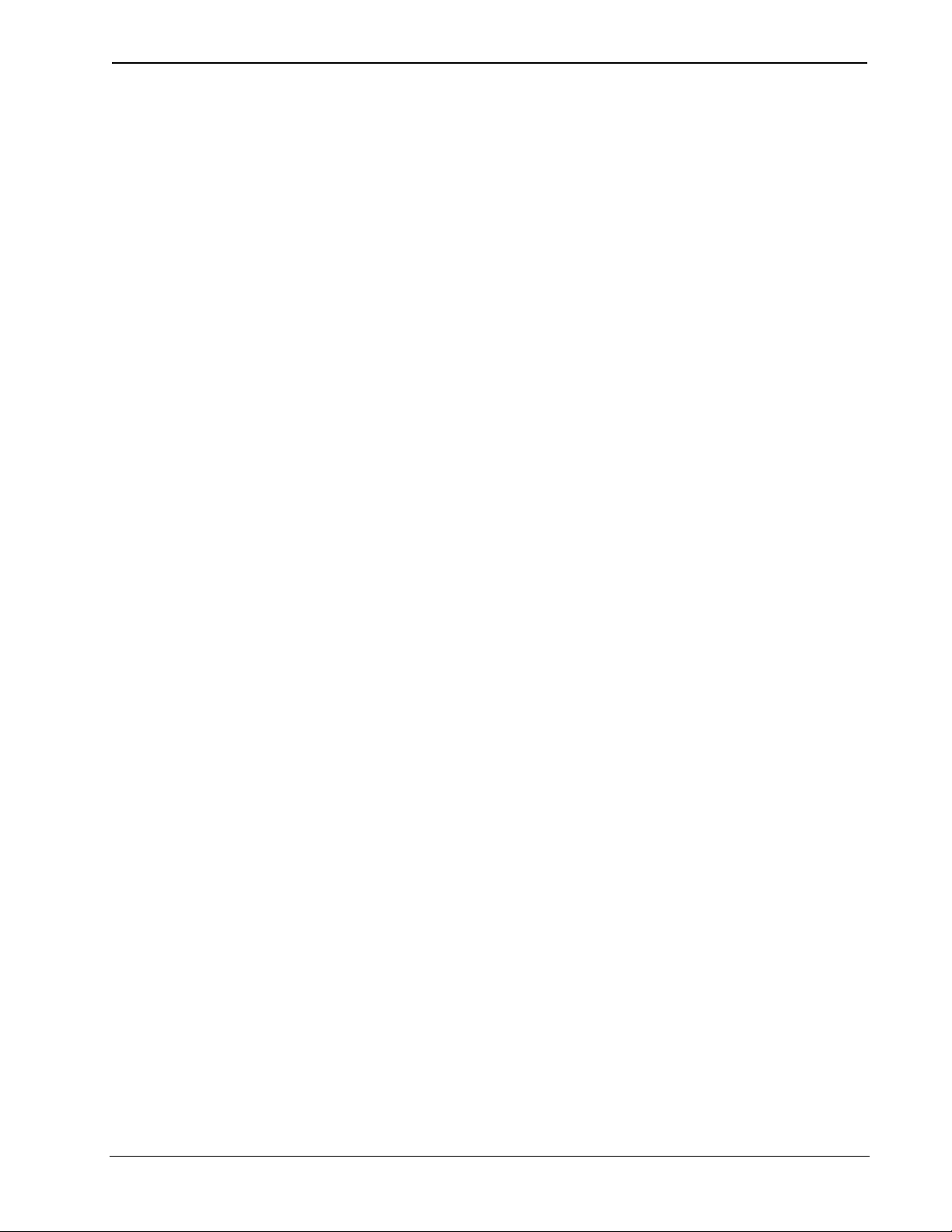
Crestron C2N-DVP4DI Digital Video Processor
If You are a business or organization, You agree that upon request from Crestron or its authorized agent, You will within
thirty (30) days fully document and certify that use of any and all Software at the time of the request is in conformity with Your valid
licenses from Crestron of its authorized agent.
Without prejudice to any other rights, Crestron may terminate this Agreement immediately upon notice if you fail to comply
with the terms and conditions of this Agreement. In such event, you must destroy all copies of the Software and all of its component
parts.
PROPRIETARY RIGHTS
Copyright. All title and copyrights in and to the Software (including, without limitation, any images, photographs,
animations, video, audio, music, text, and “applets” incorporated into the Software), the accompanying media and printed materials,
and any copies of the Software are owned by Crestron or its suppliers. The Software is protected by copyright laws and international
treaty provisions. Therefore, you must treat the Software like any other copyrighted material, subject to the provisions of this
Agreement.
Submissions. Should you decide to transmit to Crestron’s website by any means or by any media any materials or other
information (including, without limitation, ideas, concepts or techniques for new or improved services and products), whether as
information, feedback, data, questions, comments, suggestions or the like, you agree such submissions are unrestricted and shall be
deemed non-confidential and you automatically grant Crestron and its assigns a non-exclusive, royalty-tree, worldwide, perpetual,
irrevocable license, with the right to sublicense, to use, copy, transmit, distribute, create derivative works of, display and perform the
same.
Trademarks. CRESTRON and the Swirl Logo are registered trademarks of Crestron Electronics, Inc. You shall not remove
or conceal any trademark or proprietary notice of Crestron from the Software including any back-up copy.
GOVERNING LAW
This Agreement shall be governed by the laws of the State of New Jersey, without regard to conflicts of laws principles.
Any disputes between the parties to the Agreement shall be brought in the state courts in Bergen County, New Jersey or the federal
courts located in the District of New Jersey. The United Nations Convention on Contracts for the International Sale of Goods, shall
not apply to this Agreement.
CRESTRON LIMITED WARRANTY
CRESTRON warrants that: (a) the Software will perform substantially in accordance with the published specifications for a
period of ninety (90) days from the date of receipt, and (b) that any hardware accompanying the Software will be subject to its own
limited warranty as stated in its accompanying written material. Crestron shall, at its option, repair or replace or refund the license fee
for any Software found defective by Crestron if notified by you within the warranty period. The foregoing remedy shall be your
exclusive remedy for any claim or loss arising from the Software.
CRESTRON shall not be liable to honor warranty terms if the product has been used in any application other than that for
which it was intended, or if it as been subjected to misuse, accidental damage, modification, or improper installation procedures.
Furthermore, this warranty does not cover any product that has had the serial number or license code altered, defaced, improperly
obtained, or removed.
Notwithstanding any agreement to maintain or correct errors or defects Crestron, shall have no obligation to service or
correct any error or defect that is not reproducible by Crestron or is deemed in Crestron’s reasonable discretion to have resulted from
(1) accident; unusual stress; neglect; misuse; failure of electric power, operation of the Software with other media not meeting or not
maintained in accordance with the manufacturer’s specifications; or causes other than ordinary use; (2) improper installation by
anyone other than Crestron or its authorized agents of the Software that deviates from any operating procedures established by
Crestron in the material and files provided to You by Crestron or its authorized agent; (3) use of the Software on unauthorized
hardware; or (4) modification of, alteration of, or additions to the Software undertaken by persons other than Crestron or Crestron’s
authorized agents.
ANY LIABILITY OF CRESTRON FOR A DEFECTIVE COPY OF THE SOFTWARE WILL BE LIMITED
EXCLUSIVELY TO REPAIR OR REPLACEMENT OF YOUR COPY OF THE SOFTWARE WITH ANOTHER COPY OR
REFUND OF THE INITIAL LICENSE FEE CRESTRON RECEIVED FROM YOU FOR THE DEFECTIVE COPY OF THE
PRODUCT. THIS WARRANTY SHALL BE THE SOLE AND EXCLUSIVE REMEDY TO YOU. IN NO EVENT SHALL
CRESTRON BE LIABLE FOR INCIDENTAL, CONSEQUENTIAL, SPECIAL OR PUNITIVE DAMAGES OF ANY KIND
(PROPERTY OR ECONOMIC DAMAGES INCLUSIVE), EVEN IF A CRESTRON REPRESENTATIVE HAS BEEN ADVISED
OF THE POSSIBILITY OF SUCH DAMAGES OR OF ANY CLAIM BY ANY THIRD PARTY. CRESTRON MAKES NO
WARRANTIES, EXPRESS OR IMPLIED, AS TO TITLE OR INFRINGEMENT OF THIRD-PARTY RIGHTS,
MERCHANTABILITY OR FITNESS FOR ANY PARTICULAR PURPOSE, OR ANY OTHER WARRANTIES, NOR
AUTHORIZES ANY OTHER PARTY TO OFFER ANY WARRANTIES, INCLUDING WARRANTIES OF
MERCHANTABILITY FOR THIS PRODUCT. THIS WARRANTY STATEMENT SUPERSEDES ALL PREVIOUS
WARRANTIES.
Operations Guide – DOC. 6112 Digital Video Processor: C2N-DVP4DI • 45
Page 50

Digital Video Processor Crestron C2N-DVP4DI
Return and Warranty Policies
Merchandise Returns / Repair Service
1. No merchandise may be returned for credit, exchange, or service without prior
authorization from CRESTRON. To obtain warranty service for CRESTRON
products, contact the factory and request an RMA (Return Merchandise
Authorization) number. Enclose aa note specifying the nature of the problem,
name and phone number of contact person, RMA number, and return address.
2. Products may be returned for credit, exchange, or service with a CRESTRON
Return Merchandise Authorization (RMA) number. Authorized returns must be
shipped freight prepaid to CRESTRON, Cresskill, N.J., or its authorized
subsidiaries, with RMA number clearly marked on the outside of all cartons.
Shipments arriving freight collect or without an RMA number shall be subject to
refusal. CRESTRON reserves the right in its sole and absolute discretion to
charge a 15% restocking fee, plus shipping costs, on any products returned with
an RMA.
3. Return freight charges following repair of items under warranty shall be paid by
CRESTRON, shipping by standard ground carrier. In the event repairs are found
to be non-warranty, return freight costs shall be paid by the purchaser.
CRESTRON Limited Warranty
CRESTRON ELECTRONICS, Inc. warrants its products to be free from manufacturing defects in
materials and workmanship under normal use for a period of three (3) years from the date of purchase
from CRESTRON, with the following exceptions: disk drives and any other moving or rotating
mechanical parts, pan/tilt heads and power supplies are covered for a period of one (1) year;
touchscreen display and overlay components are covered for 90 days; batteries and incandescent lamps
are not covered.
This warranty extends to products purchased directly from CRESTRON or an authorized CRESTRON
dealer. Purchasers should inquire of the dealer regarding the nature and extent of the dealer's warranty,
if any.
CRESTRON shall not be liable to honor the terms of this warranty if the product has been used in any
application other than that for which it was intended, or if it has been subjected to misuse, accidental
damage, modification, or improper installation procedures. Furthermore, this warranty does not cover
any product that has had the serial number altered, defaced, or removed.
This warranty shall be the sole and exclusive remedy to the original purchaser. In no event shall
CRESTRON be liable for incidental or consequential damages of any kind (property or economic
damages inclusive) arising from the sale or use of this equipment. CRESTRON is not liable for any
claim made by a third party or made by the purchaser for a third party.
CRESTRON shall, at its option, repair or replace any product found defective, without charge for parts
or labor. Repaired or replaced equipment and parts supplied under this warranty shall be covered only
by the unexpired portion of the warranty.
Except as expressly set forth in this warranty, CRESTRON makes no other warranties, expressed or
implied, nor authorizes any other party to offer any warranty, including any implied warranties of
merchantability or fitness for a particular purpose. Any implied warranties that may be imposed by law
are limited to the terms of this limited warranty. This warranty statement supercedes all previous
warranties.
Trademark Information
All brand names, product names, and trademarks are the sole property of their respective owners. Windows is a registered
trademark of Microsoft Corporation. Windows95/98/Me/XP and WindowsNT/2000 are trademarks of Microsoft Corporation.
Operations Guide – DOC. 6112
46 • Digital Video Processor: C2N-DVP4DI
Page 51
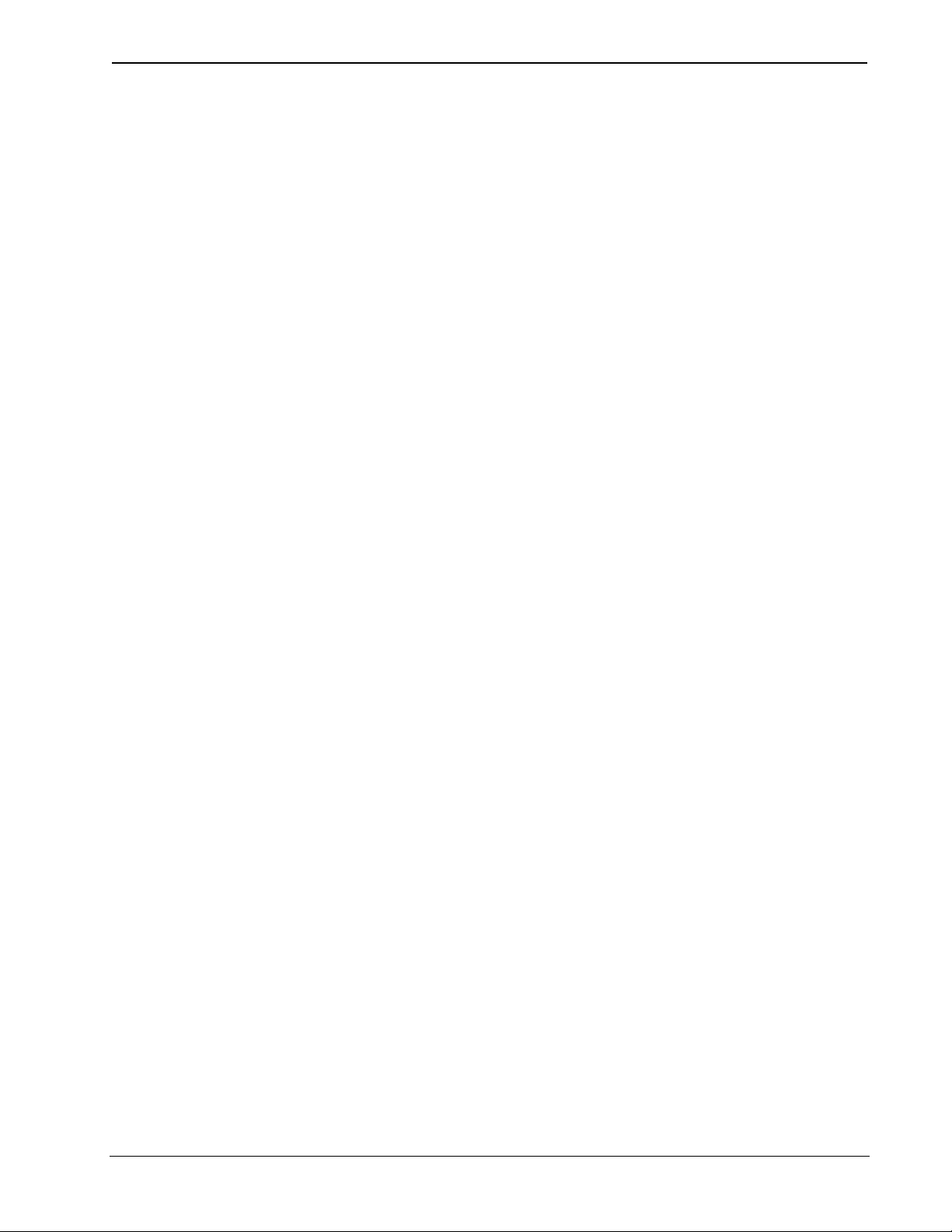
Crestron C2N-DVP4DI Digital Video Processor
This page intentionally left blank.
Operations Guide – DOC. 6112 Digital Video Processor: C2N-DVP4DI • 47
Page 52

Crestron Electronics, Inc. Operations Guide – DOC. 6112
15 Volvo Drive Rockleigh, NJ 07647 07.03
Tel: 888.CRESTRON
Fax: 201.767.7576 Specifications subject to
www.crestron.com change without notice.
