Page 1
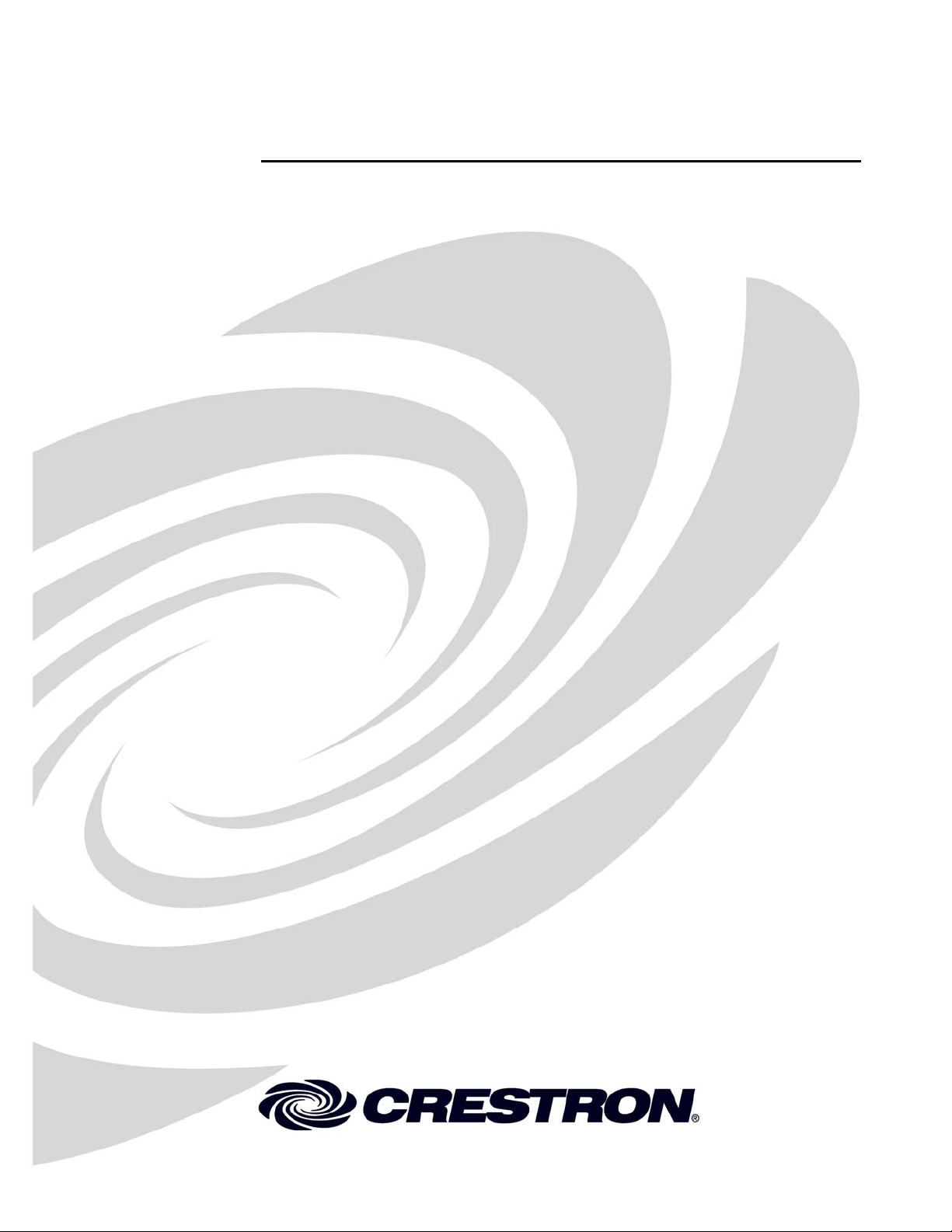
Crestron C2N-DBF12 & C2N-DBN12
Decorator Keypads
Operations & Installation Guide
Page 2
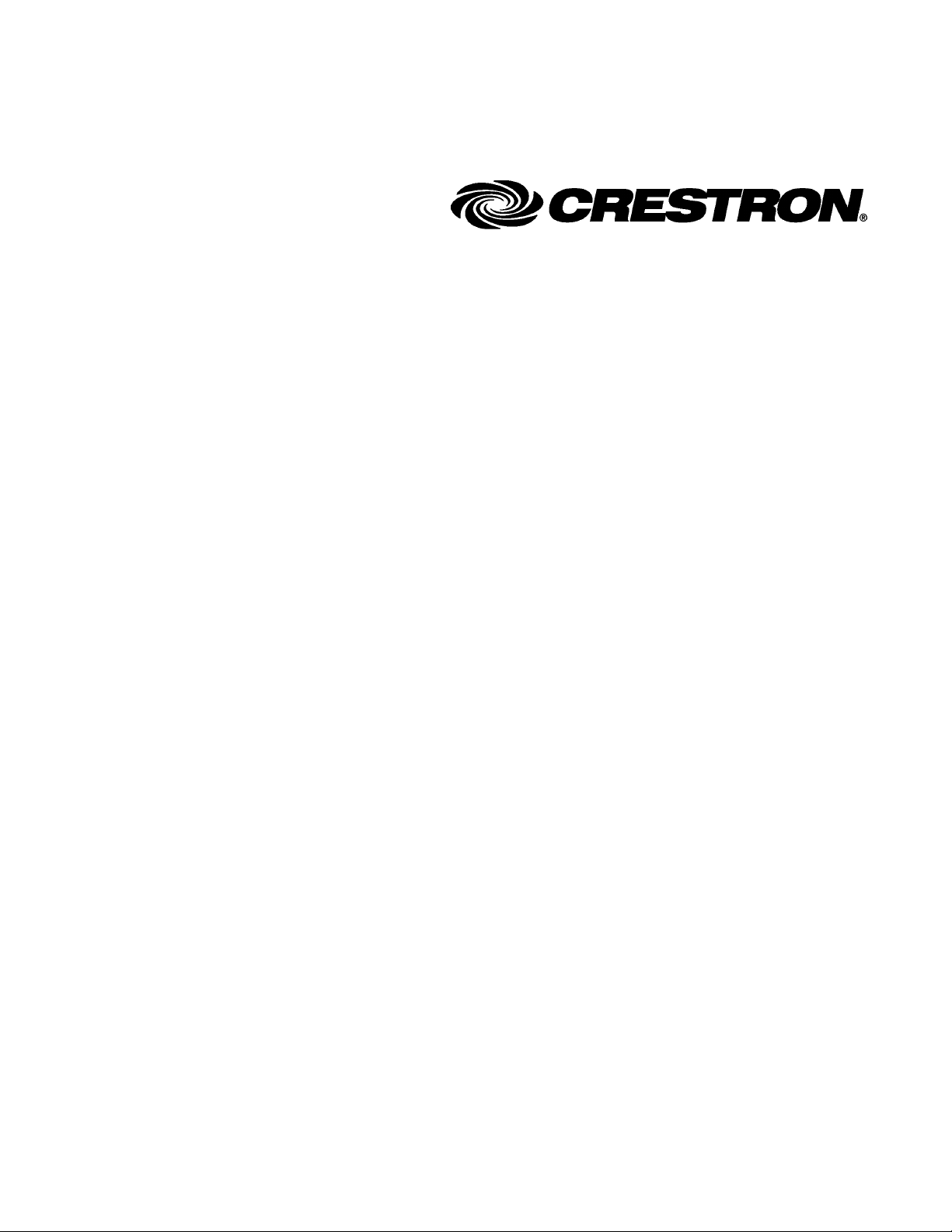
This document was prepared and written by the Technical Documentation department at:
Crestron Electronics, Inc.
15 Volvo Drive
Rockleigh, NJ 07647
1-888-CRESTRON
All brand names, product names and trademarks are the property of their respective owners.
©2006 Crestron Electronics, Inc.
Page 3
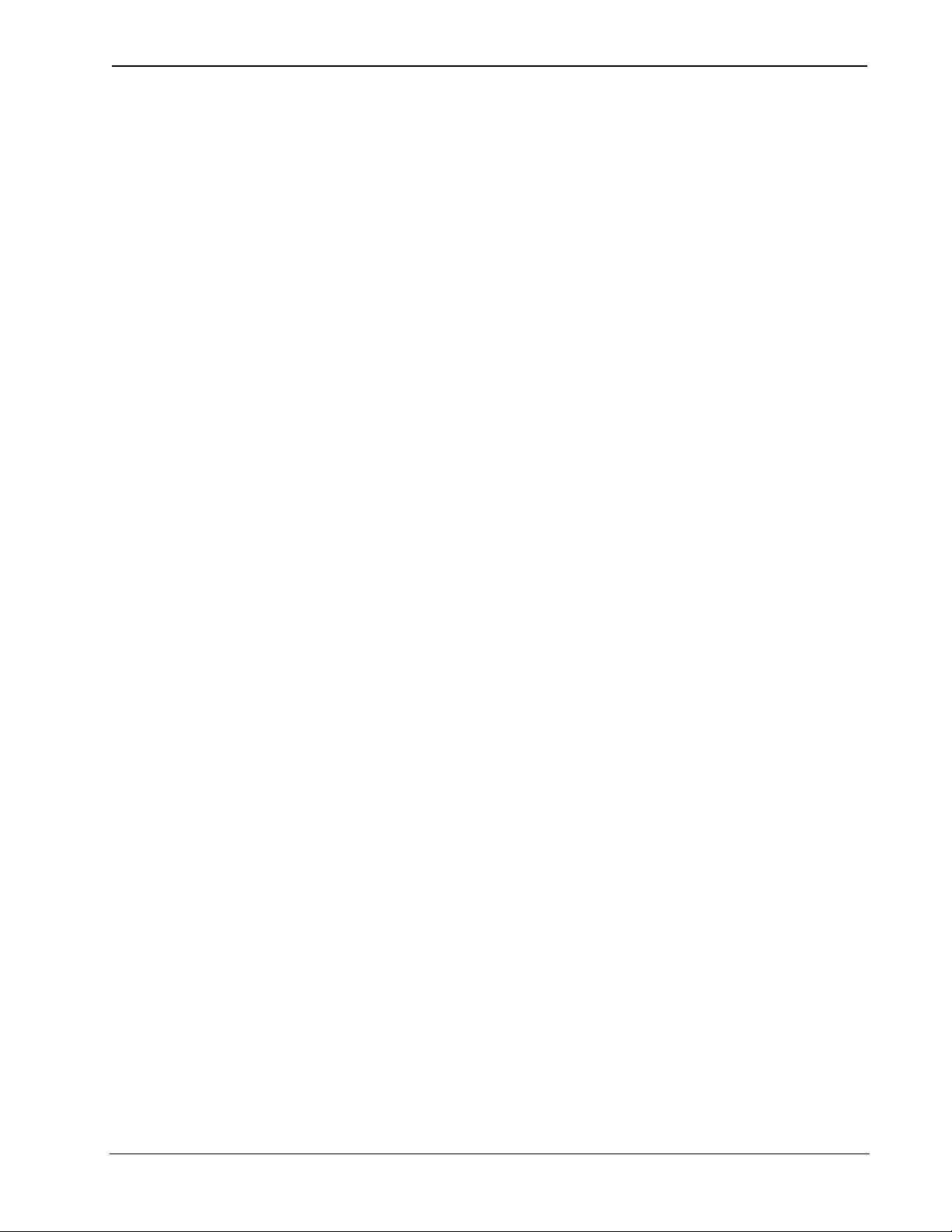
Crestron C2N-DBF12 & C2N-DBN12 Decorator Keypads
Contents
Decorator Keypads: C2N-DBF12 & C2N-DBN12 1
Introduction ...............................................................................................................................1
Features and Functions................................................................................................ 1
Specifications ..............................................................................................................1
Physical Description.................................................................................................... 3
Industry Compliance ...................................................................................................6
Setup .......................................................................................................................................... 7
Network Wiring........................................................................................................... 7
Identity Code ............................................................................................................... 7
Installation................................................................................................................... 7
Hardware Hookup .......................................................................................................9
Button Replacement ..................................................................................................10
Programming Software............................................................................................................12
Earliest Version Software Requirements for the PC .................................................12
Programming with Crestron SystemBuilder.............................................................. 13
Programming with SIMPL Windows........................................................................ 13
Uploading and Upgrading........................................................................................................ 16
Establishing Communication.....................................................................................16
Programs and Firmware ............................................................................................16
Operation .................................................................................................................................18
Problem Solving ......................................................................................................................19
Troubleshooting......................................................................................................... 19
Check Network Wiring..............................................................................................20
Reference Documents................................................................................................22
Further Inquiries........................................................................................................22
Future Updates ..........................................................................................................22
Return and Warranty Policies.................................................................................................. 23
Merchandise Returns / Repair Service ......................................................................23
CRESTRON Limited Warranty.................................................................................23
Operations & Installation Guide – DOC. 6200A Contents • i
Page 4
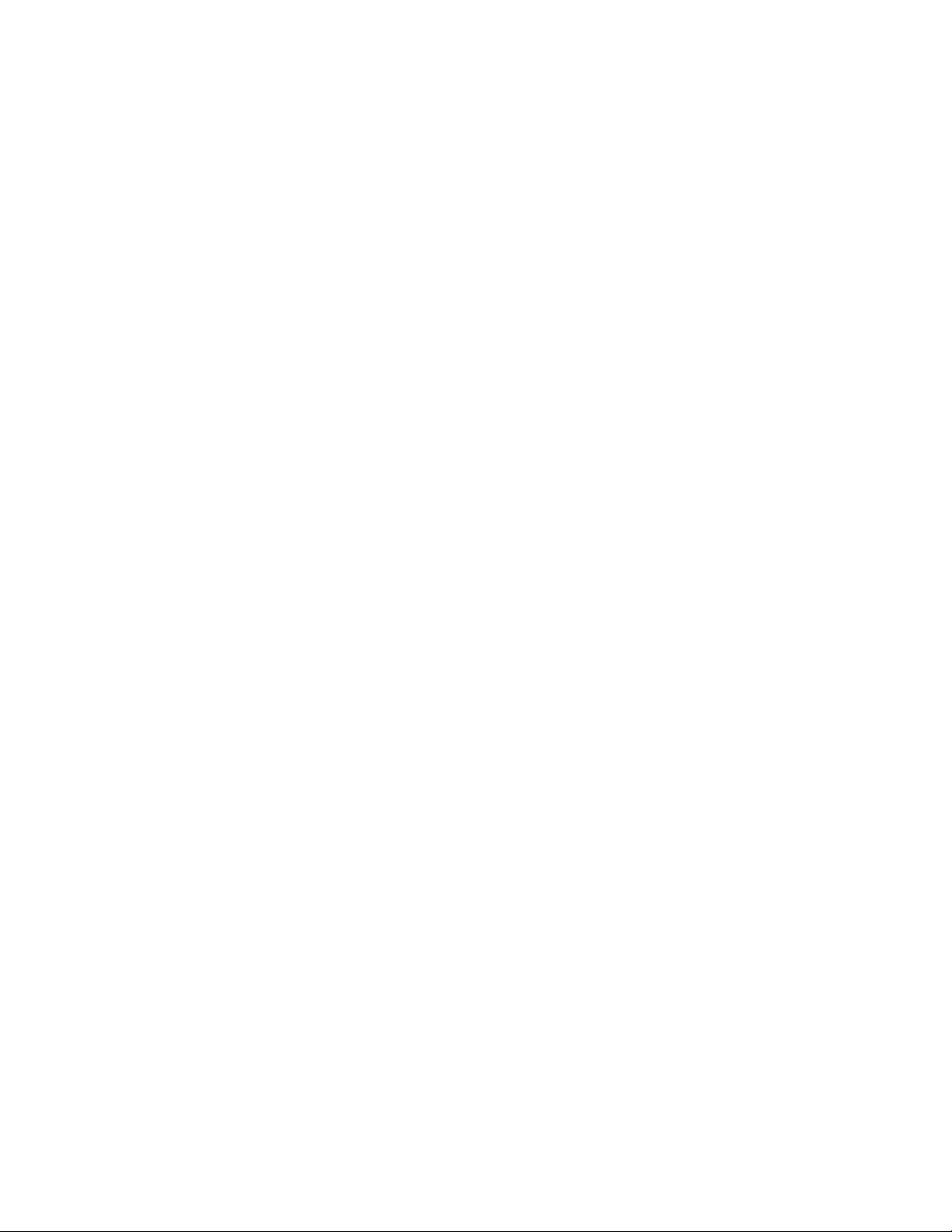
Page 5
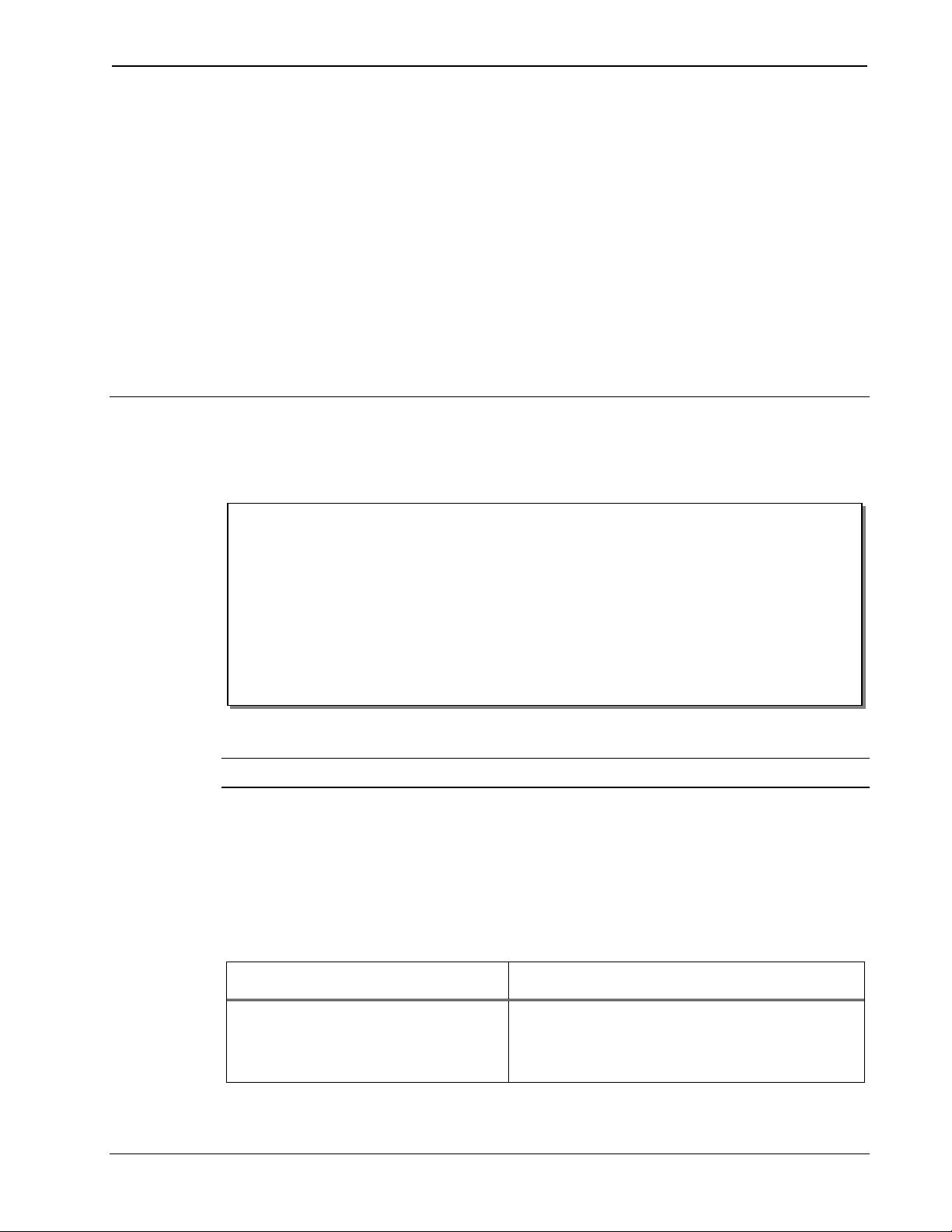
Crestron C2N-DBF12 & C2N-DBN12 Decorator Keypads
Decorator Keypads:
C2N-DBF12 & C2N-DBN12
Introduction
Features and Functions
• Compatible with standard electrical gang boxes and Decora®
* For example, a C2N-DBN12B is a numeric keypad in black.
trim plates
• Programmable feedback LEDs
*
• Available in black (B), white (W) and almond (A)
• Additional source buttons for C2N-DBF12 are provided,
enabling custom source selection (refer to illustration on page 5)
®
• Seamless Cresnet
integration
NOTE: Keypads can also be mounted in multi-gang electrical boxes.
Specifications
Specifications for the C2N-DBF12 & C2N-DBN12 are listed in the
following table.
C2N-DBF12 & C2N-DBN12 Specifications
SPECIFICATION DETAILS
Power Requirements
Cresnet Power
Usage
(Continued on following page)
Operations & Installation Guide – DOC. 6200A Decorator Keypads: C2N-DBF/N12 • 1
3 Watts (0.125 Amps @ 24 Volts
DC)
Page 6
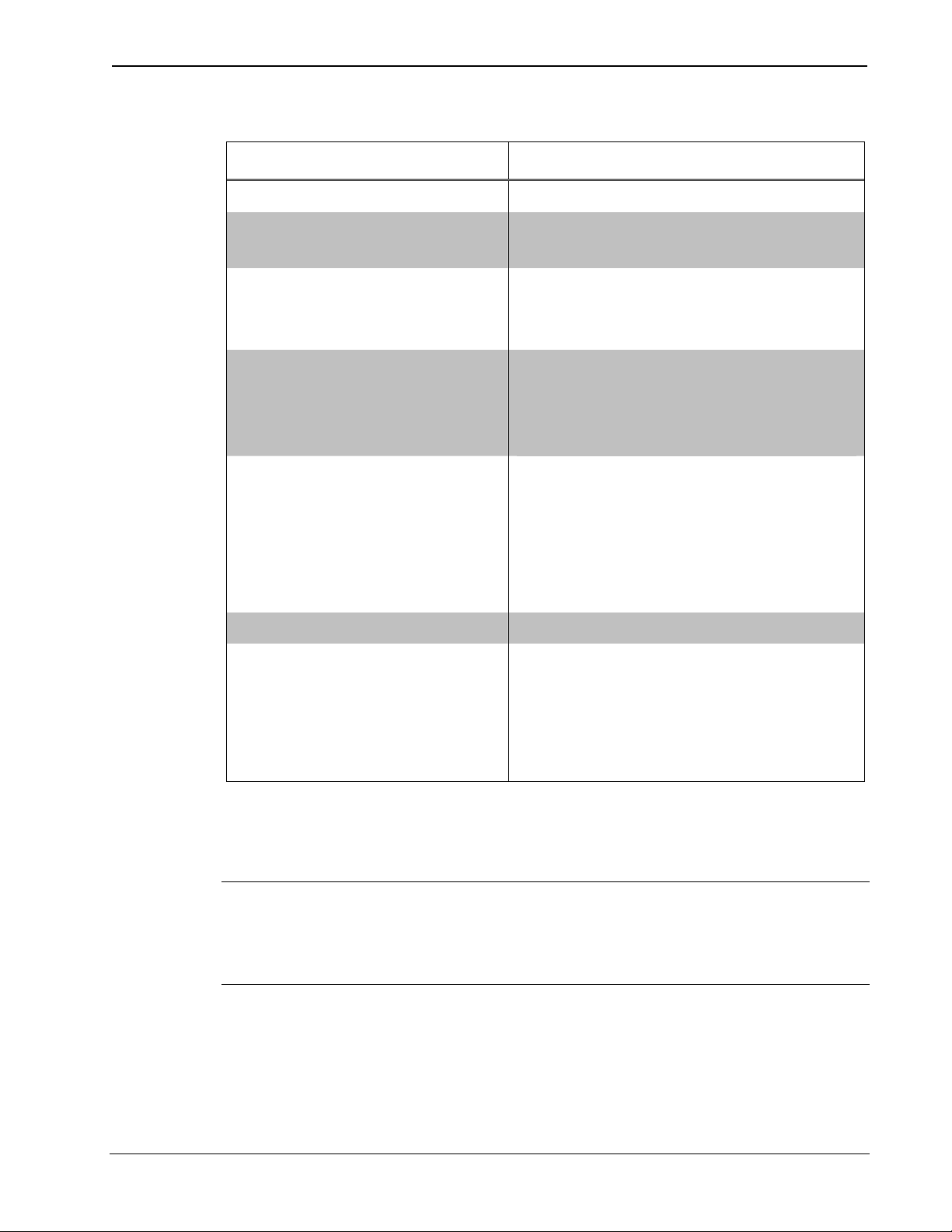
Decorator Keypads Crestron C2N-DBF12 & C2N-DBN12
C2N-DBF12 & C2N-DBN12 Specifications (Continued)
SPECIFICATION DETAILS
Default NET ID 71
Minimum 2-Series Control
System Update File
1, 2
Environmental
Temperature
Humidity
Version C2-2.004.CUZ or later
32° to 113°F (0° to 45°C)
10% to 90% RH (non-condensing)
Enclosure 1-gang mountable in a standard
electrical box;
requires Decora faceplate
(provided by others)
Dimensions (without
faceplate)
Height
Width
Depth
4.16 in (10.57 cm)
1.79 in (4.55 cm)
1.54 in (3.91 cm) – without
connector
Weight 2.60 oz (75 g)
Available Models
12-Button Decorator
Numeric/Function Keypad
C2N-DBF/N12A
C2N-DBF/N12B
C2N-DBF/N12W
1. The latest software versions can be obtained from the Crestron website. Refer to
the NOTE following these footnotes.
2. Crestron 2-Series Control Systems include the AV2 and PRO2. Consult the latest
Crestron Product Catalog for a complete list of 2-Series Control Systems.
Almond
Black
White
NOTE: Crestron software and any files on the website are for authorized
Crestron dealers and Crestron Authorized Independent Programmers
(CAIP) only. New users may be required to register to obtain access to
certain areas of the site (including the FTP site).
2 • Decorator Keypads: C2N-DBF/N12 Operations & Installation Guide – DOC. 6200A
Page 7
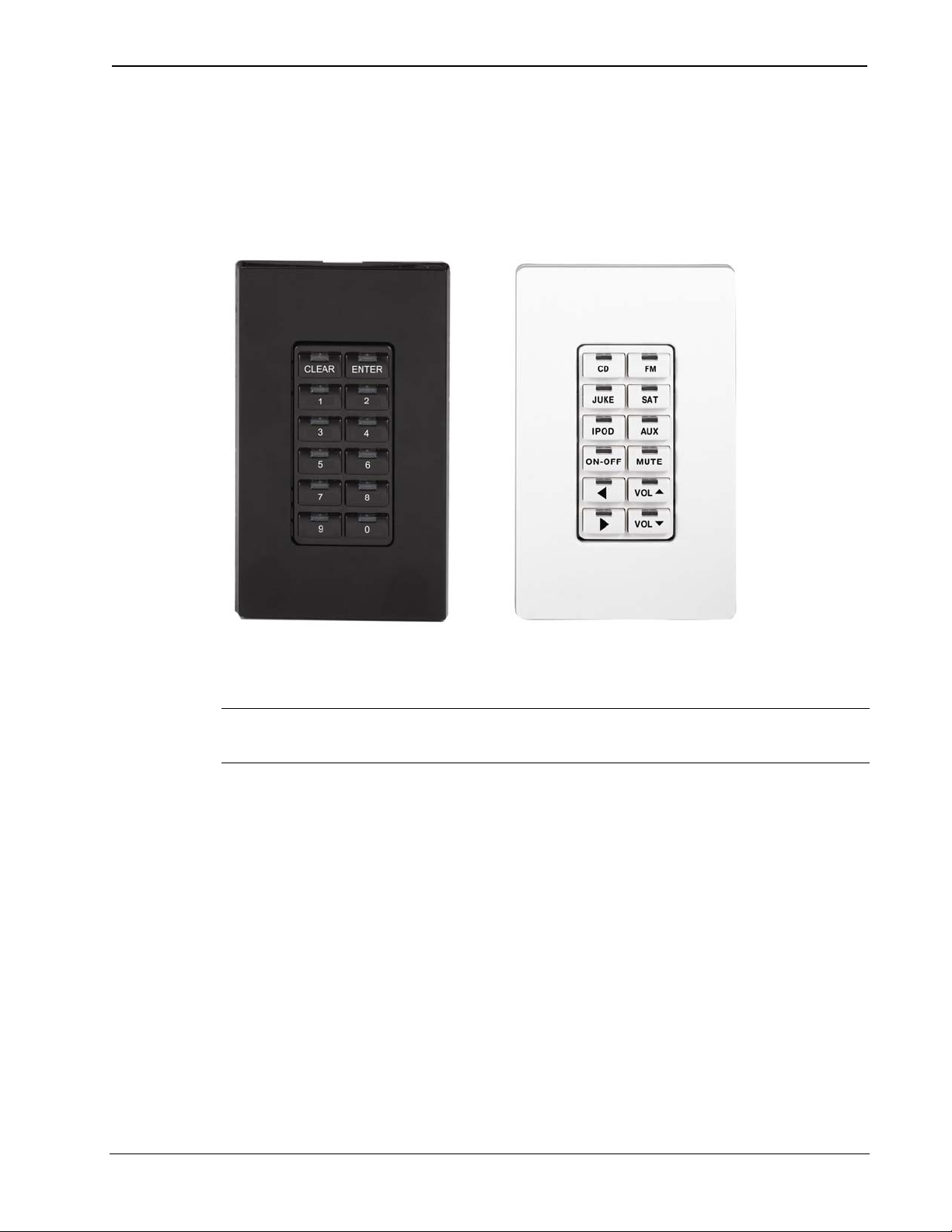
Crestron C2N-DBF12 & C2N-DBN12 Decorator Keypads
Physical Description
This section provides information on the connections, controls and
indicators available on your C2N-DBF12 and C2N-DBN12.
C2N-DBN12 & C2N-DBF12 Physical Views
C2N-DBN12 C2N-DBF12
(Black Color) (White Color)
NOTE: Faceplates, as shown in the above illustration, are not supplied
with the keypads.
Operations & Installation Guide – DOC. 6200A Decorator Keypads: C2N-DBF/N12 • 3
Page 8

Decorator Keypads Crestron C2N-DBF12 & C2N-DBN12
C2N-DBF12 & C2N-DBN12 Overall Dimensions
Side View
with buttons installed
1.54 in
(3.91 cm)
1.07 in
(2.72 cm)
4.16 in
(10.57 cm)
Front View Back View
with divider and
buttons removed
1.79 in
(4.55 cm)
1.67 in
(4.25 cm)
2.70 in
(6.86 cm)
Rubber
Membrane
231
4 • Decorator Keypads: C2N-DBF/N12 Operations & Installation Guide – DOC. 6200A
Page 9
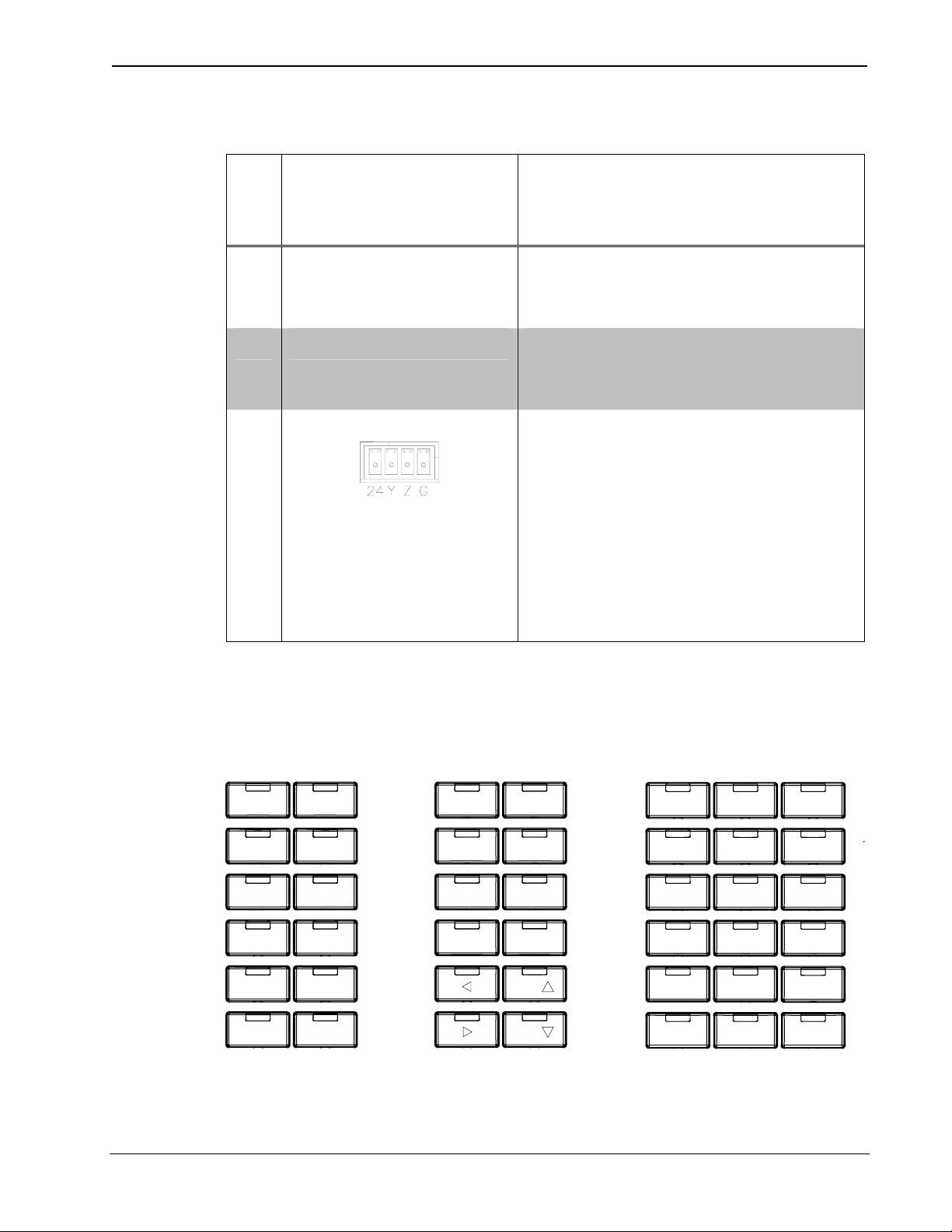
Crestron C2N-DBF12 & C2N-DBN12 Decorator Keypads
Connectors, Controls & Indicators
# CONNECTORS*,
DESCRIPTION
CONTROLS &
INDICATORS
1 Buttons
2 LED Indicators (1 per button, providing
3 NET*
* Interface connector for NET is provided with the unit.
(12) Replaceable pre-labeled
buttons, programmable;
(18) Extra button caps supplied
feedback, red) programmable
and dimmable
Four-position terminal block
connector for data and power.
Connects to Cresnet control
network. An interface connector
provided.
Pin 1 (24) Power
Pin 2 (Y) Data
Pin 3 (Z) Data
Pin 4 (G) Ground
Button Arrangements
C2N-DBN12
CLEAR
1
3
5
7
9
ENTER
2
4
6
8
0
C2N-DBF12
Standard Button Set
CD
JUKE
IPOD
ON-OFF
FM
SAT
AUX
MUTE
VOL
VOL
C2N-DBF12
Extra Button Set
ADAGIO
DSS 2
IPOD 2
SAT 2
SIRIUS 2 TUNER
VCR XM XM 2
AM
DVD
JUKE 2
SERVER
MUSIC
SIRIUS
DSS
FM 2
TV
Operations & Installation Guide – DOC. 6200A Decorator Keypads: C2N-DBF/N12 • 5
Page 10

Decorator Keypads Crestron C2N-DBF12 & C2N-DBN12
The keypads come fully assembled and each has 12 buttons with LED
windows (refer to illustration on page 3). The C2N-DBF12 has six source
selector buttons, an ON-OFF button, a MUTE button, and device
transport control and volume control buttons. A kit with additional source
buttons for the C2N-DBF12 is also provided (refer to illustration on page
5). The C2N-DBN12 has a CLEAR button, an ENTER button, and
numeric digit buttons 0 through 9.
Industry Compliance
As of the date of manufacture, the C2N-DBF12 & C2N-DBN12 have
been tested and found to comply with specifications for CE marking and
standards per EMC and Radiocommunications Compliance Labelling.
NOTE: This device complies with part 15 of the FCC rules. Operation is
subject to the following two conditions: (1) this device may not cause
harmful interference, and (2) this device must accept any interference
received, including interference that may cause undesired operation.
This equipment has been tested and found to comply with the limits for a
Class B digital device, pursuant to part 15 of the FCC Rules. These limits
are designed to provide reasonable protection against harmful
interference in a residential installation. This equipment generates, uses
and can radiate radio frequency energy and, if not installed and used in
accordance with the instructions, may cause harmful interference to radio
communications. However, there is no guarantee that interference will
not occur in a particular installation. If this equipment does cause harmful
interference to radio or television reception, which can be determined by
turning the equipment off and on, the user is encouraged to try to correct
the interference by one or more of the following measures:
Reorient or relocate the receiving antenna.
Increase the separation between the equipment and receiver.
Connect the equipment into an outlet on a circuit different from
that to which the receiver is connected.
Consult the dealer or an experienced radio/TV technician for help.
6 • Decorator Keypads: C2N-DBF/N12 Operations & Installation Guide – DOC. 6200A
Page 11
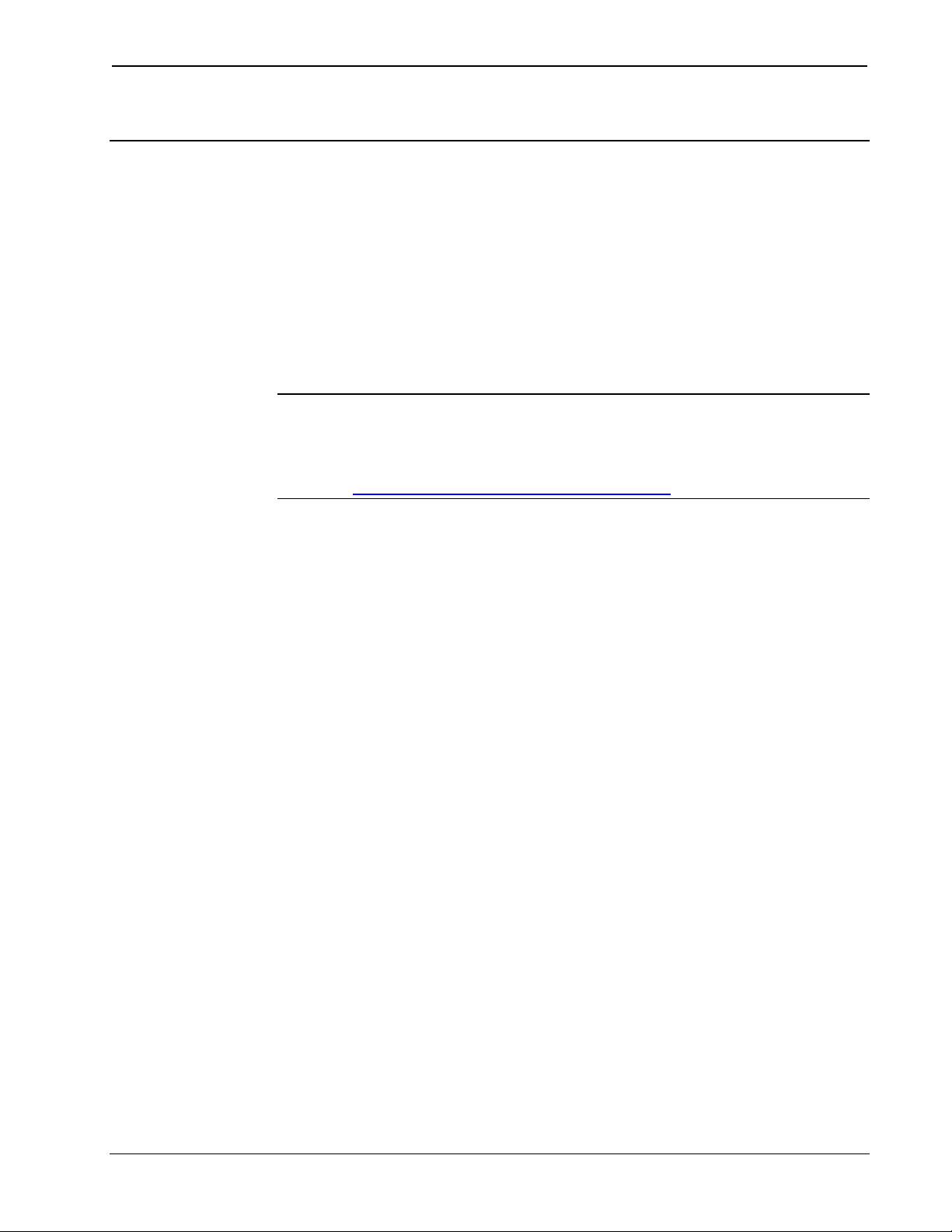
Crestron C2N-DBF12 & C2N-DBN12 Decorator Keypads
Setup
Network Wiring
When wiring the network, consider the following:
• Use Crestron© Certified Wire.
• Use Crestron power supplies for Crestron equipment.
• Provide sufficient power to the system.
CAUTION: Insufficient power can lead to unpredictable results
or damage to the equipment. Please use the Crestron Power
Calculator to help calculate how much power is needed for the
system (http://www.crestron.com/calculators
).
• For larger networks, Use a Cresnet Hub/Repeater (CNXHUB) to
maintain signal quality
For more details, refer to “Check Network Wiring” on page 20.
Identity Code
The Net ID of the C2NDBF/N12 has been factory set to 71. The Net IDs
of multiple C2NDBF/N12 devices in the same system must be unique.
Net IDs are changed from a personal computer (PC) via the Crestron
Toolbox
For more details, refer to the Crestron Toolbox help file.
™. When setting the Net ID, consider the following:
• The Net ID of each unit must match an ID code specified in the
SIMPL Windows program.
• Each network device must have a unique Net ID.
Installation
The following tools/hardware are required for installation.
• Cresnet network cable (sold separately)
• Phillips screwdriver (not supplied)
• Two 1-in. pan head Phillips screws (supplied)
Operations & Installation Guide – DOC. 6200A Decorator Keypads: C2N-DBF/N12 • 7
Page 12

Decorator Keypads Crestron C2N-DBF12 & C2N-DBN12
After the Cresnet network wiring has been installed and verified, use the
following procedure to install the keypad in a standard, single-gang
electrical box (refer to illustration on page 9):
1. Turn Cresnet system power OFF.
2. Connect the Cresnet cable with supplied connector plug to the
keypad’s Cresnet port and the other end to the control system.
3. Make sure button unit is oriented as marked with arrow at top, and
place it in the electrical box.
CAUTION: Excess wire that is pinched between the keypad and
electrical box could short out. Make sure that all excess wire is
completely inside the electrical box and not between the box and the
keypad.
4. Attach the keypad to the electrical box using the supplied two 1-in.
pan head screws.
5. Attach faceplate and divider.
6. Turn Cresnet system power ON.
8 • Decorator Keypads: C2N-DBF/N12 Operations & Installation Guide – DOC. 6200A
Page 13

Crestron C2N-DBF12 & C2N-DBN12 Decorator Keypads
Installation View
Single gang electrical box shown;
(2.5 in. depth recommended)
Can also mount in multi-gang boxes
(electrical boxes not supplied)
Button unit
Removable buttons
(Refer to CAUTION
on next page.)
Divider
2-28 x 3/16 in. pan head
Connect the
Device
LED window
6-32 x 1 in. pan head
Hardware Hookup
Make the necessary connections as called out in the illustration that
follows this paragraph. Refer to “Network Wiring” on page 7 before
attaching the 4-position terminal block connector. Apply power after all
connections have been made.
When making connections to the C2N-DBF/N12, consider the following:
• Use Crestron power supplies for Crestron equipment.
Operations & Installation Guide – DOC. 6200A Decorator Keypads: C2N-DBF/N12 • 9
Page 14

Decorator Keypads Crestron C2N-DBF12 & C2N-DBN12
Hardware Connections for the C2N-DBF12 & C2N-DBN12
(Back view)
CRESNET:
CONNECT
TO THE
CRESNET
CONTROL
NETWORK
Button Replacement
Replacing/changing the removable buttons in a keypad is a simple
process. Refer to the illustration on previous page and the following
procedures.
1. If the keypad is installed in an electrical box, remove the two
1-inch securing screws, carefully pull the keypad from the
electrical box, and disconnect the Cresnet cable.
2. Remove the four screws that attach the divider, and remove the
divider.
CAUTION: The removable buttons fit snugly on the rubber
membrane and must be removed carefully to avoid pulling the
membrane from the unit. Once the membrane is detached, you may be
unable to reattach it.
10 • Decorator Keypads: C2N-DBF/N12 Operations & Installation Guide – DOC. 6200A
Page 15
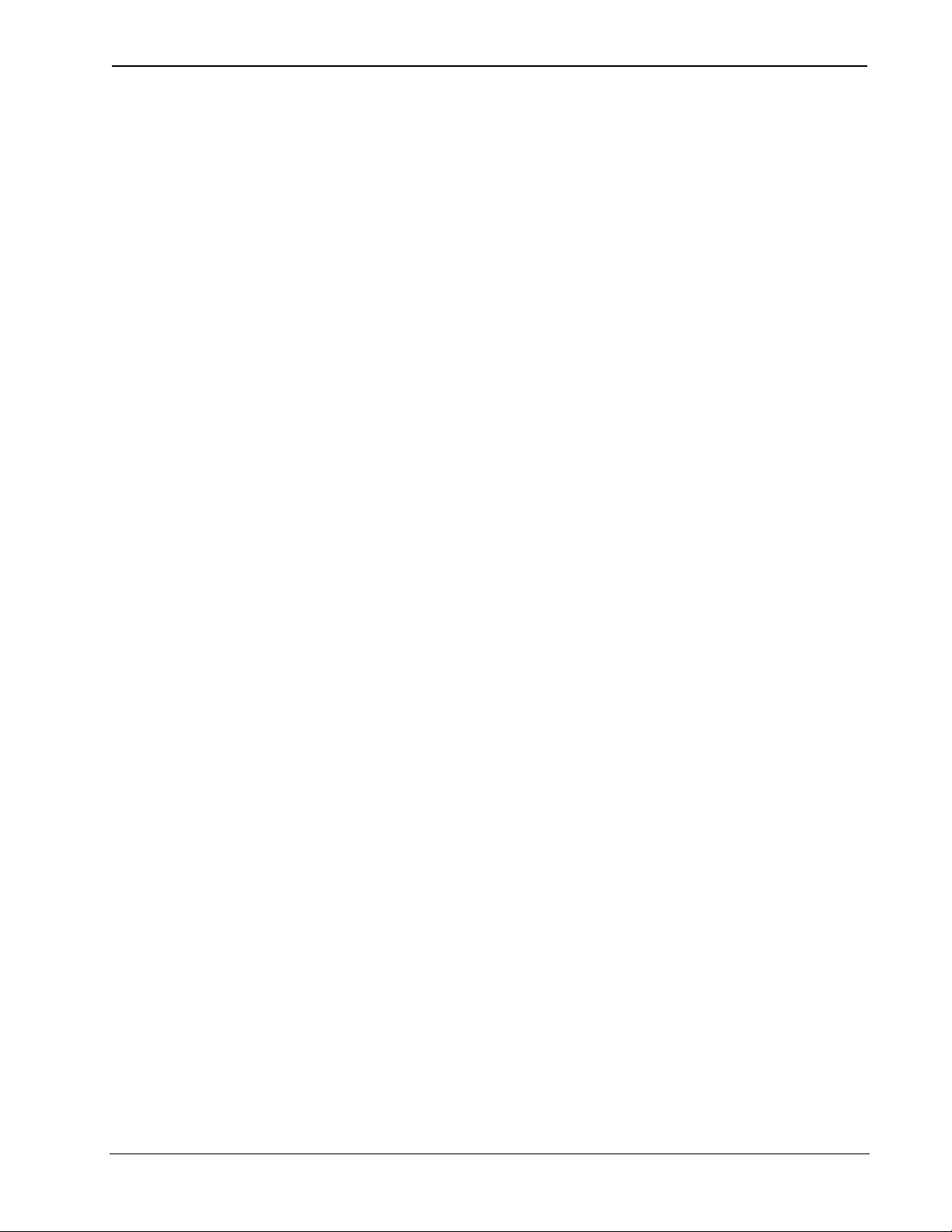
Crestron C2N-DBF12 & C2N-DBN12 Decorator Keypads
3. While holding adjacent buttons in place, carefully pull the
button(s) to be replaced from the rubber membrane.
4. Carefully press the replacement button(s) in place, make sure LED
window(s) orientation is correct, and attach the divider using the
four screws removed in step 2.
5. If applicable, reinstall the keypad in the electrical box.
Operations & Installation Guide – DOC. 6200A Decorator Keypads: C2N-DBF/N12 • 11
Page 16
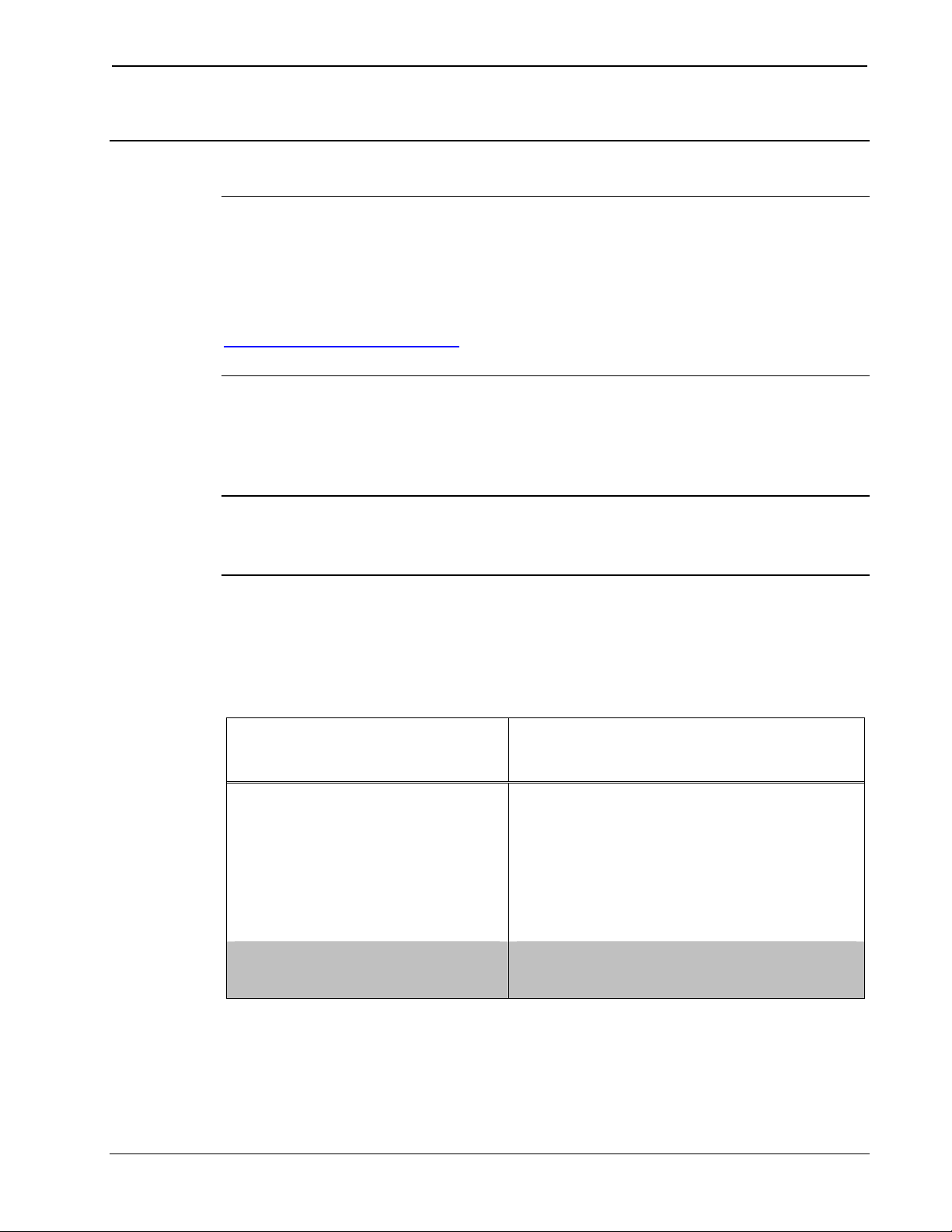
Decorator Keypads Crestron C2N-DBF12 & C2N-DBN12
Programming Software
Have a question or comment about Crestron software?
Answers to frequently asked questions (FAQs) can be viewed in the
Online Help section of the Crestron website. To post a question or view
questions you have submitted to Crestron’s True Blue Support, log in at
http://support.crestron.com
account.
Earliest Version Software Requirements for the PC
. First-time users will need to establish a user
NOTE: Crestron recommends that you use the latest software to take
advantage of the most recently released features. The latest software is
available from the Crestron website.
Crestron has developed an assortment of Windows-based software tools
to develop a Cresnet system. The following are the minimum
recommended software versions for the PC:
Software
TASK REQUIRED SOFTWARE
VERSION
Program control system
to operate C2N-DBF12 &
C2N-DBN12.
Upload program and
firmware.
SIMPL Windows version 2.04.11
or later with SIMPL+
Compiler version 1.1 or later and
Library update 227 or later; Also
requires Crestron Database
version 15.9.8 or later.
Crestron Toolbox 1.01.06 or later.
Cross
(Continued on following page)
12 • Decorator Keypads: C2N-DBF/N12 Operations & Installation Guide – DOC. 6200A
Page 17
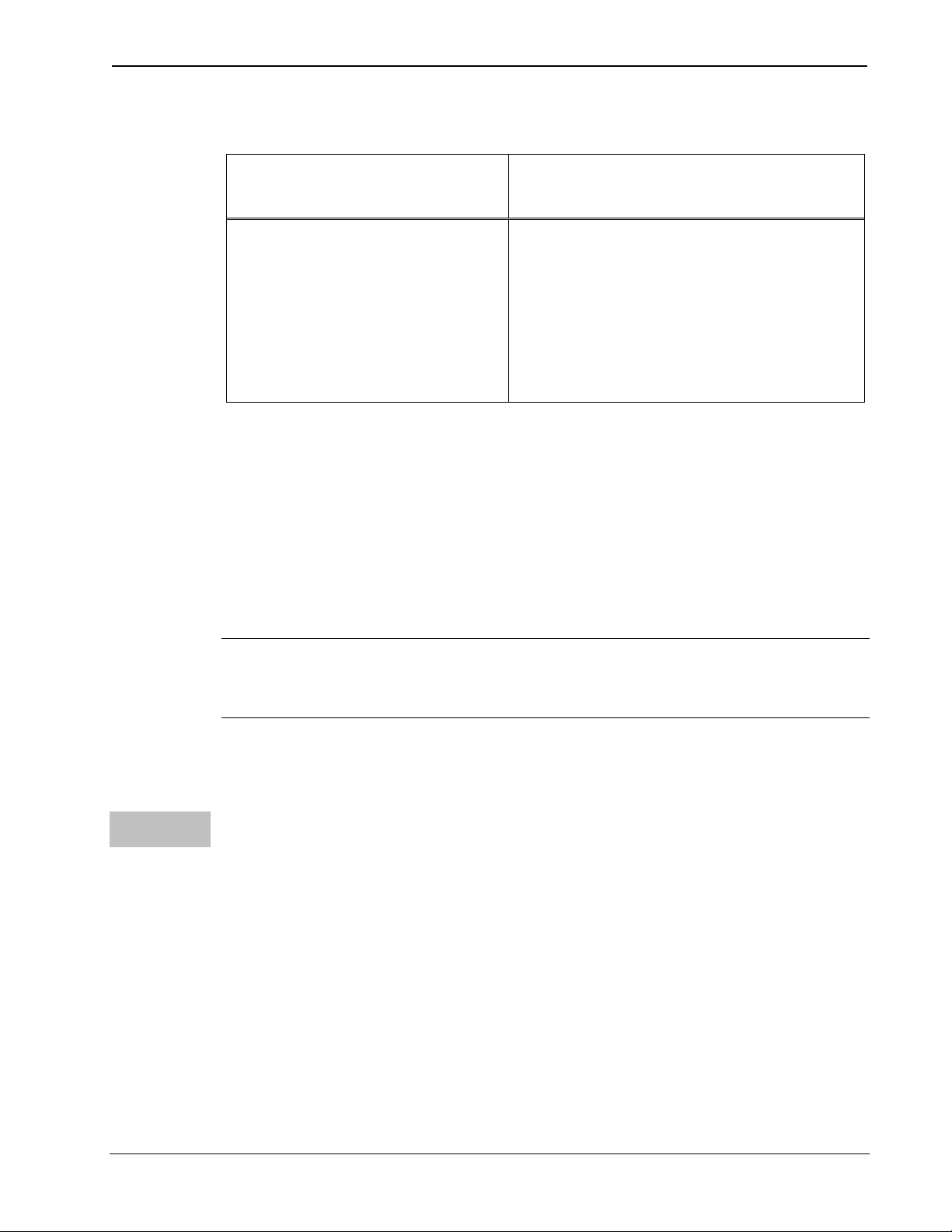
Crestron C2N-DBF12 & C2N-DBN12 Decorator Keypads
Software (Continued)
TASK REQUIRED SOFTWARE
VERSION
Program with simple
wizards for systems using
a C2N-DBF12 and/or
C2N-DBN12
(optional but
recommended).
Crestron SystemBuilder™ version
2.0 or later with SystemBuilder
Templates version 2.0 or later.
Refer to software release notes or
Crestron website for other
required Crestron software
packages.
Programming with Crestron SystemBuilder
Crestron SystemBuilder is the easiest method of programming, but does
not offer as much flexibility as SIMPL Windows. For additional details,
download SystemBuilder from the Crestron website and examine the
extensive help file.
Programming with SIMPL Windows
NOTE: While SIMPL Windows can be used to program the
C2N-DBF/N12, it is recommended to use SystemBuilder for configuring
a system.
SIMPL Windows is Crestron’s premier software for programming
Crestron control systems. It is organized into two separate, but equally
important “Managers”.
Configuration
Manager
Operations & Installation Guide – DOC. 6200A Decorator Keypads: C2N-DBF/N12 • 13
Configuration Manager is the view where programmers “build” a
Crestron control system by selecting hardware from the Device Library.
• To incorporate the C2N-DBF/N12 into the system, drag the
C2N-DBF/N12 from the Wired Keypad folder of the Device
Library and drop it in the System Views.
Page 18
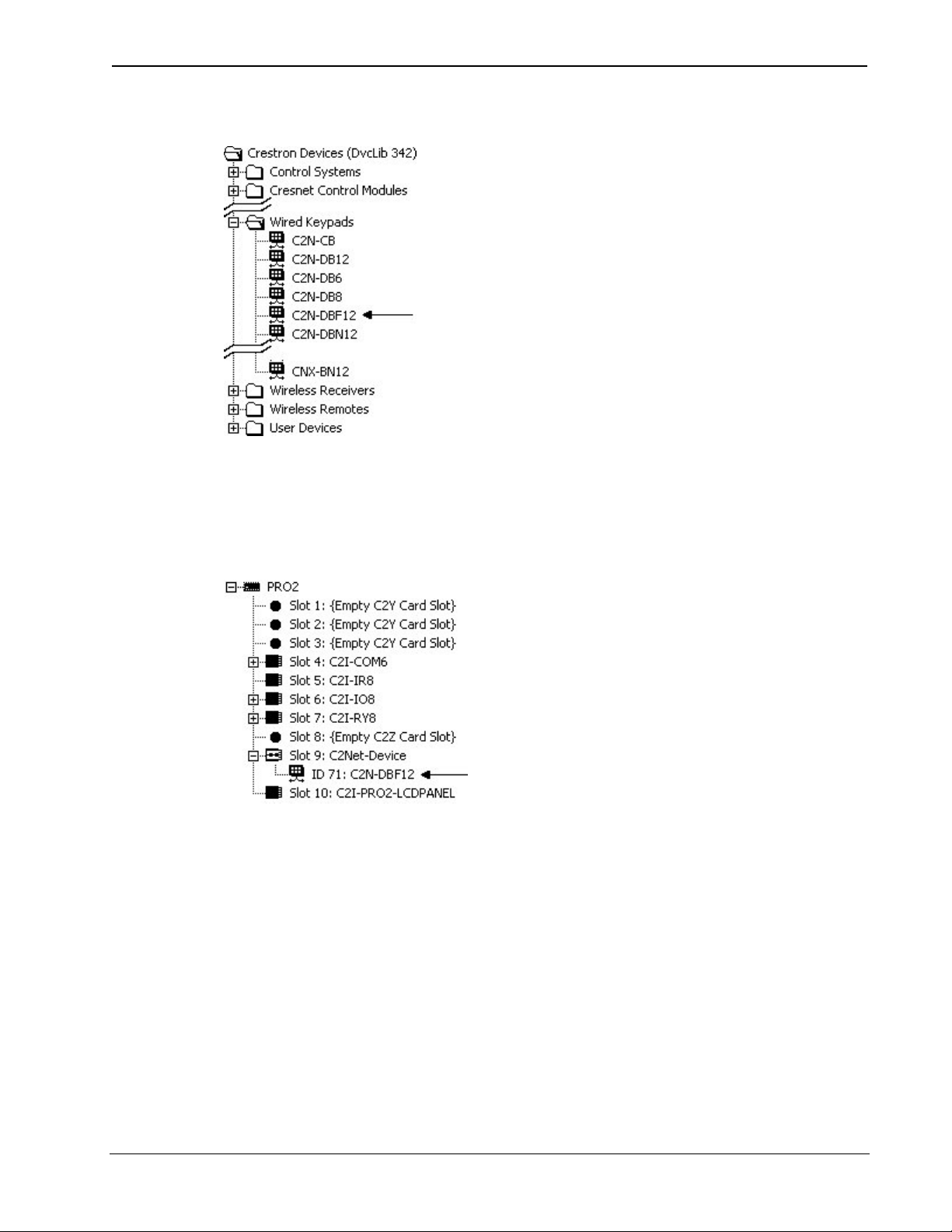
Decorator Keypads Crestron C2N-DBF12 & C2N-DBN12
Locating the C2N-DBF12 in the Device Library
• The system tree of the control system displays the device in the
appropriate slot with a default Net ID 71 as shown in the following
illustration.
C2Net Device, Slot 9
• Additional C2N-DBF12 & C2N-DBN12 devices are assigned
different Net ID numbers as they are added.
• If necessary, double click a device to open the “Device Settings”
window and change the Net ID, as shown in the following figure.
14 • Decorator Keypads: C2N-DBF/N12 Operations & Installation Guide – DOC. 6200A
Page 19
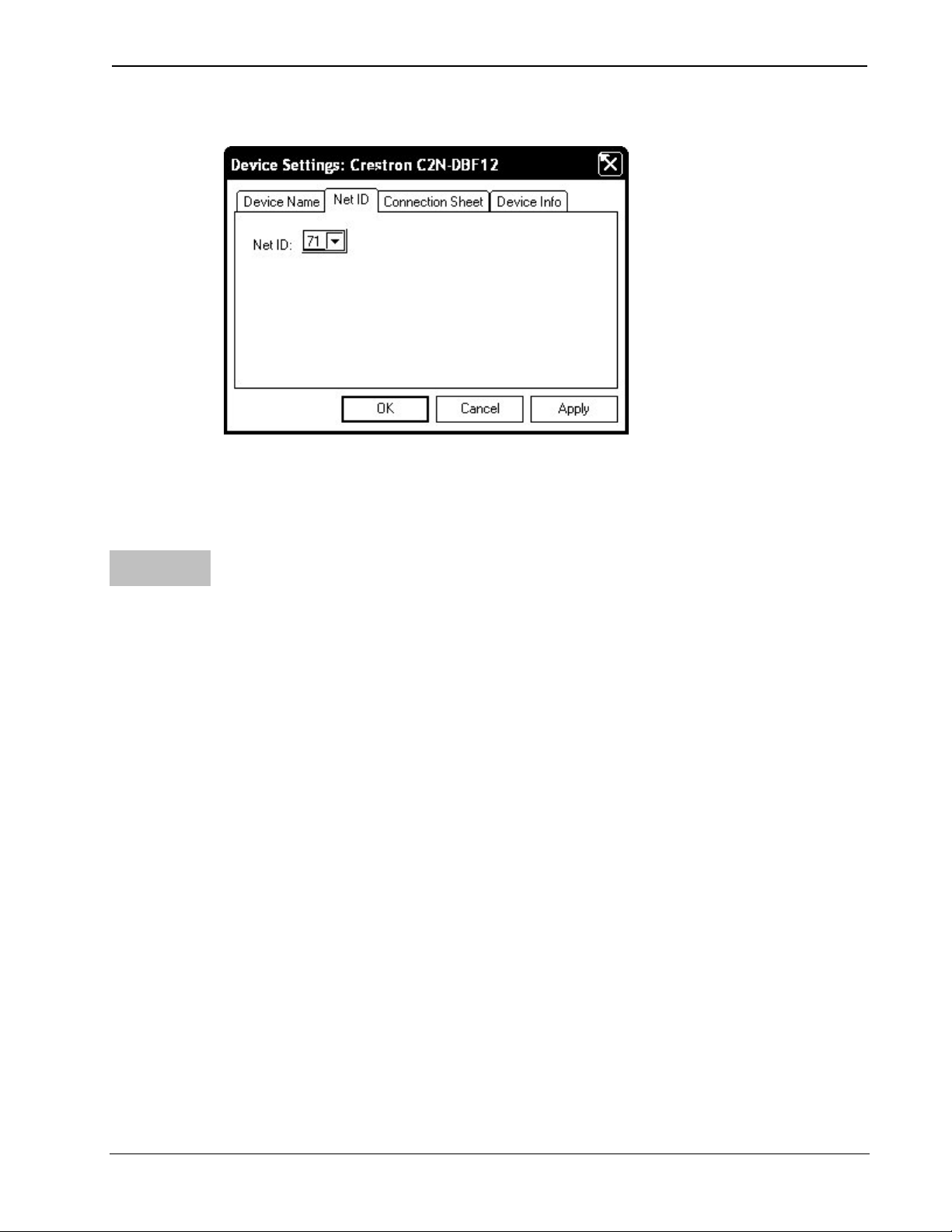
Crestron C2N-DBF12 & C2N-DBN12 Decorator Keypads
“C2N-DBF12 Device Settings” Window
• The ID code specified in the SIMPL Windows program must
match the Net ID of each unit.
Programming
Manager
Programming Manager is the view where programmers “program” a
Crestron control system by assigning signals to symbols. The symbol can
be viewed by double clicking on the icon or dragging it into Detail View.
Each signal in the symbol is described in the SIMPL Windows help file
(F1).
Operations & Installation Guide – DOC. 6200A Decorator Keypads: C2N-DBF/N12 • 15
Page 20
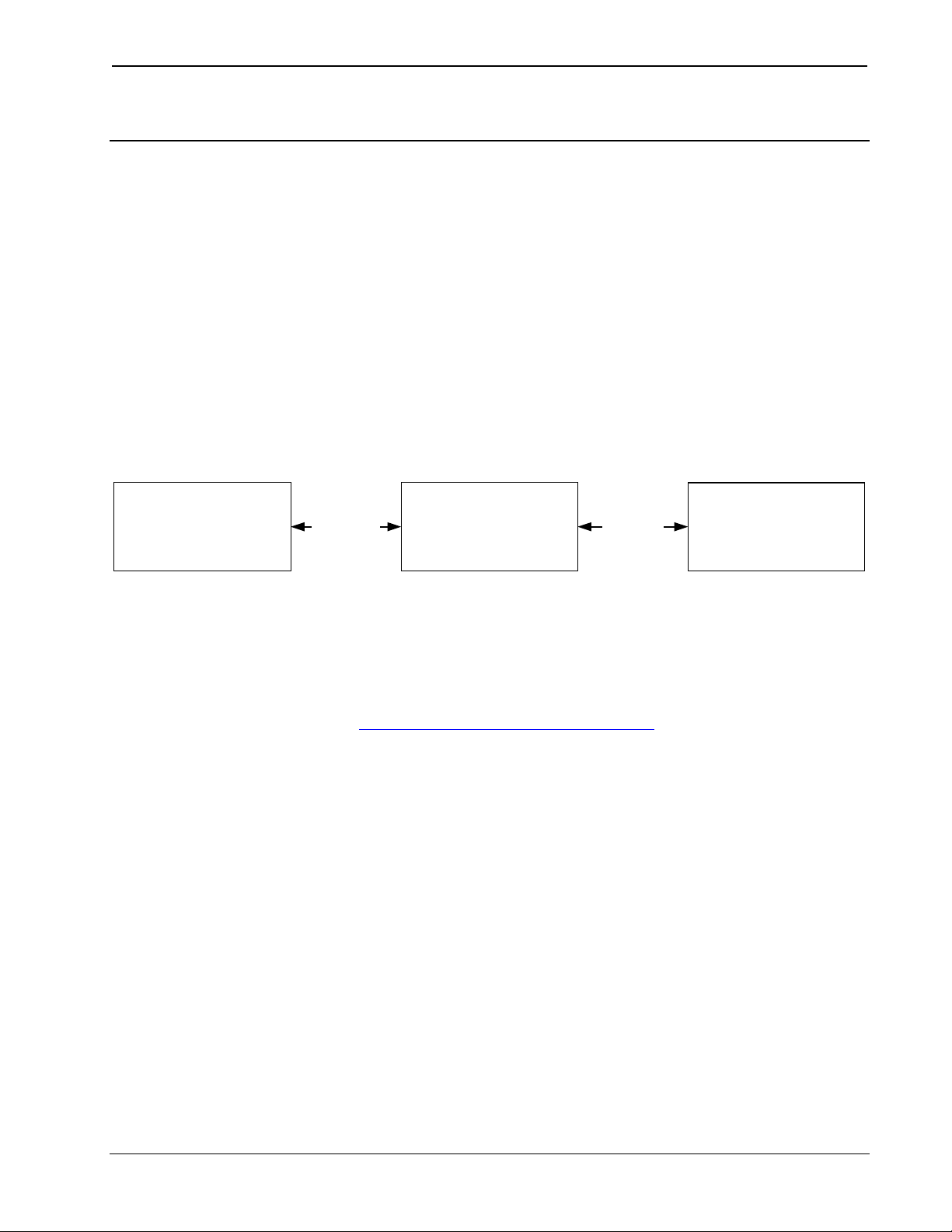
Decorator Keypads Crestron C2N-DBF12 & C2N-DBN12
Uploading and Upgrading
Crestron recommends using the latest programming software and that
each device contains the latest firmware to take advantage of the most
recently released features. However, before attempting to upload or
upgrade, it is necessary to establish communication.
Establishing Communication
Use Crestron Toolbox for communicating with the C2N-DBF/N12; refer
to the Crestron Toolbox help file for details. There is a single method of
communication: indirect serial communication.
Indirect Serial Communication
PC RUNNING
CRESTRON TOOLBOX
• C2N-DBF/N12 connects to control system via Cresnet.
• Establish communications between the PC and the control system
Programs and Firmware
• Display the network device tree (Tools | Network Device Tree) to
SERIAL,
ETHERNET
OR USB
CONTROL SYSTEM C2N-DBF/N12
CRESNET
as described in the latest version of the 2-Series Control Systems
Reference Guide (Doc. 6256), which is available from the Crestron
website (http://www.crestron.com/manuals
).
show all network devices connected to the control system. Rightclick on the C2N-DBF/N12 to display actions that can be
performed on the C2N-DBF/N12:
Upgrade firmware ⇒
⇒ ⇒ Change Net ID
Change Serial Number
• Upload the SIMPL Windows file to the control system using
SIMPL Windows or Crestron Toolbox.
16 • Decorator Keypads: C2N-DBF/N12 Operations & Installation Guide – DOC. 6200A
Page 21
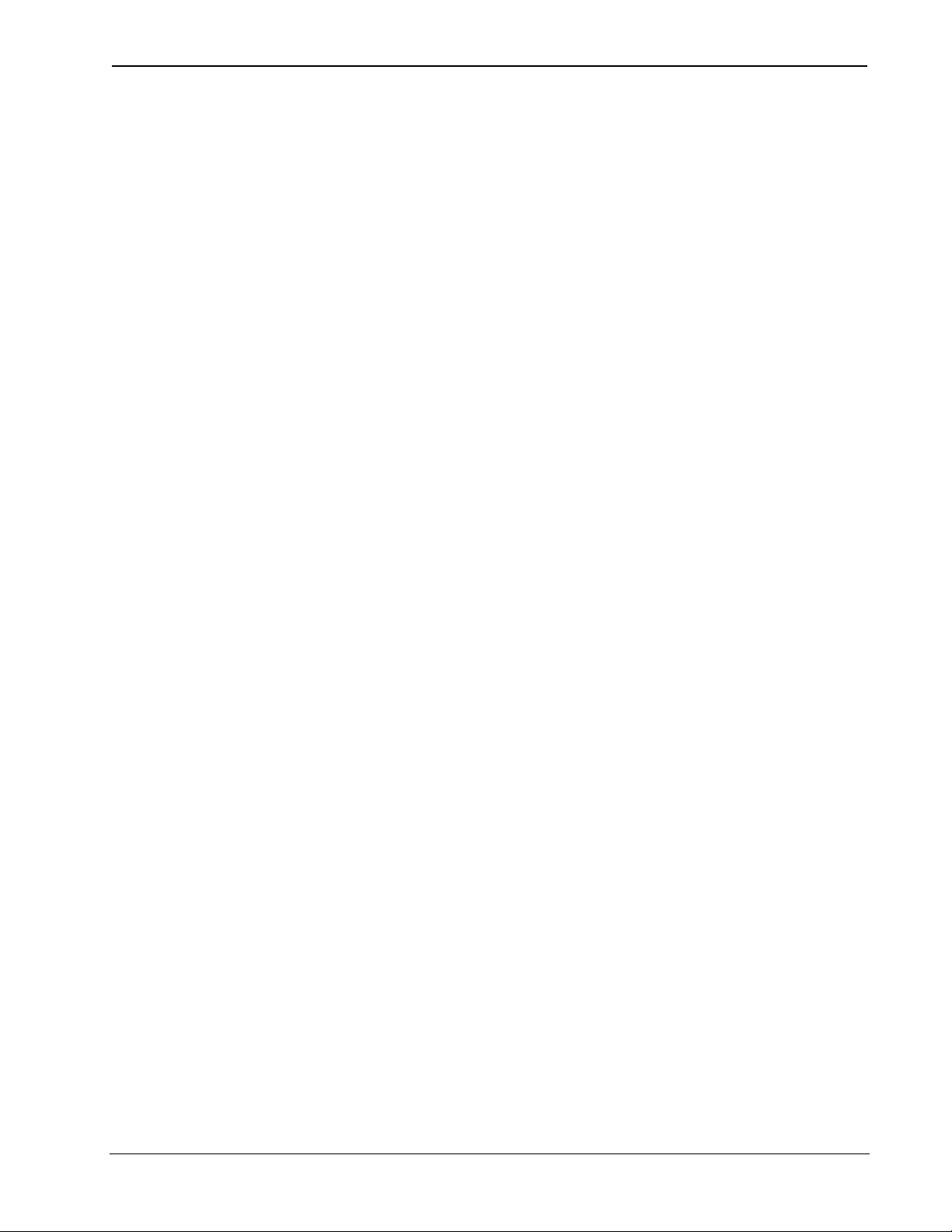
Crestron C2N-DBF12 & C2N-DBN12 Decorator Keypads
• Upgrade C2N-DBF/N12 firmware via Crestron Toolbox.
Establish serial communications with the
⇒
C2N-DBF/N12.
⇒ Select Functions | Firmware… to upgrade the
C2N-DBF/N12 firmware.
For details on uploading and upgrading, refer to the SIMPL Windows
help file or the Crestron Toolbox help file.
Operations & Installation Guide – DOC. 6200A Decorator Keypads: C2N-DBF/N12 • 17
Page 22
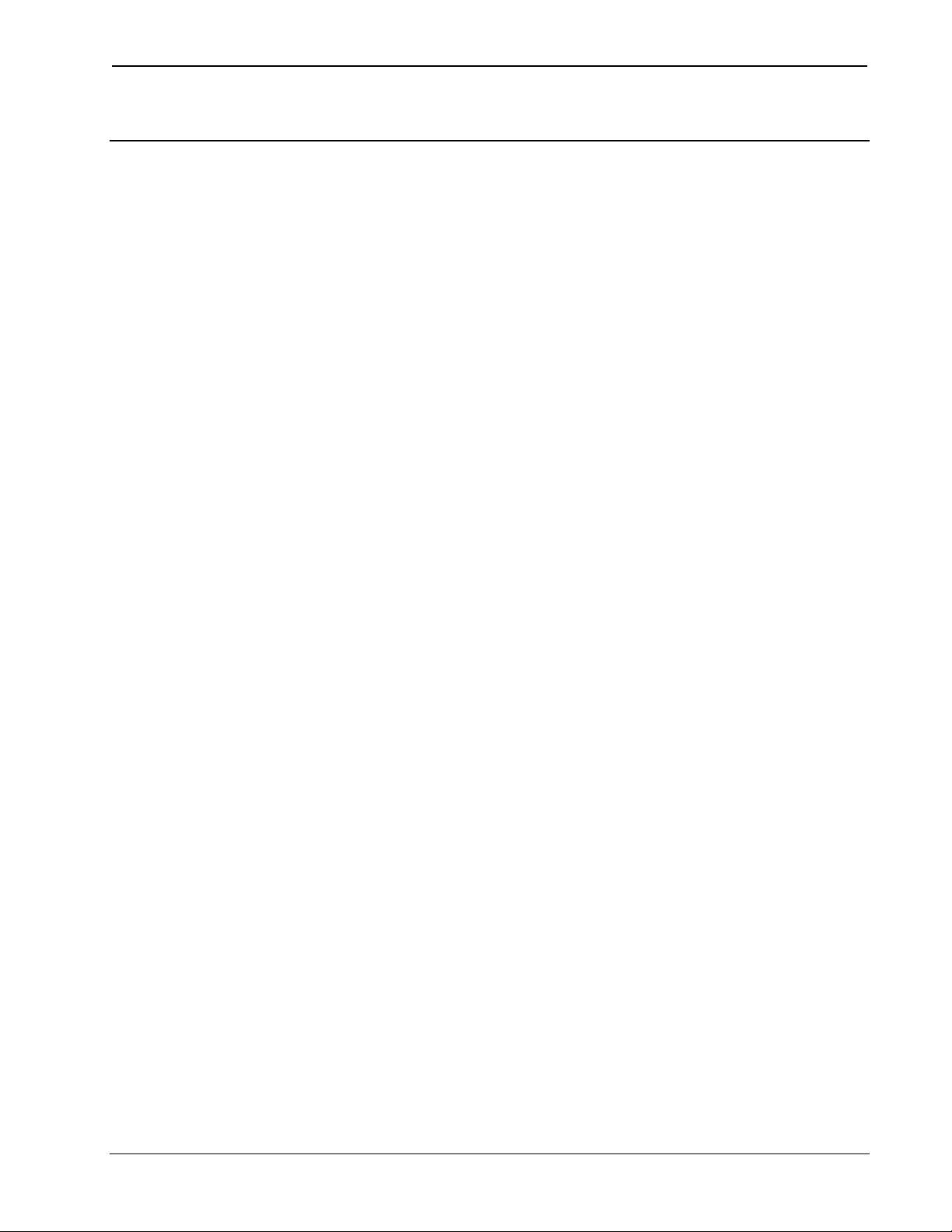
Decorator Keypads Crestron C2N-DBF12 & C2N-DBN12
Operation
The C2N-DBF12 serves as a source keypad.
The C2N-DBN12 can be used to expand the capabilities of the source
keypad and is ideal for audio device functions such as selecting a
particular CD track number or a certain CD from a CD changer.
All buttons on the keypad are functionally identical and have light
emitting diodes (LEDs) that serve as user feedback indicators. Each
LED’s illumination (on/off) is independently addressable and is
programmable using SIMPL Windows.
In the program, the intensity level for all of the button LEDs can be set
from 0 to 100%.
18 • Decorator Keypads: C2N-DBF/N12 Operations & Installation Guide – DOC. 6200A
Page 23

Crestron C2N-DBF12 & C2N-DBN12 Decorator Keypads
Problem Solving
Troubleshooting
The table below provides corrective action for possible trouble situations.
If further assistance is required, please contact a Crestron customer
service representative.
C2N-DBF12 & C2N-DBN12 Troubleshooting
TROUBLE POSSIBLE
CAUSE(S)
Keypad does
not function.
Keypad is not
communicating
with the network.
Keypad is not
receiving power
from a Crestron
power source.
Keypad is not
receiving
sufficient power.
CORRECTIVE
ACTION
Use Crestron Toolbox
to poll the network.
Verify network
connection to the
device.
Use the provided
Crestron power
source. Verify
connections.
Use the Crestron
Power Calculator to
help calculate how
much power is
needed for the
system.
Keypad Net ID is
not correct.
Keypad Net ID is
not set to match
the net ID set in
the SIMPL
Windows
program.
(Continued on following page)
Operations & Installation Guide – DOC. 6200A Decorator Keypads: C2N-DBF/N12 • 19
In Toolbox, poll the
network (F4) to verify
Net ID.
Verify SIMPL
Windows program for
setting Net ID.
Page 24
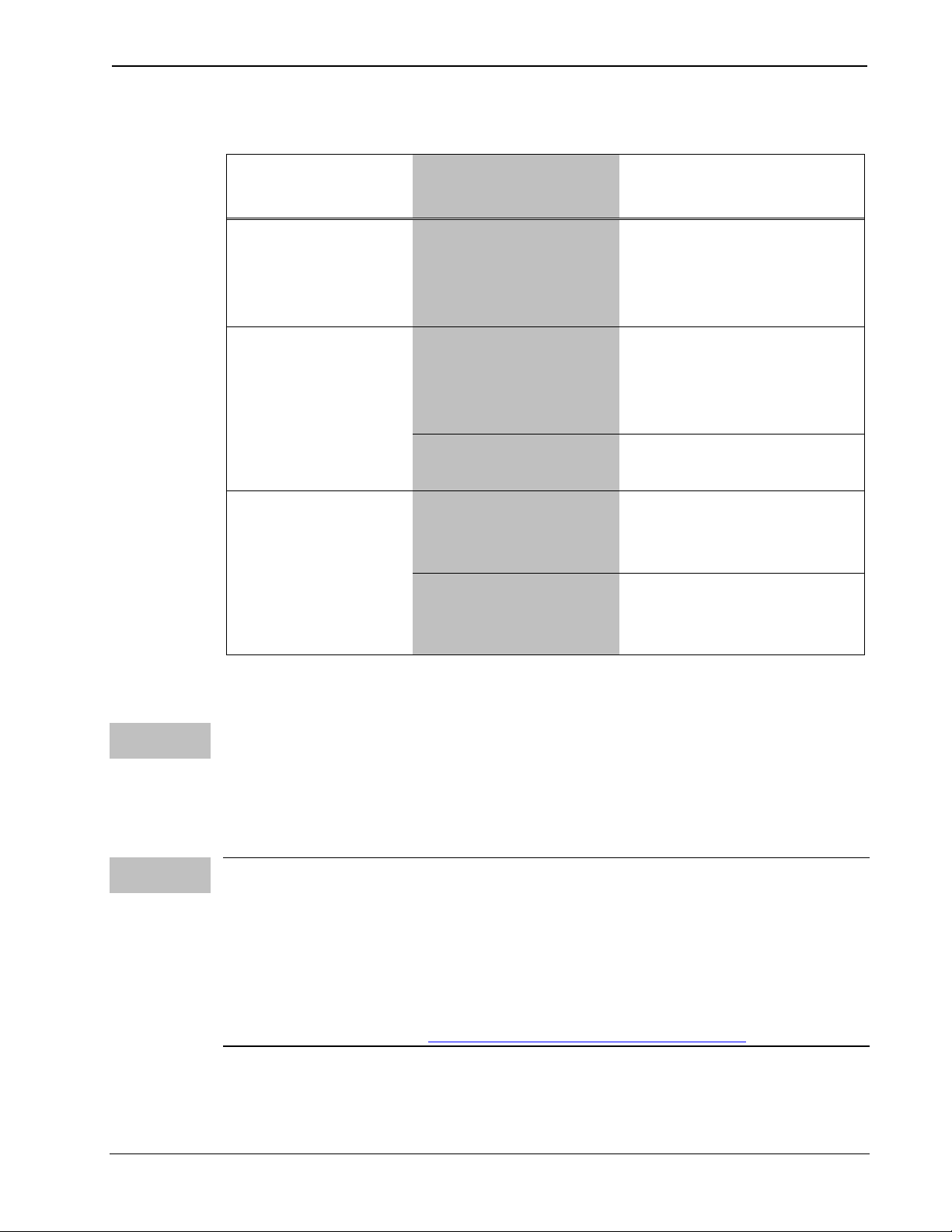
Decorator Keypads Crestron C2N-DBF12 & C2N-DBN12
C2N-DBF12 & C2N-DBN12 Troubleshooting (Continued)
TROUBLE POSSIBLE
CAUSE(S)
Keypad does
not function
(Continued).
Button LED
does not
illuminate.
Pressing button
yields wrong
result.
Keypad
Keypad Net ID is
the same as
another device’s
Net ID.
Feedback signal
names incorrect in
SIMPL Windows
program.
LED intensity set
to 0 (zero).
Keypad is
mounted upside
down.
programmed
incorrectly.
CORRECTIVE
ACTION
Assign a different Net
ID in SIMPL Windows
and reset unit using
Toolbox.
Verify SIMPL
Windows program for
feedback signal
names.
Set intensity to
desired level.
Check keypad
orientation.
Check programming
in SIMPL Windows.
Use the Right
Wire
Calculate
Power
Check Network Wiring
In order to ensure optimum performance over the full range of your
installation topology, Crestron Certified Wire, and only Crestron
Certified Wire, may be used. Failure to do so may incur additional
charges if support is required to identify performance deficiencies
because of using improper wire.
CAUTION: Use only Crestron power supplies for Crestron equipment.
Failure to do so could cause equipment damage or void the Crestron
warranty.
CAUTION: Provide sufficient power to the system. Insufficient power
can lead to unpredictable results or damage to the equipment. Please use
the Crestron Power Calculator to help calculate how much power is
needed for the system (http://www.crestron.com/calculators
When calculating the length of wire for a particular Cresnet run, the wire
gauge and the Cresnet power usage of each network unit to be connected
must be taken into consideration. Use Crestron Certified Wire only. If
).
20 • Decorator Keypads: C2N-DBF/N12 Operations & Installation Guide – DOC. 6200A
Page 25

Crestron C2N-DBF12 & C2N-DBN12 Decorator Keypads
Cresnet units are to be daisy-chained on the run, the Cresnet power usage
of each network unit to be daisy-chained must be added together to
determine the Cresnet power usage of the entire chain. If the unit is
home-run from a Crestron system power supply network port, the
Cresnet power usage of that unit is the Cresnet power usage of the entire
run. The wire gauge and the Cresnet power usage of the run should be
used in the following equation to calculate the cable length value on the
equation’s left side.
Cable Length Equation
Strip and Tin
Wire
L = Length of run (or chain) in feet
R = 6 Ohms (Crestron Certified Wire: 18 AWG (0.75 MM ))
or 1.6 Ohms (Cresnet HP: 12 AWG (4 MM ))
P = Cresnet power usage of entire run (or chain)
2
2
L <
40,000
Where:
R x P
Make sure the cable length value is less than the value calculated on the
right side of the equation. For example, a Cresnet run using 18 AWG
Crestron Certified Wire and drawing 20 watts should not have a length of
run more than 333 feet. If Cresnet HP is used for the same run, its length
could extend to 1250 feet.
NOTE: All Crestron certified Cresnet wiring must consist of two
twisted pairs. One twisted pair is the +24V conductor and the GND
conductor, and the other twisted pair is the Y conductor and the Z
conductor.
When daisy-chaining Cresnet units, strip the ends of the wires carefully
to avoid nicking the conductors. Twist together the ends of the wires that
share a pin on the network connector, and tin the twisted connection.
Apply solder only to the ends of the twisted wires. Avoid tinning too far
up the wires or the end becomes brittle. Insert the tinned connection into
the Cresnet connector and tighten the retaining screw. Repeat the
procedure for the other three conductors.
Add Hubs
For larger networks (i.e., greater than 28 network devices), it may
become necessary to add a Cresnet Hub/Repeater (CNXHUB) to
maintain signal quality throughout the network. Also, for networks with
lengthy cable runs, it may be necessary to add a Hub/Repeater after only
20 devices.
Operations & Installation Guide – DOC. 6200A Decorator Keypads: C2N-DBF/N12 • 21
Page 26

Decorator Keypads Crestron C2N-DBF12 & C2N-DBN12
Reference Documents
The latest version of all documents mentioned within the guide can be
obtained from the Crestron website (http://www.crestron.com/manuals).
This link will provide a list of product manuals arranged in alphabetical
order by model number.
List of Related Reference Documents
DOCUMENT TITLE
2-Series Control Systems Reference Guide
Further Inquiries
If you cannot locate specific information or have questions after
reviewing this guide, please take advantage of Crestron's award winning
customer service team by calling the Crestron corporate headquarters at
1-888-CRESTRON [1-888-273-7876]. For assistance in your local time
zone, refer to the Crestron website (http://www.crestron.com/
listing of Crestron worldwide offices.
) for a
You can also log onto the online help section of the Crestron website to
ask questions about Crestron products. First-time users will need to
establish a user account to fully benefit from all available features.
Future Updates
As Crestron improves functions, adds new features, and extends the
capabilities of the C2N-DBF12 & C2N-DBN12, additional information
may be made available as manual updates. These updates are solely
electronic and serve as intermediary supplements prior to the release of a
complete technical documentation revision.
Check the Crestron website periodically for manual update availability
and its relevance. Updates are identified as an “Addendum” in the
Download column.
22 • Decorator Keypads: C2N-DBF/N12 Operations & Installation Guide – DOC. 6200A
Page 27
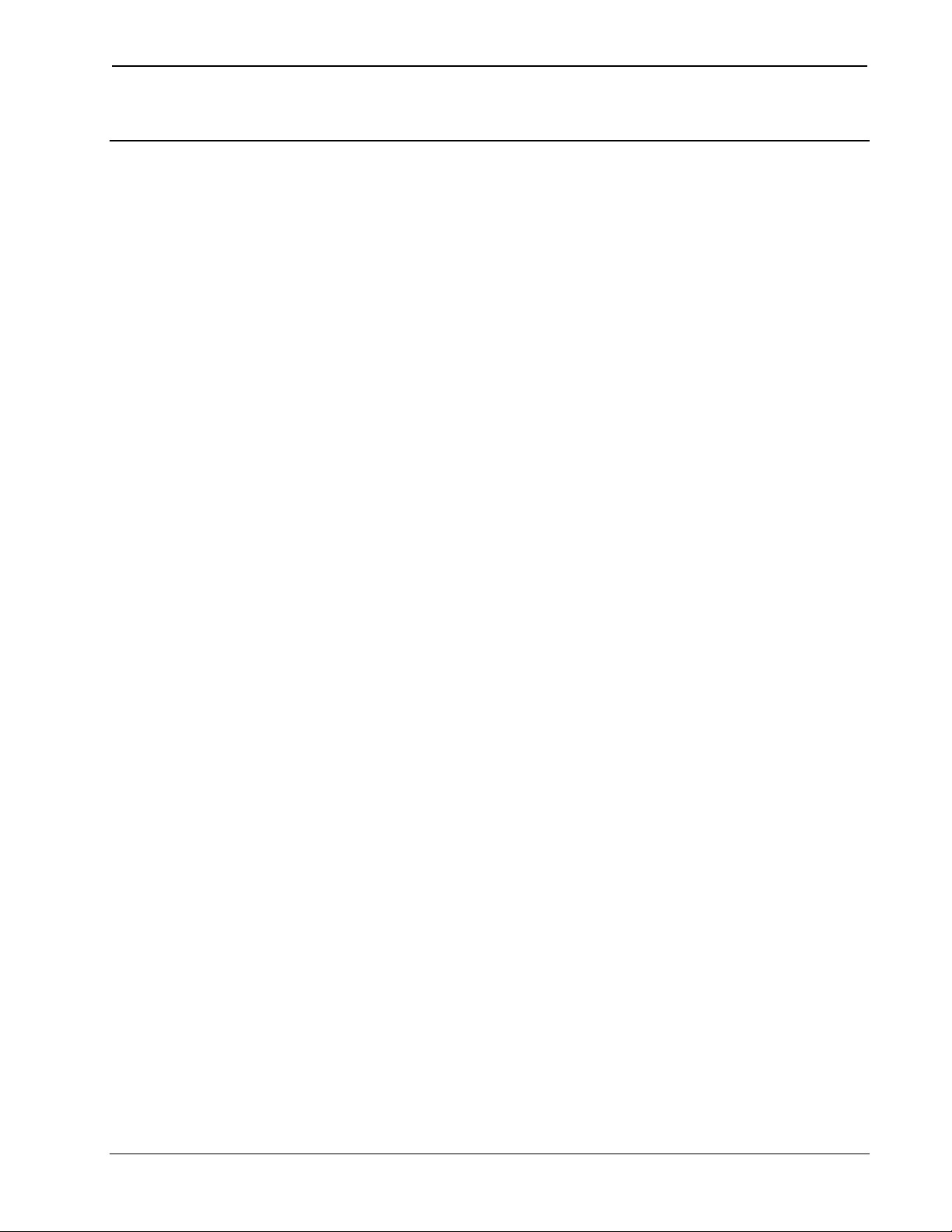
Crestron C2N-DBF12 & C2N-DBN12 Decorator Keypads
Return and Warranty Policies
Merchandise Returns / Repair Service
1. No merchandise may be returned for credit, exchange or service without prior authorization
from CRESTRON. To obtain warranty service for CRESTRON products, contact an
authorized CRESTRON dealer. Only authorized CRESTRON dealers may contact the factory
and request an RMA (Return Merchandise Authorization) number. Enclose a note specifying
the nature of the problem, name and phone number of contact person, RMA number and
return address.
2. Products may be returned for credit, exchange or service with a CRESTRON Return
Merchandise Authorization (RMA) number. Authorized returns must be shipped freight
prepaid to CRESTRON, 6 Volvo Drive, Rockleigh, N.J. or its authorized subsidiaries with
RMA number clearly marked on the outside of all cartons. Shipments arriving freight collect
or without an RMA number shall be subject to refusal. CRESTRON reserves the right in its
sole and absolute discretion to charge a 15% restocking fee plus shipping costs on any
products returned with an RMA.
3. Return freight charges following repair of items under warranty shall be paid by CRESTRON,
shipping by standard ground carrier. In the event repairs are found to be non-warranty, return
freight costs shall be paid by the purchaser.
CRESTRON Limited Warranty
CRESTRON ELECTRONICS, Inc. warrants its products to be free from manufacturing defects in materials
and workmanship under normal use for a period of three (3) years from the date of purchase from
CRESTRON, with the following exceptions: disk drives and any other moving or rotating mechanical
parts, pan/tilt heads and power supplies are covered for a period of one (1) year; touchscreen display and
overlay components are covered for 90 days; batteries and incandescent lamps are not covered.
This warranty extends to products purchased directly from CRESTRON or an authorized CRESTRON
dealer. Purchasers should inquire of the dealer regarding the nature and extent of the dealer's warranty, if
any.
CRESTRON shall not be liable to honor the terms of this warranty if the product has been used in any
application other than that for which it was intended or if it has been subjected to misuse, accidental
damage, modification or improper installation procedures. Furthermore, this warranty does not cover any
product that has had the serial number altered, defaced or removed.
This warranty shall be the sole and exclusive remedy to the original purchaser. In no event shall
CRESTRON be liable for incidental or consequential damages of any kind (property or economic damages
inclusive) arising from the sale or use of this equipment. CRESTRON is not liable for any claim made by a
third party or made by the purchaser for a third party.
CRESTRON shall, at its option, repair or replace any product found defective without charge for parts or
labor. Repaired or replaced equipment and parts supplied under this warranty shall be covered only by the
unexpired portion of the warranty.
Except as expressly set forth in this warranty, CRESTRON makes no other warranties expressed or implied
nor authorizes any other party to offer any warranty, including any implied warranties of merchantability or
fitness for a particular purpose. Any implied warranties that may be imposed by law are limited to the terms
of this limited warranty. This warranty statement supersedes all previous warranties.
Trademark Information
All brand names, product names, and trademarks are the sole property of their respective owners. Windows is a registered trademark
of Microsoft Corporation. Windows95/98/Me/XP and WindowsNT/2000 are trademarks of Microsoft Corporation.
Operations & Installation Guide – DOC. 6200A Decorator Keypads: C2N-DBF/N12 • 23
Page 28

Crestron Electronics, Inc. Operations & Installation Guide – DOC. 6200A
15 Volvo Drive Rockleigh, NJ 07647 (2009208)
Tel: 888.CRESTRON 08.06
Fax: 201.767.7576 Specifications subject to
www.crestron.com change without notice.
