Page 1
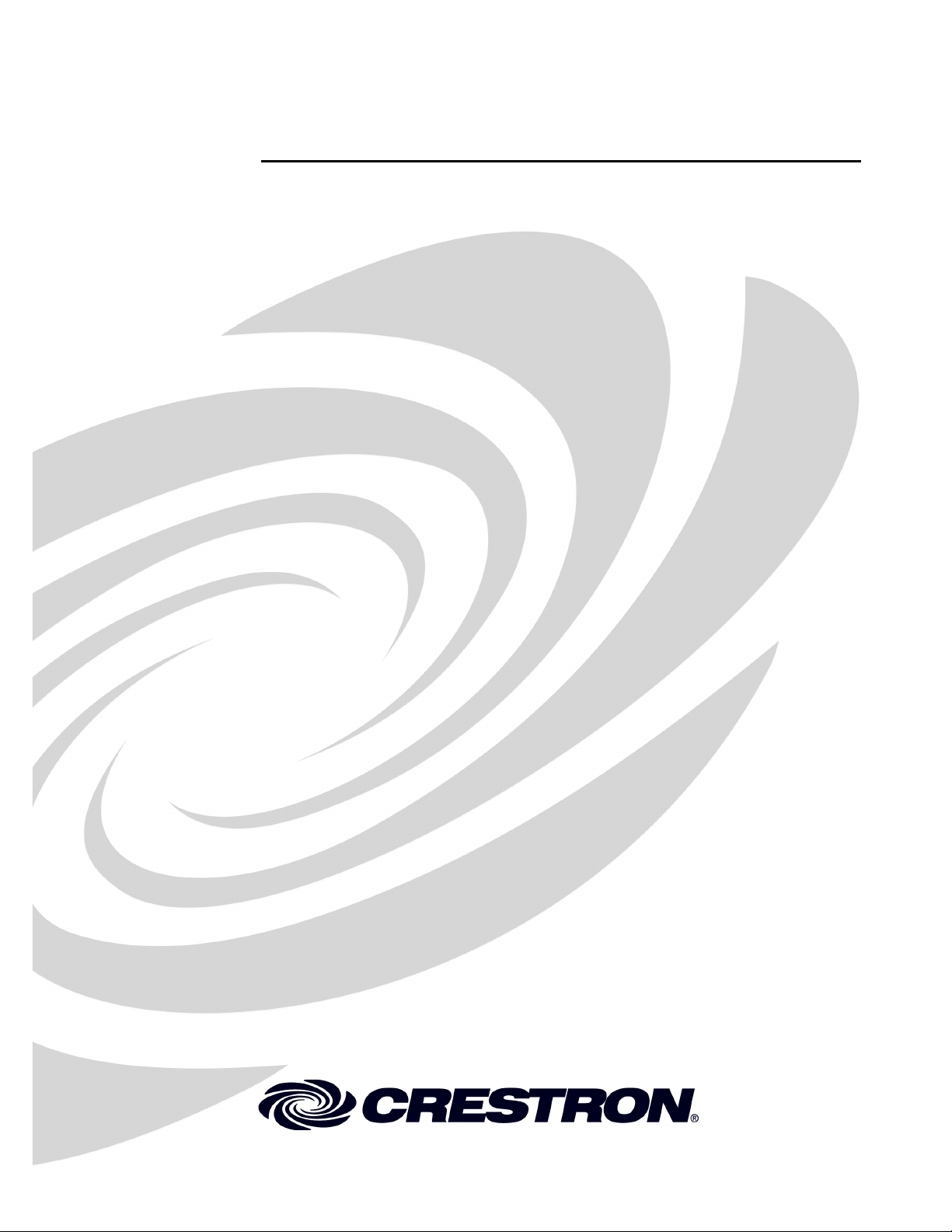
Crestron TPMC-9
Isys™ 9” Tilt Touchpanel
Operations Guide
Page 2
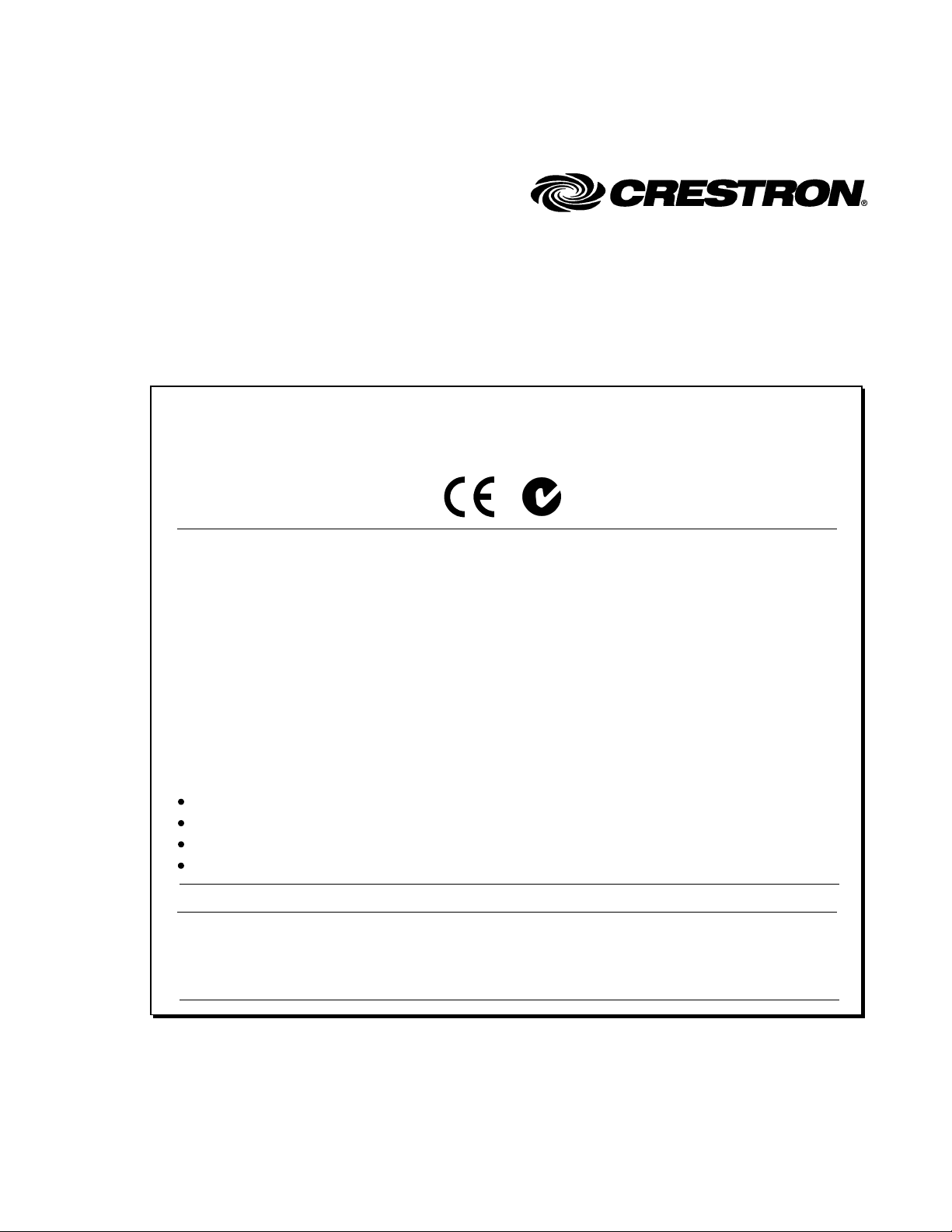
This document was prepared and written by the Technical Documentation department at:
Crestron Electronics, Inc.
15 Volvo Drive
Rockleigh, NJ 07647
1-888-CRESTRON
Regulatory Compliance
As of the date of manufacture, the TPMC-9 has been tested and found to comply with specifications for CE
marking and standards per EMC and Radiocommunications Compliance Labelling.
Federal Communications Commission (FCC) Compliance Statement
This device complies with part 15 of the FCC Rules. Operation is subject to the following conditions:
(1) This device may not cause harmful interference and (2) this device must accept any interference received,
including interference that may cause undesired operation.
CAUTION: Changes or modifications not expressly approved by the manufacturer responsible for compliance
could void the user’s authority to operate the equipment.
NOTE: This equipment has been tested and found to comply with the limits for a Class B digital device,
pursuant to part 15 of the FCC Rules. These limits are designed to provide reasonable protection against harmful
interference in a residential installation. This equipment generates, uses and can radiate radio frequency energy
and, if not installed and used in accordance with the instructions, may cause harmful interference to radio
communications. However, there is no guarantee that interference will not occur in a particular installation. If
this equipment does cause harmful interference to radio or television reception, which can be determined by
turning the equipment off and on, the user is encouraged to try to correct the interference by one or more of the
following measures:
Reorient or relocate the receiving antenna
Increase the separation between the equipment and receiver
Connect the equipment into an outlet on a circuit different from that to which the receiver is connected
Consult the dealer or an experienced radio/TV technician for help
Industry Canada (IC) Compliance Statement
This Class B digital apparatus complies with Canadian ICES-003.
Cet appareil numérique de la classe B est conforme à la norme NMB-003 du Canada.
All brand names, product names and trademarks are the property of their respective owners.
©2010 Crestron Electronics, Inc.
Page 3
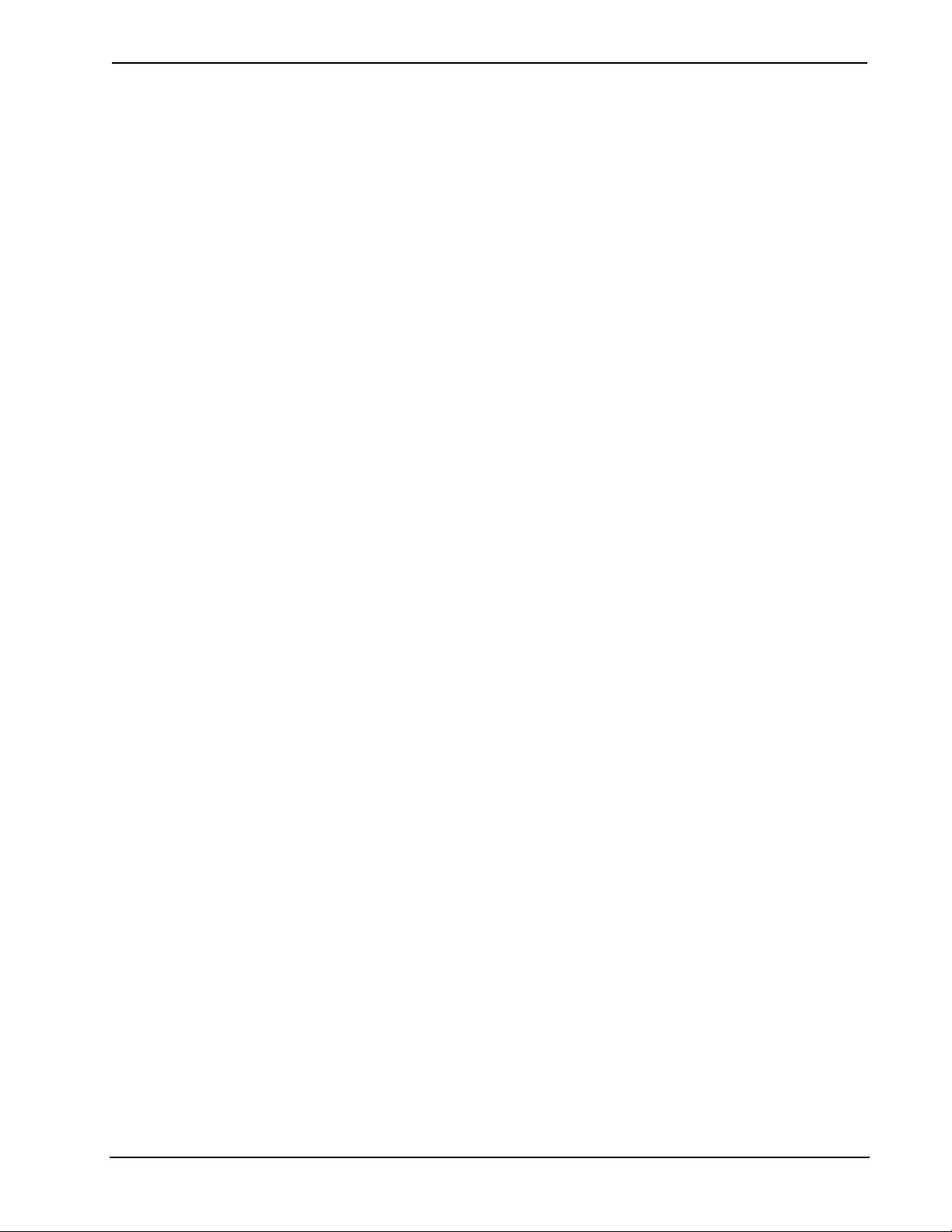
Crestron TPMC-9 Isys™ 9” Tilt Touchpanel
Contents
Isys™ 9” Tilt Touchpanel: TPMC-9 1
Introduction ...............................................................................................................................1
Features and Functions................................................................................................ 1
Applications.................................................................................................................3
Specifications ..............................................................................................................4
Physical Description.................................................................................................... 6
Setup .......................................................................................................................................... 9
Network Wiring........................................................................................................... 9
Identity Code ............................................................................................................... 9
Configuring the Touchpanel...................................................................................... 10
Hardware Hookup .....................................................................................................21
Tilt Adjustment..........................................................................................................22
Recommended Cleaning............................................................................................ 23
Programming Software............................................................................................................24
Earliest Version Software Requirements for the PC .................................................24
Programming with Crestron SystemBuilder.............................................................. 24
Programming with SIMPL Windows........................................................................ 24
Programming with VisionTools ................................................................................ 27
Example Program...................................................................................................... 30
Uploading and Upgrading........................................................................................................ 31
Establishing Communication.....................................................................................31
Programs, Projects and Firmware.............................................................................. 33
Program Checks ........................................................................................................33
Problem Solving ......................................................................................................................34
Troubleshooting......................................................................................................... 34
Check Network Wiring..............................................................................................35
Reference Documents................................................................................................36
Further Inquiries........................................................................................................36
Future Updates ..........................................................................................................36
Software License Agreement................................................................................................... 37
Return and Warranty Policies.................................................................................................. 39
Merchandise Returns / Repair Service ......................................................................39
CRESTRON Limited Warranty.................................................................................39
Operations Guide – DOC. 6965A Contents • i
Page 4
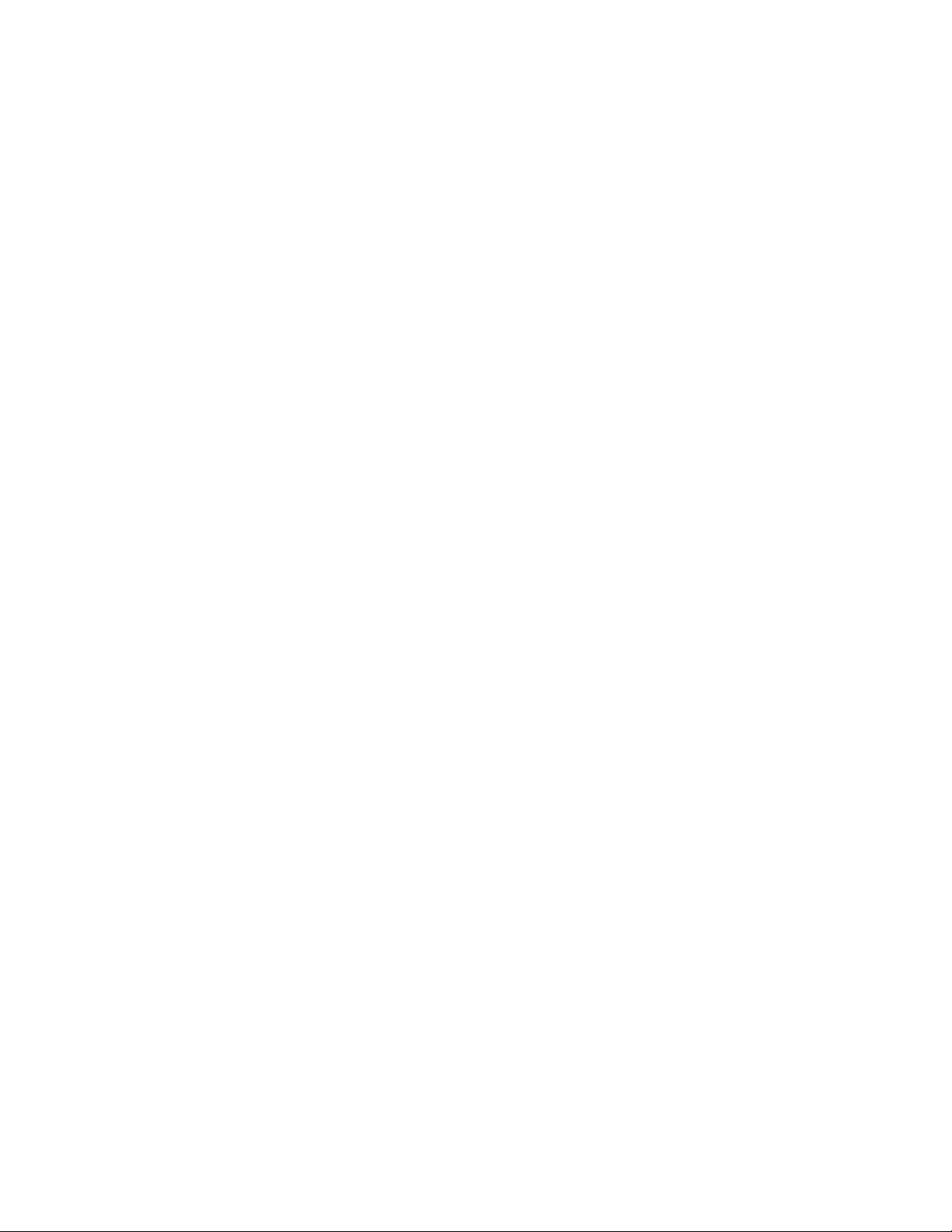
Page 5
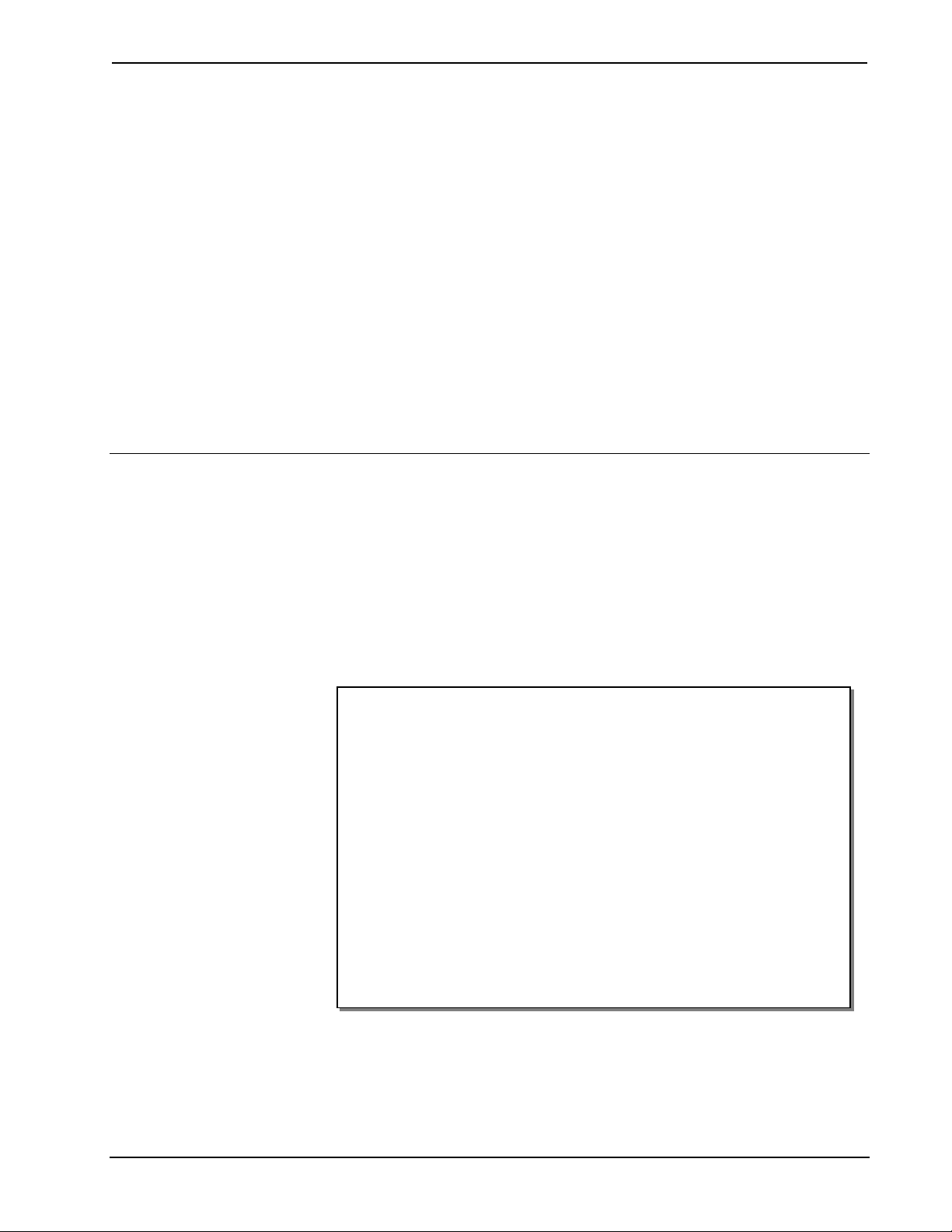
Crestron TPMC-9 Isys™ 9” Tilt Touchpanel
Isys™ 9” Tilt Touchpanel:
TPMC-9
Introduction
The Crestron Isys® TPMC-9 Tilt Touchpanel delivers high end style and
performance in a striking tabletop design. Sleek and compact, the TPMC-9 does
away with piles of remotes and cryptic control panels, affording true one-touch
control over a broad range of complex devices and systems. Featuring a brilliant,
high contrast 9” WVGA touchscreen with advanced color graphics, video and
intercom, the TPMC-9 offers an ideal user interface for controlling multimedia
presentations, home automation and a host of other uses.
Features and Functions
• Sleek, contoured design for tabletop use
• Elegant high gloss black or white or matte black finishes
• Generous 9” (229 mm) widescreen color touch display
• 16-bit color touchpanel graphics
• 800 x 480 WVGA resolution
• Dynamic graphics and text capability
• Programmable swipe gestures for page flips and other functions
• Streaming and full motion wired video display
• Crestron IP Intercom
• WAV file audio feedback
• Crestron Home
• High speed Ethernet and Cresnet
• Built-in USB port for direct program upload
• Up to 45 degree tilt adjustment
• Low profile single wire connection
• Available in gloss black, gloss white or matte black
®
CAT5 video connectivity
®
communications
Operations Guide – DOC. 6965A Isys™ 9” Tilt Touchpanel: TPMC-9 • 1
Page 6

Isys™ 9” Tilt Touchpanel Crestron TPMC-9
Advanced Touchpanel Control
Fully custom touchpanel versatility is afforded through the TPMC-9’s generous 9”
(229 mm) widescreen format touchscreen, displaying stunning 16-bit color graphics
and 24-bit video. Dynamic graphics and text capabilities enable the display of all
kinds of useful data and alluring eye candy, from AV controls and icons, to room
temperature and lighting levels, to photos and video, to digital media playlists
complete with metadata and cover art. Multi-mode buttons, PNG translucency and
page transition effects enhance the palette for creating GUIs that are both eye
catching and easy to use.
Integrated Video
For monitoring security cameras or previewing a DVD or television channel, the
TPMC-9 provides multiple ways to view video signals right on the touchscreen.
Video images can be displayed full screen or at any location on the screen in a fully
scalable window. Full motion video is supported via a direct wired connection from
an external video source.
Native support for the motion JPEG streaming format also allows the TPMC-9 to
display live video from a Web camera or server right over the LAN connection.
Conventional cameras and other video sources can easily be adapted for streaming to
the TPMC-9 using the Crestron CEN-NVS100 Network Video Streamer (sold
separately), eliminating the need to run any dedicated video wiring.
IP Intercom
Equipped with integrated speakers and microphone, the TPMC-9 allows
panel-to-panel voice communication and room monitoring via IP over Ethernet,
eliminating the need for any special audio wiring, switchers or programming.
Audio Feedback
Customized WAV files can be loaded on the TPMC-9 to add dimension to its
touchscreen graphics using personalized sounds, button feedback and voice prompts.
Versatile Install Options
With its integral tilting base, the TPMC-9 provides a very clean and stylish tilt
touchpanel solution for small countertops, desks, podiums and bedside tables. The
screen tilt can be freely adjusted or locked down at up to a 45 degree angle for
optimal viewing and operation.
A single cable exits the rear of the touchpanel base. The 10 foot (3 meter) cable
extends to a separate interface module (TPS-6X-IMCW*), which may be discreetly
mounted on a flat surface or in a flush wall box, providing full connectivity for
power, communications and video signals. Control system communication is
afforded through Cresnet
through a choice of balanced or unbalanced composite inputs, allowing compatibility
with both conventional coaxial and Crestron Home
systems.
®
and Ethernet ports. Wired video connectivity is handled
®
Balanced AV distribution
* Item included; refer to product specifications for additional information.
2 • Isys™ 9” Tilt Touchpanel: TPMC-9 Operations Guide – DOC. 6965A
Page 7
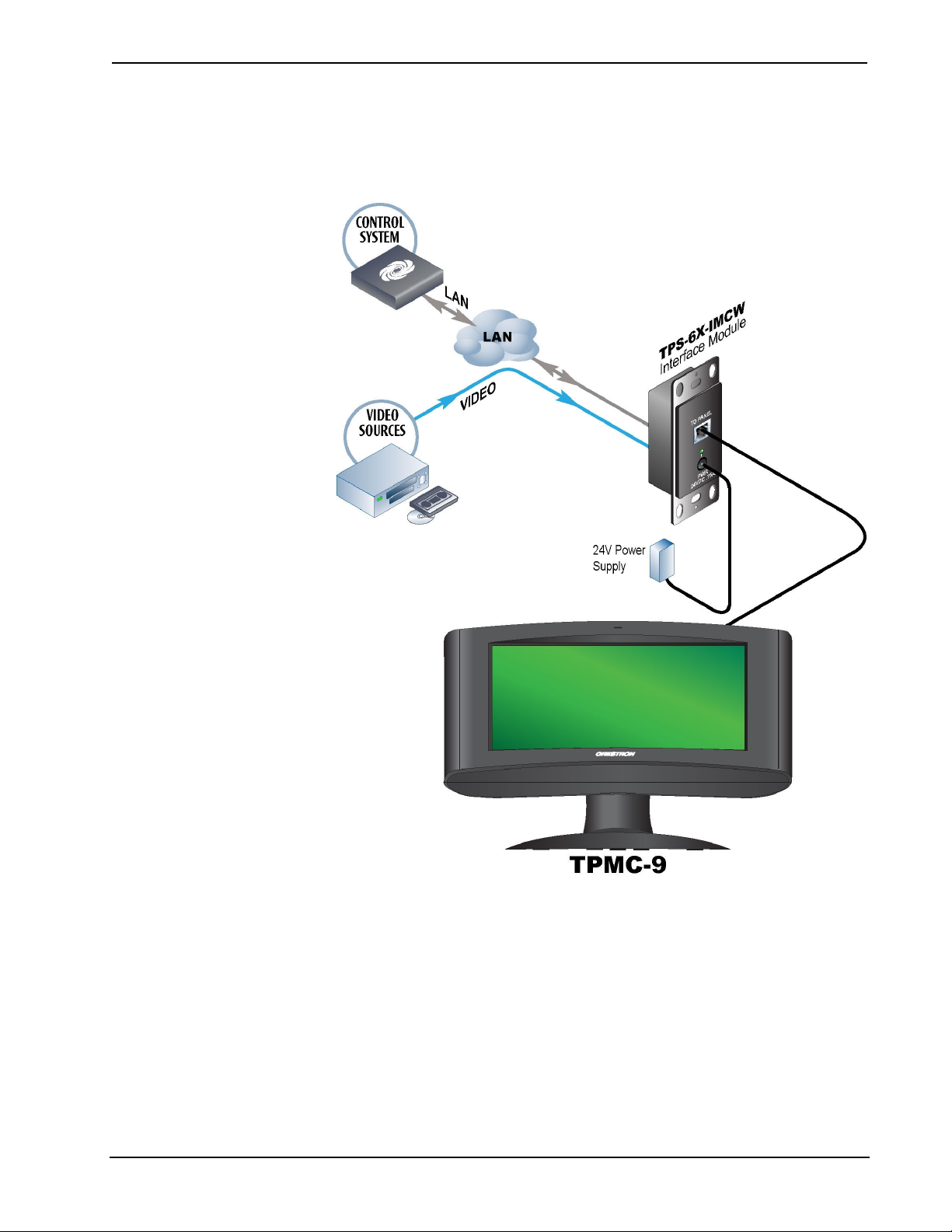
Crestron TPMC-9 Isys™ 9” Tilt Touchpanel
Applications
The following diagram shows a TPMC-9 in a typical application.
TPMC-9 in a Typical Application
Operations Guide – DOC. 6965A Isys™ 9” Tilt Touchpanel: TPMC-9 • 3
Page 8
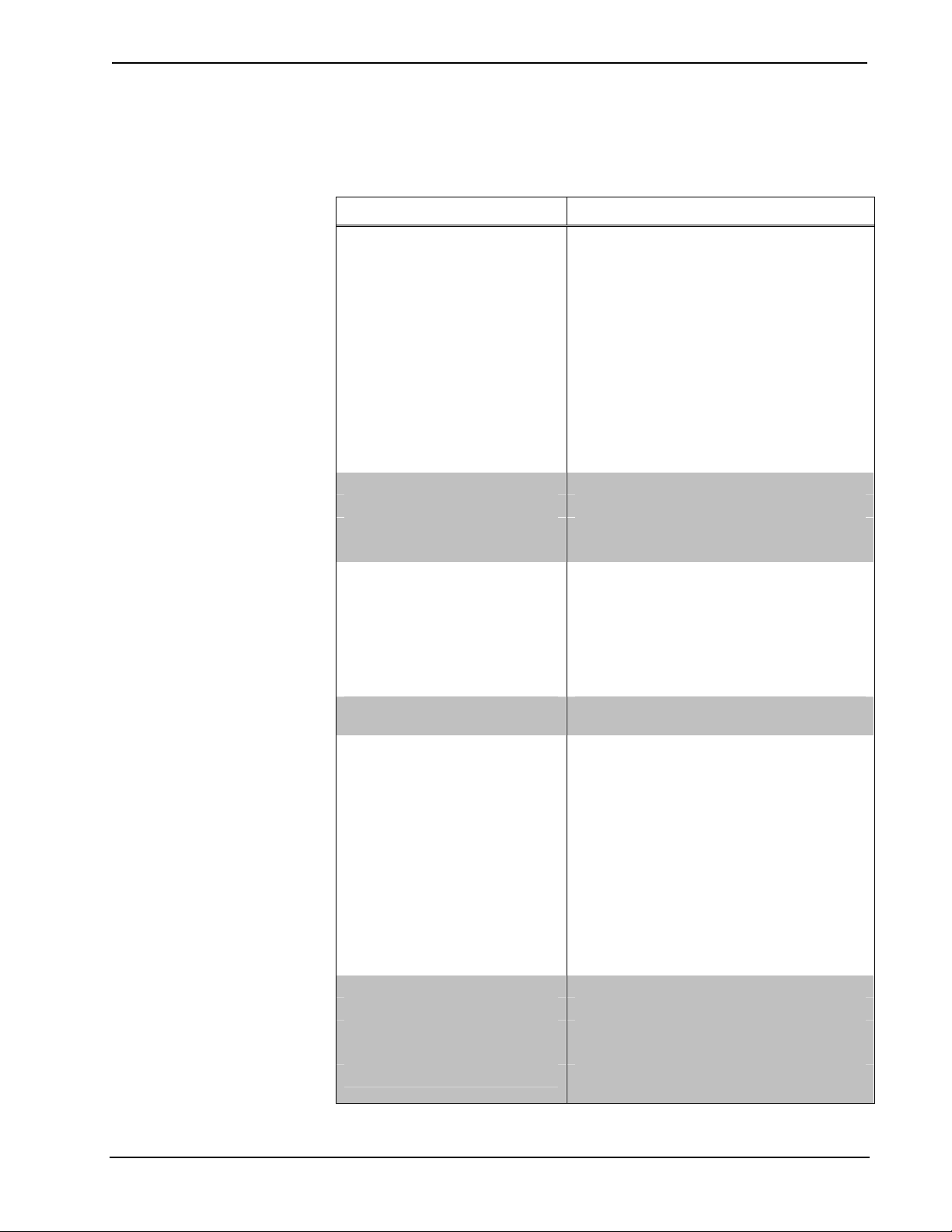
Isys™ 9” Tilt Touchpanel Crestron TPMC-9
Specifications
Specifications for the TPMC-9 are listed in the following table.
TPMC-9 Specifications
SPECIFICATION DETAILS
Touchscreen Display
Display Type TFT active matrix color LCD
Size 9 inch (229 mm) diagonal
Aspect Ratio 15:9 WVGA
Resolution 800 x 480 pixels
Brightness 350 nits
Contrast 700:1
Color Depth 24-bit, 16.7 M colors
Illumination Edgelit fluorescent
Viewing Angle ± 88º horizontal, ± 88º vertical
Touchscreen Resistive membrane
Memory
DDR SDRAM 256 MB
Flash 2 GB
Maximum Project Size 40 MB
Graphic Engine
Embedded PC Applications1
Communications
Ethernet
Cresnet Cresnet slave mode for control and console
USB USB 1.1 client for console
Video
Input Signal Types Composite
Formats NTSC 480i or PAL 576i
Color Depth 24-bit, 16.7 M colors
Windowing
16-bit non-palette graphics
65,536 colors
Multi-mode objects
Dynamic graphics and text
PNG translucency
Full motion (60 fps) animation
Transition effects
Color key video windowing
Crestron MJPEG viewer
Crestron IP Intercom
10BASE-T/100BASE-TX
Auto-switching
Auto-negotiating
Auto-discovery
Full/half duplex
TCP/IP
UDP/IP
CIP
DHCP
For control and console
Single window, deinterlaced, fully scalable
with zoom/stretch
(Continued on following page)
4 • Isys™ 9” Tilt Touchpanel: TPMC-9 Operations Guide – DOC. 6965A
Page 9

Crestron TPMC-9 Isys™ 9” Tilt Touchpanel
TPMC-9 Specifications (Continued)
SPECIFICATION DETAILS
Video (Continued)
Streaming Formats MJPEG
Audio
Hardware Features Built-in microphone and amplified speakers
Functions
Audio Feedback
Power Requirements
Power Pack 0.75 Amps @ 24 Volts DC
Cresnet Power Usage
Default IP ID4 03
Minimum 2-Series Control
System Update File
Environmental
Temperature 32º to 95ºF (0º to 35ºC)
Humidity 10% to 90% RH (non-condensing)
Heat Dissipation 55 BTU/Hr
Enclosure
Dimensions
Height
Width 10.72 in (273 mm)
Depth
Weight 4.1 lbs (1.9 kg)
Available Models
TPMC-9-B Isys™ 9” Tilt Touchpanel, Gloss Black
TPMC-9-B-T Isys™ 9” Tilt Touchpanel, Matte Black
TPMC-9-W-S Isys™ 9” Tilt Touchpanel, Gloss White
Included Accessories
Power Pack 24 Volt Power Pack, Universal
TPS-6X-IMCW Interface Module
5, 6
IP Intercom
Audio feedback
Key click
WAV format
8 & 16-bit PCM
8 – 44.1 kHz sampling rates
Mono & stereo
100 – 240 Volts AC, 50/60 Hz power pack
included
16 Watts (0.67 Amps @ 24 Volts DC)
including TPS-6X-IMCW interface module
Version 3.155.1240 or later
Plastic
0° to 45° adjustable friction clutch tilt
mechanism
Low profile base
Integral 10 foot (3 meter) cable assembly
7.09 in (180 mm) maximum
6.91 in (176 mm) minimum
7.02 in (179 mm),
6.48 in (165 mm) without grommet
2, 3
Operations Guide – DOC. 6965A Isys™ 9” Tilt Touchpanel: TPMC-9 • 5
Page 10
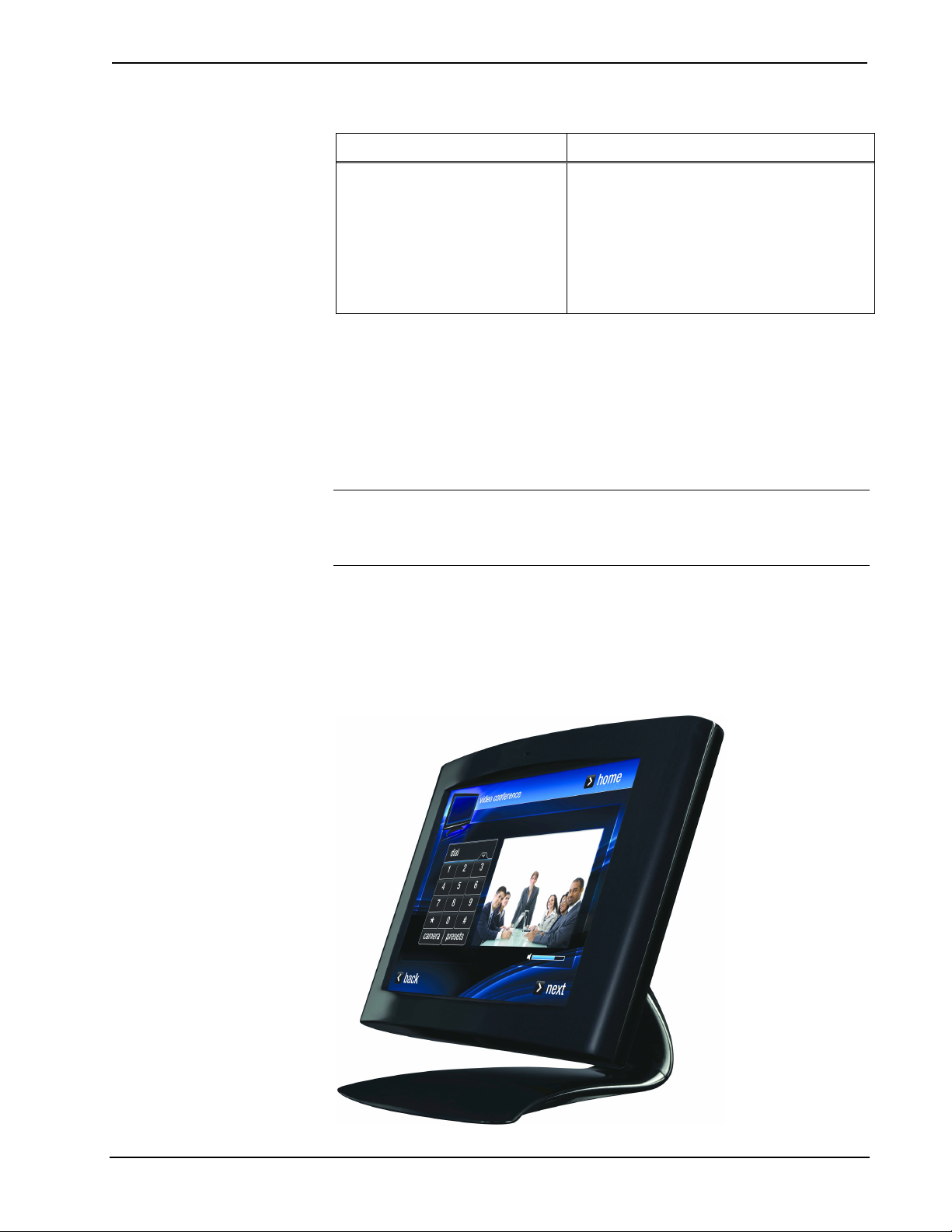
Isys™ 9” Tilt Touchpanel Crestron TPMC-9
TPMC-9 Specifications (Continued)
SPECIFICATION DETAILS
Available Accessories
CEN-NVS100 Network Video Streamer
CEN-NVS100-PWE Network Video Streamer with PoE Injector
CRESCAT Crestron Home® CAT5 AV Cable
CRESNET Cresnet® Control Cable
VMK-WIN
1. Contact Crestron for a current list of embedded applications. To ensure reliable performance, new
device drivers and applications are available only from Crestron through firmware updates.
2. Item included; refer to product specifications for additional information.
3. May be powered by power pack or Cresnet network power but not both. All power connections are
made via the included TPS-6X-IMCW interface module.
4. Refer to “Identity Code” on page 9 for details.
5. The latest software versions can be obtained from the Crestron Web site. Refer to the NOTE
following these footnotes.
6. Crestron 2-Series control systems include the AV2 and PRO2. Consult the latest Crestron Product
Catalog for a complete list of 2-Series control systems.
NOTE: Crestron software and any files on the Web site are for authorized Crestron
dealers and Crestron Authorized Independent Programmers (CAIP) only. New users
may be required to register to obtain access to certain areas of the site (including the
FTP site).
Touchpoint™ Virtual Mouse & Keyboard
Software for Windows
®
Physical Description
This section provides information on the connections, controls and indicators
available on your TPMC-9.
TPMC-9 Physical View
6 • Isys™ 9” Tilt Touchpanel: TPMC-9 Operations Guide – DOC. 6965A
Page 11
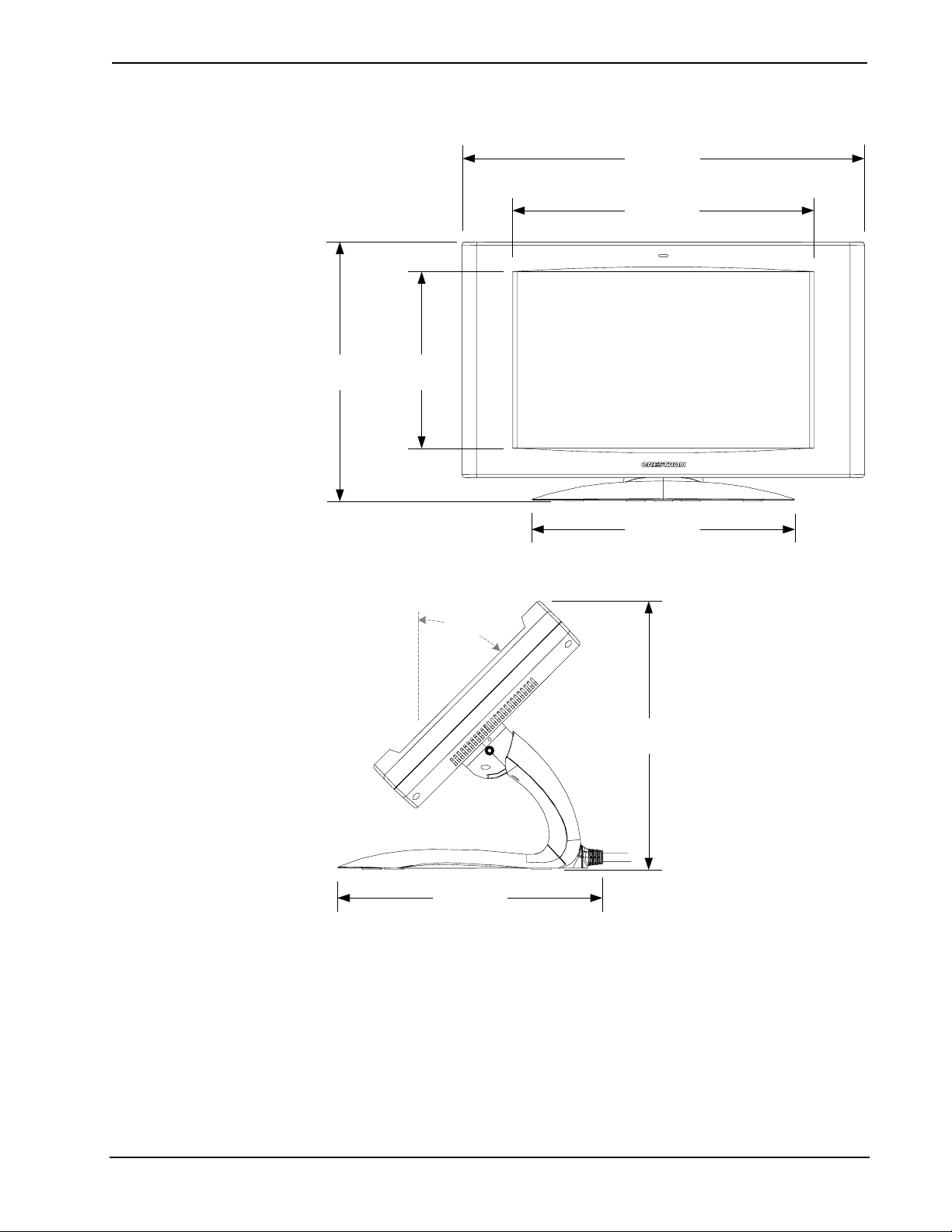
Crestron TPMC-9 Isys™ 9” Tilt Touchpanel
TPMC-9 Overall Dimensions (Front View)
10.72 in
(273 mm)
7.80 in
(198 mm)
6.91 in
(176 mm)
TPMC-9 Overall Dimensions (Side View)
4.70 in
(120 mm)
45°
6.98 in
(178 mm)
7.09 in
(180 mm)
7.02 in
(179 mm)
Operations Guide – DOC. 6965A Isys™ 9” Tilt Touchpanel: TPMC-9 • 7
Page 12
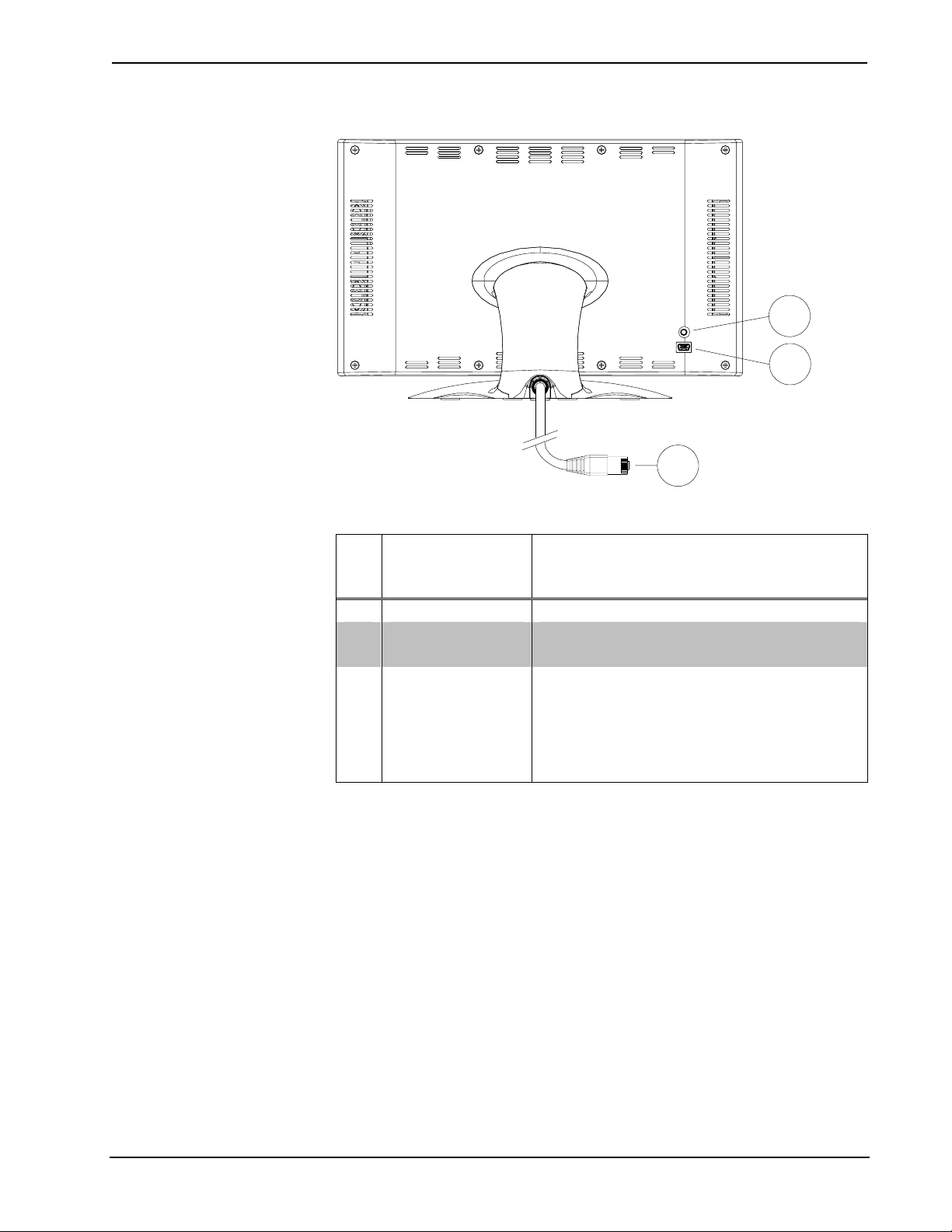
Isys™ 9” Tilt Touchpanel Crestron TPMC-9
TPMC-9 Overall Dimensions (Rear View)
1
2
3
Connectors, Controls & Indicators
# CONNECTORS,
DESCRIPTION
CONTROLS &
INDICATORS
1 RESET (1) Miniature push button for hardware reset
2 USB (1) Mini-B USB 1.1 console port
Mini-B to A USB cable included
3 To Module
Integral 10 foot (3 meter) cable with 10-pin
RJ-50 male connector
Connects to included TPS-6X-IMCW interface
module
Refer to TPS-6X-IMCW interface module
specifications for other connectors
8 • Isys™ 9” Tilt Touchpanel: TPMC-9 Operations Guide – DOC. 6965A
Page 13
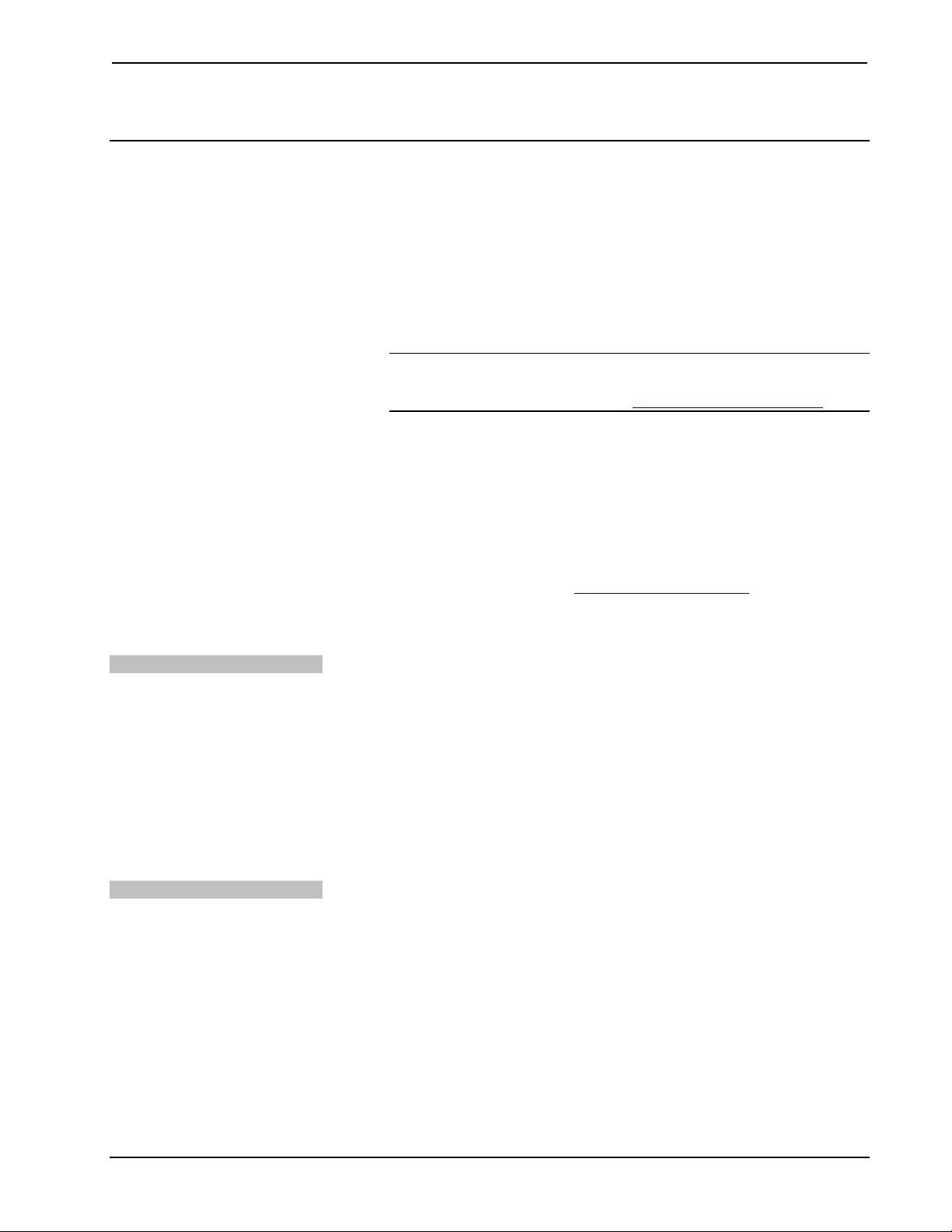
Crestron TPMC-9 Isys™ 9” Tilt Touchpanel
Setup
Network Wiring
When wiring the Cresnet network, consider the following:
• Use Crestron Certified Wire.
• Use Crestron power supplies for Crestron equipment.
• Provide sufficient power to the system.
CAUTION: Insufficient power can lead to unpredictable results or damage
to the equipment. Use the Crestron Power Calculator to help calculate how
much power is needed for the system (www.crestron.com/calculators
For networks with 20 or more devices, use a Cresnet Hub/Repeater (CNXHUB) to
maintain signal quality.
For more details, refer to “Check Network Wiring” which starts on page 35.
The TPMC-9 can also use high-speed Ethernet for communications between the
device and a control system, computer, media server and other IP-based devices.
).
Net ID
IP ID
For information on connecting Ethernet devices in a Crestron system, refer to the
latest version of the Crestron e-Control
available from the Crestron Web site (www.crestron.com/manuals).
Reference Guide (Doc. 6052), which is
Identity Code
The Net ID of the TPMC-9 has been factory set to 03. The Net IDs of multiple
TPMC-9 devices in the same system must be unique. The Net ID is set using the
internal setup menu (refer to “Cresnet” on page 17). Net ID may also be set from a
personal computer (PC) via Crestron Toolbox™ (refer to “Establishing
Communication” which starts on page 31).
When setting the Net ID, consider the following:
• The Net ID of each unit must match an ID code specified in the SIMPL™
Windows program.
• Each network device must have a unique Net ID.
For more details, refer to the Crestron Toolbox help file.
The IP ID is set within the TPMC-9’s table using the internal setup menu (refer to
“IP Table” which starts on page 13). IP ID may also be set from a PC via Crestron
Toolbox. For information on setting an IP table, refer to the Crestron Toolbox help
file. The IP IDs of multiple TPMC-9 devices in the same system must be unique.
When setting the IP ID, consider the following:
• The IP ID of each unit must match an IP ID specified in the SIMPL
Windows program.
• Each device using IP to communicate with a control system must have a
unique IP ID.
Operations Guide – DOC. 6965A Isys™ 9” Tilt Touchpanel: TPMC-9 • 9
Page 14
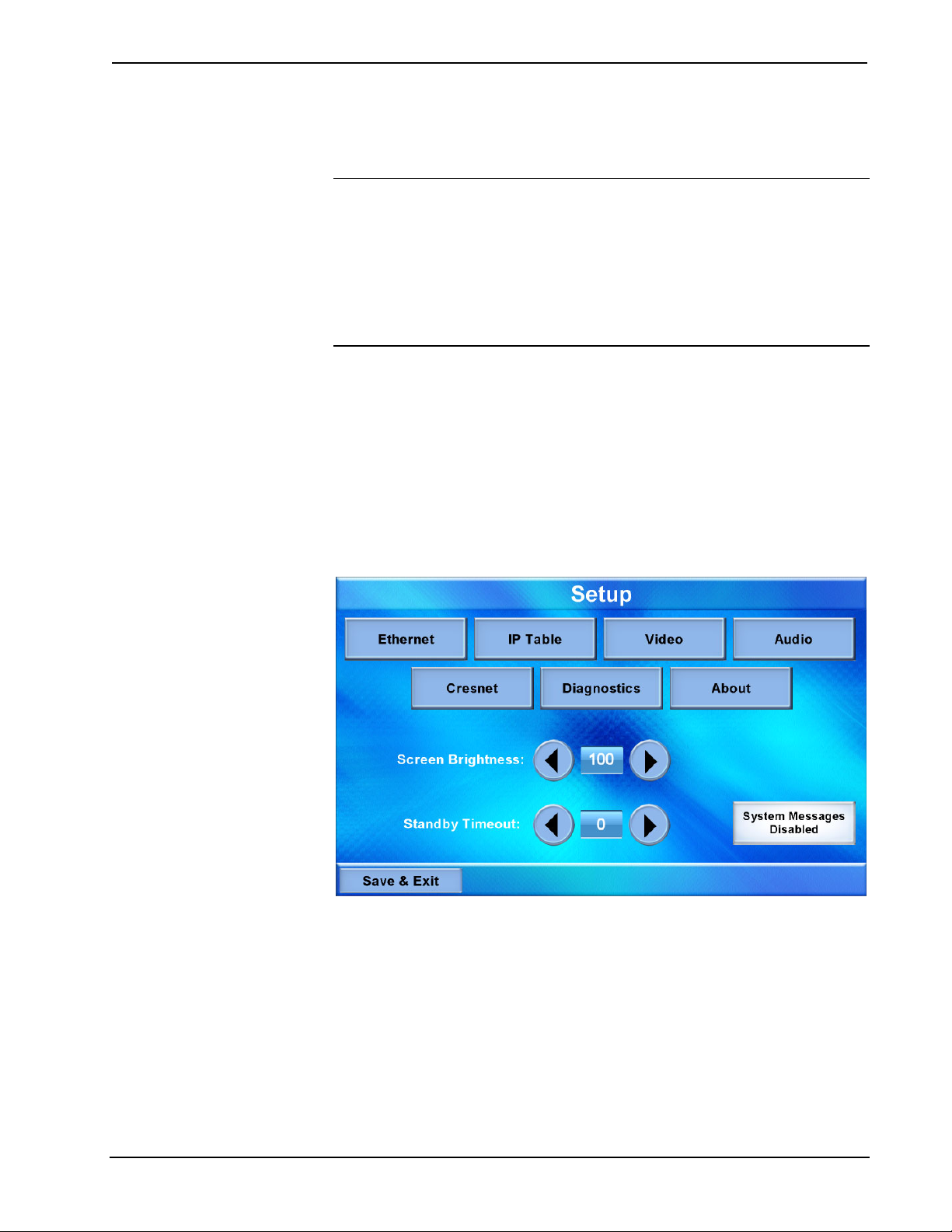
Isys™ 9” Tilt Touchpanel Crestron TPMC-9
Configuring the Touchpanel
The TPMC-9 is configured from the setup menu.
NOTE: The only connection required to configure the touchpanel is power. Refer to
“Hardware Hookup” which starts on page 21 for details.
NOTE: The TPMC-9 can take up to 45 seconds to boot to a display after initial
power up.
NOTE: If no project has been loaded or if an invalid project has been loaded, the
touchpanel displays an error message and defaults to the setup menu screen.
The setup screens allow basic configuration procedures prior to regular operation of
the touchpanel. To enter the setup screens, touch the panel while applying power to
the unit. The setup screens can also be entered by touching the upper left corner,
lower left corner, upper right corner and lower right corner of the panel twice in
sequence (i.e. upper left, lower left, upper right, lower right, upper left, lower left,
upper right, lower right). This sequence must be performed within five seconds and
touches must be all the way in the corners.
The main “Setup” screen will appear, as shown in the illustration that follows. The
functions provided by each button are detailed in subsequent paragraphs.
TPMC-9 “Setup” Screen
The “Setup” screen provides access to all basic functions and parameters. There are
buttons for Ethernet, IP Table, Video, Audio, Cresnet, Diagnostics and About.
There are also buttons to increase and decrease Screen Brightness and Standby
Timeout as well as a button to enable/disable system messages and a Save & Exit
button to save settings and exit the “Setup” screen.
10 • Isys™ 9” Tilt Touchpanel: TPMC-9 Operations Guide – DOC. 6965A
Page 15

Crestron TPMC-9 Isys™ 9” Tilt Touchpanel
Ethernet
Touch Ethernet to enter the “Ethernet Setup Menu”, shown in the illustration below.
“Ethernet Setup Menu”
The “Ethernet Setup Menu” displays information about your Link Status, Control
Connection, DHCP, MAC address, IP address, subnet, default gateway, primary
DNS and secondary DNS. It also has an IP Address Settings button used to access
the submenus for setting up IP address and DNS servers.
Touch IP Address Settings to enter the “IP Address” screen, shown in the
illustration below. Touch Return to go back to the main “Setup” screen.
“IP Address” Screen
DHCP is enabled by default. To enter a Static IP Address, Static Subnet Mask or
Static Default gateway, first touch the DHCP Enabled button. The button text will
change to Disabled. Then touch the appropriate button for the address you wish to
enter (or change). A numeric keypad will appear, as shown in the illustration that
follows.
Operations Guide – DOC. 6965A Isys™ 9” Tilt Touchpanel: TPMC-9 • 11
Page 16

Isys™ 9” Tilt Touchpanel Crestron TPMC-9
Numeric Keypad
Touch CLEAR to remove any previous entry. Then enter the address required.
Touch OK to accept the entry or CANCEL to cancel the entry. This will hide the
numeric keypad and return the display to the “IP Address” screen.
On the “IP Address” screen, touch Save to keep the change or Cancel to cancel the
change and return to the “Ethernet Setup Menu”.
To enter (or change) the Static Primary DNS, Static Secondary DNS, Static Primary
WINS or Static Secondary WINS, touch Edit DNS Servers >> on the “IP Address”
screen. The “IP Address” screen will change to show these addresses, as shown in
the illustration below.
“IP Address” Screen (Showing DNS and WINS Servers)
Touch the appropriate button for the address you wish to enter (or change). The
numeric keypad will appear.
Touch CLEAR to remove any previous entry. Then enter the address required.
Touch OK to accept the entry or CANCEL to cancel the entry. This will hide the
numeric keypad and return the display to the “IP Address” screen.
On the “IP Address” screen, touch Save to keep the change or Cancel to cancel the
change and return to the “Ethernet Setup Menu”. You can also touch << Edit IP
Address to return to the previous “IP Address” screen.
12 • Isys™ 9” Tilt Touchpanel: TPMC-9 Operations Guide – DOC. 6965A
Page 17

Crestron TPMC-9 Isys™ 9” Tilt Touchpanel
IP Table
From the main “Setup” screen, touch IP Table to enter the “Control System
Interface” screen, shown in the illustration below.
“Control System Interface” Screen
The “Control System Interface” screen contains buttons for eight IP Table slots as
well as Add IP, Edit IP and Remove IP buttons to facilitate editing entries. Touch
the Auto Discovery Enabled button to toggle to Auto Discover Disabled. A
Control Connection indicator lights in green to show a control system connection.
Touch Cresnet to enter a Cresnet ID and to enable or disable Cresnet. (Refer to
“Cresnet” on page 17 for details.)
To add an IP entry to a blank slot, first touch one of the Empty IP Table Slot
buttons, then touch Add IP. The “Edit IP Table Entry” screen will be displayed, as
shown below.
“Edit IP Table Entry” Screen
Operations Guide – DOC. 6965A Isys™ 9” Tilt Touchpanel: TPMC-9 • 13
Page 18

Isys™ 9” Tilt Touchpanel Crestron TPMC-9
Touch the IP Address / Hostname button. The on-screen keyboard will appear, as
shown in the illustration below.
On-Screen Keyboard
Touch CLEAR to remove any previous entry. Then enter the address required.
Touch OK to accept the entry or CANCEL to cancel the entry. This will hide the
on-screen keyboard and return the display to the “Edit IP Table Entry” screen.
On the “Edit IP Table Entry” screen, touch Save to keep the change or Cancel to
cancel the change and return to the “Control System Interface” screen.
To edit the port, CIP ID or Device ID, touch the appropriate button. Touching the
Port (41794) button will open the numeric keypad. Touching the CIP ID or Device
ID buttons will open a hex keypad, shown in the illustration below.
Hex Keypad
Touch CLEAR to remove any previous entry. Then enter the ID required. Touch
OK to accept the entry or CANCEL to cancel the entry. This will hide the hex
keypad and return the display to the “Edit IP Table Entry” screen.
From the “Control System Interface” screen, to edit or remove an IP entry, first
touch the appropriate button containing the entry. Then touch Edit IP or Remove IP
as appropriate. Editing an entry will display the “Edit IP Table Entry screen (refer to
illustration on page 13). Removing an entry will display a message saying Please
14 • Isys™ 9” Tilt Touchpanel: TPMC-9 Operations Guide – DOC. 6965A
Page 19

Crestron TPMC-9 Isys™ 9” Tilt Touchpanel
Confirm IP Table Entry Removal By Pressing the OK Button, as shown in the
illustration below.
Confirm IP Table Entry Removal Screen
Touch OK to confirm the removal or touch CANCEL to cancel the removal. The
display will return to the “Control System Interface” screen (refer to illustration on
page 13).
On the “Control System Interface” screen, touch Return to go back to the main
“Setup” screen.
Video
From the main “Setup” screen, touch Video to enter the “Video Setup” screen,
shown in the illustration below.
“Video Setup” Screen
The “Video Setup” screen contains buttons for adjustment of Brightness, Contrast,
Hue, Saturation, Translucency, type of Deinterlacing and amount of Overscan.
Operations Guide – DOC. 6965A Isys™ 9” Tilt Touchpanel: TPMC-9 • 15
Page 20

Isys™ 9” Tilt Touchpanel Crestron TPMC-9
There is also a Restore Defaults button to return to factory settings and a window to
display video.
Touch the video window for a full screen video display, as shown in the illustration
below.
Full Screen Video Display
Touch Hide Controls to remove the controls. The button text will change to Show
Controls. Touch Return to go back to the “Video Setup” screen. From the “Video
Setup” screen, touch Return to go back to the main “Setup” screen.
Audio
From the main “Setup” screen, touch Audio to enter the “Audio Setup” screen,
shown in the illustration below.
“Audio Setup” Screen
16 • Isys™ 9” Tilt Touchpanel: TPMC-9 Operations Guide – DOC. 6965A
Page 21

Crestron TPMC-9 Isys™ 9” Tilt Touchpanel
The “Audio Setup” screen contains buttons for adjustment or muting of Master
Volume, Wave Volume, KeyClick Volume and Intercom Volume. There is also a Play
Test Wave button. Touch Return to go back to the main “Setup” screen.
Cresnet
From the main “Setup” screen, touch Cresnet to enter the “Cresnet Interface”
screen, shown in the illustration below.
“Cresnet Interface” Screen
The “Cresnet Interface” screen contains buttons for setting the Cresnet ID and for
enabling or disabling Cresnet. A Control Connection indicator lights in green to
show a control system connection. Touch Return to go back to the main “Setup”
screen.
Operations Guide – DOC. 6965A Isys™ 9” Tilt Touchpanel: TPMC-9 • 17
Page 22

Isys™ 9” Tilt Touchpanel Crestron TPMC-9
Diagnostics
From the main “Setup” screen, touch Diagnostics to enter the “Diagnostics” screen,
shown in the illustration below.
“Diagnostics” Screen
The “Diagnostics” screen contains buttons for Test Patterns, Touch Test, Swipe
Test, Mic Test and Calibrate Touch. This screen also displays Total RAM, Free
RAM, as well as the current MAC and IP addresses. A Link Status indicator lights in
green to show Ethernet activity and a Control Connection indicator lights in green to
show a control system connection.
Touch Test Patterns to display a selection of test pattern options, as shown in the
illustration below.
“Test Patterns” Screen
Test pattern options include Display Color Bars, Display Vertical Lines, Display
Gray Scale, Display Test Pattern, Display Grid Pattern, Display RGB Gradient
and Display White. From any of these, touch the screen to return to the “Touch
18 • Isys™ 9” Tilt Touchpanel: TPMC-9 Operations Guide – DOC. 6965A
Page 23

Crestron TPMC-9 Isys™ 9” Tilt Touchpanel
Patterns” screen. From the “Touch Patterns” screen, touch Return to go back to the
“Diagnostics” screen.
From the “Diagnostics” screen, touch Touch Test to access touchscreen calibration
controls, as shown in the illustration below.
Touch Test Screen
Touch Calibrate to initiate touchscreen calibration. During touchscreen calibration,
a crosshair will appear at the center of the screen. Touch the center of the crosshair,
which will then move to the upper left part of the screen. Touch the center of the
crosshair and it will move to another part of the screen. Continue touching the center
of the crosshair at each new location until calibration is complete. After calibration,
the display will return to the screen shown above. Touch Return to go back to the
“Diagnostics” screen.
From the “Diagnostics” screen, touch Swipe Test to display the “Swipe Test”
screen, as shown in the illustration below.
“Swipe Test” Screen
Operations Guide – DOC. 6965A Isys™ 9” Tilt Touchpanel: TPMC-9 • 19
Page 24

Isys™ 9” Tilt Touchpanel Crestron TPMC-9
Swiping a finger on screen, left to right, right to left, top to bottom or bottom to top
will light the appropriate indicator, showing the swipe was recognized. Touch
Return to go back to the “Diagnostics” screen.
From the “Diagnostics” screen, touch Mic Test to display the “Diagnostics - Mic
Test” screen, as shown in the illustration below.
“Diagnostics – Mic Test” Screen
This screen will perform a test of the TPMC-9’s built-in microphone. The touchpanel
will record audio for five seconds and then play back the recorded sound. Speak into
the microphone on the front of the TPMC-9 and your voice will be played back to
confirm the microphone is functioning. When playback is finished, the display will
go back to the “Diagnostics” screen.
The Calibrate Touch button on the “Diagnostics” screen initiates touchscreen
calibration, as does the Calibrate button on the Touch Test screen (refer to “Touch
Test Screen” on page 19).
From the “Diagnostics” screen, touch Return to go back to the main “Setup” screen.
About
From the main “Setup” screen, touch About to display the firmware version and
operating system image version currently loaded on your TPMC-9. Touch Return to
go back to the main “Setup” screen.
Save & Exit
From the main “Setup” screen, touch Save & Exit to save all settings, exit the setup
screens and return to the main project.
20 • Isys™ 9” Tilt Touchpanel: TPMC-9 Operations Guide – DOC. 6965A
Page 25

Crestron TPMC-9 Isys™ 9” Tilt Touchpanel
Hardware Hookup
Ventilation
Connect the Device
The TPMC-9 should be used in a well-ventilated area.
To prevent overheating, do not operate this product in an area that exceeds the
environmental temperature range listed in the table of specifications.
When making connections to the TPMC-9, consider the following:
1. Use the included Crestron power supply for these devices.
2. The power supply cable cannot be extended.
Hardware Connections for the TPMC-9
USB:
To Computer
Hardware Connections for the TPS-6X-IMCW (Front)
TO PANEL:
Connect to
TPMC-9
POWER:
From DC
Power Pack
To TO PANEL
Connector on
TPS-6X-IMCW
Operations Guide – DOC. 6965A Isys™ 9” Tilt Touchpanel: TPMC-9 • 21
Page 26

Isys™ 9” Tilt Touchpanel Crestron TPMC-9
Hardware Connections for the TPS-6X-IMCW (Rear)
POWER:
From DC
Power Pack
VIDEO IN:
Balanced or
Unbalanced Source
NET:
To Control System
and Other Cresnet
Devices
NOTE: Ensure the TPS-6X-IMCW is properly grounded.
LAN:
10/100BASE-T
to LAN
NOTE: To prevent overheating, do not operate this product in an area that exceeds
the environmental temperature range listed in the table of specifications.
NOTE: The TPS-6X-IMCW can be powered via the 24 VDC jack on either the
front or the back of the unit if the NET port is not being used to power the module.
Tilt Adjustment
The head of the TPMC-9 pedestal can be tilted 45 degrees from vertical. The amount
of resistance on the tilt mechanism can be changed or locked to a desired tilt angle
by adjusting the tilt clutch using the 5/32” hex wrench included with your
touchpanel. Refer to the illustration below.
Touchpanel Tilt Clutch Adjustment
Tilt Clutch
22 • Isys™ 9” Tilt Touchpanel: TPMC-9 Operations Guide – DOC. 6965A
Page 27

Crestron TPMC-9 Isys™ 9” Tilt Touchpanel
Recommended Cleaning
Touchscreen
Enclosure
Keep the surface of the touchscreen free of dirt, dust or other materials that could
degrade optical properties. Long-term contact with abrasive materials can scratch the
surface, which may detrimentally affect image quality.
For best cleaning results, use a clean, damp, non-abrasive cloth with any
commercially available non-ammonia glass cleaner. Bezels may not provide a
complete watertight seal. Therefore, apply cleaning solution to the cloth rather than
the surface of the touchscreen. Wipe touchscreen clean and avoid getting moisture
beneath the bezels.
CAUTION: Do not apply excessive pressure to the touchscreen display during
handling. Doing so can crack the screen and damage the touchpanel.
The soft felt bag the TPMC-9 came shipped in can be used to clean the bezel and the
rest of the touchpanel enclosure.
Operations Guide – DOC. 6965A Isys™ 9” Tilt Touchpanel: TPMC-9 • 23
Page 28

Isys™ 9” Tilt Touchpanel Crestron TPMC-9
Programming Software
Have a question or comment about Crestron software?
Answers to frequently asked questions (FAQs) can be viewed in the Online Help
section of the Crestron Web site. To post a question or view questions you have
submitted to Crestron’s True Blue Support, log in at http://support.crestron.com.
First-time users will need to establish a user account.
Earliest Version Software Requirements for the PC
NOTE: Crestron recommends that you use the latest software to take advantage of
the most recently released features. The latest software is available from the Crestron
Web site (www.crestron.com/software
Crestron provides an assortment of Windows-based software tools to develop a
customized system. Use Crestron SystemBuilder™ or SIMPL Windows to create a
program to control the TPMC-9. For the minimum recommended software versions,
visit the Version Tracker page of the Crestron Web site
(www.crestron.com/versiontracker).
).
Configuration Manager
Programming with Crestron SystemBuilder
Crestron SystemBuilder is the easiest method of programming but does not offer as
much flexibility as SIMPL Windows. For additional details, download
SystemBuilder from the Crestron Web site and examine the extensive help file.
Programming with SIMPL Windows
NOTE: While SIMPL Windows can be used to program the TPMC-9, it is
recommended to use SystemBuilder for configuring a system.
SIMPL Windows is Crestron’s premier software for programming Crestron control
systems. It is organized into two separate but equally important “Managers”:
Configuration and Program.
Configuration Manager is the view where programmers “build” a Crestron control
system by selecting hardware from the Device Library.
1. The TPMC-9 must first be incorporated into the system.
a. To incorporate the TPMC-9 (Cresnet) into the system, drag the
TPMC-9 from the Touchpanels | Touchpanels (Cresnet) folder of the
Device Library and drop it in the System Views.
24 • Isys™ 9” Tilt Touchpanel: TPMC-9 Operations Guide – DOC. 6965A
Page 29

Crestron TPMC-9 Isys™ 9” Tilt Touchpanel
Locating the TPMC-9 (Cresnet) in the Device Library
b. To incorporate the TPMC-9 (Ethernet) into the system, drag the
TPMC-9 from the Touchpanels | Touchpanels (Ethernet) folder of the
Device Library and drop it in the System Views.
Locating the TPMC-9 (Ethernet) in the Device Library
The system tree of the control system displays the device in the appropriate slot(s)
with a default Net ID or IP ID as shown in the following illustration.
NOTE: In the following illustration, there is both an Ethernet device in Slot 8 and a
Cresnet device in Slot 9. It is possible to have both types of device attached to a
control system as long as the control system has either a built-in or expansion
Ethernet interface. If Cresnet operation is desired, the IP table for the TPMC-9 must
be empty.
Operations Guide – DOC. 6965A Isys™ 9” Tilt Touchpanel: TPMC-9 • 25
Page 30

Isys™ 9” Tilt Touchpanel Crestron TPMC-9
C2ENET-2 and C2Net Devices, Slot 8 and 9
2. If additional TPMC-9 devices are to be added, repeat step 1 for each device.
Each TPMC-9 is assigned a different Net ID or IP ID number as it is added.
3. If necessary, double click a device to open the “Device Settings” window
and change the Net ID or IP ID, as shown in the following illustrations.
“Device Settings: Crestron TPMC-9 (Cresnet)” Window
26 • Isys™ 9” Tilt Touchpanel: TPMC-9 Operations Guide – DOC. 6965A
Page 31

Crestron TPMC-9 Isys™ 9” Tilt Touchpanel
p
“Device Settings: Crestron TPMC-9 (Ethernet)” Window
NOTE: The ID code specified in the SIMPL Windows program must match the Net
ID or IP ID of each unit. Refer to “Identity Code” on page 9.
Program Manager
Multi-mode objects offer high-
erformance programming!
Program Manager is the view where programmers “program” a Crestron control
system by assigning signals to symbols.
The symbol can be viewed by double clicking on the icon or dragging it into Detail
View. Each signal in the symbol is described in the SIMPL Windows help file (F1).
Programming with VisionTools
Touchpanel screens should be created in Crestron VisionTools® (VT Pro-e®) to
allow accessing the embedded applications, switching of source signals to desired
outputs as well as selection of the system mode. There are no special programming
requirements to use the functions of the TPMC-9 in a room-control system.
Multi-Mode Objects
The single most-advanced VT Pro-e high-performance programming technique
involving the TPMC-9 is the concept of multi-mode objects. A multi-mode object
(i.e. button, legend, etc.) is an object drawn on a VT Pro-e page that can have one or
more active and inactive visible settings (modes).
For examples, refer to www.crestron.com/exampleprograms
mode object examples. This file contains the VT Pro-e touchpanel files and SIMPL
Windows files that illustrate the high-performance capabilities of multi-mode
objects.
WAV File Audio Messages
and search for multi-
The TPMC-9 touchpanels are capable of playing audio messages as system prompts
and responses. These files are recorded as WAV files on a PC using an audio utility
such as Sound Recorder that is packaged with Microsoft Windows
95/98/Me/XP/NT/2000/Vista/7™. Files from other sources may also be converted to
an acceptable format by using this or a similar utility. Many other audio utilities are
available commercially or as shareware. The TPMC-9 touchpanels accept the
following WAV file formats: PCM, 8 & 16 bit, 8 – 44.1 kHz, mono & stereo. For
more information about how to use Sound Recorder, refer to its User’s Guide and
Operations Guide – DOC. 6965A Isys™ 9” Tilt Touchpanel: TPMC-9 • 27
Page 32

Isys™ 9” Tilt Touchpanel Crestron TPMC-9
extensive help information provided with the software. Also refer to the help file in
VT Pro-e to learn how to use its audio tool, Sound Manager, to attach WAV files to a
touchpanel project.
Pre-recorded WAV files for voice prompts and responses are available from
Crestron. These files can be stored into and programmed for use in the touchpanel
directly or may be edited with the Sound Recorder. For example, the individual files
can be combined to create custom messages.
NOTE: Touchpanel WAV files can be obtained from the Wave LC Library of the
Crestron FTP site.
Bit Depth and File Size
A balance of performance and quality can be achieved by using VT Pro-e to
configure the size of graphics in a project. Read this section to learn about bit depth
and how to maximize the quality and performance of a TPMC-9 project.
Bit depth refers to the number of memory bits used to store color data for each pixel
in a raster image. A touchpanel raster image consists of a rectangular grid of picture
elements (pixels). Each pixel uses the same amount of memory to store its color data.
The amount of memory is called the bit depth of the image.
Greater bit depths are required to represent finer gradations of color. Increasing bit
depth necessarily increases file size. A black and white drawing requires only one bit
per pixel to store all the available color information. Using a 32-bit per pixel bit
depth for a black and white image increases the file size 32 times without adding
anything to the black and white image quality.
In an 8-bit per pixel system, the associated 8-bits of video memory for every screen
pixel contain a value referring to a location in an 8-bit color table. In this way any
one of the specific 256 color table locations is assigned to a pixel.
A 16-bit highcolor system is considered sufficient to provide life-like colors. It is
encoded using 5-bits to represent red, 5-bits to represent blue and (since the human
eye is more sensitive to the color green) 6-bits to represent 64 levels of green. These
can therefore be combined to provide 65,536 mixed colors (32 x 32 x 64 = 65,536).
In a 24-bit graphics display, the video memory allocates 24 bits for each pixel on the
screen enabling each pixel to take on any one of a possible 16.7 million colors. Each
24-bit value is composed of 8-bits for red, 8-bits for green and 8-bits for blue. These
triplets of 8-bit values are also referred to as the red, green and blue color planes. A
24-bit image is actually composed of three component images which combine to
create the truecolor picture. The reason this is called truecolor is that this is near the
maximum number of colors the human eye is able to detect.
Truecolor images are sometimes represented by a 32-bit value. The extra 8-bits do
not enhance the precision of the color representation but act as an alpha channel that
represents pixel translucence. 32-bit truecolor has become popular on the computer
desktop to provide effects such as translucent windows, fading menus and shadows.
In graphics intensive applications such as touchpanels, raising or lowering the color
depth of the displayed graphics can achieve a balance of performance and quality.
Lower color depths do not require as much frame buffer memory or display
bandwidth, allowing them to be generated and displayed more quickly. Increasing
color depth results in higher color quality at the expense of display speed and
responsiveness. By using mostly 8-bit or 16-bit graphics and holding 32-bit graphics
to a minimum (e.g. for a family photo, etc.), you can create a sophisticated project
that will fit in the memory space provided and have the touchpanel remain very
responsive.
28 • Isys™ 9” Tilt Touchpanel: TPMC-9 Operations Guide – DOC. 6965A
Page 33

Crestron TPMC-9 Isys™ 9” Tilt Touchpanel
Relationship of Bits to Colors
NUMBER OF BITS NUMBER OF COLORS
1 bit Black and White
2 bits 4 Colors
4 bits 16 Colors
8 bits 256 Colors
16 bits 65,536 Colors (Highcolor)
24 bits 16.7 million Colors (Truecolor)
32 bits 16.7 million Colors plus Transparency
When creating a VT Pro-e project you can elect to compress and reduce the image
size in the “Page Properties” window for the entire page and/or perform the same
function of reducing the image size using the “Image Properties” window. A
reduction in image size will save a considerable amount of memory space for your
project.
In VT Pro-e, the Compress checkbox permits the image to be compressed when
compiling. The 16 Bits checkbox converts a 24-bit or 32-bit image to 16 bits. This
conversion to a 16-bit image may cause the loss of some subtle shading. To
compensate for this, use the dithering to simulate the original shading. Check your
image with each of the available dithering types to determine which will deliver the
best quality image.
Dithering type selection can be accessed from the “Page Properties” or “Image
Properties” windows in VT-Pro-e. Refer to the following illustrations.
VT Pro-e “Page Properties” Window – Bit Depth Selection VT Pro-e “Image Properties” Window – Bit Depth Selection
Operations Guide – DOC. 6965A Isys™ 9” Tilt Touchpanel: TPMC-9 • 29
Page 34

Isys™ 9” Tilt Touchpanel Crestron TPMC-9
MultiByte International Characters
Most languages use a single byte of eight bits to represent a character, e.g. English,
French, German, Hebrew, Russian, Thai, etc.
Multibyte character fonts require more than the usual eight bits to specify a
character. This occurs when a language has more than 256 characters (2
For example, Chinese fonts contain several thousand characters. Other multibyte
languages include Japanese and Korean.
There are two separate applications with multibyte characters – static text on buttons
and indirect text on buttons. No touchpanel firmware changes are required in either
case.
Indirect text on a button is entered in VT Pro-e and the actual string to be displayed
is entered in SIMPL Windows. As of this publication date only completely single
byte or completely multibyte strings may be entered or they will not be compiled
correctly in SIMPL Windows. In other words, you cannot enter Chinese characters
interspersed with numbers. You can enter Chinese characters or numbers in separate
strings or you can pad each number with “\x00” to make it multibyte and then
combine it with Chinese characters in the same string.
Of course you can always use the workaround of showing a graphic that displays the
string but it is not dynamic. To compile and use multibyte characters it is essential
that the operating system understand the language. Windows XP, Vista and 7 are
available in many international languages and add-on software is available for other
versions of Windows.
8
) in a font.
Example Program
An example program for the TPMC-9 is available from the Crestron Web site
(www.crestron.com/exampleprograms).
30 • Isys™ 9” Tilt Touchpanel: TPMC-9 Operations Guide – DOC. 6965A
Page 35

Crestron TPMC-9 Isys™ 9” Tilt Touchpanel
Uploading and Upgrading
Crestron recommends using the latest programming software and that each device
contains the latest firmware to take advantage of the most recently released features.
However, before attempting to upload or upgrade it is necessary to establish
communication. Once communication has been established, files (for example,
programs, projects or firmware) can be transferred to the control system (and/or
device). Finally, program checks can be performed (such as changing the device ID
or creating an IP table) to ensure proper functioning.
Establishing Communication
NOTE: For PCs running Windows 2000 or XP, ActiveSync 4.5 or later is required
for Toolbox to communicate with the TPMC-9 via USB to upload firmware and
display lists. Download and install ActiveSync from the Microsoft Web site
(www.microsoft.com/windowsmobile/en-us/help/synchronize/device-synch.mspx).
PCs running Windows Vista or 7 require Windows Mobile Device Center™ for
communication with Toolbox. Download and install Windows Mobile Device Center
(WMDC) from the Microsoft Web site
(www.microsoft.com/windowsmobile/devicecenter.mspx
).
Indirect
Use Crestron Toolbox for communicating with the TPMC-9; refer to the Crestron
Toolbox help file for details. There are three methods of communication.
Indirect Communication
Serial,
PC Running
Crestron Toolbox
TPMC-9 connects to control system via Cresnet:
1. Establish communication between the PC and the control system as
described in the latest version of the 2-Series Control Systems Reference
Guide (Doc. 6256).
2. Use the Address Book in Crestron Toolbox to create an entry for the
TPMC-9 using the expected communication protocol (Indirect). Select the
Cresnet ID of the TPMC-9 and the address book entry of the control system
that is connected to the TPMC-9.
3. Display the TPMC-9’s “System Info” window (click the
communications are confirmed when the device information is displayed.
LAN
or USB
Control System
Cresnet
TPMC-9
icon);
Operations Guide – DOC. 6965A Isys™ 9” Tilt Touchpanel: TPMC-9 • 31
Page 36

Isys™ 9” Tilt Touchpanel Crestron TPMC-9
TCP/IP
Ethernet Communication
PC Running
Crestron Toolbox
The TPMC-9 connects to PC via Ethernet:
1. Enter the IP address, IP mask and default router of the TPMC-9 via the
Crestron Toolbox (Functions | Ethernet Addressing); otherwise enable
DHCP.
NOTE: Use the Device Discovery Tool in Crestron Toolbox to detect all Ethernet
devices on the network and their IP configuration. The tool is available in Toolbox
version 1.15.143 or later.
2. Confirm Ethernet connections between TPMC-9 and PC. If connecting
through a hub or router, use CAT5 straight through cables with 8-pin RJ-45
connectors. Alternatively, use a CAT5 crossover cable to connect the two
LAN ports directly without using a hub or router.
3. Use the Address Book in Crestron Toolbox to create an entry for the
TPMC-9 with the TPMC-9’s TCP/IP communication parameters.
4. Display the “System Info” window (click the
TPMC-9 entry.
LAN
TPMC-9
icon) and select the
USB
USB Communication
PC Running
Crestron Toolbox
USB
TPMC-9
The USB port on the TPMC-9 connects to the USB port on the PC:
1. Use a USB cable to connect the TPMC-9 to a PC running the Crestron
Toolbox.
2. Open the “System Info” window; click the “Enter an address …” icon
(pencil) to display the “Edit Address” window.
3. Select USB as the connection type, and select “TPMC-9” from the Device
Type drop down list (click OK when the “Warning” notice appears).
32 • Isys™ 9” Tilt Touchpanel: TPMC-9 Operations Guide – DOC. 6965A
Page 37

Crestron TPMC-9 Isys™ 9” Tilt Touchpanel
Programs, Projects and Firmware
Program, project or firmware files may be distributed from programmers to installers
or from Crestron to dealers. Firmware upgrades are available from the Crestron Web
site as new features are developed after product releases. One has the option to
upload programs and projects via the programming software or to upload and
upgrade via the Crestron Toolbox. For details on uploading and upgrading, refer to
the SIMPL Windows help file, VT Pro-e help file or the Crestron Toolbox help file.
SIMPL Windows
VT Pro-e
Firmware
If a SIMPL Windows program is provided, it can be uploaded to the control system
using SIMPL Windows or Crestron Toolbox.
Upload the VT Pro-e file to the touchpanel using VT Pro-e or Crestron Toolbox.
Check the Crestron Web site to find the latest firmware. (New users may be required
to register to obtain access to certain areas of the site, including the FTP site.)
Upgrade TPMC-9 firmware via Crestron Toolbox.
1. Establish communication with the TPMC-9 and display the “System Info”
window.
2. Select Functions | Firmware… to upgrade the TPMC-9 firmware.
Program Checks
Actions that can be performed on the TPMC-9 vary depending on whether it is
connected via Cresnet or Ethernet.
Cresnet Connections
Ethernet Connections
For Cresnet connections, using Crestron Toolbox, display the network device tree
(Tools | Network Device Tree) to show all network devices connected to the control
system. Right-click on the TPMC-9 to display actions that can be performed on the
TPMC-9.
For Ethernet connections, display the “System Info” window (click the
select the Functions menu to display actions that can be performed on the TPMC-9.
Be sure to use the internal setup menu (refer to “IP Table” which starts on page 13)
or Crestron Toolbox to create the TPMC-9 IP table. In Toolbox:
icon) and
1. Select Functions | IP Table Setup.
2. Add, modify or delete entries in the IP table.
3. A defined IP table can be saved to a file or sent to the device.
Edit the control system’s IP table to include an entry for the TPMC-9. The entry
should list the TPMC-9’s IP ID (specified on the TPMC-9’s IP table) and the internal
gateway IP address 127.0.0.1.
Operations Guide – DOC. 6965A Isys™ 9” Tilt Touchpanel: TPMC-9 • 33
Page 38

Isys™ 9” Tilt Touchpanel Crestron TPMC-9
Problem Solving
Troubleshooting
The following table provides corrective action for possible trouble situations. If
further assistance is required, please contact a Crestron customer service
representative.
TPMC-9 Troubleshooting
TROUBLE POSSIBLE CAUSE(S) CORRECTIVE ACTION
Device does not
function.
Touchpanel is not
responding.
Touchpanel
display is dark.
TPMC-9 is not receiving
power.
Device is not
communicating with the
network.
Device is not receiving
power from a Crestron
power source.
Device is not receiving
sufficient power.
Touchpanel Net ID is
not set to match the Net
ID in the SIMPL
program.
Touchpanel Net ID is
not unique; two or more
units share the same ID.
No IP address
configured/obtained on
the TPMC-9.
Invalid control system IP
address / IP ID set up
on the TPMC-9.
Standby timeout has
elapsed.
Verify power to (included)
TPS-6X-IMCW Interface
Module.
Use Crestron Toolbox to poll
the network. Verify network
connection to the device.
Use the provided Crestron
power source. Verify
connections.
Use the Crestron Power
Calculator to help calculate
how much power is needed
for the system.
Use Crestron Toolbox to poll
the network. Verify the Net ID
for the touchpanel is properly
set to match the Net ID in the
SIMPL program.
Use Crestron Toolbox to poll
the network and verity that
each ID is used only once.
Use the internal setup menu
(refer to “IP Table” which
starts on page 13) or
Crestron Toolbox to
create/verify Ethernet
settings.
The IP address (or host
name) for the control system
is invalid or the IP ID does not
match the one defined in the
SIMPL program. Refer to
“Ethernet” which starts on
page 11 and to “IP Table”
which starts on page 13 to
define IP addresses.
Touch the screen to
reactivate.
(Continued on following page)
34 • Isys™ 9” Tilt Touchpanel: TPMC-9 Operations Guide – DOC. 6965A
Page 39

Crestron TPMC-9 Isys™ 9” Tilt Touchpanel
TPMC-9 Troubleshooting (Continued)
TROUBLE POSSIBLE CAUSE(S) CORRECTIVE ACTION
Use the Right Wire
Calculate Power
Unexpected
response from
touchpanel.
TPMC-9 boots up
in setup screens
every time.
Touchpanel is
incorrectly calibrated.
Invalid VT Pro-e project
or no VT Pro-e project is
loaded.
Recalibrate the touchscreen
(refer to “Diagnostics” which
starts on page 18).
Load/reload VT Pro-e project
using the Toolbox.
Check Network Wiring
To ensure optimum performance over the full range of your installation topology,
use Crestron Certified Wire only. Failure to do so may incur additional charges if
support is required to identify performance deficiencies because of using improper
wire.
CAUTION: Use only Crestron power supplies for Crestron equipment. Failure to
do so could cause equipment damage or void the Crestron warranty.
CAUTION: Provide sufficient power to the system. Insufficient power can lead to
unpredictable results or damage to the equipment. Use the Crestron Power
Calculator to help calculate how much power is needed for the system
(www.crestron.com/calculators
When calculating the length of wire for a particular Cresnet run, the wire gauge and
the Cresnet power usage of each network unit to be connected must be taken into
consideration. Use Crestron Certified Wire only. If Cresnet units are to be daisychained on the run, the Cresnet power usage of each network unit to be daisychained must be added together to determine the Cresnet power usage of the entire
chain. If the unit is home-run from a Crestron system power supply network port, the
Cresnet power usage of that unit is the Cresnet power usage of the entire run. The
wire gauge and the Cresnet power usage of the run should be used in the following
equation to calculate the cable length value on the equation’s left side.
Cable Length Equation
).
L = Length of run (or chain) in feet
R = 6 Ohms (Crestron Certified Wire: 18 AWG (0.75 mm ))
or 1.6 Ohms (Cresnet HP: 12 AWG (4 mm ))
P = Cresnet power usage of entire run (or chain)
2
2
L <
40,000
Where:
R x P
Make sure the cable length value is less than the value calculated on the right side of
the equation. For example, a Cresnet run using 18 AWG Crestron Certified Wire and
drawing 20 watts should not have a length of run more than 333 feet (101 meters). If
Cresnet HP is used for the same run, its length could extend to 1250 feet (381
meters).
NOTE: All Crestron certified Cresnet wiring must consist of two twisted pairs. One
twisted pair is the +24V conductor and the GND conductor and the other twisted
pair is the Y conductor and the Z conductor.
Operations Guide – DOC. 6965A Isys™ 9” Tilt Touchpanel: TPMC-9 • 35
Page 40

Isys™ 9” Tilt Touchpanel Crestron TPMC-9
Strip and Tin Wire
Add Hubs
When daisy-chaining Cresnet units, strip the ends of the wires carefully to avoid
nicking the conductors. Twist together the ends of the wires that share a pin on the
network connector and tin the twisted connection. Apply solder only to the ends of
the twisted wires. Avoid tinning too far up the wires or the end becomes brittle.
Insert the tinned connection into the Cresnet connector and tighten the retaining
screw. Repeat the procedure for the other three conductors.
Use of a Cresnet Hub/Repeater (CNXHUB) is advised whenever the number of
Cresnet devices on a network exceeds 20 or when the combined total length of
Cresnet cable exceeds 3000 feet (914 meters).
Reference Documents
The latest version of all documents mentioned within the guide can be obtained from
the Crestron Web site (www.crestron.com/manuals). This link will provide a list of
product manuals arranged in alphabetical order by model number.
List of Related Reference Documents
DOCUMENT TITLE
2-Series Control Systems Reference Guide
Crestron e-Control Reference Guide
Further Inquiries
If you cannot locate specific information or have questions after reviewing this
guide, please take advantage of Crestron's award winning customer service team by
calling Crestron at 1-888-CRESTRON [1-888-273-7876].
You can also log onto the online help section of the Crestron Web site
(www.crestron.com/onlinehelp
users will need to establish a user account to fully benefit from all available features.
) to ask questions about Crestron products. First-time
Future Updates
As Crestron improves functions, adds new features and extends the capabilities of
the TPMC-9, additional information may be made available as manual updates.
These updates are solely electronic and serve as intermediary supplements prior to
the release of a complete technical documentation revision.
Check the Crestron Web site periodically for manual update availability and its
relevance. Updates are identified as an “Addendum” in the Download column.
36 • Isys™ 9” Tilt Touchpanel: TPMC-9 Operations Guide – DOC. 6965A
Page 41

Crestron TPMC-9 Isys™ 9” Tilt Touchpanel
Software License Agreement
This License Agreement (“Agreement”) is a legal contract between you (either an individual or a single business entity) and
Crestron Electronics, Inc. (“Crestron”) for software referenced in this guide, which includes computer software and as applicable,
associated media, printed materials and “online” or electronic documentation (the “Software”).
BY INSTALLING, COPYING OR OTHERWISE USING THE SOFTWARE, YOU REPRESENT THAT YOU ARE AN
AUTHORIZED DEALER OF CRESTRON PRODUCTS OR A CRESTRON AUTHORIZED INDEPENDENT PROGRAMMER
AND YOU AGREE TO BE BOUND BY THE TERMS OF THIS AGREEMENT. IF YOU DO NOT AGREE TO THE TERMS OF
THIS AGREEMENT, DO NOT INSTALL OR USE THE SOFTWARE.
IF YOU HAVE PAID A FEE FOR THIS LICENSE AND DO NOT ACCEPT THE TERMS OF THIS AGREEMENT,
CRESTRON WILL REFUND THE FEE TO YOU PROVIDED YOU (1) CLICK THE DO NOT ACCEPT BUTTON, (2) DO NOT
INSTALL THE SOFTWARE AND (3) RETURN ALL SOFTWARE, MEDIA AND OTHER DOCUMENTATION AND
MATERIALS PROVIDED WITH THE SOFTWARE TO CRESTRON AT: CRESTRON ELECTRONICS, INC., 15 VOLVO
DRIVE, ROCKLEIGH, NEW JERSEY 07647, WITHIN 30 DAYS OF PAYMENT.
LICENSE TERMS
Crestron hereby grants You and You accept a nonexclusive, nontransferable license to use the Software (a) in machine
readable object code together with the related explanatory written materials provided by Crestron (b) on a central processing unit
(“CPU”) owned or leased or otherwise controlled exclusively by You and (c) only as authorized in this Agreement and the related
explanatory files and written materials provided by Crestron.
If this software requires payment for a license, you may make one backup copy of the Software, provided Your backup copy
is not installed or used on any CPU. You may not transfer the rights of this Agreement to a backup copy unless the installed copy of
the Software is destroyed or otherwise inoperable and You transfer all rights in the Software.
You may not transfer the license granted pursuant to this Agreement or assign this Agreement without the express written
consent of Crestron.
If this software requires payment for a license, the total number of CPU’s on which all versions of the Software are installed
may not exceed one per license fee (1) and no concurrent, server or network use of the Software (including any permitted back-up
copies) is permitted, including but not limited to using the Software (a) either directly or through commands, data or instructions from
or to another computer (b) for local, campus or wide area network, Internet or Web hosting services or (c) pursuant to any rental,
sharing or “service bureau” arrangement.
The Software is designed as a software development and customization tool. As such Crestron cannot and does not
guarantee any results of use of the Software or that the Software will operate error free and You acknowledge that any development
that You perform using the Software or Host Application is done entirely at Your own risk.
The Software is licensed and not sold. Crestron retains ownership of the Software and all copies of the Software and
reserves all rights not expressly granted in writing.
OTHER LIMITATIONS
You must be an Authorized Dealer of Crestron products or a Crestron Authorized Independent Programmer to install or use
the Software. If Your status as a Crestron Authorized Dealer or Crestron Authorized Independent Programmer is terminated, Your
license is also terminated.
You may not rent, lease, lend, sublicense, distribute or otherwise transfer or assign any interest in or to the Software.
You may not reverse engineer, decompile or disassemble the Software.
You agree that the Software will not be shipped, transferred or exported into any country or used in any manner prohibited
by the United States Export Administration Act or any other export laws, restrictions or regulations (“Export Laws”). By downloading
or installing the Software You (a) are certifying that You are not a national of Cuba, Iran, Iraq, Libya, North Korea, Sudan, Syria or
any country to which the United States embargoes goods (b) are certifying that You are not otherwise prohibited from receiving the
Software and (c) You agree to comply with the Export Laws.
If any part of this Agreement is found void and unenforceable, it will not affect the validity of the balance of the Agreement,
which shall remain valid and enforceable according to its terms. This Agreement may only be modified by a writing signed by an
authorized officer of Crestron. Updates may be licensed to You by Crestron with additional or different terms. This is the entire
agreement between Crestron and You relating to the Software and it supersedes any prior representations, discussions, undertakings,
communications or advertising relating to the Software. The failure of either party to enforce any right or take any action in the event
of a breach hereunder shall constitute a waiver unless expressly acknowledged and set forth in writing by the party alleged to have
provided such waiver.
Operations Guide – DOC. 6965A Isys™ 9” Tilt Touchpanel: TPMC-9 • 37
Page 42

Isys™ 9” Tilt Touchpanel Crestron TPMC-9
If You are a business or organization, You agree that upon request from Crestron or its authorized agent, You will within
thirty (30) days fully document and certify that use of any and all Software at the time of the request is in conformity with Your valid
licenses from Crestron of its authorized agent.
Without prejudice to any other rights, Crestron may terminate this Agreement immediately upon notice if you fail to comply
with the terms and conditions of this Agreement. In such event, you must destroy all copies of the Software and all of its component
parts.
PROPRIETARY RIGHTS
Copyright. All title and copyrights in and to the Software (including, without limitation, any images, photographs,
animations, video, audio, music, text and “applets” incorporated into the Software), the accompanying media and printed materials
and any copies of the Software are owned by Crestron or its suppliers. The Software is protected by copyright laws and international
treaty provisions. Therefore, you must treat the Software like any other copyrighted material, subject to the provisions of this
Agreement.
Submissions. Should you decide to transmit to Crestron’s Web site by any means or by any media any materials or other
information (including, without limitation, ideas, concepts or techniques for new or improved services and products), whether as
information, feedback, data, questions, comments, suggestions or the like, you agree such submissions are unrestricted and shall be
deemed non-confidential and you automatically grant Crestron and its assigns a non-exclusive, royalty-free, worldwide, perpetual,
irrevocable license, with the right to sublicense, to use, copy, transmit, distribute, create derivative works of, display and perform the
same.
Trademarks. CRESTRON and the Swirl Logo are registered trademarks of Crestron Electronics, Inc. You shall not remove
or conceal any trademark or proprietary notice of Crestron from the Software including any back-up copy.
GOVERNING LAW
This Agreement shall be governed by the laws of the State of New Jersey, without regard to conflicts of laws principles.
Any disputes between the parties to the Agreement shall be brought in the state courts in Bergen County, New Jersey or the federal
courts located in the District of New Jersey. The United Nations Convention on Contracts for the International Sale of Goods shall not
apply to this Agreement.
CRESTRON LIMITED WARRANTY
CRESTRON warrants that: (a) the Software will perform substantially in accordance with the published specifications for a
period of ninety (90) days from the date of receipt and (b) that any hardware accompanying the Software will be subject to its own
limited warranty as stated in its accompanying written material. Crestron shall, at its option, repair or replace or refund the license fee
for any Software found defective by Crestron if notified by you within the warranty period. The foregoing remedy shall be your
exclusive remedy for any claim or loss arising from the Software.
CRESTRON shall not be liable to honor warranty terms if the product has been used in any application other than that for
which it was intended or if it as been subjected to misuse, accidental damage, modification or improper installation procedures.
Furthermore, this warranty does not cover any product that has had the serial number or license code altered, defaced, improperly
obtained or removed.
Notwithstanding any agreement to maintain or correct errors or defects, Crestron shall have no obligation to service or
correct any error or defect that is not reproducible by Crestron or is deemed in Crestron’s reasonable discretion to have resulted from
(1) accident; unusual stress; neglect; misuse; failure of electric power, operation of the Software with other media not meeting or not
maintained in accordance with the manufacturer’s specifications or causes other than ordinary use; (2) improper installation by anyone
other than Crestron or its authorized agents of the Software that deviates from any operating procedures established by Crestron in the
material and files provided to You by Crestron or its authorized agent; (3) use of the Software on unauthorized hardware or (4)
modification of, alteration of or additions to the Software undertaken by persons other than Crestron or Crestron’s authorized agents.
ANY LIABILITY OF CRESTRON FOR A DEFECTIVE COPY OF THE SOFTWARE WILL BE LIMITED
EXCLUSIVELY TO REPAIR OR REPLACEMENT OF YOUR COPY OF THE SOFTWARE WITH ANOTHER COPY OR
REFUND OF THE INITIAL LICENSE FEE CRESTRON RECEIVED FROM YOU FOR THE DEFECTIVE COPY OF THE
PRODUCT. THIS WARRANTY SHALL BE THE SOLE AND EXCLUSIVE REMEDY TO YOU. IN NO EVENT SHALL
CRESTRON BE LIABLE FOR INCIDENTAL, CONSEQUENTIAL, SPECIAL OR PUNITIVE DAMAGES OF ANY KIND
(PROPERTY OR ECONOMIC DAMAGES INCLUSIVE), EVEN IF A CRESTRON REPRESENTATIVE HAS BEEN ADVISED
OF THE POSSIBILITY OF SUCH DAMAGES OR OF ANY CLAIM BY ANY THIRD PARTY. CRESTRON MAKES NO
WARRANTIES, EXPRESS OR IMPLIED, AS TO TITLE OR INFRINGEMENT OF THIRD-PARTY RIGHTS,
MERCHANTABILITY OR FITNESS FOR ANY PARTICULAR PURPOSE, OR ANY OTHER WARRANTIES, NOR
AUTHORIZES ANY OTHER PARTY TO OFFER ANY WARRANTIES, INCLUDING WARRANTIES OF
MERCHANTABILITY FOR THIS PRODUCT. THIS WARRANTY STATEMENT SUPERSEDES ALL PREVIOUS
WARRANTIES.
38 • Isys™ 9” Tilt Touchpanel: TPMC-9 Operations Guide – DOC. 6965A
Page 43

Crestron TPMC-9 Isys™ 9” Tilt Touchpanel
Return and Warranty Policies
Merchandise Returns / Repair Service
1. No merchandise may be returned for credit, exchange or service without prior authorization
from CRESTRON. To obtain warranty service for CRESTRON products, contact an
authorized CRESTRON dealer. Only authorized CRESTRON dealers may contact the factory
and request an RMA (Return Merchandise Authorization) number. Enclose a note specifying
the nature of the problem, name and phone number of contact person, RMA number and
return address.
2. Products may be returned for credit, exchange or service with a CRESTRON Return
Merchandise Authorization (RMA) number. Authorized returns must be shipped freight
prepaid to CRESTRON, 6 Volvo Drive, Rockleigh, N.J. or its authorized subsidiaries, with
RMA number clearly marked on the outside of all cartons. Shipments arriving freight collect
or without an RMA number shall be subject to refusal. CRESTRON reserves the right in its
sole and absolute discretion to charge a 15% restocking fee plus shipping costs on any
products returned with an RMA.
3. Return freight charges following repair of items under warranty shall be paid by CRESTRON,
shipping by standard ground carrier. In the event repairs are found to be non-warranty, return
freight costs shall be paid by the purchaser.
CRESTRON Limited Warranty
CRESTRON ELECTRONICS, Inc. warrants its products to be free from manufacturing defects in materials
and workmanship under normal use for a period of three (3) years from the date of purchase from
CRESTRON, with the following exceptions: disk drives and any other moving or rotating mechanical
parts, pan/tilt heads and power supplies are covered for a period of one (1) year; touchscreen display and
overlay components are covered for 90 days; batteries and incandescent lamps are not covered.
This warranty extends to products purchased directly from CRESTRON or an authorized CRESTRON
dealer. Purchasers should inquire of the dealer regarding the nature and extent of the dealer's warranty, if
any.
CRESTRON shall not be liable to honor the terms of this warranty if the product has been used in any
application other than that for which it was intended or if it has been subjected to misuse, accidental
damage, modification or improper installation procedures. Furthermore, this warranty does not cover any
product that has had the serial number altered, defaced or removed.
This warranty shall be the sole and exclusive remedy to the original purchaser. In no event shall
CRESTRON be liable for incidental or consequential damages of any kind (property or economic damages
inclusive) arising from the sale or use of this equipment. CRESTRON is not liable for any claim made by a
third party or made by the purchaser for a third party.
CRESTRON shall, at its option, repair or replace any product found defective, without charge for parts or
labor. Repaired or replaced equipment and parts supplied under this warranty shall be covered only by the
unexpired portion of the warranty.
Except as expressly set forth in this warranty, CRESTRON makes no other warranties, expressed or
implied, nor authorizes any other party to offer any warranty, including any implied warranties of
merchantability or fitness for a particular purpose. Any implied warranties that may be imposed by law are
limited to the terms of this limited warranty. This warranty statement supersedes all previous warranties.
Operations Guide – DOC. 6965A Isys™ 9” Tilt Touchpanel: TPMC-9 • 39
Page 44

Crestron Electronics, Inc. Operations Guide – DOC. 6965A
15 Volvo Drive Rockleigh, NJ 07647 (2027214)
Tel: 888.CRESTRON 10.10
Fax: 201.767.7576 Specifications subject to
www.crestron.com change without notice.
