Page 1
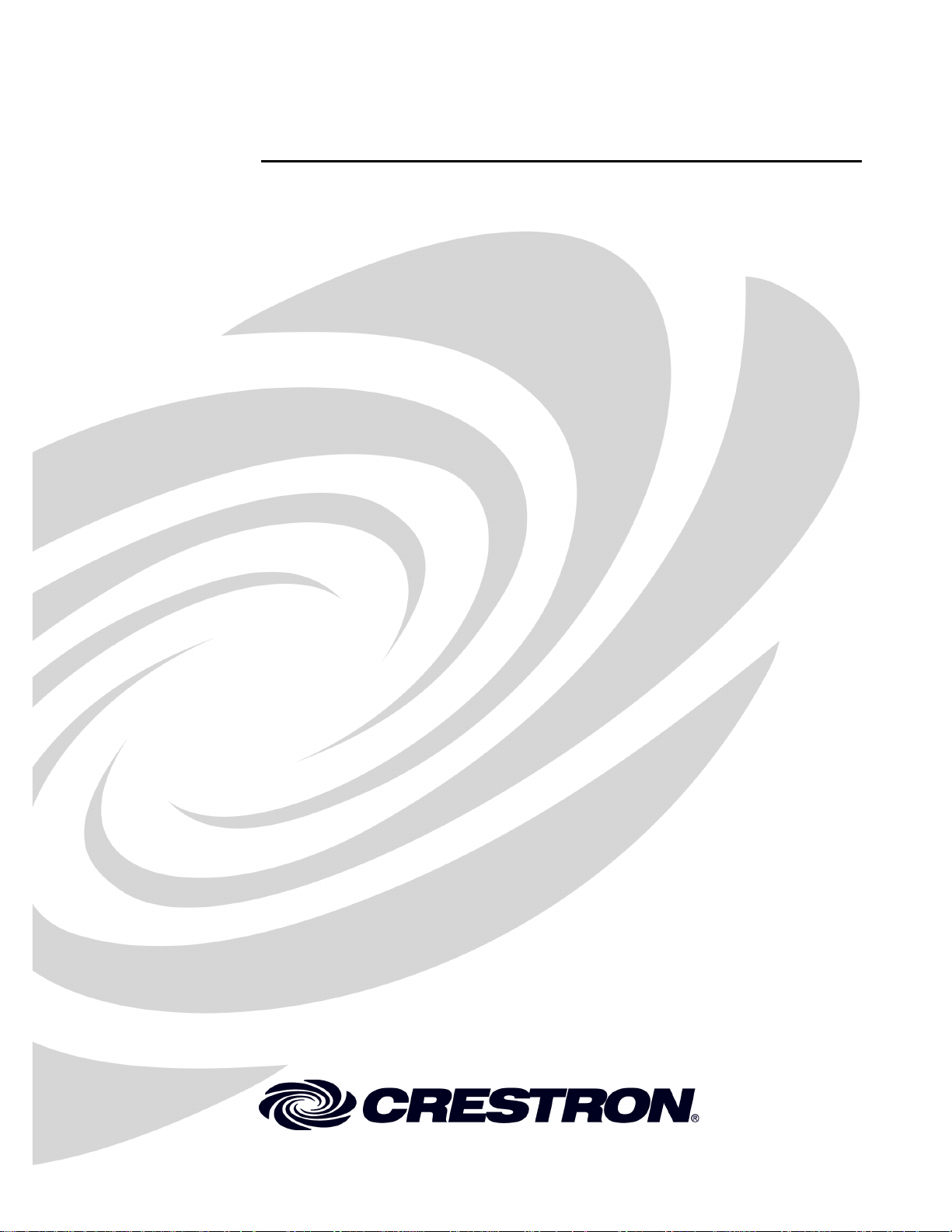
Crestron QM-FBCC-1 & QM-WCC-1
QuickMedia® Computer Centers
Operations & Installation Guide
Page 2
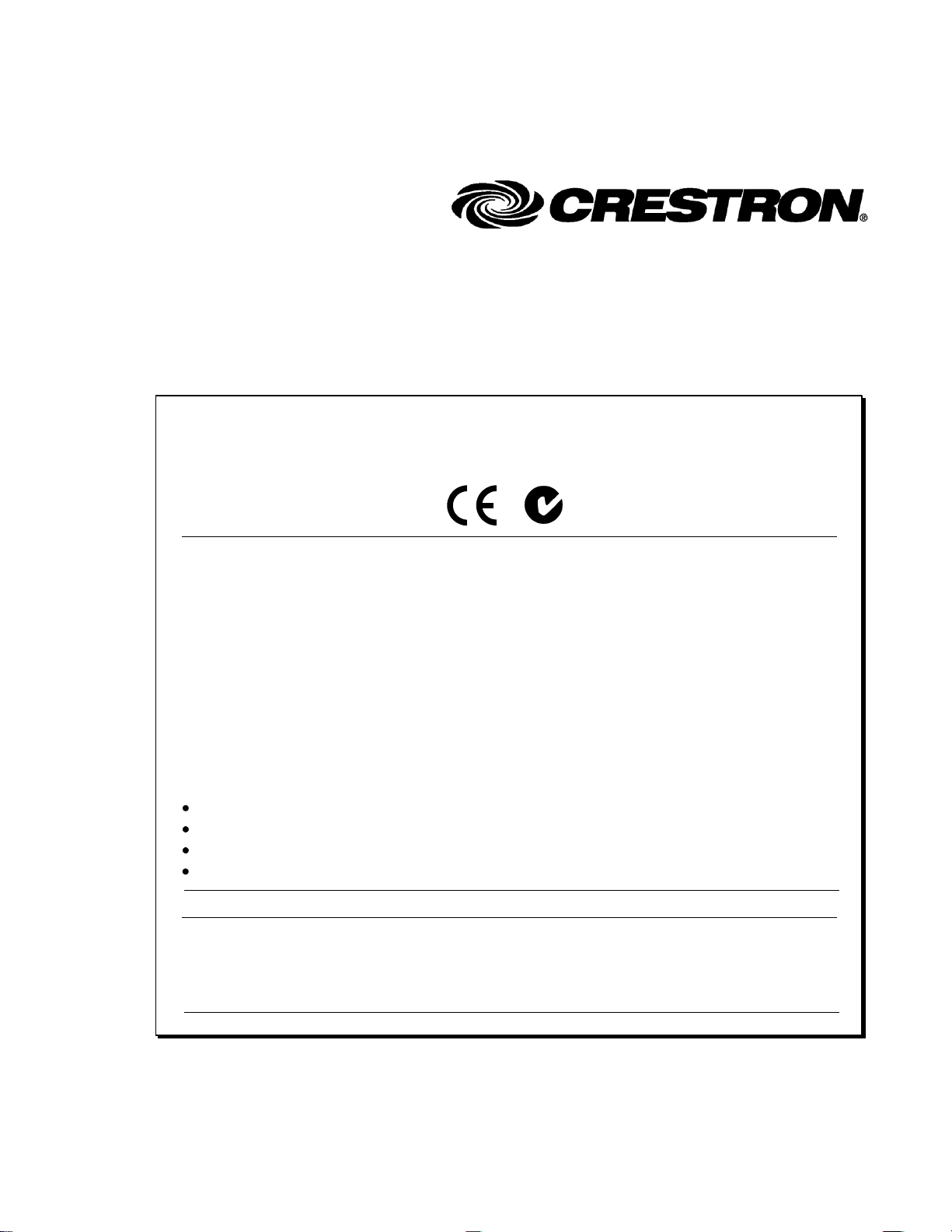
This document was prepared and written by the Technical Documentation department at:
Regulatory Compliance
Federal Communications Commission (FCC) Compliance Statement
This Class B digital apparatus complies with Canadian ICES-003.
Cet appareil numérique de la classe B est conforme à la norme NMB-003 du Canada.
Industry Canada (IC) Compliance Statement
This device complies with part 15 of the FCC Rules. Operation is subject to the following conditions:
(1) This device may not cause harmful interference and (2) this device must accept any interference received,
including interference that may cause undesired operation.
CAUTION: Changes or modifications not expressly approved by the manufacturer responsible for compliance
could void the user’s authority to operate the equipment.
NOTE: This equipment has been tested and found to comply with the limits for a Class B digital device,
pursuant to part 15 of the FCC Rules. These limits are designed to provide reasonable protection against harmful
interference in a residential installation. This equipment generates, uses and can radiate radio frequency energy
and, if not installed and used in accordance with the instructions, may cause harmful interference to radio
communications. However, there is no guarantee that interference will not occur in a particular installation. If
this equipment does cause harmful interference to radio or television reception, which can be determined by
turning the equipment off and on, the user is encouraged to try to correct the interference by one or more of the
following measures:
Reorient or relocate the receiving antenna
Increase the separation between the equipment and receiver
Connect the equipment into an outlet on a circuit different from that to which the receiver is connected
Consult the dealer or an experienced radio/TV technician for help
As of the date of manufacture, the QM -FBCC/WCC-1 has been tested and found to comply with specifications
for CE marking and standards per EMC and Radiocommunications Compliance Labelling.
Crestron Electronics, Inc.
15 Volvo Drive
Rockleigh, NJ 07647
1-888-CRESTRON
All brand names, product names and trademarks are the property of their respective owners.
©2010 Crestron Electronics, Inc.
Page 3
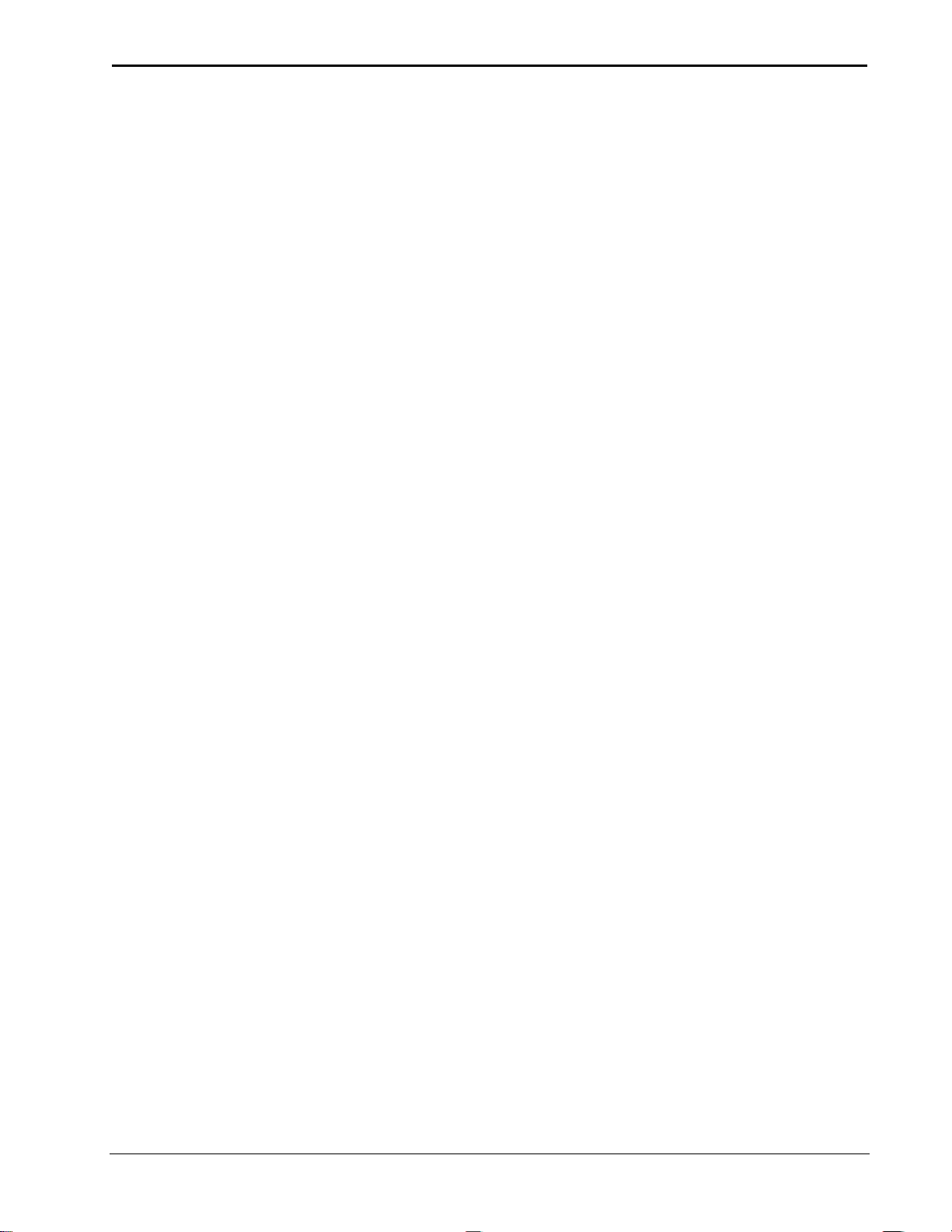
Crestron QM-FBCC/WCC-1 QuickMedia® Computer Centers
Contents
QuickMedia® Computer Centers: QM-FBCC-1 & QM-WCC-1 1
Introduction ............................................................................................................................... 1
Features and Functions ................................................................................................ 1
Applications................................................................................................................. 4
Specifications .............................................................................................................. 5
Physical Description .................................................................................................... 8
Setup ........................................................................................................................................ 13
Network Wiring ......................................................................................................... 13
QuickMedia Wiring ................................................................................................... 13
Identity Code ............................................................................................................. 15
Installation ................................................................................................................. 16
Hardware Hookup ..................................................................................................... 19
Programming Software ............................................................................................................ 21
Earliest Version Software Requirements for the PC ......................................................... 21
Programming with Crestron SystemBuilder .............................................................. 21
Programming with SIMPL Windows ........................................................................ 21
Example Program ...................................................................................................... 23
Uploading and Upgrading ........................................................................................................ 24
Establishing Communication ..................................................................................... 24
Programs and Firmware ............................................................................................ 25
Program Checks ........................................................................................................ 25
QM Tools .................................................................................................................. 25
Problem Solving ...................................................................................................................... 26
Troubleshooting ......................................................................................................... 26
Check Network Wiring .............................................................................................. 27
Reference Documents ................................................................................................ 29
Further Inquiries ........................................................................................................ 29
Future Updates .......................................................................................................... 29
Return and Warranty Policies .................................................................................................. 30
Merchandise Returns / Repair Service ...................................................................... 30
CRESTRON Limited Warranty................................................................................. 30
Operations & Installation Guide – DOC. 6716B Contents i
Page 4
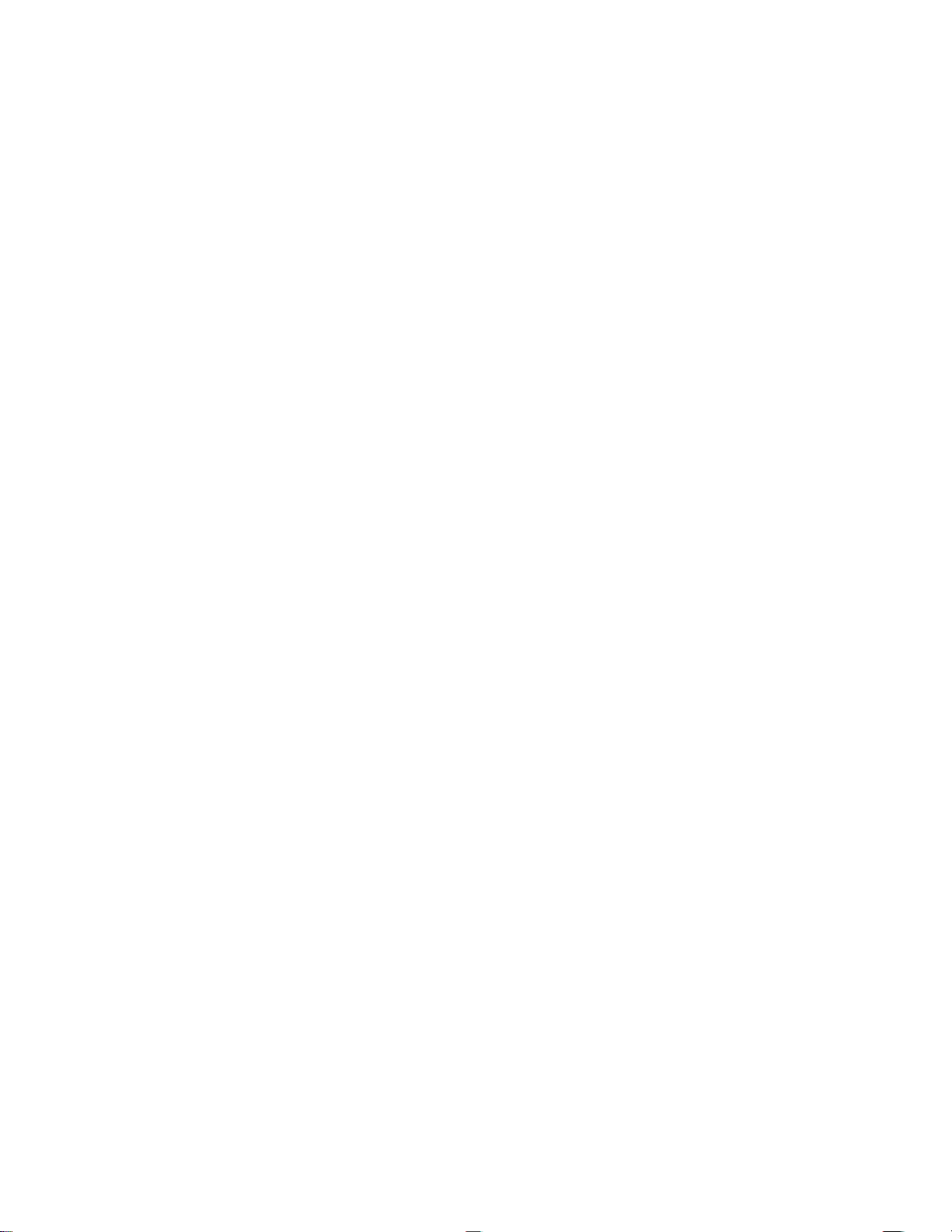
Page 5
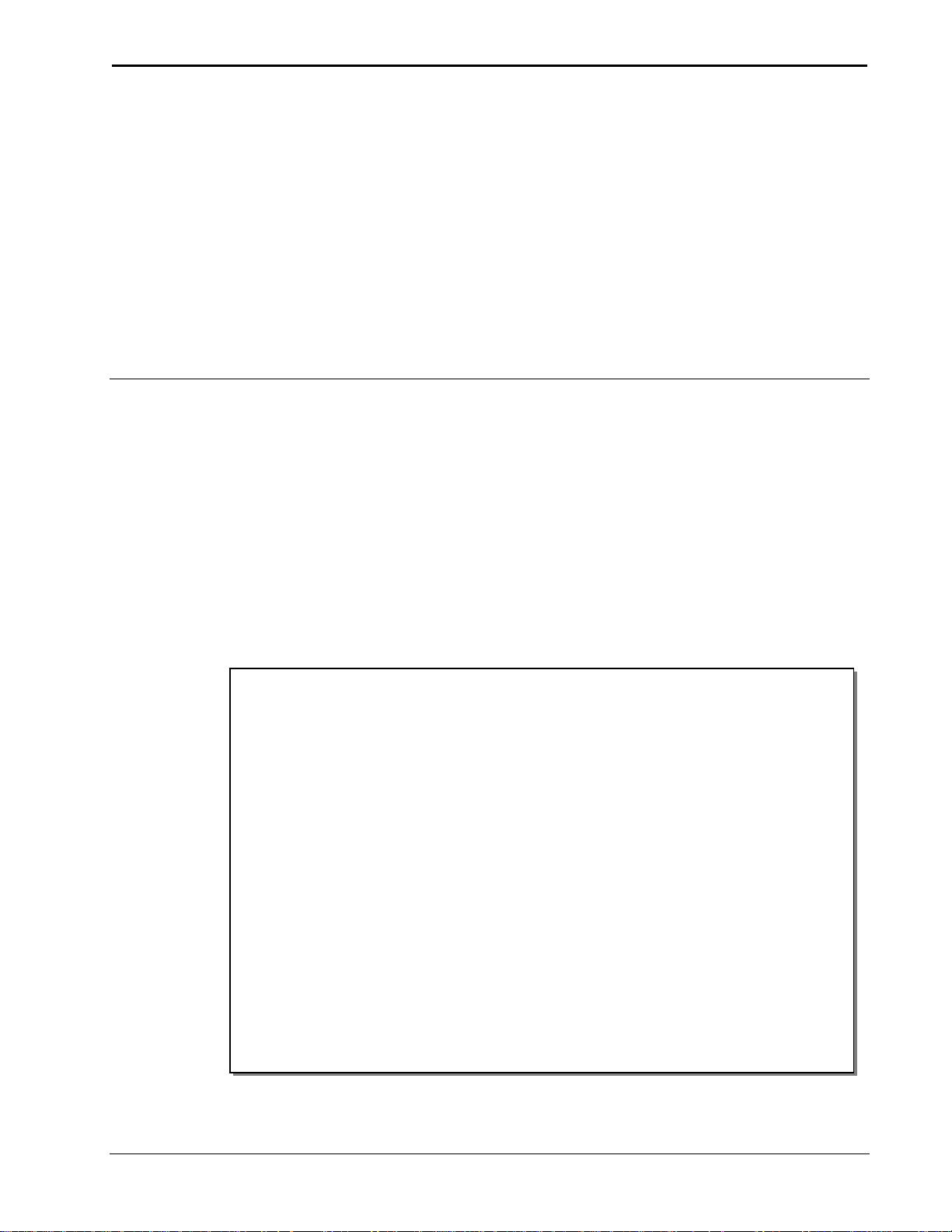
Crestron QM-FBCC/WCC-1 QuickMedia® Computer Centers
Single cable signal transmission up to 450 feet (137 meters)
DB15HD RGB computer input
Stereo audio input
Video input signal sensing
QuickMedia transport
Cresnet® communications
Low-cost, quick and easy installation
Performs Video signal format management via EDID
Easy setup using Creston SystemBuilder™ software
QM-FBCC-1:
Floor box mountable QuickMedia computer interface
Fits Hubbell SystemOne floor boxes and poke-throughs
Compatible with Hubbell Style Line® and Leviton decorator
style faceplate cut-outs
QuickMedia® Computer Centers:
QM-FBCC-1 & QM-WCC-1
Introduction
Crestron® MediaManager is a comprehensive family of affordable
products fusing high performance AV signal distribution, device control
and facility-wide system management. MediaManager simplifies the art
of Pro AV system design and installation with complete hardware,
software and low-cost wiring solutions. Whether installing a single
boardroom or a campus-wide network of AV systems, MediaManager
delivers power and value far beyond conventional products and designs.
Features and Functions
Operations & Installation Guide – DOC. 6716B QuickMedia®: QM-FBCC/WCC-1 1
(Continued on following page)
Page 6
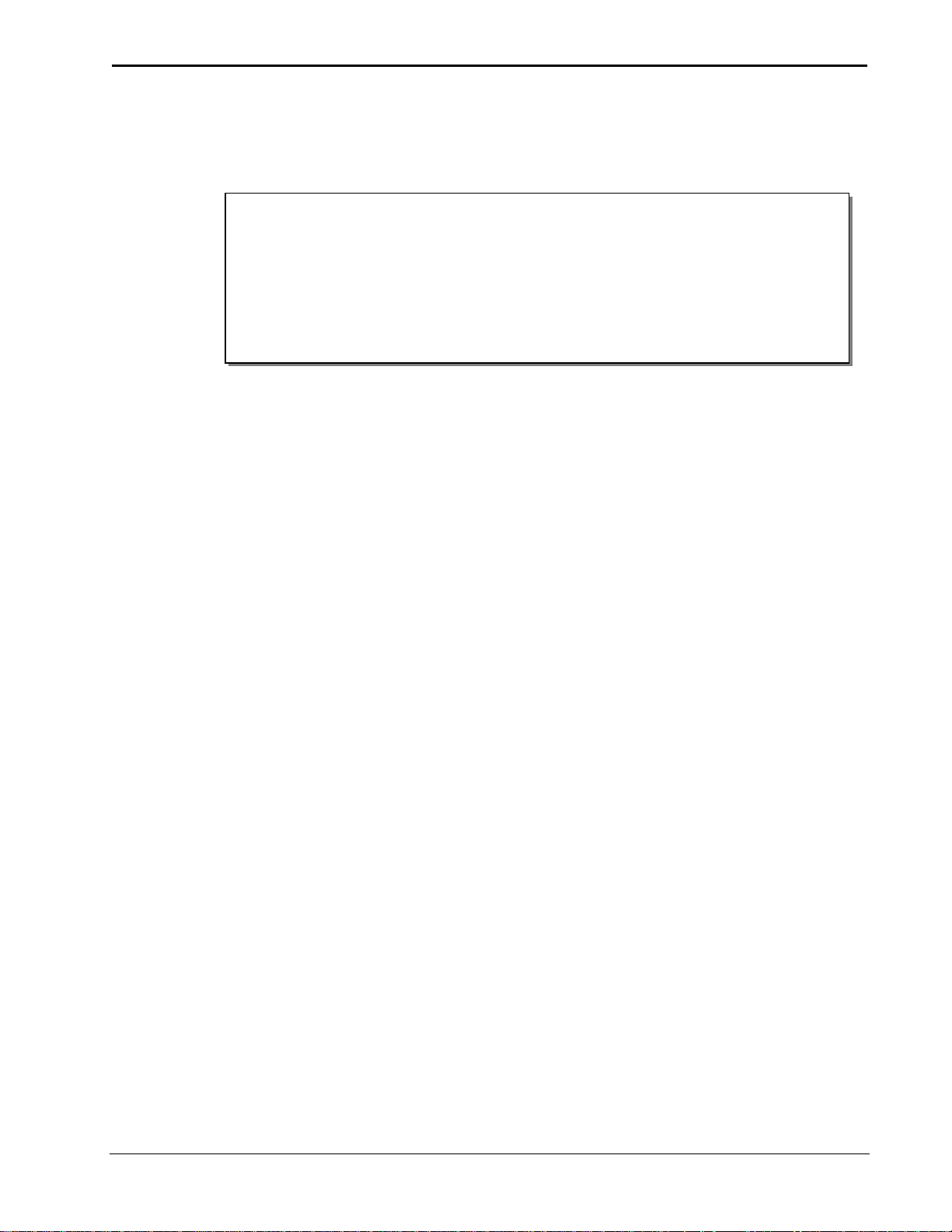
QuickMedia® Computer Centers Crestron QM-FBCC/WCC-1
QM-WCC-1:
Wall mount QuickMedia computer interface
Integrates with Crestron C2N-CBD and C2N-DB Series
Keypads
Installs alongside third-party LAN jacks and other devices
Available in white or black
Features and Functions
(Continued)
The QM-FBCC-1 QuickMedia® Floor Box Computer Center is designed
for mounting in a variety of popular floor boxes and the QM-WCC-1
QuickMedia Wall Plate Computer Center provides a simple wall mount
computer interface solution for any MediaManager system, including
applications ranging from small conference rooms to large banquet halls
and auditoriums.
For simplicity within this guide, the term “QM-FBCC/WCC-1” is used
except where noted.
Floor Box Computer Interface (QM-FBCC-1 only)
The QM-FBCC-1 installs cleanly in a Hubbell SystemOne floor box or
poke-through using their Style Line® Sub-plate and Universal Cover. Its
slim dimensions and standard screw spacing may also make it suitable
for use with a variety of other floor box systems. An adhesive insert is
included to fit Hubbell Style Line and Leviton decorator style faceplate
cutouts.
Each QM-FBCC-1 provides a single RGB input with stereo audio to
accept a connection from a computer or other RGB source. Built-in
signal sensing can be utilized to trigger automatic input selection and
power control. Wiring for the QM-FBCC-1 is extremely simple requiring
just a single CresCAT®QM cable (sold separately).
Wall Mount Computer Interface (QM-WCC-1 only)
The QM-WCC-1 installs cleanly in a standard electrical box using a
decorator style faceplate (not supplied). A single RGB input with stereo
audio is provided to accept a connection from a computer or other RGB
source.
2 QuickMedia®: QM-FBCC/WCC-1 Operations & Installation Guide – DOC. 6716B
Page 7

Crestron QM-FBCC/WCC-1 QuickMedia® Computer Centers
Connectivity for LAN and other signals can easily be added by ganging
the QM-WCC-1 together with other third-party wall plate devices. A
Crestron C2N-CDB or C2N-DB series keypad may also be installed for a
truly complete interface and control solution. Wiring for the QM-WCC-1
is extremely simple, requiring just a single CresCAT-QM cable (sold
separately).
Built-in signal sensing can be utilized to trigger automatic input selection
and power control.
QuickMedia® Transport
Using the revolutionary Crestron QuickMedia (QM) transport, input
signals are transmitted from the QM-FBCC/WCC-1 to any QuickMedia
receiver or distribution center over a single inexpensive CAT5e type
cable. Computer resolutions up to 1920 x 1200 pixels at 60 Hz are
supported over cable runs up to 450 feet (137 meters). Audio signals are
transmitted digitally with high performance 24-bit resolution.
QuickMedia dramatically simplifies system design and installation,
affording a higher level of performance at a lower overall cost.
NOTE: For QuickMedia wiring use CresCAT-QM, CresCAT-IM or
quality CAT5e/CAT6 cable with a delay skew of ≤ 15 ns per 328 feet
(100 meters); the maximum aggregate cable length and delay skew
between any QM transmitter (origination point) and QM receiver
(endpoint) is 450 feet (137 meters) and 22 ns; a maximum of two QM
midpoint devices may be inserted in a given QM signal path; exceptions
apply, refer to each respective product manual for details.
MediaManager System Integration
Whether using just one floor box or wall plate computer center or
several, complete system operation can be made transparent to the end
user with all signal routing occurring smoothly under the command of the
MediaManager control system. Complete MediaManager systems are
easy to design, program and adjust from start to finish using Crestron
SystemBuilder™ software.
EDID Format Management
The QM-FBCC/WCC-1 allows for management of the EDID (Extended
Display Identification Data) information sent to the connected source.
Using Crestron Toolbox™ software, the format and resolution
Operations & Installation Guide – DOC. 6716B QuickMedia®: QM-FBCC/WCC-1 3
Page 8
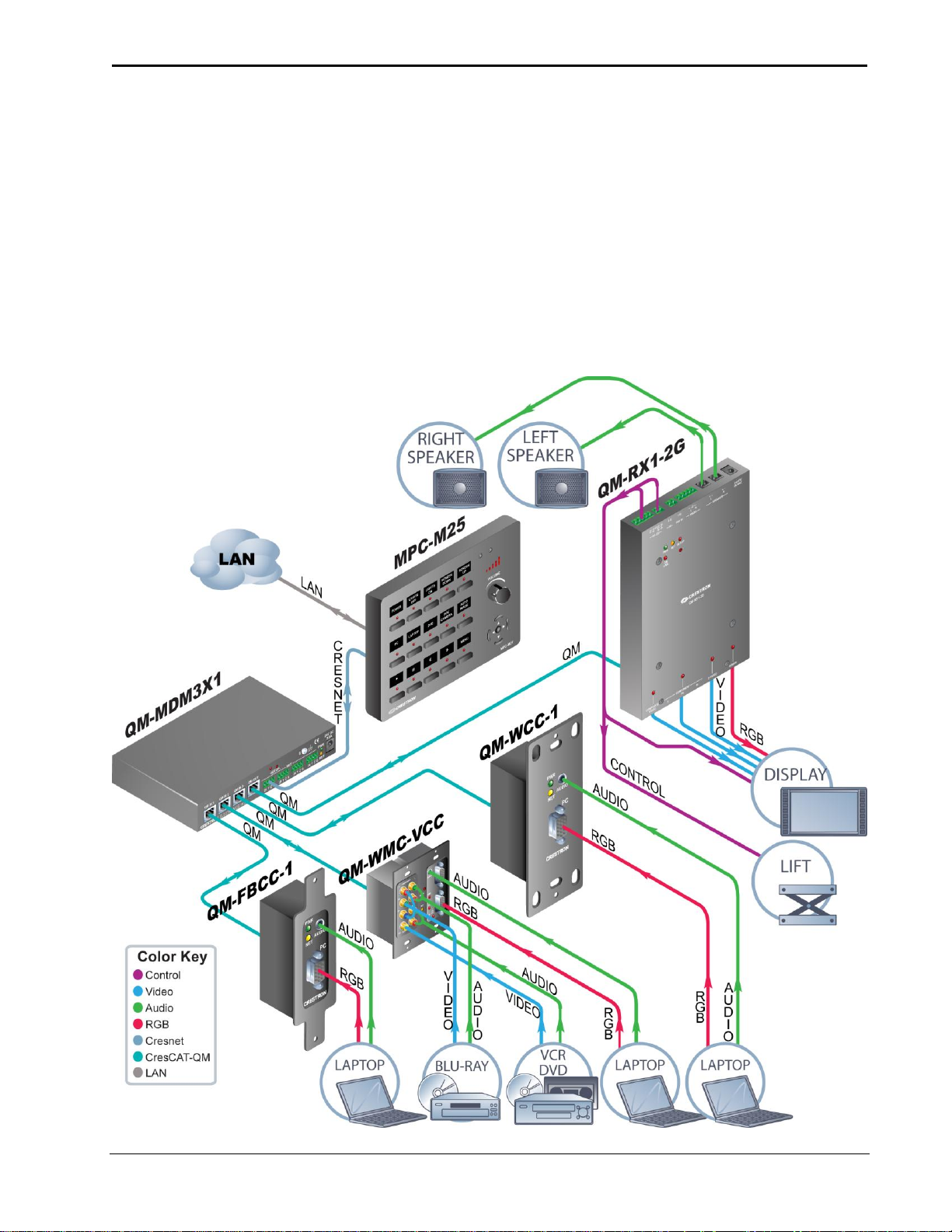
QuickMedia® Computer Centers Crestron QM-FBCC/WCC-1
capabilities of each device can be assessed and managed through the
QM-FBCC/WCC-1, ensuring reliable operation by instructing sources to
output only the resolutions and formats that can be handled by the
displays and system wiring.
Applications
The following diagram shows a QM-FBCC-1 and QM-WCC-1 in a
lecture hall application.
QM-FBCC-1 and QM-WCC-1 in a Lecture Hall Application
4 QuickMedia®: QM-FBCC/WCC-1 Operations & Installation Guide – DOC. 6716B
Page 9
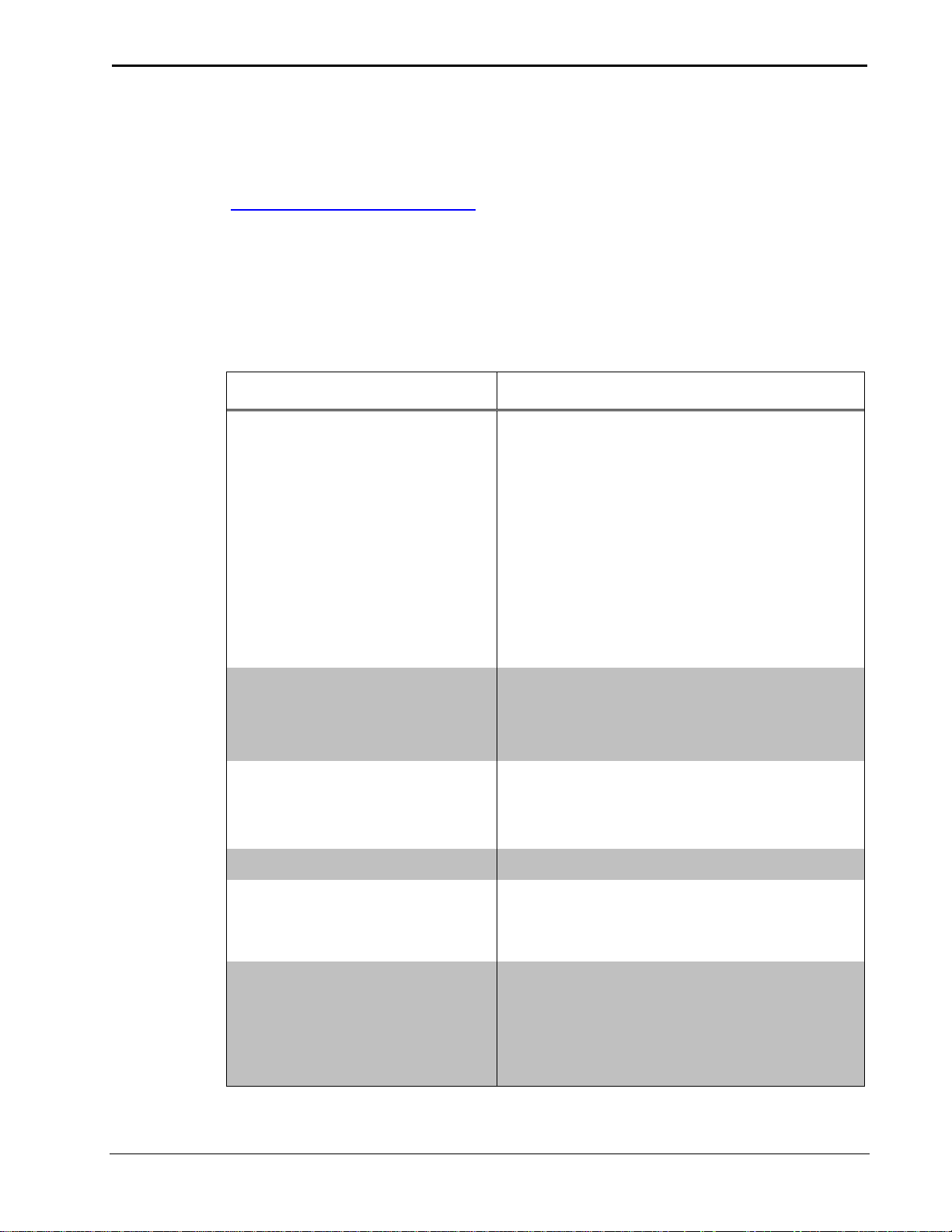
Crestron QM-FBCC/WCC-1 QuickMedia® Computer Centers
SPECIFICATION
DETAILS
Video
Signal Types
RGB
RGB Formats
RGBHV, RGBS or RGsB
Gain
0 dB (75 ohms terminated)
Maximum Resolution
1920 x 1200 @ 60 Hz (at unity
gain) with maximum cable length
of 450 feet (137 meters) and
maximum compensation at
receiver
Audio
A-D Conversion
24-bit, 48 kHz
Frequency Response
20 Hz to 20 kHz
Power Requirements
Cresnet Power Usage
4 Watts
(0.17 Amps @ 24 Volts DC)
Default Net ID
8E
Minimum 2-Series
Control System Update
File
1, 2
Version 3.155.1240 or later
Environmental
Temperature
41º to 104º F (5º to 40º C)
Humidity
10% to 90% RH (non-condensing)
Heat Dissipation
14 BTU/Hr
For more information on this and other QM applications, refer to the
latest revision of the Crestron MediaManager Applications Guide
(Doc. 6244), which is available from the Crestron Web site
(www.crestron.com/manuals).
Specifications
Specifications for the QM-FBCC/WCC-1 are listed in the following
table.
QM-FBCC/WCC-1 Specifications
(Continued on following page)
Operations & Installation Guide – DOC. 6716B QuickMedia®: QM-FBCC/WCC-1 5
Page 10
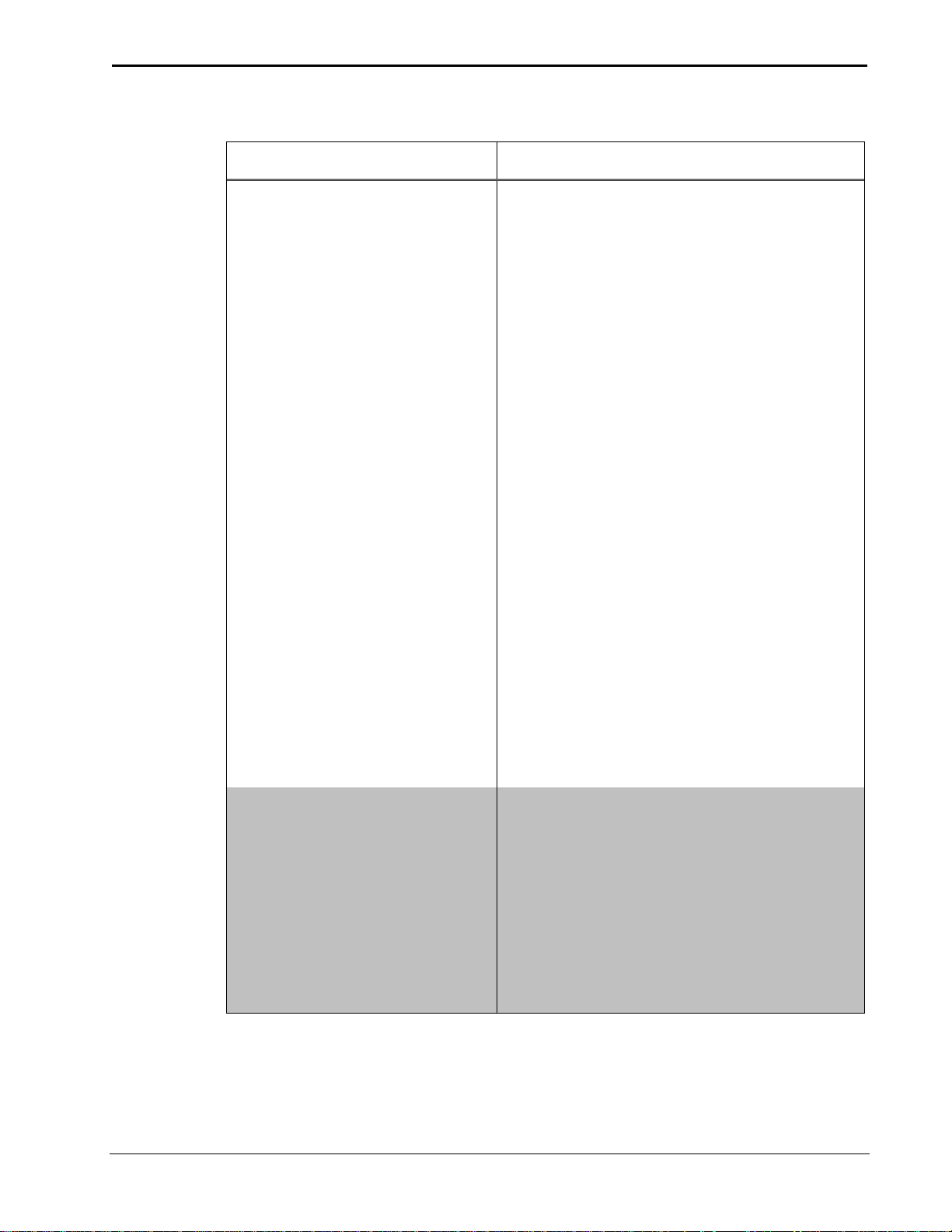
QuickMedia® Computer Centers Crestron QM-FBCC/WCC-1
SPECIFICATION
DETAILS
Enclosure
QM-FBCC-1
Mountable on either side of a
Hubbell SystemOne floor box or
poke-through using Style Line®
Sub-plate (S1SP) and Universal
Cover or any floor box with a
standard wall plate screw spacing
(3.81 inch, 97 mm), 2.1 inch (54
mm) high x 0.8 inch (21 mm) wide
minimum faceplate cut-out and 2.1
inch (54 mm) minimum depth
behind faceplate;
Included insert accommodates
Hubbell Style Line and Leviton
decorator style faceplate cut-outs
QM-WCC-1
Flush Wall Mount
1-gang mountable in a standard
electrical box, 2.1 inch (54 mm)
deep minimum;
Requires decorator style faceplate
(not included)
Rack Mount
Mountable to a single 19-inch EIA
rack rail
Dimensions
Height
QM-FBCC-1
QM-WCC-1
4.14 in (105 mm)
4.12 in (105 mm)
Width
QM-FBCC-1
QM-WCC-1
1.30 in (33 mm)
1.72 in (44 mm)
Depth
1.74 in (44 mm)
QM-FBCC/WCC-1 Specifications (Continued)
6 QuickMedia®: QM-FBCC/WCC-1 Operations & Installation Guide – DOC. 6716B
(Continued on following page)
Page 11
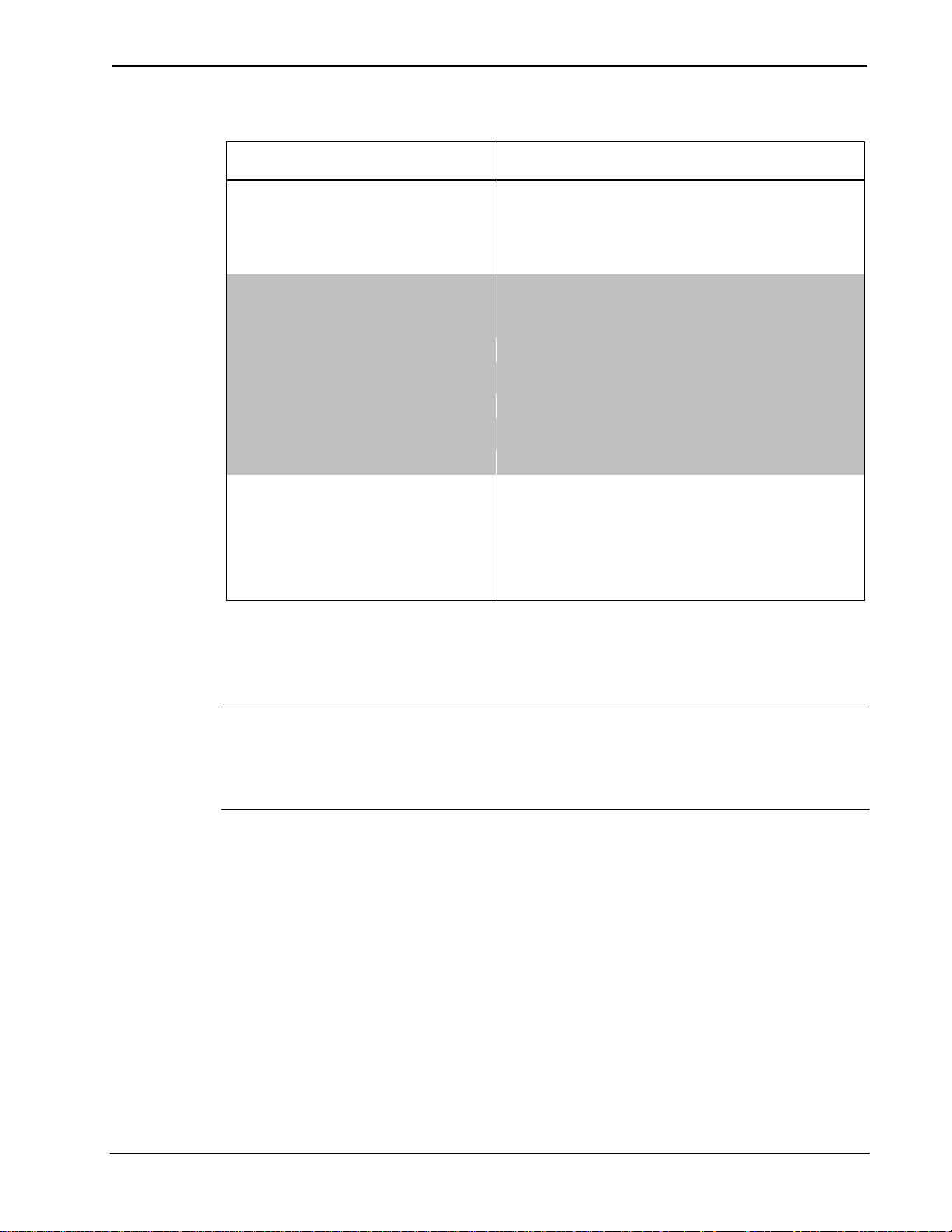
Crestron QM-FBCC/WCC-1 QuickMedia® Computer Centers
SPECIFICATION
DETAILS
Weight
QM-FBCC-1
6 oz (155 g)
QM-WCC-1
8 oz (210 g)
Available Models
QM-FBCC-1
QuickMedia Floor Box Computer
Center, Black
QM-WCC-1-B-T
QuickMedia Wall Plate Computer
Center, Single Input, Black
QM-WCC-1-W-T
QuickMedia Wall Plate Computer
Center, Single Input, White
Available Accessories
CresCAT-IM
iMedia Cable
CresCAT-QM
QuickMedia Cable
Cresnet
Cresnet Control Cable
QM-FBCC/WCC-1 Specifications (Continued)
1. The latest software versions can be obtained from the Crestron Web site. Refer to
the NOTE following these footnotes.
2. Crestron 2-Series control systems include the AV2 and PRO2. Consult the latest
Crestron Product Catalog for a complete list of 2-Series control systems.
NOTE: Crestron software and any files on the Web site are for
authorized Crestron dealers and Crestron Authorized Independent
Programmers (CAIP) only. New users may be required to register to
obtain access to certain areas of the site (including the FTP site).
Operations & Installation Guide – DOC. 6716B QuickMedia®: QM-FBCC/WCC-1 7
Page 12
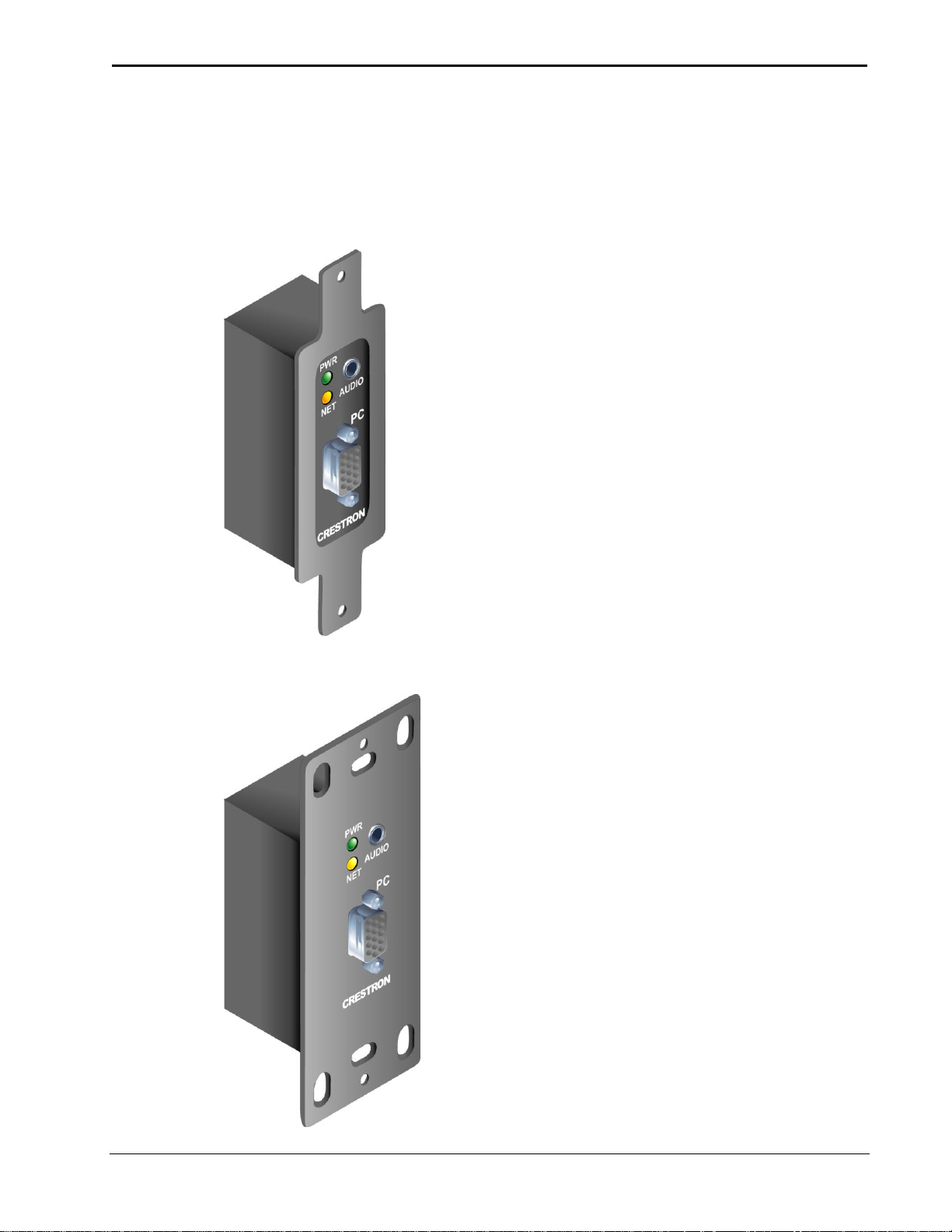
QuickMedia® Computer Centers Crestron QM-FBCC/WCC-1
Physical Description
This section provides information on the connections, controls and
indicators available on your QM-FBCC/WCC-1.
QM-FBCC-1 Physical View
QM-WCC-1 Physical View
8 QuickMedia®: QM-FBCC/WCC-1 Operations & Installation Guide – DOC. 6716B
Page 13

Crestron QM-FBCC/WCC-1 QuickMedia® Computer Centers
1
2
3
4
4.14 in
(105 mm)
1.30 in
(33 mm)
5
6
6
0.13 in
(3 mm)
1.55 in
(39 mm)
1.74 in
(44mm)
7
QM-FBCC-1 Overall Dimensions (Front and Rear Views)
QM-FBCC-1 Overall Dimensions (Side and Bottom Views)
Operations & Installation Guide – DOC. 6716B QuickMedia®: QM-FBCC/WCC-1 9
Page 14

QuickMedia® Computer Centers Crestron QM-FBCC/WCC-1
5
6
1
2
3
4
1.72 in
(44 mm)
4.12 in
(105 mm)
6
0.19 in
(5 mm)
1.50 in
(38 mm)
1.74 in
(44 mm)
7
QM-WCC-1 Overall Dimensions (Front and Rear Views)
QM-WCC-1 Overall Dimensions (Side and Bottom Views)
10 QuickMedia®: QM-FBCC/WCC-1 Operations & Installation Guide – DOC. 6716B
Page 15

Crestron QM-FBCC/WCC-1 QuickMedia® Computer Centers
#
CONNECTORS1,
CONTROLS &
INDICATORS
DESCRIPTION
1
PWR LED
(1) Green LED, indicates 24
Volts DC power supplied from
Cresnet network
2
AUDIO
(1) 3.5 mm TRS mini phone
jack;
Unbalanced stereo line level
audio input;
Input impedance: 10 kΩ;
Maximum input level: 1 V
rms
3
NET LED
(1) Yellow LED, indicates
communication with Cresnet
system
4
PC
(1) DB15HD female;
RGB(VGA) input;
Formats: RGBHV, RGBS,
RGsB;
Input impedance: 75 Ω
Sync impedance: 1 kΩ
Maximum input: level: 1 V
p-p
Maximum sync level: 5 V
p-p
Signal sensing on H-SYNC only
5
NET
(1) 4-pin 3.5 mm detachable
terminal block;
Cresnet slave port;
Connects to Cresnet control
network via CresCAT-QM or
Cresnet cable
24: Power (24 Volts DC)
Y: Data
Z: Data
G: Ground
Connectors, Controls & Indicators
(Continued on following page)
Operations & Installation Guide – DOC. 6716B QuickMedia®: QM-FBCC/WCC-1 11
Page 16

QuickMedia® Computer Centers Crestron QM-FBCC/WCC-1
#
CONNECTORS1,
CONTROLS &
INDICATORS
DESCRIPTION
6
QM
2, 3
8
1
(1) 8-wire RJ-45 female,
QuickMedia output port;
Connects to QM input port of
any QuickMedia device via
CresCAT-QM or CresCAT-IM
cable
7
Grounding Wire
(1) Flying lead, grounding wire
RJ-45 PIN
NUMBER
WIRE COLORS
(EIA 568B)
QM
ASSIGNMENT:
RGB
QM ASSIGNMENT:
COMPOSITE, S-VIDEO,
COMPONENT AND
AUDIO
1
WHITE/ORANGE
- RGB RED
- CHROMINANCE (- Pr)
2
ORANGE
+ RGB RED
+ CHROMINANCE (+ Pr)
3
WHITE/GREEN
- RGB GREEN
- LUMINANCE (- Y)
4
BLUE
+ DIGITAL AUDIO
+ DIGITAL AUDIO
5
WHITE/BLUE
- DIGITAL AUDIO
- DIGITAL AUDIO
6
GREEN
+ RGB GREEN
+ LUMINANCE (+ Y)
7
WHITE/BROWN
- RGB BLUE
- COMPOSITE (- Pb)
8
BROWN
+ RGB BLUE
+ COMPOSITE (+ Pb)
Connectors, Controls, & Indicators (Continued)
1. An interface connector for the NET port is provided with the unit.
2. For QuickMedia wiring, use CresCAT-QM, CresCAT-IM or quality
CAT5e/CAT6 cable with a delay skew of ≤ 15 ns per 328 feet (100 meters); the
maximum aggregate cable length and delay skew between any QM transmitter
(origination point) and QM receiver (endpoint) is 450 feet (137 meters) and 22 ns;
a maximum of two QM midpoint devices may be inserted in a given QM signal
path; exceptions apply, refer to each respective product manual for details.
3. The eight-pin RJ-45 QuickMedia transport port accepts CAT5E/CAT6 carrying
audio, video and microphone signals. The QM input port conforms to the 568B
wiring standard. Refer to the following table for connector pinouts.
12 QuickMedia®: QM-FBCC/WCC-1 Operations & Installation Guide – DOC. 6716B
Page 17
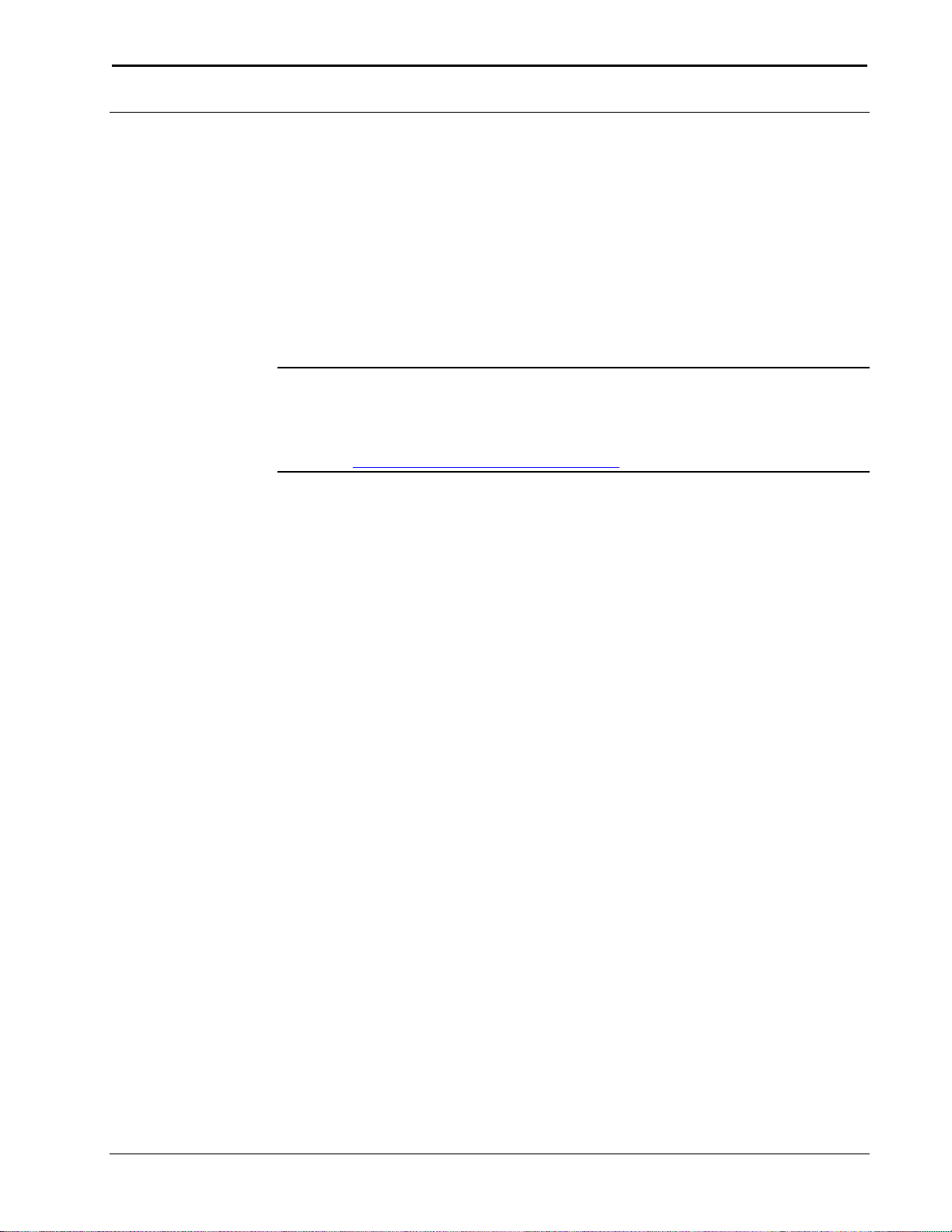
Crestron QM-FBCC/WCC-1 QuickMedia® Computer Centers
Setup
Network Wiring
When wiring the Cresnet® network, consider the following:
Use Crestron Certified Wire.
Use Crestron power supplies for Crestron equipment.
Provide sufficient power to the system.
CAUTION: Insufficient power can lead to unpredictable results
or damage to the equipment. Please use the Crestron Power
Calculator to help calculate how much power is needed for the
system (www.crestron.com/calculators).
For networks with 20 or more devices, use a Cresnet Hub/Repeater
(CNXHUB) to maintain signal quality.
For more details, refer to “Check Network Wiring” which starts on page
27.
QuickMedia Wiring
The Crestron QuickMedia cable (sold under the name “CresCAT-QM”)
contains one CAT5E cable and one Cresnet cable in Siamese jackets.
Installation of any QM device is as simple as installing CresCAT-QM
wires from the output of one device to the input of another. Installations
are flexible, affordable and fast. For more information, refer to the latest
revision of the Crestron MediaManager Applications Guide (Doc. 6244),
which is available from the Crestron Web site.
Operations & Installation Guide – DOC. 6716B QuickMedia®: QM-FBCC/WCC-1 13
Page 18

QuickMedia® Computer Centers Crestron QM-FBCC/WCC-1
CresCAT-QM
Cable
CresCAT-QM Cable
NOTE: Do not untwist the two wires in a single pair for more than 1/3-
1/2” (8–12 mm) when making a connection. The twists are critical to
canceling out interference between the wires.
The aggregate cable length of a signal path originating at a
QM-FBCC/WCC-1 and terminating at a QM receiver must not exceed
450 feet (137 meters). Video signals may experience a loss of quality
over very long lengths of cable. This phenomenon is due to the added
resistance and capacitance of longer cable lengths and is not peculiar to
either Crestron and/or QuickMedia systems. To ensure sufficient
bandwidth, the maximum aggregate cable length should not exceed 450
feet. The use of lower-resolution signals may allow increased cable
length but must be tested by the installer with the sources to be used. The
QM pin assignment is based on the EIA/TIA 568B RJ-45 Jack standard.
NOTE: When using CresCAT-QM wiring, four additional wires are
included for making Cresnet connections.
When connecting multiple QM devices, the route between a QM
origination point (transmitter) and a QM endpoint (receiver) cannot have
14 QuickMedia®: QM-FBCC/WCC-1 Operations & Installation Guide – DOC. 6716B
Page 19

Crestron QM-FBCC/WCC-1 QuickMedia® Computer Centers
more than two midpoints (e.g. QM-MD7x2 or other QM switchers).
Refer to the following diagram when configuring a QM network.
NOTE: The aggregate length from transmitter to receiver cannot have a
delay skew of more than 22 ns.
QM Network Topology
Identity Code
NOTE: This device does not support TSID.
The Net ID of the QM-FBCC/WCC-1 has been factory set to 8E. The
Net IDs of multiple QM-FBCC/WCC-1 devices in the same system must
be unique. Net IDs are changed from a personal computer (PC) via
Crestron Toolbox™ (refer to “Establishing Communication” on page 24).
When setting the Net ID, consider the following:
The Net ID of each unit must match an ID code specified in the
SIMPL™ Windows program.
Each network device must have a unique Net ID.
For more details, refer to the Crestron Toolbox help file.
Operations & Installation Guide – DOC. 6716B QuickMedia®: QM-FBCC/WCC-1 15
Page 20
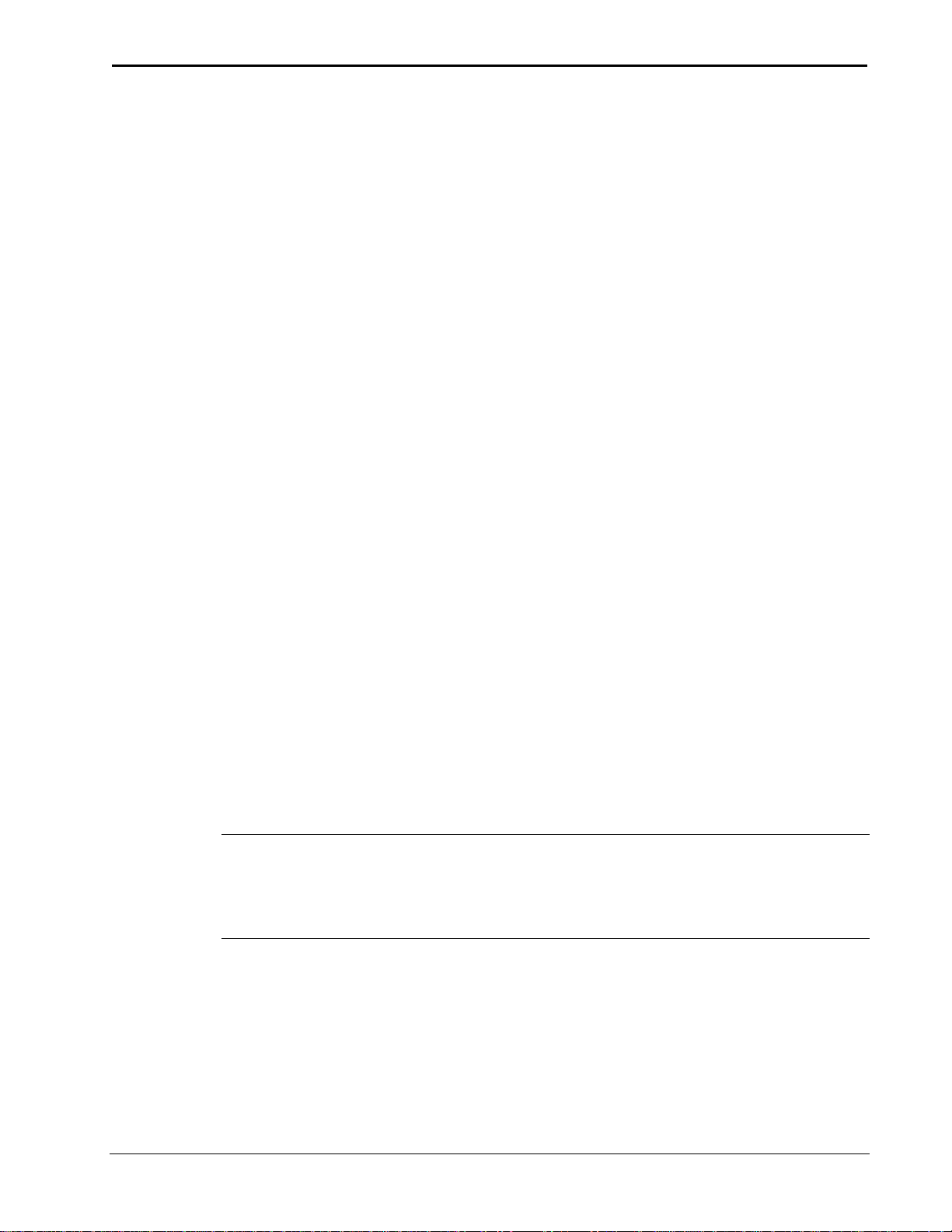
QuickMedia® Computer Centers Crestron QM-FBCC/WCC-1
Installation
The QM-FBCC/WCC-1 should be used in a well-ventilated area. The
venting holes should not be obstructed under any circumstances.
To prevent overheating, do not operate this product in an area that
exceeds the environmental temperature range listed in the table of
specifications.
The following tools and accessories are required for installation of a
QM-FBCC/WCC-1:
Hubbell® SystemOne® floor box S1SP plate (for QM-FBCC-1,
not supplied)
Standard 1-gang electrical box (for QM-WCC-1, not supplied)
Decorator style or equivalent wall plate (for QM-WCC-1, not
supplied)
Flat head screwdriver (not supplied)
Two #06-32 x 1” screws (included)
Insert, black or white (included)
After Cresnet and QM wiring has been installed and verified, use the
following procedure to install the QM-FBCC/WCC-1.
1. Turn system power OFF.
2. Connect the Cresnet and QM cables to the QM-FBCC/WCC-1’s
Cresnet and QM ports, respectively.
3. Attach the QM-FBCC/WCC-1 to the floor box or electrical box
using the two supplied #06-32 x 1” screws.
CAUTION: Excess wire that is pinched between the
QM-FBCC/WCC-1 and the floor box or electrical box could short out.
Make sure all excess wire is completely inside the floor box or electrical
box and not between the box and the QM-FBCC/WCC-1.
4. For the QM-WCC-1, attach the wall plate using the screws that
came with the wall plate.
5. Remove the backing, which covers the adhesive, on the insert and
attach the insert to the QM-FBCC/WCC-1, as shown in the
illustrations on the following pages.
6. Turn system power ON.
16 QuickMedia®: QM-FBCC/WCC-1 Operations & Installation Guide – DOC. 6716B
Page 21
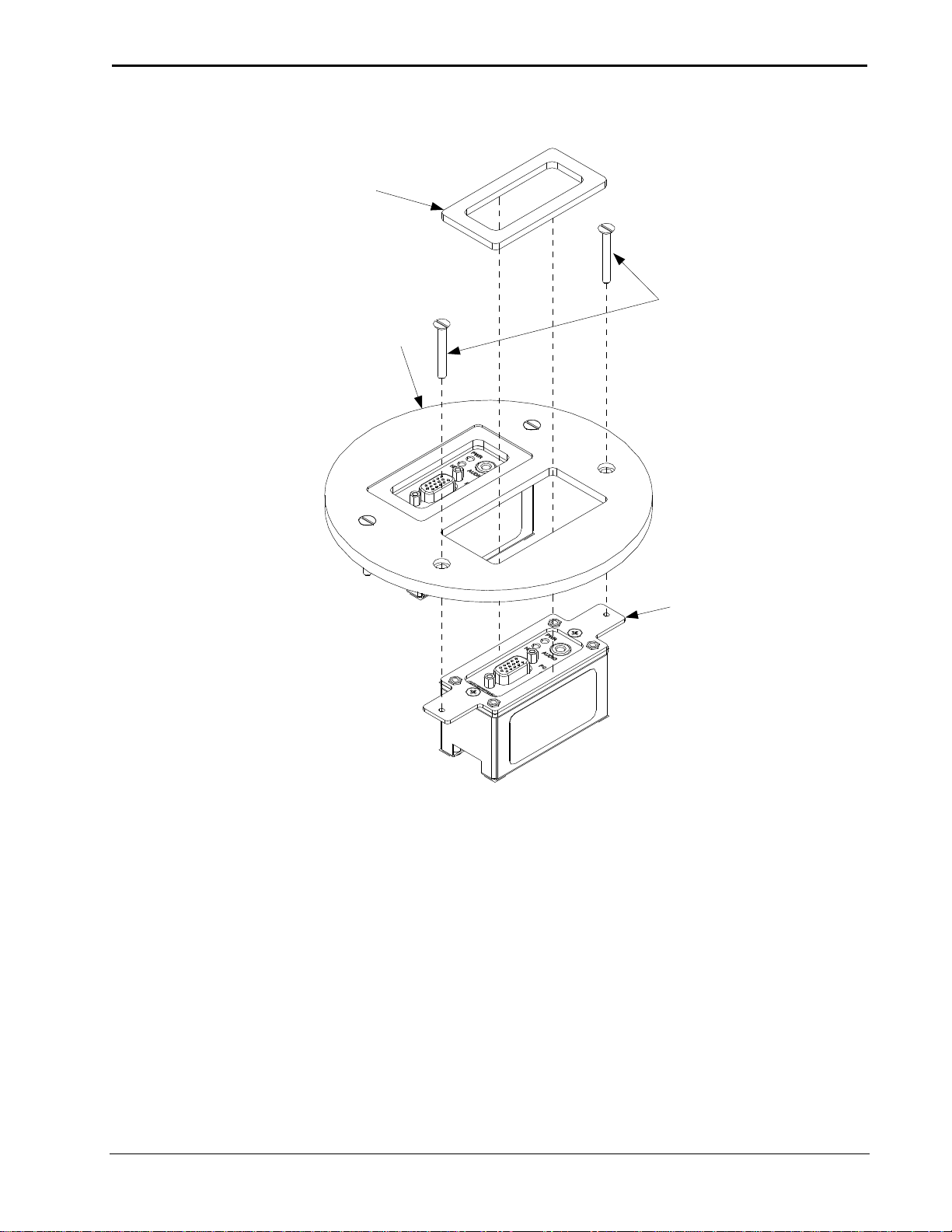
Crestron QM-FBCC/WCC-1 QuickMedia® Computer Centers
Insert, Black
(4508384)
Screws (2) #06-32 x 1"
(2013235)
Hubbell® SystemOne® Floor Box
S1SP Plate (not supplied)
QM-FBCC-1
QM-FBCC-1 Installation (Two QM-FBCC-1s Shown)
Operations & Installation Guide – DOC. 6716B QuickMedia®: QM-FBCC/WCC-1 17
Page 22

QuickMedia® Computer Centers Crestron QM-FBCC/WCC-1
Insert, Black
(4508384)
or
Insert, White
(4508383)
Screws (2) #06-32 x 1"
(2013235)
1-Gang Wall Box
(not supplied)
QM-WCC-1
Wall Plate
with Hardware
(not supplied)
QM-WCC-1 Installation
18 QuickMedia®: QM-FBCC/WCC-1 Operations & Installation Guide – DOC. 6716B
Page 23

Crestron QM-FBCC/WCC-1 QuickMedia® Computer Centers
NET:
To Control
System And
Other Cresnet
Devices
QM:
QuickMedia Port
Carries Aaudio,
Video, RGB And
MIC Output Over
CAT5
PC:
VGA Video
From PC
AUDIO:
Unbalanced
Stereo Audio
Input
Ground
QM:
QuickMedia Port
Carries Aaudio,
Video, RGB And
MIC Output Over
CAT5
Hardware Hookup
Make the necessary connections as called out in the illustration that
follows this paragraph. Refer to “Network Wiring” on page 13 before
attaching the 4-position terminal block connector. Apply power after all
connections have been made.
When making connections to the QM-FBCC/WCC-1, use Crestron
power supplies for Crestron equipment.
Hardware Connections for the QM-FBCC-1 (Front and Rear Views)
Hardware Connections for the QM-FBCC-1 (Side and Bottom Views)
Operations & Installation Guide – DOC. 6716B QuickMedia®: QM-FBCC/WCC-1 19
Page 24

QuickMedia® Computer Centers Crestron QM-FBCC/WCC-1
NET:
To Control
System And
Other Cresnet
Devices
QM:
QuickMedia Port
Carries Aaudio,
Video, RGB And
MIC Output Over
CAT5
PC:
VGA Video
From PC
AUDIO:
Unbalanced
Stereo Audio
Input
Ground
QM:
QuickMedia Port
Carries Aaudio,
Video, RGB And
MIC Output Over
CAT5
Hardware Connections for the QM-WCC-1 (Front and Rear Views)
Hardware Connections for the QM-WCC-1 (Side and Bottom Views)
NOTE: Ensure the unit is properly grounded by connecting the ground
wire to an earth ground (building steel).
NOTE: For optimum performance, Crestron strongly recommends using
CresCAT-QM cable, available from Crestron. Other high-quality/low
skew CAT5e/CAT6 wiring may also be used with varying performance.
NOTE: The maximum continuous current from equipment under any
external load conditions shall not exceed a current limit that is suitable
for the minimum wire gauge used in interconnecting cables. The ratings
on the connecting unit's supply input should be considered to prevent
20 QuickMedia®: QM-FBCC/WCC-1 Operations & Installation Guide – DOC. 6716B
overloading the wiring.
Page 25
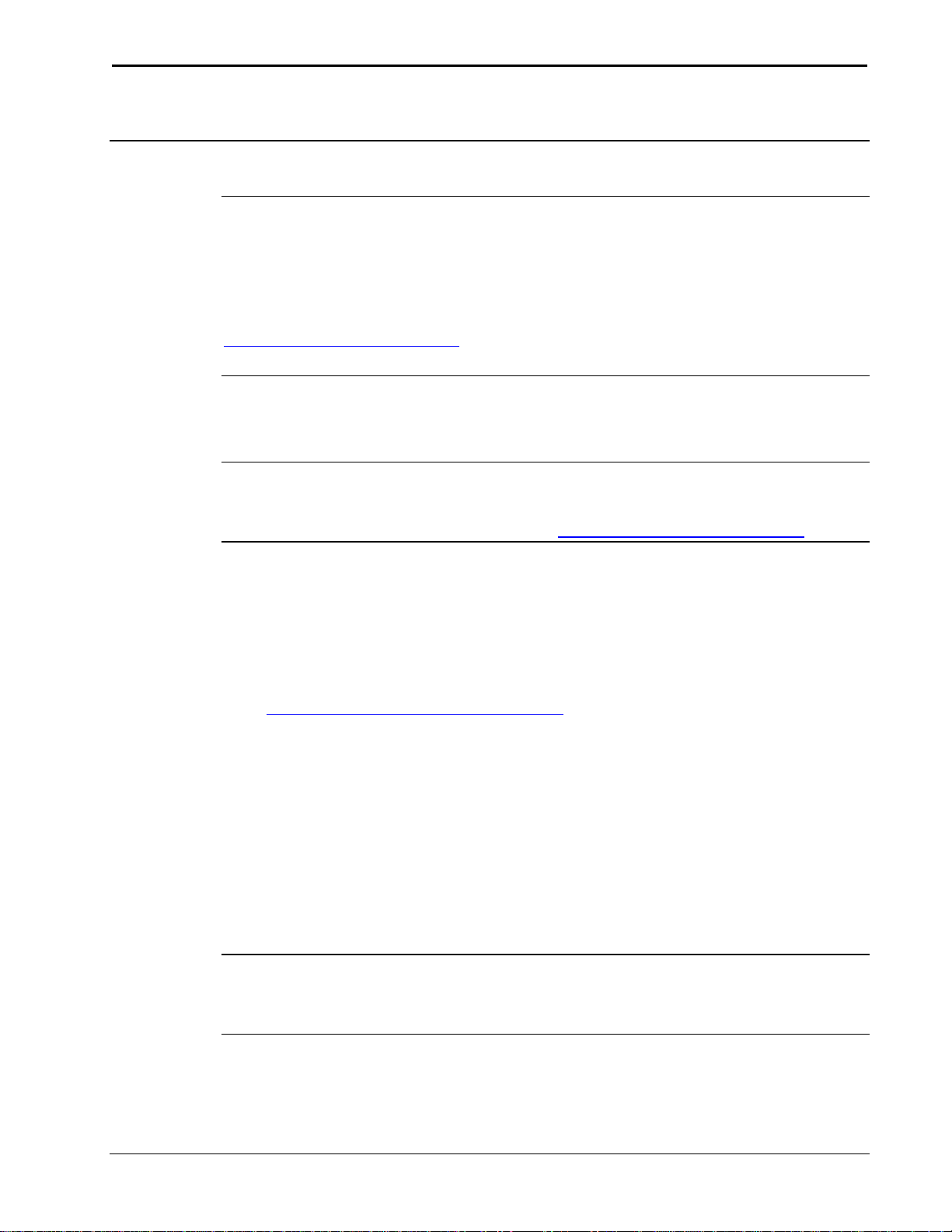
Crestron QM-FBCC/WCC-1 QuickMedia® Computer Centers
Programming Software
Have a question or comment about Crestron software?
Answers to frequently asked questions (FAQs) can be viewed in the
Online Help section of the Crestron Web site. To post a question or view
questions you have submitted to Crestron’s True Blue Support, log in at
http://support.crestron.com. First-time users will need to establish a user
account.
Earliest Version Software Requirements for the PC
NOTE: Crestron recommends that you use the latest software to take
advantage of the most recently released features. The latest software is
available from the Crestron Web site (www.crestron.com/software).
Crestron has developed an assortment of Windows-based software tools
to develop a Cresnet system. You can create a program to control the
QM-FBCC/WCC-1 using the Crestron programming tools
SystemBuilder™ or SIMPL Windows. For the minimum recommended
software versions, visit the Version Tracker page of the Crestron Web
site (www.crestron.com/versiontracker).
Programming with Crestron SystemBuilder
Crestron SystemBuilder is the easiest method of programming but does
not offer as much flexibility as SIMPL Windows. For additional details,
download SystemBuilder from the Crestron Web site and examine the
extensive help file.
Programming with SIMPL Windows
NOTE: While SIMPL Windows can be used to program the
QM-FBCC/WCC-1, it is recommended to use SystemBuilder for
configuring a QuickMedia system.
SIMPL Windows is Crestron’s premier software for programming
Crestron control systems. It is organized into two separate but equally
important “Managers”.
Operations & Installation Guide – DOC. 6716B QuickMedia®: QM-FBCC/WCC-1 21
Page 26
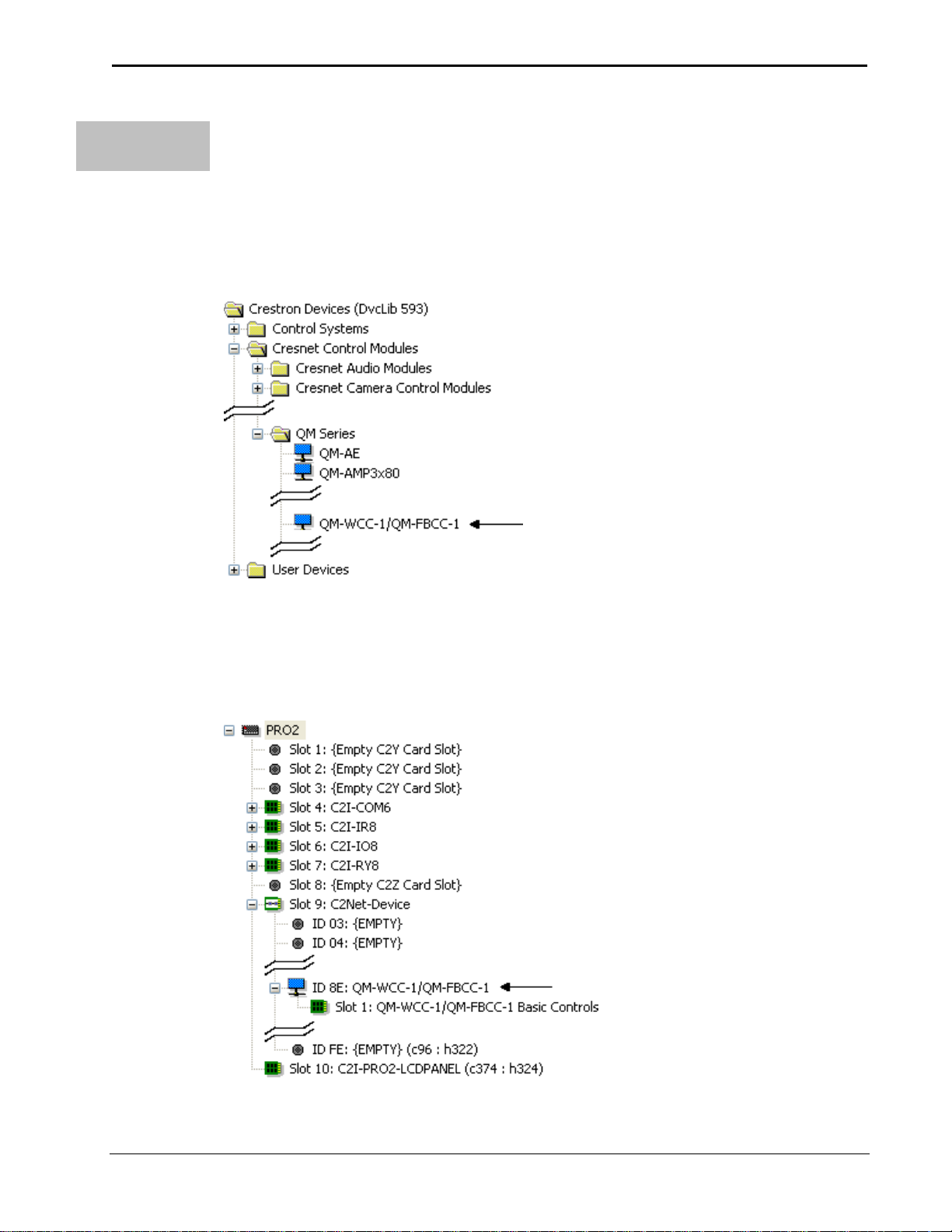
QuickMedia® Computer Centers Crestron QM-FBCC/WCC-1
Configuration
Manager
Configuration Manager is the view where programmers “build” a
Crestron control system by selecting hardware from the Device Library.
1. To incorporate the QM-FBCC/WCC-1 into the system, drag the
QM-WCC-1/QM-FBCC-1 from the Cresnet Control Modules | QM
Series folder of the Device Library and drop it in the System Views.
Locating the QM-FBCC/WCC-1 in the Device Library
The system tree of the control system displays the device in the
appropriate slot with a default Net ID as shown in the following
illustration.
C2Net Device, Slot 9
22 QuickMedia®: QM-FBCC/WCC-1 Operations & Installation Guide – DOC. 6716B
Page 27

Crestron QM-FBCC/WCC-1 QuickMedia® Computer Centers
Program
Manager
Program Manager is the view where programmers “program” a Crestron
control system by assigning signals to symbols.
2. If additional QM-FBCC/WCC-1 devices are to be added, repeat step
1 for each device. Each QM-FBCC/WCC-1 is assigned a different
Net ID number as it is added.
3. If necessary, double click a device to open the “Device Settings”
window and change the Net ID as shown in the following figure.
“Device Settings: Crestron QM-WCC-1/QM-FBCC-1” Window
NOTE: The ID code specified in the SIMPL Windows program must
match the Net ID of each unit. Refer to “Identity Code” on page 15.
The symbol can be viewed by double clicking on the icon or dragging it
into Detail View. Each signal in the symbol is described in the SIMPL
Windows help file (F1).
Example Program
An example program for the QM-FBCC/WCC-1 is available from the
Crestron Web site (www.crestron.com/exampleprograms).
Operations & Installation Guide – DOC. 6716B QuickMedia®: QM-FBCC/WCC-1 23
Page 28

QuickMedia® Computer Centers Crestron QM-FBCC/WCC-1
Cresnet
Control System
PC Running
Crestron Toolbox
or USB
Serial,
LAN
QM-FBCC/WCC-1
Uploading and Upgrading
Crestron recommends using the latest programming software and that
each device contains the latest firmware to take advantage of the most
recently released features. However, before attempting to upload or
upgrade it is necessary to establish communication. Once communication
has been established, files (for example, programs or firmware) can be
transferred to the control system (and/or device). Finally, program checks
can be performed (such as changing the device ID or creating an IP table)
to ensure proper functioning.
Establishing Communication
Use Crestron Toolbox for communicating with the QM-FBCC/WCC-1;
refer to the Crestron Toolbox help file for details. There is a single
method of communication: indirect communication.
Indirect Communication
QM-FBCC/WCC-1 connects to control system via Cresnet:
1. Establish communication between the PC and the control system as
described in the latest version of the 2-Series Control Systems
Reference Guide (Doc. 6256).
2. Use the Address Book in Crestron Toolbox to create an entry for the
QM-FBCC/WCC-1 using the expected communication protocol
(Indirect). Select the Cresnet ID of the QM-FBCC/WCC-1 and the
address book entry of the control system that is connected to the
QM-FBCC/WCC-1.
24 QuickMedia®: QM-FBCC/WCC-1 Operations & Installation Guide – DOC. 6716B
3. Display the QM-FBCC/WCC-1’s “System Info” window (click the
icon); communications are confirmed when the device
information is displayed.
Page 29

Crestron QM-FBCC/WCC-1 QuickMedia® Computer Centers
SIMPL
Windows
If a SIMPL Windows program is provided, it can be uploaded to the
control system using SIMPL Windows or Crestron Toolbox.
Firmware
Check the Crestron Web site to find the latest firmware. (New users may
be required to register to obtain access to certain areas of the site,
including the FTP site.)
Programs and Firmware
Program or firmware files may be distributed from programmers to
installers or from Crestron to dealers. Firmware upgrades are available
from the Crestron Web site as new features are developed after product
releases. One has the option to upload programs via the programming
software or to upload and upgrade via the Crestron Toolbox. For details
on uploading and upgrading, refer to the SIMPL Windows help file or the
Crestron Toolbox help file.
Upgrade QM-FBCC/WCC-1 firmware via Crestron Toolbox.
1. Establish communication with the QM-FBCC/WCC-1 and display
the “System Info” window.
2. Select Functions | Firmware… to upgrade the
QM-FBCC/WCC-1 firmware.
Program Checks
Using Crestron Toolbox, display the network device tree (Tools |
Network Device Tree) to show all network devices connected to the
control system. Right-click on the QM-FBCC/WCC-1 to display actions
that can be performed on the QM-FBCC/WCC-1.
QM Tools
In the Crestron Toolbox Address Book, select the QM-FBCC/WCC-1.
Then use the QM Tools to configure audio/video settings, including
EDID. Refer to the help file for details.
Operations & Installation Guide – DOC. 6716B QuickMedia®: QM-FBCC/WCC-1 25
Page 30

QuickMedia® Computer Centers Crestron QM-FBCC/WCC-1
TROUBLE
POSSIBLE
CAUSE(S)
CORRECTIVE
ACTION
Device does not
function.
Device is not
communicating
with the network.
Use Crestron Toolbox
to poll the network.
Verify network
connection to the
device.
Device is not
receiving power
from a Crestron
power source.
Use a Crestron power
source. Verify
connections.
Device is not
receiving
sufficient power.
Use the Crestron
Power Calculator to
help calculate how
much power is
needed for the
system.
Device Net ID
does not match
Net ID in SIMPL
Windows
program.
Verify Net ID matches
Net ID in SIMPL
Windows program.
Device Net ID is
same as another
device’s Net ID.
Assign a different Net
ID, to match the Net
ID in SIMPL Windows
program.
Problem Solving
Troubleshooting
The following table provides corrective action for possible trouble
situations. If further assistance is required, please contact a Crestron
customer service representative.
QM-FBCC/WCC-1 Troubleshooting
26 QuickMedia®: QM-FBCC/WCC-1 Operations & Installation Guide – DOC. 6716B
(Continued on following page)
Page 31

Crestron QM-FBCC/WCC-1 QuickMedia® Computer Centers
TROUBLE
POSSIBLE
CAUSE(S)
CORRECTIVE
ACTION
PWR LED does
not illuminate.
Device is not
receiving power.
Verify Cresnet is
properly attached.
Intermittent or no
audio output.
Poor cable
connection.
Verify all cable
connections.
Poor RGB or
video image
quality.
Incorrect peak
and/or boost
setting.
Adjust QM-RMCRX-BA
peak or boost controls
until image quality is
improved. For more
information, refer to the
latest revision of the
QM-RMCRX-BA
Operations Guide
(Doc. 6332).
Loss of
functionality due
to electrostatic
discharge.
Improper
grounding.
Check that all ground
connections have been
made properly.
Use the
Right Wire
In order to ensure optimum performance over the full range of your
installation topology, Crestron Certified Wire and only Crestron Certified
Wire may be used. Failure to do so may incur additional charges if
support is required to identify performance deficiencies because of using
improper wire.
Calculate
Power
CAUTION: Use only Crestron power supplies for Crestron equipment.
Failure to do so could cause equipment damage or void the Crestron
warranty.
CAUTION: Provide sufficient power to the system. Insufficient power
can lead to unpredictable results or damage to the equipment. Please use
the Crestron Power Calculator to help calculate how much power is
needed for the system (www.crestron.com/calculators).
QM-FBCC/WCC-1 Troubleshooting (Continued)
Check Network Wiring
Operations & Installation Guide – DOC. 6716B QuickMedia®: QM-FBCC/WCC-1 27
Page 32

QuickMedia® Computer Centers Crestron QM-FBCC/WCC-1
When calculating the length of wire for a particular Cresnet run, the
wire gauge and the Cresnet power usage of each network unit to be
connected must be taken into consideration. Use Crestron Certified Wire
only. If Cresnet units are to be daisy-chained on the run, the Cresnet
power usage of each network unit to be daisy-chained must be added
together to determine the Cresnet power usage of the entire chain. If the
unit is home-run from a Crestron system power supply network port, the
Cresnet power usage of that unit is the Cresnet power usage of the entire
run. The wire gauge and the Cresnet power usage of the run should be
used in the following equation to calculate the cable length value on the
equation’s left side.
Cable Length Equation
L = Length of run (or chain) in feet
R = 6 Ohms (Crestron Certified Wire: 18 AWG (0.75 mm ))
or 1.6 Ohms (Cresnet HP: 12 AWG (4 mm ))
P = Cresnet power usage of entire run (or chain)
2
2
L <
40,000
R x P
Where:
Make sure the cable length value is less than the value calculated on the
right side of the equation. For example, a Cresnet run using 18 AWG
Crestron Certified Wire and drawing 20 watts should not have a length
of run more than 333 feet (101 meters). If Cresnet HP is used for the
same run, its length could extend to 1250 feet (381 meters).
NOTE: All Crestron certified Cresnet wiring must consist of two
twisted pairs. One twisted pair is the +24V conductor and the GND
conductor and the other twisted pair is the Y conductor and the Z
conductor.
Strip and Tin
Wire
When daisy-chaining Cresnet units, strip the ends of the wires carefully
to avoid nicking the conductors. Twist together the ends of the wires that
share a pin on the network connector and tin the twisted connection.
Apply solder only to the ends of the twisted wires. Avoid tinning too far
up the wires or the end becomes brittle. Insert the tinned connection into
the Cresnet connector and tighten the retaining screw. Repeat the
procedure for the other three conductors.
28 QuickMedia®: QM-FBCC/WCC-1 Operations & Installation Guide – DOC. 6716B
Page 33

Crestron QM-FBCC/WCC-1 QuickMedia® Computer Centers
Add Hubs
Use of a Cresnet Hub/Repeater (CNXHUB) is advised whenever the
number of Cresnet devices on a network exceeds 20 or when the
combined total length of Cresnet cable exceeds 3000 feet (914 meters).
DOCUMENT TITLE
2-Series Control Systems Reference Guide
MediaManager Applications Guide
QM-RMCRX-BA Room Media Controller
and QuickMedia Receiver
Reference Documents
The latest version of all documents mentioned within the guide can be
obtained from the Crestron Web site (www.crestron.com/manuals). This
link will provide a list of product manuals arranged in alphabetical order
by model number.
List of Related Reference Documents
Further Inquiries
If you cannot locate specific information or have questions after
reviewing this guide, please take advantage of Crestron's award winning
customer service team by calling Crestron at 1-888-CRESTRON
[1-888-273-7876].
You can also log onto the online help section of the Crestron Web site
(www.crestron.com/onlinehelp) to ask questions about Crestron products.
First-time users will need to establish a user account to fully benefit from
all available features.
Future Updates
As Crestron improves functions, adds new features and extends the
capabilities of the QM-FBCC/WCC-1, additional information may be
made available as manual updates. These updates are solely electronic
and serve as intermediary supplements prior to the release of a complete
technical documentation revision.
Check the Crestron Web site periodically for manual update availability
and its relevance. Updates are identified as an “Addendum” in the
Download column.
Operations & Installation Guide – DOC. 6716B QuickMedia®: QM-FBCC/WCC-1 29
Page 34
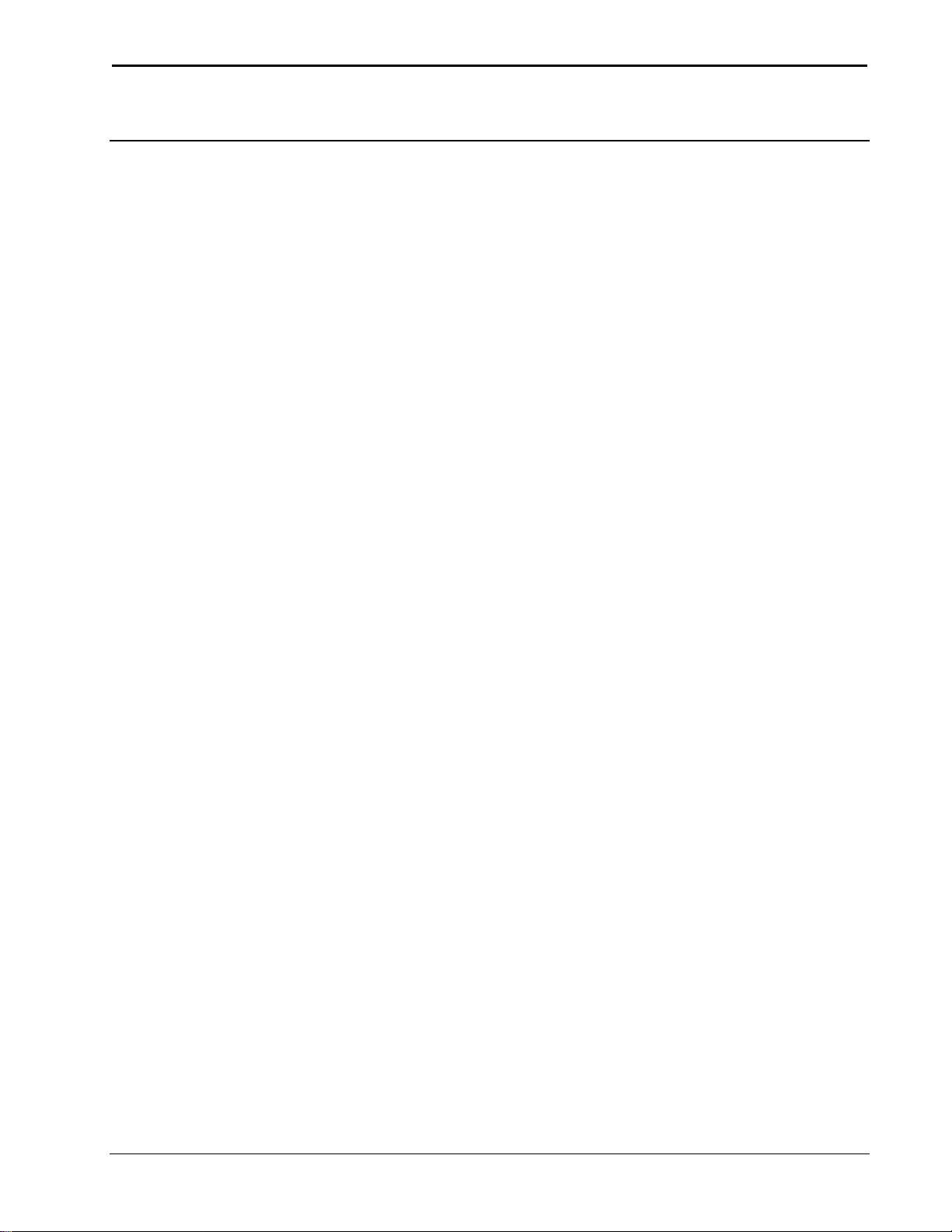
QuickMedia® Computer Centers Crestron QM-FBCC/WCC-1
Return and Warranty Policies
Merchandise Returns / Repair Service
1. No merchandise may be returned for credit, exchange or service without prior authorization
from CRESTRON. To obtain warranty service for CRESTRON products, contact an
authorized CRESTRON dealer. Only authorized CRESTRON dealers may contact the factory
and request an RMA (Return Merchandise Authorization) number. Enclose a note specifying
the nature of the problem, name and phone number of contact person, RMA number and
return address.
2. Products may be returned for credit, exchange or service with a CRESTRON Return
Merchandise Authorization (RMA) number. Authorized returns must be shipped freight
prepaid to CRESTRON, 6 Volvo Drive, Rockleigh, N.J. or its authorized subsidiaries, with
RMA number clearly marked on the outside of all cartons. Shipments arriving freight collect
or without an RMA number shall be subject to refusal. CRESTRON reserves the right in its
sole and absolute discretion to charge a 15% restocking fee plus shipping costs on any
products returned with an RMA.
3. Return freight charges following repair of items under warranty shall be paid by CRESTRON,
shipping by standard ground carrier. In the event repairs are found to be non-warranty, return
freight costs shall be paid by the purchaser.
CRESTRON Limited Warranty
CRESTRON ELECTRONICS, Inc. warrants its products to be free from manufacturing defects in materials
and workmanship under normal use for a period of three (3) years from the date of purchase from
CRESTRON, with the following exceptions: disk drives and any other moving or rotating mechanical
parts, pan/tilt heads and power supplies are covered for a period of one (1) year; touchscreen display and
overlay components are covered for 90 days; batteries and incandescent lamps are not covered.
This warranty extends to products purchased directly from CRESTRON or an authorized CRESTRON
dealer. Purchasers should inquire of the dealer regarding the nature and extent of the dealer's warranty, if
any.
CRESTRON shall not be liable to honor the terms of this warranty if the product has been used in any
application other than that for which it was intended or if it has been subjected to misuse, accidental
damage, modification or improper installation procedures. Furthermore, this warranty does not cover any
product that has had the serial number altered, defaced or removed.
This warranty shall be the sole and exclusive remedy to the original purchaser. In no event shall
CRESTRON be liable for incidental or consequential damages of any kind (property or economic damages
inclusive) arising from the sale or use of this equipment. CRESTRON is not liable for any claim made by a
third party or made by the purchaser for a third party.
CRESTRON shall, at its option, repair or replace any product found defective, without charge for parts or
labor. Repaired or replaced equipment and parts supplied under this warranty shall be covered only by the
unexpired portion of the warranty.
Except as expressly set forth in this warranty, CRESTRON makes no other warranties, expressed or
implied, nor authorizes any other party to offer any warranty, including any implied warranties of
merchantability or fitness for a particular purpose. Any implied warranties that may be imposed by law are
limited to the terms of this limited warranty. This warranty statement supersedes all previous warranties.
Trademark Information
All brand names, product names and trademarks are the sole property of their respective owners. Windows is a registered trademark
of Microsoft Corporation. Windows 95/98/Me/XP/Vista/7 and Windows NT/2000 are trademarks of Microsoft Corporation.
30 QuickMedia®: QM-FBCC/WCC-1 Operations & Installation Guide – DOC. 6716B
Page 35

Crestron QM-FBCC/WCC-1 QuickMedia® Computer Centers
This page is intentionally left blank.
Operations & Installation Guide – DOC. 6716B QuickMedia®: QM-FBCC/WCC-1 31
Page 36

Crestron Electronics, Inc. Operations & Installation Guide – DOC. 6716B
15 Volvo Drive Rockleigh, NJ 07647 (2021900)
Tel: 888.CRESTRON 09.10
Fax: 201.767.7576 Specifications subject to
www.crestron.com change without notice.
