Page 1
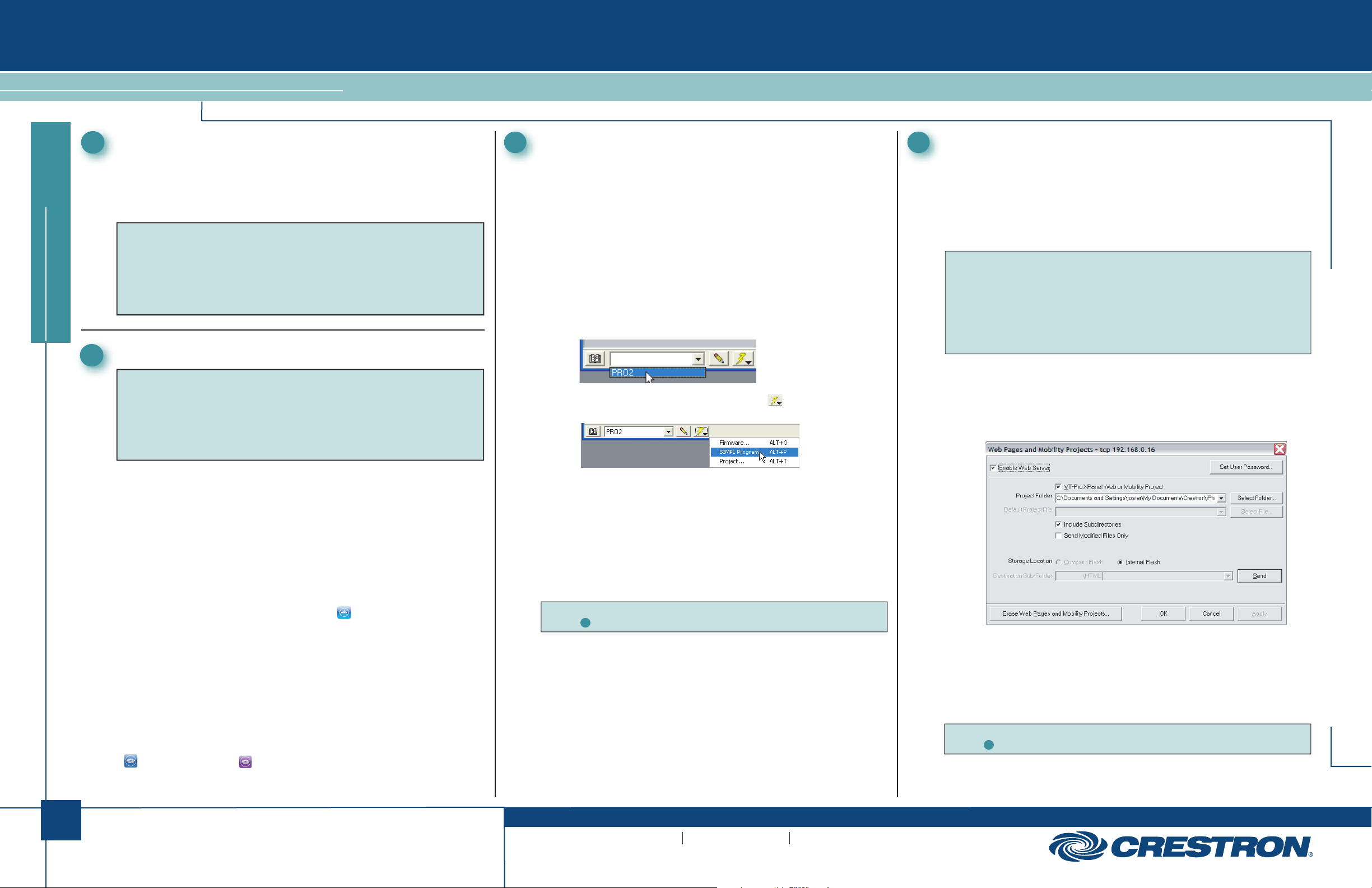
1
quickstart guide
www.crestron.com
888.273.7876 201.767.3400
©2010 Specifications subject to
change without notice.
Crestr
on
Mobile an
d C
restron Mo
bil
e Pr
o
QUICKSTART DOC. 6766B (2023854, Sheet 1 of 2) 08.10
Control Apps for Apple® iPhone® and iPod® touch
Crestron Mobile® and Crestron Mobile Pro®
1
Introduction
3
Upload the SIMPL Windows Program
The Crestron Mobile® and Crestron Mobile Pro® apps provide a Crestron®
touchpanel user interface on Apple
®
iPhone® and iPod® touch devices.
Fully integrated with Crestron programming software including SystemBuilder™,
VT Pro-e
®
, and SIMPL™ Windows software, the Crestron apps are available for
download from the iTunes
®
App StoreSM.
NOTE: It is recommended that an authorized Crestron installer download the
Crestron app and configure the iPhone/iPod touch for the customer according
to the instructions in this guide. If, however, it is not practical that the download
and configuration be performed for the customer, the installer should complete
the form at www.crestron.com/crestronmobilesetup. The instructions in this
guide will then be e-mailed to the customer to provide assistance with the
installation and startup of the Crestron app from the iPhone/iPod touch.
2
Download the Crestron App
Prerequisites:
● Cellular data network (iPhone devices only) or Wi-Fi network that is connected
to the Internet. (Refer to http://support.apple.com/kb/HT2031 for Wi-Fi
network information.)
● iTunes Store account. (Refer to http://support.apple.com/kb/HT2731 for
information about setting up an account.)
Download the Crestron App from the App Store on the
iPhone/iPod touch:
1. On the home screen, tap the App Store icon ( ). The App Store opens.
2. Search for the desired Crestron app (Crestron Mobile or Crestron Mobile Pro):
a. Tap Search.
b. Tap the search field.
c. Enter the following: crestron mobile
d. Tap Search. The Crestron app is listed.
3. Tap the Crestron app, and then follow the prompts to download it.
The Crestron app downloads to the iPhone/iPod touch. The Crestron app icon
(
for Crestron Mobile or for Crestron Mobile Pro) appears on the home
screen and shows the status of the download and installation.
NOTE: This section provides instructions to download the Crestron app from
the App Store that is available on the iPhone/iPod touch. The application is
downloaded directly to the device. Alternatively, the application can be
downloaded from the App Store using iTunes on a computer. The application is
downloaded to the Applications section of the iTunes library and must then be
synced to the iPhone/iPod touch. For detailed information, refer to
www.apple.com/support/itunes/store/apps.
Upload the SIMPL Windows program to the control system(s):
1. Based on the firmware version of the control system, locate the
appropriate sample SIMPL Windows program for the iPhone/iPod touch
at www.crestron.com/exampleprograms, and then download the
program to your computer.
2. Modify the program as required (refer to the SIMPL Windows online help
for information).
3. Using Crestron Toolbox™, do the following:
a. From the Tools menu, select System Info.
b. In the Address Book drop-down list, select the control system to
which you want to connect.
c. Click the Quick function access button ( ), and then select
SIMPL Program.
d. Browse for the program, select the program, and then click Open.
e. Click Send.
The “Confirmation” window opens, asking you if you want to
overwrite the default IP table of the control system with the default
IP table of the SIMPL Windows program.
f. Click Yes.
g. In the “SIMPL Program” window, click Close.
NOTE: Do not close Crestron Toolbox. You must use Crestron Toolbox in
section .
4
4
Upload the VT Pro-e Project
Upload the VT Pro-e project to the control system(s):
1. Locate the sample VT Pro-e project for the iPhone/iPod touch at
www.crestron.com/exampleprograms, and then download it to
your computer.
2. If desired, modify the project or create a new project, and then compile
the project.
3. Using Crestron Toolbox, do the following:
a. From the Functions menu of the System Info tool, select Web Pages
and Mobility Projects. The “Web Pages and Mobility Projects”
window opens.
b. Verify that Enable Web Server and VT-Pro XPanel Web or Mobility
Project are selected.
c. Browse for the project folder, select the folder, and then click OK.
d. In the “Web Pages and Mobility Projects” window, click Send and then
click OK.
NOTE: In VT Pro-e, names of the panel types are Crestron Mobile and
Crestron Mobile Pro.
NOTE: When used with the free Crestron Mobile app, the VT Pro-e project
is limited to about 10 pages; however, the limitation also depends on the
complexity of the project (for example, number of buttons, graphics, and
so on). If the project is too large, VT Pro-e displays an error message at
compile time.
“Web Pages and Mobility Projects” Window
NOTE: Do not close Crestron Toolbox. You must use Crestron Toolbox in
section .
5
Page 2
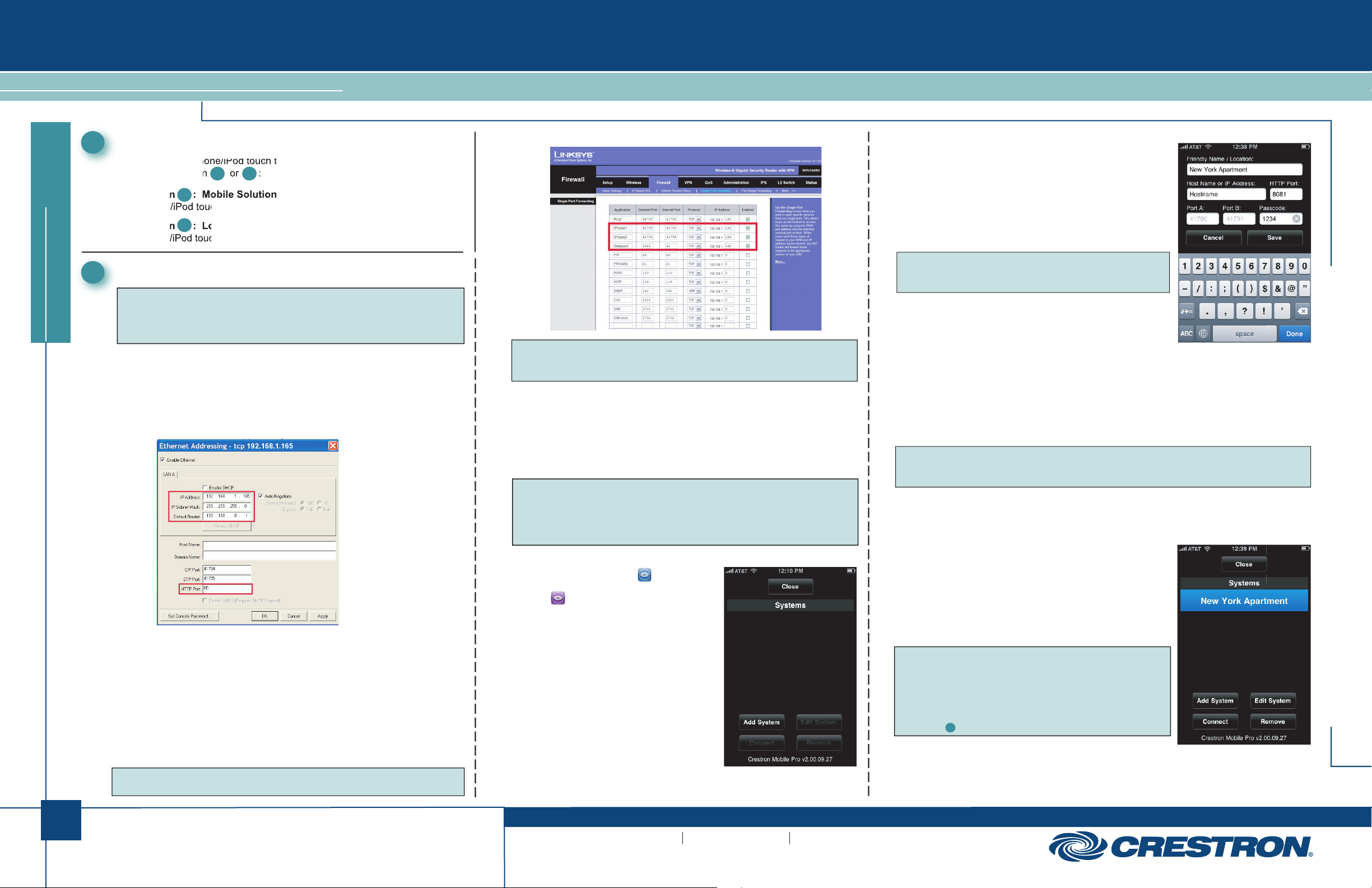
2
quickstart guide
www.crestron.com
888.273.7876 201.767.3400
©2010 Specifications subject to
change without notice.
QUICKSTART DOC. 6766B (2023854, Sheet 1 of 2) 08.10
Control Apps for Apple® iPhone® and iPod® touch
Crestron Mobile® and Crestron Mobile Pro®
Crestr
on
Mobile
an
d C
restron Mo
bil
e Pro
5
Connect the iPhone/iPod touch to the Control System(s)
Sample Router Configuration Screen
“Ethernet Addressing” Window
To connect the iPhone/iPod touch to the Crestron control system(s), perform
the steps in section or :
● Section
: Mobile Solution. Use this solution if the customer requires
iPhone/iPod touch access within and also outside of the home network.
● Section
: Local Solution. Use this solution if the customer requires
iPhone/iPod touch access within the home network only (refer to page 3).
5A 5B
5A
5B
c. Tap the Friendly Name/Location: field.
The keyboard opens.
d. Enter the name or location of the control system
to which you want to connect. The name/location
is for user reference only and is not a host name.
e. Tap the Host Name or IP Address: field, and then
enter the host name or IP address of the
control system.
f. Observe that the HTTP Port: field is automatically
populated with the default value of 80. To enter
a different value, tap the HTTP Port: field, and then
replace 80 using the TCP port number assigned
when configuring the router in step 2b.
g. Observe that the Port A: and Port B: fields are automatically populated with
the default values of 41790 and 41791, respectively. If the first TCP/IP
server port number in the SIMPL Windows program was changed from the
default value of 41790 to another value, tap the Port A: field and replace
41790 with the assigned value. The next consecutive TCP/IP port number is
automatically entered into the Port B: field.
h. Tap the Passcode: field, and then enter the passcode assigned in the
SIMPL Windows program. (The default passcode is 1234.)
i. Tap Save.
The setup screen opens, listing the control system
that has been added.
j. Select the name/location of the control system, and
then tap Connect. The Loading Configuration
message appears in addition to a progress indicator.
Once the iPhone/iPod touch connects to the control system,
the device is ready for use as a Crestron touchpanel.
Sample System Configuration
Sample System Setup
b. Since most ISPs block port 80, open up the HTTP port to the control
system using a TCP port number other than 80. Use a number such
as 8081 as used for the Webport (HTTP port) in the sample router
configuration screen. Note that the port number you use maps to
HTTP port number 80 on the control system in step 1c.
3. Configure the iPhone/iPod touch:
a. On the home screen, tap the
Crestron app icon ( for
Crestron Mobile or
for Crestron Mobile Pro).
The setup screen opens.
When configuring the
iPhone/iPod touch for
the first time, the screen
appears empty.
b. Tap Add System.
The system configuration
screen opens.
NOTE: It is recommended that you enter a host name
rather than an IP address because ISPs may change the
IP address periodically.
NOTE: When multiple control systems are set up, multiple
systems are listed in the setup screen. When the Crestron
app is restarted, the application automatically connects to
the last control system that was connected (default setting).
To allow the customer to select a system from among
multiple systems when the Crestron app is restarted, refer
to section .
NOTE: The form at www.crestron.com/crestronmobilesetup should be
completed by an authorized Crestron installer if the customer is to
configure the iPhone/iPod touch. The instructions in this guide will then
be e-mailed to the customer to provide assistance with the installation
and startup of the Crestron app from the iPhone/iPod touch.
6
Setup Screen (Empty)
NOTE: To use the mobile solution, you must obtain a DNS host name
from the customer’s ISP or use a service such as DynDNS.com. For
information about setting up a host name, refer to Answer ID 4863 in the
Online Help section of the Crestron website (http://support.crestron.com).
Mobile Solution
5A
a. From the Functions menu of the System Info tool, select
Ethernet Addressing.
The “Ethernet Addressing” window opens.
b. Enter a static IP address and related network information.
c. Verify that the HTTP Port: field is set to the default value of 80.
d. Click OK.
2. From the router configuration utility, configure the router:
a. Open up two TCP control ports to the control system using the port
numbers assigned in the SIMPL Windows program. The default port
numbers are 41790 and 41791 and are used for iPhone1 and
iPhone2 in the sample configuration screen at the top of the
next column.
1. Using Crestron Toolbox, configure the Ethernet addressing parameters
of the control system:
NOTE: The router configuration screen shown above is a sample
screen only. The screen that appears for the particular router you are
configuring may differ from the sample screen shown.
NOTE: If the firmware version of the control system is 4.003.xxxx or later,
only one TCP control port is needed.
NOTE: If the firmware version of the control system is 4.003.xxxx or later, the port
numbers used for Port A and Port B must be the same; therefore, enter into the Port B:
field the same value assigned in the Port A: field.
Page 3

3
quickstart guide
www.crestron.com
888.273.7876 201.767.3400
©2010 Specifications subject to
change without notice.
QUICKSTART DOC. 6766B (2023854, Sheet 2 of 2) 08.10
Control Apps for Apple® iPhone® and iPod® touch
Crestron Mobile® and Crestron Mobile Pro®
Crestro
n Mobil
e a
nd Cr
estr
on Mo
bile Pro
Local Solution
5B
a. From the Functions menu of the System Info tool, select
Ethernet Addressing.
The “Ethernet Addressing” window opens.
b. Enter a static IP address and related network information.
c. Verify that the HTTP Port: field is set to the default value of 80.
d. Click OK.
2. Verify that the iPhone/iPod touch can connect to the wireless access
point in the home. To do so, browse web pages on the Internet using the
Safari
®
web browser from within the home network:
● If you can browse web pages, proceed to step 3 at the top of the
next column.
● If you cannot browse web pages, refer to the router documentation
for configuration information or to
http://support.apple.com/kb/HT2031 for Wi-Fi network information.
Setup Screen (Empty)
1. Using Crestron Toolbox, configure the Ethernet addressing parameters
of the control system:
3. Configure the iPhone/iPod touch:
a. On the home screen, tap the
Crestron app icon ( for
Crestron Mobile or
for Crestron Mobile Pro).
The setup screen opens.
When configuring the
iPhone/iPod touch for the
first time, the screen
appears empty.
b. Tap Add System.
The system configuration
screen opens.
c. Tap the Friendly Name/
Location: field.
The keyboard opens.
d. Enter the name or location of the
control system to which you want
to connect. The name/location is
for user reference only and is not
a host name.
e. Tap the Host Name or IP Address:
field, and then enter the host
name or IP address of the
control system.
f. Verify that the HTTP Port: field is
automatically populated with the
default value of 80, which
matches the value assigned in the
“Ethernet Addressing” window in
step 1c.
NOTE: The form at www.crestron.com/crestronmobilesetup should be
completed by the authorized Crestron installer if the customer is to configure
the iPhone/iPod touch. The instructions in this guide will then be e-mailed to
the customer to provide assistance with the installation and startup of the
Crestron app from the iPhone/iPod touch.
5B
“Ethernet Addressing” Window
g. Observe that the Port A: and Port B: fields are automatically populated with
the default values of 41790 and 41791, respectively. If the first TCP/IP server
port number in the SIMPL Windows program was changed from the default
value of 41790 to another value, tap the Port A: field and replace 41790 with
the assigned value. The next consecutive TCP/IP port number is
automatically entered into the Port B: field.
h. Tap the Passcode: field, and then
enter the passcode assigned in the
SIMPL Windows program.
(The default passcode is 1234.)
i. Tap Save.
The setup screen opens, listing the
control system that has been added.
j. Select the name/location of the control
system, and then tap Connect.
The Loading Configuration appears
in addition to a progress indicator.
Once the iPhone/iPod touch connects
to the control system, the device is ready
for use as a Crestron touchpanel.
Sample System Setup
NOTE: When the Crestron app is restarted, the
application automatically reconnects to the last
control system that was connected (default
setting). As a result, when only one control system
is set up and connected, the need to manually
reconnect to the control system is eliminated. For
additional information, refer to section .
6
NOTE: If the firmware version of the control system is 4.003.xxxx or later, the port
numbers used for Port A and Port B must be the same; therefore, enter into the
Port B: field the same value assigned in the Port A: field.
Sample System Configuration
Page 4

4
quickstart guide
www.crestron.com
888.273.7876 201.767.3400
©2010 Specifications subject to
change without notice.
QUICKSTART DOC. 6766B (2023854, Sheet 2 of 2) 08.10
Control Apps for Apple® iPhone® and iPod® touch
6
Additional Information
By default, the Rotations, Auto-reconnect, and Check for Update functions of
the Crestron app are enabled (set to ON):
● The Rotations function allows the
screen to be rotated when the
iPhone/iPod touch is rotated.
When the Rotations function is
disabled (set to OFF), the screen
does not rotate when the
iPhone/iPod touch is rotated.
● The Auto-reconnect function allows
startup of the application to reconnect
automatically to the last control system
that was connected. The default setting
(ON) is the recommended setting when
only one control system is set up.
When multiple control systems are set
up, however, it is recommended that
Auto-reconnect be disabled (set to OFF).
When Auto-reconnect is disabled, the customer can select the particular
control system to be reconnected.
● The Check for Update function allows startup of the application to check
for an update of the VT Pro-e project that is loaded in the control system.
If an updated project is found, the project is automatically loaded to the
iPhone/iPod touch. If Check for Update is disabled (set to OFF), the
Crestron app uses the last project that was loaded to the iPhone/
iPod touch.
Rotations, Auto-reconnect ,
and Check for Update
Set to ON (Default Settings)
Rotations, Auto-reconnect,
and Check for Update
Set to OFF
Crestron Mobile® and Crestron Mobile Pro®
Crestr
on
Mobile
an
d C
restron Mo
bil
e Pro
Crestron, Crestron Mobile, Crestron Mobile Pro, and VT Pro-e are registered trademarks of Crestron Electronics, Inc.
SystemBuilder and SIMPL are trademarks of Crestron Electronics, Inc.
Apple, iPhone, iPod, iTunes, and Safari are trademarks of Apple Inc., registered in the U.S. and other countries.
App Store is a service mark of Apple Inc.
Linksys is a registered trademark of Cisco Systems, Inc. and/or its affiliates in the U.S. and certain other countries.
NOTE: While developing and testing your projects, be sure to have the
Check for Update function enabled (set to ON) so that you will see your
project changes after you upload a new project.
To disable the Rotations, Auto-reconnect, or Check for Update function:
1. On the home screen, tap the Settings ( ) icon.
The Settings list opens.
2. Scroll the list until the name of the desired app appears: Mobile for
the Crestron Mobile app or Mobile Pro for the Crestron Mobile Pro app.
3. Tap Mobile or Mobile Pro as appropriate.
The default screen opens (shown in the left-hand column), allowing you
to configure the Rotations, Auto-reconnect, and Check for Update
functions as desired.
4. To disable a function, drag the
corresponding slider from right to left.
If all functions are disabled, the resulting
screen appears as shown to the right.
