Page 1
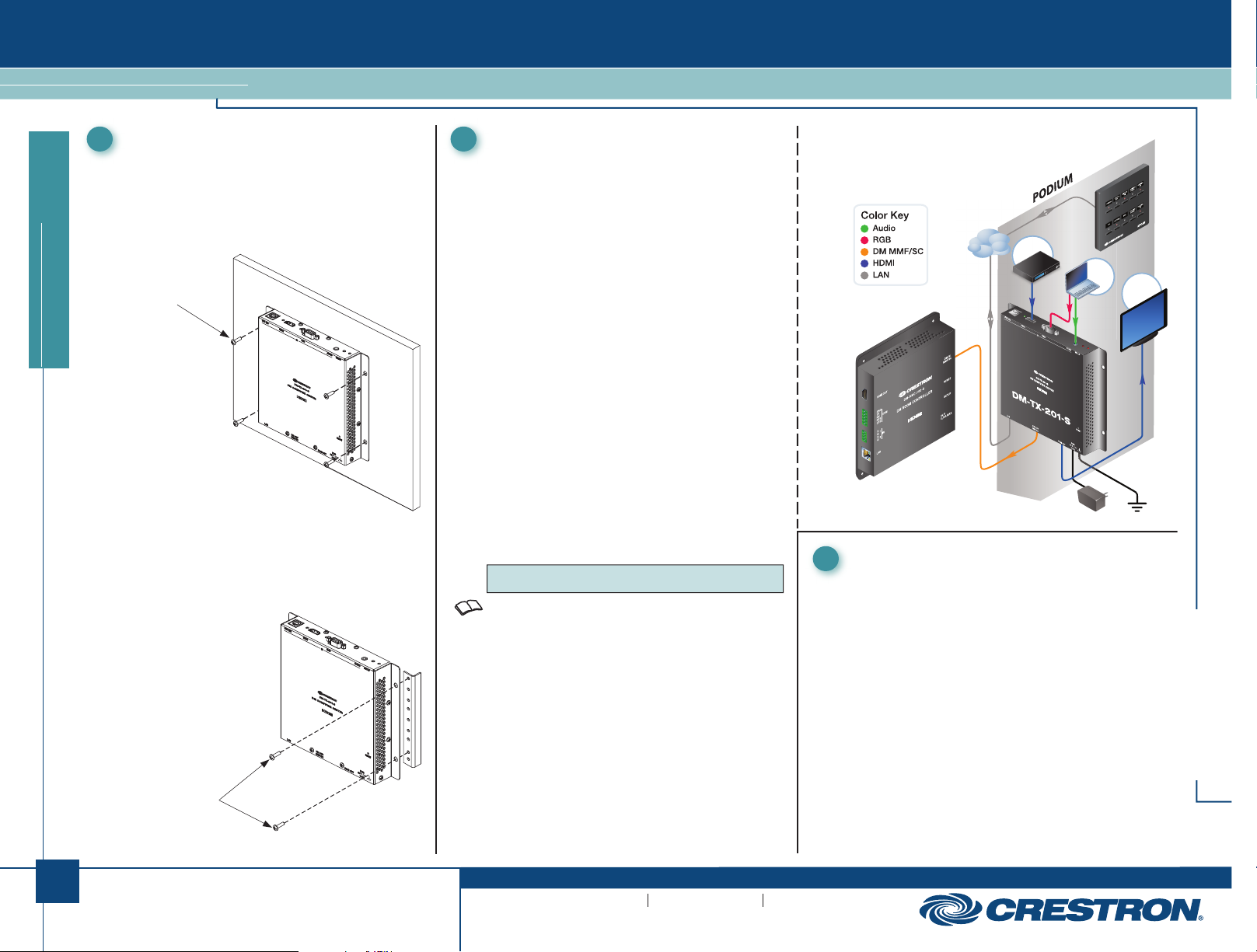
DM-TX-201-S
DigitalMedia 8G™ Fiber Transmitter 201
Mounting the DM-TX-201-S
1 2
Mount the transmitter on a flat surface (such as a wall or
ceiling) or on a rack rail as appropriate for your installation.
Mounting on a Flat Surface
Using four mounting screws (not included), mount the
transmitter on a flat surface. Mounting of the transmitter
on a wall is shown below.
Mounting Screws (4)
(Not Included)
quickstart guide
Rack Mounting
Mount the transmitter on the front or rear rail of a rack
as follows:
1. Position either the left or right mounting flange of the
device so that the holes align with the holes in the rack
(mounting of right flange is shown below).
2. Secure the device
to the rack using
two rack mounting
screws (not included).
Rack Mounting
Screws
(Not Included)
Connecting the DM-TX-201-S
Connecting the Top Ports
Connecting to a USB HID Device: Using a USB cable
(not included), connect the USB HID port to the USB host
interface of a computer or other USB HID-compliant
host device.
Connecting to an HDMI® Audio/Video Source: Using an
HDMI cable (not included), connect the HDMI IN port to the
HDMI output port of the audio/video source.
Connecting to an RGB Video Source: Using a VGA cable
(not included), connect the RGB IN port to an RGB (VGA) or
component (YPbPr) video source.
Connecting to an Audio Source: Using an unbalanced
3.5 mm TRS mini phone jack cable (not included), connect
the AUDIO IN port to an unbalanced audio source.
Connecting the Bottom Ports
Connecting to the LAN: Using an Ethernet cable
(not included), connect the 10BASE-T/100BASE-TX LAN
port to a local network device.
Connecting to a DigitalMedia™ (DM) Device: Connect
the DM OUT MMF/SC port of the transmitter to the DM 8G
fiber input of a DM switcher, receiver/room controller, or
other DM device. If connecting to a DM switcher, connect
the transmitter to the DM IN MMF/SC port of a DMC-S/
DMC-S-DSP input card of the switcher.
To connect the transmitter to the DM 8G fiber input of a DM
device, use CresFiber
fiber optic cable.
NOTE: The maximum supported cable length is
1000 feet (~300 meters).
Refer to the latest version of the Crestron
Design Guide (Doc. 4789) for complete wiring guidelines.
It is available from the Crestron Web site at
www.crestron.com.
Connecting to an HDMI Audio/Video Input Device:
Using an HDMI cable (not included), connect the HDMI OUT
port to the HDMI input port of the receiving device.
Connecting the 24 VDC Power Jack: Connect the 24 VDC
power jack to the external power pack included with
the transmitter.
Connecting the Ground: Connect the chassis ground lug
to earth ground (building steel).
®
or other quality simplex multimode
®
DigitalMedia
DM-TX-201-S Connections in a Sample Application
LAN
BLU-RAY
H
D
M
I
LAN
DM
DM-RMC-100-S
Setting the IP Address
3
MM
F/SC
Setup of the IP address of the DM-TX-201-S depends on the way
the transmitter is configured within the DigitalMedia system:
● If the transmitter is connected to a receiver/room controller, the
transmitter uses its own configuration settings. The transmitter
ships with DHCP enabled; however, the default IP address can
be assigned by holding down the SETUP button while the unit
boots up. The default IP address is 192.168.1.237. The default
IP address overwrites the current setting.
● If the transmitter is connected to a DM switcher, the transmitter
is automatically configured by the switcher.
If manual configuration of the IP address of the transmitter is
desired, use Crestron Toolbox™ to set the IP address.
LAPTOP
R
A
G
U
B
D
I
O
24
VDC
MPC-M5
MONITOR
GROUND
LOCAL
H
D
M
I
DM-TX-201-S
For details, refer to the latest version of the DM-TX-201-S
Operations and Installation Guide, Doc. 7068.
QUICKSTART DOC. 7110A (2029054) 09.10
www.crestron.com
©2010 Specifications subject to
change without notice.
888.273.7876 201.767.3400
Crestron is a registered trademark of Crestron Electronics, Inc.
DigitalMedia 8G, DigitalMedia, and Crestron Toolbox are trademarks of
Crestron Electronics, Inc.
HDMI, the HDMI Logo, and High-Definition Multimedia Interface are trademarks or
registered trademarks of HDMI Licensing LLC in the United States and other countries.
