Page 1
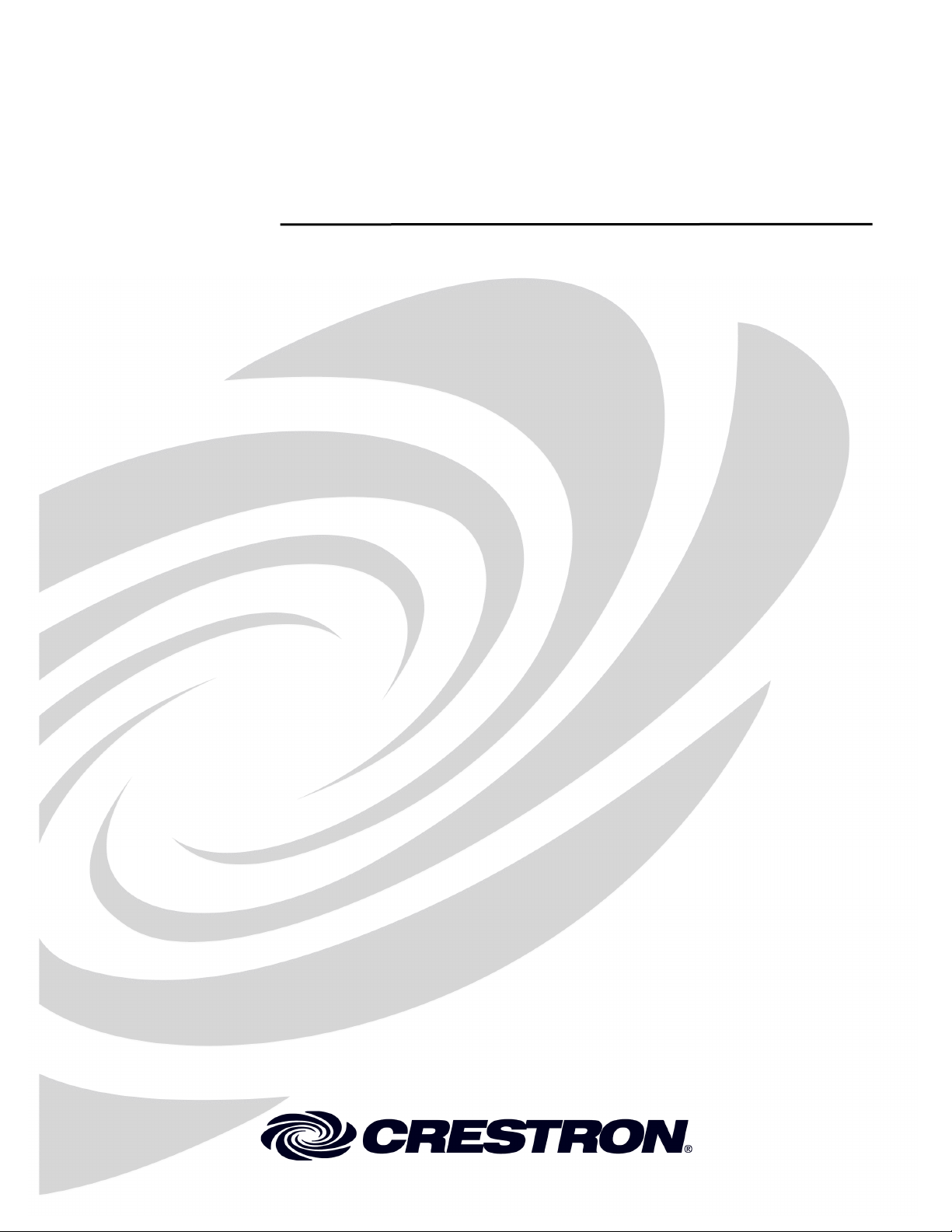
Crestron CLS-C6RF
ILux
with infiNET
®
Integrated Lighting System
™
Operations Guide
Page 2
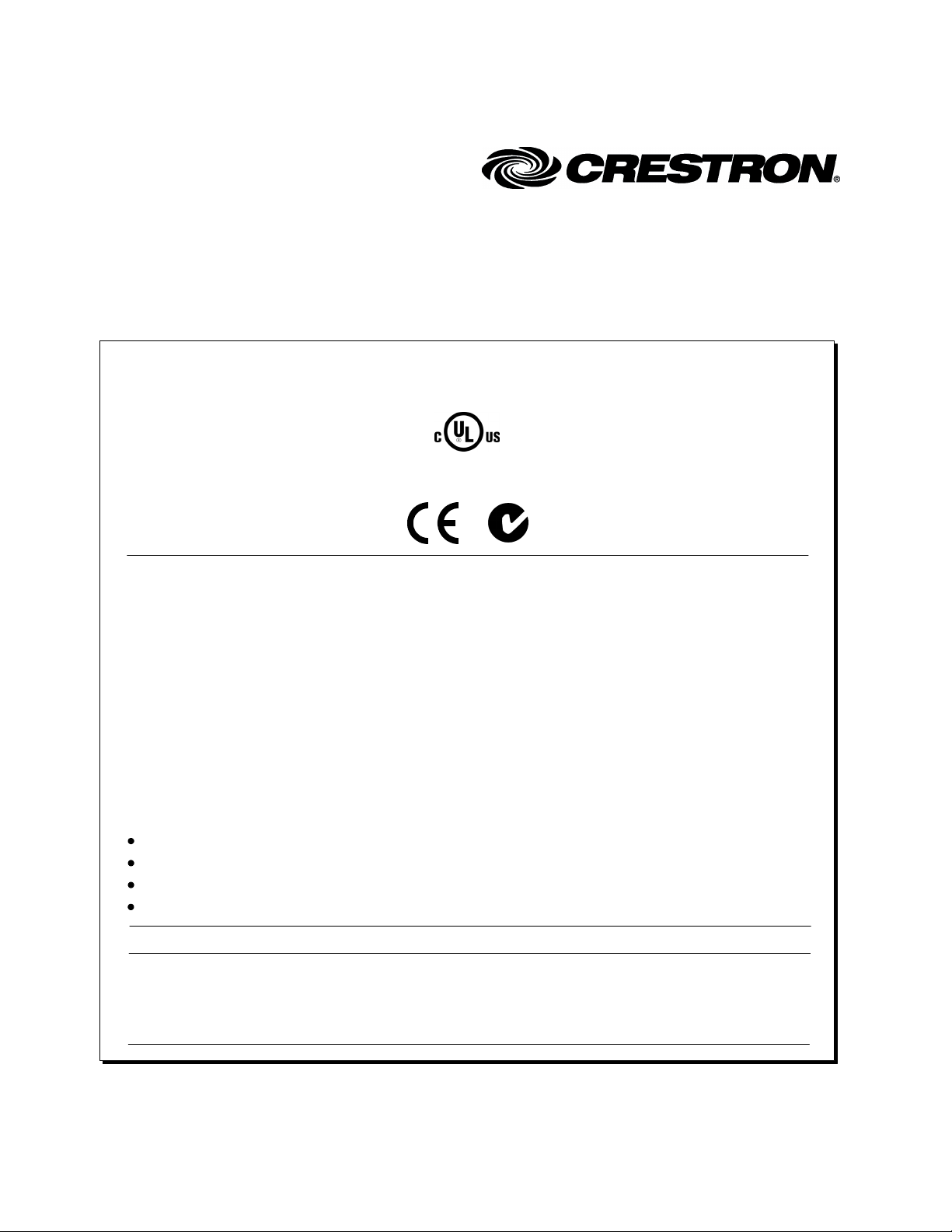
This document was prepared and written by the Technical Documentation department at:
Crestron Electronics, Inc.
Rockleigh, NJ 07647
Regulatory Compliance
This product is Listed to applicable UL Standards and requirements by Underwriters Laboratories Inc.
As of the date of manufacture, the CL-C6RF has been tested and found to comply with specifications for CE
marking and standards per EMC and Radiocommunications Compliance Labelling.
Federal Communications Commission (FCC) Compliance Statement
15 Volvo Drive
1-888-CRESTRON
This device complies with part 15 of the FCC Rules. Operation is subject to the following conditions:
(1) This device may not cause harmful interference and (2) this device must accept any interference received,
including interference that may cause undesired operation.
CAUTION: Changes or modifications not expressly approved by the manufacturer responsible for compliance
could void the user’s authority to operate the equipment.
NOTE: This equipment has been tested and found to comply with the limits for a Class B digital device,
pursuant to part 15 of the FCC Rules. These limits are designed to provide reasonable protection against harmful
interference in a residential installation. This equipment generates, uses and can radiate radio frequency energy
and, if not installed and used in accordance with the instructions, may cause harmful interference to radio
communications. However, there is no guarantee that interference will not occur in a particular installation. If
this equipment does cause harmful interference to radio or television reception, which can be determined by
turning the equipment off and on, the user is encouraged to try to correct the interference by one or more of the
following measures:
Reorient or relocate the receiving antenna
Increase the separation between the equipment and receiver
Connect the equipment into an outlet on a circuit different from that to which the receiver is connected
Consult the dealer or an experienced radio/TV technician for help
Industry Canada (IC) Compliance Statement
This Class B digital apparatus complies with Canadian ICES-003.
Cet appareil numérique de la classe B est conforme à la norme NMB-003 du Canada.
All brand names, product names and trademarks are the property of their respective owners.
©2010 Crestron Electronics, Inc.
Page 3
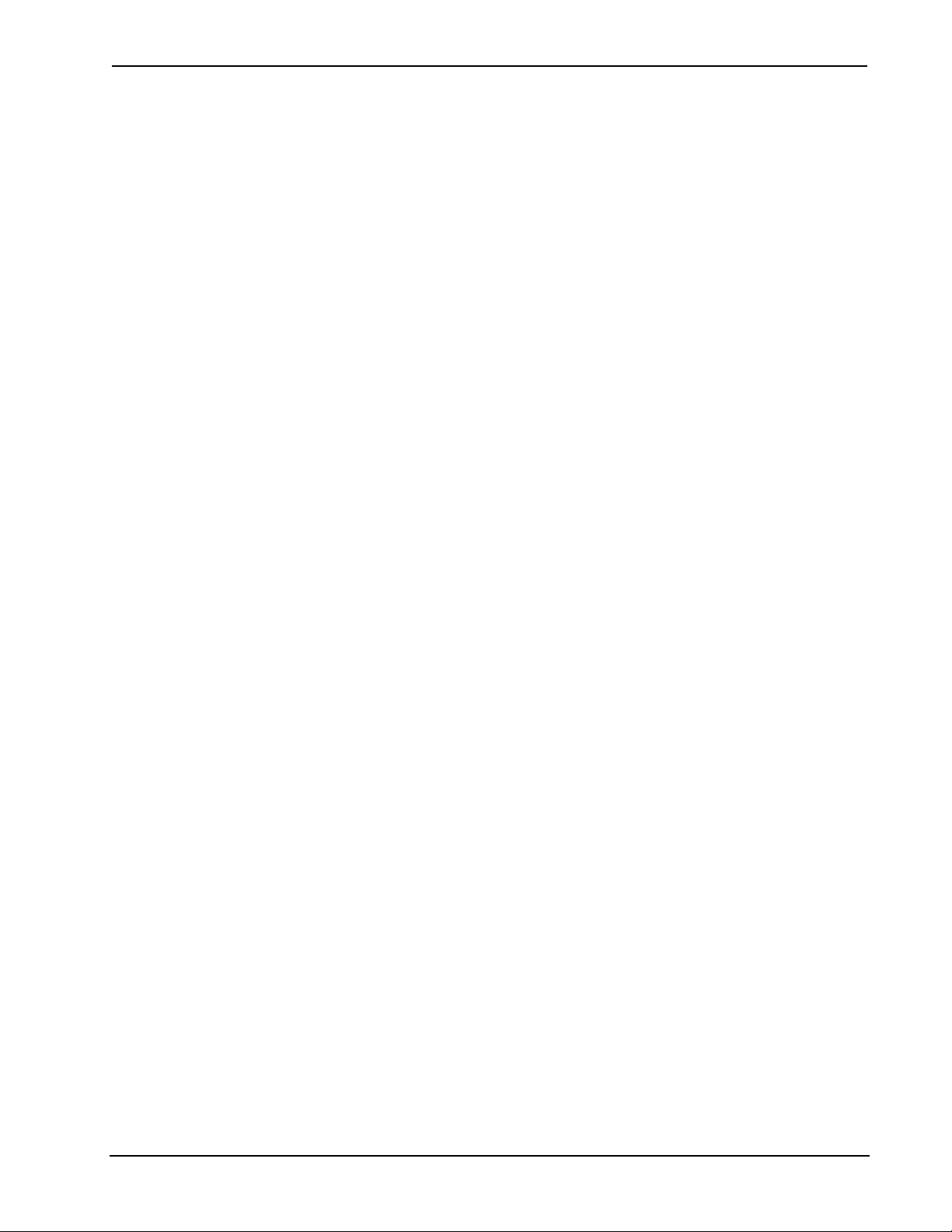
Crestron CLS-C6RF iLux® Integrated Lighting System w/infiNET™
Contents
ILux® Integrated Lighting System w/infiNET™: CLS-C6RF 1
Introduction ...............................................................................................................................1
Features and Functions................................................................................................ 1
Specifications ..............................................................................................................4
Physical Description.................................................................................................... 6
Setup ........................................................................................................................................ 10
Network Wiring......................................................................................................... 10
Identity Code ............................................................................................................. 10
Installation................................................................................................................. 10
Hardware Hookup .....................................................................................................12
Adding External Power Supplies............................................................................... 12
Configuring the CLS-C6RF..................................................................................................... 13
Configuring With Front Panel Controls ....................................................................13
Configuring With iLux Designer............................................................................... 24
Console Command Settings ......................................................................................26
Replacing the Function Button Label........................................................................ 27
Programming Software............................................................................................................29
Earliest Version Software Requirements for the PC .................................................29
Programming with Crestron SystemBuilder.............................................................. 29
Programming with D3 Pro.........................................................................................29
Programming with SIMPL Windows........................................................................ 30
Example Program...................................................................................................... 31
Uploading and Upgrading........................................................................................................ 32
Establishing Communication.....................................................................................32
Programs and Firmware ............................................................................................33
Program Checks ........................................................................................................33
Operation .................................................................................................................................34
Button Types .............................................................................................................34
IR Receiver................................................................................................................ 36
Occupancy Sensing ...................................................................................................37
Override Mode ..........................................................................................................37
Load Shedding (Demand Response) .........................................................................38
Building Management System (BMS) Interface .......................................................38
Problem Solving ......................................................................................................................41
Troubleshooting......................................................................................................... 41
Check Network Wiring..............................................................................................41
Reference Documents................................................................................................42
Further Inquiries........................................................................................................ 42
Future Updates ..........................................................................................................43
Appendix A: Supported Devices .............................................................................................44
Keypads..................................................................................................................... 44
Shade Controllers ......................................................................................................45
Touch Panels .............................................................................................................45
Appendix B: Console Commands............................................................................................51
Appendix C: Factory Default Values.......................................................................................55
Appendix D: Button Functions................................................................................................ 56
Appendix E: Room Combining ...............................................................................................63
Operations Guide - DOC. 6418B Contents • i
Page 4
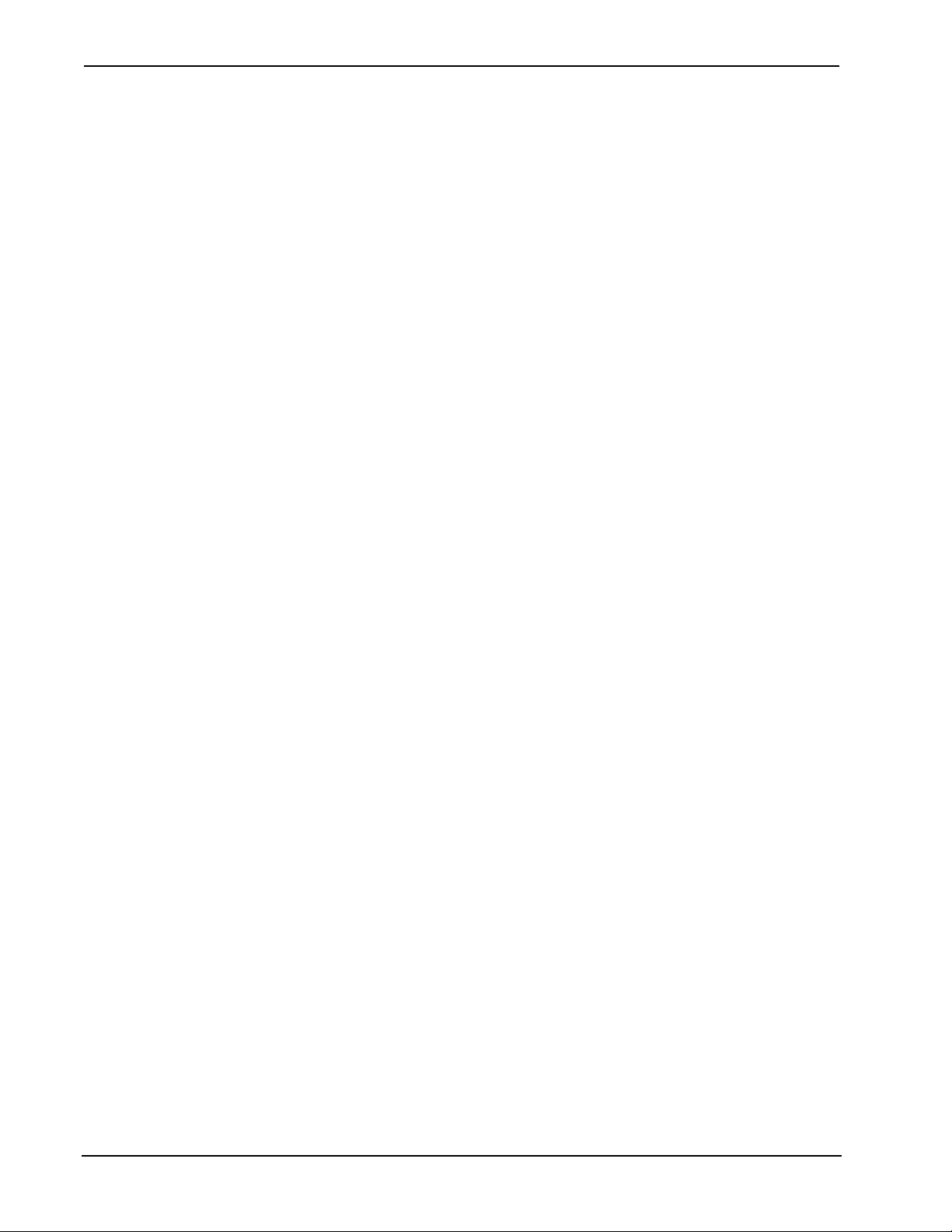
ILux® Integrated Lighting System w/infiNET™ Crestron CLS-C6RF
Appendix F: RC5 Code Expansion.......................................................................................... 66
Software License Agreement...................................................................................................67
Return and Warranty Policies .................................................................................................. 69
Merchandise Returns / Repair Service.......................................................................69
CRESTRON Limited Warranty.................................................................................69
ii • Contents Operations Guide - DOC. 6418B
Page 5
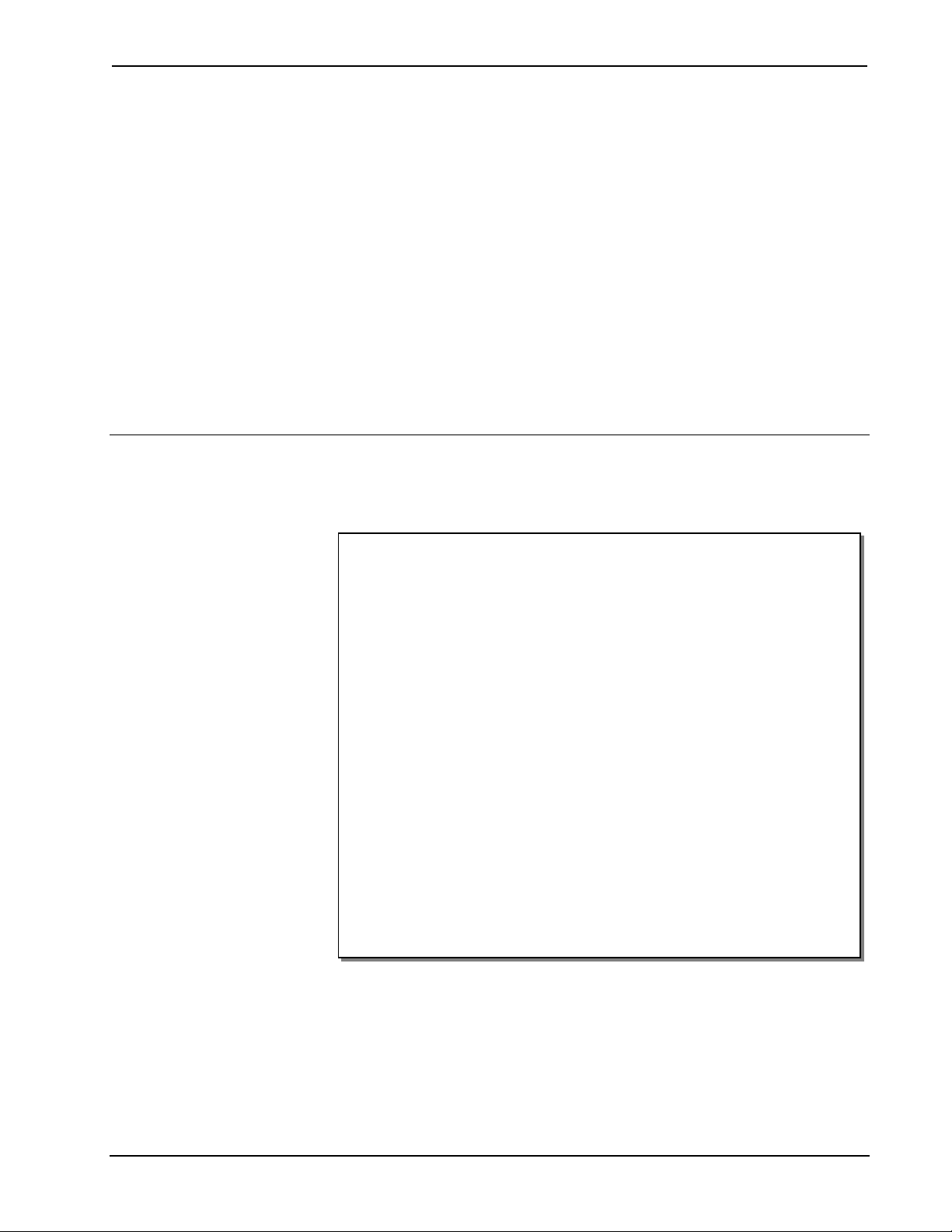
Crestron CLS-C6RF iLux® Integrated Lighting System w/infiNET™
ILux® Integrated Lighting System
™
with infiNET
Introduction
Features and Functions
: CLS-C6RF
• Wall-mounted integrated lighting and shade control
• Six channels of dimming or switching
• Six groups of shade or drape control
• Linkable for up to 54 lighting channels and 54 shade groups
• Up to 16 user-settable scenes | Large ON and OFF buttons
• Seven configurable “rocker” buttons with customizable label strip
• Flip-up front cover reveals setup controls and programming port
• Six bar graphs show lighting levels and shade positions
• Easy setup from front panel or iLux Designer software
• Built-in motion detector (CLS/CLSI-C6MRF)
• Optional IR remote
• Supports multipoint control using up to 16 keypads
• Supports touchpanel control using up to two touchpanels
• Supports external occupancy sensors
• Supports room combining of up to 36 partitions
• Supports integration with building management systems (BMS)
• Master air-gap relay | 230V AC version available
• Integrates with 2-Series control systems via infiNET
The CLS-C6RF series of iLux
systems that can function as standalone devices and/or be part of a Crestron
solution total control system network. The units are intended for installation in
boardrooms, auditoriums, home theaters, or anywhere versatile and cost-effective
control of lighting and shades is required. The CLS-C6RF and CLS-C6MRF are
designed for 120 VAC 50/60 Hz installations; the CLSI-C6RF and CLSI-C6MRF are
designed for 230 VAC 50/60 Hz installations. The units are functionally identical,
technology
• Energy saving ASHRAE 90.1/LEEDS compliant
• Available in almond, black, or white
®
units are complete, integrated wall-mounted lighting
™
RF wireless
®
Operations Guide - DOC. 6418B iLux™ Integrated Lighting System with infiNET™: CLS-C6RF • 1
Page 6
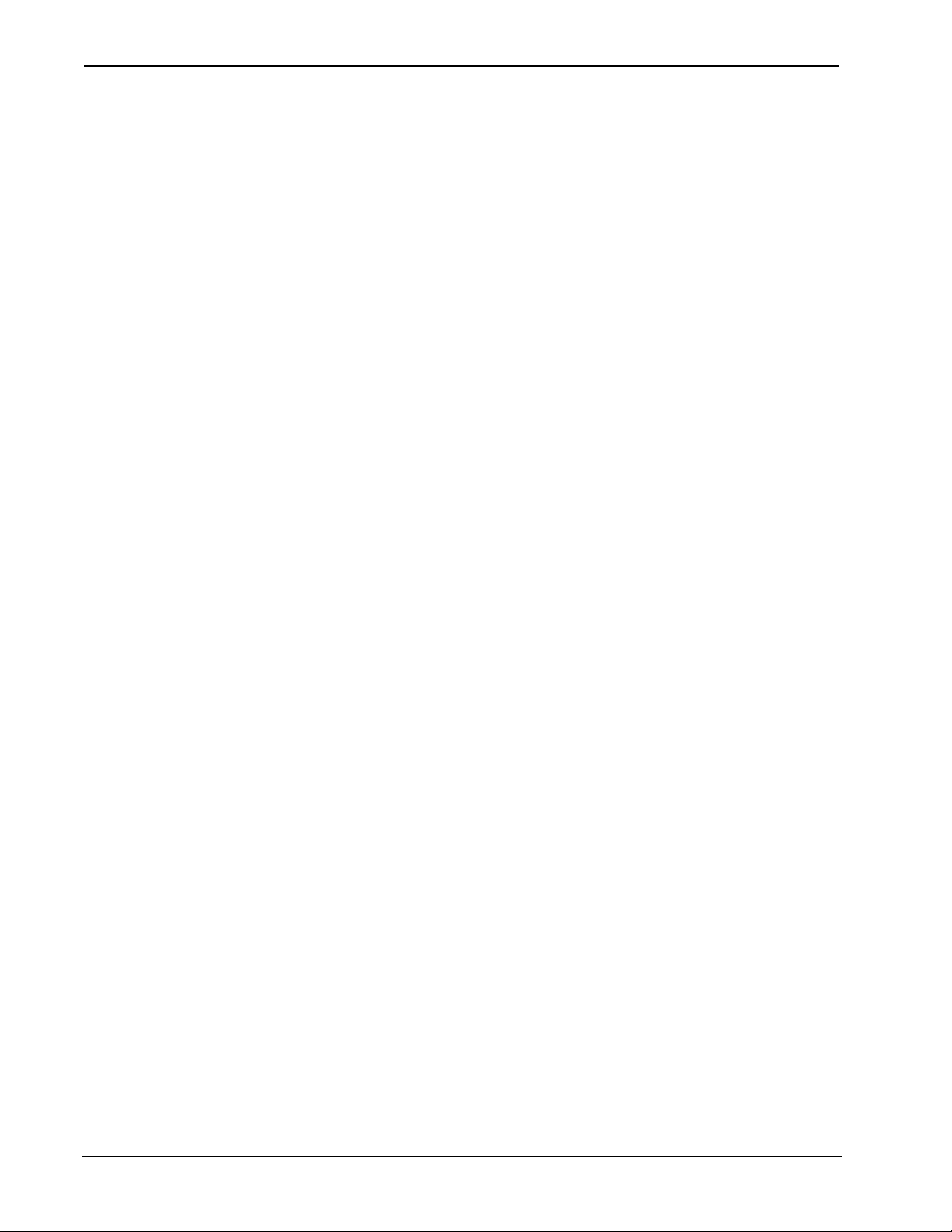
iLux™ Integrated Lighting System w/infiNET™ Crestron CLS-C6RF
except that the CLS/CLSI-C6MRF units include a built-in motion sensor. For
simplicity in this guide, the term "CLS-C6RF" is used except where noted.
Six Channel Dimming
The CLS-C6RF features six channels of dimming for incandescent, magnetic
low-voltage, neon/cold cathode, and two-wire dimmable fluorescent loads. Each
channel can also support switching of many non-dimmable lighting loads. Each
channel will handle up to 800 watts individually, with a total rating for the complete
unit of 1920 watts at 120 VAC for CLS-C6RF/C6MRF (2300 watts at 230 VAC for
CLSI-C6RF/C6MRF). Larger loads and additional load types can also be supported
using Crestron CLS-EXP Series expansion modules (sold separately).
Six Group Shade Control
Using Crestron’s networked shade and drape controllers (sold separately), the
CLS-C6RF enables versatile control of a roomful of motorized window treatments,
screens, and lifts in up to six shade groups. Each controller is connected to the
CLS-C6RF via the four-wire Cresnet® bus.
Energy Management
Using Crestron Green Light® technology the iLux line of integrated lighting systems
allow for the management of demand response for load shedding and room
occupancy sensing for maximum energy efficiency and cost savings.
Versatile Front Panel Controls
The deceptively clean front panel actually affords an extensive amount of control
and customization to suit each unique room application. Large ON and OFF buttons
provide instant access to the “On” and “All Off” scenes, while the six main buttons
can be set up to recall additional scene presets, adjust shades, or perform a host of
other functions. The buttons' “rocker” action enables intuitive control for adjusting
lighting levels and shade positions. An additional “up/down” button is configurable
for a variety of functions, including use as a master lighting or shade control, or as a
“shift” button to expand the capabilities of the six main buttons.
With each new scene selection, window shades reposition and lights fade elegantly
to their new settings. The selected scene is indicated by a white LED beside each
button, and the customizable label strip allows each button to be clearly labeled
using Crestron Engraver software or standard 3/8” tape labels. Dimming levels and
shade positions are displayed graphically on six green LED bar graphs accessible
behind the flip-up front cover. Additional controls and a numeric display hidden
beneath the cover enable setup without requiring a PC. Enhanced customization is
provided via the PC programming port using iLux Designer software.
Built-in Motion Detector (CLS/CLSI-C6MRF)
The CLS/CLSI-C6MRF model features a built-in motion detector, enabling
automated control based on room occupancy. Lights can be programmed to turn on
and shades open automatically when someone enters the room, or turn off and close
when the room is left empty.
Multipoint Keypad Control
Up to 16 Crestron keypads (sold separately) may be connected to a single
CLS-C6RF, providing versatile multipoint control for rooms with several entrances
2
• iLux® Integrated Lighting System with infiNET™: CLS-C6RF Operations Guide - DOC. 6418B
Page 7
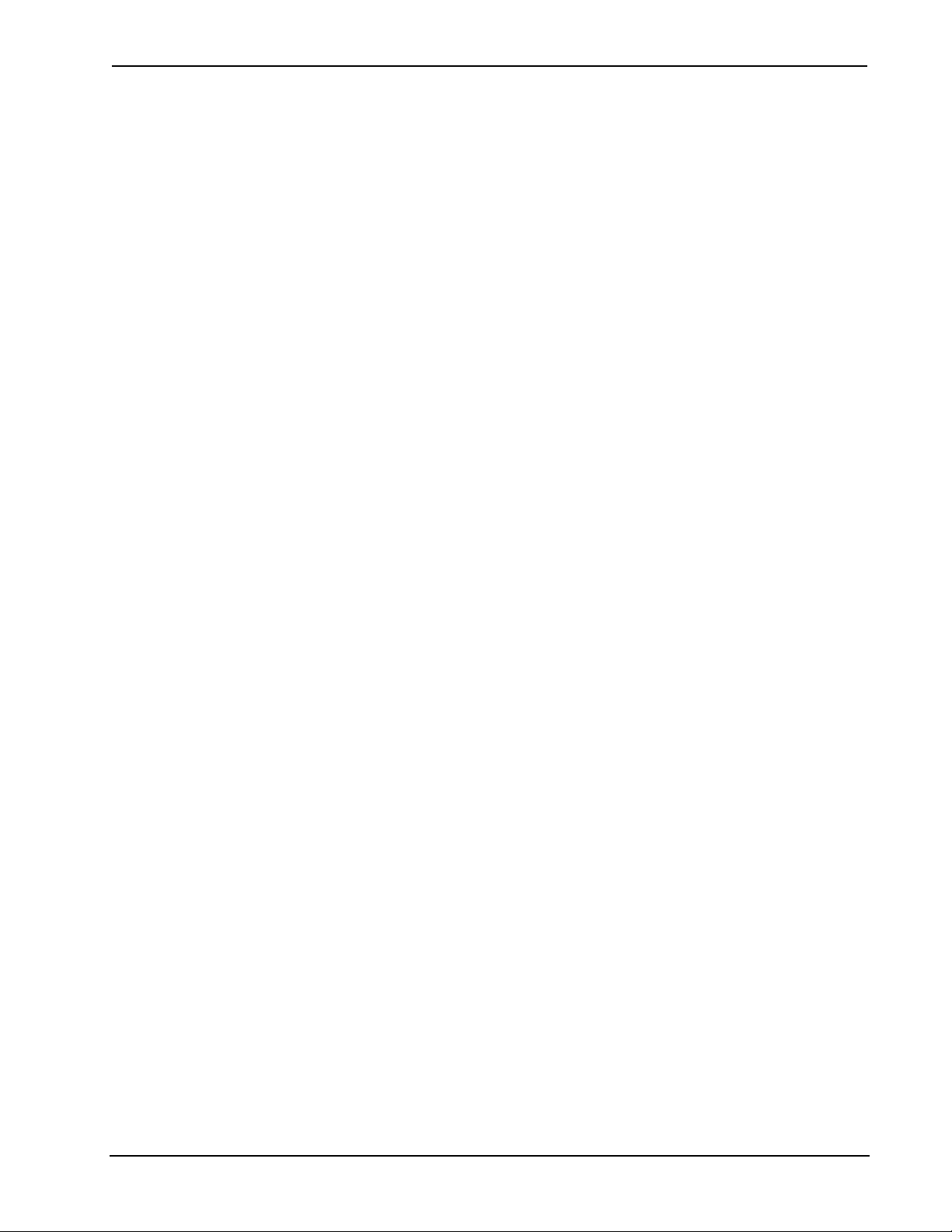
Crestron CLS-C6RF iLux® Integrated Lighting System w/infiNET™
or work areas. Keypads can be programmed to work through the master unit or
through targeted specific slave units for maximum control and room management.
Touchpanel Support
The CLS-C6RF can support up to two touchpanels without the need of a centralized
processor. Using the iLux Designer software, add touchpanels to a standalone system
with hard and soft button programming including two way zone status feedback.
Multi-Unit Expansion
A single CLS-C6RF master will support up to eight additional units, enabling
systems of up to 54 lighting zones and 54 shade groups. Scene recall, master
dimming, and occupancy status are shared between the units. Each individual unit
can still support a complete assortment of local devices including keypads, shade
controllers, touchpanels, and sensors.
Room Combining Support
When your application includes divisible rooms, the CLS-C6 has advanced
room-combining features capable of supporting even the most complex layouts.
When additional CLS-C6 slave units are linked to a master CLS-C6, advanced room
combining of up to nine rooms become possible. The iLux Lighting System supports
up to 36 room partitions, allowing for all possible room combinations. Room
combining status (combined or separate) can be controlled via external partition
sensors, via keypad or touchpanel buttons, or via an external command from a
Crestron control processor.
Building Management System Integration
Crestron CLS-C6 includes BMS integration capabilities for straightforward inclusion
of building management systems as a component of managing energy demands.
Control System Integration via infiNET™
The CLS-C6RF employs Crestron's infiNET technology to enable a wireless link to a
2-Series control system. A single C2N-MNETGW gateway (sold separately)
connected to the control system enables 2-way wireless communications between the
iLux system and the central control system, allowing iLux's functions to be
controlled from touchpanels, RF wireless remotes, and even computers. The control
system interface also enables extensive flexibility for integration with other systems
such as security, HVAC and energy management, plus remote monitoring via SNMP
and Crestron RoomView
Several infiNET-based iLux systems can coexist on one infiNET wireless network
along with other infiNET dimmers, switches, and thermostats. For a solution using a
wired Cresnet connection instead of infiNET, use the CLS/CLSI-C6/C6M.
®
applications.
Operations Guide - DOC. 6418B iLux™ Integrated Lighting System with infiNET™: CLS-C6RF • 3
Page 8
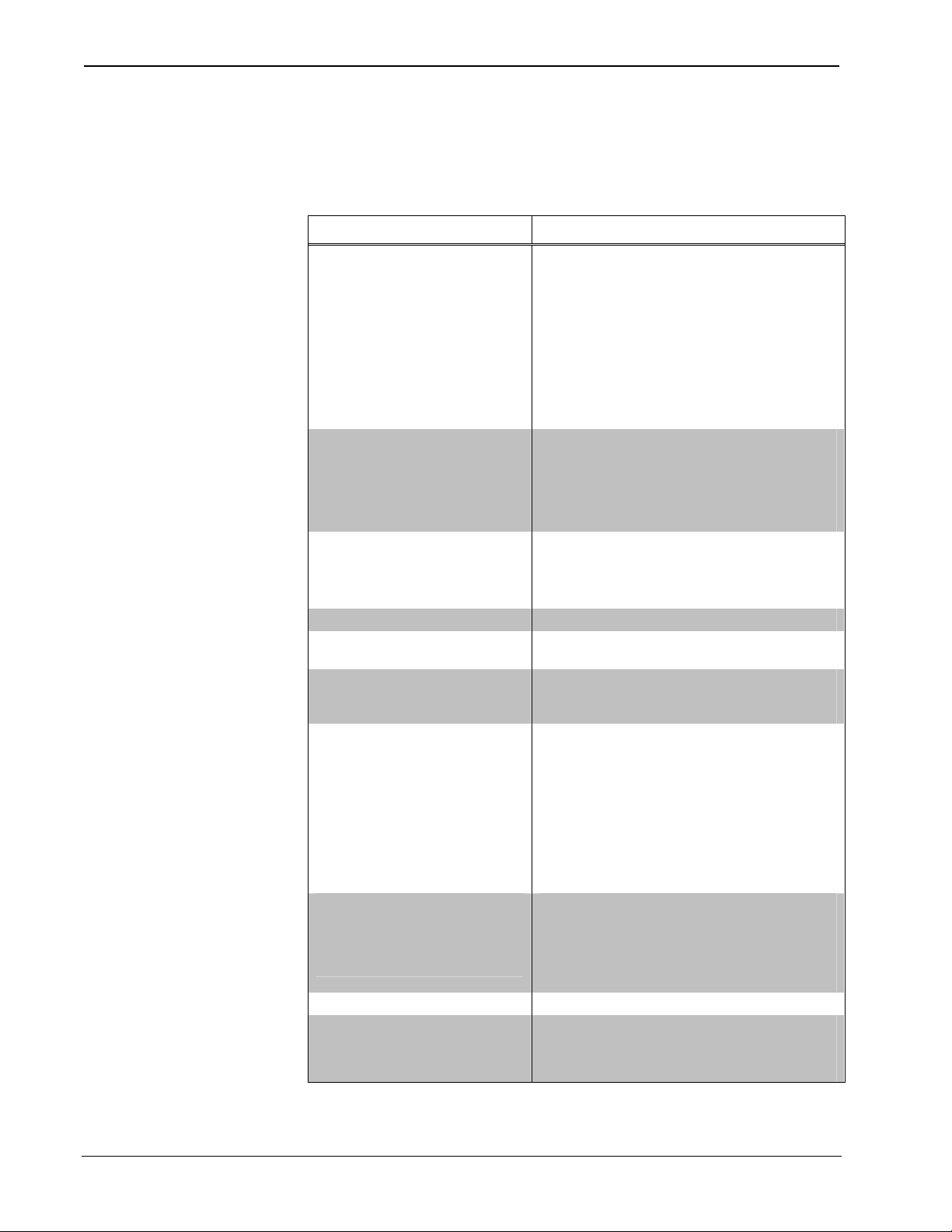
iLux™ Integrated Lighting System w/infiNET™ Crestron CLS-C6RF
Specifications
The following table provides specifications for the CLS-C6RF.
CLS-C6RF Specifications
SPECIFICATION
DETAILS
Load Ratings
CLS-C6RF/C6MRF
Max load per channel:
Min load per channel
Max load per unit:
CLSI-C6RF/C6MRF
Max load per channel:
Min load per channel
Max load per unit:
Load Types
Power Requirements
Default MNET ID 1F
Control System Update Files
2-Series Control System
IR Receiver
Reception Frequency
RF Wireless
RF Transceiver
Range (typical)
Gateway
Built-In Motion Detector
(CLS/CLSI-C6MRF only)
Type
Range
Firmware clsi-c6_clsi-c6m_1.01.02.upg or later
Environmental
Temperature
Humidity
(Continued on following page)
800 W/VA (6.6 Amps @ 120 VAC)
15 W/VA (0.125 Amps @ 120 VAC)
1920 W/VA (16 Amps @ 120 VAC)
800 W/VA (3.5 Amps @ 230 VAC)
25 W/VA (0.108 Amps @ 230 VAC)
2200 W/VA (10 Amps @ 220 VAC)
2300 W/VA (10 Amps @ 230 VAC)
2400 W/VA (10 Amps @ 240 VAC)
Incandescent, magnetic low voltage, neon/cold
cathode, dimmable 2-wire fluorescent, and
non-dim lighting (also: electronic low voltage,
3-wire and 4-wire fluorescent, high inrush
switching, & 277V via CLS-EXP Series
expansion modules1)
CLS-C6RF Line Power, 100 –127 VAC, 50 /
60Hz
CLSI-C6RF Line Power, 220 – 240 VAC, 50 /
60Hz
2, 3
Version 2.004.CUZ or later
36 kHz
Requires Crestron IR remote (sold separately).
2-way RF, 2.4 GHz ISM Channels 11-26 (2400
to 2483.6 MHz), IEEE 802.15.4 compliant
150 feet (46 meters) indoor, 250 feet (76
meters) outdoor; subject to site-specific
conditions; range is increased by adding
additional devices or C2NI-MNETRPT
repeater;
Requires a C2N-MNETGW RF gateway
Infrared
20 to 30 feet at 4-foot elevation
(6 to 9 meters at 1.2 meter elevation)
32° to 104° F (0° to 40° C)
10% to 90% RH (non-condensing)
1
1
4
• iLux® Integrated Lighting System with infiNET™: CLS-C6RF Operations Guide - DOC. 6418B
Page 9
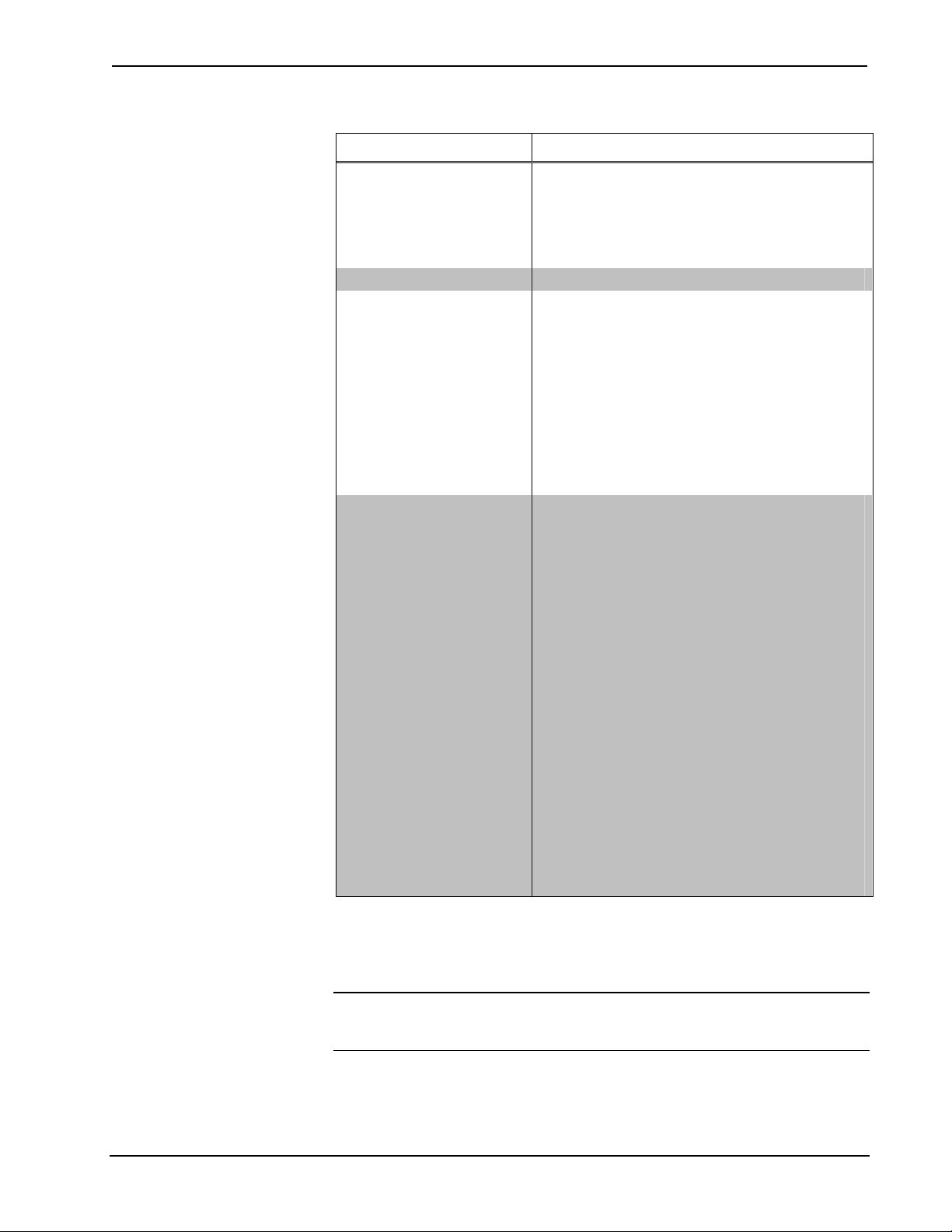
Crestron CLS-C6RF iLux® Integrated Lighting System w/infiNET™
CLS-C6RF Specifications (Continued)
SPECIFICATION
DETAILS
Dimensions:
Height
Width
Depth
Weight 1.5 lbs (0.7 kg)
Available Models
CLS/CLSI-C6RFA iLux Integrated Lighting System w/infiNET™, Almond
CLS/CLSI-C6RFB iLux Integrated Lighting System w/infiNET™, Black
CLS/CLSI-C6RFW iLux Integrated Lighting System w/infiNET™, White
CLS/CLSI-C6MRFA
CLS/CLSI-C6MRFB
CLS/CLSI-C6MRFW
Available Accessories
C2N-CBD-TS/CBF-T
C2N-DB
C2N-MNETGW
C2N-MNETRPT
C2N-SDC
C2N-SDC-DC
C2N-SSC-2
C2NI-CB
C2NX-B
CLS-EXP-DIM
CLS-EXP-DIMFDB
CLS-EXP-DIMFLV
CLS-EXP-DIMU
CLS-IRHT8
CNPWS-75
GLS-SIM
INETI-CB
1. Larger loads and additional load types can also be supported using Crestron CLS-EXP Series expansion
modules (sold separately).
2. The latest versions can be obtained from the Crestron Web site. Refer to NOTE after last footnote.
3. Crestron 2-Series control systems include the AV2 and PRO2. Consult the latest Crestron Product
Catalog for a complete list of 2-Series control systems.
4.48 in (114 mm)
8.89 in (226 mm)
2.47 in (63 mm) for CLS/CLSI-C6RF
2.60 in (66 mm) for CLS/CLSI-C6MRF
iLux Integrated Lighting System w/Motion Detector &
™
infiNET
iLux Integrated Lighting System w/Motion Detector &
infiNET
iLux Integrated Lighting System w/Motion Detector &
infiNET™, White
Keypad, Standard Mount/Flush Mount
Decorator Series Keypad
infiNET Gateway
infiNET Repeater
Shade and Drape Controller (120V AC)
Shade and Drape Controller (24V DC)
Somfy® Shade Controller
International Keypad (230 VAC)
Designer Series Keypad
iLux Dimmer Expansion Module
iLux 3-Wire Fluorescent Dimmer Expansion Module
iLux 0-10V Fluorescent Dimmer Expansion Module
iLux Universal Dimmer Expansion Module
iLux IR Handheld Remote
Cresnet Power Supply
Sensor Integration Module
International Keypad w/infiNET (230 VAC)
, Almond
™
, Black
NOTE: Crestron software and any files on the Web site are for Authorized Crestron
dealers and Crestron Authorized Independent Programmers (CAIP) only. New users may
be required to register to obtain access to certain areas of the site (including the FTP site).
Operations Guide - DOC. 6418B iLux™ Integrated Lighting System with infiNET™: CLS-C6RF • 5
Page 10

iLux™ Integrated Lighting System w/infiNET™ Crestron CLS-C6RF
Physical Description
All controls and indicators for the CLS-C6RF are located on the front of the unit.
The front panel also contains a mini phone jack, under the flip-up cover, used for
programming functions, and an IR port for control via an IR remote device. All other
ports and connectors are located on the rear panel. Refer to the table “Connectors,
Controls, & Indicators” which starts on page 7 for details.
CLS-C6RF (Cover Open)
CLS-C6RF Overall Dimensions
6
• iLux® Integrated Lighting System with infiNET™: CLS-C6RF Operations Guide - DOC. 6418B
Page 11
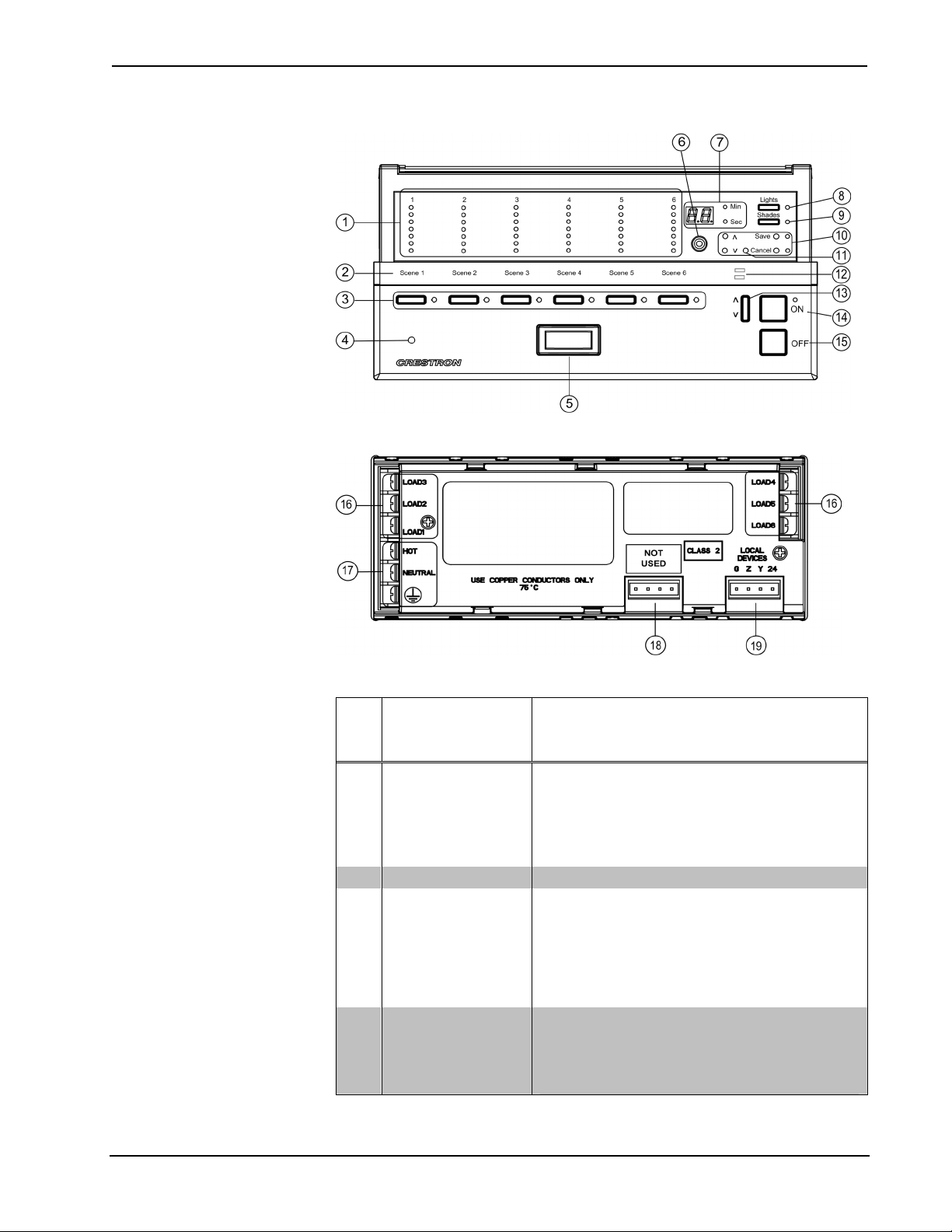
Crestron CLS-C6RF iLux® Integrated Lighting System w/infiNET™
CLS-C6RF Front Panel
CLS-C6RF Rear Panel
Connectors, Controls, & Indicators
# CONNECTORS,
DESCRIPTION
CONTROLS, &
INDICATORS
1 Bar graphs
2 Label Strip Customizable label for the six scenes.
3
4 IR Detector
(Continued on following page)
Function Buttons
and LEDs
In Standard mode and Lights mode, the bar
graphs, each a series of seven LEDs, indicate the
current light intensity for the six lighting loads. In
Shades mode, they indicate the shade position for
each of the shade groups. The bar graphs have
other functions in Setup mode.
In Standard mode, these buttons are typically
used to select/recall scenes. In Lights mode, they
are used to make temporary adjustments to the six
lighting loads. In Shades mode they are used to
make temporary adjustments to the shade groups.
They can also be programmed to perform other
functions.
The IR detector responds to commands from the
optional Crestron remote control. The remote
control can be used to recall Scenes 1 – 4, the On
and Off scenes, and perform master raise and
lower of the lighting loads.
Operations Guide - DOC. 6418B iLux™ Integrated Lighting System with infiNET™: CLS-C6RF • 7
Page 12
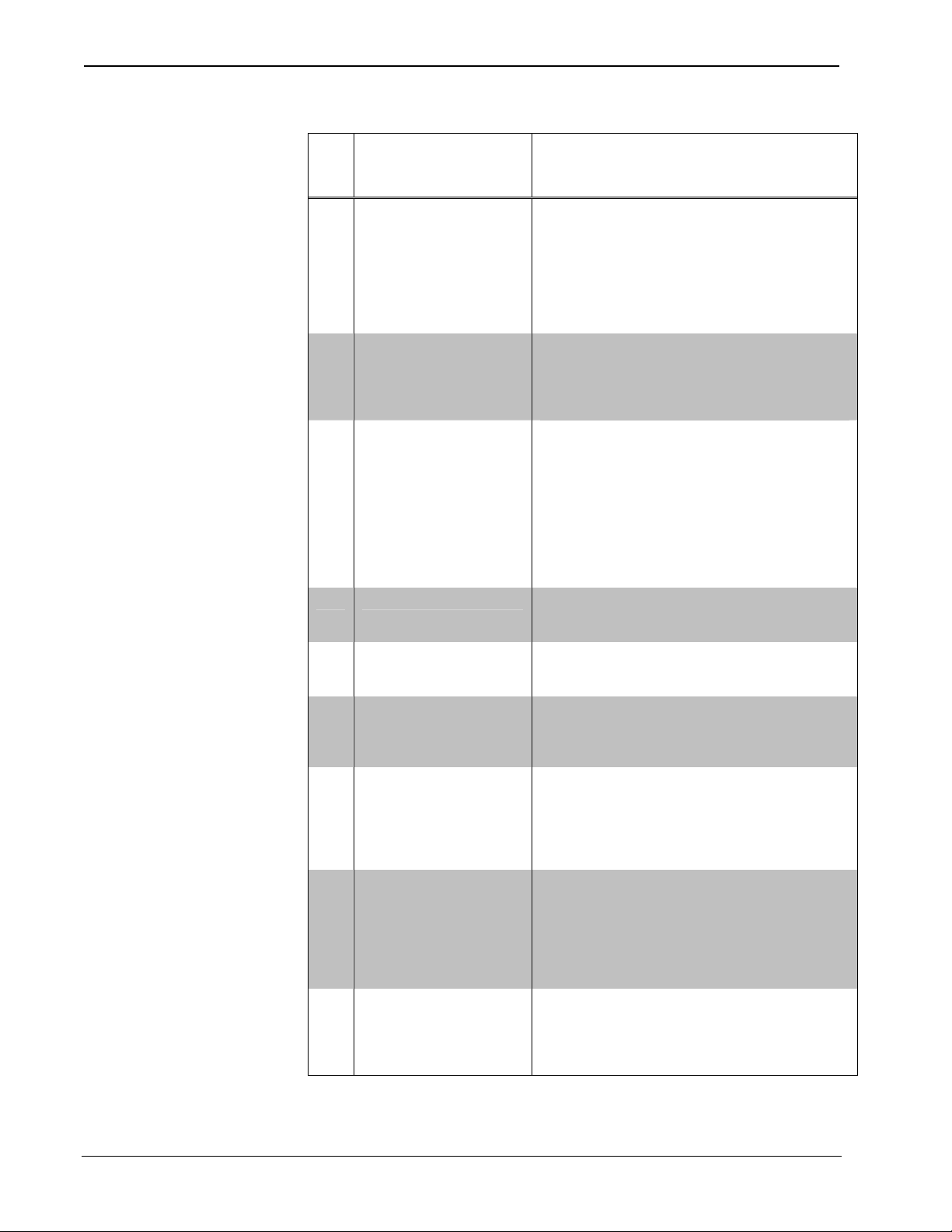
iLux™ Integrated Lighting System w/infiNET™ Crestron CLS-C6RF
Connectors, Controls, & Indicators (Continued)
# CONNECTORS,
CONTROLS, &
INDICATORS
Motion Detector
5
(CLS/CLSI-C6MRF only)
6 Mini Phone Jack
7 Two-Digit Display
8 Lights Button and LED
9 Shades Button and LED
10
^, v, Save, and Cancel
Buttons
11 Reset Button
12 Shift LEDs
13 Up/Down Button
(Continued on following page)
DESCRIPTION
The built-in motion detector can be used to
activate a particular scene when there is activity
in the room, and/or to activate a particular scene
(typically Off) when there is no activity for a
specified period. A limited number of actions are
available when programmed locally; more are
available using the iLux Designer software
program.
Use this 3.5mm TRS mini-phone jack, located on
the front panel, as an RS-232 programming port,
to communicate with the iLux Designer and
Crestron Toolbox™ to configure the unit, and to
upgrade the unit’s firmware.
In Standard mode, the display is normally blank,
except when showing scene fade time. The Min
and Sec LEDs illuminate when the display is
indicating time in minutes or in seconds,
respectively. In Setup mode, the display uses a
two-character mnemonic to indicate which
specific aspect of the CLS-C6RF you are
changing. As these are being adjusted, the
display may indicate values. (Refer to “Setup
Mode” on page 14 for details.)
Use this switch to select the Lights mode. The
LED illuminates when the mode is selected.
Refer to “Lights Mode” on page 39 for details.
Use this switch to select the Shades mode. The
LED illuminates when the mode is selected.
Refer to “Shades mode” on page 39 for details.
Use these push buttons to navigate and execute
setup functions. The Save and Cancel LEDs
indicate when these functions are active. Refer
to “Setup Mode” on page 14 for details.
If the unit stops functioning and does not
respond to button pushes, use a thin object such
as a paperclip to activate this switch. The unit
reboots (all lighting loads go off, the two-digit
display shows “– –,” and all lighting loads go to
their previous state).
These LEDs are covered by the label strip, but
are easily visible through the strip when they are
illuminated. When the Shift mode is enabled via
programming, there can be two functions defined
for each of the six function buttons. The unit will
always be in “upper” or “lower” shift mode as
indicated by the state of the LEDs.
This three position “rocker” switch is
programmable for master lights control (all lights
or last scene), master shade control, or as a
“shift” button to allow a second set of functions
for the six function buttons.
8
• iLux® Integrated Lighting System with infiNET™: CLS-C6RF Operations Guide - DOC. 6418B
Page 13
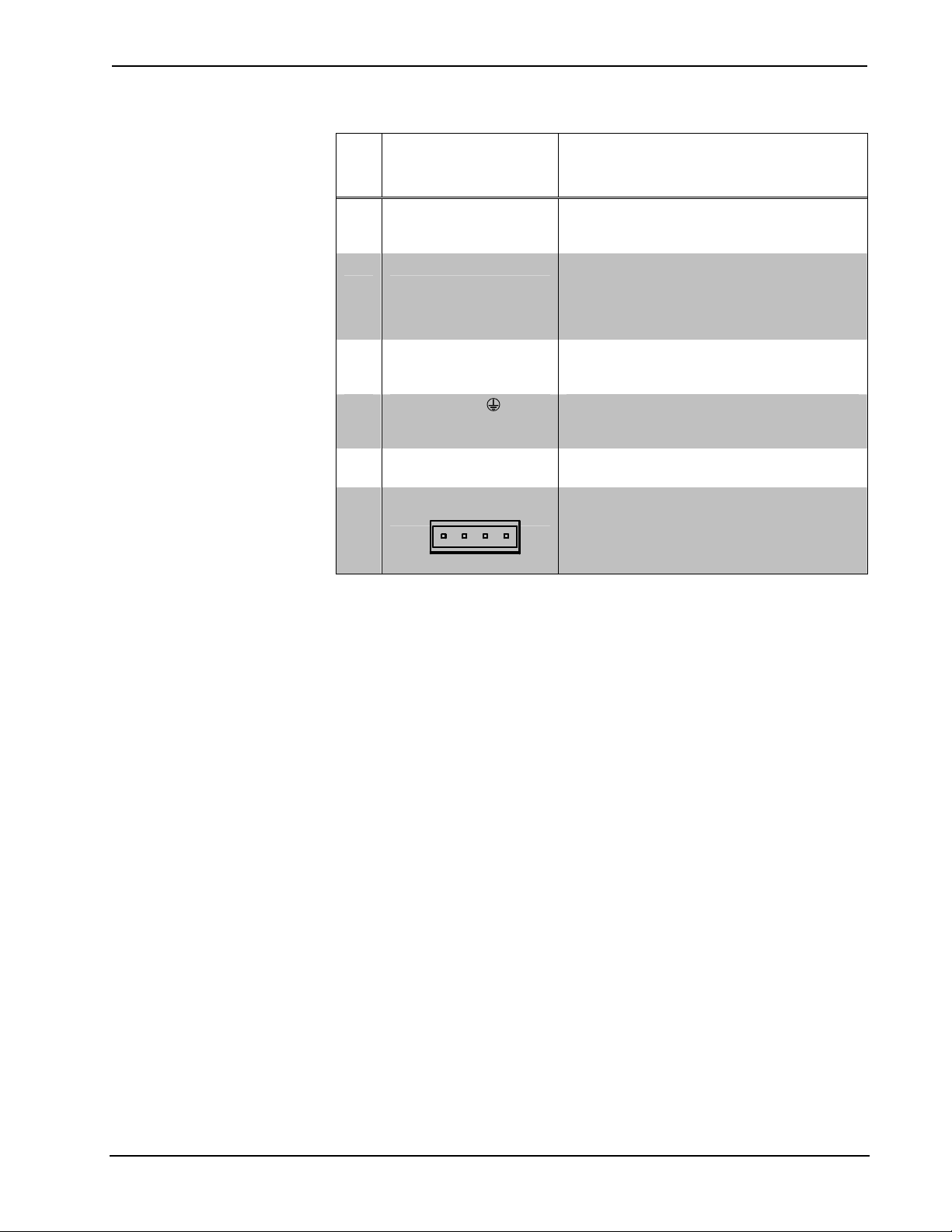
Crestron CLS-C6RF iLux® Integrated Lighting System w/infiNET™
Connectors, Controls, & Indicators (Continued)
# CONNECTORS,
CONTROLS, &
CONTROLS, &
INDICATORS
INDICATORS
14 ON Button
15 OFF Button
16 LOAD1 – LOAD6
HOT, NEUTRAL,
17
((Ground)
18 NOT USED
19
LOCAL DEVICES
G Z Y 24
DESCRIPTION DESCRIPTION
The ON button always acts as a recall scene
button for the “On” scene. Refer to “Standard
mode” on page 34 for details.
The OFF button always acts as a recall scene
button for the Off scene, which will always
turn all lighting loads off and open the air-gap
relay. Refer to “Standard mode” on page 34
for details.
Use these terminals to connect the CLSC6RF dimmer channel outputs to the
appropriate lighting loads.
Use these terminals to connect the unit to the
120V (CLS-C6RF/MRF) or 230V (CLSIC6RF/MRF) AC power source.
This 4-pin terminal block is not used on the
CLS/CLSI-C6RF & CLS/CLSI-C6MRF.
Use this 4-pin terminal block to connect the
CLS-C6RF, using standard Cresnet wiring, to
local devices. In this configuration, the CLSC6RF acts as the Cresnet Master.
Operations Guide - DOC. 6418B iLux™ Integrated Lighting System with infiNET™: CLS-C6RF • 9
Page 14
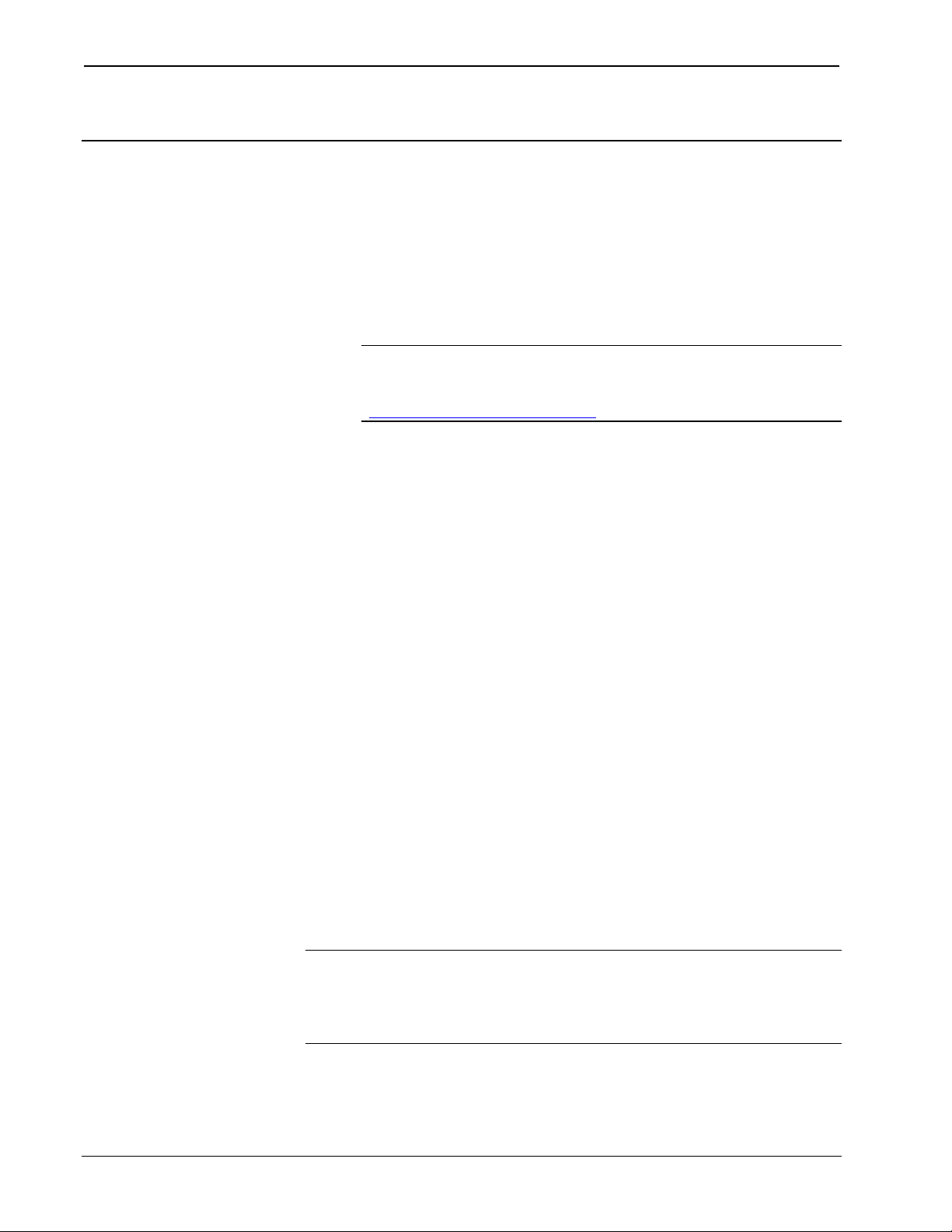
iLux™ Integrated Lighting System w/infiNET™ Crestron CLS-C6RF
Setup
Network Wiring
When wiring the network, consider the following:
• Use Crestron Certified Wire.
• Use Crestron power supplies for Crestron equipment.
• Provide sufficient power to the system.
CAUTION: Insufficient power can lead to unpredictable results or damage
to the equipment. Please use the Crestron Power Calculator to help calculate
how much power is needed for the system
(http://www.crestron.com/calculators
• For larger networks, Use a Cresnet Hub/Repeater (CNXHUB) to maintain
signal quality.
For more details, refer to “Check Network Wiring” on page 41.
).
Identity Code
The MNET ID of the CLS-C6RF has been factory set to 1F. After an infiNET device
is added to an infiNET network, its MNET ID must be changed to a value that can be
addressed by the control system program (03 to 20). The MNET IDs of multiple
CLS-C6RF devices in the same system must be unique. MNET IDs are changed
from a personal computer (PC) via the Crestron Toolbox™ or iLux Designer
software programs. (Refer to “Establishing Communication” on page 32)
When setting the MNET ID, consider the following:
• The MNET ID of each unit must match an ID code specified in the SIMPL
Windows or D3 Pro
• Each network device on the same gateway must have a unique MNET ID.
For more details, refer to the Crestron Toolbox or iLux Designer help files.
™
/Crestron SystemBuilder™ program..
Installation
Detailed installation procedures are provided in the latest version of the Crestron
iLux Lighting Systems Installation Guide (Doc. 6416 for CLS-C6RF/C6MRF;
Doc. 6417 for CLSI-C6RF/C6MRF).
The figure on the following page illustrates five installation configurations and
includes brief descriptions of the rationale behind each one.
NOTE: The power usage requirements on the local devices network is different
from that described above. The CLS-C6RF provides 24 VDC power for up to four
keypads and/or shade controllers on the local devices network. An additional power
supply is required to support more than four devices. Also, each C2N-SDC-DC
shade controller requires its own additional power supply.
10
• iLux® Integrated Lighting System with infiNET™: CLS-C6RF Operations Guide - DOC. 6418B
Page 15
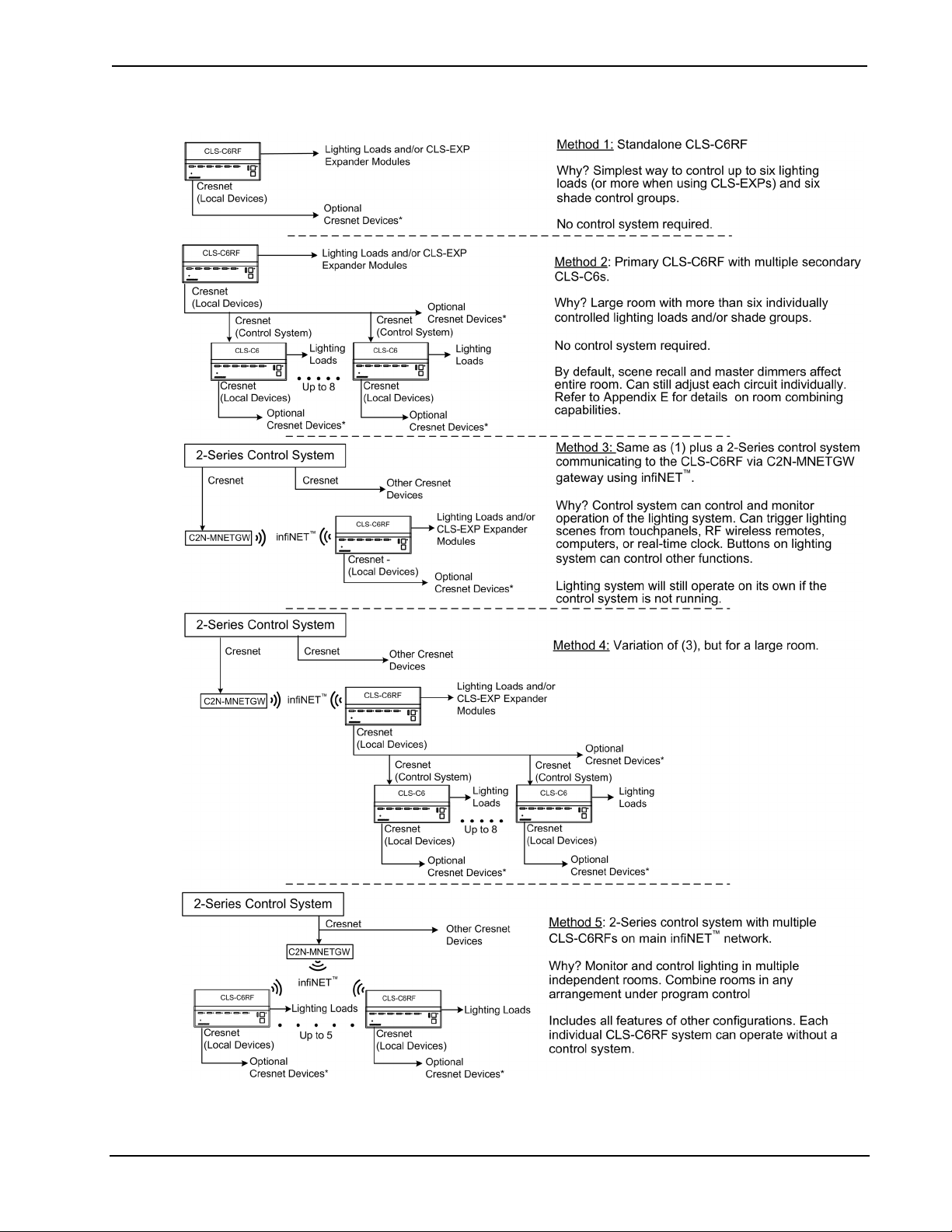
Crestron CLS-C6RF iLux® Integrated Lighting System w/infiNET™
CLS-C6RF Installation Configurations
* Refer to “Appendix A: Supported Devices” on page 44 for details on devices supported by the CLS-C6RF.
Operations Guide - DOC. 6418B iLux™ Integrated Lighting System with infiNET™: CLS-C6RF • 11
Page 16
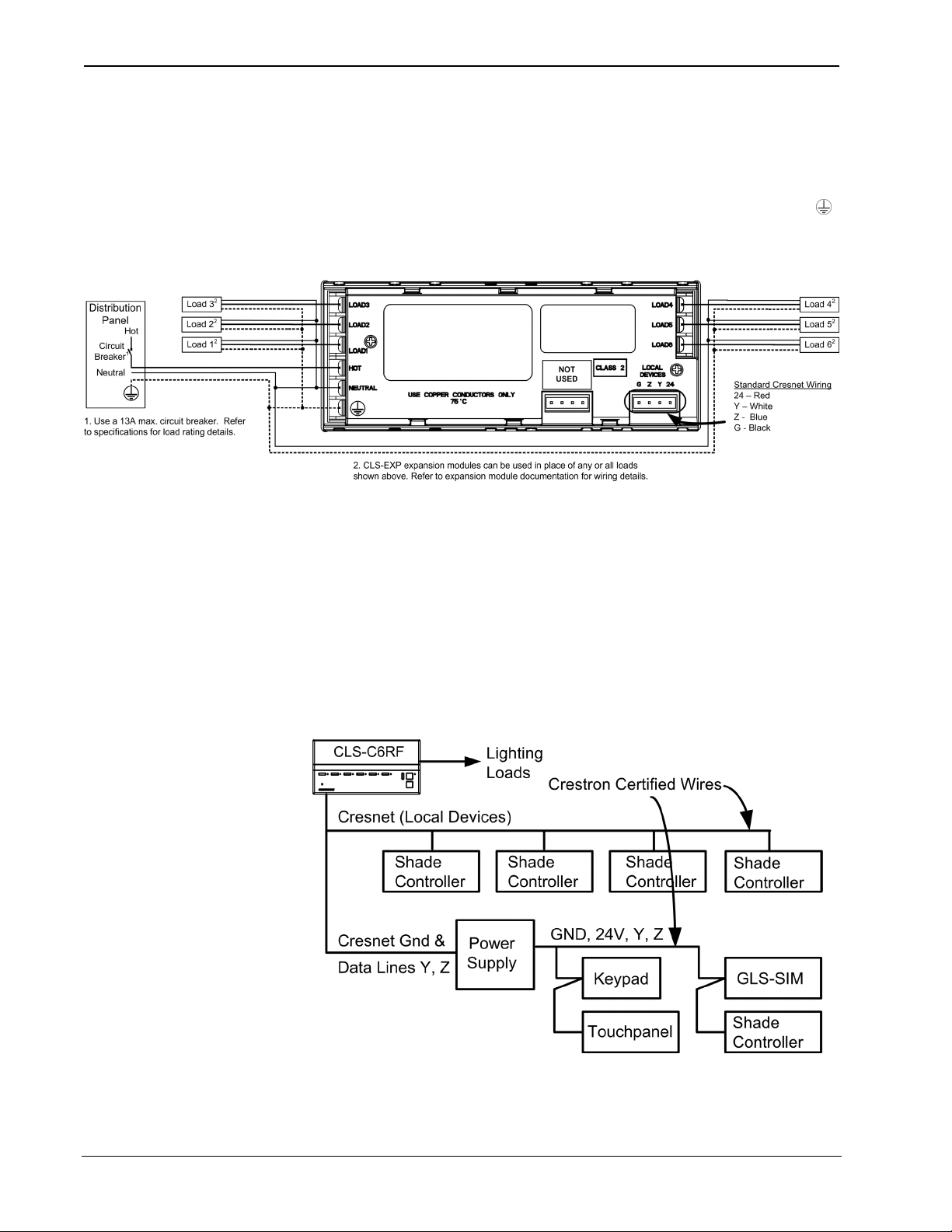
iLux™ Integrated Lighting System w/infiNET™ Crestron CLS-C6RF
Hardware Hookup
Refer to the following diagram for connection of the AC wiring. Connect each load
wire to the corresponding LOAD terminals on the unit, connect the power line hot
wire from the circuit breaker to the HOT terminal on the unit, connect all neutral
wires to the NEUTRAL terminal on the unit, and connect all ground wires to the
(ground) terminal on the unit. For details, refer to the iLux Lighting System
Installation Guide, Doc. 6416 for CLS-C6RF/C6MRF units, and Doc. 6417, for
CLSI-C6RF/C6MRF units.
Refer to the configuration diagram on the previous page for typical connections to
the LOCAL DEVICES connector.
Adding External Power Supplies
Additional power supplies are required to support more than four keypads or shade
controllers on the LOCAL DEVICES network. Also, each C2N-SDC-DC shade
controller requires its own additional power supply. The following diagram
illustrates a scenario where an external power supply is required to add keypads and
shade controllers to a network that already contains four shade controllers. The
actual quantity of external power supplies required depends on your system
configuration.
12
• iLux® Integrated Lighting System with infiNET™: CLS-C6RF Operations Guide - DOC. 6418B
Page 17
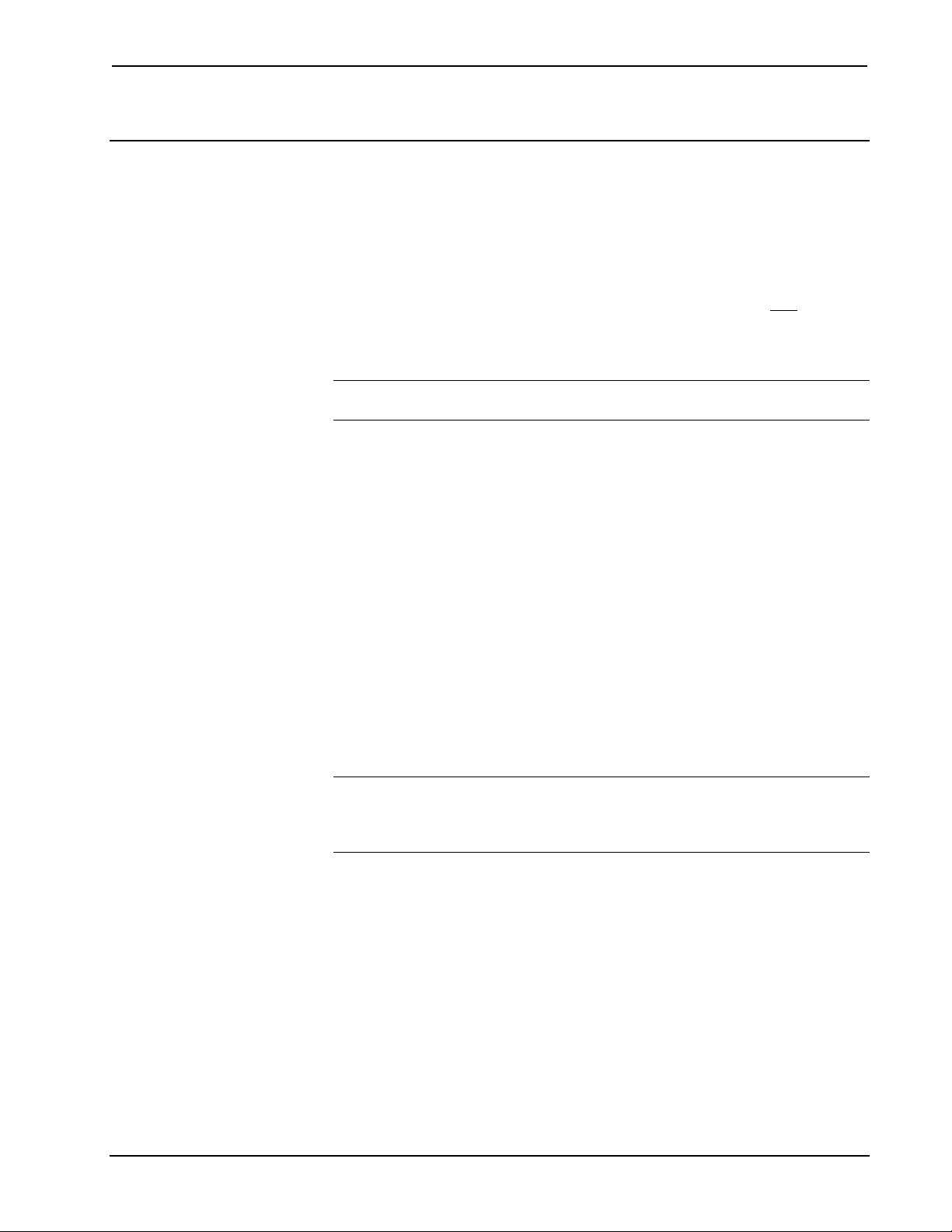
Crestron CLS-C6RF iLux® Integrated Lighting System w/infiNET™
Configuring the CLS-C6RF
The overall configuration of the CLS-C6RF can be accomplished in two ways: using
the front panel controls, or using the supplied iLux
which can be downloaded from the Crestron Web site.
Configuring via the front panel controls is not as extensive as what can be done using
the iLux Designer, but permits basic functional setup without having to use a PC.
In addition, some aspects of the CLS-C6’s operation can be modified only
Crestron Toolbox console commands. (Refer to “Console Command Settings” on
page 26 for details. Refer also to “Appendix B: Console Commands” on page 51 for
details on all applicable console commands.)
NOTE: Toolbox does not distinguish between the CLS-C6RF and CLSI-C6RF
devices. All report as CLS units.
®
Designer application software,
via certain
Configuring With Front Panel Controls
You can make temporary changes to accommodate a particular circumstance, or
change scene presets and replace the originals, as described below. To make more
extensive changes in the configuration of the CLS-C6RF without using the iLux
Designer software, use the Setup Mode, as described beginning on page 14.
Temporary Changes/Adjustments
Temporary changes/adjustments to the lighting levels or shade presets can be
accomplished as discussed in “Lights Mode” on page 39 and “Shades Mode” on
page 39.
Changing Scene Presets
The CLS-C6RF scene settings can be modified via the front panel controls without
having to use a PC. Changes to the lighting load levels and shade presets for one or
more scenes can be accomplished as follows:
NOTE: The iLux Designer or SIMPL™ Windows programs can lock a scene to
prevent it from being changed using the front panel controls. If the selected scene is
“locked” in the configuration, when you try to make any adjustment, “Er” will
display for three seconds, and the scene will remain in its existing state.
1. In Standard mode, press the function button of the scene you wish to
modify and hold it for five seconds. (Make sure you press the center of the
button so both sides make contact.)
2. The two-digit display will first count down as the lighting loads fade to their
preset levels for that scene; it will then begin flashing between Sc. and the
scene number; the Lights LED will be lit, and the Save and Cancel LEDs
will flash.
3. Use the six function buttons to adjust the levels of the lighting loads for that
scene. Press the left side of the buttons to lower the lighting loads; press the
right side of the buttons to raise the lighting loads.
Operations Guide - DOC. 6418B iLux™ Integrated Lighting System with infiNET™: CLS-C6RF • 13
Page 18
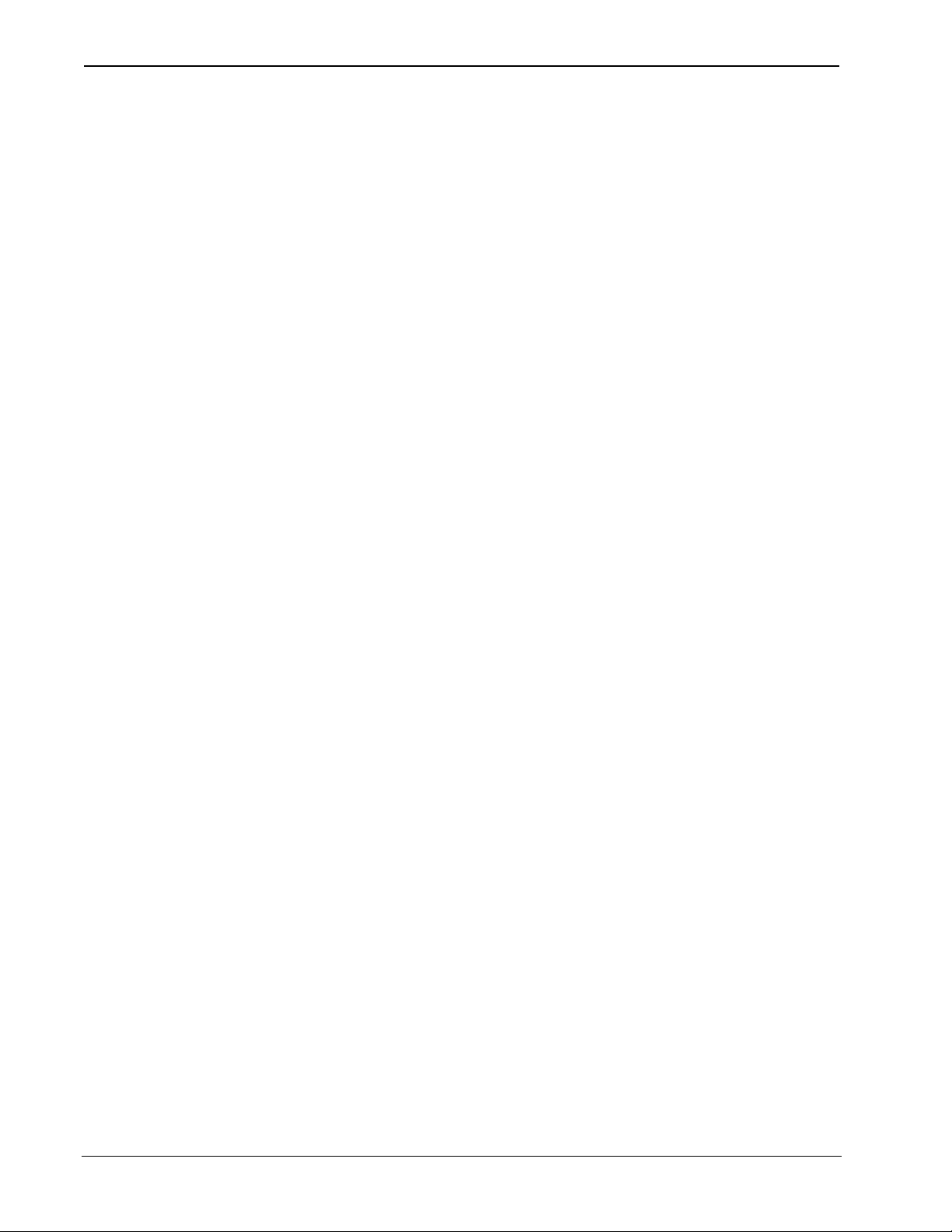
iLux™ Integrated Lighting System w/infiNET™ Crestron CLS-C6RF
4. If you would like a certain lighting load to be unaffected by that scene
recall, press and hold the center of the button (so both sides make contact)
for three seconds. The top two and the bottom two LEDs of the associated
bar graph will be lit (and the display will show - -) to indicate that the level
of the lighting load will not change when that scene is recalled.
5. To change the shade presets for that scene press the Shades button; the
Shades LED will be lit.
6. Use the six function buttons to adjust the levels of the shade groups for that
scene. Press the right side to raise the shades; press the left side to lower
them. While the shades are moving, press any part of the button to stop.
Note that for shades that are not “presettable,” only full open or full closed
positions can be recalled as part of a scene.
7. If you would like a certain shade group to be unaffected by that scene recall,
press and hold the center of the button (so both side make contact) for three
seconds. The top two and the bottom two LEDs of the associated bar graph
will be lit (and the display will show - - ) to indicate that the level of that
shade group will not change when that scene is recalled.
8. To adjust the fade time, press the ^ and v buttons. When going up, the value
will go from 0 seconds to 59 seconds, and then 1 minute to 99 minutes.
When going down, the value will go from 99 minutes to 1 minute, and then
59 seconds to 0 seconds. The Min and Sec LEDs light as appropriate.
Adjustment to fade time can be made when either Lights mode or Shades
mode is active.
9. When all the lighting loads are at the desired level and shades are at the
desired position, press Save to save these settings as the new preset for that
scene. If you make a mistake while changing a setting, press Cancel to
discard changes and return to Standard mode before pressing Save.
10. Repeat the above procedures for all scenes that require changes.
Setup Mode
The Setup mode is used to change internal settings on the CLS-C6RF, including the
scene presets as discussed in the previous paragraph.
• To enter Setup mode
seconds. The Cancel button LED will blink, and the first setup option (Sc) will
be displayed, to indicate that the unit is now in Setup mode.
Note that while scrolling through the list of setup options, before an option is
“locked”, the Save button is not functional and its LED is off. However, the
Cancel button LED will blink - since the button can be pressed to return the unit
to Standard mode.
• If the unit is connected to a Cresnet control system and you are in the process of
adjusting scene settings, you cannot enter Setup mode.
• When the unit is in Setup mode, the two-digit display uses a two-character
mnemonic to indicate which specific aspect of the CLS-C6RF you are changing.
As these are being adjusted, the display may indicate values. The following is a
list of the different Setup modes, and the corresponding mnemonic codes.
, press and hold the Save and Cancel buttons for five
14
• iLux® Integrated Lighting System with infiNET™: CLS-C6RF Operations Guide - DOC. 6418B
Page 19
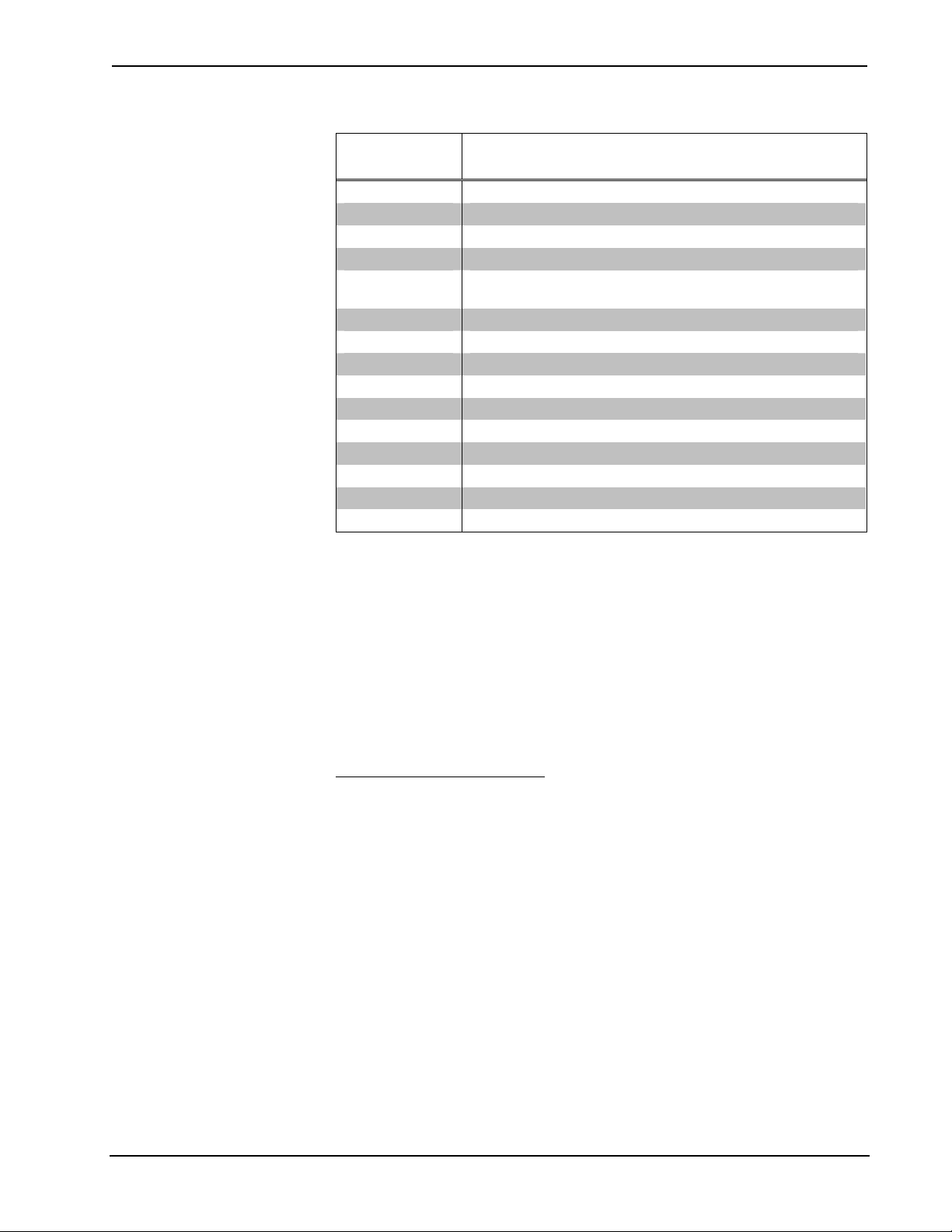
Crestron CLS-C6RF iLux® Integrated Lighting System w/infiNET™
Setup Mode Mnemonics
TWO-DIGIT
DESCRIPTION
DISPLAY
Sc
Ld
LE
HE
bF
ud
oc
Ad
AS
id
Ac Acquire gateway
UA
Ch
Fd
Er
Scene Programming
Setup lighting load Load types
Setup lighting load Low-End limits
Setup lighting load High-End limits
button Functions (i.e. recall scene, toggle scene, shades
control, etc.)
Set function of up/down button
Setup occupancy Sensing
Run Auto-discovery
Assign Shade groups
Display or set the MNET id of this unit
UnAcquire Gateway
Display or set the RF Channel
Restore Factory default
Error
• Press the ^ or v buttons to scroll through this list of available setup options.
Once the desired setup option appears in the display, use the various buttons on
the CLS-C6RF to make adjustments, as described on the following pages.
• Once any adjustment is made, Setup mode is now “locked” into that particular
option (this is indicated by lighting the period at the end of the mnemonic).
Once locked in an option, the ^ and v buttons will no longer scroll through the
options; you must exit setup before you can choose another option.
When the adjustments are complete, press Save to store the changes permanently,
and exit Setup mode, or press Cancel to exit Setup mode without saving the changes.
The unit reverts to Standard mode.
Scene Programming (Sc)
This setup option allows the user to adjust the scene parameters. This is another way
to accomplish scene changes as discussed in “Changing Scene Presets” on page 13.
This method also allows you to change the settings for scenes greater than scene 6.
Scenes can be turned off in addition to being recalled. When a scene is turned off,
only the lighting loads are turned off. If the scene contains any shades, they are not
affected. The fade time for turning the scene lights off is the same as for recalling the
scene. Therefore, no additional parameters need to be set to define the off behavior.
Select the scene to be changed using the up/down button. As you cycle through the
list of scenes, the lights and shades will not change, and the bar graphs will be off.
Set the lighting loads and shade positions for the scenes as discussed in “Changing
Scene Presets” on page 13. As you set the scenes, note the following:
• When a lighting load reaches the HE (high end) limit, the lights will stop. The
two-digit display will continue to rise. If lights reach the LE (low end) limit, the
two-digit display will continue to go down, but lights will stay at the LE limit
until they reach Off—at which point they will turn off. If you save the scene
setting while the display is at a level below the LE limit, or above the HE limit,
Operations Guide - DOC. 6418B iLux™ Integrated Lighting System with infiNET™: CLS-C6RF • 15
Page 20
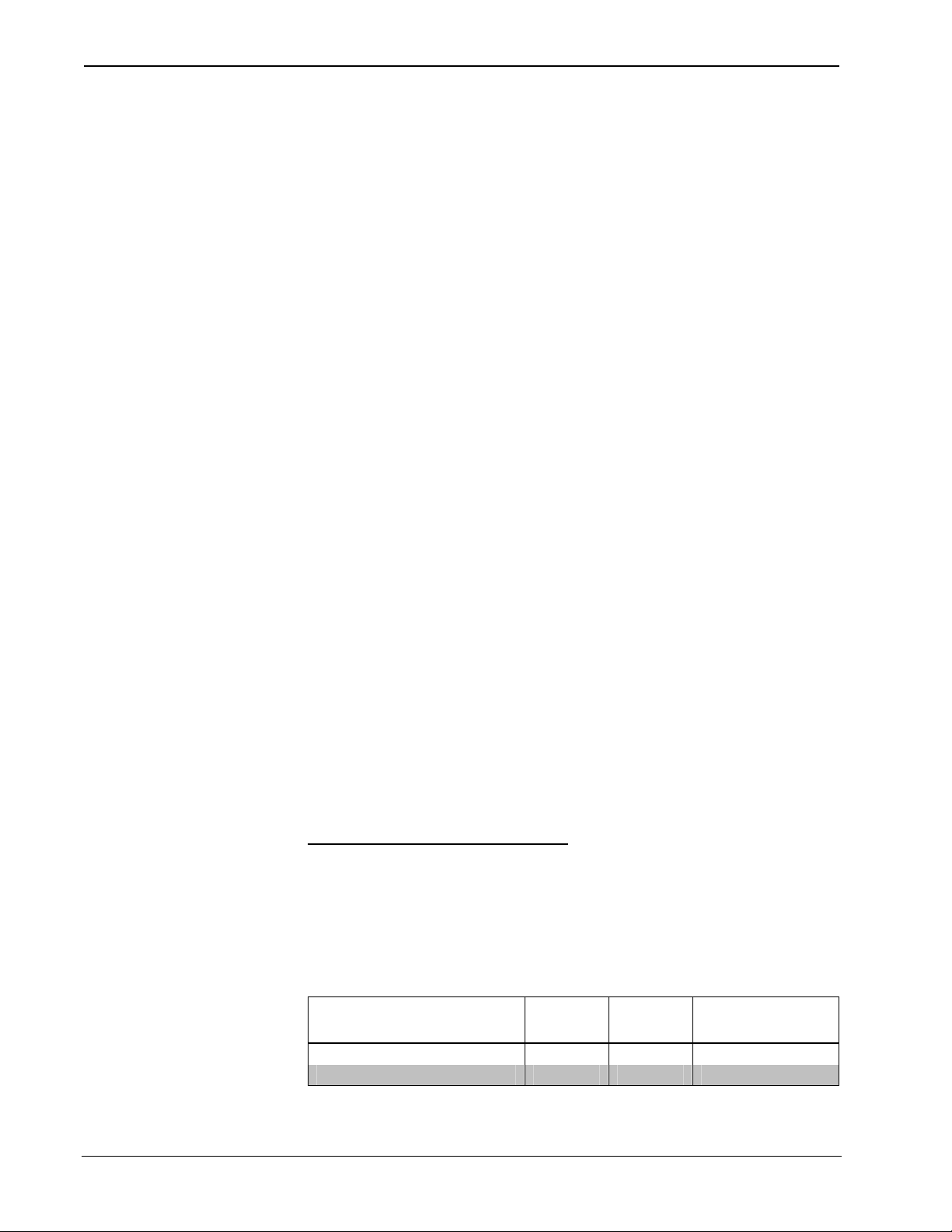
iLux™ Integrated Lighting System w/infiNET™ Crestron CLS-C6RF
the displayed value will be saved, but the light level will be limited to the
programmed limits.
• If a lighting load is defined as an “unused” load type, the bar graph for that
lighting load will have all LEDs off. If you try to adjust that lighting load, the
two-digit display will show “Er.”
• To mark a lighting load as "not affected" (i.e., the lighting load’s current state
will not be changed by recalling the scene), press and hold the center of the
corresponding button for three seconds. Adjustments made to such lighting
loads will cancel the “not affected” condition, and start adjusting from the
current light level.
• While adjustments are being made to the lights or shades, the two-digit display
will show the level, just like in Manual mode. The level for loads that are not
affected will be shown as “—.” In Manual mode, the display goes blank after
three seconds; in this mode, it returns to the “Sc. ##” display.
• For SDC (or SDC-DC) shades, when you press the left or right side of the
button, the two-digit display will immediately show full open or full closed as
soon as the shade starts moving, and the preset will be set to this full open or
closed position even if the shade is stopped before reaching the full open or full
close position.
• The iLux Designer or SIMPL programs can lock a scene to prevent it from being
changed using the front panel controls. If the selected scene is “locked” in the
configuration, when you try to make any adjustment, “Er” will display for three
seconds, and the scene will remain in its existing state.
• To adjust the fade time, while “Sc. ##” is displayed, press the ^ and v buttons to
adjust the time. The first time a button is pressed, current fade time will be
shown, but not changed. Subsequent presses will change the displayed value.
Adjustment to fade time can be made when either Lights mode or Shades mode
is active.
When going up, the value will go from 0 seconds to 59 seconds, and then one
minute to 99 minutes. When going down, the value will go from 99 minutes to
one minute, and then 59 seconds to 0 seconds.
• To save/cancel levels, press the Save button to save the new values and return to
Standard mode. Press the Cancel button to return to Standard mode without
saving – old scene parameters will be remembered.
Setup Lighting Load Types (Ld)
To set the load types for each lighting load, first enter Setup mode and scroll to the
“Ld” option. The bar graphs immediately indicate the currently selected load type for
each lighting load. Use the function buttons to change the load type, each load type
indicated by a pattern of bar graph segments and a number on the two-digit display,
as shown in the following table. Press the right and left side of the buttons to cycle
through the available load types.
Lighting Load Type Setup
Load Type Number LEDs Default LowEnd
/ HighEnd
Unused 0 all off 0 / 100
Incandescent – default 1 top 1 on 0 / 100
(Continued on following page)
16
• iLux® Integrated Lighting System with infiNET™: CLS-C6RF Operations Guide - DOC. 6418B
Page 21
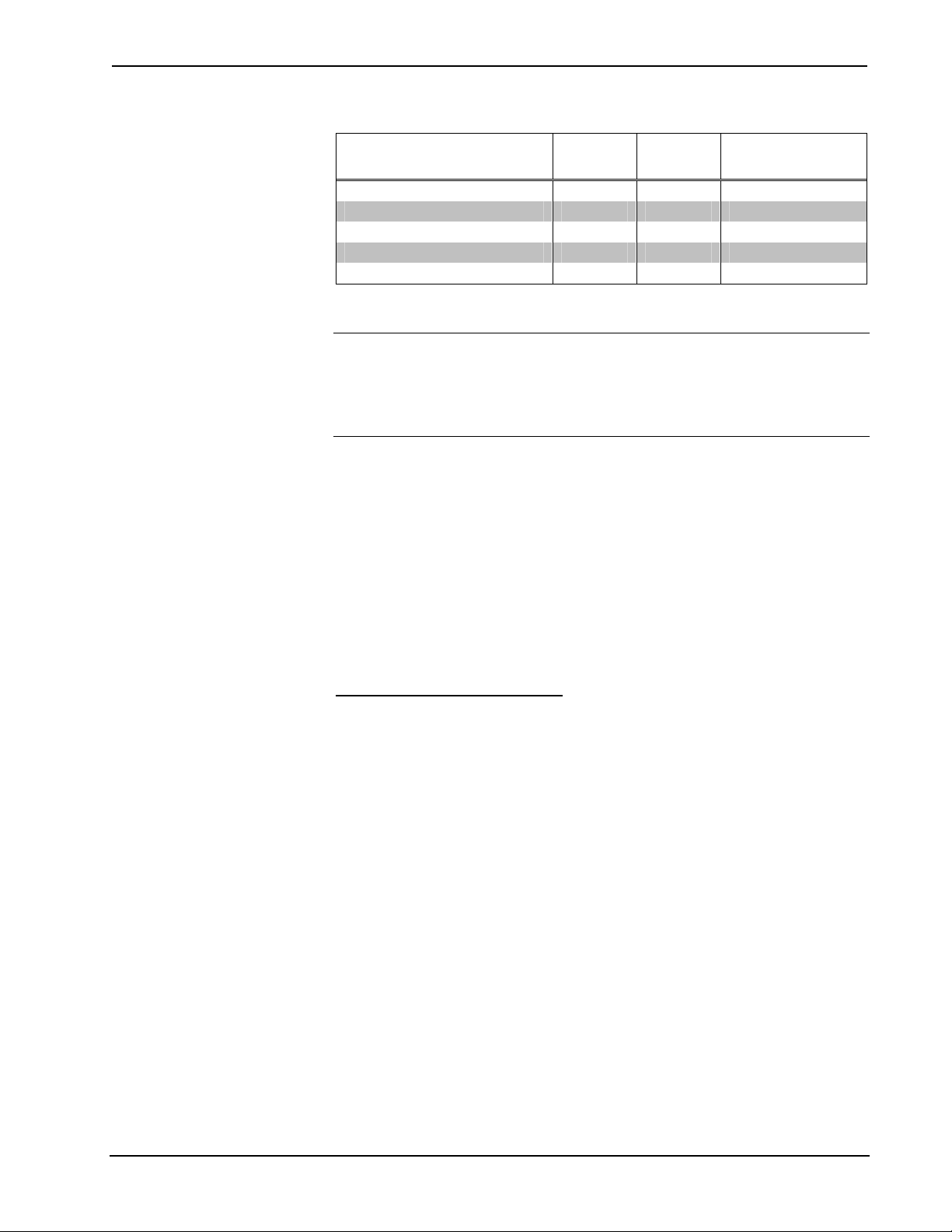
Crestron CLS-C6RF iLux® Integrated Lighting System w/infiNET™
Lighting Load Type Setup (Continued)
Load Type Number LEDs Default LowEnd
/ HighEnd
MLV 2 top 2 on 0 / 100
NCC 3 top 3 on 0 / 100
Fluorescent (2-wire) 4 top 4 on 10 / 100
Non-dim (On at start/Off at start)¹ 5 top 5 on 0 / 100
Non-dim (On at end/Off at start)² 6 top 6 on 0 / 100
1. Whether going on or off, this load type will switch at the start of the fade.
2. If going off, this load type will switch at the start of the fade; if going on, it will switch at the end.
NOTE: When using an expansion module for dimmed loads, choose the
Incandescent load type; for non-dimmed loads, choose Non-dim.
NOTE: For some expansion modules, low-end levels can be set either on the iLux
unit or directly on the expansion module.
• When changing the load type using the rocker buttons, the two-digit display will
change to reflect the current load type. It will show “L#.” where # is the number
from the table above. Whenever the two-digit display is showing a load type, the
corresponding front panel LED is lit.
• During adjustment of this value, the lights will not change. If setup is exited
without pressing the Save button, the original values will be retained. When the
Save button is pressed, Setup mode will be exited, the new values will be saved,
and the lights will be updated to reflect the new curve type.
If the load type was changed, the LE and HE limits are automatically changed to the
default value for the new load type, listed in the above table.
Setup Low-End Levels (LE)
Some lights can flicker at very low levels. To avoid this, you can specify the low-end
limit accordingly. Whenever you try to adjust lights to a level below this value, they
will stay at the low-end limit until they are turned off. To set the low-end levels for
the six lighting loads:
• First enter Setup mode and scroll to the “LE” option (using the ^ and v buttons).
At this point the lights will not change, but the bar graphs should immediately
indicate the low-end levels for each lighting load. (In most cases this will be 0%,
which is indicated by all bar graph segments being off.) To set the low-end
level, use the rocker button corresponding to that lighting load to adjust the level
up or down. When the first adjustment is made, the light being adjusted will
jump to the current low-end level, and start adjusting from there.
• The low-end level cannot be adjusted above 33%.
• Note that for non-dim and “unused” lighting loads, the low-end level cannot be
adjusted (always at 0%). If you try to adjust this, the light and bar graph will not
change, and the two-digit display will show “Er.” to indicate an error.
If setup is exited without pressing the Save button, the original values will be
retained. For lighting loads where adjustment has been made, lights will jump to the
original low-end level. Light levels will not change on lighting loads where no
adjustment was made. When the Save button is pressed, Setup mode will be exited,
the new values will be saved, and the lights will not change.
Operations Guide - DOC. 6418B iLux™ Integrated Lighting System with infiNET™: CLS-C6RF • 17
Page 22
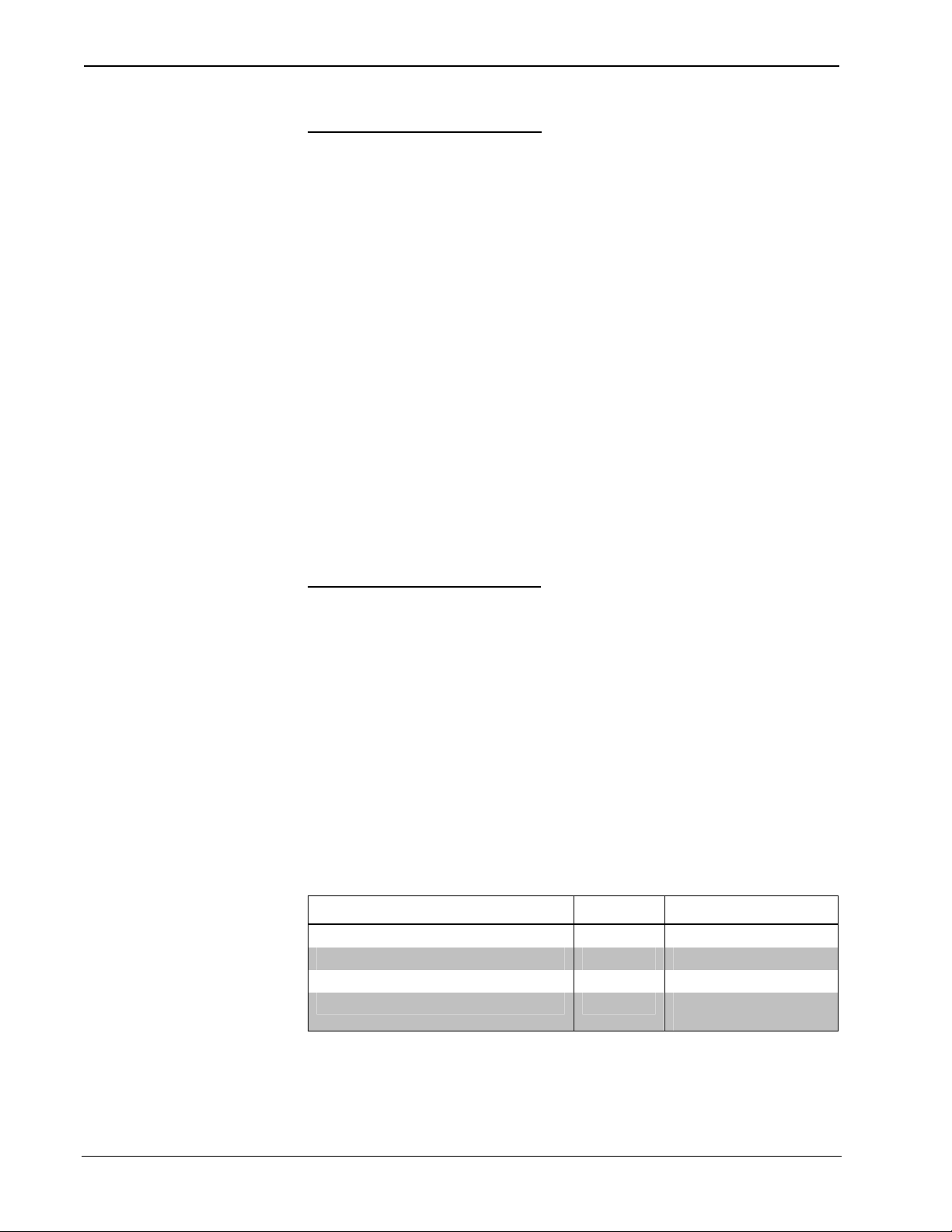
iLux™ Integrated Lighting System w/infiNET™ Crestron CLS-C6RF
Setup High-End Levels (HE)
This option allows you to set the “full on” level of the lighting loads below their
maximum brightness. To set the high-end levels for the six lighting loads:
• Enter Setup mode and scroll to the “HE” option (using the ^ and v buttons). At
this point the lights will not change, but the bar graphs immediately indicate the
high-end levels for each lighting load. (In most cases this will be 100%, which is
indicated by all bar graph segments being on.)
• To set the high-end level, use the rocker button corresponding to that lighting
load to adjust it up or down. When the first adjustment is made, the light being
adjusted will jump to the current high-end level, and start adjusting from there.
As adjustments are made, the current light level for the lighting load being
adjusted should appear in the bar graph and the two-digit display.
• The high-end level cannot be adjusted below 67%.
• Note that for non-dim and “unused” lighting loads, the high-end level cannot be
adjusted (always at 100%). If you try to adjust this, the light and bar graph will
not change, and the two-digit display will show “Er” to indicate an error.
If setup is exited without pressing the Save button, the original values will be
retained. For lighting loads where adjustment has been made, lights will jump to the
original high-end level. Light levels will not change on lighting loads where no
adjustment was made. When the Save button is pressed, Setup mode will be exited,
the new values will be saved, and the lights will not change.
Setup Button Functions (bF)
This Setup mode is used to define the behavior of the buttons on the CLS-C6RF unit
itself, and on remote keypads if you want behavior other than the default. (Remote
keypads must be ID’d, using auto-discovery, prior to this, which will set them to
their default functions.) To enter this mode:
• First enter Setup mode and scroll to the “bF” option (using the ^ and v buttons).
Then use the up/down button to scroll through the available button functions and
values. This will scroll through all values for each function before proceeding to
the next function.
• If you press and hold the button, it will auto repeat. During auto-repeating, when
it reaches the minimum or maximum value for that function, it will stop. The
next button push will then increment/decrement to the next function.
Available functions and values are as shown in the following table. (Other
functions require a PC with iLux Designer software to configure them.)
BUTTON FUNCTION CODE POSSIBLE VALUES
Recall Scene F1 oF,on,1-15
Toggle Scene F2 on,1-15
Control Shade (open/stop/close/stop) F3 AL, 1-6
Master Raise/Lower (last scene) F4
uP, dn, ud (rockers
only)
1. To assign a function to a certain button or buttons, first scroll to the desired
function and value. Then, press each appropriate function button or remote
button to assign the displayed function and value to that button.
18
• iLux® Integrated Lighting System with infiNET™: CLS-C6RF Operations Guide - DOC. 6418B
Page 23
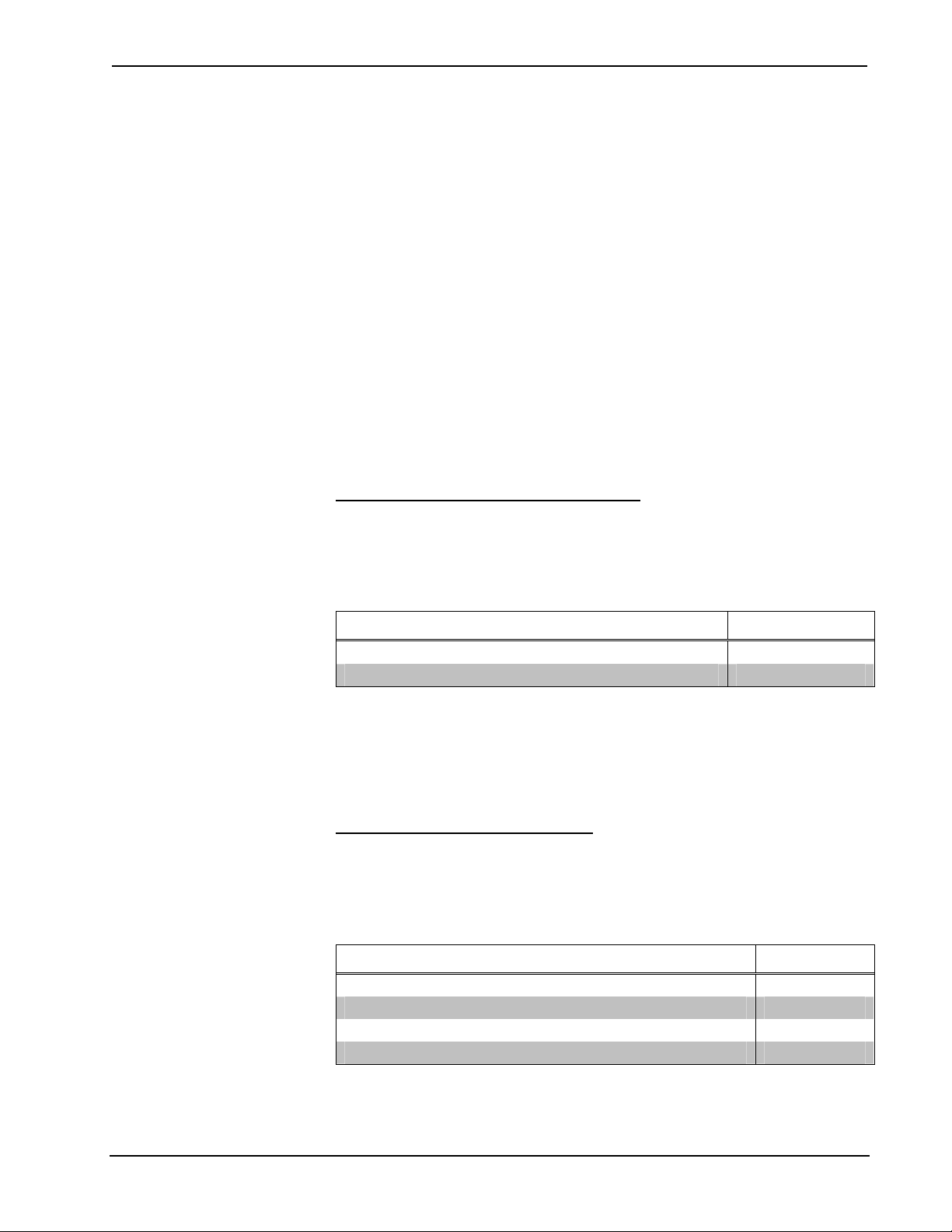
Crestron CLS-C6RF iLux® Integrated Lighting System w/infiNET™
When the button is released, the LED for that button should flash once to
indicate that programming took place.
2. Next, use the up/down button to scroll to the next function and value to be
assigned, and assign the desired buttons. Repeat this procedure for each
function and value to be assigned.
3. After assigning all button functions, press Save, and the button function
information will be saved. If you press Cancel, or exit by some other
mechanism (e.g., timeout), the state will return to what it was before you
entered Setup mode.
• Note that the ON and OFF buttons on the CLS-C6RF cannot be programmed.
The operation of the up/down button is programmed using the “ud” setup
function.
• If you try to program an illegal button (e.g., the ON button, or program a remote
keypad button as master raise/lower-up/down), LED will flash on three times to
indicate that setting did not take place, and the two-digit display will show “Er.”
• Note that other button functions, including “shifted” functions, can be defined
using the iLux Designer configuration program.
Setup Up/Down Button Function (ud)
To define operation of the up/down button, enter Setup mode and scroll to the “ud”
option (using the ^ and v buttons).
• Use the up/down button to select the desired mode. The display will flip
between “ud.” and “#”, where # is the mode, as defined in the following table.
FUNCTION MODE
Lights (Last Scene) Master Up/Down L
Shades Master Up/Down S
• The first function to be displayed will be the current function. Since there are
other functions that can be programmed via the iLux Designer, if the current
function is not one of these, the display should show “ud.—”. Pressing the
up/down button will then go to mode L.
• Press Save to save the new setting or Cancel to retain the original setting.
Setup Occupancy Sensing (oc)
To define operation of the Occupancy Sensing feature, enter Setup mode and scroll
to the “oc” option (using the ^ and v buttons).
• Use the up/down button to select the desired mode. The display will alternate
between “oc.” and the mode number, as defined in the following table.
MODE CODE
Do nothing on either exit or entry 0
Recall specified scene on exit, do nothing on entry 1
Recall specified scene on entry, do nothing on exit 2
Recall specified scenes on entry and exit 3
• The first mode to be displayed will be the current mode.
Operations Guide - DOC. 6418B iLux™ Integrated Lighting System with infiNET™: CLS-C6RF • 19
Page 24

iLux™ Integrated Lighting System w/infiNET™ Crestron CLS-C6RF
• When programming from the front panel, exit time cannot be adjusted or
displayed. If it has not been changed with iLux Designer, or SIMPL, it will be
the default of 30 minutes. Scenes to be recalled also cannot be changed from the
front panel. If they have not been changed with iLux Designer, the OFF scene
will be recalled on exit (if enabled), and ON scene will be recalled on entry (if
enabled).
• Even if these items are changed with iLux designer, they can still be enabled and
disabled from the front panel without modifying the specified scenes or exit
time.
• If Cancel is pressed, or Setup mode times out, the previous occupancy setting
will be restored. To have the new setting take effect, you must press Save.
• Note that in mode 0, even though nothing happens locally when occupancy state
changes, the occupancy status is still reported to Cresnet.
This mode can also be used to test the range of the occupancy sensor. While
locked in the “oc.” mode, each time motion is sensed, the middle LED on all six
bar graphs will blink.
Run Auto-Discovery (Ad)
This Setup mode is used to find which remote devices are on the network, assign
Cresnet IDs to new devices, and assign default functions to new panels and devices.
• To enter this mode, first enter Setup mode and scroll to the “Ad” option (using
the ^ and v buttons). Then press the up/down button (either top, bottom, or
both), and hold for five seconds. The auto-discovery process will then start. (If
you release the button before five seconds are up, nothing will happen, but
“Ad.” mode will be locked in.) Once “Ad.” mode is locked in, the Cancel button
will flash.
• During Auto discovery, the “Ad.” display will flash. When Auto Discovery is
done, the two-digit display will flash between “Ad.” and “##” where ## is the
number of devices discovered on the network. The Save button will also start
flashing. You can then press Save or Cancel.
• The CLS-C6RF keeps a list of all devices on its local network. If the autodiscovery finds devices that match the list, it will not change anything about
those.
• In addition to initially configuring the system, auto-discovery can be used to add
or replace keypads or shade controllers. If you are adding a device, all
previously assigned devices will not be changed. The new device will be added
and assigned default functionality, if desired.
• To replace a device (because of defect or color choice), remove the device and
replace with another device of the same type. When you execute auto-discovery,
the new device will take on the functionality of the original device. Use the “bF”
option to change functionality, if desired.
• All shade controllers of a given type will be assigned to a single shade group.
Use the “AS” option to change them.
CAUTION: If there are SSC shade controllers on the network that do not have a
functional shade connected to channel 1, shade control may not operate properly.
Therefore, any SSC shade controllers without any shades attached should be
removed from the network before running Auto-discover. Also, if any SSC shade
controllers have only one shade attached, it must be attached to channel 1.
20
• iLux® Integrated Lighting System with infiNET™: CLS-C6RF Operations Guide - DOC. 6418B
Page 25

Crestron CLS-C6RF iLux® Integrated Lighting System w/infiNET™
• There are a number of possible error conditions that can occur during the
discovery process (before Save is pressed). They are:
1. Corrupt data on network.
2. Two or more devices with same TSID number.
3. Invalid device type found on network. (CLS-C6RF modules only support a
limited number of device types.) Refer to “Appendix A: Supported
Devices” for details.
4. Too many keypads found on network. (A maximum of 16 are supported.)
5. Too many shade controllers found on network. (A maximum of 16 are
supported.)
6. (For future use.)
7. Too many slave CLSI units found on network. (A maximum of eight are
supported.)
• If any of these errors occur, when the discovery process is done, the two-digit
display will flash between “Ad.” “##”, and “E#”, where “##” is the total number
of devices discovered on the network (including invalid devices), and “E#” is
“E1” through “E7”, per the seven error types listed above. If more than one error
is present, all error codes will be displayed in sequence.
• In such case, the Save LED will not light (the Cancel LED will still be
flashing). The user must press Cancel, correct the error, and try again.
• In the case where there were no errors during the Auto-discover process, and the
user presses Save, the CLSI will update the Network IDs for any devices which
require it.
NOTE: The case of duplicate TSIDs cannot always be accurately detected. If you
get a Corrupt Data error, or the program reports fewer devices than actually exist on
the network, this may also be a result of duplicate TSIDs. In any event,
troubleshooting for these errors is essentially the same.
Assign Shade Groups (AS)
This Setup mode is used to define which channels on each shade controller are
assigned to which shade group.
• To enter this mode, first enter Setup mode and scroll to the “AS” option (using
the ^ and v buttons). Then use the up/down button to scroll through the shade
groups. The display will flash between “AS.” and “ #”, where # is the shade
group to be assigned. The shade group number range is 1 – 6 plus 0 (zero). Enter
a 0 to unassign a channel. (You can also press any of the six function front panel
buttons to jump to a specific shade group.) The front panel LED corresponding
to the selected shade group will be lit.
• While in AS mode, the bar graphs will indicate the status of each of the six shade
groups: if no controllers are assigned, all LEDs will be off; if SDC controller(s)
are assigned, the bottom two LEDs will be lit; if SDC-DC controller(s) are
assigned, the bottom three LEDs will be lit; if SSC controller(s) are assigned,
the top two LEDs will be lit.
• When a given “AS / #” is displayed, you can press the channel 1 or channel 2 up
or down button on a shade controller to assign that channel of the shade
controller to the current group. When the button is pressed, the Setup LED on
Operations Guide - DOC. 6418B iLux™ Integrated Lighting System with infiNET™: CLS-C6RF • 21
Page 26

iLux™ Integrated Lighting System w/infiNET™ Crestron CLS-C6RF
that device will flash for one second to confirm that it has been assigned. The
bar graph for that group will also flash off for one second.
• Go to a shade group and assign all channels. Then go to the next shade group
and assign those channels. Repeat for all shade groups. Note that a given shade
group can only have one type of shade controller (SDC, SDC-DC, or SSC). If a
shade controller of a given type is assigned to a group that already contains
shade controllers of the other type, the other controllers will be removed from
that group. Also, a given channel on a shade controller can only belong to a
single group. So if a shade controller that belongs to one group is assigned to a
new group, it will be removed from the first group. Therefore, if you
accidentally assign a shade controller to the wrong group, simply go to the
correct group and reassign it.
Once all shade controllers are assigned, press Save to save the assignments and
return to Standard mode, or press Cancel to discard the assignments.
Display/Set MNET ID Of This Unit (id)
If this unit is to be connected to a Cresnet control system network, you may have to
change its MNET ID. (When connected to another CLS-C6RF unit’s local network,
you do not want to set the ID – running Auto Discovery on the master device will do
this automatically, as will the Set ID process of the iLux Designer.) To do this:
1. Enter Setup mode and scroll to the “id” option, using the ^ and v buttons.
2. Press the up/down button. The display will show the current MNET ID. The
id mode is now locked. A dot will be shown to the right of the “id.” The
display will alternate between “id” and the current MNET ID.
3. Use the up/down button to adjust the ID up or down (03-FE).
4. If the button is held for more than ½ second, the unit will auto-repeat and
start scrolling through the values. At the upper or lower limit, the unit will
pause for ½ second and then wrap around.
5. Press the Save button to save the new value and return to Standard mode.
Press the Cancel button to return to Standard mode without saving – the
current MNET ID will be retained.
NOTE: The valid address range is 03 – 20. If at any time the transceiver connection
is lost because the serial jack was inserted, the “E1” error code will be shown, the
Save led will turn off, and the Cancel led will turn on. The Cancel button can be
used to exit Setup and enter Standard mode.
Error Code:
“E1” = Cannot communicate with transceiver.
Acquire Gateway (Ac)
This procedure is used to acquire the C2N-MNETGW gateway.
1. Enter Setup mode and scroll to the “Ac” option, using the ^ and v buttons.
2. Press and hold the up/down button for five seconds. The Acquire mode will
start. The “Ac.” text will flash, the Cancel led will flash. The acquire
process may take up to five minutes.
3. When acquire is done, the display will alternate between “Ac” and result
codes.
22
• iLux® Integrated Lighting System with infiNET™: CLS-C6RF Operations Guide - DOC. 6418B
Page 27

Crestron CLS-C6RF iLux® Integrated Lighting System w/infiNET™
• If acquire was successful, the save led will flash, and the Cancel led will turn
off. (Cancel button is disabled). Press the Save button to go into Standard
mode.
• If acquire was unsuccessful, the Cancel led will flash. The previous gateway
link information will be restored. Press the Cancel button to go into Standard
mode.
Result codes:
“00” = Successful
“E1” = Cannot communicate with the transceiver
“E2” = Search expired; no gateway found
“E3” = RF channel is disabled. This code is immediately shown when the Acquire
mode is entered.
“E4” = Invalid EUID or EUID was not assigned
Unacquire Gateway (UA)
This procedure is used to unacquire the C2N-MNETGW gateway.
1. Enter Setup mode and scroll to the “UA” option, using the ^ and v buttons.
2. Press and hold the up/down button for five seconds. The “UA.” text will
flash, the Save and Cancel leds will flash.
• If “Unacquire” is successful, the Save led will flash. The display will alternate
between “UA” and the passed result code. Press the Save button to end Setup
mode and enter Standard mode
• If “Unacquire” is unsuccessful, the Cancel led will flash. The display will
alternate between “UA” and the failed result code. Press the Cancel button to
end Setup mode and enter Standard mode.
Result codes:
“00” = Successful
“E1” = Cannot communicate with the transceiver
“E2” = Unacquire failed (1-was never acquired, 2-etc.)
Display/Set RF Channel
This procedure is used to display or set the RF Channel.
1. Enter Setup mode and scroll to the “Ch” option, using the ^ and v buttons.
2. Press the master up or down key. The current channel is shown. The
Channel mode is now locked. A dot will be shown to the right of the “Ch”.
The display will alternate between “Ch.” and the current channel.
3. If the button is held for more than ½ second, the unit will auto-repeat and
start scrolling through the values. At the upper or lower limit, the unit will
pause for ½ second and then wrap around.
4. Use the up/down key to change channel. If held for more than ½ seconds
will auto repeat. At limit will pause for ½ second and then wrap around
5. Press the Save button to save the new value and return to Standard mode, or
press the Cancel button to return to Standard mode without saving.
Operations Guide - DOC. 6418B iLux™ Integrated Lighting System with infiNET™: CLS-C6RF • 23
Page 28

iLux™ Integrated Lighting System w/infiNET™ Crestron CLS-C6RF
Supported channel settings are:
0 = channel disabled,
11.-.26 = Fix Channel mode,
Au = Auto Channel mode
NOTE: If at any time the transceiver connection is lost because the serial jack was
inserted, the E1 error code will be shown, the Save led will turn off, and the Cancel
led will turn on. The Cancel button can be used to exit Setup and enter Standard
mode.
Error Codes:
“E1” = Cannot communicate with the transceiver (the Cancel led will blink. Pressing
the Cancel button returns the iLux to Standard mode).
“E2” = Invalid channel selected. This error code is shown on entry if invalid channel
settings were reported by the transceiver. However, the up/down keys can be used to
select valid channel settings.
Restore Factory Defaults (Fd)
This procedure is used to restore all settings to their factory defaults.
1. First enter Setup mode and then scroll to the “Fd” option (using the ^ and v
buttons). Then press the up/down button (either top, bottom, or both), and
hold for five seconds.
2. This procedure will then be locked in, and the Save LED will start flashing.
(If you release the button before five seconds are up, nothing will happen.)
If you then press Save, all configuration items will be set to their factory
default values. (If you press Cancel, the unit exits Setup mode without
changes.) The factory default configuration does not include any remote
devices. If you want to re-initialize remote devices, run Auto-discover after
this function. Running the factory default function does modify the MNET
ID of the CLS-C6RF.
3. The save process may take a few seconds. During this time, the Save LED
will be lit steady, and the two-digit display will show “—”. When the
process is complete, the LEDs will go off.
Refer to “Appendix C: Factory Default Values” on page 55 for a list of the system
default values.
Configuring With iLux Designer
The Crestron iLux Designer application software supplied with the CLS-C6RF units
configures the CLS-C6RF as an independent, standalone device or as a network
device in a Crestron network control system (Cresnet system).
To configure the CLS-C6RF using the iLux designer, use a direct serial connection
as described in “Programs and Firmware” on page 33. Note that connecting the serial
cable to the front panel of the CLS-C6RF disconnects the control system network.
Configuring the CLS-C6RF consists of setting the load schedule definition, the shade
group configuration, the scene definitions, the CLS-C6RF panel configuration and
keypads configuration for each CLS-C6RF device. Note that only one CLS-C6RF
can be configured at a time. If there are multiple CLS-C6RF units in a system, each
one must be individually configured.
The following are the minimum software versions required to use the iLux Designer
program.
24
• iLux® Integrated Lighting System with infiNET™: CLS-C6RF Operations Guide - DOC. 6418B
Page 29

Crestron CLS-C6RF iLux® Integrated Lighting System w/infiNET™
ILux Designer version 1.02.05 or later
Crestron Toolbox version 1.01.11 or later
Crestron Engraver version 2.5.0 or later*
Crestron Database version 17.3.0 or later*
*Required only if you intend to use the Crestron Engraver to prepare custom labeling.
The following sections provide a brief description of the iLux Designer functions.
Refer to the iLux Designer online help for detailed explanations.
Load Schedule
The "Load Schedule" screen allows you to identify up to six lighting loads (circuits),
add lighting load types for each channel; specify load type fixture wattage and
quantity; specify the breaker size; specify the expected loss factor from magnetic
transformers (magnetic low voltage, and neon/cold-cathode types only); specify
upper and lower dimmer levels; and specify non-dimmer behavior.
The software issues warnings if your individual loads or total system wattage
exceeds specified limits: 800 watts per load – 1920 watts system maximum with a
20A breaker (1440 watts maximum with a 15A breaker, and 1000 watts maximum
with an Arc Fault breaker) for a 120 VAC installation; and 800 watts per load – 2200
watts system maximum for a 220 VAC installation, 2300 watts system maximum for
a 230 VAC installation, and 2400 watts system maximum for a 240 VAC
installation.
Shades
The "Shades" screen allows you to assign up to 16 shade controllers, define up to six
shade groups; enter appropriate values for jog time, maximum time and lockout time;
and select the shade controller channels to be assigned to each shade group.
With SDC and SDC-DC shade controllers, there is no way for the system to
recognize when the shade has reached the limits of travel and stopped. If the shade is
commanded to go to full open or full close, the system assumes it is moving until the
max time is reached. To set the max time effectively, measure the time it takes the
shade to travel from full close to full open and the time to travel from full open to
full close. Take the longer of these two times and set max time slightly more than
that. Actual experience may require that you set the time even longer.
Scenes
The "Scenes" screen allows you to define 15 regular scenes (lighting levels and
shade positions) in addition to the standard Off and On scenes. For all scenes, enter a
fade time in seconds or minutes, and the desired level for each lighting load. (Select
– – if a given load should not be affected by that scene.) Similarly, set the desired
position for any shade groups. To prevent changing those settings from the front
panel, check the Front Panel Lockout box.
CLS-C6
The "CLS-C6" screen allows you to enter the manual ramp rate used by the
CLS-C6RF when manually raising/lowering light levels; define the functionality of
the six function buttons; define the behavior of the up/down button; specify if scene
raise/lower will be enabled; and define the entry action, the exit action, and motion
sensor timeout when the motion sensor function is enabled. You can also launch the
Crestron Engraver software program to create an engraver project for the CLS-C6RF
function buttons label.
Operations Guide - DOC. 6418B iLux™ Integrated Lighting System with infiNET™: CLS-C6RF • 25
Page 30

iLux™ Integrated Lighting System w/infiNET™ Crestron CLS-C6RF
NOTE: In systems with multiple CLS-C6RF units that have the motion sensor
function enabled, it is important to set the motion sensor timeout of each unit to the
same value.
Keypads
The "Keypads" screen allows you to add up to 16 remote keypads; specify the
remote keypad type; define the action type, action, and target of each button on that
keypad. You can also launch the Crestron Engraver to create an engraver project for
each remote keypad.
NOTE: All keypads defined in the project must be installed and present on the
CLS-C6RF network before setting Network IDs via the Finish screen.
Touchpanel
The "Touchpanel" screen allows you to add up to two touchpanels, enter unique
names for the touchpanel and buttons, and define the action type, action, and target
of each button on that touchpanel.
NOTE: All touchpanels defined in the project must be installed and present on the
CLS-C6RF network before sending Touchpanel projects or setting Network IDs via
the Finish screen.
Finish
The "Finish" screen allows you to send your iLux Designer project to the CLSC6RF; set the Net IDs for network devices; retrieve configuration information from
the current CLS-C6RF module; and print reports that give the spreadsheet data from
each of the configuration screens.
Console Command Settings
Enabling/disabling IR reception, resetting the brightness level for the white and
green LEDs, and resetting the Glow mode level can be done only via console
commands.
By default, IR reception is enabled, the white and green LED brightness levels are
set to 70 and 63, respectively, the white shift LED brightness level is set to 70, and
the white LED Glow mode level is set to 7. If the settings are acceptable, continue
with the configuring procedures. If these settings are not satisfactory, open the
Crestron Toolbox and click Tools | Text Console to display the “Text Console”
window, and follow the instructions given below.
IR Reception
1. At the iLux> prompt, type <IR> and press Return to display the current
setting. The system displays:
IR reception is enabled (or disabled)
iLux>
2. To disable IR reception, type <IR disable> and press Return. The system
displays:
26
• iLux® Integrated Lighting System with infiNET™: CLS-C6RF Operations Guide - DOC. 6418B
Page 31

Crestron CLS-C6RF iLux® Integrated Lighting System w/infiNET™
IR reception is disabled
iLux>
3. To enable IR reception, type <IR enable> and press Return. The system
displays:
IR reception is enabled
iLux>
LED Brightness
These settings are for the white LEDs next to the function buttons and the ON
button, the shift LEDs, and the green bar graph LEDs.
1. At the prompt, type <WHITELEDLEVEL> or <GREENLEDLEVEL>
and press Return. The system displays, for example:
White led brightness level = 70
iLux>
2. To change the brightness, type <WHITELEDLEVEL ##> or
<GREENLEDLEVEL ##> where ## is any number from 1 to 100.
3. When you press Return, the respective LEDs go to their new level.
Glow Mode Brightness
Glow mode is enabled when all lighting loads are turned off. In Glow mode, all the
white LEDs turn on at a very low level to make it possible to find the unit in a
darkened room.
1. Press the OFF button to select the Off scene (all lights off).
2. At the prompt, type <WHITELEDGLOWLEVEL> and press Return.
The system displays:
White led glow level = 7
iLux>
3. To change the brightness, type <WHITELEDGLOWLEVEL ##> where
## is any number from 1 to 100.
(The glow level should be much lower than the normal LED brightness.)
4. When you press Return, the white LEDs go to their new level.
Replacing the Function Button Label
Each CLS-C6RF is supplied with a pre-printed label sheet, in white, almond, or
black to match the unit’s color. The sheet contains two labels showing the standard
Scene 1 – Scene 6 button labels, three labels with clear spaces that permit you to
write in single line button names, and three labels with clear spaces that permit you
to write in two-line button names to accommodate shift functions. The label sheet is
micro-perforated to make it easy to separate the desired label from the sheet.
Carefully fold the sheet along the perforations to snap them apart.
To replace the label on the unit:
1. Remove the front panel assembly by carefully pulling out and up from the
bottom edge.
2. Carefully pull the label cover from the top edge at each side of the unit.
Refer to the following illustration.
Operations Guide - DOC. 6418B iLux™ Integrated Lighting System with infiNET™: CLS-C6RF • 27
Page 32

iLux™ Integrated Lighting System w/infiNET™ Crestron CLS-C6RF
3. Remove the original label and replace it with the new label.
4. Replace the label cover, make sure the small tabs on the bottom edge are
inserted in the slots on the unit cover, and snap into position.
5. Install the front cover assembly on the unit by lining it up at the top and
pressing the bottom edge until it snaps into position.
28
• iLux® Integrated Lighting System with infiNET™: CLS-C6RF Operations Guide - DOC. 6418B
Page 33

Crestron CLS-C6RF iLux® Integrated Lighting System w/infiNET™
Programming Software
IMPORTANT NOTE: The procedures in this section relate to creating a program
that can include the CLS-C6RF, not to programming the CLS-C6RF itself. If it is to
be part of a 2-Series control system, you must first configure the unit using the
iLux™ Designer program or configure it manually using the front panel controls.
Then use SIMPL Windows, D3 Pro™, or Crestron SystemBuilder™ to communicate
with a 2-Series control system. Individual button functionality is not available except
through configuring the CLS-C6RF itself.
Have a question or comment about Crestron software?
Answers to frequently asked questions (FAQs) can be viewed in the Online Help
section of the Crestron Web site. To post a question or view questions you have
submitted to Crestron’s True Blue Support, log in at support.crestron.com. First-time
users will need to establish a user account.
Earliest Version Software Requirements for the PC
NOTE: Crestron recommends that you use the latest software to take advantage of
the most recently released features. The latest software is available from the Crestron
Web site.
Crestron has developed an assortment of Windows-based software tools to develop
a Cresnet / infiNET system. You can create a program to control the CLS-C6RF
using the Crestron programming tools D3 Pro™ or SIMPL Windows. Customers
whose focus is on lighting systems may prefer to use the D3 Pro software since it is
designed especially for creating lighting and environmental system control
applications. Customers already familiar with SIMPL Windows who are including a
lighting system as part of an overall control system project may prefer to continue
using SIMPL Windows. For the minimum recommended software versions, visit the
Version Tracker page of the Crestron Web site (www.crestron.com/versiontracker
).
Programming with Crestron SystemBuilder
Crestron SystemBuilder is the easiest method of programming but does not offer as
much flexibility as SIMPL Windows. For additional details, download
SystemBuilder from the Crestron Web site and examine the extensive help file.
Programming with D3 Pro
Crestron’s D3 Pro lighting software provides all the tools necessary to create a
complete Crestron lighting system for residential applications. The lighting system
includes the control system logic program, touchpanel projects and keypad
programming, documentation and real-time lighting adjustment capabilities.
As with all Crestron software, D3 Pro provides extensive right-click and drag-anddrop functionality in addition to convenient keyboard shortcuts for frequently used
functions and commands.
Programming is organized into six system Views of the lighting system, each
providing a moveable toolbox of devices such as interfaces, fixtures and control
Operations Guide - DOC. 6418B iLux™ Integrated Lighting System with infiNET™: CLS-C6RF • 29
Page 34

iLux™ Integrated Lighting System w/infiNET™ Crestron CLS-C6RF
modules. You can add a device to your system simply by selecting it from one of the
toolboxes and dragging it to a room. The available toolboxes differ depending on the
View but all Views include a "General" toolbox that allows you to add areas and
rooms at any time.
Programming with SIMPL Windows
NOTE: While SIMPL Windows can be used to program a system that includes a
CLS-C6RF, it is recommended to use SystemBuilder for configuring a Crestron
control system.
SIMPL Windows is Crestron’s premier software for programming Crestron control
systems. It is organized into two separate, but equally important “Managers”.
Configuration Manager
Configuration Manager is the view where programmers “build” a Crestron control
system by selecting hardware from the Device Library.
1. To incorporate the CLS-C6RF into the system, first drag a C2N-MNETGW
gateway icon from the Wireless Receivers | Wireless Receivers (RF) folder
of the Device Library and drop it in the System Views panel. Then, drag the
CLS-C6RF/CLS-C6MRF icon from the Lighting | Wall Dimmers/Switches
(infiNET CLW Series) folder and drop it on the C2N-MNETGW icon.
Locating the C2N-MNETGW in the Device Library
Locating the CLS-C6RF in the Device Library
30
• iLux® Integrated Lighting System with infiNET™: CLS-C6RF Operations Guide - DOC. 6418B
Page 35

Crestron CLS-C6RF iLux® Integrated Lighting System w/infiNET™
2. The system tree of the control system displays the device in the appropriate
slot with a default MNET ID as shown in the following illustration.
C2Net Device, Slot 9
3. Additional CLS-C6RF devices are assigned different MNET ID numbers as
they are added.
4. If necessary, double click a device to open the “Device Settings” window
and change the RF ID, as shown in the following figure.
Programming Manager
“CLS-C6RF Device Settings” Window
5. The ID code specified in the SIMPL Windows program must match the
MNET ID of each unit.
Programming Manager is the view where programmers "program" a Crestron control
system by assigning signals to symbols. The symbol can be viewed by double
clicking on the icon or dragging it into Detail View. A description for each signal in
the symbol is described in the SIMPL Windows help file (F1).
Example Program
An example program for the CLS-C6RF is available from the Crestron Web site
(www.crestron.com/exampleprograms
Operations Guide - DOC. 6418B iLux™ Integrated Lighting System with infiNET™: CLS-C6RF • 31
).
Page 36

iLux™ Integrated Lighting System w/infiNET™ Crestron CLS-C6RF
Uploading and Upgrading
Crestron recommends using the latest programming software and that each device
contains the latest firmware to take advantage of the most recently released features.
However, before attempting to upload or upgrade it is necessary to establish
communication. Once communication has been established, files (for example,
programs or firmware) can be transferred to the control system (and/or device).
Finally, program checks can be performed (such as changing the device ID or
creating an IP table) to ensure proper functioning.
Establishing Communication
Use Crestron Toolbox for communicating with the CLS-C6RF; refer to the Crestron
Toolbox help file for details. There are two methods of communication
Direct Serial
Indirect Serial
Direct Serial Communication
PC Running
Crestron Toolbox
Serial via
Crestron Cable
STCP-502
or Equivalent
CLS-C6RF
The RS-232 mini phone jack port on the CLS-C6RF connects to the serial port on
the PC via the supplied serial cable.
1. Use the Address Book in Crestron Toolbox to create an entry using the
expected serial communication protocol (RS232, auto-detect baud rate, no
parity, 8 data bits, 1 stop bit, XON/XOFF disabled, RTS/CTS disabled).
2. Display the CLS-C6RF’s “System Info” window (click the
icon);
communications are confirmed when the device information is displayed.
Indirect Serial Communication
CEN-RFGW-EX
LAN
infiNET EX
CLS-C6RF
Serial,
Control System
LAN
or USB
PC Running
Crestron Toolbox
• The CLS-C6RF connects to the C2N-MNETGW gateway via infiNET; the
gateway connects to the control system via Ethernet.
• Establish communications between the PC and the control system as
described in the latest version of the 2-Series Reference Guide (Doc. 6256).
32
• iLux® Integrated Lighting System with infiNET™: CLS-C6RF Operations Guide - DOC. 6418B
Page 37

Crestron CLS-C6RF iLux® Integrated Lighting System w/infiNET™
Programs and Firmware
Program or firmware files may be distributed from programmers to installers or from
Crestron to dealers. Firmware upgrades are available from the Crestron Web site as
new features are developed after product releases. One has the option to upload
programs and projects via the programming software or to upload and upgrade via
the Crestron Toolbox. For details on uploading and upgrading, refer to the SIMPL
Windows help file or the Crestron Toolbox help file.
SIMPL Windows
Firmware
If a SIMPL Windows program is provided, it can be uploaded to the control system
using SIMPL Windows or Crestron Toolbox.
Check the Crestron Web site to find the latest firmware. (New users may be required
to register to obtain access to certain areas of the site, including the FTP site.)
Upgrade CLS-C6RF firmware via Crestron Toolbox.
1. Establish communication with the CLS-C6RF and display the “System
Info” window.
2. Select Functions | Firmware… to upgrade the CLS-C6RF firmware.
Program Checks
For infiNET connections, using Crestron Toolbox, display the network device tree
(Tools | Network Device Tree) to show all network devices connected to the control
system and all infiNET devices that have been acquired by the CLS-C6RF
(C2N-MNETGW). Right-click on the CLS-C6RF (C2N-MNETGW) to display
actions that can be performed on the CLS-C6RF (C2N-MNETGW).
Operations Guide - DOC. 6418B iLux™ Integrated Lighting System with infiNET™: CLS-C6RF • 33
Page 38

iLux™ Integrated Lighting System w/infiNET™ Crestron CLS-C6RF
Operation
The iLux always operates in one of four modes. The Setup mode is used to redefine
many of the CLS-C6RF settings. Details regarding the Setup mode are given in
“Setup Mode” on page 14.
The following sections provide detailed descriptions of the Standard, Lights, and
Shades modes. It is important to have a good understanding of these operating modes
before attempting to take advantage of the extensive features available through the
CLS-C6RF. (Refer also to “Appendix D: Button Functions” on page 56 for details on
button functions.)
Standard Mode
Standard mode is the default mode; buttons are typically used to recall scenes,
although they can be redefined to serve other functions.
• By default, the six function buttons across the front panel are simple scene recall
buttons. The buttons can be reprogrammed in Setup mode, or via the iLux
Designer program, to perform different actions.
• The ON button function always recalls the “On” scene. The typical On scene is
all lights at 100%; however, other value can be set just like any other scene.
• The OFF button function always recalls the “Off” scene. The “Off” scene
always sets all lights to 0%; however, fade time and shade motor behavior are
programmable.
• Whenever all the lighting loads are off (irrespective of how they are turned off),
the “air-gap” relay will open (after a two-second delay), to allow servicing of the
lighting loads.
• The up/down push button can be defined to be either “lights master” or “shades
master.”
− If defined to be lights master, it ramps the lighting loads included in the
most recently recalled scene up and down. Non-dim loads are not affected.
− If defined to be shades master, all shade groups are affected. Refer to
“Shades mode” on page 39 for operating details.
− Using the iLux Designer program, this button may be assigned to activate
the Shift function rather than being a lights or shades master. Pressing the
button will toggle between “upper” and “lower” function sets.
− Using the iLux Designer software, it is also possible to assign this button as
“all lights” master, instead of “last scene” master.
• The six bar graphs indicate current intensity for each of the six lighting loads.
• The two-digit display is normally blank, except when a scene recall is in
progress. It then shows the time remaining for lights to reach their target values.
Button Types
In Standard mode, the six function buttons can be programmed in Setup mode to be
one of the following types. Using the iLux Designer software, other button functions
may be specified. (Refer to “Configuring With iLux Designer” on page 24 for
details.)
• Recall-scene (specify scene number OFF, ON, 1-15). Refer to “Recall-scene
buttons” below.
34
• iLux® Integrated Lighting System with infiNET™: CLS-C6RF Operations Guide - DOC. 6418B
Page 39

Crestron CLS-C6RF iLux® Integrated Lighting System w/infiNET™
• Toggle-scene (specify scene number ON, 1-15). Refer to “Toggle-scene
buttons” on page 35.
• Lighting master raise/lower (last scene). Refer to “Master (Last Scene)
Raise/Lower buttons” on page 36.
• Lighting master raise (last scene). Refer to “Lighting Master (Last Scene) Raise
buttons” on page 36.
• Lighting master lower (last scene). Refer to “Lighting Master (Last Scene)
Lower buttons” on page 36.
• Shade control (open/stop/close/stop) (specify shade group: AL, 1-6). Refer to
“Shade Control (open/stop/close/stop) Buttons” on page 36.
Recall-scene buttons:
• Used to recall a scene, i.e., have the specified lighting loads and/or shade groups
go to their specified levels in the specified time. (Time only affects lighting
loads; shade time is function of the shade motor.)
− During scene recall, the scene LED flashes until all affected lighting loads
reach their target levels. After this, the LED remains on steady.
− Pressing a scene button while its LED is flashing performs a scene cut
(lights immediately go to target levels).
− When a scene is recalled, the two-digit display will initially show the fade
time of the scene, and then count down to 0 as the scene progresses.
− For the six dual buttons, if the Raise/Lower function is enabled on
Recall-scene buttons via the iLux Designer software, and a scene is selected
(LED on steady), the right and left sides of the function button can be used
to raise and lower all dimmable lighting loads contained in that scene.
− The ON button always acts as a recall scene button for the ON scene,
operating identically to other scene-recall buttons, except that items specific
to dual buttons do not apply.
− The OFF button always acts as a recall scene button for the OFF scene,
operating identically to other scene-recall buttons, except:
1. There is no LED associated with this button. Note that “cut” during
fade will still function. Note also that a feedback LED for an OFF
button on remote keypads will act as all other scene recall LEDs – it
will flash while the off scene is being recalled, and will be lit when the
unit is in the OFF scene.
2. Items specific to dual buttons do not apply.
3. Note that if the last scene recalled was the OFF scene, the last scene
master will affect all dimmable lighting channels (since they are all
included in the “last scene”).
4. Any time all six lighting loads are off, all seven of these LEDs will
glow at a low intensity (to allow finding the CLS-C6RF unit in the
dark).
Toggle-scene buttons
• Used to alternately recall a scene or turn scene lights off (i.e., have the specified
lighting loads go to off, in the specified time).
Operations Guide - DOC. 6418B iLux™ Integrated Lighting System with infiNET™: CLS-C6RF • 35
Page 40

iLux™ Integrated Lighting System w/infiNET™ Crestron CLS-C6RF
• The toggle scene function should not be assigned to any scene that includes
shades.
• Note that the ON and OFF buttons are fixed recall scene buttons, and cannot be
defined to be toggle. (However, a remote keypad button can be defined to toggle
the ON scene, but not the OFF scene.)
• The LED is on if and only if ANY lighting load in the scene is above 0%
(ignores state of shades).
• Pressing the button while all lights are off (LED off) will recall a scene. Pressing
it while any lights are on (LED on) will turn that scene’s lights off.
• During scene recall, the scene LED will flash until all affected lighting loads
reach their target levels. After this the LED will remain on steady until all
affected lights go off.
• During scene turn off, the LED will flash until all affected lighting loads reach
0%. After this, the LED will be off until any affected light turns on.
• Pressing a scene button while its LED is flashing performs a scene cut (during
either recall or turn off).
• Behavior of the two-digit display is the same as for scene recall.
Master (Last Scene) Raise/Lower buttons
• Press the right side to raise lights, the left side to lower, release to stop.
• All dimmable lighting loads will be ramped up or down at a fixed rate, which is
the same rate as used for individual up/down operation in Lights mode.
• Non-dim lighting loads will not be affected.
• The feedback LED will light while the button is being pressed.
Lighting Master (Last Scene) Raise buttons
• Same as Master Raise/Lower button, except that pressing any part of the button
will raise lights.
Lighting Master (Last Scene) Lower buttons
• Same as Master Raise – except lowers lights instead of raising them.
Shade Control (open/stop/close/stop) Buttons:
• Used to control the specified shade group, or all shade groups.
• Press the right side of the function buttons to open the shades; press the left side
to close them. Press the button while the shade is moving to stop it.
• The feedback LED will be on only while a button is pressed.
IR Receiver
Functions can also be triggered through the built in RC5 IR receiver, using the
optional CLS-IRHT8 remote or a third-party remote. Refer to “Appendix F: RC5
Code Expansion” on page 66 for details.
36
• iLux® Integrated Lighting System with infiNET™: CLS-C6RF Operations Guide - DOC. 6418B
Page 41

Crestron CLS-C6RF iLux® Integrated Lighting System w/infiNET™
Occupancy Sensing
Occupancy sensing utilizing the built-in sensors (CLS-C6RFM) may have specific
actions specified for entry and for exit. Either or both of these may be disabled. A
limited number of actions are available when programmed locally; more options are
available when programmed using the iLux Designer program.
If motion is detected, or some other activity takes place, a room is considered
occupied. If no activity takes place for a specified time (default is 30 minutes), the
room is considered unoccupied.
When the state of the room changes from occupied to unoccupied, the exit function
(if enabled) will be executed. When the state of the room changes from unoccupied
to occupied, due to motion detection, the entry function (if enabled) will be executed.
When the state of the room changes from unoccupied to occupied due to a button
press or the receipt of a command, no function will be executed.
NOTE: In systems with multiple CLS-C6RF units that have the motion sensor
function enabled on any of the units, it is important to set the motion sensor timeout
of each unit to the same value. Otherwise, operation may not be as expected.
External partition sensors (provided by others) connected via the GLS-SIM product
enable additional actions such as room combining. Refer to “Appendix E: Room
Combining” on page 63 for additional details.
Setting a GLS-SIM to the designated Cresnet ID (0xC0 or 0xC1) causes this
GLS-SIM to behave like an external occupancy sensor. Both inputs on the GLS-SIM
are treated identically, allowing a total of up to 6 occupancy sensors (3 wired in
parallel on each input).
Refer to the latest version of the GLS-SIM Operations & Installation Guide,
Doc. 6768, for detailed information.
Any/all external sensors are internally OR'd together with the internal motion sensor,
if present.
The "Timeout" property, which is defined in iLux Designer, does not affect external
sensors in any way. This property applies only to the internal sensor in the iLux,
when present. External sensors are responsible for providing their own timeout.
Override Mode
iLux supports an Override mode, which can be triggered by a GLS-SIM or DIN-IO8.
When override mode is engaged, a special Override scene is recalled, and all local
functionality of the iLux and associated keypads is locked out. By default, the
Override scene is all lights at 100%, and supports a fade time of only 0 seconds.
The Override scene can be programmed locally on the iLux by entering scene
programming mode, and then cycling through the available scenes until "Or" appears
on the display.
The Override scene cannot be set so that ALL loads are off.
When the Override mode is disengaged, all loads revert to their previous values.
While in Override mode, all slave units are placed into Override mode as well,
regardless of the room combining status.
While in Override mode, all Cresnet commands (whether sent by a control
processor, or by a master iLux to a slave) shall be ignored, except for load level
commands, which cause the new final value to be stored and thus recalled when the
unit exits Override mode.
Operations Guide - DOC. 6418B iLux™ Integrated Lighting System with infiNET™: CLS-C6RF • 37
Page 42

iLux™ Integrated Lighting System w/infiNET™ Crestron CLS-C6RF
Override mode levels take precedence over any limits set by Load Shedding mode.
Load Shedding (Demand Response)
The iLux can enter a Load Shed mode via an external input (such as into a DIN-IO8
or GLS-SIM).
When entering Load Shed mode, any loads that must have their levels reduced shall
do so with a 0.5 second fade.
While in Load Shed mode, all loads must always be kept at or below their load shed
level (the only exception being Override mode).
When exiting Load Shed mode, loads that were commanded to go to a level below
their load shed level shall fade to the originally desired level in 0.5 seconds.
While in Load Shed mode, the 7-segment display shall flash "LS" at a rate of 1
second on, 1 second off, unless the display is actively showing something else.
iLux Designer allows any value to be entered into the Load Shed Max field
(0-100%).
iLux Designer defaults the Load Shed Max value to 80% for all loads.
Building Management System (BMS) Interface
A DIN-IO8 unit is supported for the purpose of providing a contact-closure interface
to a Building Management System. A GLS-SIM is supported for the purpose of a
very basic contact-closure interface to a Building Management System.
The DIN-IO8 is required to have a designated Cresnet ID in order to work properly
in this capacity. The designated addresses are 0xD0 for normally open and 0xD1 for
normally closed DIN-IO8 types.
The functionality of the DIN-IO8 and/or GLS-SIM is fixed and cannot be changed
via Setup Mode or iLux Designer.
The functionality provided by the DIN-IO8 is as shown in the following table:
DIN-IO8 BMS Functionality
PORT FUNCTION
1 Recall On Scene (edge-triggered)
2 Recall Off Scene (edge-triggered)
3 Recall Scene 14 (edge-triggered)
4 Recall Scene 15 (edge-triggered)
5 Override Mode (level-triggered)
6 Load Shed Mode (level-triggered)
7 Defeat Occupancy. Sensors (level-triggered)
8 Lockout Front Controls (level-triggered)
Four unique Cresnet IDs are defined for the GLS-SIM to allow this unit access to the
following functions (2 per ID):
• Unit 1 (Cresnet ID 0xC5): Recall On/Off scene
• Unit 2 (Cresnet ID 0xC6): Defeat Occ Sensors/lockout front panel controls
• Unit 3 (Cresnet ID 0xC7): Recall scenes 14/15
• Unit 4 (Cresnet ID 0xC8): Override mode/load shed
38
• iLux® Integrated Lighting System with infiNET™: CLS-C6RF Operations Guide - DOC. 6418B
Page 43

Crestron CLS-C6RF iLux® Integrated Lighting System w/infiNET™
For these units, DIP switches 0, 1, 2, and 3 will determine whether the inputs are
normally open, normally closed, active high or active low.
In order for the DIN-IO8 to be compatible with any model of BMS, one Cresnet ID
treats the inputs as normally open. That is, a closure will activate the function.
Another Cresnet ID will treat the inputs as normally closed.
When inputs are treated as normally open, port 8 shall cause a short to ground when
the room is considered occupied.
When inputs are treated as normally closed, port 8 shall cause a short to ground
when room is considered unoccupied.
Lights Mode
Lights mode is used to manually adjust any of the six lighting loads.
To enter Lights mode, raise the cover and press the Lights button. The corresponding
LED will light, and the six function buttons can now be used to adjust lighting loads
1 through 6. Any scenes that are currently in the middle of a fade will immediately
go to their target value. The seven white front panel LEDs will go out. In this mode,
these LEDs do not reflect the feedback status of the associated scenes. When you
return to Standard mode, the LEDs will return to their standard feedback indication.
Pressing the right side of one of the six function buttons raises the corresponding
lighting load at the ramp rate. Pressing the left side of the button lowers the
corresponding load at the ramp rate. When the button is released, the lights will stop.
• The ramp rate is normally five seconds for going from full off to full on. This
can be adjusted using the iLux Designer software. Non-dim lighting loads go
immediately to full on or full off.
• The bar graphs indicate current light level.
• The two-digit display will indicate the current percentage level of the lighting
load being adjusted (oF, 01 to 99, on).
This display goes blank three seconds after the last adjustment.
While the front panel button is being pressed, the LED under the corresponding
bar graph will be lit solid to indicate which light level is being reflected.
• The up/down button will act as an All Lights Master when in Lights mode, no
matter what function is programmed for it. The top button will do Master Raise
(all dimmable lighting loads), and the bottom button will do Master Lower (all
dimmable lighting loads).
• The ON and OFF buttons on the CLS-C6RF unit itself will operate normally
while in Lights mode as will any Scene Recall, Scene Toggle, and SceneLts_Off
commands from remote panels and Cresnet. However, during the fade, the
two-digit display will not show the fade time on the unit that is in Lights mode.
• All other inputs and commands from any remote devices, motion detector, and
Cresnet control system will be processed as usual while in Lights mode. If they
affect the lighting load (or loads) being adjusted, the manual adjustment of that
lighting load will terminate, and the new command will take precedence. To
manually adjust this channel after that, you must release and re-press the button.
The unit remains in Lights mode.
To exit Lights mode, press the Lights button again (or press Cancel), and the LED
will go off. The unit is now back in Standard mode. (Also, if no adjustments are
made within one minute, the unit reverts to Standard mode.)
Pressing the Shades button automatically exits Lights mode and enters Shades mode.
Shades Mode
Operations Guide - DOC. 6418B iLux™ Integrated Lighting System with infiNET™: CLS-C6RF • 39
Shades mode allows you to manually control any of the six shade groups.
Page 44

iLux™ Integrated Lighting System w/infiNET™ Crestron CLS-C6RF
To enter Shades mode, raise the cover and press the Shades button. The
corresponding LED will light, and now the six function buttons can be used to adjust
shade groups 1 through 6. Any scenes that are currently in the middle of a fade will
immediately go to their target value. The seven white front panel LEDs will go out.
In this mode, these LEDs do not reflect the feedback status of the associated scenes.
When the unit is returned to Standard mode, these LEDs will return to their standard
feedback indication.
• The six function buttons act as open/stop/close/stop (rocker type) for each of the
corresponding six shade groups.
• Operation is as described for the Shade Control button type in Standard mode
(page 34.)
• For shade groups with C2N-SSC-2 controllers:
− While in Shades mode, the bar graphs indicate the current shade position.
− The two-digit display will indicate the current percentage level of the shade
group being adjusted (CL, 01 to 99, OP).
− The two-digit display disappears (goes blank) three seconds after the shade
stops moving (due to either a stop command or reaching a limit of travel).
Note that the two-digit display only shows the shade level when being
adjusted from front panel buttons in Shades mode or scene programming. It
does not display when adjusting levels from a remote panel or Cresnet.
• For shade groups with C2N-SDC or C2N-SDC-DC controllers:
− Bar graphs initially display nothing while a shade is not moving. While the
shade is moving open, the bar graph LEDs scroll in an upward direction.
While moving closed, the bar graph LEDs scroll in a downward direction.
When the shade is stopped or the maximum time is reached, the bar graph
will turn off.
− The two-digit display will show “OP” or “CL” accordingly.
− The up/down button will act as a shades master when in Shades mode, no
matter what function is programmed for it. Pressing the top while the shade
is stopped sends it to full open; pressing the bottom while the shade is
stopped sends it to full close; pressing anything while the shade is moving
stops it. Pressing both while the shade is stopped causes the shade to move
in the opposite direction.
− The ON and OFF buttons on the CLS-C6RF unit itself, will operate
normally while in Shades mode. The same is true for all scene recall or
scene toggle functions triggered by remote panel or Cresnet command.
− Inputs/commands from any remote devices, motion detector, and Cresnet
control system are processed as usual while in Shades mode. If they affect
the group (or groups) being adjusted, the manual adjustment of that shade
group terminates, and the new command takes precedence. To manually
adjust this channel after that, you must release and re-press the button. The
unit remains in Shades mode.
To exit Shades mode, press the Shades button again (or press the Cancel button); the
LED will go off and the unit returns to Standard mode. Also, pressing the Lights
button automatically exits Shades mode and enters Lights mode.
If no adjustments are made for one minute, the unit automatically reverts to Standard
mode.
40
• iLux® Integrated Lighting System with infiNET™: CLS-C6RF Operations Guide - DOC. 6418B
Page 45

Crestron CLS-C6RF iLux® Integrated Lighting System w/infiNET™
Problem Solving
Troubleshooting
The table below provides corrective action for possible trouble situations. If further
assistance is required, please contact a Crestron customer service representative.
CLS-C6RF Troubleshooting
TROUBLE POSSIBLE CAUSE(S) CORRECTIVE ACTION
Unit does not
function.
Loads turn on and
off, but do not dim.
Lights flicker at low
levels.
In a multi-unit
room
configuration,
commands from a
remote IR
controller cause
loads to cut to their
settings rather
than fade.
Motion detector
does not function.
Improper MNET ID
used.
Unit is not receiving line
power.
Loads are not
connected.
Unit is not
communicating with the
C2N-MNETGW.
Wrong load type
settings.
Incorrect low-end limit
setting.
More than one iLux unit
picking up IR command.
Occupancy sensor
function is not enabled.
Verify that the keypad’s MNET ID
matches the MNET ID in the
software program.
Verify that the unit is properly
connected to the power line and
that the circuit breaker is closed.
Verify that the loads are
operational and that they are
connected to the CLS-C6RF unit.
Open Crestron Toolbox and
select the Network Device Tree.
Expand the tree until the gateway
to be managed is selected.
Right-click the MNET ID of the
selected gateway to open the
sub-menu and select Functions |
MNET Gateway…. If the keypad
is not listed, acquire the device to
the infiNET network (refer to
“Display/Set MNET ID Of This
Unit (id)” which starts on
page 22).
Correct load type settings.
Change low-end limit setting.
Disable IR function on all but one
unit.
Use iLux Designer or front panel
setup function to enable
occupancy sensor.
Check Network Wiring
Use the Right Wire
Operations Guide - DOC. 6418B iLux™ Integrated Lighting System with infiNET™: CLS-C6RF • 41
In order to ensure optimum performance over the full range of your installation
topology, use Crestron Certified Wire only. Failure to do so may incur additional
charges if support is required to identify performance deficiencies because of using
improper wire.
Page 46

iLux™ Integrated Lighting System w/infiNET™ Crestron CLS-C6RF
Calculate Power
CAUTION: Use only Crestron power supplies for Crestron equipment. Failure to do so
could cause equipment damage or void the Crestron warranty.
CAUTION: Provide sufficient power to the system. Insufficient power can lead to
unpredictable results or damage to the equipment. Please use the Crestron Power
Calculator to help calculate how much power is needed for the system
(www.crestron.com/calculators
).
When calculating the length of wire for a particular Cresnet run, the wire gauge and the
Cresnet power usage of each network unit to be connected must be taken into
consideration. Use Crestron Certified Wire only. If Cresnet units are to be daisy-chained
on the run, the Cresnet power usage of each network unit to be daisy-chained must be
added together to determine the Cresnet power usage of the entire chain. If the unit is
home-run from a Crestron system power supply network port, the Cresnet power usage
of that unit is the Cresnet power usage of the entire run. The wire gauge and the Cresnet
power usage of the run should be used in the following equation to calculate the cable
length value on the equation’s left side.
Cable Length Equation
L = Length of run (or chain) in feet
R = 6 Ohms (Crestron Certified Wire: 18 AWG (0.75 mm ))
or 1.6 Ohms (Cresnet HP: 12 AWG (4 mm ))
P = Cresnet power usage of entire run (or chain)
2
2
L <
40,000
Where:
R x P
Make sure the cable length value is less than the value calculated on the right side of the
equation. For example, a Cresnet run using 18 AWG Crestron Certified Wire and
drawing 20 watts should not have a length of run more than 333 feet (101 meters). If
Cresnet HP is used for the same run, its length could extend to 1250 feet (381 meters).
Strip and Tin Wire
Add Hubs
NOTE: All Crestron certified Cresnet wiring must consist of two twisted pairs. One
twisted pair is the +24V conductor and the GND conductor, and the other twisted pair is
the Y conductor and the Z conductor.
When daisy-chaining Cresnet units, strip the ends of the wires carefully to avoid nicking
the conductors. Twist together the ends of the wires that share a pin on the network
connector and tin the twisted connection. Apply solder only to the ends of the twisted
wires. Avoid tinning too far up the wires or the end becomes brittle. Insert the tinned
connection into the Cresnet connector and tighten the retaining screw. Repeat the
procedure for the other three conductors.
Use of a Cresnet Hub/Repeater (CNXHUB) is advised whenever the number of Cresnet
devices on a network exceeds 20 or when the combined total length of Cresnet cable
exceeds 3000 feet (914 meters).
Reference Documents
The latest version of all documents mentioned within the guide can be obtained from
the Crestron Web site (www.crestron.com/manuals). This link will provide a list of
product manuals arranged in alphabetical order by model number.
List of Related Reference Documents
DOCUMENT TITLE
2-Series Control Systems Reference Guide
CAT5 Wiring Reference Guide
(Continued on following page)
42
• iLux® Integrated Lighting System with infiNET™: CLS-C6RF Operations Guide - DOC. 6418B
Page 47

Crestron CLS-C6RF iLux® Integrated Lighting System w/infiNET™
List of Related Reference Documents (Continued)
DOCUMENT TITLE
Crestron e-Control Reference Guide
GLS-SIM Operations & Installation Guide
iLux Lighting Systems Installation Guide
RoomView Reference Guide
Further Inquiries
If you cannot locate specific information or have questions after reviewing this
guide, please take advantage of Crestron's award winning customer service team by
calling Crestron at 1-888-CRESTRON [1-888-273-7876].
You can also log onto the online help section of the Crestron Web site
(www.crestron.com/onlinehelp
users will need to establish a user account to fully benefit from all available features.
Future Updates
As Crestron improves functions, adds new features, and extends the capabilities of
the CLS-C6RF lighting systems, additional information and programming examples
may be made available as manual updates. These updates are solely electronic and
serve as intermediary supplements prior to the release of a complete technical
documentation revision.
) to ask questions about Crestron products. First-time
Check the Crestron Web site periodically for manual update availability and its
relevance. Updates are identified as an “Addendum” in the Download column.
Operations Guide - DOC. 6418B iLux™ Integrated Lighting System with infiNET™: CLS-C6RF • 43
Page 48

iLux™ Integrated Lighting System w/infiNET™ Crestron CLS-C6RF
Appendix A: Supported Devices
The CLS-C6RF local devices network supports up to 16 remote devices consisting of
keypads, shade controllers, touchpanels, and additional CLS-C6RF units.
Keypads
Up to 16 keypads can be added on the local devices network. The following table
lists default button functions for the keypad types currently supported. These settings
can be changed using the front panel Setup mode or via iLux Designer.
Supported Keypads
KEYPAD TYPE BUTTON
LAYOUT
CNX-B2
CNX-B4
CNX-B6 / C2N-DB6
CNX-B8 / C2NDB8
CNX-B12 / C2N-DB12
(Continued on following page)
1
2
1
1
2
2
“
3
4
1
2
3
4
5
6
1
2
3
4
5
6
78
1
3
5
78
910
12
11
BUTTON
DEFAULT FUNCTION
NUMBER
1
2
4
6
2 Recall OFF Scene
1 Recall ON Scene
2 Recall OFF Scene
3 Last Scene Up
4 Last Scene Down
1 Recall Scene 1
2 Recall Scene 2
3 Recall Scene 3
4 Recall Scene 4
5 Recall OFF Scene
6 Recall ON Scene
1 Recall Scene 1
2 Recall Scene 2
3 Recall Scene 3
4 Recall Scene 4
5 Last Scene Down
6 Last Scene Up
7 Recall OFF Scene
8 Recall ON Scene
1 Recall Scene 1
2 Recall Scene 2
3 Recall Scene 3
4 Recall Scene 4
5 Recall Scene 5
6 Recall Scene 6
7 Recall Scene 7
8 Recall Scene 8
9 Last Scene Down
10 Last Scene Up
11 Recall OFFScene
12 Recall ON Scene
Recall ON Scene
44
• iLux® Integrated Lighting System with infiNET™: CLS-C6RF Operations Guide - DOC. 6418B
Page 49

Crestron CLS-C6RF iLux® Integrated Lighting System w/infiNET™
Supported Keypads (Continued)
KEYPAD TYPE BUTTON
LAYOUT
C2N-CBD / C2N-CBF
C2NI CB / INETI-CB
1L
2L
3L
4L
5L
6L
1
2
3
4
5
6
1R
2R
3R
4R
5R
6R
BUTTON
NUMBER
DEFAULT FUNCTION
1 Recall On Scene
2 Recall Scene 1
3 Recall Scene 2
4 Recall Off Scene
5 Master Raise (last scene)
6 Master Lower (last scene)
1L Recall Scene 1
2L Recall Scene 3
3L Recall Scene 5
4L Recall Scene 7
5L Last Scene Up
6L Last Scene Down
1R Recall Scene 2
2R Recall Scene 4
3R Recall Scene 6
4R Recall Scene 8
5R Recall On Scene
6R Recall Off Scene
Shade Controllers
A maximum of 16 shade controllers can be added to the local devices network. The
following shade controllers are currently supported:
C2N-SSC-2*, C2N-SDC, and C2N-SDC-DC
Note that the two channels on these shade controllers are labeled 1&2. SIMPL
Windows cannot address the individual Shade Controllers. Only shade groups can be
addressed.
* With firmware version 2.5.0 or later
Touch Panels
A maximum of two touchpanels can be added to the local devices network. The
following touchpanels are currently supported:
TPS-4L
TPS-6L
iLux auto-assigns the Cresnet ID for the touchpanels if they are not already assigned
to one of the designated IDs reserved for the touchpanels.
Analog ramps are sent to the touchpanels as Ramp Control Blocks, as opposed to
discrete analogs. (In order to properly display analog levels, touchpanel firmware
supports Ramp Control Blocks natively.)
Touchpanel display lists can be transferred to the touchpanel via the programming
jack on the iLux.
Operations Guide - DOC. 6418B iLux™ Integrated Lighting System with infiNET™: CLS-C6RF • 45
Page 50

iLux™ Integrated Lighting System w/infiNET™ Crestron CLS-C6RF
Through the use of the join map shown in the tables below, in conjunction with
D-Nav on the touchpanel itself, a touchpanel connected directly to an iLux provides
the following functionality:
• Showing bar graphs indicating the current state of all loads on the master
iLux
• Adjusting the level of each load via up/down buttons
• Recalling scenes on the master iLux (room combining determines if
additional units are affected)
• Programming scenes on the master iLux
• Adjusting shades on the master iLux
iLux Designer provides a button to link to the Engraver software for any touchpanel
that is engravable.
iLux Designer allows programming only for the hard buttons for the selected
touchpanel. The command list is identical to that for keypads. All "soft buttons" on
the display shall use dedicated join numbers for various functions.
The iLux Designer help file includes a table indicating all the "reserved" joins
supported by the touchpanels. (NOTE: these are not the standard reserved joins, but
are the join numbers understood by the CLS-C6 for performing various actions.)
Joins
Digital Command Joins
External functions and their feedbacks are only supported by the iLux master. The
slave iLux(s) do not support external functions.
Programmable Joins 1 -20 and partition joins and their feedback are only supported
for the master iLux.
Digital Command Joins (from touchpanel to CLS-C6)
JOIN DESCRIPTION
1-20 Programmable via iLux Designer (no feedback)
100/101/102-116 Recall for Off Scene/On Scene/ Scene 1-15
133/134-148 Turn off loads in On Scene/ Scene 1-15
198/199-213 Toggle On Scene/Scene 1-15
232-243 Raise/Lower load 1-6 (z1 up, z1 dn, z2 up...)
244 Shade group 1 full open
245 Shade group 1 full close
246 Shade group 1 full stop
247 Shade group 1 open momentary
248 Shade group 1 close momentary
249 Shade group 1 open jog
250 Shade group 1 close jog
251 Shade group 1 full open /momentary open
252 Shade group 1 full close /momentary close
253 Shade group 1 full open/stop/close/stop
254-263 Shade group 2 control
264-273 Shade group 3 control
(Continued on following page)
46
• iLux® Integrated Lighting System with infiNET™: CLS-C6RF Operations Guide - DOC. 6418B
Page 51

Crestron CLS-C6RF iLux® Integrated Lighting System w/infiNET™
Digital Command Joins (from touchpanel to CLS-C6)(Continued)
JOIN DESCRIPTION
274-283 Shade group 4 control
284-293 Shade group 5 control
294-303 Shade group 6 control
304 Last Scene Master Raise
305 Last Scene Master Lower
306/307 All Lights Master Raise/Master Lower
308/309 On Scene Master Raise/Master Lower
310/311...338/339 Scene 1 Raise/Lower ... Scene 15 Raise/Lower
348/349 Program On Scene/Off Scene
350 Program scene by number
351 Save Edit Scene
352 Cancel Scene Programming
353-358 Remove load 1-6 from Edit Scene
359-364 Remove shade group 1-6 from Edit Scene
365 Lock Edit Scene
366 Unlock Edit Scene
367 Fade time up for Edit Scene
368 Fade time down for Edit Scene
370 Enable occupancy reporting
374 Enable entry scene
375 Disable entry scene
378 Enable exit scene
379 Disable exit scene
384 Internal sensor timeout minute up
385 Internal sensor timeout minute down
390-421 External Functions 1..32
423 Enter Override mode
424 Exit Override mode
426 Enter Load Shed mode
427 Exit Load Shed mode
430-566 Set partition 1-36 open
470-506 Set partition 1-36 closed
550-1099 Same as joins 100-499 but for CLS-C6 Slave 1
1100-1649 Same as joins 100-499 but for CLS-C6 Slave 2
1650-2199 Same as joins 100-499 but for CLS-C6 Slave 3
2200-2749 Same as joins 100-499 but for CLS-C6 Slave 4
2750-3299 Same as joins 100-499 but for CLS-C6 Slave 5
3300-3749 Same as joins 100-499 but for CLS-C6 Slave 6
3850-4399 Same as joins 100-499 but for CLS-C6 Slave 7
4400-4949 Same as joins 100-499 but for CLS-C6 Slave 8
Operations Guide - DOC. 6418B iLux™ Integrated Lighting System with infiNET™: CLS-C6RF • 47
Page 52

iLux™ Integrated Lighting System w/infiNET™ Crestron CLS-C6RF
Digital Feedback Joins
Digital Feedback Joins (fromCLS-C6 to touchpanel)
JOIN DESCRIPTION
6000/6001/6002-6017 Recalling Off Scene/On Scene/Scene 1-15
6033/6034-6049 Turning off all loads in On Scene/Scene 1-15
6065/6066/6067-6082 Scene selected feedback for Off Sc./On Sc./Scene 1-15
6098/6099-6114 Any light on for On Scene/Scene 1-15
6132 Load 1 is on
6134 Load 2 is on
6136 Load 3 is on
6138 Load 4 is on
6140 Load 5 is on
6142 Load 6 is on
6144-6149 Load 1-6 is set to be non-dim
6150/6151/6152 Shade group 1 moving/last dir. Open/last dir. Close
6160/6161/6162 Shade group 2 moving/last dir. Open/last dir. Close
6170/6171/6172 Shade group 3 moving/last dir. Open/last dir. Close
6180/6181/6182 Shade group 4 moving/last dir. Open/last dir. Close
6190/6191/6192 Shade group 5 moving/last dir. Open/last dir. Close
6200/6201/6202 Shade group 6 moving/last dir. Open/last dir. Close
6205/6206 Last Scene Master Raise/Lower feedback
6207/6208 All Lights Master Raise/Lower feedback
6209/6210 On Scene Master Raise/Lower feedback
6211-6240 Scene 1-15 Master Raise/Lower feedback
6245 In setup mode
6248 Programming the On Scene
6249 Programming the Off Scene
6250 Programming Scene by number
6254-3959 Lighting load 1-6 is in Edit Scene
6260-6265 Shade group 1-6 is in Scene
6266 Edit Scene is locked
6269 Fade time shown is in minutes
6270 Motion activity
6271 Function activity
6272 Current occupancy state
6274 Entry scene enabled
6278 Exit scene enabled
6280-6311 Not supported (note: external button fb is sent at same join number)
6312 In override mode
6313 In load shedding mode
6320-6355 Partition 1-36 is open (rooms are combined)
6400-6799 Same as joins 6000-6355 but from Slave 1 --> touchpanel
6800-7199 Same as joins 6000-6355 but from Slave 2 --> touchpanel
7200-7599 Same as joins 6000-6355 but from Slave 3 --> touchpanel
7600-7999 Same as joins 6000-6355 but from Slave 4 --> touchpanel
8000-8399 Same as joins 6000-6355 but from Slave 5 --> touchpanel
(Continued on following page)
48
• iLux® Integrated Lighting System with infiNET™: CLS-C6RF Operations Guide - DOC. 6418B
Page 53

Crestron CLS-C6RF iLux® Integrated Lighting System w/infiNET™
Digital Feedback Joins (fromCLS-C6 to touchpanel)(Continued)
JOIN DESCRIPTION
8400-8799 Same as joins 6000-6355 but from Slave 6 --> touchpanel
8800-8199 Same as joins 6000-6355 but from Slave 7 --> touchpanel
9200-9599 Same as joins 6000-6355 but from Slave 8 --> touchpanel
Analog Command Joins
Analog Command Joins (from touchpanel to CLS-C6)
JOIN DESCRIPTION
1 bitmask to subscribe to slave messages (bit1=slave 1, etc.)
20-25 set level for lighting zone 1-6
26-31 set position for shade group 1-6 (Somfy shades only)
32 set scene number for "Program Scene By Number"
33 Set occupancy timeout, hours (ignored?)
34 Set occupancy timeout, minutes
40-59 same as joins 20-39 for slave 1
60-79 same as joins 20-39 for slave 2
80-99 same as joins 20-39 for slave 3
100-119 same as joins 20-39 for slave 4
120-139 same as joins 20-39 for slave 5
140-159 same as joins 20-39 for slave 6
160-179 same as joins 20-39 for slave 7
180-199 same as joins 20-39 for slave 8
Analog Feedback Joins
Analog Feedback Joins (from CLS-C6 to touchpanel)
JOIN DESCRIPTION
20-25 current light levels for loads 1-6
26-31 current position for shade group 1-6 (Somfy shades only)
300 bitmask indicating which slaves are connected (b1=slave1...)
332 Fade time for Edit Scene when in program mode
333 Edit Scene number when in program mode
334 Occupancy timeout hours (should always be 0)
335 Occupancy timeout minutes
40-59, 340-359 Same as joins 20-39, 300-339 for slave 1
60-79, 360-379 Same as joins 20-39, 300-339 for slave 2
80-99, 380-399 Same as joins 20-39, 300-339 for slave 3
100-119, 400-419 Same as joins 20-39, 300-339 for slave 4
120-139, 420-439 Same as joins 20-39, 300-339 for slave 5
140-159, 440-459 Same as joins 20-39, 300-339 for slave 6
160-179, 460-479 Same as joins 20-39, 300-339 for slave 7
180-199, 480-499 Same as joins 20-39, 300-339 for slave 8
Operations Guide - DOC. 6418B iLux™ Integrated Lighting System with infiNET™: CLS-C6RF • 49
Page 54

iLux™ Integrated Lighting System w/infiNET™ Crestron CLS-C6RF
Bidirectional Serial Joins
Bidirectional Serial Joins (to/from CLS-C6 and touchpanel)
JOIN DESCRIPTION
1-16 Scene 1-16 name as defined in iLux Designer
101-106 Lighting load 1-6 names as defined in iLux Designer
111-116 Shade group 1-6 names as defined in iLux Designer
121 Password as defined in iLux Designer
200-220 same as 1-120 for slave 1
400-520 same as 1-120 for slave 2
600-720 same as 1-120 for slave 3
800-820 same as 1-120 for slave 4
1000-1020 same as 1-120 for slave 5
1200-1220 same as 1-120 for slave 6
1400-1420 same as 1-120 for slave 7
1600-1620 same as 1-120 for slave 8
50
• iLux® Integrated Lighting System with infiNET™: CLS-C6RF Operations Guide - DOC. 6418B
Page 55

Crestron CLS-C6RF iLux® Integrated Lighting System w/infiNET™
Appendix B: Console Commands
Console commands are available through the Crestron Toolbox program.
1. Select Text Console from the Tools menu.
2. At the prompt, enter HELP ALL and press Return. The system displays:
iLux>HELP ALL
? display list of common commands
GETCONFIG get project file from iLux
GREENLEDLEVEL display or set the green leds brightness level
HELP display list of available categories
INFO display additional device information
IR display or enable/disable IR reception
MNETID set or display MNET id
PROJECTINFO display detailed project file information
PUTCONFIG load project file to iLux
REBOOT reboot the iLux
REPORTCRESNET show all devices on the local network
RESTORE set all parameters to factory default
RFCHANNEL set or display RF Channel settings
SYSTEM load firmware to iLux
UPLOAD load firmware to cresnet device on the local
network
UPTIME Display time since reboot
VERSION display firmware version number
WHITELEDLEVEL display or set white leds brightness level
WHITELEDGLOWLEVEL display or set white leds glow brightness level
iLux>
The commands are presented alphabetically in the following listing. Details about
each command include a description of the command, a list of help menus that
contain the command, the proper syntax for entering the command, and definitions
of parameters that may be included in the syntax. Note that the console commands
are case insensitive.
?
Description: This command produces a list of the most used common commands.
Help Menu(s): Main, Common
Syntax: ?
Parameters: None
GETCONFIG
Description: Use this command to get project file information from the CLS-C6RF.
Help Menu(s): File
Syntax: GETCONFIG PROJECT
Parameters: PROJECT to get the project file from iLux
GREENLEDLEVEL
Description: Use this command to display or set the green LED level on the CLS-C6RF.*
Help Menu(s): Device
Syntax:
Parameters: <0…000> - to set the green LED brightness level
GREENLEDLEVEL <0..100> set the green leds brightness to level <0..100>
GREENLEDLEVEL display the green leds brightness level <0..100>
None – to display the current green LED brightness
* Refer to “LED Brightness” on page 27 for details.
Operations Guide - DOC. 6418B iLux™ Integrated Lighting System with infiNET™: CLS-C6RF • 51
Page 56

iLux™ Integrated Lighting System w/infiNET™ Crestron CLS-C6RF
HELP
Description: Use this command to display a list of help categories.
Help Menu(s): Main, Common
Syntax:
Parameters: ALL - to display a list of all commands
INFO
Description: Use this command to display additional device information.*
Help Menu(s): Common, System
Syntax: INFO
Parameters: None
HELP
HELP ALL
HELP [CATEGORY] - show list of commands in category
CATEGORY - to show a list of commands in that category
None - to display a list of all categories
* For example, this command would produce information similar to the following:
Application version : 1.01.02
Loader version : 1.16.00
Config data version : 1.1
User data version : 1.0
IR
Description: Use this command to display or enable/disable IR reception.*
Help Menu(s): Device
Syntax: IR <ENABLE…DISABLE>
Parameters: ENABLE to enable the IR receiver
DISABLE to disable the IR receiver
None to display the current state
* Refer to “IR Reception” on page 26 for details.
MNETID
Description: Use this command to set or display the Cresnet ID of the CLS-C6RF as a slave device.
Help Menu(s): System, Common
Syntax: MNETID <ID>
Parameters: <03…FE> to set the ID <03…20>
PROJECTINFO
Description: Use this command to display the project file name, the date and time it was compiled, version and
Help Menu(s): Device
Syntax: PROJECTINFO
Parameters: None
MNETID
none to display the current ID
change flags.*
* For example, this command would produce information similar to the following:
Project file name : Conference Room.ilx
Date : 9/9/05
Time : 3:13:21 PM
Config data version : 1.1
User data version : 1.0
Change flags : 00000000
52
• iLux® Integrated Lighting System with infiNET™: CLS-C6RF Operations Guide - DOC. 6418B
Page 57

Crestron CLS-C6RF iLux® Integrated Lighting System w/infiNET™
PUTCONFIG*
Description: Use this command to load the project file to the CLS-C6RF
Help Menu(s): File
Syntax: PUTCONFIG PROJECT
Parameters: PROJECT – The only valid parameter value
REBOOT
Description: Use this command to reboot the CLS-C6RF
Help Menu(s): Common
Syntax: REBOOT
Parameters: None
REPORTCRESNET
Description: Use this command to report devices on the local network
Help Menu(s): Common
Syntax: REPORTCRESNET <ID>
Parameters: <03…FE> to identify a specific device
RESTORE
Description: Use this command to set all project configuration and parameters to the factory default settings.
Help Menu(s): System
Syntax: RESTORE ALL
Parameters: ALL the only valid value for this parameter
RFCHANNEL*
Description: Display RF Channel
Help Menu(s): File
Syntax: RFCHANNEL
Parameters: display RF Channel
SYSTEM*
Description: Use this command to load firmware to the CLS-C6RF.
Help Menu(s): File
Syntax: SYSTEM
Parameters: None
UPLOAD*
Description: Use this command to load firmware to the slave device on the local network.
Help Menu(s): File
Syntax: UPLOAD <ID> FIRMWARE
Parameters: <03…FE>
REPORTCRESNET ALL
ALL – To show all devices on the network
<CH|AUTO|DISABLE> set to fix channel <11..26>, auto channel, or disable RF
FIRMWARE – the only valid value for this parameter
Operations Guide - DOC. 6418B iLux™ Integrated Lighting System with infiNET™: CLS-C6RF • 53
Page 58

iLux™ Integrated Lighting System w/infiNET™ Crestron CLS-C6RF
VERSION
Description: Use this command to display the firmware version number.*
Help Menu(s): Common
Syntax: VERSION
Parameters: None
* For example, this command would produce information similar to the following:
CLS-C6MRF Lighting Controller with Motion [v1.00.04, #FFFD6899]
WHITELEDLEVEL
Description: Use this command to display or set white LEDs brightness level*
Help Menu(s): Device
Syntax: WHITELEDLEVEL <SCENE|SHIFT> <0..100>
Parameters:
* Refer to “LED Brightness” on page 27 for details.
WHITELEDGLOWLEVEL
Description: Use this command to display or set white LEDs glow brightness level*
Help Menu(s): Device
Syntax: WHITELEDGLOWLEVEL <nnn>
Parameters: <0 100> to set glow level
Refer to “Glow Mode Brightness” on page 27 for details.
WHITELEDLEVEL
<0..100> set the scene, shift white leds brightness level <0..100>
display the scene, shift white leds brightness level <0..100>
l
WHITELEDGLOWLEVEL
none to display current glow level
* These functions are typically done using Toolbox or iLux Designer menu commands.
54
• iLux® Integrated Lighting System with infiNET™: CLS-C6RF Operations Guide - DOC. 6418B
Page 59

Crestron CLS-C6RF iLux® Integrated Lighting System w/infiNET™
Appendix C: Factory Default Values
ITEM DEFAULT VALUE
All lighting load types. Incandescent
All Low End limits 0%
All High End limits 100%
Function buttons recall scenes 1-6
Up/Down button lights (Last Scene Master).
Occupancy sensing
Off scene 2 second fade, no shades. (lighting loads fixed at 0%)
On Scene 2 seconds fade, all 6 lighting loads to 100%, no shades.
Scene 1 2 seconds fade, all 6 lighting loads to 15%, no shades.
Scene 2 2 seconds fade, all 6 lighting loads to 30%, no shades.
Scene 3 2 seconds fade, all 6 lighting loads to 45%, no shades.
Scene 4 2 seconds fade, all 6 lighting loads to 60%, no shades.
Scene 5 2 seconds fade, all 6 lighting loads to 75%, no shades.
Scene 6 2 seconds fade, all 6 lighting loads to 90%, no shades.
Scene 7 2 seconds fade, all 6 lighting loads to 15%, no shades.
Scene 8 2 seconds fade, all 6 lighting loads to 30%, no shades.
Scene 9 2 seconds fade, all 6 lighting loads to 45%, no shades.
Scene 10 2 seconds fade, all 6 lighting loads to 60%, no shades.
Scene 11 2 seconds fade, all 6 lighting loads to 75%, no shades.
Scene 12 2 seconds fade, all 6 lighting loads to 90%, no shades.
Scene 13 2 seconds fade, all 6 lighting loads to 15%, no shades.
Scene 14 2 seconds fade, all 6 lighting loads to 30%, no shades.
Scene 15 2 seconds fade, all 6 lighting loads to 45%, no shades.
Scene front panel lockout All scenes not locked out
Raise/Lower on scene recall
buttons
Shade jog time 0.05 seconds
Shade max time 1 minute
Shade lockout time 1 sec.
Scene programming Unlocked for all scenes.
Scene mastering Disabled
Manual Fade Rate. Set to five seconds (for full travel)
Green LED brightness level 63
White LED brightness level 70
White LED glow level 7
OFF scene on exit - disabled
ON scene on entry - disabled
Timeout = 30 minutes
Disabled
The MNET ID (default=1F) in the configuration memory will not be affected by the
Fd function (unless configuration data is corrupt).
Operations Guide - DOC. 6418B iLux™ Integrated Lighting System with infiNET™: CLS-C6RF • 55
Page 60

iLux™ Integrated Lighting System w/infiNET™ Crestron CLS-C6RF
Appendix D: Button Functions
Following is a list of button functions, in table format, one function per table. Each
table lists Behavior, LED Action, Applies to, Rocker behavior, and Notes. Some
topics may not apply to certain button types; this is defined in the “Applies to” row.
There are four classes of buttons to be considered:
• Standard Rocker: the six function buttons on the front panel of the CLS-C6RF,
while the CLS-C6RF is in Standard mode and the shift flag is not set.
• Shifted Rocker: the same physical buttons as the Standard Rocker, but are
active when the shift flag is set.
• Up/Down Rocker: this is the vertical button on the face of the CLS-C6RF.
• Remote Button: the single-action (i.e. non-rocker) buttons located on remote
keypads.
Function name Recall Scene (off, on, 1-15)
Behavior Fades specified lights to specified levels in the specified time. (Non-dim
LED action Flash while lights are actively fading, Scene-interlocked* afterwards.
Applies to Standard Rocker, Shifted Rocker, Remote Button
Rocker
behavior
Notes The ON and OFF buttons always recall the On and Off Scene,
loads will switch at the beginning or end of the specified time, as
determined by the Load Type option for each load.)
Also, sends specified shades to specified positions, (the time is
determined by the motor).
Note that the off scene is special in that you cannot specify which
lighting loads are affected, or what their target levels should be – all
lighting loads go to full off (definitely causing air-gap relay to open).
Fade time and shade behavior can still be specified.
(Note that for Recall Off Scene, LED will be on when all lights are off.)
*LED will go on when scene is recalled. LED will remain on until another
scene is recalled (or Lights_in_Scenex_Off is executed) which has
overlapping lighting load or shade group programming. That is, a scene
which affects at least one common lighting load or shade group.
If the “Enable Raise/Lower on Scene Recall Buttons” option is set in
iLux Designer, the right and left rockers perform “Scene Raise” and
“Scene Lower” functions if, and only if, the scene feedback LED for that
button is lit.
If the “Enable Raise/Lower on Scene Recall Buttons” option is not set,
then the right, left, and center press all do the same thing.
respectively. The assigned functions cannot be changed.
Function name Turn Off Scene Lights (on, 1-15)
Behavior Same as Recall Scene button, except:
a) All lights affected by the scene go to off level.
b) Shades are not affected.
Note that the list of unaffected lighting loads and the fade time are the
same as for the Recall Scene function.
LED Flash while lights are fading, off when fade is done.
Applies To Remote Button
Rocker
Behavior
Notes N/A
56
• iLux® Integrated Lighting System with infiNET™: CLS-C6RF Operations Guide - DOC. 6418B
N/A
Page 61

Crestron CLS-C6RF iLux® Integrated Lighting System w/infiNET™
Function name Toggle Scene (on, 1-15)
Behavior Alternates between “Recall Scene” and “Turn Off Scene Lights” actions
LED Flash while lights are actively fading (either direction). On when any
Applies To Standard Rocker, Shifted Rocker, Remote Button
Rocker
Behavior
Notes Toggle function intended only for scenes that do not affect shades.
Function name Raise Lighting Load (1-6)
Behavior The specified lighting load will be raised as long as the button is held – it
LED On while button is pressed
Applies To Remote Button
Rocker
Behavior
Notes This is same as pressing the right side of front panel function button
for the specified scene. In determining which action should be executed,
the CLS-C6RF will check the state of all lights programmed in the
scene. If any light in the scene is on, this function will cause the lights to
go off. If all lights in the scene are off, this function will recall the scene.
light in scene is on, while not fading.
If the “Enable Raise/Lower on Scene Recall Buttons” option is set, then
the right and left rockers perform “Scene Raise” and “Scene Lower”
functions, whether or not scene feedback LED for that button is lit. To
toggle the scene, center of button must be pressed.
If the “Enable Raise/Lower on Scene Recall Buttons” option is not set,
then the right, left, and center press all do the same thing.
will stop when button released. Rate is the global ramp rate.
If they hit the High End limit, the lights will stop at that point, but the bar
graph display will continue to rise. If going up from OFF, lights will
immediately go to the Low End limit, and the bar graph display will start
rising from 0. When the display (i.e.: the internal ramp value) reaches
the Low End limit, the light will start moving up in sync.
For non-dim load, lights will immediately go to full on.
N/A
when in Lights Mode.
Function name Lower Lighting Load (1-6)
Behavior Specified lighting load will be lowered as long as button is held – will
LED On while button is pressed
Applies To Remote Button
Rocker
Behavior
Notes This is same as pressing the left side of front panel function button
Operations Guide - DOC. 6418B iLux™ Integrated Lighting System with infiNET™: CLS-C6RF • 57
stop when button is released. Rate is the global ramp rate.
If loads hit the Low End limit, the bar graph will continue to go down, but
lights will stay at Low End limit level until reach OFF – at which point
they will turn off.
If starting from above the High End limit, the bar graph will start to go
down, but lights will stay at High End limit level until display reaches the
High End limit – then the light and bar graph will start moving in sync.
For non-dim load, lights will immediately go to full off.
N/A
when in Lights Mode.
Page 62

iLux™ Integrated Lighting System w/infiNET™ Crestron CLS-C6RF
Function name Raise/Lower Lighting Load (1-6)
Behavior Pressing left side of button will act same as Lower Lighting Load.
LED On while left or right button is pressed
Applies To Shifted Rocker
Rocker
Behavior
Notes N/A
Function name Master Raise Lighting Loads (Last Scene, All Lights, On scene, Scenes
Behavior Same as Raise Lighting Load, except acts on all dimmable Lighting
LED On while button is pressed
Applies To Standard Rocker, Shifted Rocker, Remote Button
Rocker
Behavior
Notes N/A
Pressing right side of button will act same as Raise Lighting Load.
Described in Behavior
1-15)
Loads affected by specified scene. All lights will ramp at the same rate.
Non-dim loads are not affected.
Shades are not affected.
Left, right, and center all do the same thing.
Function name Master Lower Lighting Loads (Last Scene, All Lights, On scene, Scenes
Behavior Same as Lower Lighting Load, except acts on all dimmable Lighting
LED On while button is pressed
Applies To Standard Rocker, Shifted Rocker, Remote Button
Rocker
Behavior
Notes N/A
1-15)
Loads affected by the specified scene. All lights will ramp at the same
rate.
Non-dim loads are not affected.
Shades are not affected.
Left, right, and center all do the same thing.
Function name Master Raise/Lower Lighting Loads (Last Scene, All Lights, On scene,
Behavior Pressing left side of button will act same as Master Lower Lighting Loads.
LED On while button is pressed
Applies To Standard Rocker, Shifted Rocker, up/down (Last Scene and All Lights
Rocker
Behavior
Notes N/A
Scenes 1-15)
Pressing right side of button will act same as Master Raise Lighting
Loads.
For up/down button: bottom button = left button => lower.
top button = right button => raise.
only)
As specified under “Behavior”
58
• iLux® Integrated Lighting System with infiNET™: CLS-C6RF Operations Guide - DOC. 6418B
Page 63

Crestron CLS-C6RF iLux® Integrated Lighting System w/infiNET™
Function name Toggle-Dim Scene (on, 1-15)
Behavior Similar to the “Toggle Scene” function, except that a maintained press
LED On when any light in scene is on
Applies To Remote Button
Rocker
Behavior
Notes This function intended for use only on scenes that do not affect shades.
Function name Open Shades Full (All, Group 1-6)
Behavior Sends the specified shades to Full Open position.
LED On while button is pressed
Applies To Remote Button
Rocker
Behavior
Notes Shade commands with “All” parameter will only affect all the shade
of the button will cause the lights to enter “cycle-dim” mode. That is, all
lights programmed in the specified scene will either raise or lower until
the button is released. (Behavior is the same as Raise Scene function.)
A subsequent maintained button press will cause the lights to dim in the
opposite direction.
If the button is “tapped” instead of held down, it will behave identically to
the “Toggle Scene” function.
N/A
N/A
groups connected to the given CLS-C6RF module. They will not pass
from one CLS-C6RF module to another (either when directly connected
or when linked through a Cresnet system). If you want to open all
shades in a multi-unit system, define a scene to do that.
Function name Close Shades Full (All, Group 1-6)
Behavior Sends the specified shades to Full Closed position.
LED On while button is pressed
Applies To Remote Button
Rocker
Behavior
Notes Shade commands with “All” parameter will only affect all the shade
N/A
groups connected to the given CLS-C6RF module. They will not pass
from one CLS-C6RF module to the other (either when directly
connected or when linked through Cresnet system). If you want to close
all shades in a multi-unit system, define a scene to do that.
Function name Stop Shades (All, Group 1-6)
Behavior Stops the specified shades at current position.
LED On while button is pressed
Applies To Remote Button
Rocker
Behavior
Notes Shade commands with “All” parameter will only affect all the shade
N/A
groups connected to the given CLS-C6RF module. They will not pass
from one CLS-C6RF module to the other (either when directly
connected or when linked through Cresnet system). To accomplish this
function for all shades in a multi-unit system, use SIMPL programming.
Operations Guide - DOC. 6418B iLux™ Integrated Lighting System with infiNET™: CLS-C6RF • 59
Page 64

iLux™ Integrated Lighting System w/infiNET™ Crestron CLS-C6RF
Function name Open Shades Momentary (All, Group 1-6)
Behavior Specified shades will move toward the Open position for as long as the
LED On while button is pressed
Applies To Remote Button
Rocker
Behavior
Notes Shade commands with “All” parameter will only affect all the shade
Function name Close Shades Momentary (All, Group 1-6)
Behavior Specified shades will move toward the Closed position for as long as
LED On while button is pressed
Applies To Remote Button
Rocker
Behavior
Notes Shade commands with “All” parameter will only affect all the shade
button is pressed. Movement will stop when button is released.
N/A
groups connected to the given CLS-C6RF module. They will not pass
from one CLS-C6RF module to the other (either when directly
connected or when linked through Cresnet system). To accomplish this
function for all shades in a multi-unit system, use SIMPL programming.
the button is pressed. Movement will stop when button is released.
N/A
groups connected to the given CLS-C6RF module. They will not pass
from one CLS-C6RF module to the other (either when directly
connected or when linked through Cresnet system). To accomplish this
function for all shades in a multi-unit system, use SIMPL programming.
Function name Jog Shades Open (All, Group 1-6)
Behavior Specified shades will move toward the Open position for the specified
LED On while button is pressed
Applies To Remote Button
Rocker
Behavior
Notes Jog time defaults to 0.05 sec. Other values can be set in iLux Designer.
Function name Jog Shades Closed (All, Group 1-6)
Behavior Specified shades will move toward the Closed position for the specified
LED On while button is pressed
Applies To Remote Button
Rocker
Behavior
Notes Jog time defaults to 0.05 sec. Other values can be set in iLux Designer.
jog time, and then stop.
N/A
Shade commands with “All” parameter will only affect all the shade
groups connected to the given CLS-C6RF module. They will not pass
from one CLS-C6RF module to the other (either when directly
connected or when linked through Cresnet system). To accomplish this
function for all shades in a multi-unit system, use SIMPL programming.
jog time, and then stop.
N/A
Shade commands with “All” parameter will only affect all the shade
groups connected to the given CLS-C6RF module. They will not pass
from one CLS-C6RF module to the other (either when directly
connected or when linked through Cresnet system). To accomplish this
function for all shades in a multi-unit system, use SIMPL programming.
60
• iLux® Integrated Lighting System with infiNET™: CLS-C6RF Operations Guide - DOC. 6418B
Page 65

Crestron CLS-C6RF iLux® Integrated Lighting System w/infiNET™
Function name Open Momentary/Open Full (All, Group 1-6)
Behavior A quick tap of the button will perform a “Full Open”. A maintained press
LED On while button is pressed
Applies To Remote Button
Rocker
Behavior
Notes When changing direction, there may be a short time when the shade is
Function name Close Momentary/Close Full (All, Group 1-6)
Behavior Same as “Open Momentary/Open Full Shade Group 1-6”, except Close.
LED On while button is pressed
Applies To Remote Button
Rocker
Behavior
Notes Same as “Open Momentary/Open Full Shade Group 1-6.”
will perform a “Momentary Open” until the button is released.
If the shade is already moving in the open direction, a tap will stop it:
So, if you tap the button once, it will start moving to full open; then if you
tap it again, it will stop.
If the shade is moving in the close direction, a tap will send to full open.
A longer press will do a “Momentary Open” until the button is released.
N/A
stopped before it starts moving in the opposite direction. This is the
“lockout time” for the shade controllers. This time is fixed for the
C2N-SSC shades; it can be changed for the SDC and SDC-DC
controllers via iLux Designer.
Shade commands with “All” parameter will only affect all the shade
groups connected to the given CLS-C6RF module. They will not pass
from one CLS-C6RF module to the other (either when directly
connected or when linked through Cresnet system). To accomplish this
function for all shades in a multi-unit system, use SIMPL programming.
N/A
Function name Open/Stop/Close/Stop (All, Group 1-6)
Behavior Function will alternate between the “Full Open”, “Stop” and “Full Close”
LED On while button is pressed
Applies To Standard Rocker, Shifted Rocker, Remote Button, up/down (All only)
Rocker
Behavior
Notes Shade commands with “All” parameter will only affect all the shade
commands for the specified shade group(s) each time the button is
pressed.
Pressing center of the button will act same as non-rocker
open/stop/close/stop. Pressing only one side of the button while
stopped, will always send it in specified direction – rather than in
opposite of last direction. Pressing any part of the button while shade is
moving will stop it.
For up/down button bottom button = left button => close.
top button = right button => open.
groups connected to the given CLS-C6RF module. They will not pass
from one CLS-C6RF module to the other (either when directly
connected or when linked through a Cresnet system). To accomplish
this function for all shades in a multi-unit system, use SIMPL
programming.
Operations Guide - DOC. 6418B iLux™ Integrated Lighting System with infiNET™: CLS-C6RF • 61
Page 66

iLux™ Integrated Lighting System w/infiNET™ Crestron CLS-C6RF
Function name External Function (1-32)
Behavior Activates the corresponding “press” digital signal (press1 – press32 on
LED On when the corresponding “fb” digital signal (fb1 – fb32 on the External
Applies To Shifted Rocker, Remote Button
Rocker
Behavior
Notes Note that these should only be assigned to a CLS-C6RF unit that is
Function name Dual External Function (1/2 …31/32)
Behavior Activates the corresponding “press” digital signal (press1 – press32 on
LED On if feedback for either join number is high, off if feedback for both join
Applies To Shifted Rocker
Rocker
Behavior
Notes Note that these should only be assigned to CLS-C6RF unit that is
Function name Shift
Behavior If Shift function is assigned to the up/down button in iLux Designer,
LED N/A
Applies To up/down
Rocker
Behavior
Notes N/A
the External Functions slot) on the Cresnet system connected to the
CONTROL SYSTEM port. Signal will remain high for as long as the
button is pressed.
Functions slot) from the control system is high.
Left, right, and both all do the same thing
directly connected to a Cresnet control system, or to keypads connected
to that unit’s local devices network.
the External Functions slot) on the Cresnet system connected to the
CONTROL SYSTEM port. Signal will remain high for as long as the
button is pressed.
The left button corresponds to the lower number. The right button
corresponds to the higher number.
numbers is low.
See “behavior” above
directly connected to Cresnet control system. If assigned to unit that is
connected to the local devices network of another CLS-C6RF unit, they
will not function.
pressing this button will alternate between lower and upper functions for
the six front panel function buttons
Top, bottom, and both all do the same thing
62
• iLux® Integrated Lighting System with infiNET™: CLS-C6RF Operations Guide - DOC. 6418B
Page 67

Crestron CLS-C6RF iLux® Integrated Lighting System w/infiNET™
Appendix E: Room Combining
iLux supports a room combining concept, whereby two "adjacent" rooms are
considered separate when a partition is closed, and combined when the partition is
open. Refer to the figures on page 65 for examples of room combining.
In a system that can include a master iLux and up to 8 slave iLux units, there are 36
possible partitions between rooms. These are:
Master/Slave1
Master/Slave2
...
Master/Slave8
Slave1/Slave2
...
Slave1/Slave8
Slave2/Slave3
...
Slave7/Slave8
Partition sensing is accomplished using the GLS-SIM device (one partition per
device) and a third-party partition sensor.
In order to indicate which partition is being attached to a given GLS-SIM, each of
the 36 possible partitions is given a specific Cresnet ID (for the GLS-SIM). Refer to
the table on page 66.
The DIP switches on the GLS-SIM allow it to work with various partition sensors.
Refer to the latest version of the GLS-SIM Installation and Operations guide
(Doc 6768) for details on how to set the DIP switches appropriately. Keep the
following in mind:
• Use only input channel 1 on the GLS-SIM when used for partition sensing
• When using “normal polarity”, the presence of a contact closure (or voltage
below threshold) will indicate that a partition is CLOSED (rooms are
separated). Adjust the GLS-SIM’s polarity DIP switch accordingly based on
the partition sensor’s behavior.
Two iLux units (either master/slave or slave/slave) that are in rooms separated by a
closed partition have no effect on one another when functions are triggered on either
unit.
In the absence of a partition separating two iLux units, (i.e. there is no GLS-SIM
present at the appropriate Cresnet ID) the two iLux units are always combined.
If two iLux units are separated, and then become combined at some later time, there
is no immediate change. A combinable function must first be triggered on either unit
in order to see an effect on the other unit.
The following are combinable functions:
• Recall — Off Scene, On Scene, Scene1..15
Raise/Lower — Master, scene1..15, last active scene
•
•
Occupancy motion and activity joins
Operations Guide - DOC. 6418B iLux™ Integrated Lighting System with infiNET™: CLS-C6RF • 63
Page 68

iLux™ Integrated Lighting System w/infiNET™ Crestron CLS-C6RF
• Override is shared for all combined/uncombined rooms (when triggered
from master iLux)
An iLux that is combined with another iLux that is, in turn, combined with a third
shall be considered combined with that third iLux.
Example 1: Two Rooms
GLS-SIM
ID: 90
Partition Sensor
Partition
Master/Slave 1
MASTER SLAVE 1
Example 2: Three Rooms
Partition Sensor
GLS-SIM
MASTER
ID: 90
Partition
Master/Slave 1
M/S1 S1/S2
SLAVE 1
Example 3: One Small and one Large Room*
GLS-SIM
ID: 98
Partition
Sensor
Partition
Slave 1/Slave 2
SLAVE 2
GLS-SIM
ID: 90
MASTER
Partition Sensor
M/S1
Partition
Master/Slave 1
SLAVE 1
SLAVE 2
* In this scenario, since there are no partitions separating Slave 1 and Slave 2, or
Master and Slave 2, iLux Designer software must be used to indicate the default
status of these missing partitions. In this case, the following defaults should be set:
• Master/Slave 1 default can be set to either Open or Closed, as the
physical partition sensor will determine the actual state anyway
• Master/Slave 2 default must be set to Closed since they are not directly
partitioned (we are assuming that Master and Slave 1 are separated by the
partition)
64
• iLux® Integrated Lighting System with infiNET™: CLS-C6RF Operations Guide - DOC. 6418B
Page 69

Crestron CLS-C6RF iLux® Integrated Lighting System w/infiNET™
• Slave 1/Slave 2 default must be set to Open since they are physically
located in the same room and thus must always be combined
Refer to iLux Designer help for more details.
Room Combining Possible Partition Combinations
PARTITION BETWEEN GLS-SIM CRESNET ID
Master & Slave 1 0x90
Master & Slave 2 0x91
Master & Slave 3 0x92
Master & Slave 4 0x93
Master & Slave 5 0x94
Master & Slave 6 0x95
Master & Slave 7 0x96
Master & Slave 8 0x97
Slave 1 & Slave 2 0x98
Slave 1 & Slave 3 0x99
Slave 1 & Slave 4 0x9A
Slave 1 & Slave 5 0x9B
Slave 1 & Slave 6 0x9C
Slave 1 & Slave 7 0x9D
Slave 1 & Slave 8 0x9E
Slave 2 & Slave 3 0x9F
Slave 2 & Slave 4 0xA0
Slave 2 & Slave 5 0xA1
Slave 2 & Slave 6 0xA2
Slave 2 & Slave 7 0xA3
Slave 2 & Slave 8 0xA4
Slave 3 & Slave 4 0xA5
Slave 3 & Slave 5 0xA6
Slave 3 & Slave 6 0xA7
Slave 3 & Slave 7 0xA8
Slave 3 & Slave 8 0xA9
Slave 4 & Slave 5 0xAA
Slave 4 & Slave 6 0xAB
Slave 4 & Slave 7 0xAC
Slave 4 & Slave 8 0xAD
Slave 5 & Slave 6 0xAE
Slave 5 & Slave 7 0xAF
Slave 5 & Slave 8 0xB0
Slave 6 & Slave 7 0xB1
Slave 6 & Slave 8 0xB2
Slave 7 & Slave 8 0xB3
Operations Guide - DOC. 6418B iLux™ Integrated Lighting System with infiNET™: CLS-C6RF • 65
Page 70

iLux™ Integrated Lighting System w/infiNET™ Crestron CLS-C6RF
Appendix F: RC5 Code Expansion
RC5 codes are now assigned for all iLux functions that can be accessed via SIMPL
Windows. Refer to the following table.
RC5 Codes Function Table
CODE FUNCTION CODE FUNCTION
Key 1 Off Scene Key 33
Key 2 On Scene Key 34 Last active scene up
Key 3 Scene 1 Key 35 Last active scene down
Key 4 Scene 2 Key 36 All lights up
Key 5 Scene 3 Key 37 All lights down
Key 6 Scene 4 Key 38
Key 7 Scene 5 Key 39
Key 8 Scene 6 Key 40
Key 9 Scene 7 Key 41 Slave 1 Light Zone 1 Up
Key 10 Scene 8 Key 42 Slave 1 Light Zone 1 Down
Key 11 Scene 9 Key 43 Slave 1 Light Zone 2 Up
Key 12 Scene 10 Key 44 Slave 1 Light Zone 2 Down
Key 13 Scene 11 Key 45 Slave 1 Light Zone 3 Up
Key 14 Scene 12 Key 46 Slave 1 Light Zone 3 Down
Key 15 Scene 13 Key 47 Slave 1 Light Zone 4 Up
Key 16 Scene 14 Key 48 Slave 1 Light Zone 4 Down
Key 17 Scene 15 Key 49 Slave 1 Light Zone 5 Up
Key 18 Light zone 1 up Key 50 Slave 1 Light Zone 5 Down
Key 19 Light zone 1 down Key 51 Slave 1 Light Zone 6 Up
Key 20 Light zone 2 up Key 52 Slave 1 Light Zone 6 Down
Key 21 Light zone 2 down Key 53 Slave 2 Light Zone 1 Up
Key 22 Light zone 3 up Key 54 Slave 2 Light Zone 1 Down
Key 23 Light zone 3 down Key 55 Slave 2 Light Zone 2 Up
Key 24 Light zone 4 up Key 56 Slave 2 Light Zone 2 Down
Key 25 Light zone 4 down Key 57 Slave 2 Light Zone 3 Up
Key 26 Light zone 5 up Key 58 Slave 2 Light Zone 3 Down
Key 27 Light zone 5 down Key 59 Slave 2 Light Zone 4 Up
Key 28 Light zone 6 up Key 60 Slave 2 Light Zone 4 Down
Key 29 Light zone 6 down Key 61 Slave 2 Light Zone 5 Up
Key 30 Key 62 Slave 2 Light Zone 5 Down
Key 31 Key 63 Slave 2 Light Zone 6 Up
Key 32 Key 64 Slave 2 Light Zone 6 Down
66
• iLux® Integrated Lighting System with infiNET™: CLS-C6RF Operations Guide - DOC. 6418B
Page 71

Crestron CLS-C6RF iLux® Integrated Lighting System w/infiNET™
Software License Agreement
This License Agreement (“Agreement”) is a legal contract between you (either an individual or a single business entity) and
Crestron Electronics, Inc. (“Crestron”) for software referenced in this guide, which includes computer software and, as applicable,
associated media, printed materials, and “online” or electronic documentation (the “Software”).
BY INSTALLING, COPYING, OR OTHERWISE USING THE SOFTWARE, YOU REPRESENT THAT YOU ARE AN
AUTHORIZED DEALER OF CRESTRON PRODUCTS OR A CRESTRON AUTHORIZED INDEPENDENT PROGRAMMER
AND YOU AGREE TO BE BOUND BY THE TERMS OF THIS AGREEMENT. IF YOU DO NOT AGREE TO THE TERMS OF
THIS AGREEMENT, DO NOT INSTALL OR USE THE SOFTWARE.
IF YOU HAVE PAID A FEE FOR THIS LICENSE AND DO NOT ACCEPT THE TERMS OF THIS AGREEMENT,
CRESTRON WILL REFUND THE FEE TO YOU PROVIDED YOU (1) CLICK THE DO NOT ACCEPT BUTTON, (2) DO NOT
INSTALL THE SOFTWARE AND (3) RETURN ALL SOFTWARE, MEDIA AND OTHER DOCUMENTATION AND
MATERIALS PROVIDED WITH THE SOFTWARE TO CRESTRON AT: CRESTRON ELECTRONICS, INC., 15 VOLVO
DRIVE, ROCKLEIGH, NEW JERSEY 07647, WITHIN 30 DAYS OF PAYMENT.
LICENSE TERMS
Crestron hereby grants You and You accept a nonexclusive, nontransferable license to use the Software (a) in machine
readable object code together with the related explanatory written materials provided by Crestron (b) on a central processing unit
(“CPU”) owned or leased or otherwise controlled exclusively by You, and (c) only as authorized in this Agreement and the related
explanatory files and written materials provided by Crestron.
If this software requires payment for a license, you may make one backup copy of the Software, provided Your backup copy
is not installed or used on any CPU. You may not transfer the rights of this Agreement to a backup copy unless the installed copy of
the Software is destroyed or otherwise inoperable and You transfer all rights in the Software.
You may not transfer the license granted pursuant to this Agreement or assign this Agreement without the express written
consent of Crestron.
If this software requires payment for a license, the total number of CPUs on which all versions of the Software are installed
may not exceed one per license fee (1) and no concurrent, server or network use of the Software (including any permitted back-up
copies) is permitted, including but not limited to using the Software (a) either directly or through commands, data or instructions from
or to another computer (b) for local, campus or wide area network, internet or web hosting services; or (c) pursuant to any rental,
sharing or “service bureau” arrangement.
The Software is designed as a software development and customization tool. As such Crestron cannot and does not
guarantee any results of use of the Software or that the Software will operate error free and You acknowledge that any development
that You perform using the Software or Host Application is done entirely at Your own risk.
The Software is licensed and not sold. Crestron retains ownership of the Software and all copies of the Software and
reserves all rights not expressly granted in writing.
OTHER LIMITATIONS
You must be an Authorized Dealer of Crestron products or a Crestron Authorized Independent Programmer to install or use
the Software. If Your status as a Crestron Authorized Dealer or Crestron Authorized Independent Programmer is terminated, Your
license is also terminated.
You may not rent, lease, lend, sublicense, distribute or otherwise transfer or assign any interest in or to the Software.
You may not reverse engineer, decompile, or disassemble the Software.
You agree that the Software will not be shipped, transferred or exported into any country or used in any manner prohibited
by the United States Export Administration Act or any other export laws, restrictions or regulations (“Export Laws”). By downloading
or installing the Software You (a) are certifying that You are not a national of Cuba, Iran, Iraq, Libya, North Korea, Sudan, or Syria or
any country to which the United States embargoes goods (b) are certifying that You are not otherwise prohibited from receiving the
Software and (c) You agree to comply with the Export Laws.
If any part of this Agreement is found void and unenforceable, it will not affect the validity of the balance of the Agreement,
which shall remain valid and enforceable according to its terms. This Agreement may only be modified by a writing signed by an
authorized officer of Crestron. Updates may be licensed to You by Crestron with additional or different terms. This is the entire
agreement between Crestron and You relating to the Software and it supersedes any prior representations, discussions, undertakings,
communications or advertising relating to the Software. The failure of either party to enforce any right or take any action in the event
of a breach hereunder shall constitute a waiver unless expressly acknowledged and set forth in writing by the party alleged to have
provided such waiver.
Operations Guide - DOC. 6418B iLux™ Integrated Lighting System with infiNET™: CLS-C6RF • 67
Page 72

iLux™ Integrated Lighting System w/infiNET™ Crestron CLS-C6RF
If You are a business or organization, You agree that upon request from Crestron or its authorized agent, You will within
thirty (30) days fully document and certify that use of any and all Software at the time of the request is in conformity with Your valid
licenses from Crestron of its authorized agent.
Without prejudice to any other rights, Crestron may terminate this Agreement immediately upon notice if you fail to comply
with the terms and conditions of this Agreement. In such event, you must destroy all copies of the Software and all of its component
parts.
PROPRIETARY RIGHTS
Copyright. All title and copyrights in and to the Software (including, without limitation, any images, photographs,
animations, video, audio, music, text, and “applets” incorporated into the Software), the accompanying media and printed materials,
and any copies of the Software are owned by Crestron or its suppliers. The Software is protected by copyright laws and international
treaty provisions. Therefore, you must treat the Software like any other copyrighted material, subject to the provisions of this
Agreement.
Submissions. Should you decide to transmit to Crestron’s Web site by any means or by any media any materials or other
information (including, without limitation, ideas, concepts or techniques for new or improved services and products), whether as
information, feedback, data, questions, comments, suggestions or the like, you agree such submissions are unrestricted and shall be
deemed non-confidential and you automatically grant Crestron and its assigns a non-exclusive, royalty-tree, worldwide, perpetual,
irrevocable license, with the right to sublicense, to use, copy, transmit, distribute, create derivative works of, display and perform the
same.
Trademarks. CRESTRON and the Swirl Logo are registered trademarks of Crestron Electronics, Inc. You shall not remove
or conceal any trademark or proprietary notice of Crestron from the Software including any back-up copy.
GOVERNING LAW
This Agreement shall be governed by the laws of the State of New Jersey, without regard to conflicts of laws principles.
Any disputes between the parties to the Agreement shall be brought in the state courts in Bergen County, New Jersey or the federal
courts located in the District of New Jersey. The United Nations Convention on Contracts for the International Sale of Goods, shall
not apply to this Agreement.
CRESTRON LIMITED WARRANTY
CRESTRON warrants that: (a) the Software will perform substantially in accordance with the published specifications for a
period of ninety (90) days from the date of receipt, and (b) that any hardware accompanying the Software will be subject to its own
limited warranty as stated in its accompanying written material. Crestron shall, at its option, repair or replace or refund the license fee
for any Software found defective by Crestron if notified by you within the warranty period. The foregoing remedy shall be your
exclusive remedy for any claim or loss arising from the Software.
CRESTRON shall not be liable to honor warranty terms if the product has been used in any application other than that for
which it was intended, or if it as been subjected to misuse, accidental damage, modification, or improper installation procedures.
Furthermore, this warranty does not cover any product that has had the serial number or license code altered, defaced, improperly
obtained, or removed.
Notwithstanding any agreement to maintain or correct errors or defects Crestron, shall have no obligation to service or
correct any error or defect that is not reproducible by Crestron or is deemed in Crestron’s reasonable discretion to have resulted from
(1) accident; unusual stress; neglect; misuse; failure of electric power, operation of the Software with other media not meeting or not
maintained in accordance with the manufacturer’s specifications; or causes other than ordinary use; (2) improper installation by
anyone other than Crestron or its authorized agents of the Software that deviates from any operating procedures established by
Crestron in the material and files provided to You by Crestron or its authorized agent; (3) use of the Software on unauthorized
hardware; or (4) modification of, alteration of, or additions to the Software undertaken by persons other than Crestron or Crestron’s
authorized agents.
ANY LIABILITY OF CRESTRON FOR A DEFECTIVE COPY OF THE SOFTWARE WILL BE LIMITED
EXCLUSIVELY TO REPAIR OR REPLACEMENT OF YOUR COPY OF THE SOFTWARE WITH ANOTHER COPY OR
REFUND OF THE INITIAL LICENSE FEE CRESTRON RECEIVED FROM YOU FOR THE DEFECTIVE COPY OF THE
PRODUCT. THIS WARRANTY SHALL BE THE SOLE AND EXCLUSIVE REMEDY TO YOU. IN NO EVENT SHALL
CRESTRON BE LIABLE FOR INCIDENTAL, CONSEQUENTIAL, SPECIAL OR PUNITIVE DAMAGES OF ANY KIND
(PROPERTY OR ECONOMIC DAMAGES INCLUSIVE), EVEN IF A CRESTRON REPRESENTATIVE HAS BEEN ADVISED
OF THE POSSIBILITY OF SUCH DAMAGES OR OF ANY CLAIM BY ANY THIRD PARTY. CRESTRON MAKES NO
WARRANTIES, EXPRESS OR IMPLIED, AS TO TITLE OR INFRINGEMENT OF THIRD-PARTY RIGHTS,
MERCHANTABILITY OR FITNESS FOR ANY PARTICULAR PURPOSE, OR ANY OTHER WARRANTIES, NOR
AUTHORIZES ANY OTHER PARTY TO OFFER ANY WARRANTIES, INCLUDING WARRANTIES OF
MERCHANTABILITY FOR THIS PRODUCT. THIS WARRANTY STATEMENT SUPERSEDES ALL PREVIOUS
WARRANTIES.
68
• iLux® Integrated Lighting System with infiNET™: CLS-C6RF Operations Guide - DOC. 6418B
Page 73

Crestron CLS-C6RF iLux® Integrated Lighting System w/infiNET™
Return and Warranty Policies
Merchandise Returns / Repair Service
1. No merchandise may be returned for credit, exchange or service without prior authorization
from CRESTRON. To obtain warranty service for CRESTRON products, contact an
authorized CRESTRON dealer. Only authorized CRESTRON dealers may contact the factory
and request an RMA (Return Merchandise Authorization) number. Enclose a note specifying
the nature of the problem, name and phone number of contact person, RMA number and
return address.
2. Products may be returned for credit, exchange or service with a CRESTRON Return
Merchandise Authorization (RMA) number. Authorized returns must be shipped freight
prepaid to CRESTRON, 6 Volvo Drive, Rockleigh, N.J. or its authorized subsidiaries, with
RMA number clearly marked on the outside of all cartons. Shipments arriving freight collect
or without an RMA number shall be subject to refusal. CRESTRON reserves the right in its
sole and absolute discretion to charge a 15% restocking fee plus shipping costs on any
products returned with an RMA.
3. Return freight charges following repair of items under warranty shall be paid by CRESTRON,
shipping by standard ground carrier. In the event repairs are found to be non-warranty, return
freight costs shall be paid by the purchaser.
CRESTRON Limited Warranty
CRESTRON ELECTRONICS, Inc. warrants its products to be free from manufacturing defects in materials
and workmanship under normal use for a period of three (3) years from the date of purchase from
CRESTRON, with the following exceptions: disk drives and any other moving or rotating mechanical
parts, pan/tilt heads and power supplies are covered for a period of one (1) year; touchscreen display and
overlay components are covered for 90 days; batteries and incandescent lamps are not covered.
This warranty extends to products purchased directly from CRESTRON or an authorized CRESTRON
dealer. Purchasers should inquire of the dealer regarding the nature and extent of the dealer's warranty, if
any.
CRESTRON shall not be liable to honor the terms of this warranty if the product has been used in any
application other than that for which it was intended or if it has been subjected to misuse, accidental
damage, modification or improper installation procedures. Furthermore, this warranty does not cover any
product that has had the serial number altered, defaced or removed.
This warranty shall be the sole and exclusive remedy to the original purchaser. In no event shall
CRESTRON be liable for incidental or consequential damages of any kind (property or economic damages
inclusive) arising from the sale or use of this equipment. CRESTRON is not liable for any claim made by a
third party or made by the purchaser for a third party.
CRESTRON shall, at its option, repair or replace any product found defective, without charge for parts or
labor. Repaired or replaced equipment and parts supplied under this warranty shall be covered only by the
unexpired portion of the warranty.
Except as expressly set forth in this warranty, CRESTRON makes no other warranties, expressed or
implied, nor authorizes any other party to offer any warranty, including any implied warranties of
merchantability or fitness for a particular purpose. Any implied warranties that may be imposed by law are
limited to the terms of this limited warranty. This warranty statement supersedes all previous warranties.
Trademark Information
All brand names, product names and trademarks are the sole property of their respective owners. Windows is a registered trademark
of Microsoft Corporation. Windows 95/98/Me/XP/Vista/7 and Windows NT/2000 are trademarks of Microsoft Corporation.
Operations Guide - DOC. 6418B iLux™ Integrated Lighting System with infiNET™: CLS-C6RF • 69
Page 74

iLux™ Integrated Lighting System w/infiNET™ Crestron CLS-C6RF
This page is intentionally left blank.
70
• iLux® Integrated Lighting System with infiNET™: CLS-C6RF Operations Guide - DOC. 6418B
Page 75

Crestron CLS-C6RF iLux® Integrated Lighting System w/infiNET™
.
This page is intentionally left blank.
Operations Guide - DOC. 6418B iLux™ Integrated Lighting System with infiNET™: CLS-C6RF • 71
Page 76

Crestron Electronics, Inc. User Guide - DOC. 6418B
15 Volvo Drive Rockleigh, NJ 07647 (2013968)
Tel: 888.CRESTRON 09.10
Fax: 201.767.7576 Specifications subject to
www.crestron.com change without notice.
