Page 1
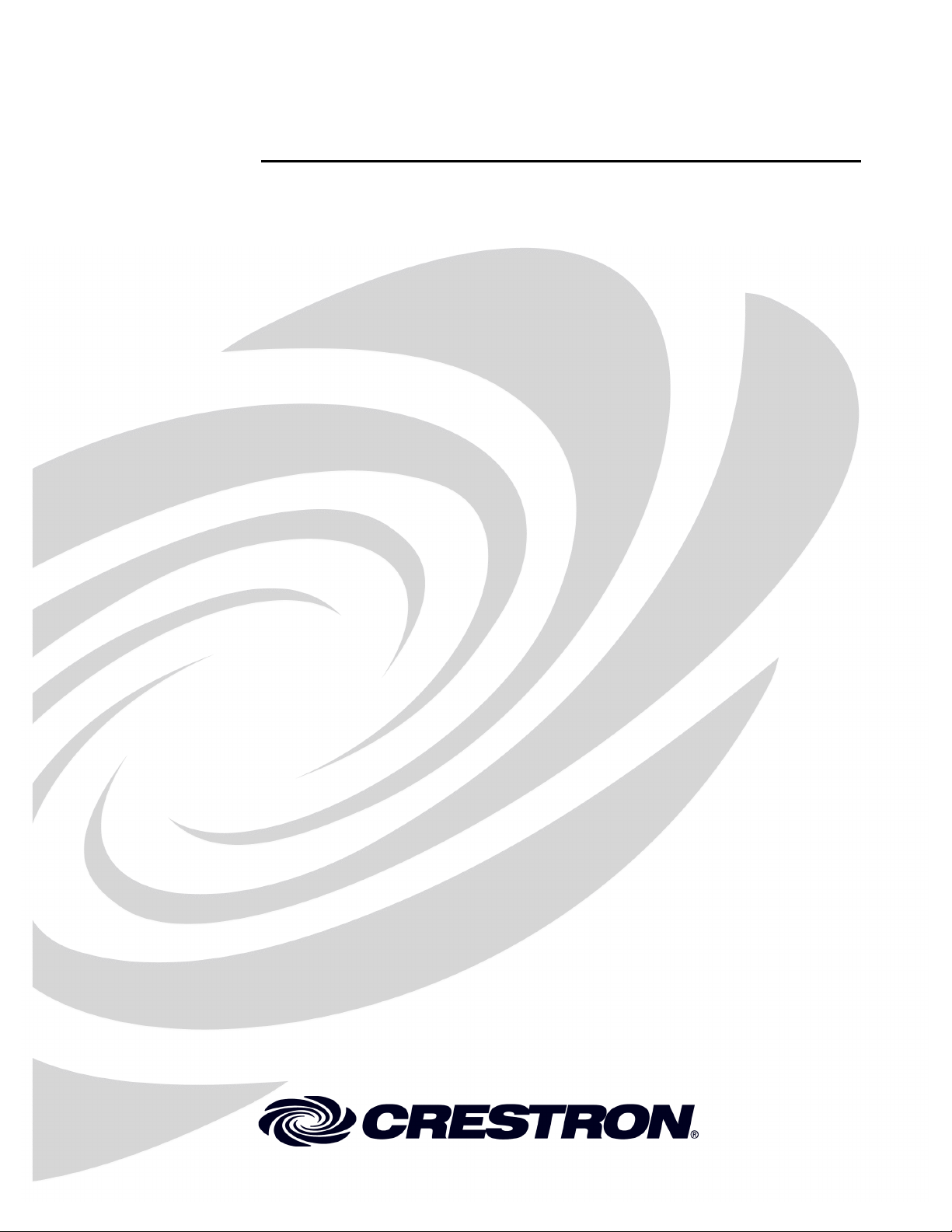
Crestron CEN-RGBHV32X32
32x32 Matrix Switchers
Operations Guide
Page 2
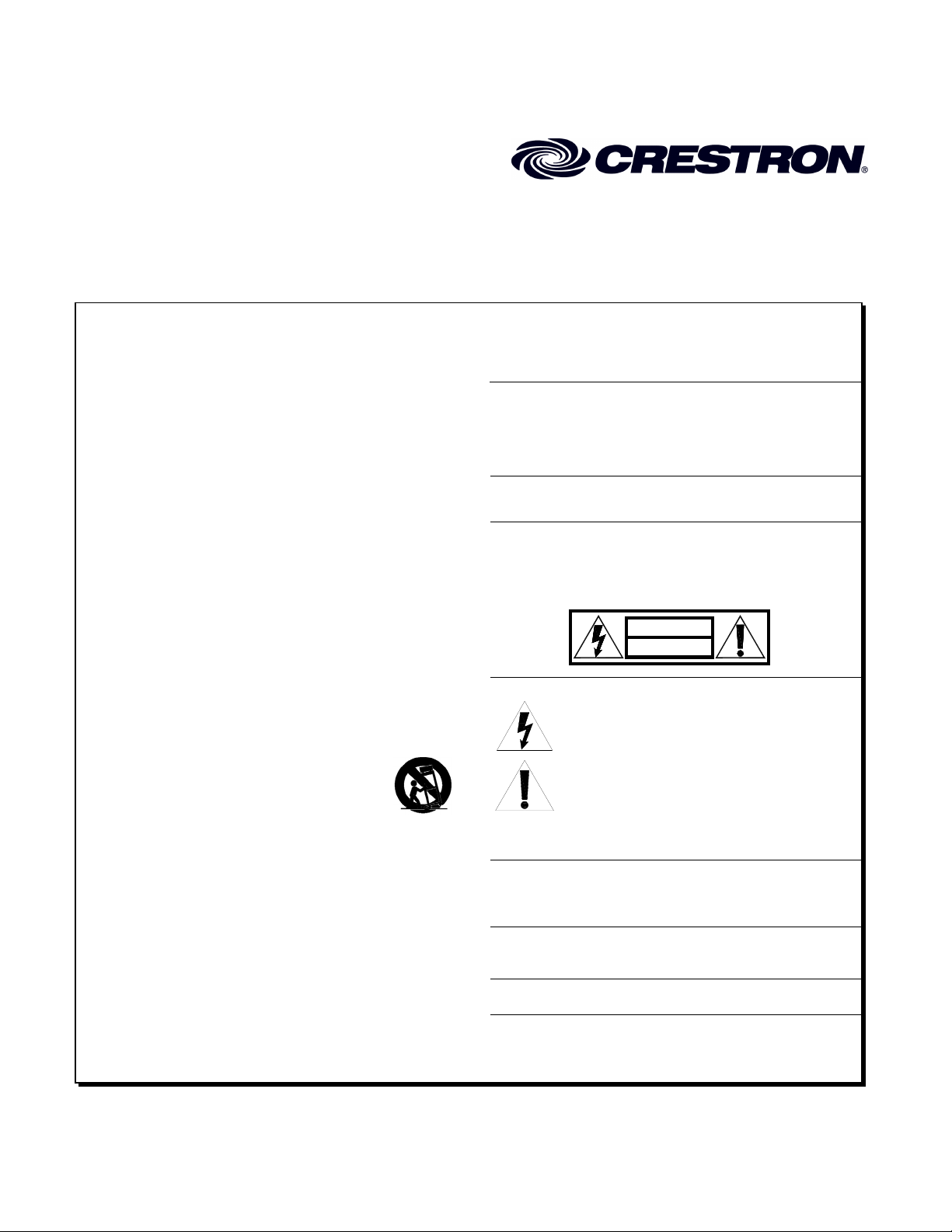
This document was prepared and written by the Technical Documentation department at:
Crestron Electronics, Inc.
15 Volvo Drive
Rockleigh, NJ 07647
1-888-CRESTRON
Important Safety Instructions
• Read these instructions.
• Keep these instructions.
• Heed all warnings.
• Follow all instructions.
• Do not use this apparatus near water.
• Clean only with dry cloth.
• Do not block any ventilation openings. Install in accordance
with the manufacturer's instructions.
• Do not install near any heat sources such as radiators, heat
registers, stoves, or other apparatus (including amplifiers) that
produce heat.
• Do not defeat the safety purpose of the polarized or groundingtype plug. A polarized plug has two blades with one wider than
the other. A grounding-type plug has two blades and a third
grounding prong. The wide blade or the third prong are
provided for your safety. If the provided plug does not fit into
your outlet, consult an electrician for replacement of the
obsolete outlet.
• Protect the power cord from being walked on or pinched
particularly at plugs, convenience receptacles, and the point
where they exit from the apparatus.
• Only use attachments/accessories specified by the
manufacturer.
• Use only with the cart, stand, tripod, bracket or
table specified by the manufacturer or sold with
the apparatus. When a cart is used, use caution
when moving the cart/apparatus combination to
avoid injury from tip-over.
• Unplug this apparatus during lightning storms or when unused
for long periods of time.
• Refer all servicing to qualified service personnel. Servicing is
required when the apparatus has been damaged in any way,
such as power-supply cord or plug is damaged, liquid has been
spilled or objects have fallen into the apparatus, the apparatus
has been exposed to rain or moisture, does not operate
normally, or has been dropped.
• Disconnect power prior to connecting or disconnecting
equipment.
• Do not install in direct sunlight.
• The apparatus must be installed in a way that the power cord
can be removed either from the wall outlet or from the device
itself in order to disconnect the mains power.
• Prevent foreign objects from entering the device.
WARNING:
TO REDUCE THE RISK OF FIRE OR ELECTRIC SHOCK,
DO NOT EXPOSE THIS APPARATUS TO RAIN OR
MOISTURE. THE APPARATUS SHALL NOT BE
EXPOSED TO DRIPPING OR SPLASHING. OBJECTS
FILLED WITH LIQUIDS, SUCH AS VASES, SHOULD
NOT BE PLACED ON THE APPARATUS.
WARNING:
TO PREVENT ELECTRIC SHOCK, DO NOT REMOVE
COVER. THERE ARE NO USER SERVICEABLE PARTS
INSIDE. ONLY QUALIFIED SERVICE PERSONNEL
SHOULD PERFORM SERVICE.
CAUTION
RISK OF ELECTRIC SHOCK
DO NOT OPEN
AVIS: RISQUE DE CHOC ELECTRIQUE NE PAS OUVRIR
The lightning flash with arrowhead symbol, within an
equilateral triangle, is intended to alert the user to the
presence of uninsulated “dangerous voltage” within the
product's enclosure that may be of sufficient magnitude to
constitute a risk of electric shock to persons.
The exclamation point within an equilateral triangle is
intended to alert the user to the presence of important
operating and maintenance (servicing) instructions in the
literature accompanying the appliance.
WARNING:
THIS IS AN APPARATUS WITH CLASS I
CONSTRUCTION. IT SHALL BE CONNECTED TO AN
ELECTRICAL OUTLET WITH AN EARTHING GROUND
TERMINAL.
IMPORTANT:
The CEN-RGBHV32X32 can be used with Class 2 output
wiring.
Page 3
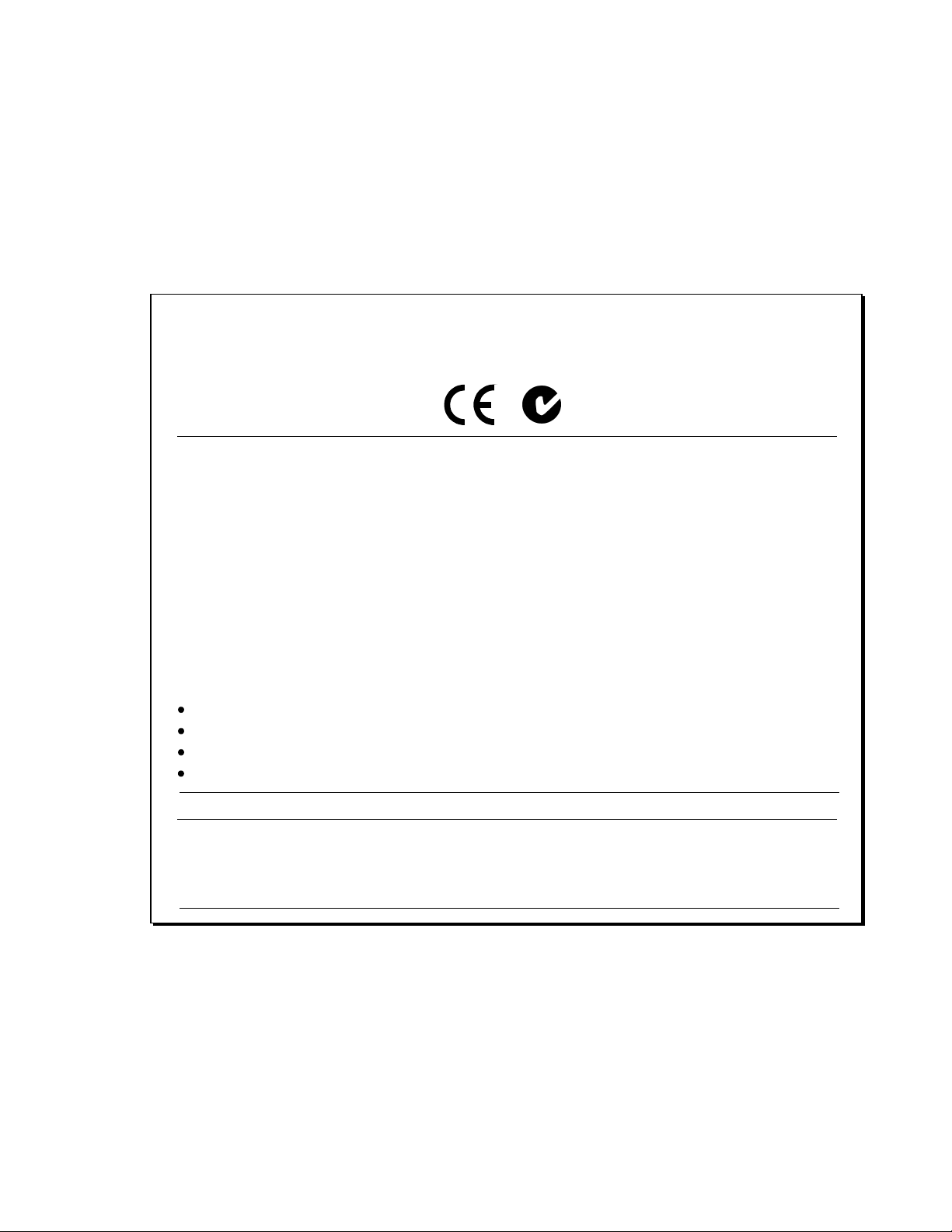
Regulatory Compliance
As of the date of manufacture, the CEN-RGBHV32X32 has been tested and found to comply with specifications
for CE marking and standards per EMC and Radiocommunications Compliance Labelling.
Federal Communications Commission (FCC) Compliance Statement
This device complies with part 15 of the FCC Rules. Operation is subject to the following conditions:
(1) This device may not cause harmful interference and (2) this device must accept any interference received,
including interference that may cause undesired operation.
CAUTION: Changes or modifications not expressly approved by the manufacturer responsible for compliance
could void the user’s authority to operate the equipment.
NOTE: This equipment has been tested and found to comply with the limits for a Class B digital device,
pursuant to part 15 of the FCC Rules. These limits are designed to provide reasonable protection against harmful
interference in a residential installation. This equipment generates, uses and can radiate radio frequency energy
and, if not installed and used in accordance with the instructions, may cause harmful interference to radio
communications. However, there is no guarantee that interference will not occur in a particular installation. If
this equipment does cause harmful interference to radio or television reception, which can be determined by
turning the equipment off and on, the user is encouraged to try to correct the interference by one or more of the
following measures:
Reorient or relocate the receiving antenna
Increase the separation between the equipment and receiver
Connect the equipment into an outlet on a circuit different from that to which the receiver is connected
Consult the dealer or an experienced radio/TV technician for help
Industry Canada (IC) Compliance Statement
This Class B digital apparatus complies with Canadian ICES-003.
Cet appareil numérique de la classe B est conforme à la norme NMB-003 du Canada.
All brand names, product names and trademarks are the property of their respective owners.
©2010 Crestron Electronics, Inc.
Page 4
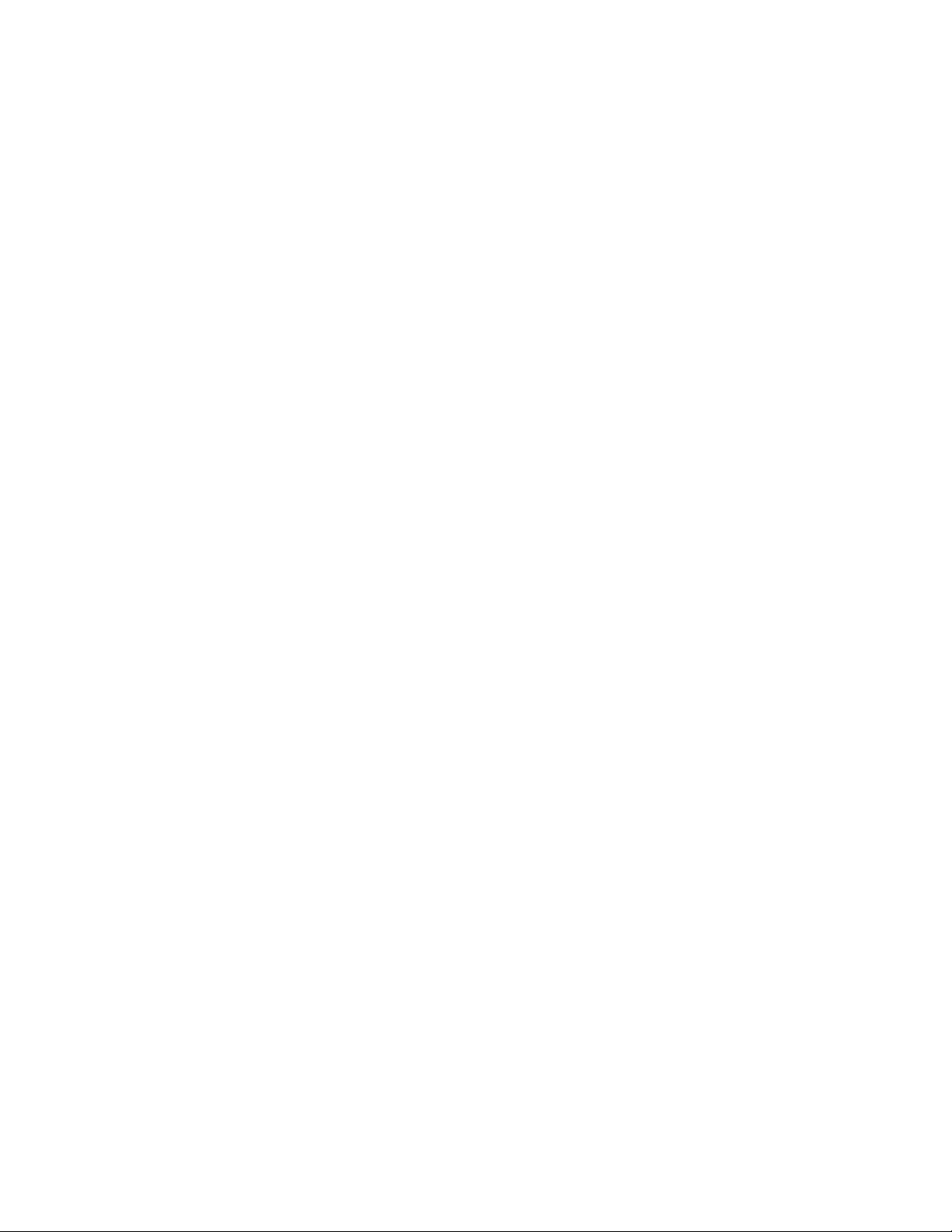
Page 5
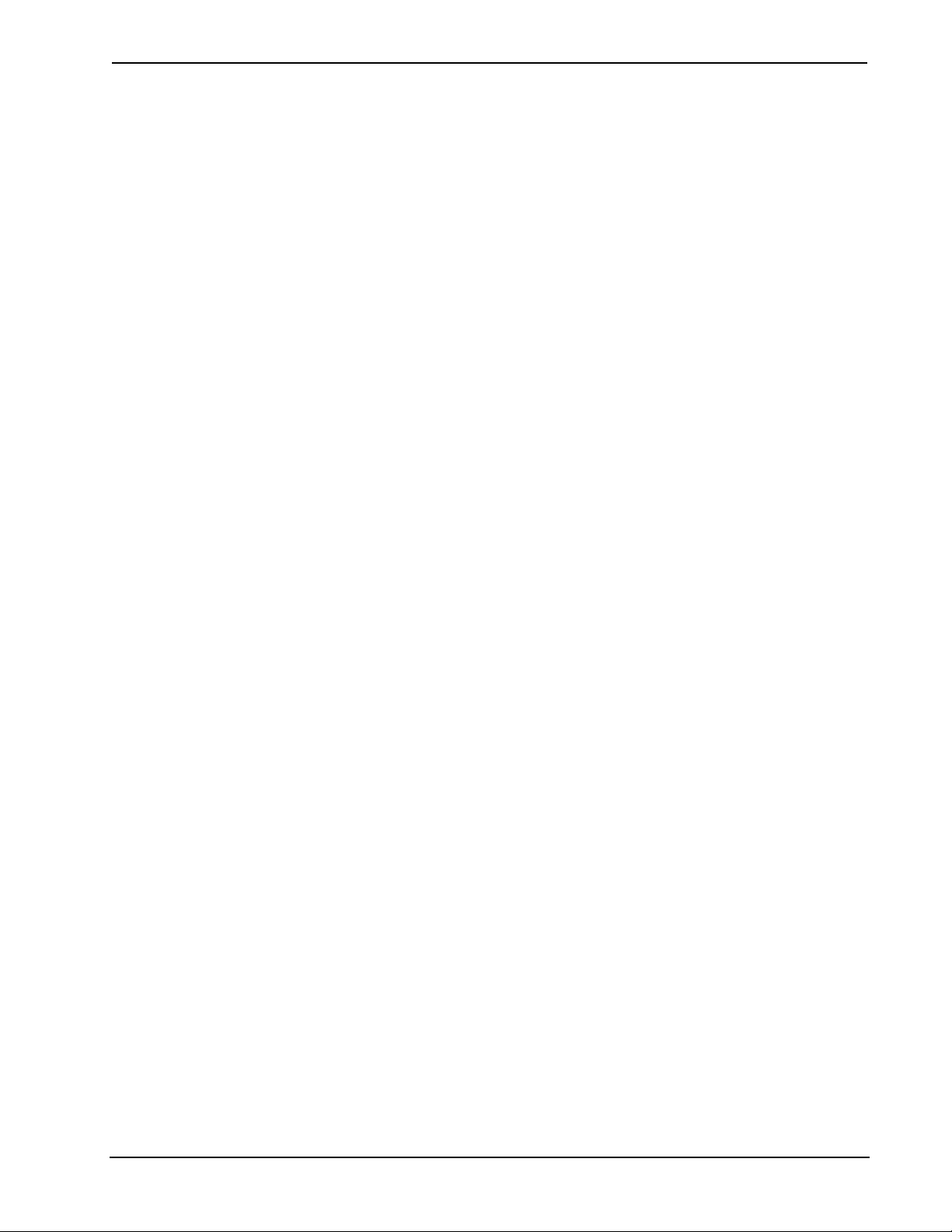
Crestron CEN-RGBHV32X32 32x32 Matrix Switchers
Contents
32x32 Matrix Switchers: CEN-RGBHV32X32 1
Introduction ...............................................................................................................................1
Features and Functions................................................................................................ 1
Specifications ..............................................................................................................3
Physical Description.................................................................................................... 5
Setup ........................................................................................................................................ 16
Network Wiring......................................................................................................... 16
Identity Code ............................................................................................................. 16
Installation................................................................................................................. 17
Hardware Hookup .....................................................................................................19
Programming Software............................................................................................................23
Earliest Version Software Requirements for the PC .................................................23
Programming with Crestron SystemBuilder.............................................................. 23
Programming with SIMPL Windows........................................................................ 23
Example Program...................................................................................................... 26
Uploading and Upgrading........................................................................................................ 27
Establishing Communication.....................................................................................27
Programs and Firmware ............................................................................................28
Program Checks ........................................................................................................29
Operation ................................................................................................................................. 30
Using the CEN-RGBHV32X32A with the CEN-RGBHV32X32V.......................... 30
Menu Structure .......................................................................................................... 30
Setup and Information Screens.................................................................................. 31
Routing Signals .........................................................................................................49
Sync Mode................................................................................................................. 50
Problem Solving ...................................................................................................................... 51
Troubleshooting......................................................................................................... 51
Check Network Wiring..............................................................................................51
Reference Documents................................................................................................52
Further Inquiries........................................................................................................ 52
Future Updates ..........................................................................................................52
Return and Warranty Policies.................................................................................................. 53
Merchandise Returns / Repair Service ......................................................................53
CRESTRON Limited Warranty.................................................................................53
Operations Guide – DOC. 6758A Contents • i
Page 6
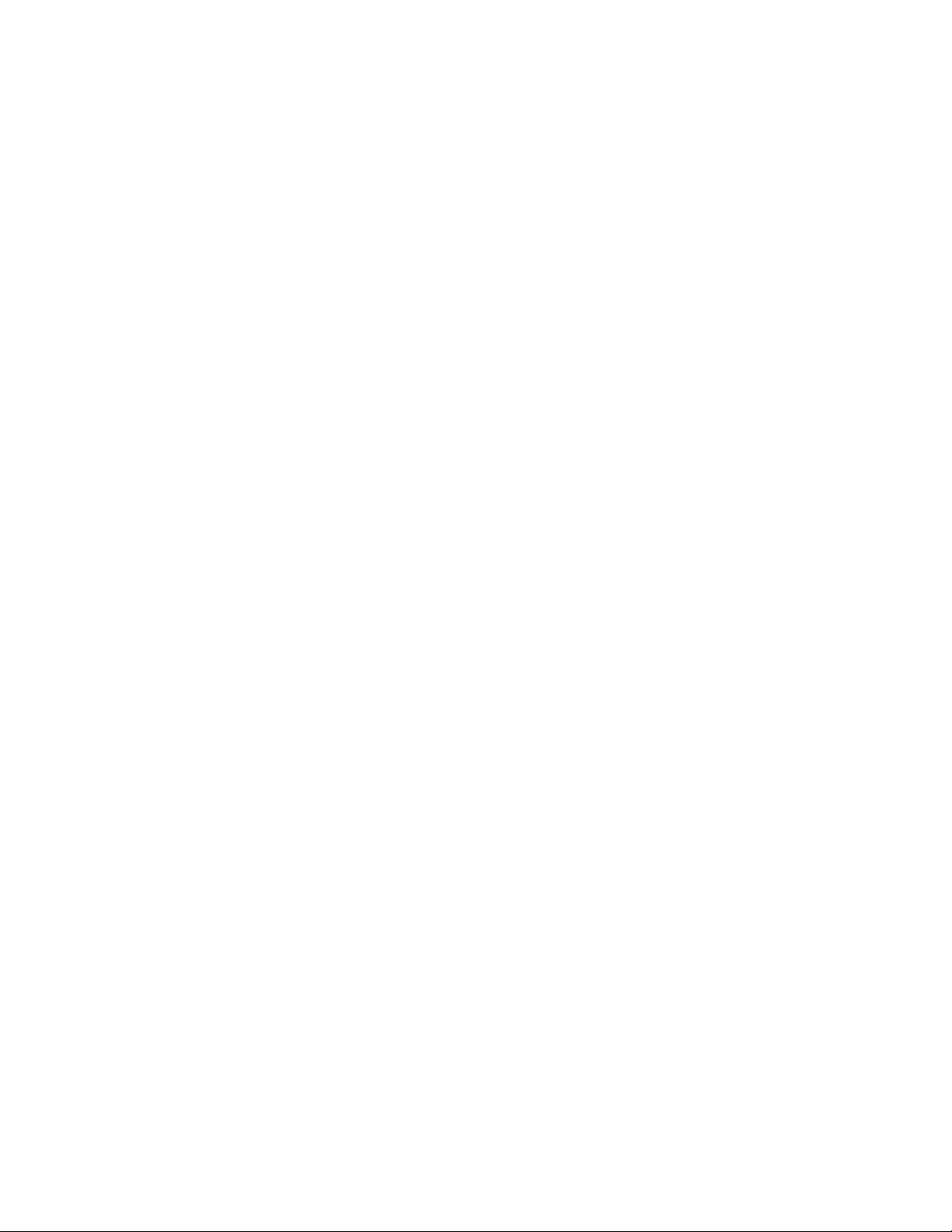
Page 7
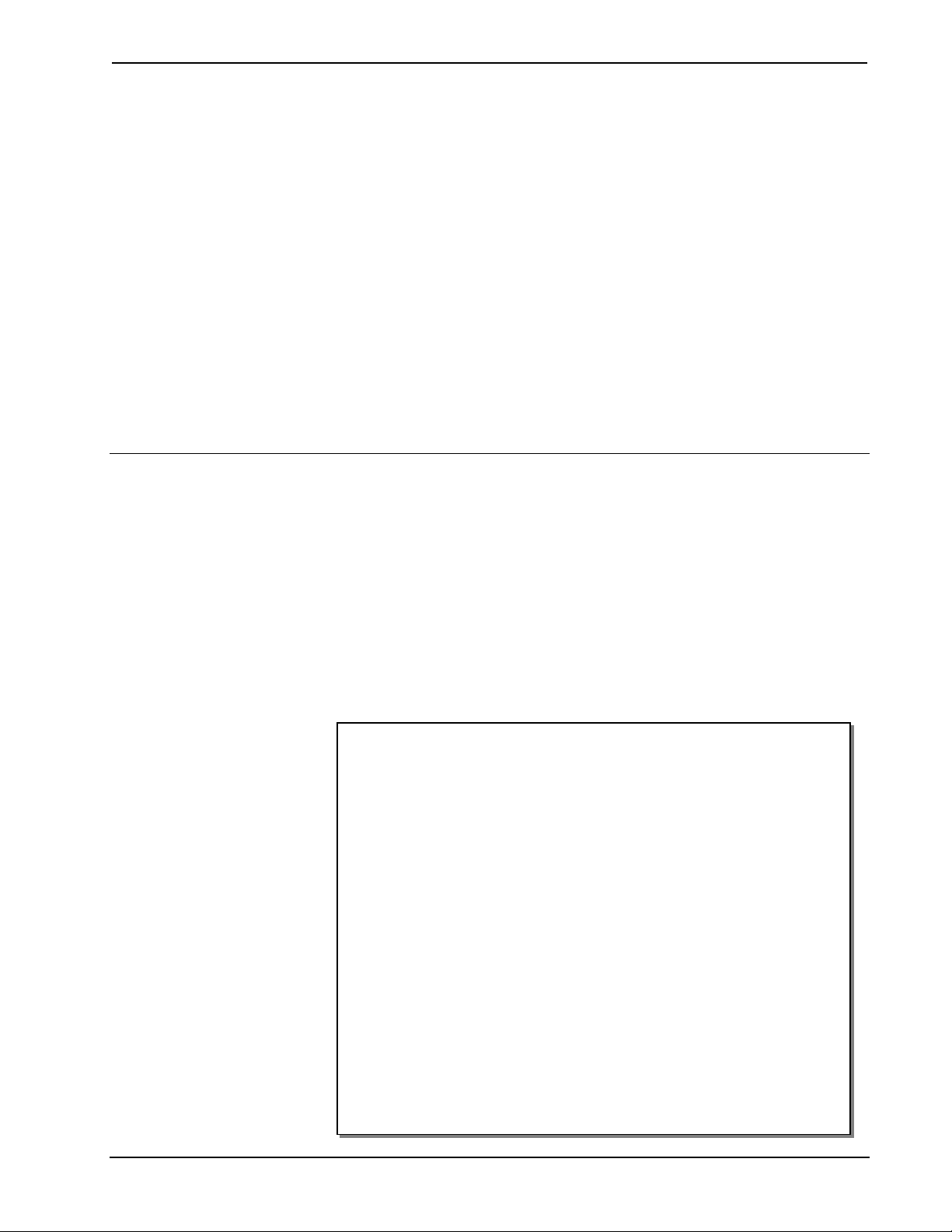
Crestron CEN-RGBHV32X32 32x32 Matrix Switchers
32x32 Matrix Switchers:
CEN-RGBHV32X32
Introduction
Crestron® matrix switchers are designed to provide flexible signal routing of high-res
signals for the most demanding presentation environments. With extremely low
crosstalk, 450 MHz video bandwidth (CEN-RGBHV32X32V), optional audio
(CEN-RGBHV32X32A) and full Crestron control system integration, the
CEN-RGBHV32X32V and CEN-RGBHV32X32A (hereinafter collectively referred
to as “CEN-RGBHV32X32”, except where noted), satisfy the demanding video and
audio requirements of corporate boardrooms and training centers, university lecture
halls, high-tech houses of worship, command and control facilities and live staging
events.
Features and Functions
CEN-RGBHV32X32V
• 32x32 high bandwidth matrix switcher
• Low crosstalk with incredibly flat response
• 450 MHz video bandwidth (-3 dB)
• Input sync detection and Genlock sync input
• Adjustable video blanking
• Selectable input sync impedance (via software)
• Standalone operation with LCD driven front control panel
• Cresnet
• Nine space rack mount installation
• Optional stereo audio matrix switching (with CEN-RGBHV32X32A)
CEN-RGBHV32X32A
• 32x32 stereo audio matrix switcher
• Professional balanced inputs and outputs
• Audio input level compensation
• Audio output volume and mute control
• Adjustable audio blanking
• Controllable via the CEN-RGBHV32X32V or a control system
• Cresnet or high speed Ethernet communications
• Three-space rack mount installation
®
or high speed Ethernet communications
Operations Guide – DOC. 6758A 32x32 Matrix Switchers: CEN-RGBHV32X32 • 1
Page 8
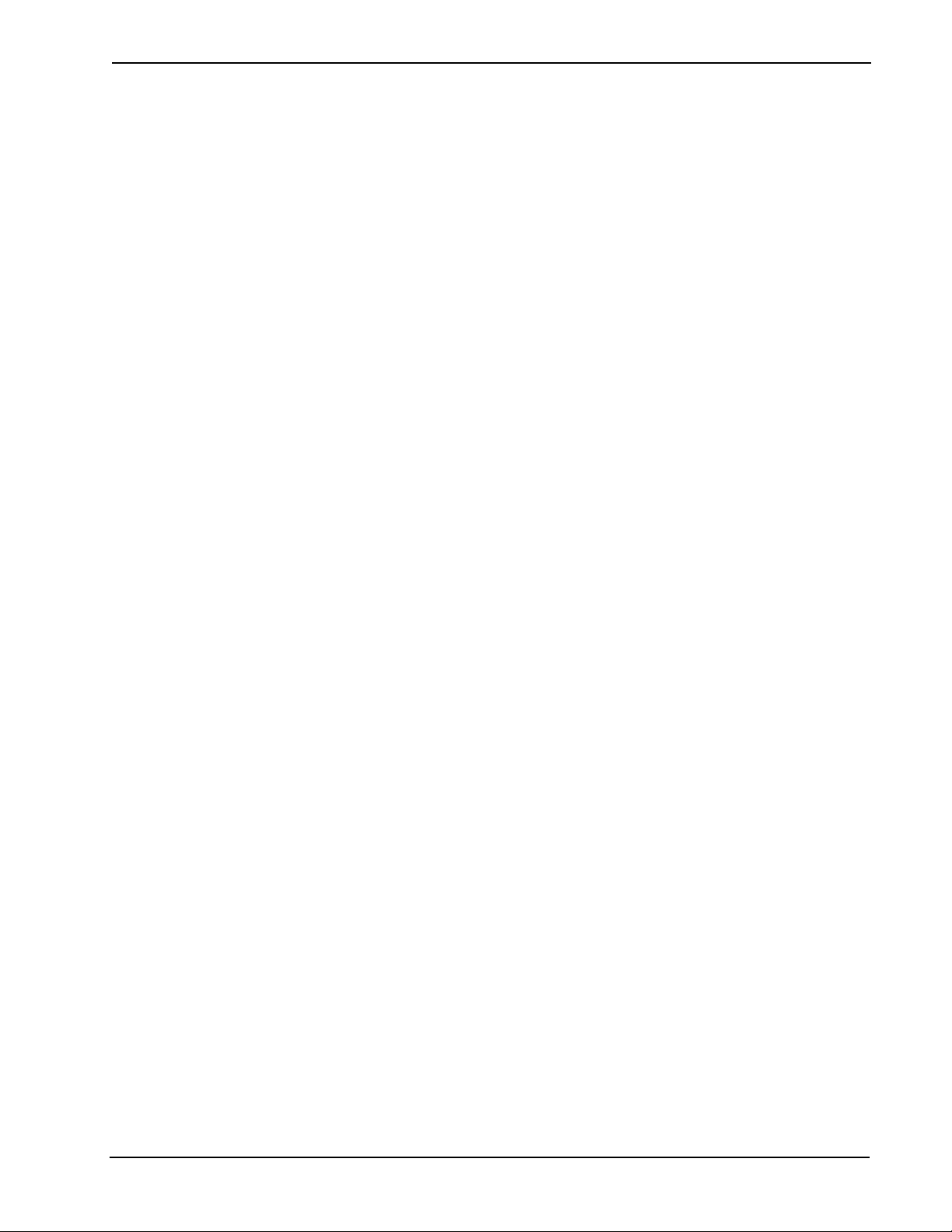
32x32 Matrix Switchers Crestron CEN-RGBHV32X32
High Bandwidth Matrix Router (CEN-RGBHV32X32V)
The CEN-RGBHV32X32V is a high bandwidth matrix switcher capable of routing
up to 32 computer or video sources to up to 32 display devices. Its five matrix levels
accommodate any combination of analog RGBHV, HD/component, S-video and
composite signals. Proven flat response achieves optimum performance even at the
highest bandwidth. Selectable sync impedance on every input helps accommodate
varying cable lengths.
Glitch-free Switching (CEN-RGBHV32X32V)
Video-follow-sync switching ensures a glitch-free transition when selecting between
non-synchronous sources. Blanking time is independently adjustable per output from
0 to 10 seconds, allowing each display device time to lock to the new sync signal
before displaying the video image whenever a new source is selected. A sync
reference input is also provided to support vertical interval switching of genlocked
sources.
Sync Detection (CEN-RGBHV32X32V)
Video sync detection on each input measures the H and V sync rates of every RGB
source and allows their values to be viewed on the front panel display, control
system touchpanel or RoomView
®
software.
Full-featured Front Panel (CEN-RGBHV32X32V)
The CEN-RGBHV32X32V is fully operable out of the box for use as a standalone
switcher. Featuring an informative LCD display and quick adjust knob, the front
panel supports essential switcher operation without requiring a computer or control
system. All signal routing (and audio compensation settings with optional audio
matrix) are stored in non-volatile memory onboard the switcher.
Customizable label strips are provided on the front panel for clear designation of its
inputs and outputs using Crestron Engraver software or standard 3/8” tape labels.
Names may also be entered through software to appear on the LCD display during
operation. For security, the front panel controls can be password protected or locked
out.
Professional Stereo Audio Matrix (CEN-RGBHV32X32A)
Supporting both balanced and unbalanced line level signals, the
CEN-RGBHV32X32A can route any of 32 inputs to any or all of 32 outputs.
Programmable input level compensation helps ensure compatibility with a wide
range of pro and semi-pro sources. Automatic blanking achieves a pop free transition
when switching between sources. Every output includes volume and mute control,
providing multiple channels of real-time controllable audio signal distribution to feed
multi-zone amplifiers, assistive listening and recording equipment. Audio breakaway
capability allows any audio input or output to be linked with its respective video
channel or switched independently.
Crestron System Integration
Via Cresnet® or high speed Ethernet, Crestron switchers offer the ultimate in control
system integration with every function accessible through SIMPL™ Windows or
SystemBuilder™ without deciphering cryptic protocols. Up to 10 routing presets can
be saved onboard the CEN-RGBHV32X32 for instant recall. Integration with any
2-Series Control system also provides the gateway to Crestron’s RoomView® Asset
Management Software and e-Control
control.
2 • 32x32 Matrix Switchers: CEN-RGBHV32X32 Operations Guide – DOC. 6758A
®
2 XPanel Solutions for remote monitoring and
Page 9
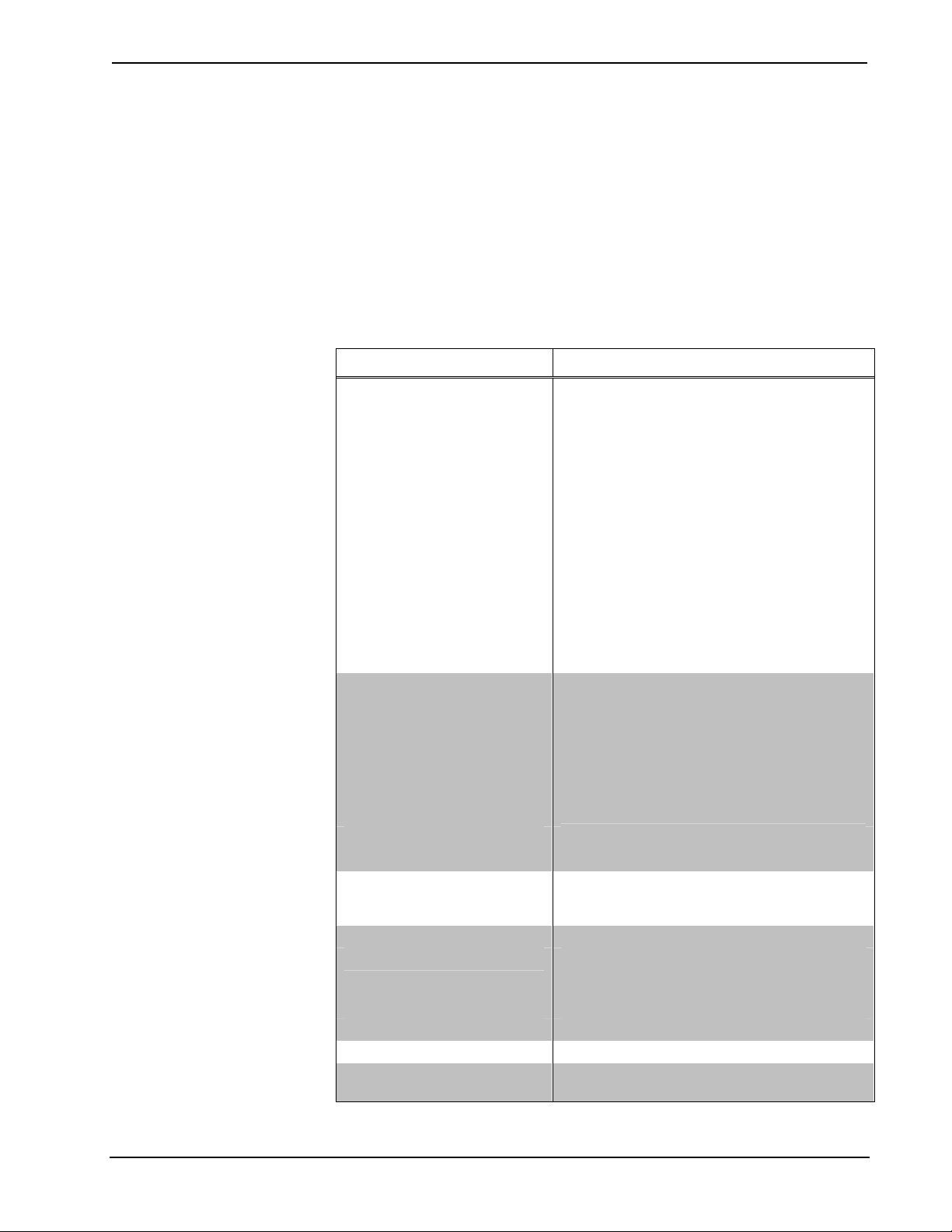
Crestron CEN-RGBHV32X32 32x32 Matrix Switchers
Combining the CEN-RGBHV32X32A with a CEN-RGBHV32X32V provides a
complete yet simplified solution for routing all kinds of AV and computer sources to
feed a facility full of video displays and audio amplifiers. A single 25-pin cable
(included with the CEN-RGBHV32X32A) is all that is required to link the two
components together. When linked, the two components operate as one, allowing
audio-follow-video or audio breakaway capability, with full setup and control
enabled from the RGB switcher’s front panel as well as from a control system.
Specifications
Specifications for the CEN-RGBHV32X32 are listed in the following table.
CEN-RGBHV32X32 Specifications
SPECIFICATION DETAILS
Video/RGB
(CEN-RGBHV32X32V)
Switcher
Signal Types
Video/HDTV Formats
RGB Formats
Gain
Bandwidth
Blanking Time
Crosstalk
Audio
(CEN-RGBHV32X32A)
Switcher
Input Compensation
Output Volume Control
Blanking Time
Frequency Response 20 Hz to 20 kHz ±0.5 dB
Ethernet
Power Requirements
Main Power
Cresnet Power Usage None
Default Net ID 33
Minimum 2-Series Control
System Update File
1, 2
32 x 32 (x5) crosspoint matrix, adjustable
blanking, sync detection, selectable input
termination, vertical interval switching using
genlock input
RGB and composite, S-video or component
video (does not transcode)
NTSC or PAL, HDTV up to 1080i/1080p
RGBHV, RGBS, RG
0 dB (75 Ω terminated)
450 MHz (-3 dB) fully loaded
Adjustable 0 to 10 seconds, 0.5 second steps
≤-65 dB @ 5 MHz
≤-47 dB @ 100 MHz
32 x 32 stereo crosspoint matrix, input
compensation, output volume and mute
control, adjustable blanking, audio breakaway
(when linked to CEN-RGBHV32X32V)
±10 dB in 0.5 dB steps
-60 dB to + 20 dB in 0.5 dB steps
Adjustable 0 to 10 seconds, 0.5 second steps
10/100 BASE-T, static IP or DHCP/DNS,
auto-negotiating, auto discovery, full/half
duplex, TCP/IP, UDP/IP, CIP
CEN-RGBHV32X32V:
5 Amps @ 100-240 Volts AC, 50/60 Hz
CEN-RGBHV32X32A:
2.4 Amps @ 100-240 Volts AC, 50/60 Hz
Version 3.137 or later
B or YUV
s
(Continued on following page)
Operations Guide – DOC. 6758A 32x32 Matrix Switchers: CEN-RGBHV32X32 • 3
Page 10
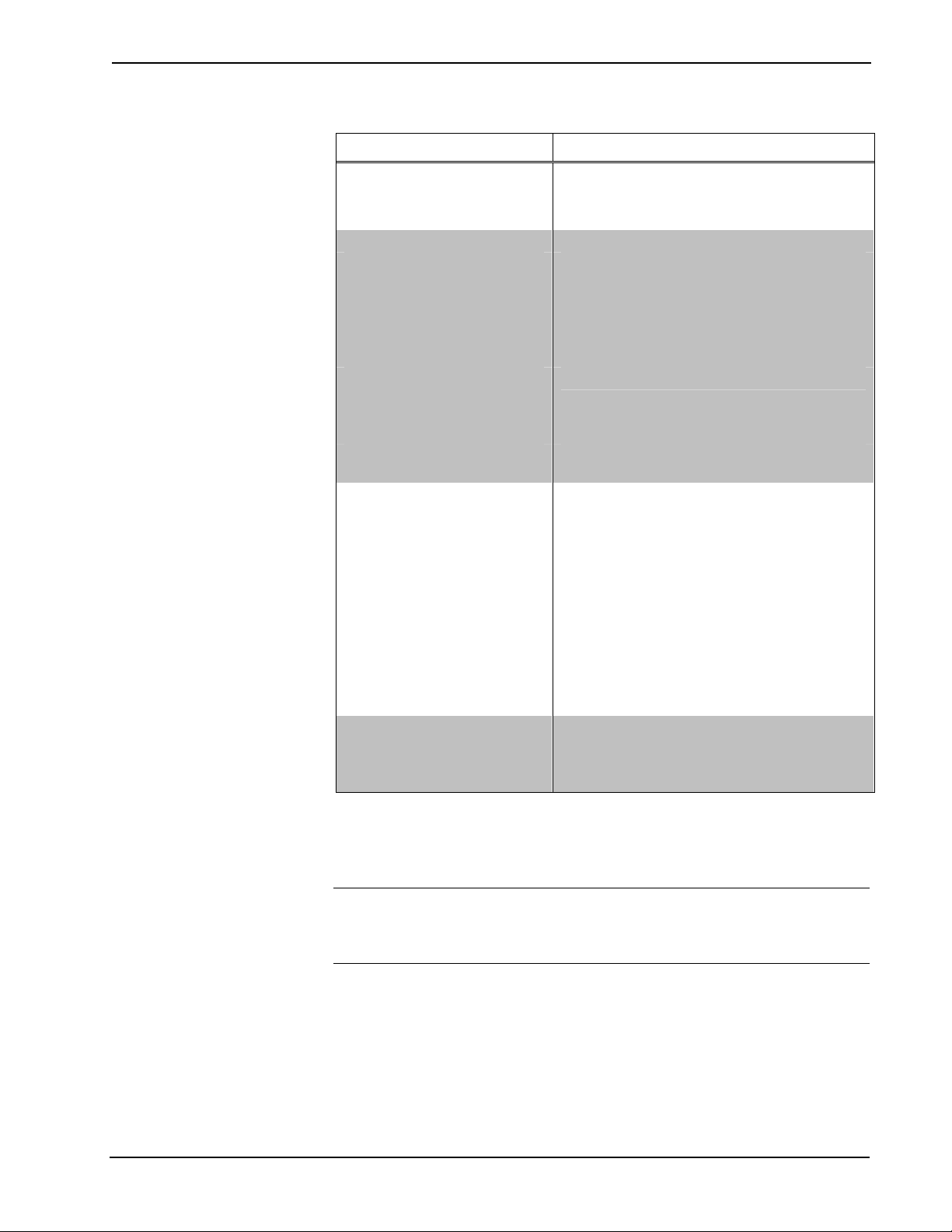
32x32 Matrix Switchers Crestron CEN-RGBHV32X32
CEN-RGBHV32X32 Specifications (Continued)
SPECIFICATION DETAILS
Environmental
Temperature 32º to 104ºF (0º to 40ºC)
Humidity 10% to 90% RH (non-condensing)
Enclosure
Chassis
(CEN-RGBHV32X32V)
Chassis
(CEN-RGBHV32X32A)
Faceplate
(CEN-RGBHV32X32V)
Faceplate
(CEN-RGBHV32X32A)
Mounting
(CEN-RGBHV32X32V)
Mounting
(CEN-RGBHV32X32A)
Dimensions
(CEN-RGBHV32X32V)
Height 15.72 in (400 mm)
Width 19.00 in (483 mm)
Depth 18.96 in (482 mm)
Dimensions
(CEN-RGBHV32X32A)
Height 5.20 in (133 mm)
Width (without ears) 17.03 in (433 mm)
Width (with ears) 19.00 in (483 mm)
Depth 19.88 in (505 mm)
Weight
(CEN-RGBHV32X32V)
Weight
(CEN-RGBHV32X32A)
1. The latest software versions can be obtained from the Crestron website. Refer to the NOTE following
these footnotes.
2. Crestron 2-Series control systems include the AV2 and PRO2. Consult the latest Crestron Product
Catalog for a complete list of 2-Series control systems.
3. 9U for CEN-RGBHV32X32V, 3U for CEN-RGBHV32X32A.
Metal, vented front, fan cooled
Metal, vented sides
Detachable metal panel with polycarbonate
label overlay
Metal with polycarbonate label overlay
19-inch rack mountable3
(rack ears built in)
Freestanding or 19-inch rack mountable
(adhesive feet included, rack ears included)
50 lbs (22.7 kg)
16 lbs (7.3 kg)
3
NOTE: Crestron software and any files on the website are for authorized Crestron
dealers and Crestron Authorized Independent Programmers (CAIP) only. New users
may be required to register to obtain access to certain areas of the site (including the
FTP site).
4 • 32x32 Matrix Switchers: CEN-RGBHV32X32 Operations Guide – DOC. 6758A
Page 11

Crestron CEN-RGBHV32X32 32x32 Matrix Switchers
Physical Description
This section provides information on the connections, controls and indicators
available on your CEN-RGBHV32X32.
CEN-RGBHV32X32V Front View
Operations Guide – DOC. 6758A 32x32 Matrix Switchers: CEN-RGBHV32X32 • 5
Page 12
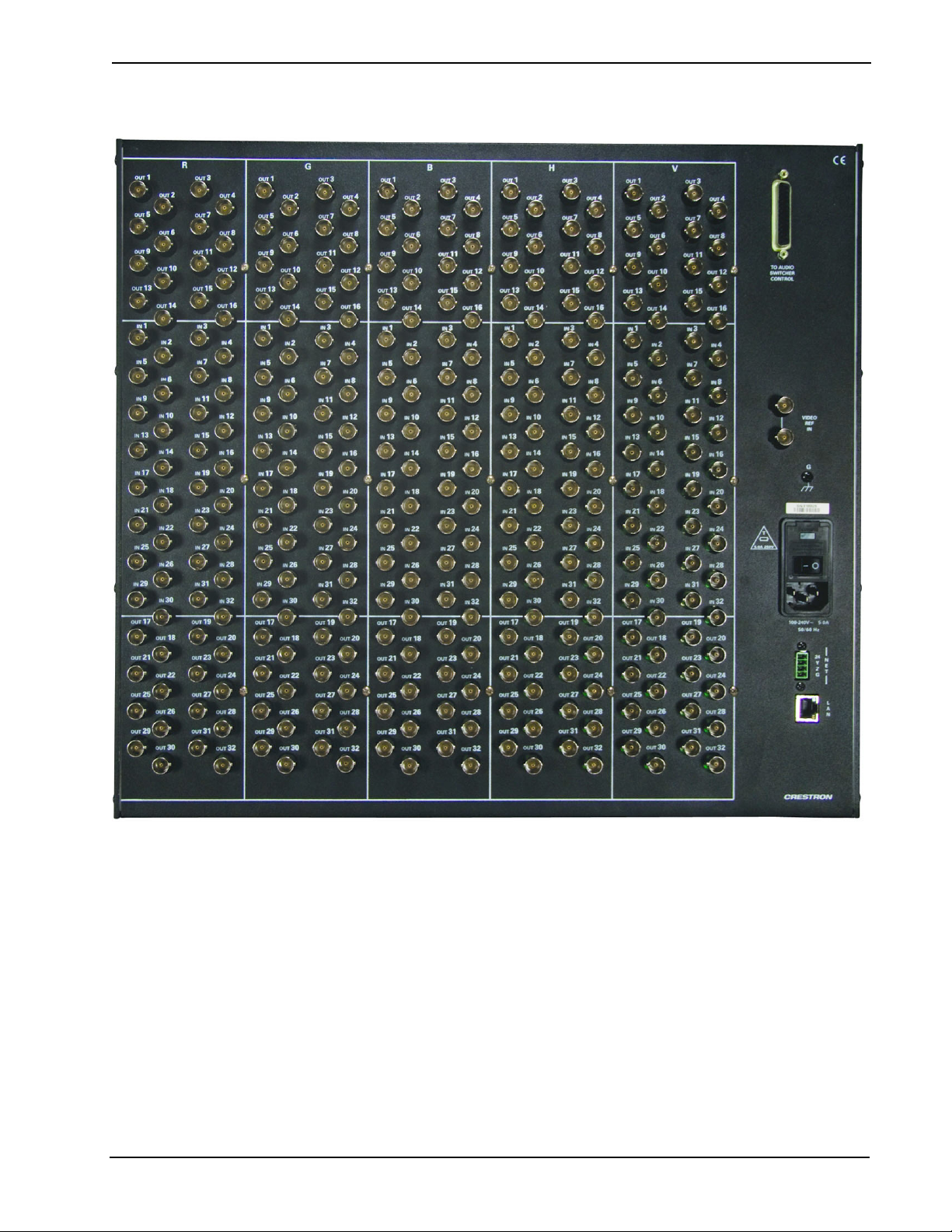
32x32 Matrix Switchers Crestron CEN-RGBHV32X32
CEN-RGBHV32X32V Rear View
6 • 32x32 Matrix Switchers: CEN-RGBHV32X32 Operations Guide – DOC. 6758A
Page 13

Crestron CEN-RGBHV32X32 32x32 Matrix Switchers
CEN-RGBHV32X32A Front View
CEN-RGBHV32X32A Rear View
Operations Guide – DOC. 6758A 32x32 Matrix Switchers: CEN-RGBHV32X32 • 7
Page 14
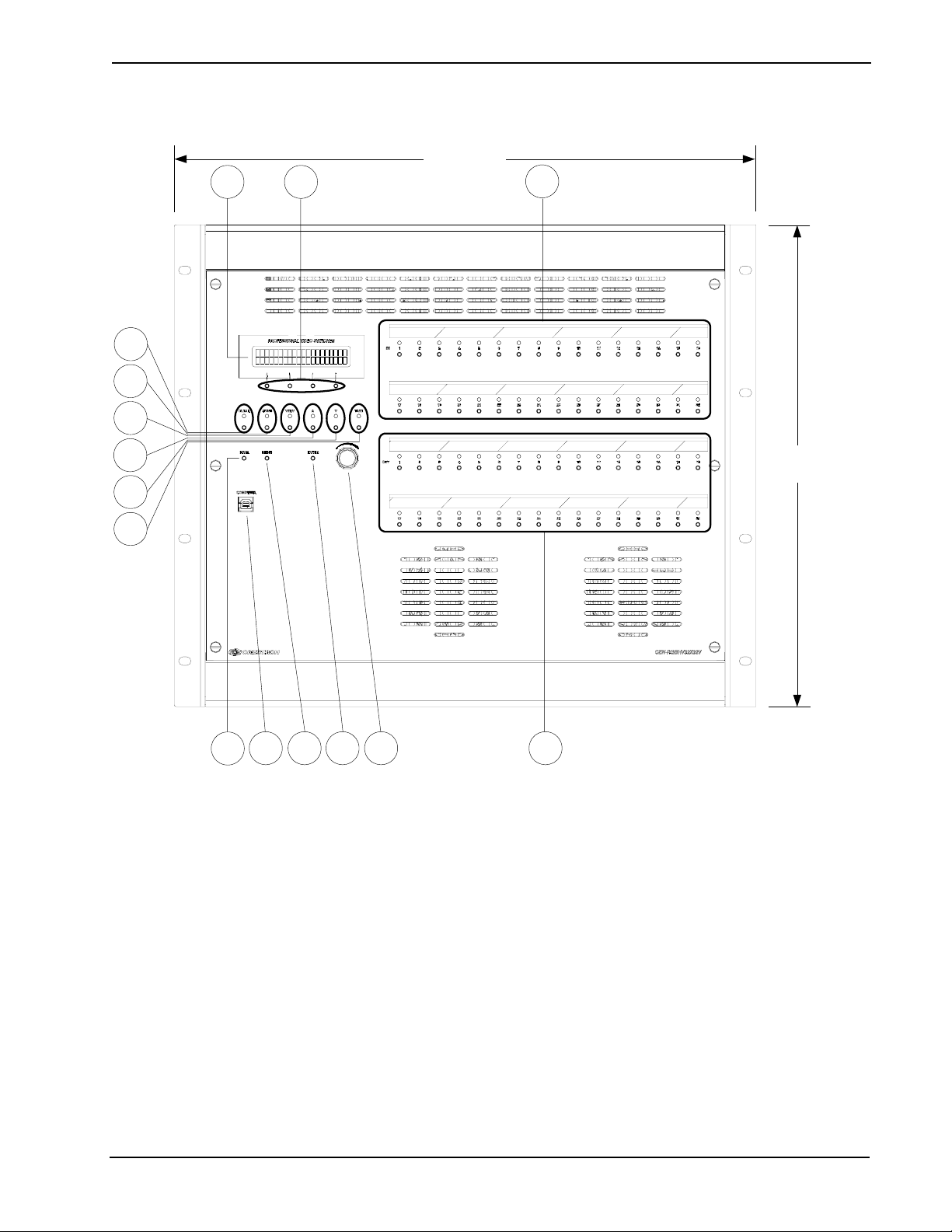
32x32 Matrix Switchers Crestron CEN-RGBHV32X32
CEN-RGBHV32X32V Overall Dimensions (Front View)
19.00 in
(483 mm)
1 2
4
5
6
3
7
15.72 in
(400 mm)
8
9
12
10
11
13
14
15
8 • 32x32 Matrix Switchers: CEN-RGBHV32X32 Operations Guide – DOC. 6758A
Page 15
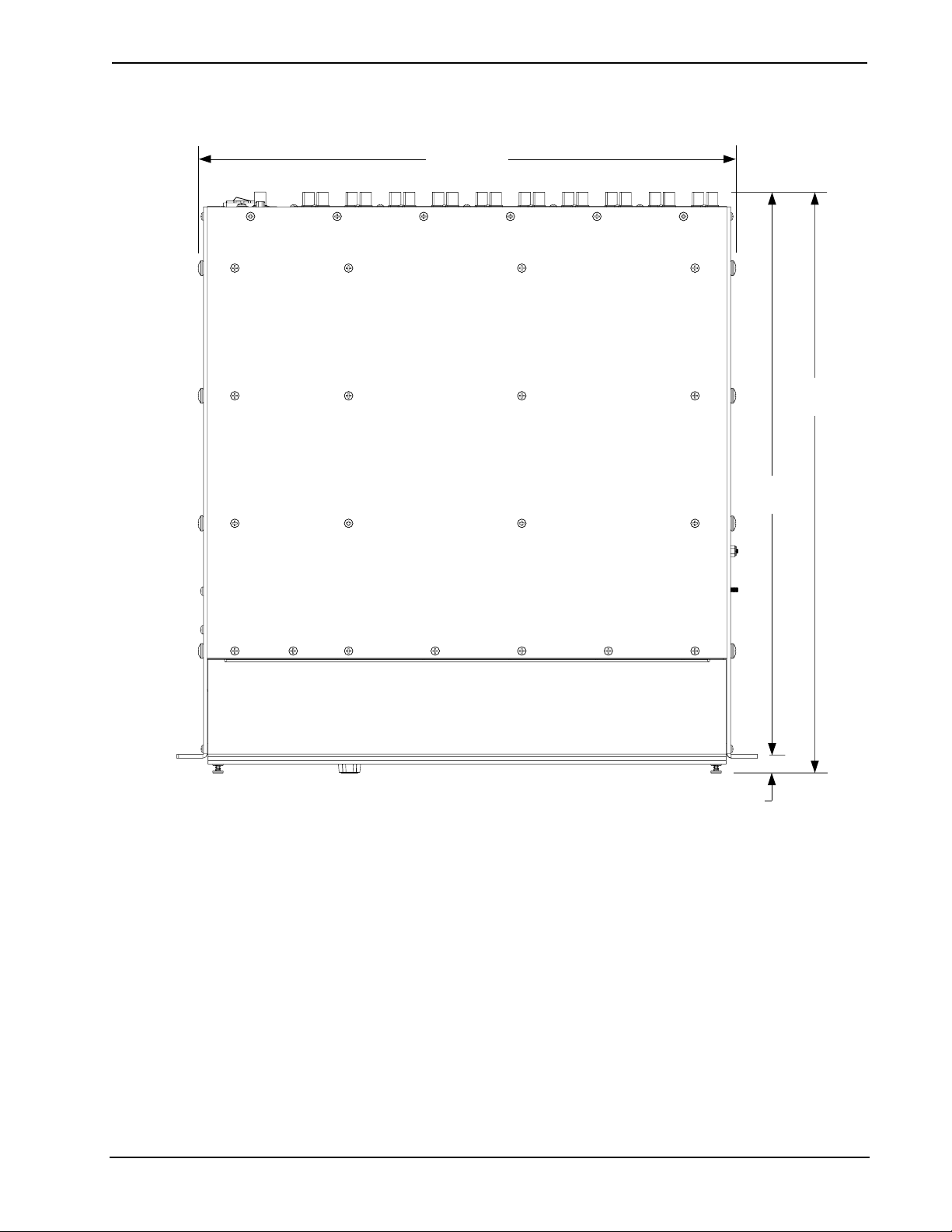
Crestron CEN-RGBHV32X32 32x32 Matrix Switchers
CEN-RGBHV32X32V Overall Dimensions (Top View)
17.58 in
(447 mm)
18.96 in
(482 mm)
18.36 in
(467 mm)
0.60 in
(16 mm)
Operations Guide – DOC. 6758A 32x32 Matrix Switchers: CEN-RGBHV32X32 • 9
Page 16
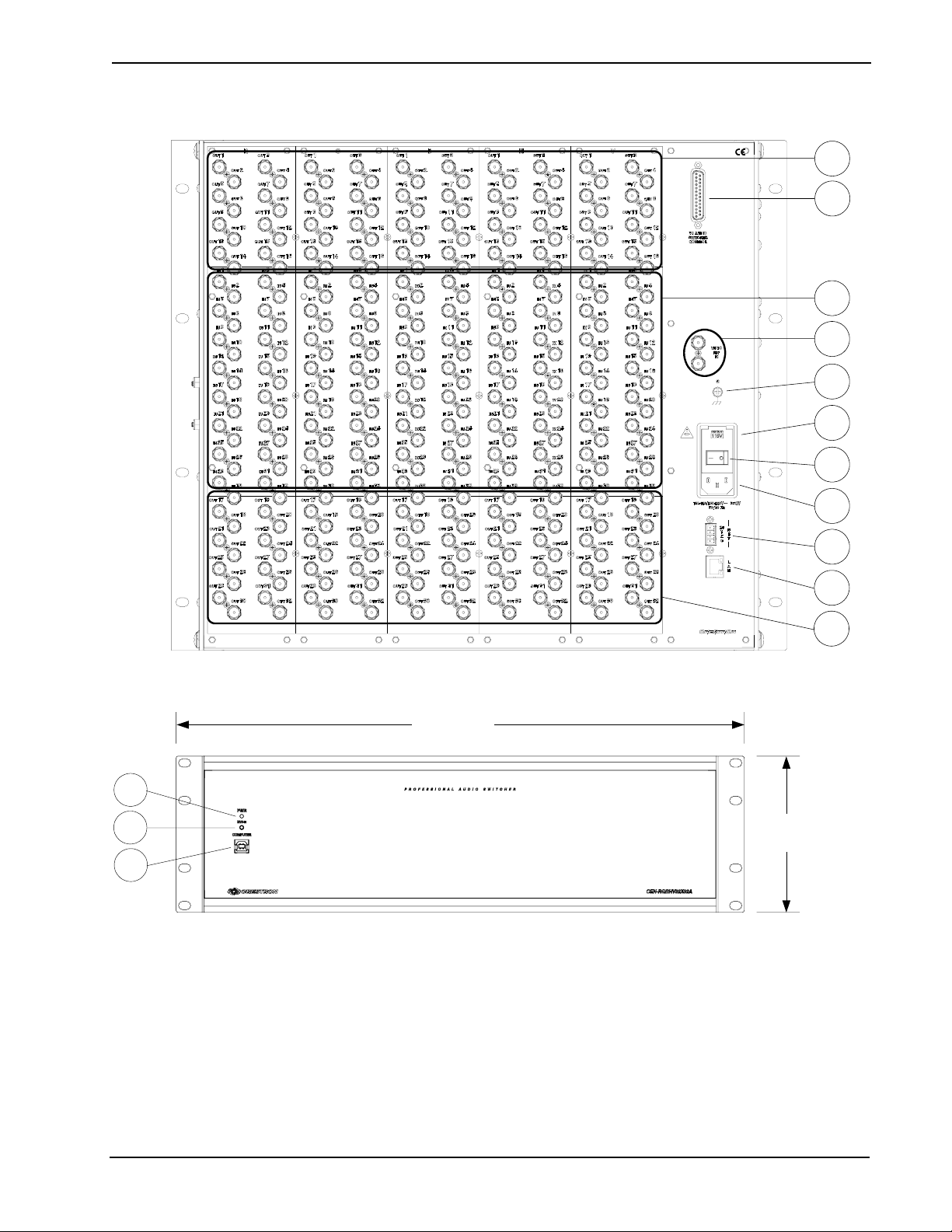
32x32 Matrix Switchers Crestron CEN-RGBHV32X32
CEN-RGBHV32X32V (Rear View)
16
17
18
19
20
21
22
CEN-RGBHV32X32A Overall Dimensions (Front View)
19.00 in
(483 mm)
26
10
11
23
24
25
16
5.20 in
(133 mm)
10 • 32x32 Matrix Switchers: CEN-RGBHV32X32 Operations Guide – DOC. 6758A
Page 17
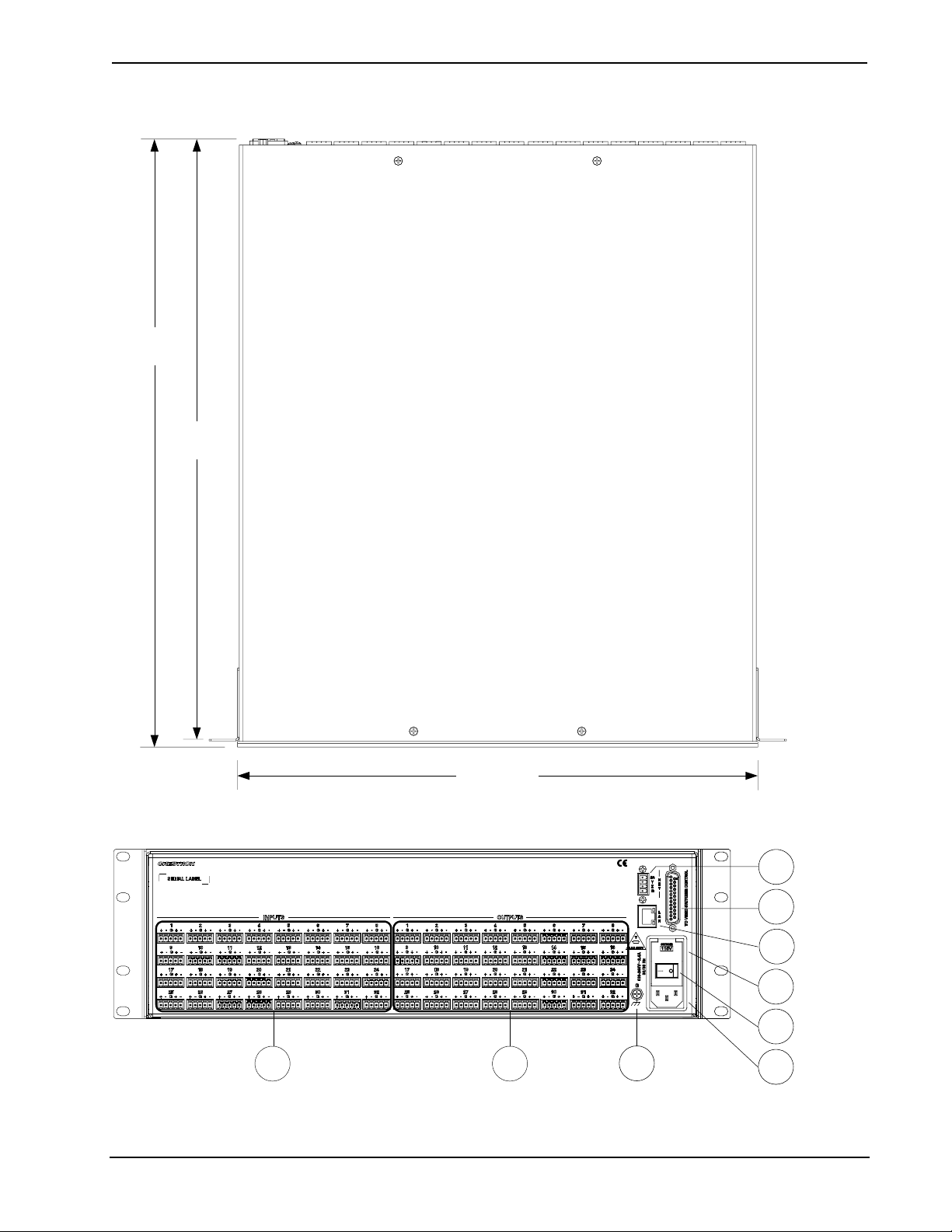
Crestron CEN-RGBHV32X32 32x32 Matrix Switchers
CEN-RGBHV32X32A Overall Dimensions (Top View)
19.88 in
(505 mm)
19.62 in
(499 mm)
17.03 in
(433 mm)
CEN-RGBHV32X32A (Rear View)
24
29
25
21
22
27
Operations Guide – DOC. 6758A 32x32 Matrix Switchers: CEN-RGBHV32X32 • 11
28
20
23
Page 18
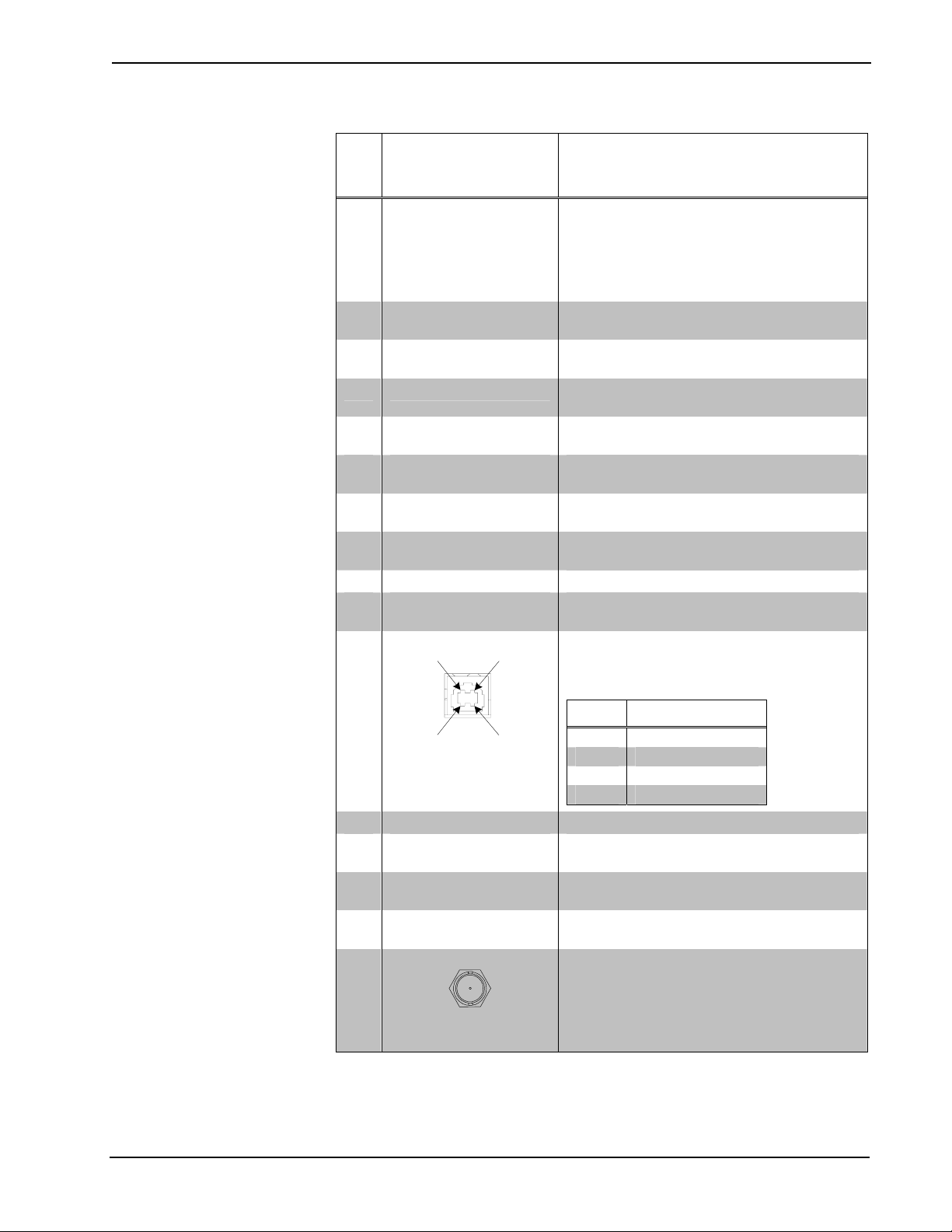
32x32 Matrix Switchers Crestron CEN-RGBHV32X32
Connectors, Controls & Indicators
#
CONNECTORS
CONTROLS &
INDICATORS
1
,
DESCRIPTION
1 LCD DISPLAY2
Green LCD alphanumeric, adjustable
backlight;
2 lines x 20 characters per line;
Displays inputs/outputs by name, scan rates,
audio levels, IP configuration and setup
menus
2 SOFTKEYS2
(4) Pushbuttons for activation of LCD driven
functions and pass code entry
3 IN (1 – 32)2
(32) Pushbuttons & red LEDs, select input to
be routed
4 CLEAR2
(1) Pushbutton & red LED, clears all matrix
routing
5 SYNC
2, 3
(1) Pushbutton & red LED, displays input
sync rates
6 VIEW2
(1) Pushbutton & red LED, toggles View
mode on/off
7 A2
(1) Pushbutton & red LED, selects audio
routing view
8 V2
(1) Pushbutton & red LED, selects video
routing view
9 TAKE2 (1) Pushbutton & red LED, executes routing
10 HW-R
(1) Recessed miniature pushbutton for
hardware reset, reboots the switcher
11
COMPUTER
Pin 2 Pin 1
USB
(1) USB Type B female;
USB 1.1 computer console port
(6 foot cable included)
PIN DESCRIPTION
Pin 3 Pin 4
1 +5 VDC
2 Data -
3 Data +
4 Ground
12 MENU2 (1) Pushbutton, steps menu back one level
13 ENTER2
(1) Pushbutton, executes highlighted menu
or value
14
QUICK-ADJUST
KNOB2
15 OUT (1 – 32)2
(1) Continuous turn rotary encoder, adjusts
menu parameters
(32) Pushbuttons & red LEDs, select output
destination
2
(VIDEO) OUT (1 – 32)
16
(32) Sets of (5) BNC female, each set
comprising (3) high bandwidth video inputs
plus (2) sync inputs;
Output level: 0.2 to 5.0 V
p-p
Output impedance: 75 Ω nominal
Return loss: < -30 dB @ 5 MHz
(Continued on following page)
12 • 32x32 Matrix Switchers: CEN-RGBHV32X32 Operations Guide – DOC. 6758A
Page 19

Crestron CEN-RGBHV32X32 32x32 Matrix Switchers
Connectors, Controls & Indicators (Continued)
#
CONNECTORS
CONTROLS &
INDICATORS
1
,
DESCRIPTION
TO AUDIO SWITCHER
17
CONTROL
18
19
(VIDEO) IN (1 – 32)
VIDEO REF IN
20
G
2
(1) DB25F;
Accepts connection from optional
CEN-RGBHV32X32A audio matrix
(sold separately)
2
(32) Sets of (5) BNC female, each set
comprising (3) high bandwidth video inputs
plus (2) sync inputs;
Input level: 0.2 to 5.0 V
p-p
RGB input impedance: 75 Ω nominal
Sync input impedance: 75 Ω (default)
or 510 Ω, independently selectable for H and
V per input
Return loss: < -30 dB @ 5 MHz
Sync detection on every input connector
2
(2) BNC female;
Genlock sync reference input and loop
through, unterminated
(1) 6-32 screw, chassis ground lug
21
FUSE HOLDER
4
Main fuse holder
CEN-RGBHV32X32V: 20 mm x 5 mm
250 Volt, 5 A, time-lag
CEN-RGBHV32X32A: 20 mm x 5 mm
250 Volt, 1 A, time-lag
22
POWER SWITCH
(1) Rocker switch, turns main power on or off
(Continued on following page)
Operations Guide – DOC. 6758A 32x32 Matrix Switchers: CEN-RGBHV32X32 • 13
Page 20

32x32 Matrix Switchers Crestron CEN-RGBHV32X32
Connectors, Controls & Indicators (Continued)
#
CONNECTORS
CONTROLS &
INDICATORS
1
,
DESCRIPTION
23
100-120/200-240V~
350W 50/60Hz
100-240V ~2.4A
50/60Hz
24
25
PIN 8
PIN 1
NET
LAN
6
5
YELLOW
26 PWR LED6
27
28
(AUDIO) INPUTS
(1 – 32)
6
(AUDIO) OUTPUTS
(1 – 32)6
2
GREEN
LED
LED
(1) IEC socket, main power input;
Mates with removable power cord (included)
(1) 4-pin 3.5 mm detachable terminal block;
Cresnet slave port, connects to Cresnet
control network;
Does not draw power from the network
24: Power (24 Volts DC)
Y: Data
Z: Data
G: Ground
(1) 8-wire RJ-45 with two LED indicators;
10/100BASE-T Ethernet port;
Green LED indicates link status;
Yellow LED indicates Ethernet activity
PIN SIGNAL PIN SIGNAL
1 TX + 5 N/C
2 TX - 6 RC 3 RC+ 7 N/C
4 N/C 8 N/C
(1) Green LED, indicates main power is
connected and turned on
(32) 5-pin 3.5 mm detachable terminal
blocks;
Balanced/unbalanced stereo line level inputs;
Maximum input level: 12 V
6 V
unbalanced
rms
balanced,
rms
Input impedance: 20 kΩ balanced,
10 kΩ unbalanced
(32) 5-pin 3.5 mm detachable terminal
blocks;
Balanced/unbalanced stereo line level
outputs;
Maximum output level: 12 V
6 V
unbalanced;
rms
balanced,
rms
Output impedance: 100 Ω balanced,
50 Ω unbalanced
(Continued on following page)
14 • 32x32 Matrix Switchers: CEN-RGBHV32X32 Operations Guide – DOC. 6758A
Page 21

Crestron CEN-RGBHV32X32 32x32 Matrix Switchers
Connectors, Controls & Indicators (Continued)
#
CONNECTORS
CONTROLS &
INDICATORS
1
,
DESCRIPTION
TO VIDEO SWITCHER
29
CONTROL
6
(1) DB25F;
Connects to CEN-RGBHV32X32V RGB
matrix (sold separately);
DB25M to DB25M control cable included
1. Interface connectors for the NET, (audio) INPUT and (audio) OUTPUT ports are provided with the
unit.
2. CEN-RGBHV32X32V only.
3. Input terminations for H and V Sync are set via front panel, software or control system.
4. Refer to “Fuse Replacement” on page 22 for additional details.
5. To determine which is pin 1 on the cable, hold the cable so that the end of the eight pin modular plug
is facing away from you, with the clip down and copper side up. Pin 1 is on the far left.
6. CEN-RGBHV32X32A only.
Operations Guide – DOC. 6758A 32x32 Matrix Switchers: CEN-RGBHV32X32 • 15
Page 22

32x32 Matrix Switchers Crestron CEN-RGBHV32X32
Setup
Network Wiring
When wiring the Cresnet® and Ethernet network, consider the following:
• Use Crestron Certified Wire.
• Use Crestron power supplies for Crestron equipment.
• Provide sufficient power to the system.
CAUTION: Insufficient power can lead to unpredictable results or damage
to the equipment. Please use the Crestron Power Calculator to help calculate
how much power is needed for the system (www.crestron.com/calculators
).
Cresnet
Ethernet
Net ID
For networks with 20 or more devices, use a Cresnet Hub/Repeater (CNXHUB) to
maintain signal quality.
For more details, refer to “Check Network Wiring” on page 51.
The CEN-RGBHV32X32 can also use high-speed Ethernet for communications
between the device and a control system, computer, digital media server and other
IP-based devices.
For information on connecting Ethernet devices in a Crestron system, refer to the
latest version of the Crestron e-Control
available from the Crestron website (www.crestron.com/manuals
Reference Guide (Doc. 6052), which is
).
Identity Code
The Net ID of the CEN-RGBHV32X32 has been factory set to 33. The Net IDs of
multiple CEN-RGBHV32X32 devices in the same system must be unique. Net IDs
are changed from a personal computer (PC) via the Crestron Toolbox™ (refer to
“Establishing Communication” which starts on page 27).
When setting the Net ID, consider the following:
• The Net ID of each unit must match an ID code specified in the SIMPL
Windows program.
• Each network device must have a unique Net ID.
For more details, refer to the Crestron Toolbox help file.
IP ID
16 • 32x32 Matrix Switchers: CEN-RGBHV32X32 Operations Guide – DOC. 6758A
The IP ID is set within the CEN-RGBHV32X32’s table using Crestron Toolbox. For
information on setting an IP table, refer to the Crestron Toolbox help file. The IP IDs
of multiple CEN-RGBHV32X32 devices in the same system must be unique.
When setting the IP ID, consider the following:
• The IP ID of each unit must match an IP ID specified in the SIMPL
Windows program.
• Each device using IP to communicate with a control system must have a
unique IP ID.
Page 23

Crestron CEN-RGBHV32X32 32x32 Matrix Switchers
Installation
Ventilation
Rack Mounting
The CEN-RGBHV32X32 should be used in a well-ventilated area. The venting holes
should not be obstructed under any circumstances.
To prevent overheating, do not operate this product in an area that exceeds the
environmental temperature range listed in the table of specifications. Consider using
forced air ventilation and/or incrementing the spacing between units to reduce
overheating. Consideration must be given if installed in a closed or multi-unit rack
assembly since the operating ambient temperature of the rack environment may be
greater than the room ambient temperature. Contact with thermal insulating materials
should be avoided on all sides of the unit.
The CEN-RGBHV32X32V has built-in “ears” for rack mounting. The
CEN-RGBHV32X32A can be mounted in a rack or stacked with other equipment.
Two ears are provided with the CEN-RGBHV32X32A so that the unit can be rack
mounted. These ears must be installed prior to mounting. Complete the following
procedure to attach the ears to the unit. The only tool required is a #2 Phillips
screwdriver..
WARNING: To prevent bodily injury when mounting or servicing this unit in a
rack, take special precautions to ensure that the system remains stable. The following
guidelines are provided to ensure your safety:
• When mounting this unit in a partially filled rack, load the rack from the
bottom to the top with the heaviest component at the bottom of the rack.
• If the rack is provided with stabilizing devices, install the stabilizers before
mounting or servicing the unit in the rack.
NOTE: If rack mounting is not required, rubber feet are provided with the
CEN-RGBHV32X32A for tabletop mounting or stacking. Apply the feet near the
corner edges on the underside of the unit. (The CEN-RGBHV32X32V is designed to
be rack mounted.)
NOTE: Reliable earthing of rack-mounted equipment should be maintained.
Particular attention should be given to supply connections other than direct
connections to the branch circuit (e.g. use of power strips).
To install the ears:
1. There are screws that secure each side of the CEN-RGBHV32X32A top
cover. Using a #2 Phillips screwdriver, remove the three screws closest to
the front panel from one side of the unit. Refer to the diagram following
step 3 for a detailed view.
2. Position a rack ear so that its mounting holes align with the holes vacated
by the screws in step 1.
3. Secure the ear to the enclosure with the three longer screws that ship with
the unit, as shown in the following diagram.
Operations Guide – DOC. 6758A 32x32 Matrix Switchers: CEN-RGBHV32X32 • 17
Page 24

32x32 Matrix Switchers Crestron CEN-RGBHV32X32
Ear Attachment for Rack Mounting
Use Longer Screws
That Ship With The Unit
4. Repeat procedure (steps 1 through 3) to attach the remaining ear to the
opposite side.
Stacking
Four “feet” are provided with the CEN-RGBHV32X32A so that if the unit is not
rack mounted, the rubber feet can provide stability when the unit is placed on a flat
surface or stacked. These feet should be attached prior to the hookup procedure.
Refer to the following illustration for placement of the feet.
Foot Placement for the CEN-RGBHV32X32A
Place Feet in Corners
18 • 32x32 Matrix Switchers: CEN-RGBHV32X32 Operations Guide – DOC. 6758A
Page 25

Crestron CEN-RGBHV32X32 32x32 Matrix Switchers
Hardware Hookup
Connect the Device
Hardware Connections for the CEN-RGBHV32X32V (Front View)
COMPUTER:
To PC
Make the necessary connections as called out in the illustrations that follow this
paragraph. Refer to “Network Wiring” on page 16 before attaching the 4-position
terminal block connector. Apply power after all connections have been made.
Operations Guide – DOC. 6758A 32x32 Matrix Switchers: CEN-RGBHV32X32 • 19
Page 26

32x32 Matrix Switchers Crestron CEN-RGBHV32X32
Hardware Connections for the CEN-RGBHV32X32V (Rear View)
(VIDEO) OUT:
To RGBHV Inputs
TO AUDIO
SWITCHER CONTROL
(VIDEO) IN:
From RGBHV Outputs
VIDEO REF IN:
From Sync Reference
Ground
100-120/200-240V
~350W 50/60 HZ:
Main Power Input
CRESNET:
To Control System and
Other Cresnet Devices
NOTE: Ensure the unit is properly grounded.
Hardware Connections for the CEN-RGBHV32X32A (Front View)
COMPUTER:
To PC
LAN:
10/100BASE-T
Ethernet to LAN
(VIDEO) OUT:
To RGBHV Inputs
20 • 32x32 Matrix Switchers: CEN-RGBHV32X32 Operations Guide – DOC. 6758A
Page 27

Crestron CEN-RGBHV32X32 32x32 Matrix Switchers
Hardware Connections for the CEN-RGBHV32X32A (Rear View)
CRESNET:
To Control System and
Other Cresnet Devices
TO VIDEO
SWITCHER CONTROL
LAN:
10/100BASE-T
Ethernet to LAN
100-240V ~2.4A
50/60 HZ:
Main Power Input
(AUDIO) INPUTS:
From Balanced /
Unbalanced Stereo
Line Level Outputs
(AUDIO) OUTPUTS:
Ground
To Balanced /
Unbalanced Stereo
Line Level Inputs
NOTE: Ensure the unit is properly grounded by connecting the chassis ground lug
to an earth ground (building steel).
Balanced/unbalanced audio outputs are provided on the CEN-RGBHV32X32A,
utilizing five-pin terminal block connectors. For connection details, refer to the
following table and diagrams.
CEN-RGBHV32X32A Audio Connections
SIGNAL
NAME
+ 1 + 1 + 1 + In 1 + Out
- 1 - 1 - 1 – signal return,
G Shield/ground Shield/ground Ground Common
+ 2 + 2 + 2 + In 2 + Out
- 2 - 2 - 2 – signal return
Typical Balanced Input and Output
Balanced
Input
Source 1
Source 2
Shield
BALANCED
AUDIO INPUT
1 2
+ - G + -
+
+
BALANCED
OUTPUT
AUDIO
UNBALANCED
Balanced
Output
AUDIO INPUT
jumper to GND
jumper to GND
1 2
+ - G + -
UNBALANCED
AUDIO OUTPUT
Open
ground
Open
Shield
Chan 2
+
AMP
Chan 1
+
Operations Guide – DOC. 6758A 32x32 Matrix Switchers: CEN-RGBHV32X32 • 21
Page 28

32x32 Matrix Switchers Crestron CEN-RGBHV32X32
Typical Unbalanced Input and Output
Fuse Replacement
Unbalanced
Input
Source 1
Source 2
1 2
+ - G + -
+
Shield
+
Shield
Jumpers
Unbalanced
Output
1 2
+ - G + -
+
+
Chan 2
AMP
Chan 1
If the CEN-RGBHV32X32 does not power up when it is plugged into an AC outlet,
its fuse may need to be replaced. The fuse holder is located on the rear panel, just
above the power switch. To replace the fuse:
1. Disconnect power to the CEN-RGBHV32X32.
2. Use a small flat head screwdriver to pry the top of the fuse holder door
open. Then use the screwdriver on the side of the red fuse holder to release
the fuse holder. Gently pull the fuse holder from the unit.
3. Remove the defective fuse from the fuse holder and replace with a new one.
CAUTION: Use only time lag type fuses, 5 Amps / 250 Volts for the
CEN-RGBHV32X32V and 1 Amp / 250 Volts for the CEN-RGBHV32X32A.
Label the Buttons
CAUTION: To prevent possible equipment damage, it is important to use the
correct value fuse in the correct position in the fuse holder. As you face the rear
of the CEN-RGBHV32X32, the correct position for the fuse is on the right side
of the fuse holder.
4. Inert the fuse holder in the CEN-RGBHV32X32 and push it inward until it
clicks into place. Then close the fuse holder door by pushing the top to its
closed position.
5. Connect power to the CEN-RGBHV32X32.
Use Crestron Engraver software to print custom labels for the CEN-RGBHV32X32’s
front panel buttons and LEDS. Crestron recommends printing on 100-pound paper.
Paper weighing less than 100 pounds will tend to crumple while sliding in, while
paper weighing more than 100 pounds may not fit.
22 • 32x32 Matrix Switchers: CEN-RGBHV32X32 Operations Guide – DOC. 6758A
Page 29

Crestron CEN-RGBHV32X32 32x32 Matrix Switchers
Programming Software
Have a question or comment about Crestron software?
Answers to frequently asked questions (FAQs) can be viewed in the Online Help
section of the Crestron website. To post a question or view questions you have
submitted to Crestron’s True Blue Support, log in at http://support.crestron.com.
First-time users will need to establish a user account.
Earliest Version Software Requirements for the PC
NOTE: Crestron recommends that you use the latest software to take advantage of
the most recently released features. The latest software is available from the Crestron
website.
Crestron has developed an assortment of Windows-based software tools to develop
a Cresnet system. For the minimum recommended software versions, visit the
Version Tracker page of the Crestron website (www.crestron.com/versiontracker
).
Configuration Manager
Programming with Crestron SystemBuilder
Crestron SystemBuilder is the easiest method of programming but does not offer as
much flexibility as SIMPL Windows. For additional details, download
SystemBuilder from the Crestron website and examine the extensive help file.
Programming with SIMPL Windows
NOTE: While SIMPL Windows can be used to program the CEN-RGBHV32X32,
it is recommended to use SystemBuilder for configuring a system.
SIMPL Windows is Crestron’s premier software for programming Crestron control
systems. It is organized into two separate but equally important “Managers”.
Configuration Manager is the view where programmers “build” a Crestron control
system by selecting hardware from the Device Library.
1. To incorporate the CEN-RGBHV32X32 (Cresnet) into the system, drag the
CEN-RGBHV32X32 from the Cresnet Control Modules | Cresnet Video
Modules folder of the Device Library and drop it in the System Views.
Operations Guide – DOC. 6758A 32x32 Matrix Switchers: CEN-RGBHV32X32 • 23
Page 30

32x32 Matrix Switchers Crestron CEN-RGBHV32X32
Locating the CEN-RGBHV32X32 (Cresnet) in the Device Library
To incorporate the CEN-RGBHV32X32 (Ethernet) into the system, drag the
CEN-RGBHV32X32 from the Ethernet Control Modules | Ethernet Video
Modules folder of the Device Library and drop it in the System Views.
Locating the CEN-RGBHV32X32 (Ethernet) in the Device Library
24 • 32x32 Matrix Switchers: CEN-RGBHV32X32 Operations Guide – DOC. 6758A
Page 31

Crestron CEN-RGBHV32X32 32x32 Matrix Switchers
2. The system tree of the control system displays the device in the appropriate
slot with a default Net ID or IP ID as shown in the following illustration.
C2Net Device, Slots 8 and 9
3. Additional CEN-RGBHV32X32 devices are assigned different Net ID or IP
ID numbers as they are added.
4. If necessary, double click a device to open the “Device Settings” window
and change the Net ID or IP ID as shown in the following figure.
CEN-RGBHV32X32 (Cresnet) “Device Settings” Window
Operations Guide – DOC. 6758A 32x32 Matrix Switchers: CEN-RGBHV32X32 • 25
Page 32

32x32 Matrix Switchers Crestron CEN-RGBHV32X32
CEN-RGBHV32X32 (Ethernet) “Device Settings” Window
5. The ID code specified in the SIMPL Windows program must match the Net
ID or IP ID of each unit. Refer to “Identity Code” on page 16.
Program Manager
Program Manager is the view where programmers “program” a Crestron control
system by assigning signals to symbols.
The symbol can be viewed by double clicking on the icon or dragging it into Detail
View. Each signal in the symbol is described in the SIMPL Windows help file (F1).
Example Program
An example program for the CEN-RGBHV32X32 is available from the Crestron
website (www.crestron.com/exampleprograms).
26 • 32x32 Matrix Switchers: CEN-RGBHV32X32 Operations Guide – DOC. 6758A
Page 33

Crestron CEN-RGBHV32X32 32x32 Matrix Switchers
Uploading and Upgrading
Crestron recommends using the latest programming software and that each device
contains the latest firmware to take advantage of the most recently released features.
However, before attempting to upload or upgrade it is necessary to establish
communication. Once communication has been established, files (for example,
programs or firmware) can be transferred to the control system (and/or device).
Finally, program checks can be performed (such as changing the device ID or
creating an IP table) to ensure proper functioning.
Establishing Communication
Use Crestron Toolbox for communicating with the CEN-RGBHV32X32; refer to the
Crestron Toolbox help file for details. There are three methods of communication.
Indirect Communication
TCP/IP Communication
Indirect Communication
PC Running
Crestron Toolbox
Serial,
Ethernet
or USB
Control System
Cresnet
CEN-RGBHV32X32 connects to control system via Cresnet:
1. Establish communication between the PC and the control system as
described in the latest version of the 2-Series Control Systems Reference
Guide (Doc. 6256).
2. Use the Address Book in Crestron Toolbox to create an entry for the
CEN-RGBHV32X32 using the expected communication protocol (Indirect).
Select the Cresnet ID of the CEN-RGBHV32X32 and the address book
entry of the control system that is connected to the CEN-RGBHV32X32.
3. Display the CEN-RGBHV32X32’s “System Info” window (click the
icon); communications are confirmed when the device information is
displayed.
Ethernet Communication
CEN-RGBHV32X32
PC Running
Crestron Toolbox
Ethernet
CEN-RGBHV32X32
The CEN-RGBHV32X32 connects to PC via Ethernet:
1. Establish communication between CEN-RGBHV32X32 and PC.
2. Enter the IP address, IP mask and default router of the
CEN-RGBHV32X32 via the Crestron Toolbox (Functions | Ethernet
Addressing); otherwise enable DHCP.
Operations Guide – DOC. 6758A 32x32 Matrix Switchers: CEN-RGBHV32X32 • 27
Page 34

32x32 Matrix Switchers Crestron CEN-RGBHV32X32
NOTE: Use the Device Discovery Tool in Crestron Toolbox to detect all Ethernet
devices on the network and their IP configuration. The tool is available in Toolbox
version 1.15.143 or later.
3. Confirm Ethernet connections between CEN-RGBHV32X32 and PC. If
connecting through a hub or router, use CAT5 straight through cables with
8-pin RJ-45 connectors. Alternatively, use a CAT5 crossover cable to
connect the two LAN ports directly without using a hub or router.
4. Use the Address Book in the Crestron Toolbox to create an entry for the
CEN-RGBHV32X32 with the CEN-RGBHV32X32’s TCP/IP
communication parameters.
USB Communication
5. Display the “System Info” window (click the
CEN-RGBHV32X32 entry.
USB Communication
PC Running
Crestron Toolbox
The COMPUTER port on the CEN-RGBHV32X32 connects to the USB port on the
PC via the included Type-A to Type B USB cable:
1. Use the Address Book in Crestron Toolbox to create an entry using the
expected communication protocol (USB). When multiple USB devices are
connected, identify the CEN-RGBHV32X32 by entering
“CEN-RGBHV32X32” in the Model textbox, the unit’s serial number in the
Serial textbox or the unit’s hostname in the Hostname textbox. The
hostname can be found in the “System Info” window in the section marked
Ethernet however, communications must be established in order to see this
information in the “System Info” window.
2. Display the CEN-RGBHV32X32’s “System Info” window (click the
icon); communications are confirmed when the device information is
displayed.
USB
icon) and select the
CEN-RGBHV32X32
Programs and Firmware
Program or firmware files may be distributed from programmers to installers or from
Crestron to dealers. Firmware upgrades are available from the Crestron website as
new features are developed after product releases. One has the option to upload
programs via the programming software or to upload and upgrade via the Crestron
Toolbox. For details on uploading and upgrading, refer to the SIMPL Windows help
file or the Crestron Toolbox help file.
SIMPL Windows
Firmware
28 • 32x32 Matrix Switchers: CEN-RGBHV32X32 Operations Guide – DOC. 6758A
If a SIMPL Windows program is provided, it can be uploaded to the control system
using SIMPL Windows or Crestron Toolbox.
Check the Crestron website to find the latest firmware. (New users may be required
to register to obtain access to certain areas of the site, including the FTP site.)
Upgrade CEN-RGBHV32X32 firmware via Crestron Toolbox.
1. Establish communication with the CEN-RGBHV32X32 and display the
“System Info” window.
Page 35

Crestron CEN-RGBHV32X32 32x32 Matrix Switchers
2. Select Functions | Firmware… to upgrade the CEN-RGBHV32X32
firmware.
Program Checks
Actions that can be performed on the CEN-RGBHV32X32 vary depending on
whether it is connected via Cresnet or Ethernet.
Cresnet Connections
Ethernet Connections
For Cresnet connections, using Crestron Toolbox, display the network device tree
(Tools | Network Device Tree) to show all network devices connected to the control
system. Right-click on the CEN-RGBHV32X32 to display actions that can be
performed on the CEN-RGBHV32X32.
For Ethernet connections, display the “System Info window (click the
select the Functions menu to display actions that can be performed on the
CEN-RGBHV32X32.
Be sure to use the Crestron Toolbox to create the CEN-RGBHV32X32 IP table.
1. Select Functions | IP Table Setup.
2. Add, modify or delete entries in the IP table. The CEN-RGBHV32X32 can
have only one IP table entry.
3. A defined IP table can be saved to a file or sent to the device.
icon) and
Operations Guide – DOC. 6758A 32x32 Matrix Switchers: CEN-RGBHV32X32 • 29
Page 36

32x32 Matrix Switchers Crestron CEN-RGBHV32X32
Operation
Using the CEN-RGBHV32X32A with the CEN-RGBHV32X32V
To use the CEN-RGBHV32X32A with the CEN-RGBHV32X32V, use the following
procedure:
1. Connect the TO VIDEO SWITCHER CONTROL port on the
CEN-RGBHV32X32A to the TO AUDIO SWITCHER CONTROL port
on the CEN-RGBHV32X32V, using the DB25 cable included with the
CEN-RGBHV32X32A. Refer to “Hardware Hookup” which starts on page
19.
2. Establish communication (Ethernet or USB) between the
CEN-RGB32X32A, CEN-RGBHV32X32V and the PC. (Refer to
“Establishing Communication” which starts on page 27.)
3. In Crestron Toolbox, open the Text Console and at the prompt, put the
CEN-RGBHV32X32A into Slave mode using the console command
switcher audiomaster 0.
CEN-RGBHV32X32 Menu Structure
Setup Menu
Audio Setup
Audio Setup
Input Compensation
Audio Setup
Output Volume
Audio Setup
Input Names
Audio Setup
Ouptut Names
Audio Setup
Audio Blanking
Setup Menu
Video Setup
Video Setup
Input Names
Video Setup
Output Names
Video Setup
Video Blanking
4. Cycle power on both the CEN-RGBHV32X32V and CEN-RGBHV32X32A
simultaneously.
Menu Structure
The overall front panel menu structure of the CEN-RGBHV32X32V is shown in the
following illustration. Subsequent paragraphs describe the individual pages and their
functions.
Setup Menu
Blanking Setup
Setup Menu
Network Setup
Network Setup
IP Address
Network Setup
Subnet Mask
Network Setup
Def. Router
Network Setup
DHCP
Network Setup
HostName
Network Setup
MAC Address
Setup Menu
Control Setup
Control Setup
Backlight
Control Setup
Password
Control Setup
Info
Control Setup
Defaults
Control Setup
Front Panel
NOTE: The Audio Setup screens will not appear if the CEN-RGBHV32X32V is not
connected to a CEN-RGBHV32X32A, with the CEN-RGBHV32X32A in slave
mode, as described on this page.
30 • 32x32 Matrix Switchers: CEN-RGBHV32X32 Operations Guide – DOC. 6758A
Page 37

Crestron CEN-RGBHV32X32 32x32 Matrix Switchers
Setup and Information Screens
The following paragraphs describe the various setup and information screens that are
available with the CEN-RGBHV32X32V. These are accessed using the MENU
button on the front panel.
There are five categories within the menu structure:
• Audio Setup
NOTE: The Audio Setup screens will not appear if the
CEN-RGBHV32X32V is not connected to a CEN-RGBHV32X32A, with
the CEN-RGBHV32X32A in slave mode, as described on page 30 in
“Using the CEN-RGBHV32X32A with the CEN-RGBHV32X32V”.
• Video Setup
• Blanking Setup
• Network Setup
• Control Setup
When the MENU button is pressed, the system will request a password, as shown in
the two illustrations that follow.
“Enter Password” Screen
Enter Password:
Password Entry Screen
Del Ins < >
The default password for the CEN-RGBHV32X32V is 12345. You can change the
password using the Control Setup / Password screen (refer to “Control: Password”
on page 44).
Use the buttons below the < and > symbols on the display to navigate to the digit you
wish to set. Use the buttons below Del and Ins to delete and/or insert digits. Change
a digit by rotating the quick-adjust knob. When the password in entered, press
ENTER to go to the setup menus.
When the setup menus are used for the first time, after password entry, the system
will display the main Audio Setup screen. If the setup menus have previously been
used, the system will display the first screen in the last used category. From any of
the top level menus, you can select a different category by using the rotary quickadjust knob on the front panel.
NOTE: The ▲and ▼symbols in the lower right corner of the display let you know
if there are screens available above and/or below the presently displayed screen.
Operations Guide – DOC. 6758A 32x32 Matrix Switchers: CEN-RGBHV32X32 • 31
Page 38

32x32 Matrix Switchers Crestron CEN-RGBHV32X32
To exit the Setup Menu screens, press the MENU button repeatedly until you see the
Exit Setup Menu screen, shown on the following page. (The number of presses
required will depend on how deeply into the menu structure you have navigated.)
Then press the button below Yes.
“Exit Setup Menu” Screen
Exit Setup Menu?
Yes No
Audio Setup
“Audio Setup” Screen
Setup Menu
Audio Setup
Press the ENTER button to select which parameter of the Audio Setup menu you
wish to view. From any of the parameter level menus, you can select a different
parameter by using the rotary quick-adjust knob on the front panel.
Audio:
Input Compensation
For example, pressing the ENTER button from the Audio Setup menu will display
one of the following parameters:
• Input Compensation
• Output Volume
• Input Names
• Output Names
• Audio Blanking.
Using the quick-adjust knob, you can change to any of the other parameters of the
Audio Setup menu. When you see the parameter you wish to enter, press the
ENTER button.
“Input Compensation” Screen
Audio Setup
Input Compensation
Input Compensation allows you to adjust the gain for the selected input. To adjust
input gain, press the ENTER button.
Input Compensation Screen 2
To adjust gain,
press an input
Press the front panel IN button for the input source you wish to adjust.
32 • 32x32 Matrix Switchers: CEN-RGBHV32X32 Operations Guide – DOC. 6758A
Page 39

Crestron CEN-RGBHV32X32 32x32 Matrix Switchers
For example, to raise the input level for the source connected to input number 1,
press the IN button below 1 on the front panel. The LED above IN 1 will light and
the current gain setting for input 1 will be displayed.
“Input 1 Comp.” Screen
Input 1 Comp.
0.0 dB
Use the quick-adjust knob to change the gain. In this example, we will raise the gain
0.5 dB. The display will show the change in gain along with a bar graph.
“Gain” Screen
Gain +0.5 dB
Press ENTER to return the display to the “Input Compensation” screen. Press
ENTER to select another input or use the quick-adjust knob to select another Audio
Setup parameter. The next parameter is Output Volume.
Audio:
Output Volume
“Output Volume” Screen
Audio Setup
Output Volume
To adjust output volume, press the ENTER button.
Output Volume Screen 2
To adjust volume,
press an output
Press the front panel OUT button for the output you wish to adjust.
For example, to lower the output level for output number 1, press the OUT button
below 1 on the front panel. The LED above OUT 1 will light and the current output
level setting for output 1 will be displayed.
“Output 1 Vol.” Screen
Output 1 Vol.
80%
Use the quick-adjust knob to change the output level. In this example, we will lower
the output level by 1%. The display will show the change in output level along with a
bar graph.
Operations Guide – DOC. 6758A 32x32 Matrix Switchers: CEN-RGBHV32X32 • 33
Page 40

32x32 Matrix Switchers Crestron CEN-RGBHV32X32
“Volume” Screen
Volume: 79%
Press ENTER to return the display to the “Output Volume” screen. Press ENTER to
select another input or use the quick-adjust knob to select another Audio Setup
parameter. The next parameter is Input Names.
Audio:
Input Names
“Input Names” Screen
Audio Setup
Input Names
To set up an input name, press the ENTER button.
“Sel. input to name” Screen
Sel. input to name
1:IN1
Use the quick-adjust knob to select the input you wish to name. Then press ENTER.
Input Name Setup Screen
IN1
Del Ins < >
Use the buttons below the < and > symbols on the display to navigate to the digit you
wish to set. Use the buttons below Del and Ins to delete and/or insert digits. Change
a digit by rotating the quick-adjust knob.
Press ENTER to save the new setting. The display will return to the “Sel. input to
name” screen. Use the quick-adjust knob to select another input or press MENU to
return to the “Input Names” screen. From the “Input Names” screen, use the quickadjust knob to select another Audio Setup parameter. The next parameter is Output
Names.
34 • 32x32 Matrix Switchers: CEN-RGBHV32X32 Operations Guide – DOC. 6758A
Page 41

Crestron CEN-RGBHV32X32 32x32 Matrix Switchers
Audio:
Output Names
“Output Names” Screen
Audio Setup
Output Names
To set up an output name, press the ENTER button.
“Sel. output to name” Screen
Sel. output to name
1:OUT1
Use the quick-adjust knob to select the output you wish to name. Then press
ENTER.
Output Name Setup Screen
OUT1
Del Ins < >
Audio:
Audio Blanking
Use the buttons below the < and > symbols on the display to navigate to the digit you
wish to set. Use the buttons below Del and Ins to delete and/or insert digits. Change
a digit by rotating the quick-adjust knob.
Press ENTER to save the new setting. The display will return to the “Sel. output to
name” screen. Use the quick-adjust knob to select another output or press MENU to
return to the “Output Names” screen. From the “Output Names” screen, use the
quick-adjust knob to select another Audio Setup parameter. The next parameter is
Audio Blanking.
NOTE: Blanking may be enabled/disabled separately for audio and video. Blanking
is used to ensure that no flickering occurs on the video output as the new sync
signals are sent to the display. Audio blanking may be used to mute the audio signal
during video blanking.
“Audio Blanking” Screen
Audio Setup
Audio Blanking
To set audio blanking, press ENTER. Use the quick-adjust knob to turn audio
blanking on or off.
Operations Guide – DOC. 6758A 32x32 Matrix Switchers: CEN-RGBHV32X32 • 35
Page 42

32x32 Matrix Switchers Crestron CEN-RGBHV32X32
Audio Blanking Screen 2
Audio Blanking
Off
An asterisk to the left of the blanking option will show the current setting.
Audio Blanking Screen 2 (Showing Blanking Set to On)
Audio Blanking
*On
Press ENTER to save the new setting. The display will return to the “Audio
Blanking” screen. Use the quick-adjust knob to select another Audio Setup
parameter or press MENU to return to the “Audio Setup” category screen.
Use the quick-adjust knob to select another category. The next category is Video
Setup.
Video Setup
“Video Setup” Screen
Setup Menu
Video Setup
Press the ENTER button to select which parameter of the Video Setup menu you
wish to view. From any of the parameter level menus, you can select a different
parameter by using the rotary quick-adjust knob on the front panel.
For example, pressing the ENTER button from the Video Setup menu will display
one of the following parameters:
• Input Names
• Output Names
• Video Blanking
Using the quick-adjust knob, you can change to any of the other parameters of the
Video Setup menu. When you see the parameter you wish to enter, press the
ENTER button.
36 • 32x32 Matrix Switchers: CEN-RGBHV32X32 Operations Guide – DOC. 6758A
Page 43

Crestron CEN-RGBHV32X32 32x32 Matrix Switchers
Video:
Input Names
“Input Names” Screen
Video Setup
Input Names
To set up an input name, press the ENTER button.
“Sel. input to name” Screen
Sel. input to name
1:IN1
Use the quick-adjust knob to select the input you wish to name. Then press ENTER.
Input Name Setup Screen
IN1
Del Ins < >
Use the buttons below the < and > symbols on the display to navigate to the digit you
wish to set. Use the buttons below Del and Ins to delete and/or insert digits. Change
a digit by rotating the quick-adjust knob.
Video:
Output Names
Press ENTER to save the new setting. The display will return to the “Sel. input to
name” screen. Use the quick-adjust knob to select another input or press MENU to
return to the “Input Names” screen. From the “Input Names” screen, use the quickadjust knob to select another Video Setup parameter. The next parameter is Output
Names.
“Output Names” Screen
Video Setup
Output Names
To set up an output name, press the ENTER button.
“Sel. output to name” Screen
Sel. output to name
1:OUT1
Use the quick-adjust knob to select the output you wish to name. Then press
ENTER.
Operations Guide – DOC. 6758A 32x32 Matrix Switchers: CEN-RGBHV32X32 • 37
Page 44

32x32 Matrix Switchers Crestron CEN-RGBHV32X32
Output Name Setup Screen
OUT1
Del Ins < >
Use the buttons below the < and > symbols on the display to navigate to the digit you
wish to set. Use the buttons below Del and Ins to delete and/or insert digits. Change
a digit by rotating the quick-adjust knob.
Press ENTER to save the new setting. The display will return to the “Sel. output to
name” screen. Use the quick-adjust knob to select another output or press MENU to
return to the “Output Names” screen. From the “Output Names” screen, use the
quick-adjust knob to select another Video Setup parameter. The next parameter is
Video Blanking.
NOTE: Blanking may be enabled/disabled separately for audio and video. Blanking
is used to ensure that no flickering occurs on the video output as the new sync
signals are sent to the display. Audio blanking may be used to mute the audio signal
during video blanking.
Video:
Video Blanking
“Video Blanking” Screen
Video Setup
Video Blanking
To set video blanking, press ENTER. Use the quick-adjust knob to turn audio
blanking on or off.
Video Blanking Screen 2
Video Blanking
Off
An asterisk to the left of the blanking option will show the current setting.
Video Blanking Screen 2 (Showing Blanking Set to On)
Video Blanking
*On
Press ENTER to save the new setting. The display will return to the “Video
Blanking” screen. Use the quick-adjust knob to select another Video Setup parameter
or press MENU to return to the “Video Setup” category screen.
Use the quick-adjust knob to select another category. The next category is Blanking
Setup.
38 • 32x32 Matrix Switchers: CEN-RGBHV32X32 Operations Guide – DOC. 6758A
Page 45

Crestron CEN-RGBHV32X32 32x32 Matrix Switchers
Blanking Setup
“Blanking Setup” Screen
Setup Menu
Blanking Setup
To set up blanking, press the ENTER button
Blanking Setup Screen 2
To adjust blanking
select an output
Press the front panel OUT button for the output you wish to adjust.
For example, to set blanking for output number 1, press the OUT button below 1 on
the front panel. The LED above OUT 1 will light and the current blanking setting for
output 1 will be displayed.
“Out 1 Blanking” Screen
** Out 1 Blanking **
0.0 sec
Use the quick-adjust knob to change the blanking time. In this example, we will
change the blanking for output 1 from 0 to 0.5 seconds. The display will show the
change in blanking time along with a bar graph.
“Blanking” Screen
Blanking 0.5 sec
Press ENTER to save the new setting. The display will return to the “Blanking
Setup” screen. Press ENTER to select another output.
Use the quick-adjust knob to select another category. The next category is Network
Setup.
Operations Guide – DOC. 6758A 32x32 Matrix Switchers: CEN-RGBHV32X32 • 39
Page 46

32x32 Matrix Switchers Crestron CEN-RGBHV32X32
Network Setup
“Network Setup” Screen
Setup Menu
Network Setup
Press the ENTER button to select which parameter of the Network Setup menu you
wish to view. From any of the parameter level menus, you can select a different
parameter by using the rotary quick-adjust knob on the front panel.
For example, pressing the ENTER button from the Network Setup menu will display
one of the following parameters:
• IP Address
• Subnet Mask
• Def. Router
• DHCP
• HostName
Network:
IP Address
• MAC Address
Using the quick-adjust knob, you can change to any of the other parameters of the
Network Setup menu. When you see the parameter you wish to enter, press the
ENTER button.
“IP Address” Screen
Network Setup
IP Address
To set the IP address, press the ENTER button.
IP Address Screen 2
IP Address
[123] 456. 789. 000
Use the quick adjust knob to set the values for the first three digits in the IP address.
Then press ENTER to move the brackets to the next three digits and use the quickadjust knob to set the values for these. Use the ENTER button and quick-adjust knob
to set the values for next two groups of three digits.
Press ENTER to save the IP address. The display will return to the “IP Address”
screen. Use the quick-adjust knob to select another Network Setup parameter. The
next parameter is Subnet Mask.
40 • 32x32 Matrix Switchers: CEN-RGBHV32X32 Operations Guide – DOC. 6758A
Page 47

Crestron CEN-RGBHV32X32 32x32 Matrix Switchers
Network:
Subnet Mask
Network:
Def. Router
“Subnet Mask” Screen
Network Setup
Subnet Mask
To set the subnet mask, press the ENTER button.
Subnet Mask Screen 2
Subnet Mask
[255] 255. 255. 000
Use the quick adjust knob to set the values for the first three digits in the subnet
mask. Then press ENTER to move the brackets to the next three digits and use the
quick-adjust knob to set the values for these. Use the ENTER button and quickadjust knob to set the values for next two groups of three digits.
Press ENTER to save the subnet mask. The display will return to the “Subnet Mask”
screen. Use the quick-adjust knob to select another Network Setup parameter. The
next parameter is Def. Router.
“Def. Router” Screen
Network Setup
Def. Router
To set the default router, press the ENTER button.
Def. Router Screen 2
Def. Router
[123] 456. 789. 000
Use the quick adjust knob to set the values for the first three digits in the default
router. Then press ENTER to move the brackets to the next three digits and use the
quick-adjust knob to set the values for these. Use the ENTER button and quickadjust knob to set the values for next two groups of three digits.
Press ENTER to save the default router. The display will return to the “Def. Router”
screen. Use the quick-adjust knob to select another Network Setup parameter. The
next parameter is DHCP.
Operations Guide – DOC. 6758A 32x32 Matrix Switchers: CEN-RGBHV32X32 • 41
Page 48

32x32 Matrix Switchers Crestron CEN-RGBHV32X32
Network:
DHCP
“DHCP” Screen
Network Setup
DHCP
To set DHCP, press ENTER. Use the quick-adjust knob to turn DHCP on or off.
DHCP Screen 2
DHCP
Off
An asterisk to the left of the DHCP option will show the current setting.
DHCP Screen 2 (Showing DHCP Set to On)
DHCP
*On
Press ENTER to save the new setting. The display will return to the “DHCP” screen.
Use the quick-adjust knob to select another Network Setup parameter. The next
parameter is HostName.
Network:
HostName
“HostName” Screen
Network Setup
HostName
To view the host name, press ENTER. The display will show the existing host name.
HostName Screen 2
HostName
RGBHV1
To set up the hostname, press ENTER.
HostName Setup Screen
RGBHV1
Del Ins < >
Use the buttons below the < and > symbols on the display to navigate to the digit you
wish to set. Use the buttons below Del and Ins to delete and/or insert digits. Change
a digit by rotating the quick-adjust knob.
42 • 32x32 Matrix Switchers: CEN-RGBHV32X32 Operations Guide – DOC. 6758A
Page 49

Crestron CEN-RGBHV32X32 32x32 Matrix Switchers
Press ENTER to save the new setting. The display will return to the “HostName”
screen. Use the quick-adjust knob to select another Network Setup parameter. The
next parameter is MAC Address.
Network:
MAC Address
“MAC Address” Screen
Network Setup
MAC Address
To display the MAC Address, press ENTER.
Mac Address Screen 2
MAC Address
00.10.6e.05.02.b7
Press MENU to return to the “MAC Address” screen.
Use the quick-adjust knob to select another category. The next category is Control
Setup.
Control Setup
“Control Setup” Screen
Setup Menu
Control Setup
Press the ENTER button to select which parameter of the Control Setup menu you
wish to view. From any of the parameter level menus, you can select a different
parameter by using the rotary quick-adjust knob on the front panel.
For example, pressing the ENTER button from the Control Setup menu will display
one of the following parameters:
• Backlight
• Password
• Info
• Defaults
• Front Panel
Using the quick-adjust knob, you can change to any of the other parameters of the
Control Setup menu. When you see the parameter you wish to enter, press the
ENTER button.
Operations Guide – DOC. 6758A 32x32 Matrix Switchers: CEN-RGBHV32X32 • 43
Page 50

32x32 Matrix Switchers Crestron CEN-RGBHV32X32
Control:
Backlight
“Backlight” Screen
Control Setup
Backlight
To set the backlight level, press ENTER. Use the quick-adjust knob to set the
backlight level to Low, Medium or High.
Backlight Screen 2
Select Brightness
Bklt Low
An asterisk to the left of the backlight option will show the current setting.
Backlight Screen 2 (Showing Backlight Set to High)
Select Brightness
*Bklt High
NOTE: The backlight setting will be in effect while the unit is on. It is not saved
across reboots.
Press ENTER to return the display to the “Backlight” screen. Use the quick-adjust
knob to select another Control Setup parameter. The next parameter is Password.
Control:
Password
“Password” Screen
Control Setup
Password
To set a password, press ENTER.
Password Screen 2
Del Ins < >
Use the buttons below the < and > symbols on the display to navigate to the digit you
wish to set. Use the buttons below Del and Ins to delete and/or insert digits. Change
a digit by rotating the quick-adjust knob.
Press ENTER to save the new setting. The display will return to the “Password”
screen. Use the quick-adjust knob to select another Control Setup parameter. The
next parameter is Info.
44 • 32x32 Matrix Switchers: CEN-RGBHV32X32 Operations Guide – DOC. 6758A
Page 51

Crestron CEN-RGBHV32X32 32x32 Matrix Switchers
Control:
Info
“Info” Screen
Control Setup
Info
To view information about your CEN-RGBHV32X32V, press ENTER.
“Info HW/OPS” Screen
Info
HW OPS
The Info submenu is divided into HW (hardware) and OPS (operation) sections.
To view information about your CEN-RGBHV32X32V hardware, press the button
below HW.
“Hardware Version” Screen
Hardware Version: 10001
<< >>
NOTE: Use the buttons below << and >> to scroll through the information on each
screen. In the illustration above and the fourteen that follow, the text has been made
smaller to fit all of the information. The actual screen displays will require scrolling
to see all the information.
Use the quick-adjust knob to view other hardware information parameters or press
MENU to return to the “Info HW/OPS” screen.
“FLASH” Screen
FLASH:
<< >>
Flash “Monitor” Screen
Monitor: 64 KB / 64 KB (100%)
<< >>
Flash “Code” Screen
Code: 458 KB / 1984 KB (23%)
<< >>
Operations Guide – DOC. 6758A 32x32 Matrix Switchers: CEN-RGBHV32X32 • 45
Page 52

32x32 Matrix Switchers Crestron CEN-RGBHV32X32
Flash “File System” Screen
File System: 68 KB / 6144 KB (1%)
<< >>
“TOTAL FLASH” Screen
TOTAL FLASH: 8192 KB
<< >>
“FLASH unique id” Screen
FLASH unique id: 09b4 2e22 859a 52af
<< >>
“RAM” Screen
RAM:
<< >>
RAM “Code” Screen
Code: 458 KB / 2153 KB (21%)
<< >>
RAM “Initialized Data” Screen
Initialized Data: 6 KB / 2153 KB (0%)
<< >>
RAM “Uninitialized Data” Screen
Uninitialized Data: 1684 KB / 2153 KB (0%)
<< >>
46 • 32x32 Matrix Switchers: CEN-RGBHV32X32 Operations Guide – DOC. 6758A
Page 53

Crestron CEN-RGBHV32X32 32x32 Matrix Switchers
RAM “Heap” Screen
Heap: 534 KB / 28566 KB (1%)
<< >>
RAM “File System” Screen
File System: 0 KB / 2048 KB (0%)
<< >>
“TOTAL RAM” Screen
TOTAL RAM: 32768 KB
<< >>
To view the firmware version and serial number of your CEN-RGBHV32X32V,
press MENU to return to the “Info HW/OPS” screen then press the button below
OPS.
CEN-RGBHV32X32 Firmware and Serial Number Screen
CEN-RGBHV8x8 Wide-Band Switcher [v1.000.000 6, #FFFFFFFF]
<< >>
Press MENU to return to the “Info” screen, then press MENU again to return to the
“Info” screen. Use the quick-adjust knob to select another Control Setup parameter.
The next parameter is Defaults.
Control:
Defaults
“Defaults” Screen
Control Setup
Defaults
To reset factory defaults, press ENTER. Use the quick adjust knob to select whether
to restore defaults for Audio settings only, Video setting only, All settings or select
Abort to maintain the current settings.
Defaults Screen 2 (Showing “Audio settings only” Option)
Restore Defaults
*Audio settings onl
An asterisk to the left of the restore defaults option will show the current setting.
Operations Guide – DOC. 6758A 32x32 Matrix Switchers: CEN-RGBHV32X32 • 47
Page 54

32x32 Matrix Switchers Crestron CEN-RGBHV32X32
Defaults Screen 2 (Showing “Video settings only” Option)
Restore Defaults
Video settings onl
Defaults Screen 2 (Showing “All settings” Option)
Restore Defaults
All settings
Defaults Screen 2 (Showing “Abort” Option)
Restore Defaults
Abort
Control:
Front Panel
Press ENTER to select the new setting. The display will ask you if you are sure you
want to restore default settings.
“Are you sure?” Screen
Are you sure?
Yes No
To restore defaults, press the button below Yes. After a short pause, the screen will
briefly display a “Restored defaults” message (if you reset any defaults), then return
to the “Defaults” screen. Use the quick-adjust knob to select another Control Setup
parameter. The next parameter is Front Panel.
“Front Panel” Screen
Control Setup
Front Panel
To turn the front panel lock on or off, press ENTER. Use the quick-adjust knob to
set the front panel lock on or off.
Front Panel Screen 2
Front Panel Lock:
*Off
An asterisk to the left of the front panel lock option will show the current setting.
48 • 32x32 Matrix Switchers: CEN-RGBHV32X32 Operations Guide – DOC. 6758A
Page 55

Crestron CEN-RGBHV32X32 32x32 Matrix Switchers
Press ENTER to save the new setting. The display will return to the “Front Panel”
screen. Use the quick-adjust knob to select another Control Setup parameter or press
MENU to return to the “Control Setup” category screen.
You can then use the quick-adjust knob to select another category or press MENU
again to display the “Exit Setup Menu” screen.
Routing Signals
The VIEW button allows you to see which input signals are routed to which outputs.
Pressing the VIEW button will cause the LED above the button to light. The display
will show the “View Mode” screen.
“View Mode” Screen
View Mode
Press input/output
In View mode, pressing any of the numbered IN or OUT buttons will cause the
corresponding LEDs to light, showing the input to output routing.
For example, if you press the IN button 1, the LED above IN 1 will light and the
LEDs above any outputs input 1 is routed to will also light. Or, if you press OUT 2
button, the LED above OUT 2 will light and the light and the LED above the input
that is routed to OUT 2 will also light.
If the A button is pressed when you are in View mode, its LED will light and the unit
will display the audio routing. If the V button is pressed when you are in View mode,
its LED will light and the unit will display the video routing.
Pressing the VIEW button again will toggle the unit to Route mode. In Route
mode, the LED above the VIEW button will not be lit. The display will show the
“Route Mode” screen.
“Route Mode” Screen
Route Mode
Press input/outputs
If the A button is pressed, its LED will light and you can route audio signals. If the V
button is pressed, its LED will light and you can route video signals. If both buttons
are pressed, both LEDs will light and both audio and video signals can be routed
simultaneously.
To route signals, select A, V or both, then press the button for the input signal you
wish to route, followed by the OUT buttons corresponding to the outputs you wish to
route that signal to. Audio and video signals can be routed independently.
The LED below TAKE will blink on and off. Press the TAKE button to execute the
routing you have selected. The TAKE LED will stop blinking when routing changes
have been executed.
To exit View or Route mode, press the MENU button.
Operations Guide – DOC. 6758A 32x32 Matrix Switchers: CEN-RGBHV32X32 • 49
Page 56

32x32 Matrix Switchers Crestron CEN-RGBHV32X32
Sync Mode
To enter Sync mode, press the SYNC button. The display will show the “Sync
Mode” screen.
“Sync Mode” Screen
Sync Mode
Press input
To view the horizontal and vertical sync rates of any input, press the numbered IN
button for the input you wish to view. The display will show the horizontal and
vertical sync rates for that input.
For example, to view the sync rates for input number 1, press the IN button below 1
on the front panel. The LED above IN 1 will light and the sync rates for input
number 1 will be displayed.
Sync Screen (Showing Horizontal and Vertical Sync Rates for Input 1)
1HSync 63897Hz
1VSync 60Hz
To refresh the current rate, press the numbered IN button below the selected input
again. A displayed sync rate of 0 Hz, indicates that no sync has been detected.
To view the sync rates for a different input, press the numbered IN button for the
input you wish to view.
To exit Sync mode, press the SYNC button or press another button such as VIEW
or MENU.
50 • 32x32 Matrix Switchers: CEN-RGBHV32X32 Operations Guide – DOC. 6758A
Page 57

Crestron CEN-RGBHV32X32 32x32 Matrix Switchers
Problem Solving
Troubleshooting
The following table provides corrective action for possible trouble situations. If
further assistance is required, please contact a Crestron customer service
representative.
CEN-RGBHV32X32 Troubleshooting
TROUBLE POSSIBLE CAUSE(S) CORRECTIVE ACTION
Use the Right Wire
Strip and Tin Wire
Device does not
function.
Improper Net ID used.
Poor picture or
sound quality
Power switch is not set
to ON.
Power connection is not
secure.
Device is not
communicating with the
network.
Cables improperly
connected.
Confirm rocker switch is set
to ON.
Confirm power connections
are secure at the switcher
and the receptacle.
Use Crestron Toolbox to poll
the network. Verify network
connection to the device.
Verify that device ID matches
Net ID in the program.
Verify all cables are secure.
Check Network Wiring
In order to ensure optimum performance over the full range of your installation
topology, Crestron Certified Wire and only Crestron Certified Wire may be used.
Failure to do so may incur additional charges if support is required to identify
performance deficiencies because of using improper wire.
When daisy-chaining Cresnet units, strip the ends of the wires carefully to avoid
nicking the conductors. Twist together the ends of the wires that share a pin on the
network connector and tin the twisted connection. Apply solder only to the ends of
the twisted wires. Avoid tinning too far up the wires or the end becomes brittle.
Insert the tinned connection into the Cresnet connector and tighten the retaining
screw. Repeat the procedure for the other three conductors.
Add Hubs
For larger networks (i.e., greater than 28 network devices), it may become necessary
to add a Cresnet Hub/Repeater (CNXHUB) to maintain signal quality throughout the
network. Also, for networks with lengthy cable runs it may be necessary to add a
Hub/Repeater after only 20 devices.
Operations Guide – DOC. 6758A 32x32 Matrix Switchers: CEN-RGBHV32X32 • 51
Page 58

32x32 Matrix Switchers Crestron CEN-RGBHV32X32
Reference Documents
The latest version of all documents mentioned within the guide can be obtained from
the Crestron website (www.crestron.com/manuals). This link will provide a list of
product manuals arranged in alphabetical order by model number.
List of Related Reference Documents
DOCUMENT TITLE
2-Series Control Systems Reference Guide
Crestron e-Control Reference Guide
Further Inquiries
If you cannot locate specific information or have questions after reviewing this
guide, please take advantage of Crestron's award winning customer service team by
calling Crestron at 1-888-CRESTRON [1-888-273-7876].
You can also log onto the online help section of the Crestron website
(www.crestron.com/onlinehelp
users will need to establish a user account to fully benefit from all available features.
) to ask questions about Crestron products. First-time
Future Updates
As Crestron improves functions, adds new features and extends the capabilities of
the CEN-RGBHV32X32, additional information may be made available as manual
updates. These updates are solely electronic and serve as intermediary supplements
prior to the release of a complete technical documentation revision.
Check the Crestron website periodically for manual update availability and its
relevance. Updates are identified as an “Addendum” in the Download column.
52 • 32x32 Matrix Switchers: CEN-RGBHV32X32 Operations Guide – DOC. 6758A
Page 59

Crestron CEN-RGBHV32X32 32x32 Matrix Switchers
Return and Warranty Policies
Merchandise Returns / Repair Service
1. No merchandise may be returned for credit, exchange or service without prior authorization
from CRESTRON. To obtain warranty service for CRESTRON products, contact an
authorized CRESTRON dealer. Only authorized CRESTRON dealers may contact the factory
and request an RMA (Return Merchandise Authorization) number. Enclose a note specifying
the nature of the problem, name and phone number of contact person, RMA number and
return address.
2. Products may be returned for credit, exchange or service with a CRESTRON Return
Merchandise Authorization (RMA) number. Authorized returns must be shipped freight
prepaid to CRESTRON, 6 Volvo Drive, Rockleigh, N.J. or its authorized subsidiaries, with
RMA number clearly marked on the outside of all cartons. Shipments arriving freight collect
or without an RMA number shall be subject to refusal. CRESTRON reserves the right in its
sole and absolute discretion to charge a 15% restocking fee plus shipping costs on any
products returned with an RMA.
3. Return freight charges following repair of items under warranty shall be paid by CRESTRON,
shipping by standard ground carrier. In the event repairs are found to be non-warranty, return
freight costs shall be paid by the purchaser.
CRESTRON Limited Warranty
CRESTRON ELECTRONICS, Inc. warrants its products to be free from manufacturing defects in materials
and workmanship under normal use for a period of three (3) years from the date of purchase from
CRESTRON, with the following exceptions: disk drives and any other moving or rotating mechanical
parts, pan/tilt heads and power supplies are covered for a period of one (1) year; touchscreen display and
overlay components are covered for 90 days; batteries and incandescent lamps are not covered.
This warranty extends to products purchased directly from CRESTRON or an authorized CRESTRON
dealer. Purchasers should inquire of the dealer regarding the nature and extent of the dealer's warranty, if
any.
CRESTRON shall not be liable to honor the terms of this warranty if the product has been used in any
application other than that for which it was intended or if it has been subjected to misuse, accidental
damage, modification or improper installation procedures. Furthermore, this warranty does not cover any
product that has had the serial number altered, defaced or removed.
This warranty shall be the sole and exclusive remedy to the original purchaser. In no event shall
CRESTRON be liable for incidental or consequential damages of any kind (property or economic damages
inclusive) arising from the sale or use of this equipment. CRESTRON is not liable for any claim made by a
third party or made by the purchaser for a third party.
CRESTRON shall, at its option, repair or replace any product found defective, without charge for parts or
labor. Repaired or replaced equipment and parts supplied under this warranty shall be covered only by the
unexpired portion of the warranty.
Except as expressly set forth in this warranty, CRESTRON makes no other warranties, expressed or
implied, nor authorizes any other party to offer any warranty, including any implied warranties of
merchantability or fitness for a particular purpose. Any implied warranties that may be imposed by law are
limited to the terms of this limited warranty. This warranty statement supersedes all previous warranties.
Trademark Information
All brand names, product names and trademarks are the sole property of their respective owners. Windows is a registered trademark
of Microsoft Corporation. Windows95/98/Me/XP/Vista/7 and WindowsNT/2000 are trademarks of Microsoft Corporation.
Operations Guide – DOC. 6758A 32x32 Matrix Switchers: CEN-RGBHV32X32 • 53
Page 60

Crestron Electronics, Inc. Operations Guide – DOC. 6758A
15 Volvo Drive Rockleigh, NJ 07647 (2022756)
Tel: 888.CRESTRON 04.10
Fax: 201.767.7576 Specifications subject to
www.crestron.com change without notice.
