Page 1
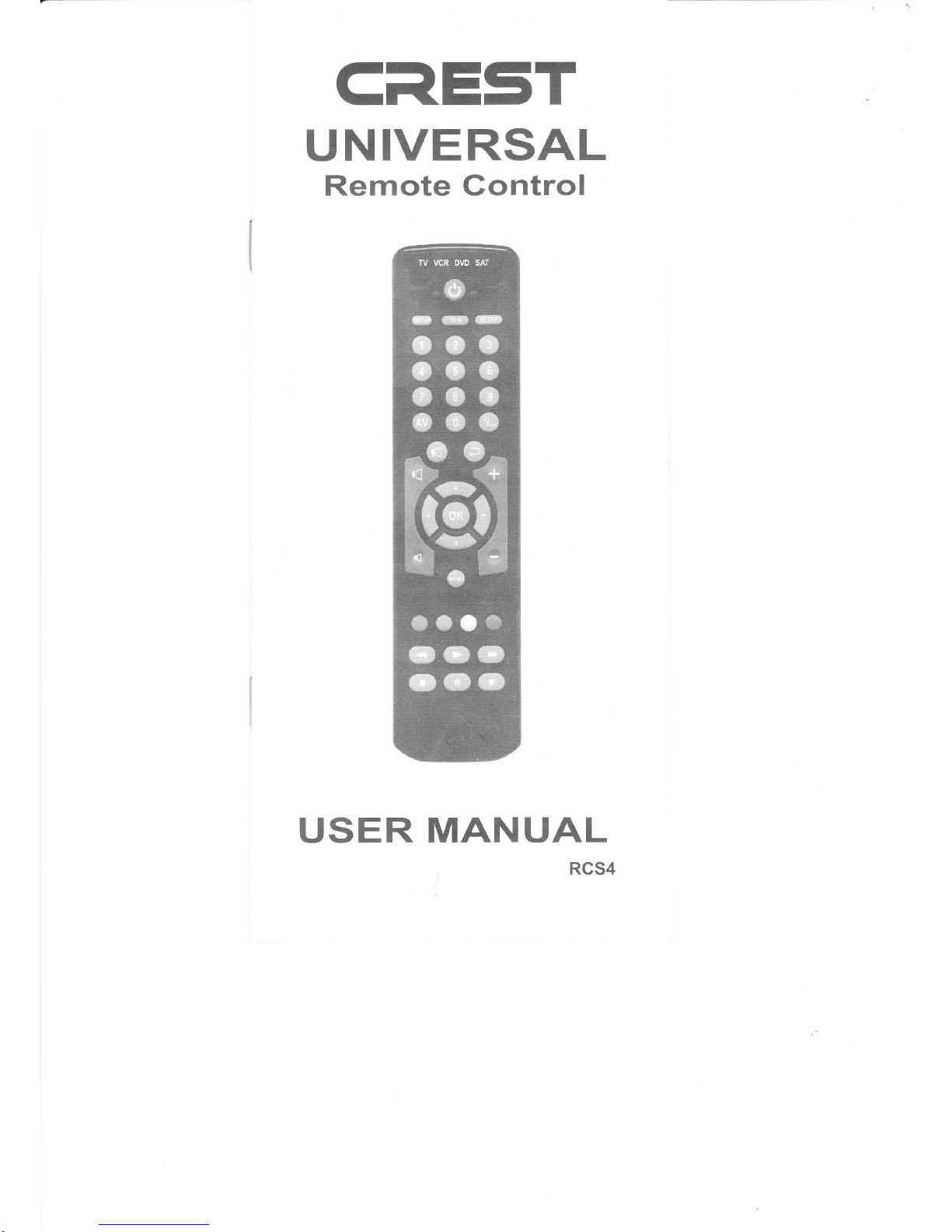
c=lE5T
UNIVERSAL
Remote Gontrol
USER
MANUAL
RCS4
Page 2
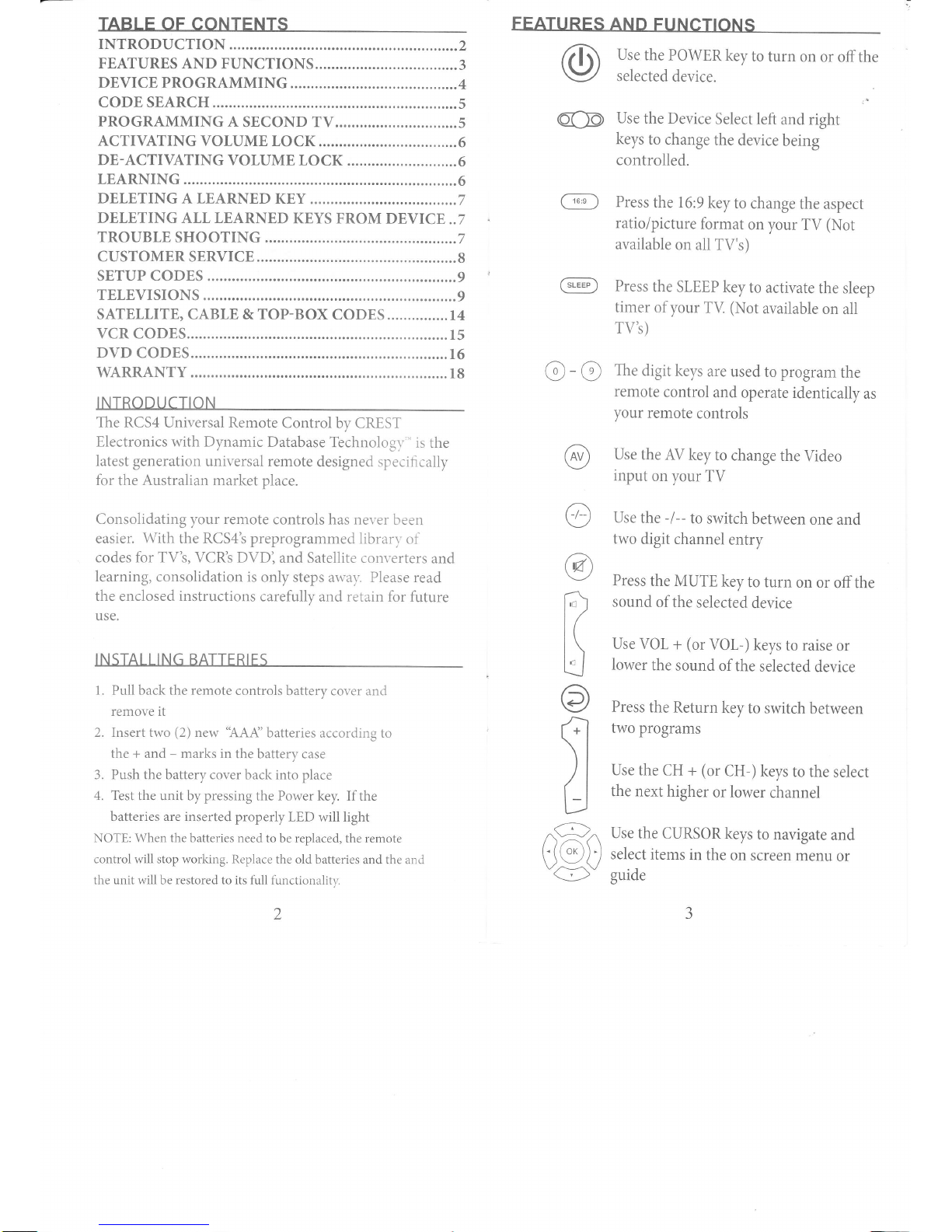
@
@
@
I'c )
t/
l(
t\
I'a I
\J
@
fl
)l
o
cgc
TABLE
OF CONTENTS
INTRODUCTION
....,,,..,,..,....2
FEATURES
AND FUNCTIONS.......
.........3
DEVICE PROGRAMMING
......................4
coDE SEARCH
......................s
pRoGRAMMTNG
A
SECOND TV..............................5
ACTIVATING
VOLUME LOCK
...............6
DE-ACTIVATING
VOLUME LOCK
........6
LEARNING
..........6
DELETING A
LEARNED KEY
......,..,,...,..7
DELETING ALL LEARNED
KEYS FROM
DEVICE..7
TROUBLE
SHOOTING
.....,...7
CUSTOMER SERVICE
...........8
SETUP
CODES
.......................9
l
TELEVISIONS
.............
...........9
SATELLITE, CABLE & TOP-BOX
CODES
,,..,,....,....I4
vcR coDES.................
.........ls
DVD CODES..............
...........16
WARRANTY ................
.........18
INTRODUCTION
The RCS4 Universal Remote
Control by CREST
Electronics with Dynamic
Database
Technologr'-'
is the
latest generation
universal remote
designed specifically
for
the
Australian
market
place.
Consolidating your remote
controls has never
been
easier.
With
the RCS4's preprogrammed
librar,v
of
codes
for TV's,
VCR's DVDI
and Satellite converters
and
learning, consolidation
is only
steps awa,r'. Please read
the
enclosed
instructions
carefully
and
retain
for future
use.
INSTALLING BATTERIES
1. Pull back the remote
controls
battery cover and
remove it
2. Insert two
(2)
new
'AAA'batteries
according to
the + and marks in
the battery case
3. Push the battery cover
back into place
4. Test
the unit by pressing the Power
key. If the
batteries
are inserted
properly LED
will light
NOTE: When the batteries
need to be replaced,
the remote
control will stop working.
Replace the old batteries
and the and
the unit will be restored to its full
functionality.
FEATURES
AND
FUNCTIONS
Use
the POWER
key
to turn
on
or offthe
selected
device.
Use
the Device
Select left
and right
keys
to
change
the device
being
controlled.
@
Press
the 16:9
key
to
change
the
aspect
ratio/picture
format
on
your
TV
(Not
available
on all TV's)
@
Press
the SLEEP
key
to
activate
the sleep
timer
of
your
TV.
(Not
available
on
all
TV's)
@
@
@
-
@
The
digit
keys
are used
to
program
the
remote
control
and operate
identically
as
your
remote
controls
Use
the AV
key
to change
the
Video
input
on
your TV
Use
the
-/--
to switch
between
one
and
two digit
channel
entry
Press
the MUTE
key
to turn
on
or offthe
sound
ofthe
selected
device
Use VOL
+
(or
VOL-)
keys
to
raise
or
Iower
the sound
of
the
selected
device
Press
the
Return
key
to switch
between
two programs
Use
the CH
+
(or
CH-)keys
to the
selecr
the next
higher
or
lower
channel
Use
the
CURSOR keys
to navigate
and
select
items in
the on
screen
menu
or
guide
Page 3
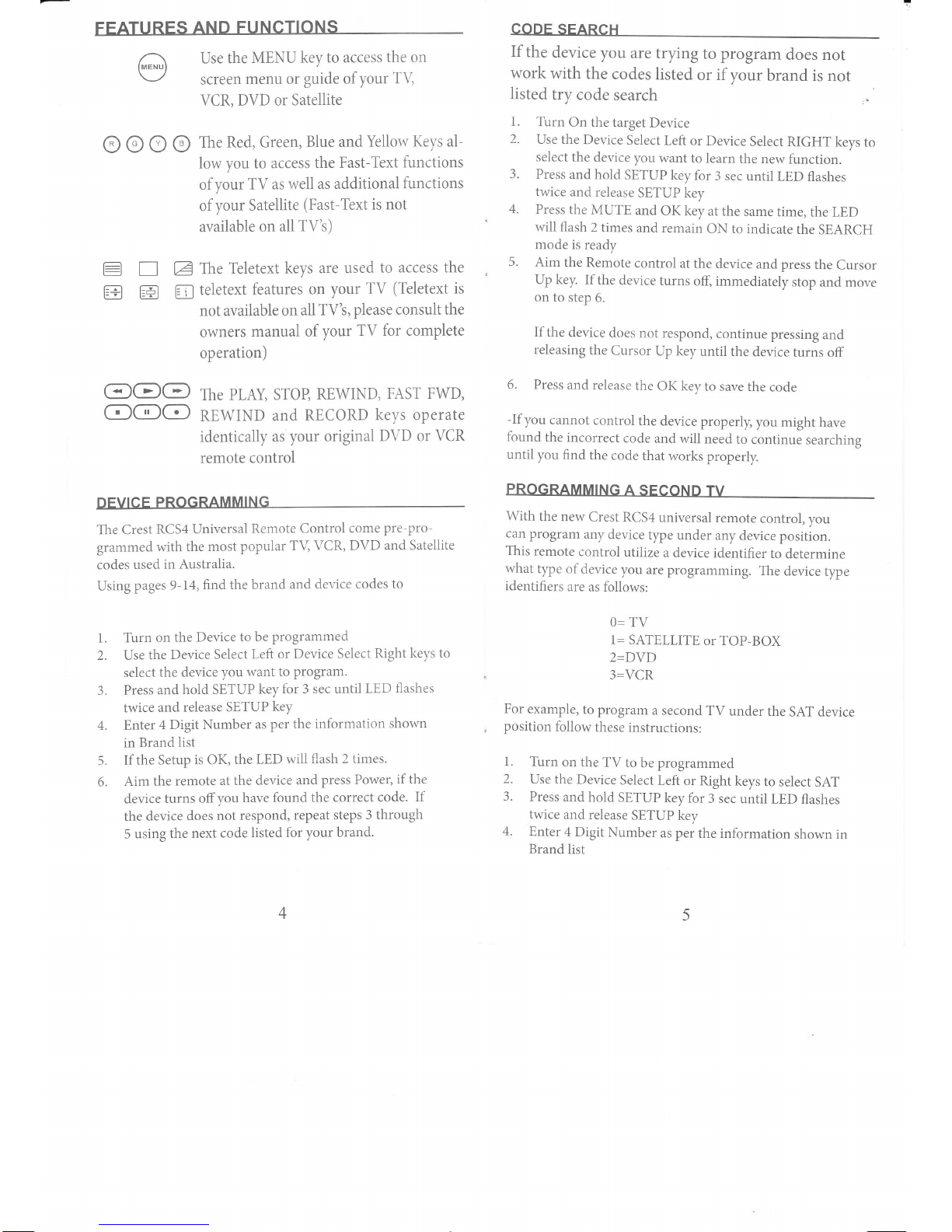
FEATURES
AND
FUNCTIONS
CODE
SEARCH
Use the
MENU
key to access
the on
screen
menu or
guide of your
TV,
VCR, DVD
or Satellite
O
O O
@
The
Red, Green,
Blue and
Yellow
Keys
al-
low you to
access the
Fast-Text
functions
of
your TV as well as
additional
functions
of
your Satellite
(Fast-Text
is not
available
on
all
TV
s)
E E
E
The
Teletext
keys are used
to access
the
E @
fl
teletext
features
on your
TV
(Teletext
is
not available
on all
TVt,
piease consult the
owners
manual of
your
TV for complete
operation)
@@@
The
pLAy,
sroB
REWIND,
FAST FWD,
O@O
REWIND
and
RECORD
keys operate
identically as
your original
DVD or VCR
remote control
DEVICE
PROGRAMMING
The Crest
RCS4 Universal
Remote Control
come
Pre-pro-
grammed
with the
most popular
TV VCR,
DVD
and Satellite
codes
used
in Australia.
Using
pages 9-14,
find
the brand
and device
codes
to
l. Turn
on
the Device
to be
programmed
2. Use
the
Device Select
Left
or Device
Seiect
Right keys to
select
the device
you
want
to
program.
3.
Press
and
hold SETUP
key for
3 sec until
LED
flashes
twice
and
release SETUP
key
4. Enter
4
Digit Number
as
per the information
shown
in Brand
Iist
5. If
the Setup
is OK,
the
LED will
flash 2 times.
6.
Aim the
remote
at the device
and
press
Power,
if
the
device
turns
offyou
have found
the correct
code'
If
the
device does
not
respond,
repeat steps
3 through
5 using
the next
code listed
for your
brand.
if
the
device
you are
trying
to
program
does not
work
with
the
codes
listed
or
if
your
brand
is
not
listed
try code
search
1.
Tirrn
On the
target
Device
2.
Use the
Device
Select
Left
or Device
Select
RIGHT
keys to
select the
device you
want to
learn
the new
function.
3.
Press
and hold
SETUP
key for
3 sec
until LED
flashes
twice and
release
SETUP key
4.
Press
the
MUTE
and
OK key
at the
same
time,
the LED
will flash
2
times
and remain
ON to
indicate
the
SEARCH
mode
is ready
5.
Aim
the Remote
control
at the
device
and
press
the
Cursor
Up key. If
the
device
turns
off, immediately
stop and
move
on to step
6.
Ifthe
device
does
not respond,
continue
pressing
and
releasing
the
Cursor
Up key
until the
device
turns
off
6.
Press
and
release
the
OK key
to save
the code
-If
you
cannot
control
the device
properly,
you
might
have
found
the
incorrect
code
and will
need
to continue
searching
until
you
find the
code
that
works
properly.
PROGRAMMING
A SECOND
TV
With
the
new
Crest
RCS4
universal
remote
control,
you
can
program
any
device
type
under
any device
position.
This
remote
control
utilize
a
device
identifier
to
determine
what
type
of device
you are
programming.
The
device
type
identifiers
are
as follows:
0=
T\/
1=
SATELLITE
or TOP-BOX
2=DVD
3=VCR
For
example,
to program
a second
TV
under
the
SAT
device
position
follow
these
instructions:
1.
Turn
on the
TV
to
be programmed
2.
Use
the Device
Select
Left
or Right
keys
to select
SAT
3.
Press
and
hold
SETUP
key for
3 sec
until
LED
flashes
twice
and release
SETUP
key
4.
Enter
4 Digit
Number
as per
the information
shown in
Brand
list
Page 4
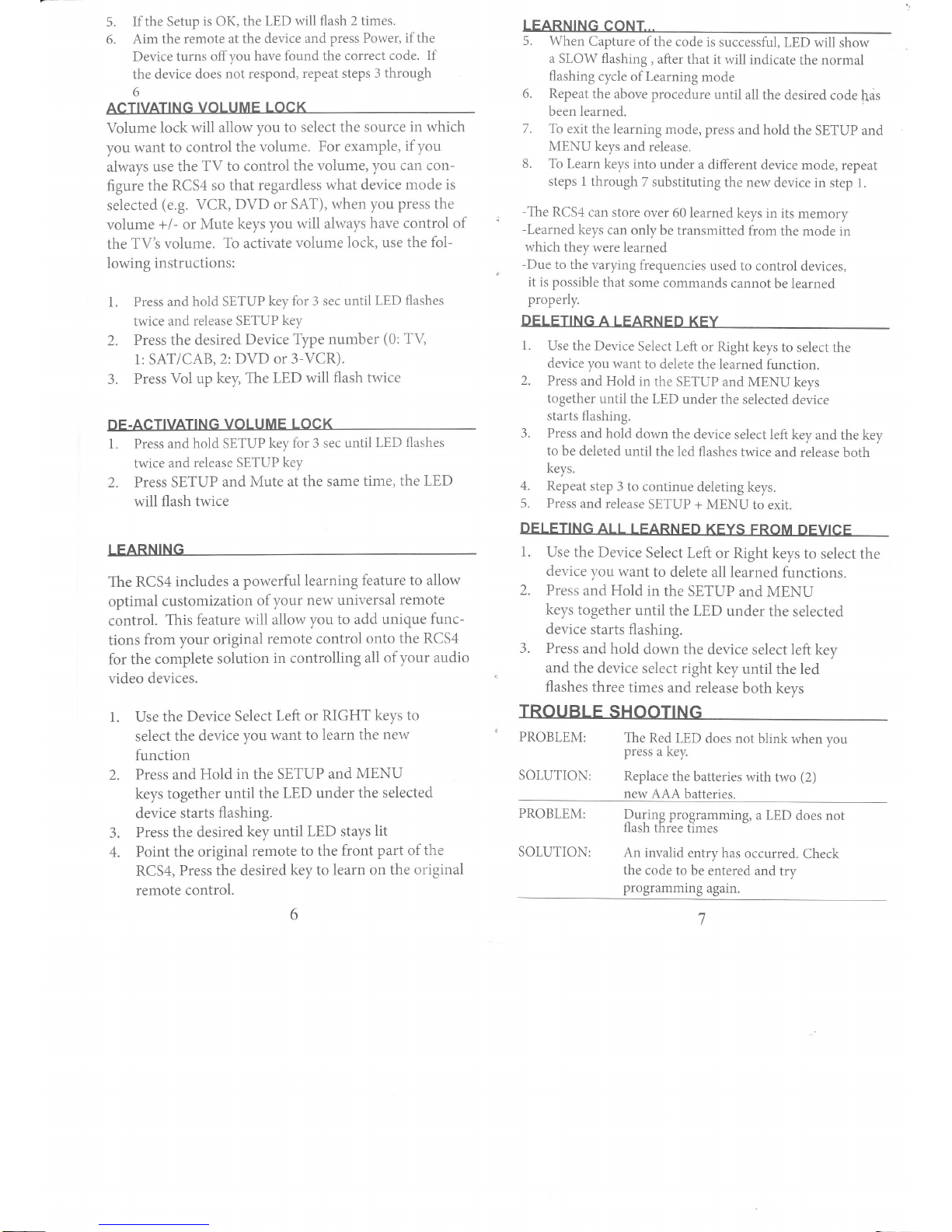
5.
If the Setup
is OK, the
LED will flash
2 times.
6.
Aim
the remote
at the device and
press Power,
if
the
Device
turns offyou
have
found the correct
code. If
the device
does
not respond,
repeat steps 3 through
o
ACTIVATING
VOLUME
LOCK
Volume
lock will allow
you to select
the source
in which
you
want to
control the
volume.
For example,
if you
always
use the
TV to control
the volume, you
can con-
figure
the
RCS4 so that
regardless
what device
mode is
selected
(e.g.
VCR,
DVD or SAT), when
you
press
the
volume
+
I
-
or
Mute keys
you will always
have control of
the
TV's volume.
To
activate
volume
lock, use the
fol-
lowing
instructions:
1.
Press and
hold SETUP
key for 3 sec
until LED
flashes
twice
and
release SETUP
key
2.
Press the desired
Device
Type
number
(0:
TV
1: SAT/CAB,2:
DVD or 3-VCR).
3.
Press Vol up
key,
The LED will
flash twice
DE.ACTIVATING
VOLUME
LOCK
1.
Press and
hold SETUP
key for 3 sec
until LED
flashes
twice
and
release SETUP
key
2. Press SETUP
and
Mute at
the same
time, the LED
will flash twice
LEARNING
The RCS4
includes
a
powerful learning
feature to allow
optimal
customization
of your
new universal
remote
control.
This
feature will allow
you to
add unique
func-
tions
from
your
original
remote control
onto the
RCS4
for the complete
solution
in controlling
all of
your audio
video
devices.
1. Use the
Device
Select
Left or RIGHT
keys
to
select
the device
you want to learn
the new
function
2. Press
and
Hold in the
SETUP and
MENU
keys together
until the
LED under
the selected
device
starts
flashing.
3.
Press
the desired
key until
LED
stays
lit
4.
Point the
original
remote
to the
front
part
of the
RCS4,
Press the
desired
key to
learn on the
original
remote control.
LEARNING CONT.--
5.
When
Capture
of the code
is successful,
LED
will show
a SLOW flashing
,
after that
it will indicate
the normal
flashing
cycle of Learning
mode
6.
Repeat the
above procedure
until all
the desired
code
hds
been learned.
7.
To exit the learning
mode,
press
and hold
the SETUP
and
MENU
keys and
release.
8.
To Learn
keys into
under
a different
device mode,
repeat
steps 1
through
7 substituting
the new
device in
step l
-The
RCS4 can
store
over 60 learned
keys in
its memory
-Learned
keys
can only
be transmitted
from
the mode in
which they
were learned
-Due
to the
varying
frequencies
used
to control
devices,
it
is possible
that some
commands
cannot
be learned
properly.
DELETING A LEARNED KEY
J.
Use the Device
Select Left
or Right keys
to select
the
device
you want
to delete
the learned
function.
2. Press
and
Hold in
the SETUP
and MENU
keys
together
until the
LED under
the selected
device
starts
flashing.
3.
Press and
hold
down the
device select
left
key and the key
to be deleted
until
the led flashes
twice
and release
both
keys.
4.
Repeat
step 3 to
continue
deleting keys.
5. Press
and release
SETUP +
MENU to
exit.
DELETING
ALL LEARNED
KEYS FROM
DEVICE
1.
Use the Device
Select Left
or Right
keys
to select the
device you
want
to
delete all learned
functions.
2.
Press
and Hold
in
the SETUP
and MENU
keys
together
until
the LED
under
the selected
device
starts
flashing.
3. Press
and hold
down
the device
select left
key
and the
device
select right
key
until the led
flashes
three
times
and release
both
keys
TROUBLE
SHOOTING
PROBLEM:
The
Red LED
does not
blink
when
vou
press
a key.
SOLUTION:
Replace the
batteries
with two
(2)
new
AAA batteries.
PROBLEM:
SOLUTION:
During
programmins,
a
LED does
not
tlash
three trmes
An invalid
entry has
occurred.
Check
the code
to be entered
and
try
programming
again.
Page 5

TROUBLE
SHOOTING
CONT...
PROBLEM:
The LED blinks when
you press
a key,
but the
device does not
resitond.
SOLUTION:
Make sure
the remote control
is aimed
a[ the device
]'ou
are trying to
operate
PROBLEM:
The
remote control does
not control the
device selected
or the commands
are
.
not
working properly.
SOLUTION:
Try all listed codes
for the device being
set up. Make sure
they an be operated
with
an infrared
remote control
CUSTOMER
SERVICE
Ifyou have any
questions about the operation
ofyour
new
RCS4 Universal
Remote Control,
you may call our
Customer
Service
for assistance.
Before calling
please
read this
manual carefully
to
find
an
answer to your
question.
If you cannot
find a solution
in this
manual,
please complete
the
information below
on all your
equipment
before
calling:
Date of
purchase
Day/Month/Year
A list of
your equipment/models:
(see
example below)
Typ.
Brand
Model No.
Remote Model
No. RCS4
Code
TV
Saba
TCW 301 MB
100 0648
(ex)
Type/model
numbers can often
found
in
your
equipment
owner's
manual or
on the
factory plate
behind
the device.
In Australia:
I 800 812
261
opening
hours: 8.00 am- 5.00
pm
(Mon-Fri.)
For
WEB Support:
wwwcrestonline.biz
SETUP CODES
TELEVISIONS
Acec
Acer
Aea
Aiko
Aim
AKAI
Akura
Alaron
AIba
Amplivision
Amstrad
Anitech
Ansonic
ASA
Asberg
Asora
ATD
Audiosonic
Audioton
Audioworld
Autovox
AWA
Baird
Base
Baseline
Baur
Beko
BENQ
Best
Bestar
Blaupunkt
Blue
Sky
Brandt
Bush
Carena
Celestial
Centrex
CGE
Clarivox
Clatronic
0123
0034
0057
0082, 0095, 01 10
0057
0001, 0056, 0057, 0059, 0081, 0082, 0093,
0095, 0096, 0097,
0r05,
0n0, 0126
0083,0110
0084
0082, 0100, 0110, 0111
0100
0082,
0083, 0l
l0
0086, 01 10
0098, 0100, 0I03, 0110, 0123
0104
0086
01 l0
0056
0088,
0100
0100
0056
0086, 0129
0002, 0056, 0057, 007r, 0083, 0096, 01
10,
0lll,0112
0088, 0090, 0095
0036,
0038
0057, 01 10
0061, 0101, 0102, 0t25, 0127
0057, 0096, 0100
0069, 0070
0100
0100
0101, 0102
0094
0088, 0091, 0092
0057,
0082,
0085, 0110, 0111
0094
0003,0004,0062,0113
0056
0086, 0100
0104
0082, 0086, 0098, 0100, 01 10
9
Page 6

TELEVISIONS CONT....
TELEVTSTONS
CONT....
Condor 0098,0100,0110 Graetz
0082
Conia 0039,0058
Granada
0086,0095,0099,0111,
0121,0123
Cont.
Edison
0088,0091,0092
Grundig
0086,0101,
0102,0104,0126
Crosley
0086 Haier
0010, 0056
Crown
0086, 0100,
0106, 0110
Hanimax
0085
Daenyk 0084
Hanseatic
0085,0100,0103,0110
Daewoo 0057,
0110
Harwood
0083, 0110
Dansai 0083,0110 HCM
0083,0110
Daytron 0l l0
HiFivox
0088,
0091
De Graaf 0105
)
Uir.ari
0084,0110,0111
6
Decca
0056, 0095
i
Hisawa
0094
Denon 0116
J
Hisense
0064,0079
Diamond
0056
Hitachi
0046,0072,0073,
0090,0095,0099,0105,
Digital Life
0074,0075 01
I 1, 01 15, 0l
16, 01 17, 01 18,
01 19, 0120,
Digitor 0056, 0057
0126
Dual 0090
Hitsu
0094,
0110
Dumont 0095,0104 Hypson
0094
Dux
0123
Hyrrndai
0056
EIbe
0100,0103
ICE
0082,0110
Elcit 0098
Imperial
0086, 0100
Elin 0105,0110
Inno
Hit
0086,0095,0110
Emerson 0082,0084,0104
Interfunk
0088,0091,0100,0123,0125
Euroman
0100
Intervision
0082,0094,0097,0098,0100
Europhon 0098
Irradio
0086,0110
Ferguson 0088,0092
ITS
0082,0084,0105
Fidelity 0082
ITT
0084,
0105
Finlandia 0105
ITT
Nokia
0084, 0096,
0105
Finlux 0084,0086,0095,0098,0104
IVC
0065,0082,0096,0106,0107,0111
Firstline 0085,0095,0098,0110
Kaisui
0094,0110
Fisher 0095,0100,0111,0112
Karcher
0098,0100
Fujitsu 0084,0095,0098,0110,0129
Kendo
0097,0098,0100
Funai 0084,0085
]
Kolster
0098
Galaxis 0098,0100 I
Konka
0058,0082
GE
0088,0090,0092
J
Korting
0100
GEC 0095,0115
Kotron
0083
General
0088,0092,0110
Kross
0041
Genxxa
0083
Kyoshu
0083
Goldstar
0097,0100,0110
LG
0014,0078,0097,0100,0110
Goodmans
0082,0084,0090,0110,0111,0126
Lifetec
0110,0125
Gradiente 0106
Loewe
0100,0103,0125
Logik
0082
l1
10
Page 7

TELEVISIONS
CONT...-
TELEVISIONS
CONT-..-
Lumatron
Luxor
Magnafon
Magnavox
Manseth
Masuda
Matsui
M-Electronic
Memorex
Metz
Minerva
Minoka
Mistubishi
Mivar
Multitech
MTC
NEC
Neckerman
NEI
Nikkai
Nobliko
Nogamatic
Nokia
Normende
Oceanic
Okano
Omni
Onwa
Osaki
Osume
Otto
Versand
Palsonic
Panasonic
Pathe
Marconi
Perdio
Philco
Philips
Pioneer
Pretech
Profitronic
Proline
Prosonic
Quasar
Quelle
Radiotone
Rediffusion
Revox
RFT
Roadstar
Rowa
Royal
Lux
Saba
Sagem
Saisho
Salora
Sambers
Samsung
Sansui
Sanyo
Schneider
Scott
SEG
SEI
Sharp
Siemens
Silver
Singer
Sinudyne
Solavox
Sonolor
Sontec
Sony
Soundesign
Sunkai
Sunstar
Tandberg
Tandy
Tatung
TCL
0129
0084,0105
0086, 0098
0018,0084,01lt
0085
0082,0110
0082, 0085
0094,0095, 0101,0110, 0111,
0t26
0088, 0090, 0110,
012s
0045,
01 10
0101,
0102
0086, 0101,
0102, 0104
0083
0099, 0l I l, 0125
0086, 0100, 0103
0098,0100,0110
0100, 0125
0019, 0057,
0060, 0076, 0077, 0094,
0110,
0111
0061, 0100, 0102,
01.26, 0127
0082
0095,0110,0111
0086, 0098, 0104
0088,
0091
0096, 0105
0088, 0090,
0091, 0092, 0101
0085,
0l 19
0095, 0100
0074
0081,0082
0083, 0095
0095,0111,0112
0061, 0085, 0088,
0101, 0102, 0111, 0121,
0125,0126,0127
0083, 0097
0043, 0045,
0105, 0109, 0121
0088,0091
0095
0086,0100,01r6
0090,
0102, 0115, 0123,
0126
0088,
0090, 0100
0083, 0098,
01 10
0098
0095, 0123
0082, 0100
0045
0088, 0101, 0102, 0104, 0r1r,0125,
0127
0083,0100,0110
0105, 0l I I
0100
0095, 0100, 0103
01
10
0047
0083, 0r00
0088, 0090, 0091, 0092, 0105
0094
01
l0
0105
0086, 0098
0048, 0049, 0080, 0095, 0100, 01 10, 0126
0082
0064 0095, 0100, 0103, 0110, 0111, 0112
Schuab
Lorcnz 0096,0105
0082, 0090, 0t23,0126
0084
0098,0110,0111
0085, 0098, 0t27,0t29
0085, 0106, 0107, 0111, 0112,
0130
0101,0102,0112
0084, 0l l l
0098, 01 1 1
0085,
0098,
0127,0t29
009s, 0105
0061,
0105,
0127
0085, 0100
0024, 006r, 0098, 01
1
1, 0127
0084
0085, 0094
0082,
01
10
0088
0095
0095
0025
13
l2
Page 8

TELEVISIONS
CONT....
Teac
Technics
Tedelex
Teknika
Telefunken
Teleton
Tensai
Tevion
Thomson
Tokai
Tongtel
Toshiba
Towada
Transonic
Uher
Ultravox
Universum
Vidikron
Vidtech
Voxson
Vue
Waltham
Winco
Yamashi
Yoko
Zanussi
SATELLITE,
CABLE & TOP.BO"
CODES
SATELLITE.
CABLE
& TOP.BO"
CODES
Ikusi
1003
0056, 0057, 0083, 0094,
0rr0,0122,0t24,
0125
0045, 0l l0
00s9,0074
0084, 0088, 009t,0092
0088, 0089, 0090, 0091, 0092
01
1 1, 0129
0082, 0085, 0097, 0 1 1 0
0030, 0058
0066,
0088,
0090, 0091, 0092
0095,
01 10
0031,0074
0062, 0063, 0079, 0098, 0104, 0l
l
l, 0r 13,
0114
0098
0033,0094,0t25
0086, 0100, 0129
0098
0061, 0085, 0086, 0088, 0100, 0101, 0104,
0l 1 1, 0l 12, 0125,0t27
0098
0111
0086
0053, 0055
0092
0083
0094
0100, 0l
l0
0r29
1078
r07l
r075
t07t, t075
1031
1034
r035
r001, 1037, 1038, 1073
i039
t078
t070
1002,1079
ryc
Kaon
Kross
Legend
Lenoxx
LG
Mediastar
Mentor
Omni
Pacific
1040
1074
1034
1 039
1013,1044
1007
1008
1080
1010,1012
NEC
IO42
Nextwave
Nordmende
1013
l0l4
1015
Panasonic
1016
Philips
1043
Phoenix
i031
Pioneer
1018
RCA
IO77
Samsung
f02I
Soniq
1044
Sony
1021,1022
Strong
1023,1024,1074
Supernet
1045
Tarbs
1080
Teac
1026,1072
Top Line
1027
Topfield
1028
Toshiba
1029
Trio 1030
Unimax
1031
Vue
1045
Wavelength
1047
X-Winds 1032
VCR CODES
Amstrad
Atlas
Aurora
Austar
Digital
Centrex
Conia
Conwa
DGTEC
Drake
Foxtel Cable
Foxtel
Digital
Humax
Akai
Amstrad
AWA
Casio
Daewoo
Digitor
3034, 3041
3023
3033, 3035,
3041
3023
3041
3056
15
I4
Page 9

VCR CODES
DVD CODES CONT-.-
2028
2010
2007, 2015, 203r,
2037
;
204r
2124,2139
2007,2015,2037,2042
2109
2028
2090,2142
2028
20t2
2082, 2094, 2102, 2130, 2134
2038
2043
207
9,
209
5,
2099, 2126, 2138
2037
2038,2rr0,ztrl
20r6
200r, 207 2, 2089,
2097, 2r0r, 2105
2140
2044
2028,2045,2046,21t3
2075,2082,2094,2102
2012,2047,2130
2028,2t30
2082
2077
2079
2028
2029
2050
2006,205r
2007,2037
2084,2141
202r,2022,2082
2007,2031,2037,2114
2068,2088,2124
207 5, 2082,
2094, 2102, 2130, 2131,
2132
2067,2126
2070
2014,2015
2028
207 8, 207 9, 2t27,
2128, 2129
2022,2038,2052
I7
DSE
Firstline
Fujitsu
Funai
Goldstar
Grundig
Hitachi
Hyundai
IVC
Kambrook
KIC
LG
Loewe
Magnavox
Melectronic
Mitsubishi
NEC
Omni
Orion
Palsonic
Panasonic
Philips
Py.
Samsung
Sansui
Sanyo
Sharp
Sonwa
Sony
Tandy
Teac
Telestar
Tevion
DVD CODES
Cinevision
Cobalt
Conia
Denon
Digitrex
DSE
Finlux
Fisher
Goldstar
GP
Grundig
Haaz
Himax
Hitachi
Hiteker
Hyundai
iN BAR
ryc
Kenwood
Kross
LLr
Loewe
Magnavox
Marantz
Matsui
Mitsubishi
Mossimo
NAD
NEC
Nintaus
Omni
Onix
Onkyo
Orion
Palsonic
Panasonic
Philinq
Pioneer
RCA
Rowa
Salora
Samsung
Sansui
304t,3045,3053
3033
3023,3033
3023
3033
3024
3018
3056,3057
3060,
3061
3033
3023
3019, 3023,
3033,
3036, 3055
3003
3041
3033
3023
3033,3036,30ss
3045
3049
3023,3041,30s6
3003
3024
3023
3040,3043,3058
3049
3062
3025,3052
3041
3026,3027,30s4
3023
3033,3023,3041,3045
3033
3041
Aiwa
Akai
Apex
AWA
Base
Celestial
Centrex
2083
2004,2007,2014,2t06
2037
2039
2008,2009,201t,2017
2012
2015,2037
I6
Page 10

Super
Digital 2054
TDE 2055
Teac 2014,2056
Tedelex 2038,2110
Sanyo
Sharp
SMC
Sony
Spectra
Starmedia
Telefunken
Tevion
Thomson
Tongtel
Toshiba
Transonic
Victor
Omni
Orion
Palsonic
Samsung 3043, 3058
Sansui
Sharp
Sony
Teac
WARRANTY
2032,2090,2142
2037,2t22,2123
2039
2066,
2086, 2096, 2t03,
2104
2038
2038
DVD CODES CONT...
workmanship
under
normal use
for a period
of three
(3)
montht
from the
date of the original purchase.
Product
will
be replaced
free ofcharge ifit
has been pfoven
to be defective
within
the three
(3)
month period
when said product is
returned
at customer
expense
within the warranty
period.
THIS
WARRANTY DOES
NOT
COVER ANY EXPENSES
INCURRED
IN THE
REMOVAL AND
REINSTALLATION
OF THIS
PRODUCT.
This
warranty
does not
cover damage
or failures caused
by products
or
services not supplied
by Crest Electronics,
or
which result
from accident,
misuse, abuse,
neglect,
mishandling,
misapplication,
faulfy installation,
set-up
adjustment,
improper
maintenance, alteration,
maladjustment
of
consumer
controls,
modifications,
commercial use, fire,
water,
lightning
or other
acts of
God.
There
are no
express warranties
except
as listed above.
CREST
SHALL
NOT BE LIABLE
FOR INCIDENTAL
OR
CONSEQUENTIAL
DAMAGES
RESULTING FROM
THE
USE OF THIS
PRODUCT
ORARISING
OUT
OF
ANY
BREACH
OF WARRANTY.
ALL EXPRESS
AND IMPLIED
WARRANTIES,
INCLUDING
THE
WARRANTIES
OF
MERCHANTABILITY
AND FITNESS
FORA
PARTICULAR
PURPOSE,
ARE
LIMITED TO
THE WARRANTY
PERIOD
SET FORTH
ABOVE.
Some
countries
do not allow
the exclusion
or limitation of
incidental
or consequential
damages,
or limitation
on
how
long
an implied
warranty lasts,
so the above
exclusions
or
limitations
may
not apply
to you. This
warranty
gives you
specific
legal rights
and
you may also have
other rights
which
vary from
country
to country.
To
obtain
warranty
service during
the warranty period,
please
carefully
pack
the
product
and send it prepaid
and adequately
insured
to the
address
below together
with your purchase
receipt
or other proof
of the date
of original purchase.
In
Australia:
Crest
Electronics
Importers
& National Distributors
165
South Pine
Road
P.O.
Box
5658
Brendale
-
8C4500
Queensland
t9
Viewmaster 2058,2059,2060
Voxson 2039,2061,2109
Wintel
Xlogix
XMS
Yamaha
2tL6
2015,2038,2039
2080,2133
2057
2069,2091
2039
2037
2062
2038
2063,21t8,2t79,2120
2064, 207
6,
2124,
213t, 2t32, 2137
3045, 30s3
3049
3056
Zensonic 2l2l
VCR/DVD COMBINATION
CODES
Digitor 3056
DSE 3053
Hvundai
3056.3057
ryc
3060
LG 3055
NEC 3055
3049
3052
3054
3053
Crest
Electronics warrants
to the original purchaser that
this
product
will be free from
defects in materials
and
t8
Page 11

IMPORTANT:
IF THE
UNIT
IS RETURNED
WITHIN
THE WARRANTY
PERIOD.
YOU
MUST
INCLUDE
YOUR
PURCHASE
RECEIPT
so that
we
may establish your
eligibility for
service
and can
replace
your unit without
cost. It would
be helpful
if you
included
a note detailing
the problem.
IF THE UNIT
IS RETURNED
FOR SERVICE
OUTSIDE
THE
WARRANTY
PERIOD,
please
include a
cheque
to cover
the cost
of
replacement, handling
and return
postage.
(Prices
may differ
per .)
I
I
I
NOTHING
IN
THIS GUARANTEE
AFFECTS YOUR
I
STATUTORY
RIGHTS.
The
DDB and
Australian
Designed
logo's are
a trademark
of CREST
ELECTRONICS.
Copyright
2006 by Crest
All rights
are
reserved.
No part of
this
publication may
be reproduced,
transmitted,
transcribed,
stored in
any
retrieval
system,
or translated
to
any
language
or computer
language,
in any form
or
by any means,
electronic,
mechanical,
or otherwise,
without
the
prior
written
permission
of Crest
Electronics.
ADDITIONAL
IN FORMATION
The Crest
RCS4
Universal
Remote
Control
does not
have any
user
serviceable
parts. Opening
the
case,
except
for the battery
cover,
may calrse
permanent
damage
to
your remote
control.
No
part of this
publication
may be
reproduced,
transmitted,
transcribed,
stored
in any retrieval
system,
or translated
to any
language,
in any
form or by
any means,
electronic, mechanical,
magnetic,
optical,
manual,
or otherwise,
without the
prior writ-
ten
permission
of CREST
MRCS4
6106
