Page 1
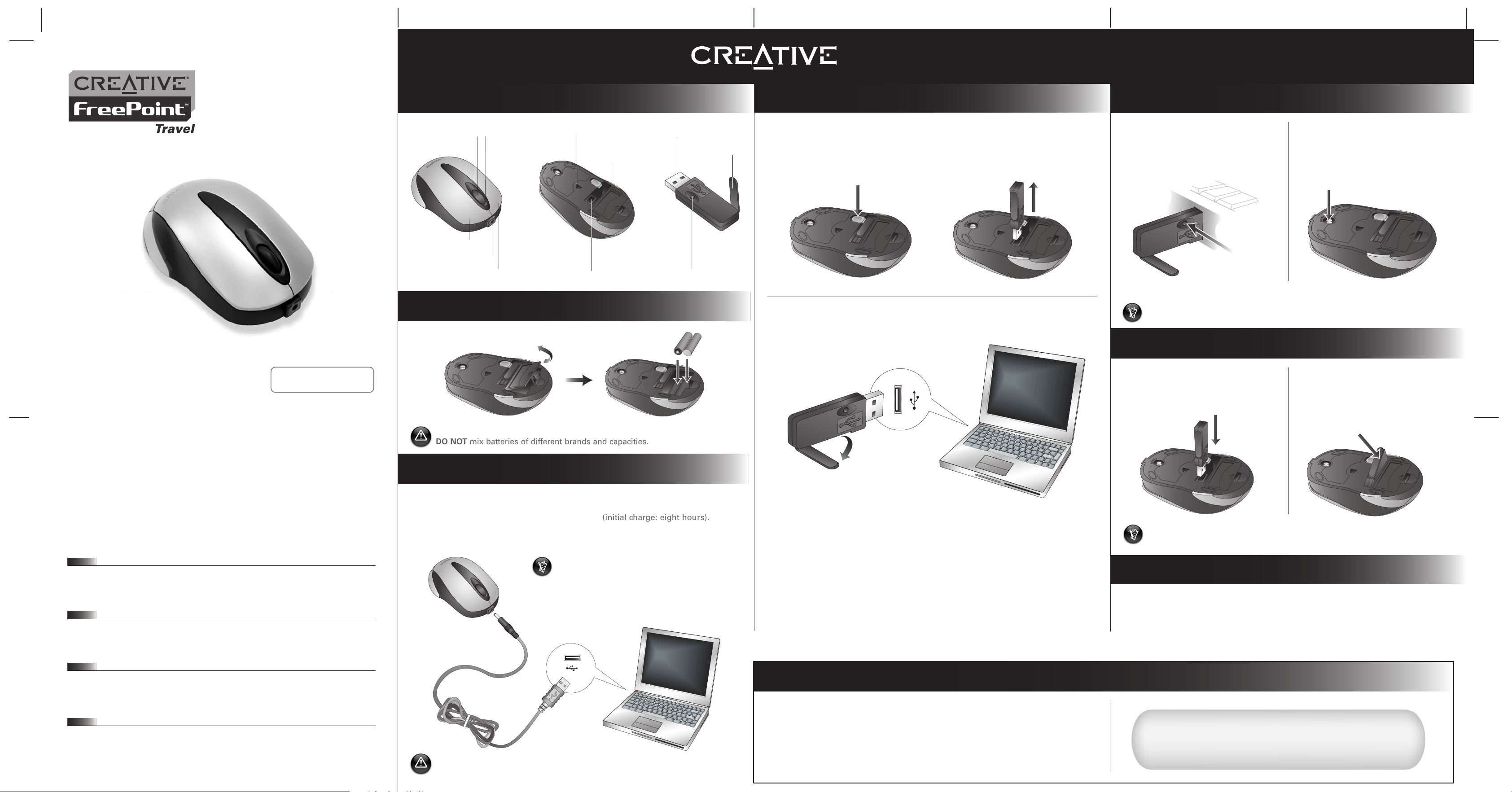
Overview
FreePointTM Travel Mouse
a. Scroll wheel
b. Low-battery
indicator
(under
Scroll
wheel)
1. Inserting Batteries
2. Charging Batteries (Optional)
If you use non-rechargeable alkaline batteries, skip this step and proceed to
Step 3 Connecting the RF Receiver. DO NOT attempt to charge non-rechargeable
alkaline batteries. The batteries may leak and damage your mouse.
3. Connecting the RF Receiver
2. Remove the RF Receiver.
Resolve and troubleshoot technical queries
at Creative's 24-hour self-help Knowledge Base.
Go to www.creative.com and select your region.
Creative Knowledge Base
e. Right-click button
c. Left-click button
d. Charging port
i. USB connector
j. Antenna
k. Connect button
f. Optical sensor
h. USB slot
g. Battery
compartment
4. Activating Your Travel Mouse
5. Storing Your Travel Mouse
More Information
1. Press the Connect button on the RF
Receiver.
1. Insert the RF Receiver into the USB
slot.
2. Press the RESET button on your
mouse.
Make sure you press the RESET
button on the mouse within 10
seconds of pressing the Connect
button on the RF Receiver.
3. Test your mouse. If it does not respond, repeat steps 1 and 2 again.
Your mouse turns off when the RF Receiver is fully inserted. Conserve battery
power by turning off your mouse when it is not in use.
2. Rotate and press the RF Receiver as
shown.
The EJECT button clicks and the RF
Receiver is held in place for
convenient storage.
1. Press the EJECT button at the back of
your mouse.
The RF Receiver is released and the
red Optical sensor lights up to
indicate that the mouse is turned on.
Register your product!
Enjoy a host of benefits by registering your product during installation, or at
www.creative.com/register. Benefits include:
• Service and product support from Creative
• Exclusive updates on promotions and events
Please note that your warranty rights are not dependent on product registration.
3. Rotate the RF Receiver's antenna and connect the RF Receiver to an available
USB port on your computer.
1. Connect the USB charging cable to the USB port on your computer and the
Charging port on your mouse as shown.
2. Fully charge the batteries for about four hours (initial charge: eight hours).
3. Disconnect the mouse from the charging cable.
When the Low-battery indicator blinks in red, repeat steps 1 and 2 to charge the batteries.
EJECT
OPEN
+ AAA Battery -
+ AAA Battery -
EJECT
EJEC
T
OPEN
EJECT
OPEN
OPEN
EJECT
OPEN
EJECT
OPEN
EJE
CT
For Windows 98 SE:
Users may be prompted by an Add New Hardware Wizard dialog box when
Windows detects the USB device. Make sure the original mouse is connected and
follow the instructions on the screen. You may need to insert the Windows
Installation CD into the CD-ROM drive. Some computers may be supplied without
the Windows CD, but have the necessary files stored in c:\windows\options\cabs
(replace c:\ with the drive letter your Windows has been installed on).
For Windows XP/2000/Me:
After you have connected the USB device, Windows will detect the USB device and
install the required drivers automatically.
Repeat steps 1 and 2, when replacing batteries.
OPEN
EJEC
T
Your mouse is supplied with two rechargeable AAA batteries.
DO NOT mix batteries of different brands and capacities.
Keep your mouse connected to the USB port
on your computer, and proceed to Step 3
Connecting the RF Receiver to:
• Use your mouse and charge the batteries at
the same time.
• Use your mouse without batteries.
Frequently Asked Questions
My mouse seems to be experiencing interference. Is there anything I can do?
You can reset your mouse.
1. Press and hold the RESET button on your mouse for five seconds.
2. Press the Connect button on the RF Receiver.
Copyright © 2004 Creative Technology Ltd. All rights reserved. The Creative logo, Creative MediaSource and FreePoint
are trademarks or registered trademarks of Creative Technology Ltd. in the United States and/or other countries.
Microsoft, Windows and the Windows logo are registered trademarks of Microsoft Corporation. All other products
are trademarks or registered trademarks of their respective owners and are hereby recognized as such. All specifications
are subject to change without prior notice. Actual contents may differ slightly from those pictured.
FR
ES
BP
TR
PN 0300000000306 Rev.A
Quick Start
Page 2

FEDERAL COMMUNICATIONS COMMISSION
This device complies with Part 15 of the FCC Rules. Operation is subject to the following two
conditions:(1) this device may not cause harmful interference, and (2) this device must accept
any interference received, including interference that may cause undesired operation.
NOTE
This equipment has been tested and found to comply with the limits for a Class B digital
device, pursuant to Part 15 of the FCC Rules. These limits are designed to provide
reasonable protection against harmful interference in a residential installation. This equipment
generates, uses and can radiated radio frequency energy and, if not installed and used in
accordance with the instructions, may cause harmful interference to radio communications.
However, there is no guarantee that interference will not occur in a particular installation If this
equipment does cause harmful interference to radio or television reception, which can be
determined by turning the equipment off and on, the user is encouraged to try to correct the
interference by one or more of the following measures:
-Reorient or relocate the receiving antenna.
-Increase the separation between the equipment and receiver.
-Connect the equipment into an outlet on a circuit different from that to which the receiver is
connected.
-Consult the dealer or an experienced radio/TV technician for help.
Changes or modifications not expressly approved by the party responsible for compliance
could void the user‘s authority to operate the equipment.
This device and its antenna(s) must not be co-located or operating in conjunction with any
other antenna or transmitter.
