Page 1
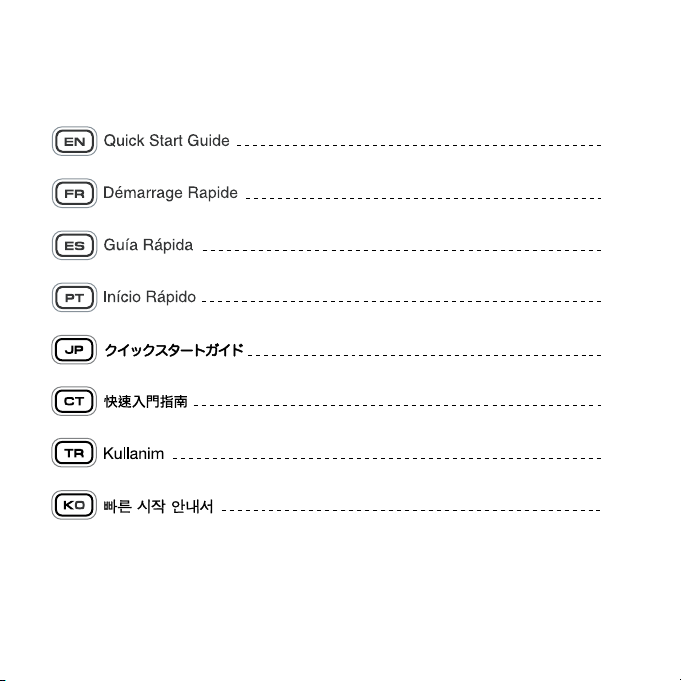
27
49
71
93
115
137
159
2
1
Page 2
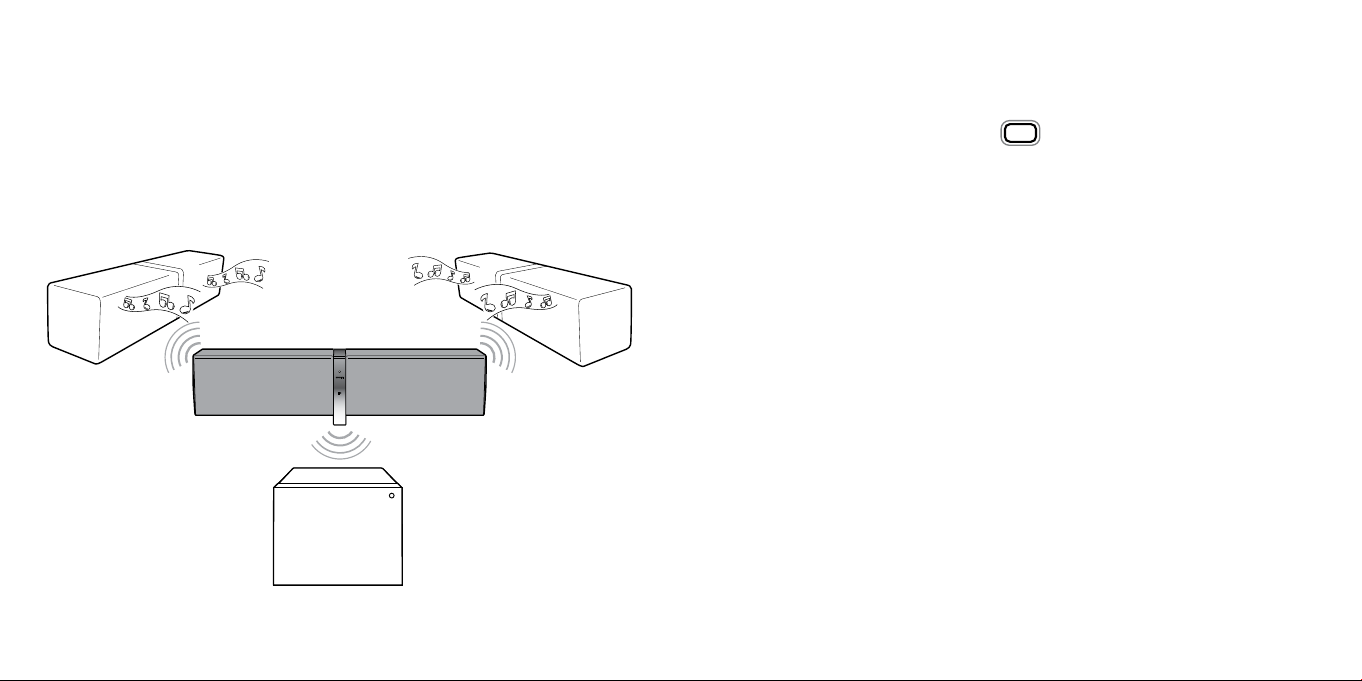
2
3
Congratulations on purchasing the ZiiSound D5x, the modular
wireless speaker system that you will ever need. Get ready to
experience a whole new definition of audio nirvana with one
or more D5x or DSx wireless subwoofer linked together for
dynamics rivalling the very best in home audio set-ups.
Additional ZiiSound D5x and ZiiSound DSx shown here and throughout the user
manual are for illustration purposes only. Sold separately. Not included.
EN
For detailed product information, instructions or
to find out more about our speakers, visit
www.creative.com/speakers
Safety Instruction
Please read the following before using the Creative Products:
• Use a mains plug that is appropriate for your country or region.
• To be completely disconnected from the power input, the mains plug has to be disconnected
/detached from the mains.
• Disconnect the mains plug when the device is expected to be unused for several days.
Additional guidelines for wireless devices
• The short wave radio frequency signals of a wireless device may impair the operation of other
electronic and medical devices
• Switch off the device where it is prohibited. Do not use the device in medical facilities, aircraft,
refueling points, close to automatic doors, automatic fire alarms or other automatically controlled
devices
• Keep this device at least 20 cm from pacemakers and other medical devices. Radio waves may
impair the operation of pacemakers and other medical devices
Page 3

4
5
Technical Specifications
•
Bluetooth
•
• Supported
: AVRCP (
• Operating Range for
• Operating Range for Wireless Link : Up to 30 meters
• Wireless Link Operating Frequency : 5725 – 5850 MHz
• Device Operating Temperature range : 0ºC to 45ºC
• Power Adapter Operating Temperature range : 0ºC to 40ºC
Version :
Bluetooth
Operating Frequency : 2402 - 2480 MHz
Bluetooth
profiles* : A2DP (Wireless Stereo
Bluetooth
Walls and structures may affect range of device.)
: Up to 10 meters
Walls and structures may affect range of device.)
These specifications apply to the ZiiSound D5x operating from the supplied 15V DC 3.5A universal
power adapter. The BT-D5 wireless transmitter is powered directly from the iPhone/iPod
players. (DC 3.3v 100mA)
Bluetooth
2.1 + EDR (Enhanced Data Rate)
Bluetooth
Remote Control)
(Measured in open space.
(Measured in open space.
Bluetooth
)
Note: Compliance markings are located on the bottom of this product.
Compatibility Disclaimer
• Wireless performance is dependent on your device’s
device manufacturer’s manual.
• Every electronic device is subjected to radio frequency (RF) interference from external sources.
These include the connection between linked ZiiSound D5x and ZiiSound DSx wireless subwoofer.
• Creative will not be liable for any loss of data or leakage resulting from the use of these devices.
Bluetooth
wireless technology. Refer to your
1.1
Product Overview / Connectivity Diagram
1
4
CONNECT LED Status Indicator
1
CONNECT Touchpad / Button
2
LINK TouchPad / Button
3
LINK LED Status Indicator
4
Section 1 : D5x Basic operations
5
2
3
Pairing
Rapid blinking LED
For various
For various speakers linking activities
(Slave) Left Speaker (Slave/Master*) Center Speaker (Master) Right Speaker
Bluetooth
Pairing activities
Bluetooth
Steady Lit
6
Connected
Notes
* Refer to your
/website for supported profiles.
1
Compatible with PC (Windows XP/Vista/7), Apple Macintoshes equipped with
2
Compatible with most major brands of
Mobile)
3
Original iPhone not supported.
Bluetooth
device (notebook1, PC1, mobile device2) manufacturer’s documentation
Bluetooth
A2DP enabled mobile phones. (including iPhone3, Windows
Bluetooth
wireless stereo
Link discoverable mode
Rapid blinking LED
Volume Touchpad / Button and Volume Led Status Indicator
5
Transmitter Bay with EZ-Charge
6
* For a 1.1 setup, the ZiiSound D5x will light up the Center Speaker LED to indicate it is connected in a 1.1 setup.
TM
Page 4
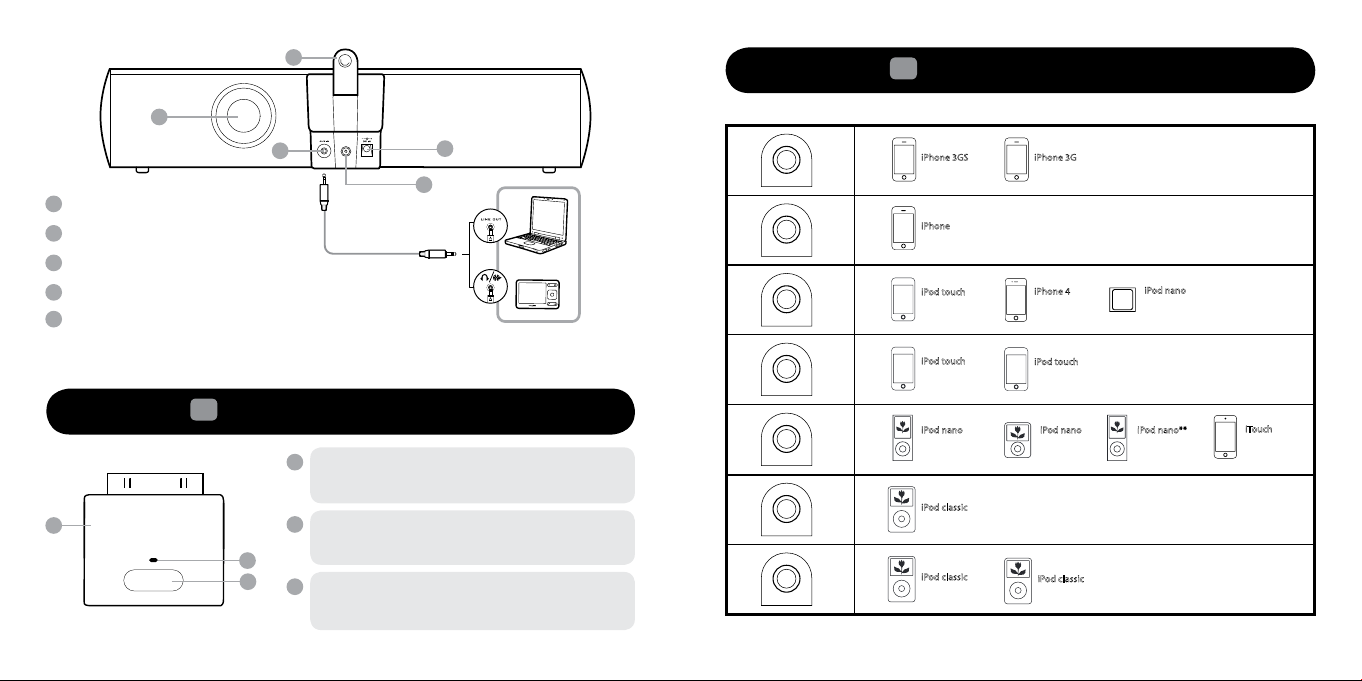
7
1
2
3
4
5
6
7
iPod classic
160GB (2007)
iPhone
4GB 8GB 16GB
iPod touch
2nd generation
8GB 16GB 32GB
iPhone 3GS
8 GB 16GB 32GB
iPhone 3G
8GB 16GB
iPod touch
1st generation
8GB 16GB 32GB
iPod nano
4th generation
(video)
8GB 16GB
iPod nano**
5th generation
(video)
8GB 16GB
iPod nano
3rd generation
(video)
4GB 8GB
iPod classic
80GB
iPhone 4
16GB 32GB
iPod nano
6th generation
(video)
8GB 16GB
iPod touch
3rd generation
32GB 64GB
iTouch
4th generation
8GB 32GB 64GB
iPod classic
160GB (2009)
6
7
8
9
11
10
7
Dock for Support Stand
8
Bass Port Tube
9
AUX - IN
10
Power ON / Standby Button
DC –IN*
11
* All LEDs will light up for a few seconds when the mains are applied to the D5x. This is normal.
A
1.2
Overview of Wireless Transmitter
B
C
Wireless
A
B
C
Bluetooth
To be used with iPhone/iPod. See Table 1 for a list of
compatible iPhone and iPod models.
Transmitter LED Status Indicator
Blue LED blinks at different intervals to indicate
wireless link status
Pairing Button
Press and hold this to initiate various Wireless
Transmitter pairing activities
Transmitter (BT-D5)
1.3
Dock and charge your player
Select the Backrest adapter that best suits your player.
**Disclaimer: 5th Generation iPod FM radio function is not supported
Table 1
Page 5
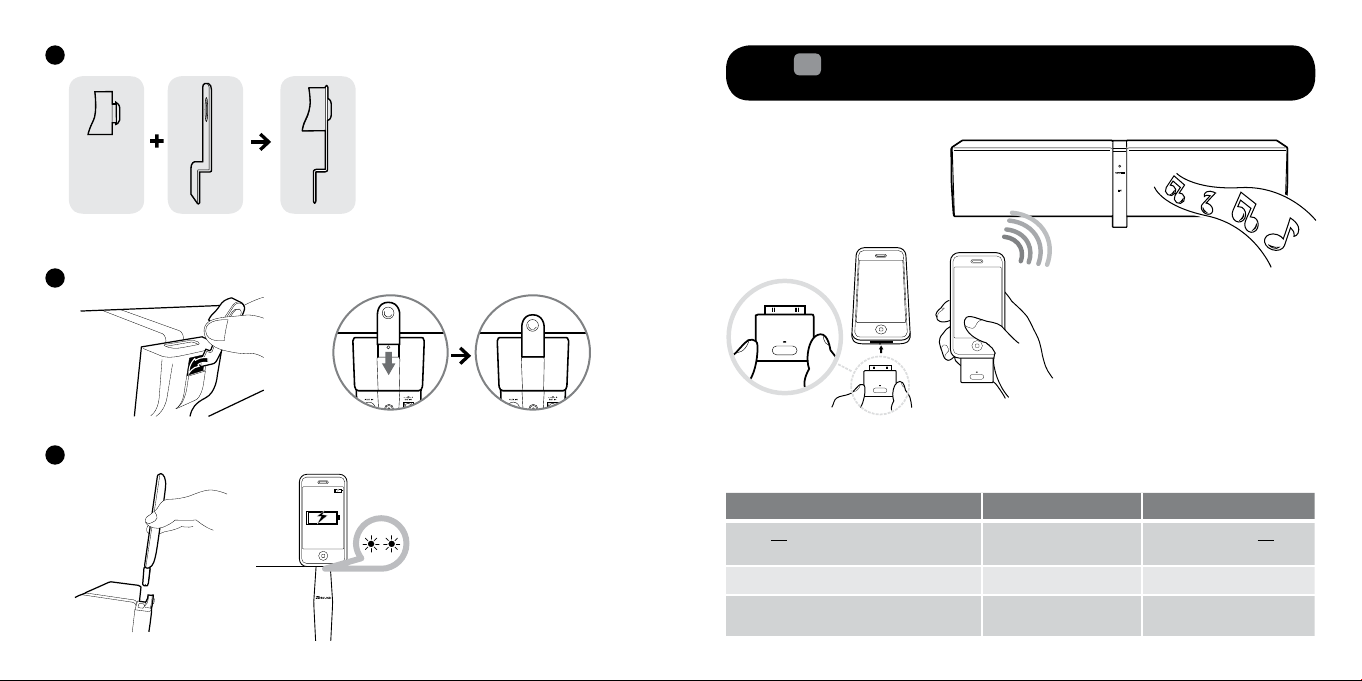
8
9
Insert backrest adapter fully into the support stand and ensure that it is securedA
1.4
Enjoy audio from your iPhone/iPod via the
wireless transmitter BT-D5
Bluetooth
Backrest
adapter
Insert the support stand into the dock located at the rear of the speaker
B
You can now dock and charge your player
C
Support
stand
The
Bluetooth
BT-D5 into your iPhone/iPod to enjoy high quality wireless audio.
wireless transmitter BT-D5 is paired with ZiiSound D5x at factory. Simply insert the
Action LED status Status
Power ON the speaker Volume Touchpad /
Insert BT-D5 to your player Transmitter LED blinks Connection in progress
Wait for automated connection
process to complete
Button lit
CONNECT LED lit steady Ready to stream music
Speaker is powered ON
Page 6

Bluetooth
Network
Connections
Operator
Internet
USB
ON
ConnectivityConnectivity
Search results
ZiiSound D5x
ZiiSound D5x
PASSCODE
0000
CONNECTED
ii.i. iii. iv.
ZiiSound D5x
10
11
1.5
Enjoy audio from Stereo
Enjoy your favourite music from other
Bluetooth
Bluetooth
devices by following these steps to connect them.
devices
1.6
Re-pairing with your iPhone/iPod via the Wireless Transmitter BT-D5
Follow these steps if there is a need to re-pair your iPhone/iPod via BT-D5 to the ZiiSound D5x.
Pairing
Pairing
Rapid blinking LED
Ensure the speaker is powered ON. Pres and hold “CONNECT Touchpad / Button” for 4 seconds
A
till CONNECT LED is rapidly flashing.
i) Turn on the
B
ii) Search for ZiiSound D5x
iii) Pair and connect to ZiiSound D5x, if prompted for passcode, enter 0000.
iv) Pairing successful, ready to stream music
Note: The above are generic steps to pair a
please consult your manufacturer’s manual.
Bluetooth
feature on your device
Bluetooth
device, for more specific instruction on
Bluetooth
connectivity for your device,
Rapid blinking LED
Ensure the speaker is powered ON. Press and hold “CONNECT Touchpad / Button” for 3 seconds
A
till CONNECT LED is rapidly flashing.
Pairing
Rapid blinking LED
Insert BT-D5 into your iPhone/iPod. Press and hold the “PAIRING Button” for 3 seconds till Trans-
B
mitter LED is rapidly flashing.
Connected
Steady Lit
Wait for automatic connection process to complete. CONNECT LED should be steady lit. Ready to
C
stream music.
Page 7

12
13
1.7
Switching between paired devices
Enjoy your favourite music from another paired
the connection.
Bluetooth
device by following these steps to establish
Section 2 : Linking with ZiiSound DSx or D5x
2.1
Adding a subwoofer to the D5x
Link discoverable mode
Action LED status Status
_
Press “CONNECT Touchpad / Button” once_CONNECT LED blinks and
stays lit
Ensure that the next
previously paired device has
Bluetooth
powered on and
ready to accept connection
Bluetooth
connection
switches. Ready to stream
music.
Rapid blinking LED
Pick one ZiiSound D5x as your master speaker.
A
Press and hold LINK Touchpad / Button for 4 seconds and release when LINK LEDs are rapidly
blinking to enter LINK discoverable mode with no other speakers in this mode.
Link discoverable mode
Rapid blinking LED
Activate LINK discoverable mode on the ZiiSound DSx wireless subwoofer. For more details, refer
B
to the ZiiSound DSx manual.
Link Wireless Subwoofer
LED Steady
The ZiiSound DSx are linked when the LED status indicator on the DSx are Lit Steady.
C
Page 8

Link discoverable mode
14
15
Rapid blinking LED
2.2
Adding one or more ZiiSound D5x and DSx wireless subwoofer
Pick one ZiiSound D5x as your master speaker.
A
Press and hold LINK Touchpad / Button for 4 seconds and release when LINK LEDs are rapidly
blinking to enter LINK discoverable mode with no other speakers in this mode. This speaker will
become the Master speaker and your RIGHT Channel Speaker.
to the D5x*
Link discoverable mode
Rapid blinking LED
Linked mode with Wireless Subwoofer
LED Steady
Link establishment complete. If the ZiiSound D5x LINK LED is still Rapidly Blinking, Press the
D
LINK Touchpad / Button once to stop or wait for it to timeout. Ready to Stream music.
Link discoverable mode
Rapid blinking
Press and hold the LINK Touchpad / Button for 4 seconds until its LINK LEDs are rapidly blinking on
B
the other ZiiSound D5x (s) speakers one after the other. They will be automatically be allocated as
LEFT, then CENTER Channels by order of the activation of their LINK discovery mode. ie 2nd speaker
to activate LINK discovery would be the LEFT Channel, 3rd speaker would be the CENTER Channel.
Note: Whenever a new speaker is added to the RIGHT Channel Master speaker, the LINK discoverable mode for the Master speaker
extends for another 1 minute for other speakers to link in.
LED Off Alocated LEFT Chanel
LED Steady
Link discoverable mode
Rapid blinking
D5x Right
Master speaker
LED Off Alocated CENTER Chanel
LED Steady
Page 9

Linked Connected (Center Chanel)
16
17
Link Wireless Subwoofer
LED Steady
D5x CENTER
allocated speaker
Linked Connected (LEFT Chanel)
LED Steady
D5x LEFT
Master speaker
LEFT and CENTER speakers are Linked when the LINK LED Status indicator of the LEFT and
C
CENTER channel speakers shows their respective LEFT and CENTER LED Lit on its LINK LED.
Jump to step F should no wireless subwoofer are required to be linked.
D
Set the ZiiSound DSx wireless subwoofer to LINK Discoverable mode. For detailed instructions, refer
to the ZiiSound DSx User manual. The Master D5x speaker will automatically connect the DSx wireless
subwoofer while the D5x LINK LED is still rapidly blinking.
Link discoverable mode
Rapid blinking LED
D5x RIGHT
Master speaker
Link discoverable mode
Rapid blinking LED
LED Steady
E
The ZiiSound DSx are linked when the LED status indicator on the DSx are Lit Steady.
Link discoverable mode
Rapid blinking LED
D5x RIGHT
Master speaker
Link establishment complete. If the ZiiSound D5x (Right Channel) Master speaker LINK LED is
F
still Rapidly Blinking, Press the LINK Touchpad / Button once to stop or wait for it to timeout. The
speakers are now in Multi Channel mode. Ready to Stream music.
Note:
1) The Link feature on this D5x is only compatible with other ZiiSound D5x speakers and ZiiSound DSx wireless subwoofer.
2) Volume control, AUX-IN, CONNECT Touchpad and Volume Touchpad / Button operations are not available for the LEFT and
CENTER Channels when the LINK is active.
Linked Right Master Speaker
LED Steady
D5x RIGHT
Master speaker
Page 10

18
19
Section 3 : Switching between MULTI-CHANNEL and PARTY mode
3.1
To engage PARTY Mode
In PARTY mode, each individual speaker will broadcast its LEFT, RIGHT channels information from the
RIGHT Master speaker. This switching feature can only be performed on the RIGHT Master speaker
when in MULTI-CHANNEL mode.
ZiiSound D5x
CENTER Linked Speaker
(Multi-Chanel mode)
L
ZiiSound D5x
LEFT Linked Speaker
(Multi-Chanel mode)
Press and hold the LINK TouchPad / Button for 4 seconds and release on the RIGHT Master speaker.
A
Now all LED on the LINK LED status indicator will light up, indicating they are in PARTY mode
configuration.
ZiiSound D5x
CENTER Linked Speaker
(Party mode)
L
ZiiSound D5x
LEFT Linked Speaker
(Party mode)
C
L
L
R
C
R
ZiiSound D5x
RIGHT Linked Speaker
(Multi-Chanel mode)
R
L
ZiiSound D5x
RIGHT Linked Speaker
(Party mode)
3.2
To engage MULTI CHANNEL Mode
In MULTI-CHANNEL mode, each individual speaker will play only its allocated channel information (eg
LEFT, CENTER or RIGHT only) streamed from the RIGHT Master speaker. This switching feature can
only be performed on the RIGHT Master speaker when in PARTY mode.
ZiiSound D5x
CENTER Linked Speaker
(Party mode)
R
R
L
ZiiSound D5x
LEFT Linked Speaker
(Party mode)
Press and hold the LINK TouchPad / Button for 4 seconds and release on the RIGHT Master speaker.
A
Now all LED on the LINK LED status indicator will disappear, only displaying their respective
Channel LED indicator indicating they are in MULTI-CHANNEL mode.
ZiiSound D5x
CENTER Linked Speaker
(Multi-Chanel mode)
L
ZiiSound D5x
LEFT Linked Speaker
(Multi-Chanel mode)
L
R
C
L
R
L
ZiiSound D5x
RIGHT Linked Speaker
(Party mode)
C
R
ZiiSound D5x
RIGHT Linked Speaker
(Multi-Chanel mode)
R
R
Page 11

20
21
Section 4 : Other speaker features
4.1
Returning to standby and Powering ON the D5x with active Links
Returning to Standby
A
The Linked speakers can be brought to Standby in unison by pressing the Power ON/Standby
Button located at the rear of the RIGHT Master speaker.
Powering ON with active links
B
The Linked speaker can be Powered ON with active links to each other by pressing the Power
ON/Standby Button of the RIGHT Master speaker with the mains powered ON on all the other
speakers.*
*Powering ON with active links can only be done on the Master speaker as the slave speakers are listening to instructions
from the Master speaker, even in standby.
4.2
Disabling / Restoring the link system for individual / Linked
speaker usage
Disabling the LINK for individual D5x operation
A
You can disable the LINK connection to all the linked speakers by simply pressing the LINK
Touchpad / Button once on the RIGHT Master speaker. This will bring down the LINK and restore
the functions of the Volume control, AUX-IN, CONNECT Touchpad and Volume Touchpad / Button,
which locked in link mode, back to each individual D5x. Once activated, there is no LED indication
on the LINK LED status indicator for all D5x.
ZiiSound D5x
CENTER Speaker
(only for 2.0 and above setup)
Restoring LINK for linked speaker usage
B
To restore the LINK from the sets of individual speakers, you can Press the LINK Touchpad / Button once on either any of the speakers with all other D5x(s) and subwoofer Powered ON**. This
will result in restoring the state of the speakers shown by it LED indication in either Multi-channel
or Party mode.
** For the ZiiSound D5x, Powered ON is indicated with the Volume LED Status Indicator lit up.
4.3
Reset to factory setting
Follow these steps to return to factory settings to clear
configurations in the ZiiSound D5x.
Bluetooth
paired device memory and Link
Action LED status Status
Transmitter
Disconnect the Transmitter
Press and hold the Pairing Button while
inserting the Transmitter to iPhone/iPod and
hold for 8 seconds
Transmitter LED
fast blinks
Transmitter has been reset
and is in pairing mode
ZiiSound D5x
Return the speaker to Standby by pressing the
Power ON/ Standby button.
Press and hold Power button for 10 seconds.
CONNECT LED and LINK
LED blinks twice and
turns off. This indicates a
successful Factory reset.
Powered On. Ready for next
user action.
ZiiSound D5x
LEFT Speaker
ZiiSound D5x
RIGHT Speaker
Note: The above can also be applied to LEFT and CENTER speaker to clear
should the need arise.
Bluetooth
paired device memory and Link configurations
Page 12

22
23
Section 5 : Tips, Tricks and FAQ
Perform the following trouble-shooting steps before sending it for servicing.
To download the user guide or find out more information about our product,
What are the indicators that indicate my ZiiSound D5x is Powered ON.
For the master speaker, the Volume LED indicator are lit when the ZiiSound D5x is powered ON.
A
This is the best indication your speaker is Powered ON.
For the other linked speakers, press and hold the Power ON/Standby button for 4 seconds to
B
initiate speaker identification mode. This will indicate what channel mode the speaker is in.
Is there any power saving features from the ZiiSound D5x?
Yes, the RIGHT Master speaker will enter standby automatically after more than 10 minutes of zero
activity from both, the
subwoofer linked to the RIGHT master speaker to enter standby to save power.
* Power saving mode only applicable when no
** Power saving mode only applicable when there is no audio on the AUX-IN input.
There’s no
- Delete the ZiiSound D5x name entry from your
the steps in Section 1.5 (Enjoy audio from other
ZiiSound D5x
- Position them within 1 meter or closer to each other if you experience pairing difficulties
- Ensure that both your
Bluetooth
With some built-in
devices, you may be required to manually specify/ setup the audio output as ZiiSound D5x, e.g.,
(under sound and audio devices section on your computer’s operating system) Please consult your
manufacturer’s documentation for further information
Bluetooth
link is established and paired between the devices but there’s no music. What should I do?
Bluetooth
please refer to support.creative.com
5.1
Speaker FAQ
Bluetooth
* and AUX-IN** sources. It will also instruct other speakers and
Bluetooth
connection is detected for 10 minutes.
5.2
Bluetooth
link between my device and the ZiiSound D5x. What should I do?
Bluetooth
device and ZiiSound D5x are not connected to any other devices
Stereo enabled computers, 3rd party USB
FAQ
Bluetooth
device paired memory list and perform
Bluetooth
devices) to re-pair your device with
Bluetooth
dongles or other
5.3
LINK Tips and Tricks
How to identify which speaker is the LEFT, CENTER, RIGHT speaker.
• Press and hold the Power ON/Standby button located at the rear of the speaker for 4 seconds.
The Link LED indicator will blink its respective LED Channel it was configured for.
Link LED Status
Indicator
My LEFT and CENTER Channel D5x does not respond to my actions on either buttons or
connections when they are in LINK mode.
• This is normal. The D5x in slave mode does not respond to any button (except the Power
ON/Standby to indicate the identity of the speaker via LED indication) as they are receiving
cues from the RIGHT Master speaker. This includes
the Volume Touchpad.
Can I add more speakers or remove speakers from a 2.1 Setup?
Yes you can. However you would need to Factory Reset all the speakers and Subwoofer and reconfigure
them again. Please refer to section 4.3. Reset to factory setting and section 2.1 or 2.2. to reconfigure
your system again. For operations on the ZiiSound DSx wireless subwoofer, please refer to its user
manual for more information.
I cannot re-connect my speakers together. All that is shown is all the LEDs blinking in unison and
going off after 1 minute. What should I do?
This is an error indicator to indicate that one of the links are not present in the defined previous setup.
There are 2 ways to troubleshoot.
a) Power ON all your speakers and press the LINK TouchPad / Button again to attempt to link
the speakers together. Ensure that the Subwoofer have their mains Powered ON.
b) Return to Factory default settings for all the speakers and wireless Subwoofer involved and
re-link them again.
(Slave)
Left Speaker
(Slave/Master*)
Center Speaker
(Master)
Right Speaker
Bluetooth
connection, AUX-IN input and
Not Configured
Bluetooth
Page 13

24
25
Regulatory Information
The following sections contain notices for various countries:
CAUTION: This product is intended for use with FCC/CE
certified computer equipment. Please check the equipment
operating/installation manual and/or with the equipment
manufacturer to verify/confirm if your equipment is
suitable prior to the installation or use of the product.
Federal Communication Commission (FCC) Interference
Statement
Notice for USA
FCC Part 15: This equipment has been tested
and found to comply with the limits for a Class B
digital device, pursuant to Part 15 of the FCC Rules.
These limits are designed to provide reasonable protection
against harmful interference in a residential installation.
This equipment generates, uses and can radiate radio
frequency energy and, if not installed and used in
accordance with the instructions, may cause harmful
interference to radio communications. However, there is no
guarantee that interference will not occur in a particular
installation. If this equipment does cause harmful
interference to radio or television reception, which can be
determined by turning the equipment off and on, the user
is encouraged to try to correct the interference by one or
more of the following measures:
• Reorient or relocate the receiving antenna.
• Increase the separation between the equipment
and receiver.
• Connect the equipment into an outlet on a circuit
different from that to which the receiver is connected.
• Consult the dealer or an experienced radio/TV
technician for help.
California Proposition 65 Statement
WARNING: Handling this product may expose you to
chemicals known to the State of California to cause cancer
and birth defects or other reproductive harm.
Wash hands after handling.
Explanatory Note: California Safe Drinking Water and
Toxic Enforcement Act of 1986 (Proposition 65) requires
special product labeling for products containing certain
chemicals known to the State of California to cause cancer,
birth defects or other reproductive harm. Creative has
chosen to provide a warning based on its knowledge about
the presence of one or more listed chemicals without
This device complies with part 15 of the FCC Rules.
Operation is subject to the following two conditions:
1. This device may not cause harmful interference, and
2. This device must accept any interference received,
including interference that may cause undesired
operation.
CAUTION: To comply with the limits of the Class B digital
device, pursuant to Part 15 of the FCC Rules, this device
must be installed with computer equipment certified to
comply with Class B limits.
All cables used to connect to the computer and peripherals
must be shielded and grounded. Operation with noncertified computers or non-shielded cables may result in
interference to radio or television reception.
MODIFICATION: Any changes or modifications not expressly
approved by the grantee of this device could void the user’s
authority to operate the device.
Federal Communication Commission (FCC) Radiation
Exposure Statement
(For Speaker MF8115)
This equipment complies with FCC radiation exposure limits
set forth for an uncontrolled environment. This equipment
should be installed and operated with minimum distance
20cm between the radiator & your body. This transmitter
must not be co-located or operating in conjunction with any
other antenna or transmitter.
*Note: (For BT-D5
Power is so low that no RF exposure calculation is needed.
attempting to evaluate the level of exposure. With Creative’s
products, the exposure may be below the Proposition 65
level of concern, or could even be zero. However, out of an
abundance of caution, Creative has elected to place the
Proposition 65 warning on its products.
Déclaration de la Proposition 65 de la Californie
AVERTISSEMENT: La manipulation de ce produit peut vous
exposer à des produits chimiques qui sont reconnus par
l’État de la Californie comme pouvant provoquer le cancer,
des anomalies congénitales ou d’autres effets nuisibles à
la reproduction.
Veuillez vous laver les mains après l’avoir manipuler.
Bluetooth
Transmitter MZ0450)
Note explicative: La Proposition 65 (California Safe Drinking
Water and Toxic Enforcement Act of 1986) de la Californie sur
les matières dangereuses et l’eau potable exige un étiquetage
spécial pour les produits contenant certains produits chimiques
qui sont reconnus par l’État de la Californie comme pouvant
provoquer le cancer, des anomalies congénitales ou d’autres
effets nuisibles à la reproduction. Creative a choisi d’inclure
une mise en garde s’appuyant sur sa connaissance de la
présence d’un ou de plusieurs de ces produits chimiques sans
essayer d’en évaluer le niveau d’exposition. Pour les produits
de Creative, le niveau d’exposition peut être inférieur au
niveau critique établi par la Proposition 65 ou même être nul.
Néanmoins, par souci extrême de prudence, Creative a choisi
de placer l’avertissement de la Proposition 65 sur ses produits.
Notice for Canada
This Class B digital apparatus complies with Canadian ICES-003
and RSS-210.
Cet appareil numérique de classe B est conforme aux
normes canadiennes NMB-003 et CNR-210.
This device complies with Industry Canada licence-exempt
RSS standard.
Operation is subject to the following two conditions:
(1) This device may not cause harmful interference, and
(2) this device must accept any interference received, including
interference that may cause undesirable operation.
Cet appareil est conforme avec Industrie Canada RSS
standard exempts de licence.
Son Fonctionnement est soumis aux deux conditions
suivantes :
(1) Le matériel ne peut étre source D’interférences et
(2) Doit accepter toutes les interférences reques,
Y compris celles pouvant provoquer un fonctionnement
indésirable.
CANADIAN CLASS B STATEMENT: This digital device does
not exceed the Class B limits for radio noise emissions from
digital apparatus as set out in the interference-causing
equipment standard entitled “Digital Apparatus,” ICES-003
of the Department of Communications.
Cet appareil numerique respecte les limites de bruits
radioelectriques applicables aux appareils numeriques de
Classe B prescrites dans la norme sur le materiel brouilleur:
“Appareils Numeriques,” NMB-003 edictee par le ministre
des Communications.
MODIFICATION: Any changes or modifications not expressly
approved by the grantee of this device could void the user’s
authority to operate the device.
Toute modification non approuvée explicitement par
le fournisseur de licence de l’appareil peut entraîner
l’annulation du droit de l’utilisateur à utiliser l’appareil.
DECLARATION OF CONFORMITY
Manufacturer / Importer’s Name :
Creative Labs, Inc.
Manufacturer / Importer’s Address :
1901 McCarthy Boulevard Milpitas,
CA. 95035 United States
Tel: (408) 428-6600
declares under its sole responsibility that the product
Trade Name : ZiiSound
Model Numbers : MF8115
has been tested accordingly to the FCC/CISPR22
requirement for class B devices and found compliant
with the following standards:
EMI/EMC: ANSI C63.4, FCC Part 15 Subpart B & C
Complies with Canadian ICES-003 Class B & RSS210 Standards
This device complies with part 15 of the FCC Rules.
Operation is subject to the following two conditions:
1. This device may not cause harmful interference, and
2. This device must accept any interference
received, including interference that may cause
undesirable operation.
Ce matériel est conforme à la section 15 des régles
FCC. Son Fonctionnement est soumis aux deux
conditions suivantes:
1. Le matériel ne peut étre source D’interférences et
2. Doit accepter toutes les interférences reques, Y
compris celles pouvant provoquer un
fonctionnement indésirable.
Compliance Manager
Creative Labs, Inc.
June 1, 2011
Page 14

Notice for Taiwan
Notice for Singapore
Complies with
IDA Standards
DB00148
26
Notice for Australia/New Zealand
This product complies with the requirements of the ACMA
Radiocommunications (Electromagnetic Compatibility) Standard 2008.
