Page 1
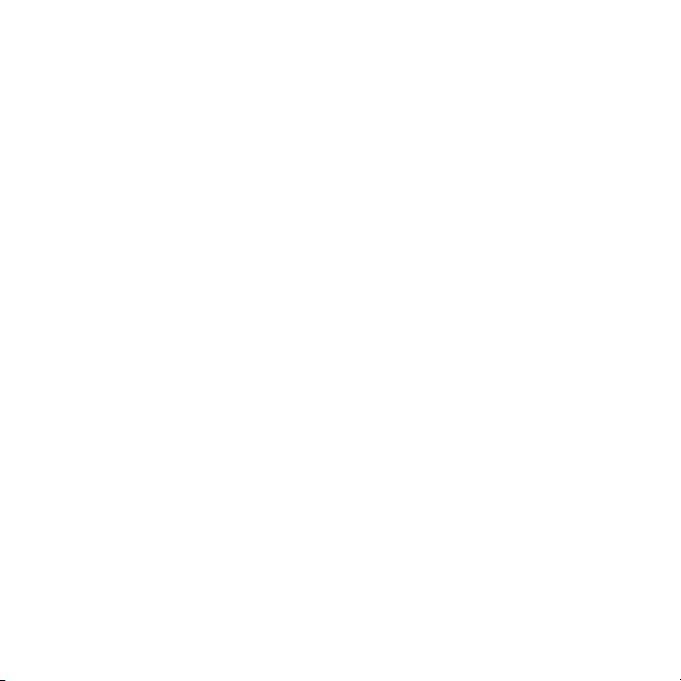
123
Page 2
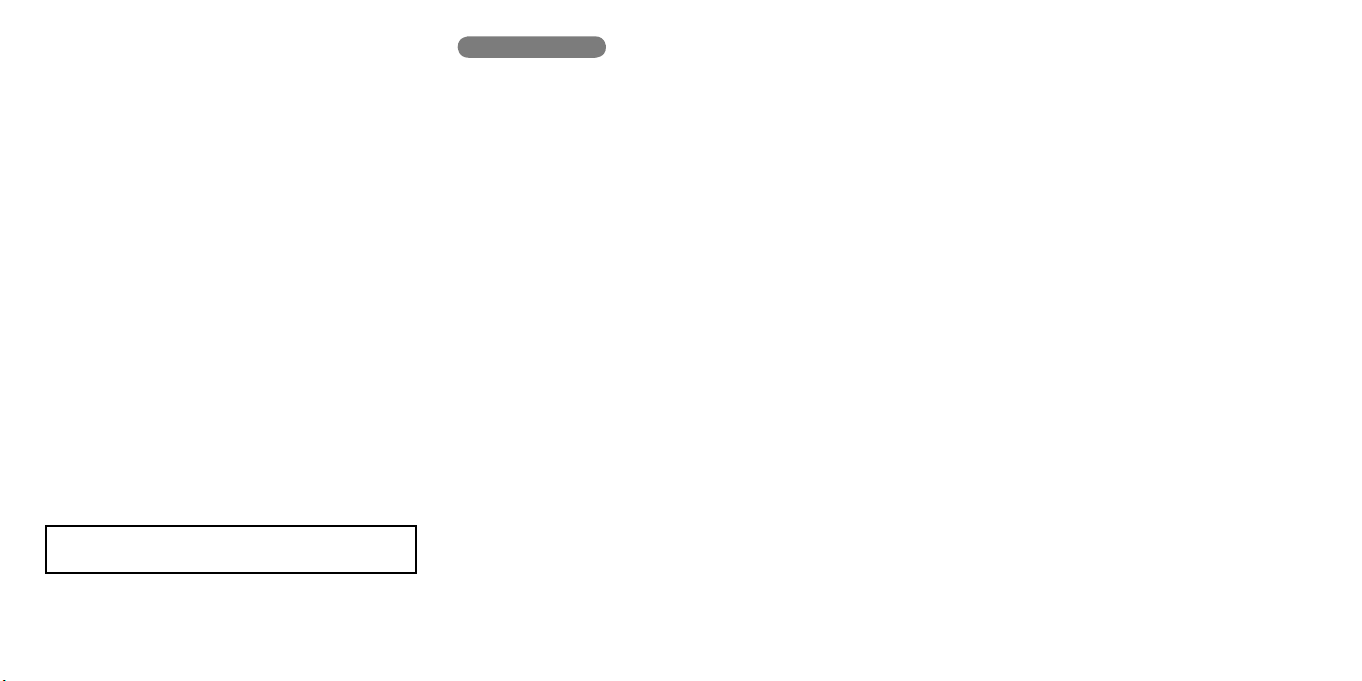
Safety instructions
English
Please read the following before using Creative products:
· To be completely disconnected from the power input, the mains plug has to be disconnected/
detached from the mains.
· Disconnect the mains plug when the device is expected to be unused for several days.
· Remove the batteries when not in use for an extended period of time.
Additional guidelines for
· The short wave radio frequency signals of a
electronic and medical devices
· Switch off the device where it is prohibited. Do not use the device in medical facilities, aircraft,
refueling points, close to automatic doors, automatic fire alarms or other automatically
controlled devices
· Keep this device at least 20 cm from pacemakers and other medical devices. Radio waves may
impair the operation of pacemakers and other medical devices
Bluetooth
devices
Bluetooth
device may impair the operation of other
Safety information for battery
· The battery must be recycled or disposed of properly. Contact local agencies for recycling and
disposal information.
· Do not allow metal objects to touch the terminal of the battery.
· If there is leakage, an offensive odor, discoloration or deformation during charging or use, remove
the battery and do not use it again.
· Clean your hands well before touching food or sensitive areas, such as, your eyes.
· Do not expose to excessive heat such as sunshine, fire or the like.
· The following statement only applicable to products containing “CR” type lithium coin cells:
Perchlorate material special handling may apply
see www.dtsc.ca.gov/hazardouswaste/perchlorate
CAUTION: Risk of explosion if battery is replaced by incorrect types.
Technical Specifications
• Input Rating: 100 - 240V ~ 50/60Hz 400mA
•
Bluetooth
Version :
Bluetooth
• Operating Frequency: 2402 - 2480 MHz
• Supported
AVRCP (
• Operating Range: Up to 10 meters (Measured in open space. Walls and structures may affect
range of device.)
Bluetooth
Bluetooth
Remote Control)
2.1 + EDR (Enhanced Data Rate)
profiles* : A2DP (Wireless Stereo
Bluetooth
),
Compatibility Disclaimer
Wireless performance is dependent on your device’s
device manufacturer’s manual.
Creative will not be liable for any loss of data or leakage resulting from the use of these devices.
Bluetooth
wireless technology. Refer to your
Notes
*
Refer to your
website for supported profiles.
1
Compatible with PC (Windows XP/Vista/7), Apple Macintosh equipped with
2
Compatible with most major brands of
mobile phones (including iPhone, Windows Mobile)
Bluetooth
device (notebook1, PC1, mobile device2) manufacturer’s documentation/
Bluetooth
Bluetooth
A2DP enabled mobile phones and A2DP enabled
wireless stereo
Page 3

[
[
4
5
Product Overview / Connectivity Diagram
1
4
3
13
2
5
1
2 3
AC IN
1
Right Satellite Speaker
2
Left Satellite Speaker
3
Audio In - To analog audio in
4
4
7
6
Side views of the Audio Control Pod:
8
11
10
9
12
*
Audio Control Pod LED status
indications:
GREEN – Line-In/ AUX In
AMBER – USB Audio
BLUE –
Bluetooth
Connection
USB – USB Audio
5
Audio Control Pod
6
Bass Level Control
7
* optional (sold separately)
Headphone
8
Power ON/OFF
9
Source
10
CONNECT Button –
11
AUX In – Auxiliary line-in for Audio Devices
12
SLAM™ Subwoofer
13
Bluetooth
Pair and Connection
* optional (sold separately)
Page 4
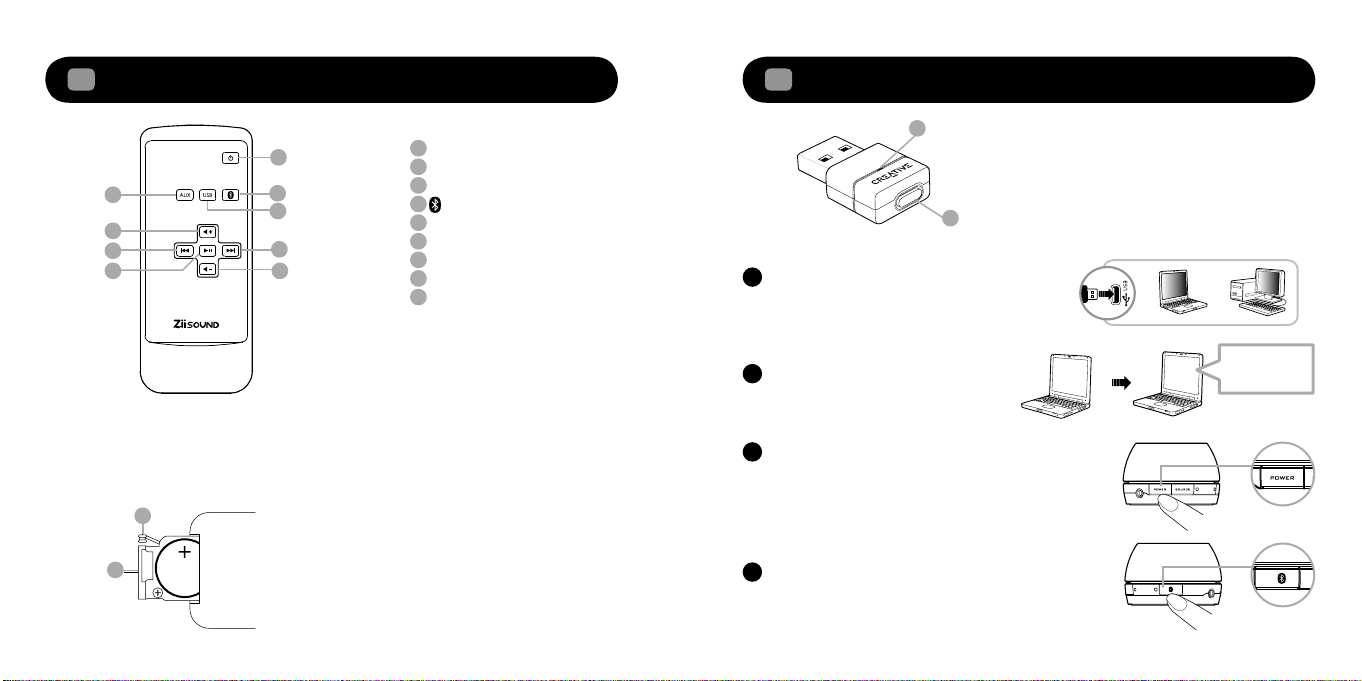
Your new
hardware is
installed
and ready
to use.
Installing
device . . .
Your new
hardware is
installed
and ready
to use.
. . .
. . .
. . . . . .
. . .
. . .
. . . . . .
Installing
device . . .
Your new
hardware is
installed
and ready
to use.
6
7
Remote Control overview
2
Enjoy high performance wireless audio from ZiiSound T6 via
3
Bluetooth
®
Audio Transmitter BT-D1
1
1
2
4
3
5
6
9
7 8
To replace the battery in the remote control
• Depress (A) and pull out (B)
• Replace the battery with the positive polarity facing upward and push (B) back to remote control
Power
2
AUX Source
3
USB Audio
4
Bluetooth Stereo Source
5
Volume +
6
Previous Track
7
Play/ Pause
8
Volume -
9
Next Track
A
The remote control
uses a CR2025 3V
lithium coin battery
B
A
®
Bluetooth
A
T6 at factory. Simply insert the BT-D1 into your
PC to enjoy the high quality wireless audio.
Audio BT-D1 is paired with ZiiSound
B
Wait for computer to install hardwareB
Power on the speaker and the LED status
C
indicator will show green.
Note: Allow the flashing LED indicators to stop after
plugging the speaker system to the mains. This indicates
that the speaker system is initialized and ready to be
powered ON.
Press once and release the CONNECT button.
D
The LED will show blinking Blue then steady
Blue LED indicating ZiiSound T6 is ready to
stream music.
A: LED Status Indicator
Indicate the current status of the USB
Transmitter
B: CONNECT button
A multi function button used to perform pairing
and disconnection
Bluetooth
Your hardware
is installed and
ready to use.
Page 5
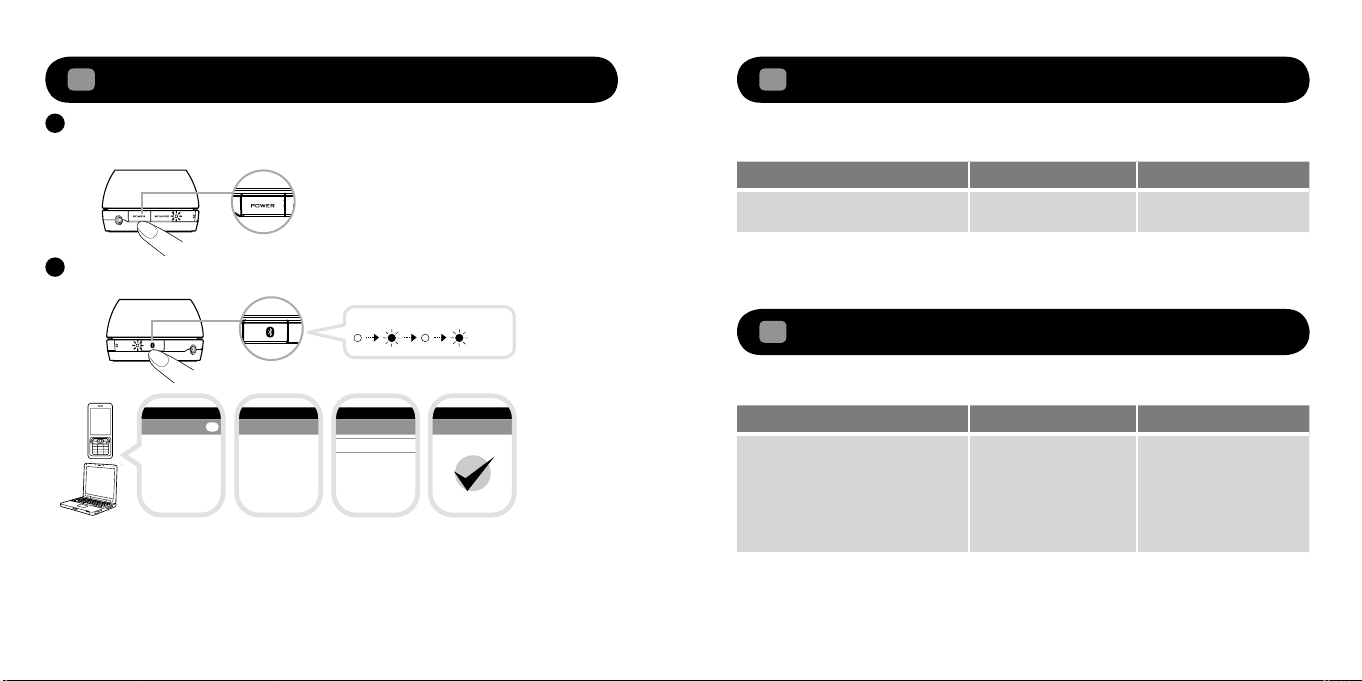
. . . . . .
. . . . . .
. . . . . .
. . . . . .
Bluetooth
Network
Connections
Operator
Internet
USB
ON
ConnectivityConnectivity
Search results
ZiiSound T6
ZiiSound T6
ZiiSound T6
PASSCODE
0000
CONNECTED
i. ii. iii. iv.
. . . . . .
Bluetooth
Network
Connections
Operator
Internet
USB
ON
ConnectivityConnectivity
Search results
ZiiSound T6
ZiiSound T6
ZiiSound T6
PASSCODE
0000
CONNECTED
i. ii. iii. iv.
8
9
To pair and CONNECT the ZiiSound T6 with other
4
Bluetooth
Power on the speaker and the LED status indicator will show green.
A
Note: Allow the flashing LED indicators to stop after plugging the speaker system to the mains. This indicates
that the speaker system is initialized and ready to be powered ON.
Press and hold CONNECT button for 3 seconds while ZiiSound T6 is ON.
B
BLUE LED will light up and fast blink.
devices
Pairing
Switching between Paired Devices
5
Switch between your current connected device to your previous connected devices by following
these steps:
Action LED status Status
Press CONNECT button for 1 second ZiiSound T6 LED blinks and
Press the
Bluetooth
icon on the remote control to switch between paired devices.
Note: Ensure that your next paired devices’
Reset to factory setting
6
stay lit in Blue
Bluetooth
feature is ON and ready to accept connections.
Ready to stream music
Follow these steps to return to factory settings and to clear paired device memory in the ZiiSound T6:
i. Turn on the
ii. Search for ZiiSound T6
iii. Pair and connect to ZiiSound T6. If prompted for passcode, enter 0000.
iv. Pairing successful, ready to stream music
Note: The above are generic steps to pair a
connectivity for your device, please consult your manufacturer’s manual.
Bluetooth
feature on your device
Bluetooth
device, for more specific instructions on
Bluetooth
Action LED status Status
Power OFF the speaker.
Press and hold Power button for 7
seconds.
ZiiSound T6 will auto Power up. When
the Blue LED starts to blink, ZiiSound
T6 is ready for pairing.
Blue LED fast blinks Pairing mode. Ready to
accept connection from
other devices
Page 6

Installing
device . . .
Your new
hardware is
installed
and ready
to use.
. . .
. . .
. . . . . .
. . . . . .
Installing
device . . .
Your new
hardware is
installed
and ready
to use.
Installing
device . . .
Your new
hardware is
installed
and ready
to use.
Installing
device . . .
Your new
hardware is
installed
and ready
to use.
. . .
. . .
10
11
To establish a new connection between BT-D1 with ZiiSound T6
7
To reconnect the BT-D1 to a previously paired device
8
Press and hold CONNECT button for 3 seconds while ZiiSound T6 is ON.
A
Pairing
For Mac® OS:
a) Go to “System Preferences”, choose “Sound”
b) Choose the Output tab, select “Creative
Audio D1”
Put the BT-D1 into pairing mode for pairing
B
Press and hold the CONNECT button for 3 seconds then release.
C
Wait for LED pattern to turn from Pairing pattern to Connected pattern.
Ready to stream music from computer
D
Pairing
Connected ( 2 sec blink interval )
Bluetooth
After the BT-D1 has been paired to device, it will always attempt to reconnect to the paired device
when the BT-D1 is plugged into a USB port. Always ensure that the receiving device has its
tooth
enabled and ready to accept connections. You may also try the following.
A) Ensure that the receiving device has its
B1) With the BT-D1 in the computer USB port, press the CONNECT button on the BT-D1 to initiate a
connection to your device.
OR
B2) Plug out and plug in your BT-D1 from the computer and wait for it to auto connect
Note: The BT-D1 will stream any audio (including startup, shutdown or warning tones) played from your
computer. Ensure that the volume is kept to a comfortable level.
Bluetooth
enabled and ready to accept connections
Blue-
To disconnect from The BT-D1
To stop streaming music from the BT-D1 to your receiving
the BT-D1 or press the CONNECT button once. Pressing once more will reconnect the BT-D1 back to
its last connected
Bluetooth
device.
Bluetooth
device, simply either plug out
Page 7

12
13
Enjoy 5.1 audio via USB connection
9.1
Windows XP setup
1. Plug in the USB cable, wait for a series of “Found New Hardware” messages to appear on your
computer screen.
Note: If you do not see these messages, the capability to display them may be disabled in your computer.
Wait for 1-2 minutes before proceeding to the next step. Alternatively, you could try another USB port.
Found New Hardware
ZiiSound T6 USB Audio
Found New Hardware
USB Composite Device
Found New Hardware
ZiiSound T6 USB Audio
Found New Hardware
USB Audio Device
Found New Hardware
ZiiSound T6 USB Audio
In Windows XP Control Panel, open Sounds and Audio Devices Properties.
Under the Audio tab, verify that ZiiSound T6 USB Audio is selected under Sound playback.
Under Sound playback setting, click the Advanced button to open Advanced Audio Properties.
In the Speaker setup drop list, select 5.1 surround sound speakers.
Click Apply and then OK.
Your ZiiSound T6 is now ready for use.
Found New Hardware
USB Human Interface Device
Found New Hardware
Your new hardware is installed and
ready to use
Page 8

14
15
Windows Vista / 7 Setup
9.2
Please ensure that the correct audio source is selected by right clicking on the Volume icon on
A
the system tray.
Select Playback Devices.B
Select ZiiSound T6 USB Audio and click Set default.C
Click on Configure and ensure that 5.1 surround is selected under Audio Channels.D
Click Next for the next few configuration windows to accept defaults until setup is finished.E
Page 9

16
17
9.3
Open the Applications, Utilities then Audio MIDI Setup.A
Mac OS
®
X audio setup
Select 5.1 Surround, click Apply and then click Done.C
Select on ZiiSound T6 USB Audio, click on Output, click on Configure SpeakersB
Close all panels. Your ZiiSound T6 is now ready for use.D
Page 10

18
19
Playback with other audio devices via AUX In
10
Optional (sold separately)
Wall-mountable satellites
11
Ziisound T6 satellites can be wall-mountable, for more specific instructions on wall mounting,
please consult your wall mount adapter manufacturer’s manual.
For more information, please refer to creative.com/products/speakers/wallmount
Page 11

20
21
FAQ
Perform the following trouble-shooting steps before sending it for servicing. For more information, please
refer to support.creative.com
There’s no
Bluetooth
- Delete the ZiiSound T6 name entry from your
Section 4 (To pair and connect the ZiiSound T6 with other
ZiiSound T6
- Position them within 1 meter or closer to each other if you experience pairing difficulties
- Ensure that both your
Bluetooth
- With some built-in
may be required to manually specify/ setup the audio output as ZiiSound T6, e.g., (under sound and audio
devices section on your computer’s operating system) Please consult your manufacturer’s documentation
for further information.
link between my device and the ZiiSound T6. What should I do?
Bluetooth
device and ZiiSound T6 are not connected to any other devices
link is established and paired between the devices but there’s no music. What should I do?
Bluetooth
enable computers, 3rd party USB
Bluetooth
device paired memory list and perform the steps
Bluetooth
devices) to re-pair your device with
Bluetooth
dongles or other devices, you
Regulatory Information
The following sections contain notices for various countries:
CAUTION: This product is intended for use with FCC/CE certified computer equipment. Please check the
equipment operating/installation manual and/or with the equipment manufacturer to verify/confirm if your
equipment is suitable prior to the installation or use of the product.
Federal Communication Commission (FCC) Interference Statement
Notice for USA
FCC Part 15: This equipment has been tested and found to comply with the limits for a Class B
digital device, pursuant to Part 15 of the FCC Rules. These limits are designed to provide
reasonable protection against harmful interference in a residential installation. This equipment
generates, uses and can radiate radio frequency energy and, if not installed and used in
accordance with the instructions, may cause harmful interference to radio communications.
However, there is no guarantee that interference will not occur in a particular installation. If this
equipment does cause harmful interference to radio or television reception, which can be
determined by turning the equipment off and on, the user is encouraged to try to correct the
interference by one or more of the following measures:
• Reorient or relocate the receiving antenna.
• Increase the separation between the equipment and receiver.
• Connect the equipment into an outlet on a circuit different from that to which the receiver
is connected.
• Consult the dealer or an experienced radio/TV technician for help.
This device complies with part 15 of the FCC Rules. Operation is subject to the following
two conditions:
1. This device may not cause harmful interference, and
2. This device must accept any interference received, including interference that may cause
undesired operation.
CAUTION: To comply with the limits of the Class B digital device, pursuant to Part 15 of the FCC
Rules, this device must be installed with computer equipment certified to comply with Class B limits.
All cables used to connect to the computer and peripherals must be shielded and grounded.
Operation with non-certified computers or non-shielded cables may results in interference to radio or
television reception.
Page 12

22
23
MODIFICATION: Any changes or modifications not expressly approved by the grantee of this
device could void the user’s authority to operate the device.
Federal Communication Commission (FCC) Radiation Exposure Statement
This equipment complies with FCC radiation exposure limits set forth for an uncontrolled
environment. This equipment should be installed and operated with minimum distance 20cm
between the radiator & your body. This transmitter must not be co-located or operating in
conjunction with any other antenna or transmitter.
California Proposition 65 Statement
WARNING: Handling this product may expose you to chemicals known to the State of California to cause
cancer and birth defects or other reproductive harm.
Wash hands after handling
Explanatory Note: California Safe Drinking Water and Toxic Enforcement Act of 1986 (Proposition 65) re-
quires special product labeling for products containing certain chemicals known to the State of California to
cause cancer, birth defects or other reproductive harm. Creative has chosen to provide a warning based on
its knowledge about the presence of one or more listed chemicals without attempting to evaluate the level
of exposure. With Creative’s products, the exposure may be below the Proposition 65 level of concern, or
could even be zero. However, out of an abundance of caution, Creative has elected to place the Proposition
65 warning on its products.
Déclaration de la Proposition 65 de la Californie
AVERTISSEMENT: La manipulation de ce produit peut vous exposer à des produits chimiques qui sont
reconnus par l’État de la Californie comme pouvant provoquer le cancer, des anomalies
congénitales ou d’autres effets nuisibles à la reproduction.
l’avoir manipuler
Note explicative: La Proposition 65 (California Safe Drinking Water and Toxic Enforcement Act of
1986) de la Californie sur les matières dangereuses et l’eau potable exige un étiquetage spécial
pour les produits contenant certains produits chimiques qui sont reconnus par l’État de la Californie comme
pouvant provoquer le cancer, des anomalies congénitales ou d’autres effets nuisibles à la reproduction.
Creative a choisi d’inclure une mise en garde s’appuyant sur sa connaissance de la présence d’un ou de
plusieurs de ces produits chimiques sans essayer d’en évaluer le niveau d’exposition. Pour les produits de
Creative, le niveau d’exposition peut être inférieur au niveau critique établi par la Proposition 65 ou même
.
.
Veuillez vous laver les mains après
être nul. Néanmoins, par souci extrême de prudence, Creative a choisi de placer l’avertissement de la
Proposition 65 sur ses produits.
Notice for Canada
This Class B digital apparatus complies with Canadian ICES-003.
Cet appareil numérique de la classe B est conforme à la norme NMB-003 du Canada.
Operation is subject to the following two conditions:
(1) This device may not cause harmful interference, and
(2) This device must accept any interference received, including interference that may
cause undesirable operation.
Son Fonctionnement est soumis aux deux conditions suivantes :
(1) Le matériel ne peut étre source D’interférences et
(2) Doit accepter toutes les interférences reques, Y compris celles pouvant provoquer un
fonctionnement indésirable.
CANADIAN CLASS B STATEMENT: This digital device does not exceed the Class B limits for
radio noise emissions from digital apparatus as set out in the interference-causing equipment
standard entitled “Digital Apparatus,” ICES-003 of the Department of Communications.
Cet appareil numerique respecte les limites de bruits radioelectriques applicables aux appareils
numeriques de Classe B prescrites dans la norme sur le materiel brouilleur: “Appareils
Numeriques,” NMB-003 edictee par le ministre des Communications.
MODIFICATION: Any changes or modifications not expressly approved by the grantee of this
device could void the user’s authority to operate the device.
Toute modification non approuvée explicitement par le fournisseur de licence de l’appareil peut
entraîner l’annulation du droit de l’utilisateur à utiliser l’appareil
Page 13

24
25
DECLARATION OF CONFORMITY
Manufacturer / Importer’s Name : Creative Labs, Inc.
Manufacturer / Importer’s Address : 1901 McCarthy Boulevard
Milpitas, CA. 95035
United States
Tel: (408) 428-6600
declares under its sole responsibility that the product
Trade Name : ZiiSound
Model Numbers : MF0375
has been tested accordingly to the FCC/CISPR22 requirement for class B devices and
found compliant with the following standards:
EMI/EMC: ANSI C63.4, FCC Part 15 Subpart B & C
Complies with Canadian ICES-003 Class B & RSS-210 Standards
This device complies with part 15 of the FCC Rules. Operation is subject to the
following two conditions:
1. This device may not cause harmful interference, and
2. This device must accept any interference received, including interference that may
cause undesirable operation.
Ce matériel est conforme à la section 15 des régles FCC. Son Fonctionnement est
soumis aux deux conditions suivantes:
1. Le matériel ne peut étre source D’interférences et
2. Doit accepter toutes les interférences reques, Y compris celles pouvant provoquer
un fonctionnement indésirable.
Compliance Manager
Creative Labs, Inc.
December 8, 2010
Notice for Singapore
Complies with
IDA Standards
DB00148
Notice for Australia/New Zealand
This product complies with the requirements of the ACMA
Radiocommunications (Electromagnetic Compatibility) Standard 2008.
Page 14

26
