Page 1
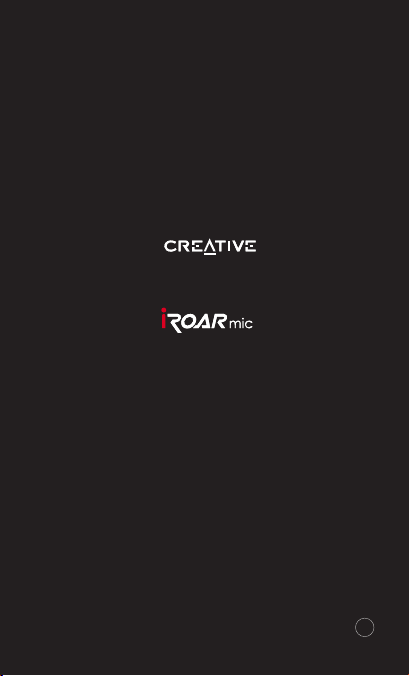
BC
Page 2
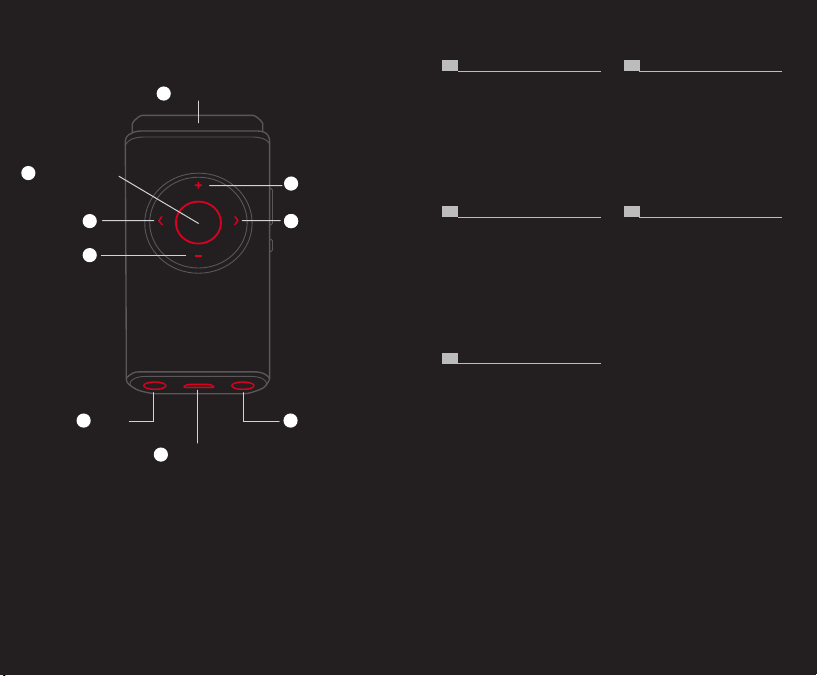
AT A GLANCE
1
Emotion Amplier
4
2
Line-in Mic-in
5 7
6
Microphone
Micro-USB
To charge the internal battery
Mic Sensitivity
2
Speaker Volume
333
AT A GLANCE / AT A GLANCE / AT A GLANCE / AT A GLANCE /
AT A GLANCE
FR IT
1. Microphone
2.
Mic Sensitivity
3. Speaker Volume
4. Emotion Amplier
5. Line-in
6. Micro-USB
To charge the internal battery
7. Mic-in
DE CS
1. Microphone
2.
Mic Sensitivity
3. Speaker Volume
4. Emotion Amplier
5. Line-in
6. Micro-USB
To charge the internal battery
7. Mic-in
ES
1. Microphone
2.
Mic Sensitivity
3. Speaker Volume
4. Emotion Amplier
5. Line-in
6. Micro-USB
To charge the internal battery
7. Mic-in
1. Microphone
2.
Mic Sensitivity
3. Speaker Volume
4. Emotion Amplier
5. Line-in
6. Micro-USB
To charge the internal battery
7. Mic-in
1. Microphone
2.
Mic Sensitivity
3. Speaker Volume
4. Emotion Amplier
5. Line-in
6. Micro-USB
To charge the internal battery
7. Mic-in
Page 3

AT A GLANCE (CONT.)
LED Indicator
8
9
Power / Bluetooth
10
Mic Mute
AT A GLANCE / AT A GLANCE / AT A GLANCE / AT A GLANCE /
AT A GLANCE
FR IT
8.
LED Indicator
9.
Power / Bluetooth
10.
Mic Mute
DE CS
8.
LED Indicator
9.
Power / Bluetooth
10.
Mic Mute
ES
8.
LED Indicator
9.
®
Power / Bluetooth
10.
Mic Mute
®
®
®
8.
LED Indicator
9.
Power / Bluetooth
10.
Mic Mute
8.
LED Indicator
9.
Power / Bluetooth
10.
Mic Mute
®
®
Page 4
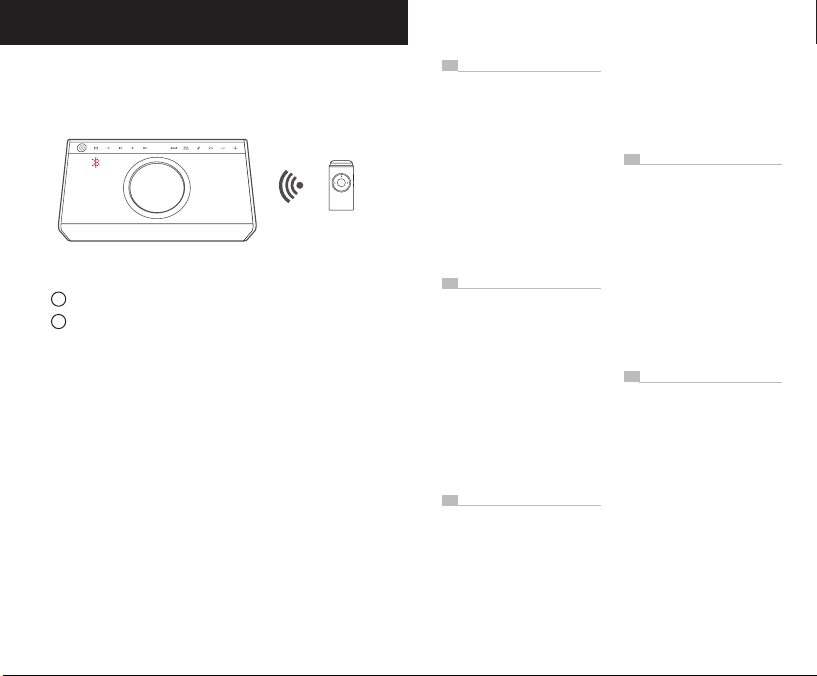
BLUETOOTH PAIRING
First time pairing
1
Set your device* into Bluetooth pairing mode.
Power on the iRoar Mic. It will search and connect to the nearest
2
device*.
When powered on, the iRoar Mic automatically connects to the last paired
device if it is on.
To change device
Switch off the connected device. Repeat step 1.
* iRoar Mic works best with:
Creative iRoar, Sound Blaster® Roar, Sound Blaster X7
BLUETOOTH PAIRING / BLUETOOTH PAIRING / BLUETOOTH PAIRING /
BLUETOOTH PAIRING / BLUETOOTH PAIRING
FR
First time pairing
1. Set your device* into Bluetooth
pairing mode.
2. Power on the iRoar Mic. It will search
and connect to the nearest device*.
When powered on, the iRoar Mic
automatically connects to the last paired
device if it is on.
To change Bluetooth device
Switch off the connected device.
Repeat step 1.
* iRoar Mic works best with:
Creative iRoar, Sound Blaster Roar,
Sound Blaster X7
DE
First time pairing
1. Set your device* into Bluetooth
pairing mode.
2. Power on the iRoar Mic. It will search
and connect to the nearest device*.
When powered on, the iRoar Mic
automatically connects to the last paired
device if it is on.
To change Bluetooth device
Switch off the connected device.
Repeat step 1.
* iRoar Mic works best with:
Creative iRoar, Sound Blaster Roar,
Sound Blaster X7
ES
First time pairing
1. Set your device* into Bluetooth
pairing mode.
2. Power on the iRoar Mic. It will search
and connect to the nearest device*.
When powered on, the iRoar Mic
automatically connects to the last paired
device if it is on.
To change Bluetooth device
Switch off the connected device.
Repeat step 1.
* iRoar Mic works best with:
Creative iRoar, Sound Blaster Roar,
Sound Blaster X7
IT
First time pairing
1. Set your device* into Bluetooth
pairing mode.
2. Power on the iRoar Mic. It will search
and connect to the nearest device*.
When powered on, the iRoar Mic
automatically connects to the last paired
device if it is on.
To change Bluetooth device
Switch off the connected device.
Repeat step 1.
* iRoar Mic works best with:
Creative iRoar, Sound Blaster Roar,
Sound Blaster X7
CS
First time pairing
1. Set your device* into Bluetooth
pairing mode.
2. Power on the iRoar Mic. It will search
and connect to the nearest device*.
When powered on, the iRoar Mic
automatically connects to the last paired
device if it is on.
To change Bluetooth device
Switch off the connected device.
Repeat step 1.
* iRoar Mic works best with:
Creative iRoar, Sound Blaster Roar,
Sound Blaster X7
Page 5
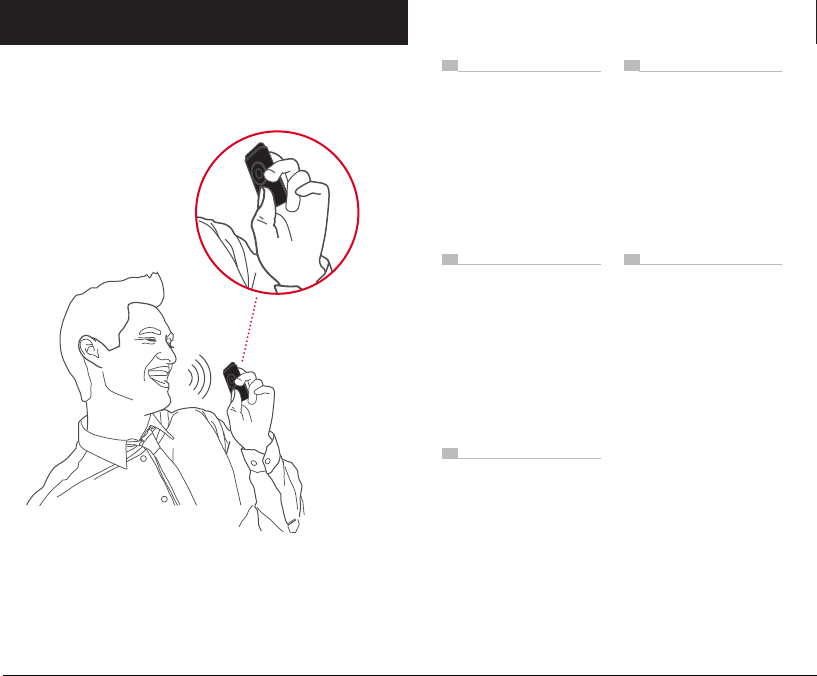
I’D LIKE TO BE HEARD
Amplify your voice
Use iRoar Mic as a public
address system.
Position the mic facing towards
you to project your voice loud
and clear.
Be heard clearly
Adjust the mic distance until you nd the best sound. If you are close to the
speaker, reduce the mic sensitivity for better performance.
Use the foam windscreen included for improved vocal quality.
I’D LIKE TO BE HEARD / I’D LIKE TO BE HEARD / I’D LIKE TO BE HEARD
/ I’D LIKE TO BE HEARD / I’D LIKE TO BE HEARD
FR IT
Amplify your voice
Use iRoar Mic as a public address
system.
Position the mic facing towards you to
project your voice loud and clear.
Be heard clearly
Adjust the mic distance until you nd
the best sound. If you are close to the
speaker, reduce the mic sensitivity for
better performance.
Use the foam windscreen included for
improved vocal quality.
DE CS
Amplify your voice
Use iRoar Mic as a public address
system.
Position the mic facing towards you to
project your voice loud and clear.
Be heard clearly
Adjust the mic distance until you nd
the best sound. If you are close to the
speaker, reduce the mic sensitivity for
better performance.
Use the foam windscreen included for
improved vocal quality.
ES
Amplify your voice
Use iRoar Mic as a public address
system.
Position the mic facing towards you to
project your voice loud and clear.
Be heard clearly
Adjust the mic distance until you nd
the best sound. If you are close to the
speaker, reduce the mic sensitivity for
better performance.
Use the foam windscreen included for
improved vocal quality.
Amplify your voice
Use iRoar Mic as a public address
system.
Position the mic facing towards you to
project your voice loud and clear.
Be heard clearly
Adjust the mic distance until you nd
the best sound. If you are close to the
speaker, reduce the mic sensitivity for
better performance.
Use the foam windscreen included for
improved vocal quality.
Amplify your voice
Use iRoar Mic as a public address
system.
Position the mic facing towards you to
project your voice loud and clear.
Be heard clearly
Adjust the mic distance until you nd
the best sound. If you are close to the
speaker, reduce the mic sensitivity for
better performance.
Use the foam windscreen included for
improved vocal quality.
Page 6

I’D LIKE TO SING
Sing along to songs played from speaker
Play songs directly through the speaker via USB,
line-in or a microSD card. Then, sing along!
Sing along to songs broadcasted
from your mic
Connect your music player and
play music through the mic.
Did you know?
Use a Karaoke mobile app
to view lyrics while singing!
I’D LIKE TO SING / I’D LIKE TO SING / I’D LIKE TO SING / I’D LIKE TO
SING / I’D LIKE TO SING
FR IT
Sing along to songs played from
speaker
Play songs directly through the
speaker via USB, line-in or a microSD
card. Then, sing along!
Sing along to songs broadcasted
from your mic
Connect your music player and play
your music through the mic.
Did you know?
Use a Karaoke mobile app to view
lyrics while singing!
DE CS
Sing along to songs played from
speaker
Play songs directly through the
speaker via USB, line-in or a microSD
card. Then, sing along!
Sing along to songs broadcasted
from your mic
Connect your music player and play
your music through the mic.
Did you know?
Use a Karaoke mobile app to view
lyrics while singing!
ES
Sing along to songs played from
speaker
Play songs directly through the
speaker via USB, line-in or a microSD
card. Then, sing along!
Sing along to songs broadcasted
from your mic
Connect your music player and play
your music through the mic.
Did you know?
Use a Karaoke mobile app to view
lyrics while singing!
Sing along to songs played from
speaker
Play songs directly through the
speaker via USB, line-in or a microSD
card. Then, sing along!
Sing along to songs broadcasted
from your mic
Connect your music player and play
your music through the mic.
Did you know?
Use a Karaoke mobile app to view
lyrics while singing!
Sing along to songs played from
speaker
Play songs directly through the
speaker via USB, line-in or a microSD
card. Then, sing along!
Sing along to songs broadcasted
from your mic
Connect your music player and play
your music through the mic.
Did you know?
Use a Karaoke mobile app to view
lyrics while singing!
Page 7

I’D LIKE TO SING (CONT.)
Did you know?
You can connect a dynamic or
electret condenser mic for some
serious singing performance.
Record your Karaoke sessions
When connected to iRoar with a
microSD card inserted, tap REC
on iRoar to start recording, and
sing along.
Did you know?
Use the lanyard to keep
your mic close at hand
while keeping your
hands free.
I’D LIKE TO SING / I’D LIKE TO SING / I’D LIKE TO SING / I’D LIKE TO
SING / I’D LIKE TO SING
FR
Did you know?
You can connect a dynamic or electret
condenser mic for some serious
singing performance.
Record your Karaoke sessions
When connected to iRoar with a
microSD card inserted, tap REC on
iRoar to start recording, and sing along.
Did you know?
You can connect a dynamic or electret
condenser mic for some serious
singing performance.
DE
Did you know?
You can connect a dynamic or electret
condenser mic for some serious
singing performance.
Record your Karaoke sessions
When connected to iRoar with a
microSD card inserted, tap REC on
iRoar to start recording, and sing along.
Did you know?
You can connect a dynamic or electret
condenser mic for some serious
singing performance.
ES
Did you know?
You can connect a dynamic or electret
condenser mic for some serious
singing performance.
Record your Karaoke sessions
When connected to iRoar with a
microSD card inserted, tap REC on
iRoar to start recording, and sing along.
Did you know?
You can connect a dynamic or electret
condenser mic for some serious
singing performance.
IT
Did you know?
You can connect a dynamic or electret
condenser mic for some serious
singing performance.
Record your Karaoke sessions
When connected to iRoar with a
microSD card inserted, tap REC on
iRoar to start recording, and sing along.
Did you know?
You can connect a dynamic or electret
condenser mic for some serious
singing performance.
CS
Did you know?
You can connect a dynamic or electret
condenser mic for some serious
singing performance.
Record your Karaoke sessions
When connected to iRoar with a
microSD card inserted, tap REC on
iRoar to start recording, and sing along.
Did you know?
You can connect a dynamic or electret
condenser mic for some serious
singing performance.
Page 8

I’D LIKE TO MODIFY MY VOICE
Amplify emotions
Add intensity to your vocal expression of
emotions.
The ‘Yell’ emotion amplies your voice and
tone to sound like you’re shouting.
Hold the Emotion Amplier button while
speaking to briey activate. Release when
done.
OR
Double-tap the button to activate the feature.
Tap again to deactivate.
Change voice on the y
Pair your iRoar Mic and phone* to the iRoar to enjoy different voice
morph effects using the iRoar Megaphone mobile app#.
* Music playback is disabled.
#
Available on Apple® App StoreSM and Google Play®.
I’D LIKE TO MODIFY MY VOICE / I’D LIKE TO MODIFY MY VOICE / I’D
LIKE TO MODIFY MY VOICE
FR ES
Amplify emotions
Add intensity to your vocal expression
of emotions.
The ‘Yell’ emotion amplies your voice
and tone to sound like you’re shouting.
Hold the Emotion Amplier button while
speaking to briey activate. Release
when done.
OR
Double-tap the button to activate the
feature. Tap again to deactivate.
Change voice on the y
Pair the iRoar Mic and your phone*
to your iRoar to enjoy different
voice morph effects using the iRoar
Megaphone mobile app#.
* Music playback is disabled.
#
Available on Apple® App StoreSM and
Google Play®.
DE IT
Amplify emotions
Add intensity to your vocal expression
of emotions.
The ‘Yell’ emotion amplies your voice
and tone to sound like you’re shouting.
Hold the Emotion Amplier button while
speaking to briey activate. Release
when done.
OR
Double-tap the button to activate the
feature. Tap again to deactivate.
Change voice on the y
Pair the iRoar Mic and your phone*
to your iRoar to enjoy different
voice morph effects using the iRoar
Megaphone mobile app#.
* Music playback is disabled.
#
Available on Apple® App StoreSM and
Google Play®.
Amplify emotions
Add intensity to your vocal expression
of emotions.
The ‘Yell’ emotion amplies your voice
and tone to sound like you’re shouting.
Hold the Emotion Amplier button while
speaking to briey activate. Release
when done.
OR
Double-tap the button to activate the
feature. Tap again to deactivate.
Change voice on the y
Pair the iRoar Mic and your phone*
to your iRoar to enjoy different
voice morph effects using the iRoar
Megaphone mobile app#.
* Music playback is disabled.
#
Available on Apple® App StoreSM and
Google Play®.
Amplify emotions
Add intensity to your vocal expression
of emotions.
The ‘Yell’ emotion amplies your voice
and tone to sound like you’re shouting.
Hold the Emotion Amplier button while
speaking to briey activate. Release
when done.
OR
Double-tap the button to activate the
feature. Tap again to deactivate.
Change voice on the y
Pair the iRoar Mic and your phone*
to your iRoar to enjoy different
voice morph effects using the iRoar
Megaphone mobile app#.
* Music playback is disabled.
#
Available on Apple® App StoreSM and
Google Play®.
Page 9

I’D LIKE TO MODIFY MY VOICE
SPECIFICATIONS
CS
Amplify emotions
Add intensity to your vocal expression
of emotions.
The ‘Yell’ emotion amplies your voice
and tone to sound like you’re shouting.
Hold the Emotion Amplier button while
speaking to briey activate. Release
when done.
OR
Double-tap the button to activate the
feature. Tap again to deactivate.
Change voice on the y
Pair the iRoar Mic and your phone*
to your iRoar to enjoy different
voice morph effects using the iRoar
Megaphone mobile app#.
* Music playback is disabled.
#
Available on Apple® App StoreSM and
Google Play®.
LED BEHAVIOURS
Bluetooth pairing Searching Blinking BLUE
Connected Steady BLUE
Battery status Low battery Blinking AMBER
Battery charging Very low Single blink AMBER
Low charge Double blink AMBER
Good charge Triple blink AMBER
Mute Steady RED
Error Alternating BLUE & RED
SPECIFICATIONS
Operating temperature range: 0°C to 45°C
Lithium-ion battery capacity: 240 mAh
Usage time: 6-10 hours Charging time: 2-3 hours
Bluetooth version: Bluetooth 2.1 + EDR (Enhanced Data Rate)
Wireless operating range: Up to 10 meters / 33 feet
(Measured in open space. Walls and structures may affect range of device.)
Supported external mic: Dynamic and electet condenser mic (with 2V mic bias)
Polar pattern: Unidirectional
Dimensions: 70.5 x 34.8 x 20.3 mm Weight: 0.03 kg
PRODUCT REGISTRATION
Registering your product ensures you receive the most appropriate service and
product support available. You can register your product during installation or at
register.creative.com. Please note that your wattanty rights are not dependent on
registration.
TECHNICAL & CUSTOMER SUPPORT SERVICES
Go to support.creative.com to resolve and troubleshoot technical queries at
Creative’s 24-hour self-help Knowledge Base. You can also nd Customer Support
Services and other helpful information here.
OTHER INFORMATION
Supplementary documentation for this product includes a DoC and safety and
regulatory information. These documents can be downloaded from the
support.creative.com site.
Warranty Warranty information is supplied with your product in a separate
document. Please keep yo ur Proof of Purchase for the duration of the
Warranty period.
Keep this document for future reference.
Page 10

SPECIFICATIONS SPECIFICATIONS
DEFR
LED BEHAVIOURS
Bluetooth pairing Searching Blinking BLUE
Connected Steady BLUE
Battery status Low battery Blinking AMBER
Battery charging Very low Single blink AMBER
Low charge Double blink AMBER
Good charge Triple blink AMBER
Mute Steady RED
Error Alternating BLUE & RED
SPECIFICATIONS
Operating temperature range: 0°C to 45°C
Lithium-ion battery capacity: 240 mAh
Usage time: 6-10 hours Charging time: 2-3 hours
Bluetooth version: Bluetooth 2.1 + EDR (Enhanced Data Rate)
Wireless operating range: Up to 10 meters / 33 feet
(Measured in open space. Walls and structures may affect range of device.)
Supported external mic: Dynamic and electet condenser mic (with 2V mic bias)
Polar pattern: Unidirectional
Dimensions: 70.5 x 34.8 x 20.3 mm Weight: 0.03 kg
PRODUCT REGISTRATION
Registering your product ensures you receive the most appropriate service and
product support available. You can register your product during installation or at
register.creative.com. Please note that your wattanty rights are not dependent on
registration.
TECHNICAL & CUSTOMER SUPPORT SERVICES
Go to support.creative.com to resolve and troubleshoot technical queries at
Creative’s 24-hour self-help Knowledge Base. You can also nd Customer Support
Services and other helpful information here.
OTHER INFORMATION
Supplementary documentation for this product includes a DoC and safety and
regulatory information. These documents can be downloaded from the
support.creative.com site.
Warranty Warranty information is supplied with your product in a separate
document. Please keep yo ur Proof of Purchase for the duration of the
Warranty period.
LED BEHAVIOURS
Bluetooth pairing Searching Blinking BLUE
Connected Steady BLUE
Battery status Low battery Blinking AMBER
Battery charging Very low Single blink AMBER
Low charge Double blink AMBER
Good charge Triple blink AMBER
Mute Steady RED
Error Alternating BLUE & RED
SPECIFICATIONS
Operating temperature range: 0°C to 45°C
Lithium-ion battery capacity: 240 mAh
Usage time: 6-10 hours Charging time: 2-3 hours
Bluetooth version: Bluetooth 2.1 + EDR (Enhanced Data Rate)
Wireless operating range: Up to 10 meters / 33 feet
(Measured in open space. Walls and structures may affect range of device.)
Supported external mic: Dynamic and electet condenser mic (with 2V mic bias)
Polar pattern: Unidirectional
Dimensions: 70.5 x 34.8 x 20.3 mm Weight: 0.03 kg
PRODUCT REGISTRATION
Registering your product ensures you receive the most appropriate service and
product support available. You can register your product during installation or at
register.creative.com. Please note that your wattanty rights are not dependent on
registration.
TECHNICAL & CUSTOMER SUPPORT SERVICES
Go to support.creative.com to resolve and troubleshoot technical queries at
Creative’s 24-hour self-help Knowledge Base. You can also nd Customer Support
Services and other helpful information here.
OTHER INFORMATION
Supplementary documentation for this product includes a DoC and safety and
regulatory information. These documents can be downloaded from the
support.creative.com site.
Warranty Warranty information is supplied with your product in a separate
document. Please keep yo ur Proof of Purchase for the duration of the
Warranty period.
Keep this document for future reference.Keep this document for future reference.
Page 11

SPECIFICATIONS SPECIFICATIONS
ES IT
LED BEHAVIOURS
Bluetooth pairing Searching Blinking BLUE
Connected Steady BLUE
Battery status Low battery Blinking AMBER
Battery charging Very low Single blink AMBER
Low charge Double blink AMBER
Good charge Triple blink AMBER
Mute Steady RED
Error Alternating BLUE & RED
SPECIFICATIONS
Operating temperature range: 0°C to 45°C
Lithium-ion battery capacity: 240 mAh
Usage time: 6-10 hours Charging time: 2-3 hours
Bluetooth version: Bluetooth 2.1 + EDR (Enhanced Data Rate)
Wireless operating range: Up to 10 meters / 33 feet
(Measured in open space. Walls and structures may affect range of device.)
Supported external mic: Dynamic and electet condenser mic (with 2V mic bias)
Polar pattern: Unidirectional
Dimensions: 70.5 x 34.8 x 20.3 mm Weight: 0.03 kg
PRODUCT REGISTRATION
Registering your product ensures you receive the most appropriate service and
product support available. You can register your product during installation or at
register.creative.com. Please note that your wattanty rights are not dependent on
registration.
TECHNICAL & CUSTOMER SUPPORT SERVICES
Go to support.creative.com to resolve and troubleshoot technical queries at
Creative’s 24-hour self-help Knowledge Base. You can also nd Customer Support
Services and other helpful information here.
OTHER INFORMATION
Supplementary documentation for this product includes a DoC and safety and
regulatory information. These documents can be downloaded from the
support.creative.com site.
Warranty Warranty information is supplied with your product in a separate
document. Please keep yo ur Proof of Purchase for the duration of the
Warranty period.
LED BEHAVIOURS
Bluetooth pairing Searching Blinking BLUE
Connected Steady BLUE
Battery status Low battery Blinking AMBER
Battery charging Very low Single blink AMBER
Low charge Double blink AMBER
Good charge Triple blink AMBER
Mute Steady RED
Error Alternating BLUE & RED
SPECIFICATIONS
Operating temperature range: 0°C to 45°C
Lithium-ion battery capacity: 240 mAh
Usage time: 6-10 hours Charging time: 2-3 hours
Bluetooth version: Bluetooth 2.1 + EDR (Enhanced Data Rate)
Wireless operating range: Up to 10 meters / 33 feet
(Measured in open space. Walls and structures may affect range of device.)
Supported external mic: Dynamic and electet condenser mic (with 2V mic bias)
Polar pattern: Unidirectional
Dimensions: 70.5 x 34.8 x 20.3 mm Weight: 0.03 kg
PRODUCT REGISTRATION
Registering your product ensures you receive the most appropriate service and
product support available. You can register your product during installation or at
register.creative.com. Please note that your wattanty rights are not dependent on
registration.
TECHNICAL & CUSTOMER SUPPORT SERVICES
Go to support.creative.com to resolve and troubleshoot technical queries at
Creative’s 24-hour self-help Knowledge Base. You can also nd Customer Support
Services and other helpful information here.
OTHER INFORMATION
Supplementary documentation for this product includes a DoC and safety and
regulatory information. These documents can be downloaded from the
support.creative.com site.
Warranty Warranty information is supplied with your product in a separate
document. Please keep yo ur Proof of Purchase for the duration of the
Warranty period.
Keep this document for future reference.Keep this document for future reference.
Page 12

SPECIFICATIONS
CS
LED BEHAVIOURS
Bluetooth pairing Searching Blinking BLUE
Connected Steady BLUE
Battery status Low battery Blinking AMBER
Battery charging Very low Single blink AMBER
Low charge Double blink AMBER
Good charge Triple blink AMBER
Mute Steady RED
Error Alternating BLUE & RED
SPECIFICATIONS
Operating temperature range: 0°C to 45°C
Lithium-ion battery capacity: 240 mAh
Usage time: 6-10 hours Charging time: 2-3 hours
Bluetooth version: Bluetooth 2.1 + EDR (Enhanced Data Rate)
Wireless operating range: Up to 10 meters / 33 feet
(Measured in open space. Walls and structures may affect range of device.)
Supported external mic: Dynamic and electet condenser mic (with 2V mic bias)
Polar pattern: Unidirectional
Dimensions: 70.5 x 34.8 x 20.3 mm Weight: 0.03 kg
PRODUCT REGISTRATION
Registering your product ensures you receive the most appropriate service and
product support available. You can register your product during installation or at
register.creative.com. Please note that your wattanty rights are not dependent on
registration.
TECHNICAL & CUSTOMER SUPPORT SERVICES
Go to support.creative.com to resolve and troubleshoot technical queries at
Creative’s 24-hour self-help Knowledge Base. You can also nd Customer Support
Services and other helpful information here.
OTHER INFORMATION
Supplementary documentation for this product includes a DoC and safety and
regulatory information. These documents can be downloaded from the
support.creative.com site.
Warranty Warranty information is supplied with your product in a separate
document. Please keep yo ur Proof of Purchase for the duration of the
Warranty period.
Keep this document for future reference.
Declaration of Conformity
According to R&TTE Directive (1999/5/EC)
Manufacturer’s Name : Creative Technology Ltd
Manufacturer’s Address : 31, International Business Park, #03-01 Creative
Resource, Singapore 609921
Product Name : Creative iRoar Mic
Product Model Number : SB1670
Intended Use : Ofce and Home Usage
Restrictive use : Nil
To which this declaration relates are in conformity with the following standard(s):
EMC: Class B
EN 55013:2013
EN 55020:2007+A11:2011
EN 61000-3-2:2006 + A1:2009 + A2:2009
EN 61000-3-3:2013
EN 301 489-1 V1.9.2:2011
EN 301 489-17 V2.2.1:2012
Health & Safety :
EN 60065:2002 + A1:2006 + A11:2008 + A2:2010 + A12:2011
EN 62479:2010
Radio : EN 300 328 V1.8.1:2012
RoHS : EN 50581:2012
Supplementary Information :
• This product does not fall under the ErP scope.
Technical documentation for this product(s) is retained at the following address:
Company Name :
Creative Technology Ltd
Company Address :
31, International Business Park, #03-01
Creative Resource, Singapore 609921
Hereby, Creative Technology Ltd. declares that this USB sound card is in compliance with
EN
the essential requirements and other relevant provisions of Directive 1999/5/EC.
Par la présente Creative Technology Ltd. déclare que cette carte son USB est conforme
FR
aux exigences essentielles et aux autres dispositions pertinentes de la directive
1999/5/EC.
Hiermit erklärt Creative Technology Ltd dass sich Creative dieser / diese / dieses USB-
DE
Soundkarte in Übereinstimmung mit den grundle genden Anforderungen und den
anderen relevanten Vorschriften der Richtlinie 1999/5/EG bendet. (BMWi).
Pormedio de la presente Creative Technology Ltd. declara que esta tarjeta de sonido
ES
USB cumple con requisitos esenciales ycua lesquiera otras disposiciones aplicables o
exigibles de la Directiva 1999/5/CE.
Con la presente Creative Technology Ltd. dichiara che questa scheda audio USB è
IT
conforme ai requisiti essenziali ed alle altre disposizioni pertinenti stabilite dalla direttiva
1999/5/EC.
Page 13

EN
The use of the WEEE Symbol indicates that this product may not be treated as
household waste. By ensuring this product is disposed of correctly, you will help
protect the environment. For more detailed information about the recycling of this
product, please contact your local authority, your household waste disposal service
provider or the shop where you purchase the product.
Batteries Directive 2006/66/EC
FOR INTEGRATED BATTERY
This product contains a Lithium ion/polymer battery that should only be removed by an
authorized recycling centre. By recycling this product at your local authorized recycling
centre or the place of purchase, the battery will be removed and recycled separately.
FR
L’utilisation du symbole DEEE indique que ce produit ne peut être traîté comme déchet
ménager. Engarantissant la mise au rebut appropriée de ce produit, vous contribuez
à préserver l’environnement. Pour de plus amples informations sur le recyclage de
ce produit, veuillez contacter vos autorités locales, votre fournisseur de services de
mise au rebut des déchets ménagers ou le magasin où vous avez acheté le produit.
Directive sur les piles 2006/66/CE
PILES INTEGREES
Ce produit peut contenir une pile lithium-ion/polymère dont la dépose doit uniquement
être effectuée par un centre de recyclage agréé. En conant ce produit au centre de
recyclage agréé local ou en le rapportant au magasin d’achat, vous avez la garantie
que la pile sera déposée et recyclée de façon séparée.
DE
Die Verwendung des WEEE-Symbols gibt an, dass dieses Produkt nicht als
Haushaltsmüll betrachtetwerden kann. Durch die korrekte Entsorgung dieses
Produktes tragen Sie zum Schutz der Umwelt bei. Ausführliche Informationen
zum Recycling des Produkts erhalten Sie über die örtlichen Behörden, die für Sie
zuständige Müllabfuhr oder das Geschäft, in dem Sie das Produkt erworben haben.
Batterierichtlinie 2006/66/EG
FUR INTEGRIERTE BATTERIEN
Dieses Produkt kann Lithium-Ion/Polymer-Batterien enthalten, die ausschließlich
durch Mitarbeiter einer zugelassenen Recycling-Anlage entfernt werden dürfen. Wird
das Produkt in Ihrer lokal zugelassenen Recycling-Anlage oder bei Ihrem Händler
entsorgt, werden die Batterien entfernt und separat recyclet.
ES
El símbolo RAEE indica que el producto no se puede eliminar como cualquier otro
residuo doméstico. Si garantiza la eliminación correcta del producto, ayudará a
proteger el medio ambiente. Para obtener más información acerca del reciclaje de
este producto, póngase en contacto con la autoridad local, el proveedor de servicios
de eliminación de residuos domésticos o con la tienda en la que adquirió el producto.
Directiva sobre pilas 2006/66/CE
PARA PILAINTEGRADA
Este producto puede contener una pila de ión litio/polímero que debe extraerse en
un centro de reciclaje autorizado. Al reciclar este producto en el centro de reciclaje
autorizado local o en el lugar donde la adquirió, la pila se extraerá y se reciclará por
separado.
IT
L’uso del simbolo RAEE indica che questo prodotto non deve trattato come un
riuto domestico. Assicurandosi che questo prodotto sia smaltito correttamente, si
contribuisce a proteggere l’ambiente. Per informazioni più dettagliate sul riciclaggio di
questo prodotto, contattare l’autorità locale, l’assistenza per lo smaltimento dei riuti
domestici oppure il negozio presso cui è stato acquistato il prodotto.
Direttiva sulle batterie 2006/66/CE
PER BATTERIE INTEGRATE
Il prodotto può contenere una batteria agli ioni di litio/polimeri che può essere
rimossa solo presso un centro di riciclaggio autorizzato. Presso il centro autorizzato al
riciclaggio o presso il rivenditore, la batteria verrà rimossa e riciclata separatamente.
Detailed instructions on removal of integrated battery can be found at www.creative.com,
EN
these instructions are meant strictly for independently qualied professionals.
Des instructions détaillées sur le démontage de la batterie intégrée peuvent être trouvées
FR
à www.creative.com, ces instructions sont strictement destinées à des professionnels
indépendants qualiés.
Eine detaillierte Anleitung zum Ausbau des integrierten Akkus nden Sie unter www.
DE
creative.com, diese Anleitung richtet sich ausschließlich an unabhängige, qualizierte
Techniker.
Instrucciones detalladas sobre la remoción de la batería integrada pueden ser
ES
encontradas en www.creative.com, estas instrucciones se destinan exclusivamente a
profesionales de calicados de forma independiente.
Istruzioni dettagliate sulla rimozione della batteria integrata possono essere trovate su
IT
www.creative.com. Le presenti istruzioni sono rivolte esclusivamente a professionisti
qualicati.
Complies with
IDA Standards
DB00148
Page 14

Copyright © 2015 Creative Technology Ltd. All rights reserved. Creative, the Creative
logo, iRoar, the iRoar logo and Sound Blaster are trademarks or registered trademarks
of Creative Technology Ltd. in the United States and/or other countries. Apple is a
trademark of Apple Inc., registered in the U.S. and other countries. App Store is a
service mark of Apple Inc. Google Play is a trademark of Google Inc. The Bluetooth®
word mark and logos are registered trademarks owned by Bluetooth SIG, Inc. and
any use of such marks by Creative Technology Ltd is under license. Other trademarks
and trade names are those of their respective owners. All specications are subject
to change without prior notice.
Copyright © 2015 Creative Technology Ltd. All rights reserved. Creative, the Creative
logo, iRoar, the iRoar logo and Sound Blaster are trademarks or registered trademarks
of Creative Technology Ltd. in the United States and/or other countries. Apple is a
trademark of Apple Inc., registered in the U.S. and other countries. App Store is a
service mark of Apple Inc. Google Play is a trademark of Google Inc. The Bluetooth®
word mark and logos are registered trademarks owned by Bluetooth SIG, Inc. and
any use of such marks by Creative Technology Ltd is under license. Other trademarks
and trade names are those of their respective owners. All specications are subject
to change without prior notice.
Copyright © 2015 Creative Technology Ltd. All rights reserved. Creative, the Creative
logo, iRoar, the iRoar logo and Sound Blaster are trademarks or registered trademarks
of Creative Technology Ltd. in the United States and/or other countries. Apple is a
trademark of Apple Inc., registered in the U.S. and other countries. App Store is a
service mark of Apple Inc. Google Play is a trademark of Google Inc. The Bluetooth®
word mark and logos are registered trademarks owned by Bluetooth SIG, Inc. and
any use of such marks by Creative Technology Ltd is under license. Other trademarks
and trade names are those of their respective owners. All specications are subject
to change without prior notice.
Copyright © 2015 Creative Technology Ltd. All rights reserved. Creative, the Creative
logo, iRoar, the iRoar logo and Sound Blaster are trademarks or registered trademarks
of Creative Technology Ltd. in the United States and/or other countries. Apple is a
trademark of Apple Inc., registered in the U.S. and other countries. App Store is a
service mark of Apple Inc. Google Play is a trademark of Google Inc. The Bluetooth®
word mark and logos are registered trademarks owned by Bluetooth SIG, Inc. and
any use of such marks by Creative Technology Ltd is under license. Other trademarks
and trade names are those of their respective owners. All specications are subject
to change without prior notice.
Copyright © 2015 Creative Technology Ltd. All rights reserved. Creative, the Creative
logo, iRoar, the iRoar logo and Sound Blaster are trademarks or registered trademarks
of Creative Technology Ltd. in the United States and/or other countries. Apple is a
trademark of Apple Inc., registered in the U.S. and other countries. App Store is a
service mark of Apple Inc. Google Play is a trademark of Google Inc. The Bluetooth®
word mark and logos are registered trademarks owned by Bluetooth SIG, Inc. and
any use of such marks by Creative Technology Ltd is under license. Other trademarks
and trade names are those of their respective owners. All specications are subject
to change without prior notice.
Copyright © 2015 Creative Technology Ltd. All rights reserved. Creative, the Creative
logo, iRoar, the iRoar logo and Sound Blaster are trademarks or registered trademarks
of Creative Technology Ltd. in the United States and/or other countries. Apple is a
trademark of Apple Inc., registered in the U.S. and other countries. App Store is a
service mark of Apple Inc. Google Play is a trademark of Google Inc. The Bluetooth®
word mark and logos are registered trademarks owned by Bluetooth SIG, Inc. and
any use of such marks by Creative Technology Ltd is under license. Other trademarks
and trade names are those of their respective owners. All specications are subject
to change without prior notice.
Page 15

Serial No / Numéro de série / Seriennummer / Número de serie /
You need to provide this serial number if you require technical support for
EN
this product.
Vous devez fournir ce numéro de série si vous avez besoin d’assistance
FR
technique pour ce produit.
Diese Seriennummer wird im Bedarfsfall vom technischen Kundendienst für
DE
das Produkt abgefragt.
Si necesita asistencia técnica para este producto, tendrá que proporcionar
ES
este número de serie.
Per assistenza tecnica su questo prodotto, è necessario fornire questo
IT
numero di serie.
今后若需要技术支持服务,您还需提供此序列号。
CS
Numero di serie / 序列号
PN 03SB167000000 Rev.A
