Page 1

Page 2

CSW Ambiance Touch Radio_EN.fm Page 2 Friday, July 8, 2011 5:18 PM
2
Copyright © 2011 Creative Technology Ltd. All rights reserved.
Cambridge SoundWorks and the Cambridge SoundWorks logo
are trademarks or registered trademarks of Creative Technology
Ltd. in the United States and/or other countries.
Table of Contents
About Your Radio -------------------------------------3
Introduction ------------------------------------------5
Using the Touchscreen Interface ---------------------6
Navigating Around -----------------------------------7
Internet Setup ----------------------------------------7
Radio Mode (AM/FM) ---------------------------------8
Last.fm Mode -----------------------------------------9
Pandora Mode ---------------------------------------10
Music Player Mode ----------------------------------11
Settings ---------------------------------------------12
DAB Radio Mode ------------------------------------14
Internet Radio Mode --------------------------------15
Auxiliary Mode --------------------------------------16
iPod Mode -------------------------------------------17
Alarm Settings --------------------------------------18
Other Information -----------------------------------19
Page 3

CSW Ambiance Touch Radio_EN.fm Page 3 Friday, July 8, 2011 5:18 PM
About Your Radio
Front / Top
Volume touch panel
iPod/iPhone dock cover
Power On/Off
Color touchscreen
3
Mute On/Off
Back
Ethernet LAN
connector
18V DC
Power In
Auxiliary
Line In
AM Antenna
jack
FM/DAB
Antenna
connector
Page 4

CSW Ambiance Touch Radio_EN.fm Page 4 Friday, July 8, 2011 5:18 PM
4
Remote Control Inserting Batteries
Shuffle
Power On/Standby
Repeat
Playback
Menu
Home
Select
Scan Up/Down
Favorites 1 to 8
Source
Sleep
Back
Directional Pad
Volume Up/Down
Mute
Love It/Like
Ban It/Don’t like
Backlight
Snooze
Page 5

CSW Ambiance Touch Radio_EN.fm Page 5 Friday, July 8, 2011 5:18 PM
Congratulations!
Thank you for purchasing Cambridge SoundWorks®
Ambiance Touch Radio! We are sure that it will provide
you with years of enjoyment and entertainment!
The Ambiance Touch Radio is a cutting-edge, multiformat digital audio system, featuring Wi-Fi internet
streaming capabilities and an innovative, color
touchscreen interface.
Introduction
As a standalone device, your radio functions as a DAB,
DAB+ and AM/FM receiver, as well as an iPod/iPhone
docking station and alarm clock.
Connected to a wireless broadband network, your radio
can receive thousands of internet radio stations and
podcasts from around the globe, as well as providing
access to customized stations based on your own
ratings and recommendations via Last.fm.
On the same wireless network as your computer, your
radio can also act as a remote streaming device for
your music collection. You can also use Frontier Silicon
internet radio portal from your computer to tailor the
content received by your radio.
5
Page 6

CSW Ambiance Touch Radio_EN.fm Page 6 Friday, July 8, 2011 5:18 PM
6
Using the Touchscreen Interface
The touchscreen is the key point of interaction with
Ambiance Touch Radio. The radio’s many functions can
be controlled simply by tapping gently on the icons and
buttons you see on the screen. Some of these icons and
buttons allow you to tap and hold to change a value
while you keep your finger on it (e.g. increasing
volume).
Main Menu
The Main Menu is the primary screen to navigate
around the main radio functions and settings. Gently
tap an icon to access the relevant modes as described
below:
Radio (AM/FM)
Receives AM and FM
broadcasts, including RDS
data. See page 8
Settings
Allows you to configure
Network settings, sound
EQ levels, software
updates, timing
preferences and many
more. See page 12
iPod Mode
Provides docking,
charging, control and
playback for your Apple
iPod and iPhone. See
page 17
Last.fm
Personalized music
service based on your
music preferences
through stations,
“scrobbing” and analysis
of other users who like
similar music. See page 9
DAB Radio
Digital radio with a wide
choice of channels and
digital quality sound
broadcast free-to-air. See
page 14
Navigation Arrows
Tap to re vea l o the r ma in
menu icons.
Pandora
Personalized interactive
radio stations based on
your choice of artists and
songs, similar music
analysis.. See page 10
Internet Radio
Allows access thousands
of online radio stations
and podcasts from around
the world. See page 15
Music Player
Lets you stream audio
files across your network
from PC or MAC. See
page 11
Auxiliary Mode
Use the radio to play audio
from any external source
via a standard 3.5mm
audio cable. See page 16
Page 7
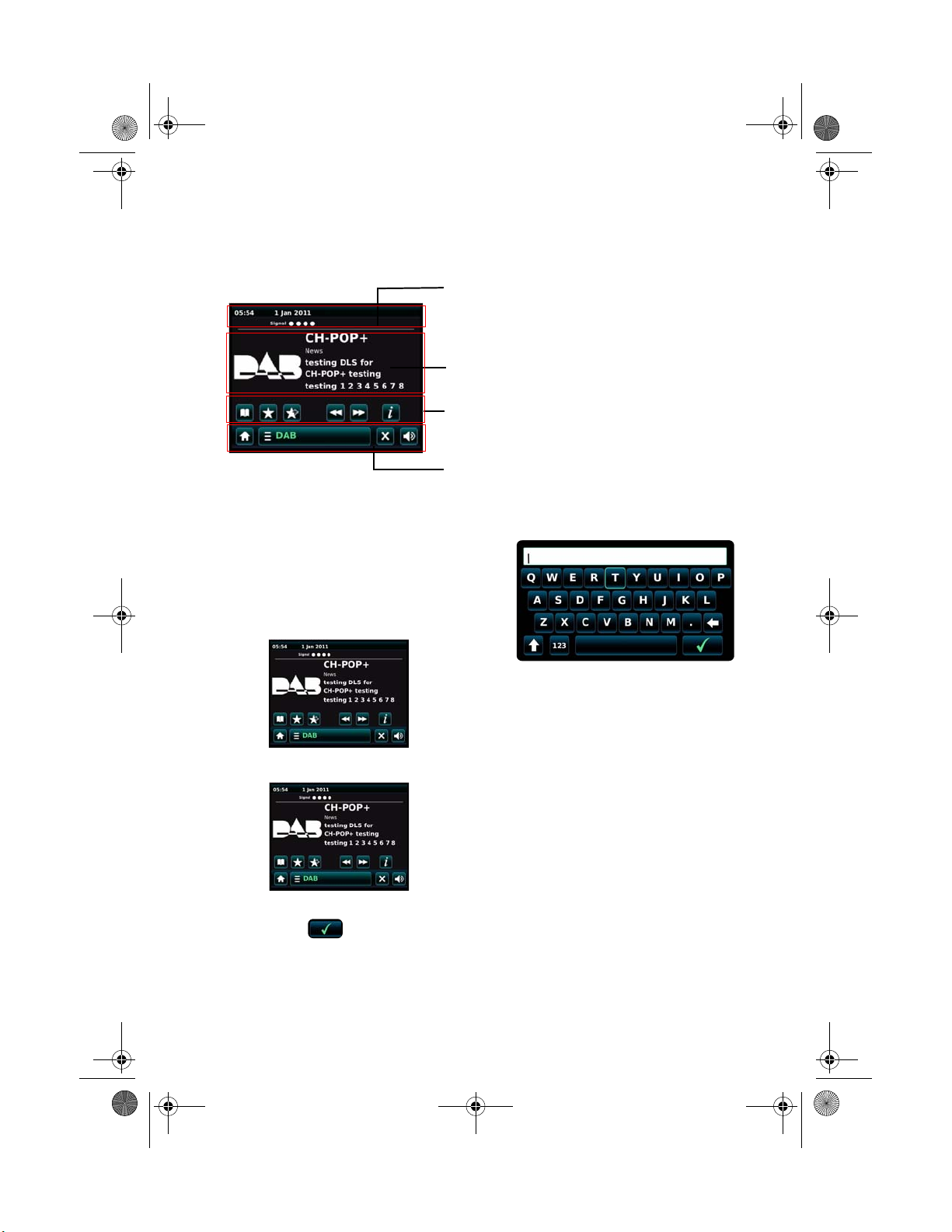
CSW Ambiance Touch Radio_EN.fm Page 7 Friday, July 8, 2011 5:18 PM
Navigating Around
Tapping on a mode will take you to the main screen of
that mode. Each mode will have its own set of buttons
that you can interact with. An example is shown below:
This upper area is not touch-activated but provides
quick summary information on Time, Alarm, Sleep
and Network status.
This central area displays information on the
selected mode.
This bottom area holds the navigation buttons for
the selected mode.
This bottom area holds the navigation buttons for
the selected mode.
Internet Setup
Ambiance Touch Radio makes use of your local wired
or wireless network to connect to the Internet and the
setup is very straightforward.
To easiest way to get started is to simply enter Internet
Radio mode, where you will be led through the process
of connecting to your network and getting online.
Step 1: Select your WLAN region from the list to begin
scanning.
7
Step 2: Select your preferred network from the list of avail-
Step 3: If the selected network is password protected,
able networks.
enter it in using the on-screen keyboard, followed
by Confirm .
Page 8

CSW Ambiance Touch Radio_EN.fm Page 8 Friday, July 8, 2011 5:18 PM
8
Radio Mode (AM/FM)
Radio Mode recieves analog radio from the AM or FM
band and displays Radio Data System (RDS)
information about the station and show being
broadcast.
Before entering Radio mode, connect both the AM and
FM aerials to their respective Antenna connector at the
rear of the radio and fully extend the aerial.
From the main menu, tap:
You’ll see the following screen, with your last selected
AM or FM frequency displayed.
Favorite Station Presets
You can store up to 10 favorite station presets in Radio
Mode.
Add the station you’re listening to as a
new favorite. Select a slot in your
Favorites list to save to. If there is an
existing favorite in the slot you selected, it
will be replaced automatically.
Review your Favorites list. Select the
favorite station you want by tapping the
corresponding slot.
Navigating Radio Stations
You can use the frequency scale across the center of
the screen to search for radio stations. Simply tap any
part of this scale to tune the radio to the corresponding
radio frequency.
The following actions are available on this screen.
Select the AM radio frequency band.
Select the FM radio frequency band.
Tune the radio frequency up one step at a
time.
Tune the radio frequency down one step at
a time.
Scan up the radio frequency till the next
available station is found.
Scan down the radio frequency till the
next available station is found.
For stations with good signal strength which broadcast
RDS (Radio Data System) information, the screen will
display the RDS data.
Page 9

CSW Ambiance Touch Radio_EN.fm Page 9 Friday, July 8, 2011 5:18 PM
Last.fm Mode
Last.fm is one of the largest online music services in
the world and it makes it incredibly easy and fun to
discover new music. Create personalized radio stations
of your favorite artists or music genres which will be
remembered by Last.fm and used to recommend you
similar music. Share what you are listening to with the
huge community and get recommendations from them
as well!
Before using Last.fm, you need to create an account
with them and pay a monthly subscription fee.
From the main menu, tap:
The first time you start Last.fm, you’ll be asked to signup for a new account. If you already have one, tap OK
and you’ll be asked to enter your account username
and password. Type these in using the onscreen
keyboard, followed by Confirm .
Once you have logged in sucessfully, your details will
be saved so that you don’t have to enter them again.
You can save several Last.fm accounts, see <?> for
details.
Navigating Last.fm Radio Stations
There are several different types of streams and radio
stations available via Last.fm. If you are new to Last.fm,
it is best to use the first two options listed below as they
let you search Last’fm’s enormous music database for
tracks that you can use to build up your profile.
<Create Artist Radio>
Search Last.fm’s database for music tracks by an artist
or band by entering all or part of their name using the
onscreen keyboard, followed by the Search <?> button.
Select your choice from the list of results, then tap OK.
<Create Tag Radio>
Search Last.fm’s database for music tracks tagged
with certain keywords. You can search for any keyword
or phrase, but a good starting point would be to enter a
genre. Select your choice from the list of results, then
tap OK.
Your Library
Plays all tracks scrobbled to your profile, or songs by
artists you’ve added to your library.
Your Recommendations
Plays tracks recommended to you based on your music
profile and that of other listeners with similar tastes.
Your Neighbourhood
Plays songs from the libraries of people on Last.fm
with similar music taste to yours.
Your Recent Stations
Provides a list of recently used modes and searches.
History
Lists the last songs you have listened to, most recent
first.
NOTE
You cannot listen again to songs from this
list on-demand due to licensing restrictions.
Using Last.fm
Once you have started playing a radio station using one
of the options listed earlier, you will see a screen
similar to the one below on your display.
The following actions are available on this screen.
NOTE
Submenu Options
Browse station list
Displays the Radio Station menu.
Return to playing screen
Exits the Submenu and returns to the Now Playing
screen.
Current user
Switch between different Last.fm accounts or remove
existing accounts from the radio. This does not delete
your actual Last.fm account.
Scrobbling
Turn scrobbling on or off.
Add new account
Add more Last.fm accounts to the radio.
View information on the song that you are
currently listening to.
View technical information about the
station that is currently playing.
Ban the currently playing song to stop it
from being played again and prevent
Last.fm from recommending you similar
music.
Love the currently playing song and
influence Last.fm to recommend you
similar music in the future.
Stop playback of the current song.
Change to the next song in the playlist.
Loving or Banning a song will send your
feedback to Last.fm and update your profile,
even if you have turned Scrobbling off.
9
Page 10

CSW Ambiance Touch Radio_EN.fm Page 10 Friday, July 8, 2011 5:18 PM
10
Pandora Mode
Pandora is a personalized Internet radio that is
designed to help you discover new music you’ll love
mixed in with music you already know. You start a
Pandora station by entering an artist name or song title
that is similar to the kind of music you’ll like to hear
and Pandora will find and play similar songs from a
related corner of the musical universe.
Before using Pandora, you need to create an account
with them by visiting www.pandora.com. Pandora is a
free service with the option to pay for additional
features.
From the main menu, tap:
The first time you start Pandora, you’ll be asked to
sign-up for a new account. If you already have one, tap
OK and you’ll be asked to enter your account username
and password. Type these in using the onscreen
keyboard, followed by Confirm .
Once you have logged in sucessfully, your details will
be saved so that you don’t have to enter them again.
You can save several Pandora accounts, see <?> for
details.
Navigating Pandora Radio Stations
There are several different types of streams and radio
stations available via Last.fm. If you are new to Last.fm,
it is best to use the first two options listed below as they
let you search Last’fm’s enormous music database for
tracks that you can use to build up your profile.
My Stations
Displays your list of stations that you have already
saved to your Pandora account.
Genre Stations
Displays a list of music genres. Some genres may
contain sub-genres.
Create Station
Create a station by entering all or part of an artist or
band name using the onscreen keyboard, followed by
the Search <?> button. Select your choice from the list
of results, then tap OK.
Using Pandora
Once you have started playing a radio station using one
of the options listed earlier, you will see a screen
similar to the one below on your display.
The following actions are available on this screen.
Submenu Options
Browse station list
Displays the Radio Station menu.
Return to playing screen
Exits the Submenu and returns to the Now Playing
screen.
Current user
Switch between different Pandora accounts or remove
existing accounts from the radio. This does not delete
your actual Pandora account.
Add new account
Add more Pandora accounts to the radio.
Edit Stations
Edit the Pandora stations in your account.
View information on the song that you are
currently listening to.
View technical information about the
station that is currently playing.
Plays the currently selected song.
Stop playback of the current song.
Page 11

CSW Ambiance Touch Radio_EN.fm Page 11 Friday, July 8, 2011 5:18 PM
Music Player Mode
In Music Player mode, you can browse and play audio
files wirelessly from any PC or Mac computers across
your network. Once you’ve set up your computer for
sharing, you can browse your digital music collection
via different categories such as Artist Name, Album
Title or Genre.
From the main menu, tap:
You will see the following screen
The following actions are available on this screen
View information about the song that you
are listening to.
View technical information about the
station that you are listening to.
Submenu Options
Repeat
Toggle repeat playback on/off.
Shuffle
Toggle shuffled playback on/off.
Add to My Playlist
Add the current song to your playlist.
Clear My Playlist
Remove all songs from the current playlist.
Return to playing screen
Exits the Submenu and returns to the Now Playing
screen.
Streaming Audio Setup
Touch Radio uses the UPnP (Universal Plug and Play)
protocol to play digital music files from your PC or Mac
computer. First you must configure your computer for
media sharing.
These are the recommended system requirements:
• For a Windows PC, use Windows Media Player (WMP)
version 11 or higher.
• For a Mac computer, it should be running OS X or later
with a UPnP application installed to access an iTunes
library.
NOTE
• There are alternative UPnP platforms
which can be used, but the following
instructions are for WMP.
• iTunes does not currently operate a UPnP
media server, but there are a number of
third-party software applications (many of
them free) which can enable you to access
your iTunes library.
11
Add the station you are listening to as a
new favorite. Select a slot in your
Favorites list to save to. If there is an
existing favorite in the slot you selected, it
will be replaced automatically.
Cycle between the Repeat Once, Repeat
All and No Repeat options.
Turn on or off shuffled playback of your
playlist.
Skip to the previous song in the playlist.
Tap and hold to rewind the currently
playing song.
Skip to the next song in the playlist.
Tap and hold to fast forward the currently
playing song.
Plays the currently selected song.
Stops playing the currently selected song.
Page 12

CSW Ambiance Touch Radio_EN.fm Page 12 Friday, July 8, 2011 5:18 PM
12
Settings
The System Settings menu provides a convenient place
to configure all the radio settings. The following options
are available:
•Alarms
•Time and Date
• Equalizer (Equaliser?)
•X-Fi
•Network
• Miscellaneous
• Setup Wizard
From the main menu, tap:
Alarms Settings
This is an alternative method to access your radio’s
alarm clock settings, which is directly accessible from
the main menu screen. To learn more about
configuring your radio’s alarms, refer to ???
Time and Date Settings
By default, the radio will automatically set its time and
date when you connect to the internet. However if you
do need to set or change it yourself, the Time Settings
menu includes the following options:
Time Zone
This setting displays a list of global time zones to
choose from. The current setting is highlighted in
yellow.
Use Analog Clock
Tap to select whether to show the time using an
analog clock display when the radio is on standby.
Turn on/off Daylight Saving
Tap to toggle daylight saving on or off.
Time Source
Lets you specify where the radio should sync its clock
from. By default, this is set to fetch time from the
internet.
You can select the time to sync source to “None” if you
wish to set if yourself. For “DAB” or “FM-RDS” modes,
you need to receive a good station signal for several
seconds to extract the time data.
Set Time Manually
Lets you set the time and date yourself. Use the Up/
Down buttons to adjust the time. Tap the Back button to
save your changes and take you to the previous screen.
Select 12h/24h
Tap to toggle between the 12 or 24 hour clock display
format.
Equaliser Settings
By default, the radio is set to “Normal” EQ, which is an
all-around, relatively neutral option. You can choose
from a range of alternative presets suited for the
following musical styles:
•Classic
•Jazz
•Pop
•Rock
•Speech
You can also select “Custom” to set your own
preferences Bass, Treble and Loudness.
Tap the Back button to save your settings and return to
the previous screen.
X-Fi Settings
Lets you enhance your audio listening experience with
the following options:
Surround
Control the level of audio immersion in your music.
Crystalizer
Enhance music to make them sound livelier.
Bass
Enhance the sound quality and bass of any speaker
system for a better listening experience
Dialog Plus
Enhance the vocals in music for better clarity.
Smart Volume
Adjust the loudness of your audio playback
automatically to minimize sudden volume changes.
Network Settings
Ambiance Touch Radio is able to remember the last
four wireless networks that you have connected to, and
automatically tries to connect to whichever one that it
can find. You can configure these settings using the
following options:
Network Wizard
This setting lets you scan the area for any available
wireless network. To connect, just select the network
from the list, followed by the type of security you want
to use: PIN number, Push button or no WPS
If you are using a wired internet connection, you can
select it here.
For advanced users, you can setup the network
yourself by selecting Manual settings which will walk
you through a detailed multiple-step process.
WPS push button setup...
Setup the radio with your network using the Wi-Fi
Protected Setup (WPS) security protocol.
Network profiles
This displays a list of your saved network profiles.
Switch to any one of your profiles by selecting it. You
can delete an existing profile by tapping the Delete
button next to it.
NOTE
You can also run the Network Wizard as explained
above.
Manual settings
For advanced users, you can setup the network
yourself using the multiple-step process.
You cannot delete the currently active
network profile.
Page 13

CSW Ambiance Touch Radio_EN.fm Page 13 Friday, July 8, 2011 5:18 PM
Current settings
This displays the full details of your currently active
network profile. This can be useful for troubleshooting,
WLAN region
This lets you change the global location of your radio.
The currently selected location is outlined.
Set Register
????
Setup Wizard
????
Miscellaneous Settings
Lets you set a range of preferences for your radio.
Language
The default language is English. To change, just pick an
option fro m the available list.
Alarm Snooze
Lets you specify the delay interval between alarms.
Configurable from 1 to 30 minutes.
Idle Timeout
This setting lets you to specific the time interval where
there is no interaction with the radio before switching
to a screensaver mode.
Sleep
This is a handy function which automatically switches
the radio into standby mode after a specified time
period.
The default setting is “Off”.
You can adjust the specified time by tapping the Sleep
button on the screen or the remote control multiple
times to cyle through the options of 15, 30, 45, 60, 75,
90, 105 or 120 minutes.
If Sleep mode is activated, a crescent moon icon with
the time remaining will be displayed on the top part of
the screen.
Software Update
Software updates for maintenance or added features
for your radio will become available from time to time.
If this option is enabled, the radio will automatically
check for new software every time it connects to the
internet. If an update is available, it will ask for your
confirmation before commencing download. Software
updates may take a few moments to download and
require you to restart the radio.
Check for Updates
If you do not want the radi to automatically check for
new software, select this option to check for updates
on-demand. If there is new software available, you will
be asked to confirm whether your wish to proceed to
download.
Standby Backlight
This setting lets you adjust the brightness of the radio’s
display by using a sliding bar. Default setting is
maximum. Tap the Back button to save your changes.
Software Verison
Displays your radio’s current software installation
version.
Factory Reset
This option resets the radio to its default factory values,
erasing any personal settings which may have been
configured.
You will be asked for confirmation before factory reset
is carried out.
13
Page 14

CSW Ambiance Touch Radio_EN.fm Page 14 Friday, July 8, 2011 5:18 PM
14
DAB Radio Mode
DAB Radio mode receives DAB/DAB+ digital radio and
displays information about the station and show bring
broadcast.
From the main menu, tap:
The first time that you enter DAB Radio mode, a full
scan through the frequency range is done
automatically to find radio stations in your area. A
status screen will appear to inform you of the progress
and number of stations available.
When the scanning is completed, the list will be sorted
alphabetically. and saved. Select a station on the list
and it will start playing.
due to poor antenna reception. Also, you may wish to do
this when current stations stop broadcasting, or to find
new stations that have started broadcasting.
DRC
DRC (Dynamic Range Compression) helps to improve
audio performance when you’re listening to music with
a high dynamic range in a noisy environment (e.g.
listening to classical music while cooking in the
kitchen).
DRC boosts quieter sounds, making them easier to
hear, without over-amplifying the louder sections of
music.
NOTE
Prune invalid stations
This removes any station that appears in your list but is
not available. The station list will be updated and saved
automatically.
Not all DAB broadcasts support DRC. In such
cases, changing the settings will have no
effect.
Using DAB Radio
The following actions are available on this screen.
Display the Station Directory menu
screen.
Review your Favorites list. Select the
favorite station you want by tapping the
corresponding slot.
Add the station you’re listening to as a
new favorite. Select a slot in your
Favorites list to save to. If there is an
existing favorite in the slot you selected, it
will be replaced automatically.
Change to the next radio station on the
list.
Change to the previous radio station on
the list.
Display technical information about the
station that is currently playing.
Submenu Options
Scan
Start a scan manually for available radio stations.
Sometimes the initial scan may not give the full results
Page 15

CSW Ambiance Touch Radio_EN.fm Page 15 Friday, July 8, 2011 5:18 PM
Internet Radio Mode
Ambiance Touch Radio can play radio broadcasts from
stations all around the world using your broadband
Internet connection. Listen to thousands of radio
stations and podcasts and discover music from
different countries.
From the main menu, tap:
??The first time you enter Internet Radio mode, you’ll
be taken to the main Station Directory menu screen.??
When entering Internet Radio mode, the last-listened
to station is selected automatically.
Using Internet Radio
Once you have started playing a radio station using one
of the options listed earlier, you will see a screen
similar to the one below on your display.
Podcasts
Browse for podcasts sorted by location or genre. You
can also search for podcasts.
My added stations
Displays a list of stations that you have added to your
station list by accessing the Frontier Silicon Radio
Portal. Refer to page ?? for details.
Help
Get your Ambiance Touch Radio’s unique access code
or listen to some troubleshooting tips.
Submenu Options
Browse station list
Displays the Radio Station menu.
Return to playing screen
Exits the Submenu and returns to the Now Playing
screen.
Last Listened
Display a list of recently listened to stations. The most
recent station will appear at the top of the list.
Searching for Stations and Podcasts
In the Station Directory menu, you can search for radio
stations and podcasts by name or by a keyword in its
title or description.
Type in the keyword or part of the station name using
the onscreen keyboard, followed by the Search
button. Any matching results will be displayed, simply
select a station from the list to begin playing it.
15
The following actions are available on this screen.
Display the Station Directory menu screen.
Display technical information about the
station that is currently playing.
Add the station you’re listening to as a new
favorite. Select a slot in your Favorites list
to save to. If there is an existing favorite in
the slot you selected, it will be replaced
automatically.
Navigating Internet Radio Stations
My Favorites
Displays a list of your favorite radio stations and
podcasts that you have saved.
Local <Country>
Browse through the radio stations that are available in
your country. To change country, refer to <???>
Stations
Browse for radio stations sorted by location or genre.
You can also search for radio stations.
Page 16

CSW Ambiance Touch Radio_EN.fm Page 16 Friday, July 8, 2011 5:18 PM
16
Auxiliary Mode
Auxiliary mode allows you to play audio from almost
any external source (e.g. MP3 player) through your
Ambiance Touch Radio.
Turn the volume of both Ambiance Touch Radio and
your external device low before connecting.
Connect your external device using a cable to the
3.5mm Aux Input jack of Ambiance Touch Radio
From the main menu, tap:
Adjust the volume of Ambiance Touch Radio and your
external device to the desired level.
NOTE
Ambiance Touch Radio only provides
amplfication audio for your external device.
Use the controls on your external device to
handle playback.
Page 17

CSW Ambiance Touch Radio_EN.fm Page 17 Friday, July 8, 2011 5:18 PM
iPod Mode
Ambiance Touch radio has a dock that is effortless to
setup with your iPod or iPhone. You can use Ambiance
Touch Radio as a high quality amplifier and even charge
your device while it is docked.
Docking your iPod/iPhone
Remove the dock cover at the top of the radio with your
fingernail.
Note: Retain the cover in order to conceal the dock
when it is not in use, especially for long periods of time.
Mount your iPod or iPhone carefully onto the dock,
Ambiance Touch Radio will ask if you want to switch to
iPod mode. Ta[ Yes. You can also enter iPod mode from
the main menu by tapping:
Using iPod Mode
The track title, artist name, album title, current
position and track duration information are displayed
on screen when the track is being played.
Control and Playback
You can use Ambiance Touch Radio’s touchscreen
interface or the remote control to operate the basic
playback features of your device.
You can access other features and controls of your iPod
or iPhone as normal while it is docked on the radio.
Only the volume control will be disabled. Use the radio
‘s volume control to adjust the volume.
Submenu Options
Play similar artist in Last.fm
Search Last.fm for artists similar to the one of your
currently playing track. ??Requires Last.fm account/
subscription.??See Last.fm chapter for more
information.
?Models compatible with your radio?
17
The following actions are available on this screen.
Cycle between the Repeat Once, Repeat All
and No Repeat options.
Turn on or off shuffled playback of your
playlist.
Skip to the next song in the playlist.
Tap and hold to fast forward the currently
playing song.
Skip to the previous song in the playlist.
Tap and hold to rewind the currently playing
song.
Plays the currently selected song.
Stops playing the currently selected song.
Page 18

CSW Ambiance Touch Radio_EN.fm Page 18 Friday, July 8, 2011 5:18 PM
18
Alarm Settings
The radio comes with two alarm clocks and each of
these can be programmed differently. To configure the
alarm settings, from the main menu screen, tap one of
the alarm icons.
Each alarm has an on/off toggle button and four
adjustable settings. Tap any setting to review or edit it.
Enable
Set the alarm to go off Daily, Once, Each Weekday or
Each Weekend Days. If you select “Once”, you will also
need to set a specific date. You can also turn the alarm
Off.
NOTE
When setting the alarm to Off, use the Back
button after selecting it instead of the Next
and Prev buttons, otherwise the Off setting
will not be saved.
Time (and Date if applicable)
Set the alarm to go off at your desired time.
Source
Set the alarm to wake you with audio from one of the
following modes: DAB Radio, Radio, iPod, Internet
Radio, Last.fm, Pandora or Buzzer.
Volume
Set the volume level of the alarm from 0-30.
Alarm Snooze
When an alarm goes off, you’ll see the following screen
flashing
Tap anywhere on the touchscreen to “Snooze” the
alarm. This puts the radio back into standby mode with
the following screen displayed.
Tap the Alarm Off button at the top of the screen to turn
the alarm off.
The snooze time remaining is displayed at the bottom
of the screen. Tap it once to reset the countdown. Tap it
multiple times to increase the duration by an additional
five minutes each time.
The initial snooze duration can be set in the System
Settings menu.
Tap “Miscellaneous Settings”, then “Alarm Snooze”.
The Snooze interval can be set from between 1 to 30
minutes.
Page 19

CSW Ambiance Touch Radio_EN.fm Page 19 Friday, July 8, 2011 5:18 PM
Other Information
Product Registration
Registering your product ensures you receive the most
appropriate service and product support available. You
can register your product at www.creative.com/
register. Please note that your warranty rights are not
dependent on registration.
Technical & Customer Support Services
Go to www.creative.com/support to resolve and
troubleshoot technical queries at Creative’s 24-hour
self-help Knowledge Base. You can also find Customer
Support Services and other helpful information here.
Warranty
Warranty information is supplied with your product.
Please keep your Proof of Purchase for the duration
of the Warranty period.
19
