Page 1
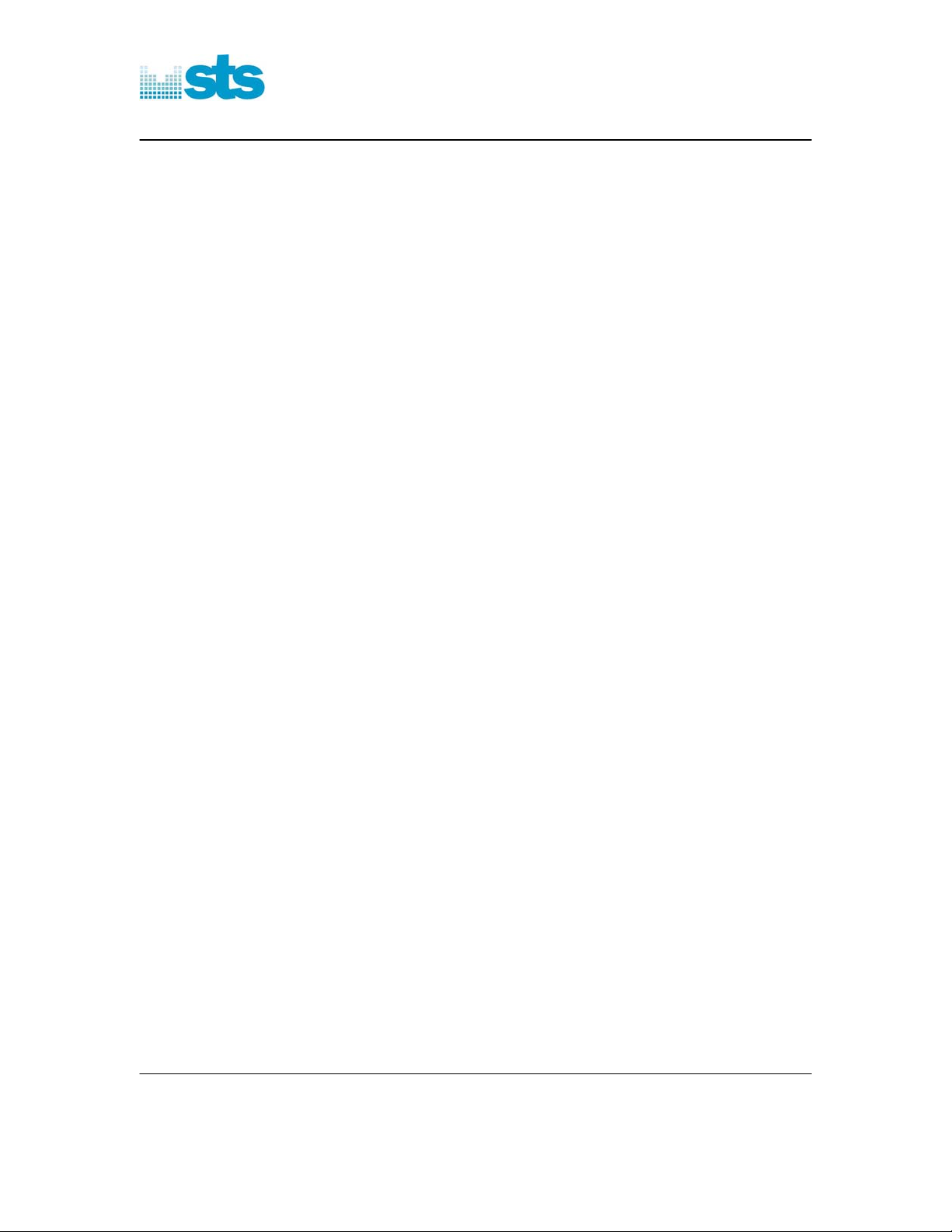
2.4Ghz Wireless Transceiver
3141 130 0034.1
3141 130 0029.1
Getting Started
Copyright © 2006 Wireless Sound Solutions. All rights reserved
Page 2
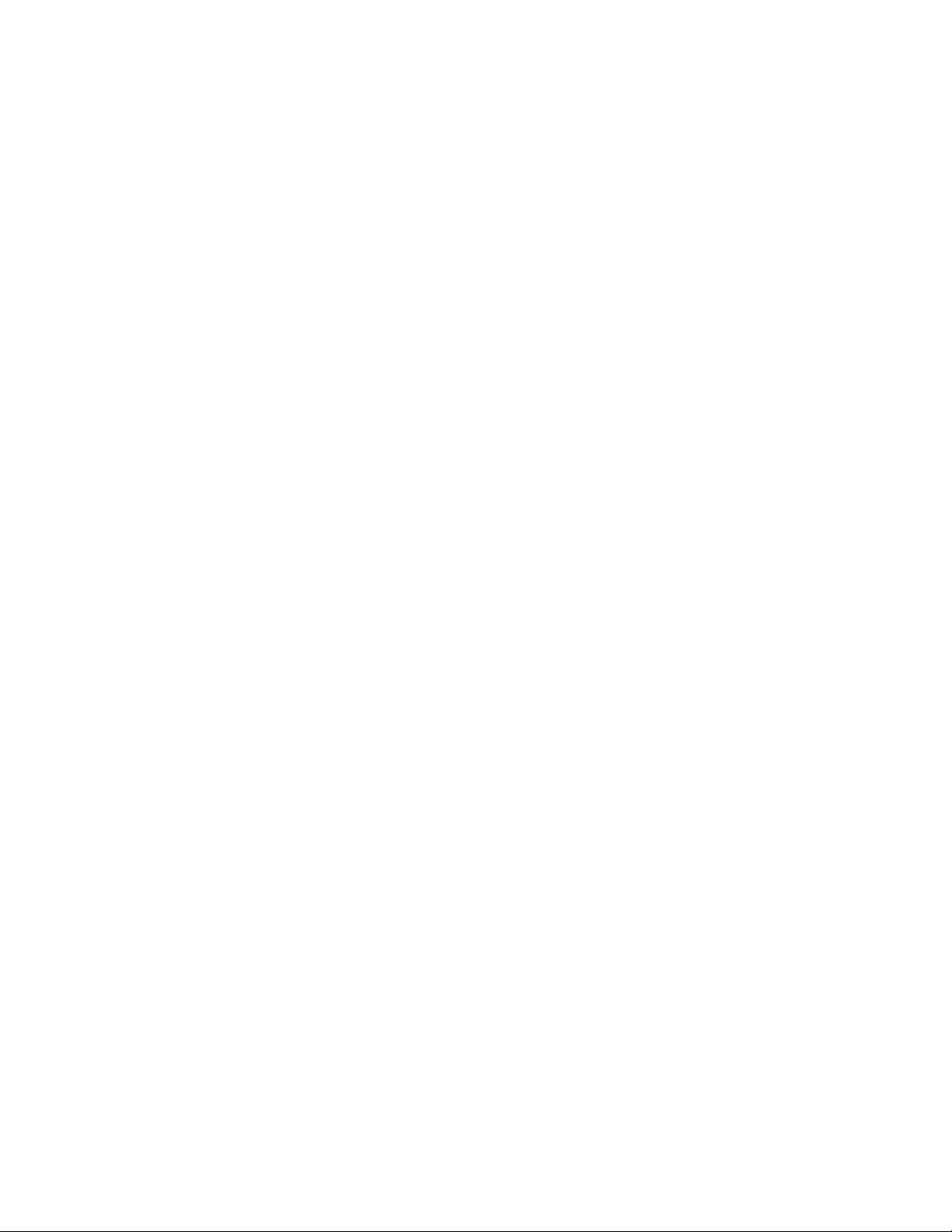
Regulatory Information
RSS210
Operation is subject to the following two conditions: (1) this device may not cause
interference, and (2) this device must accept any interference, including interference that
may cause undesired operation of the device.
When the Evaluation Kit is shipped with external antennas (wireless module version
0027.2), the following paragraph applies:
To reduce potential radio interference to other users, the antenna type and its gain should
be so chosen that the equivalent isotropically radiated power (EIRP) is not more than that
required for successful communication.
Page 3
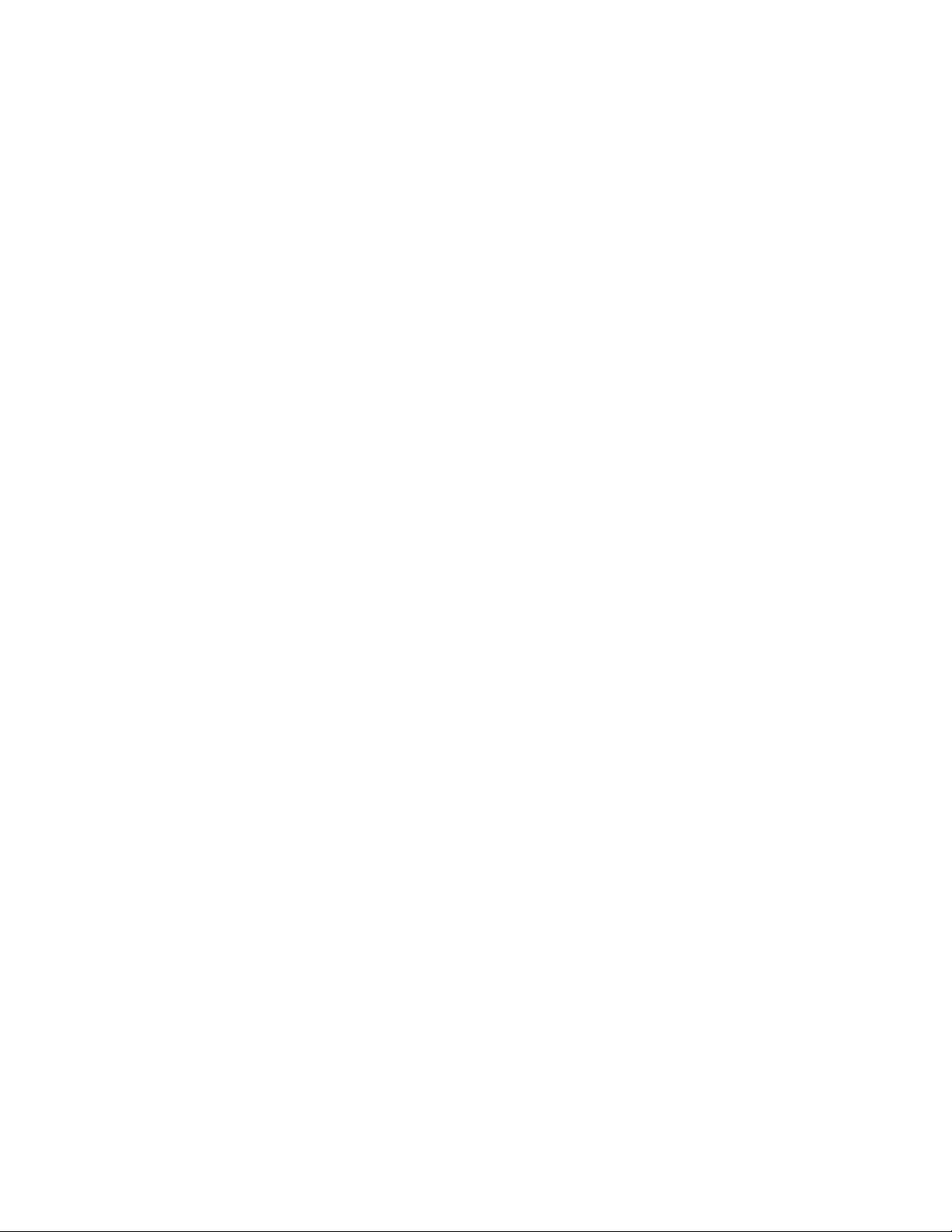
FCC
Information to User
This product does not contain any user serviceable components and is to be used with
approved antennas only. Any product changes or modifications will invalidate all
applicable regulatory certifications and approvals.
FCC Guidelines for Human Exposure
Warning: In order to comply with RF exposure limits, the user is advised to maintain a
distance of at least 20 cm from the antenna structure of this device while it is in use.
FCC Electronic Emission Notices
This device complies with part 15 of the FCC Rules. Operation is subject to the following
two conditions:
1. This device may not cause harmful interference
2. This device must accept any interference received, including interference that
may cause undesired operation.
FCC Radio Frequency Interference statement
This equipment has been tested and found to comply with the limits for a class B digital
device, pursuant to Part 15 of the FCC Rules. These limits are designed to provide
reasonable protection against harmful interference when the equipment is operated in a
commercial environment. This equipment generates, uses and can radiate radio frequency
energy and, if not installed and used in accordance with the instructions, may cause
harmful interference to radio communications.
Operation of this equipment in a residential area may cause harmful interference, in
which case the user will be required to correct the interference at his own expense. If this
equipment does cause harmful interference to radio or television reception, which can be
determined by turning the equipment off and on, the user is encouraged to try to correct
the interference by one or more of the following measures:
Reorient or relocate the receiving antenna
Increase the separation between the equipment and receiver
Connect the equipment into an outlet on a circuit different from that to which the
receiver is connected
Consult the dealer or an experienced radio/TV technician for help
Page 4
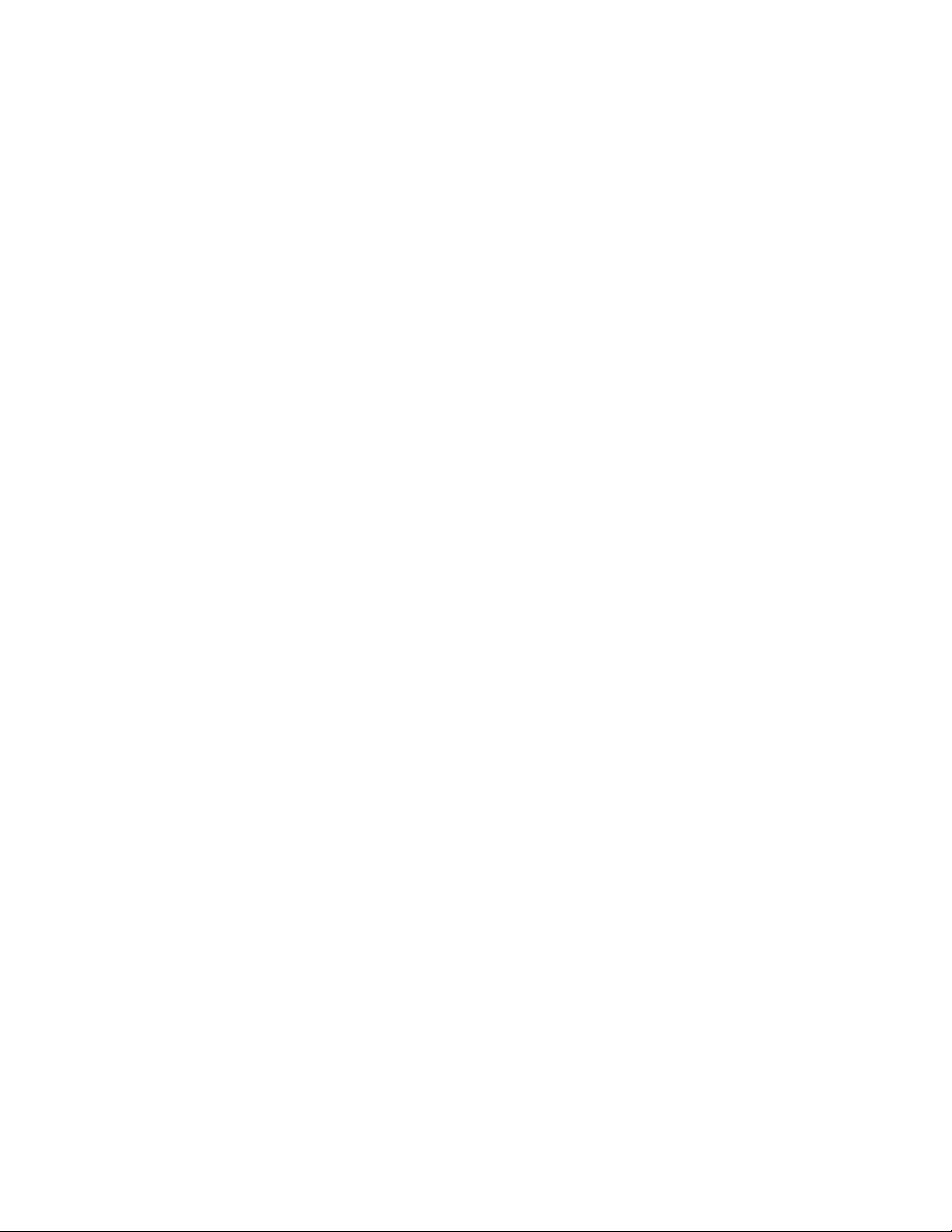
FCC (for Module)
IMPORTANT NOTE:
This module is intended for OEM integrator. The OEM integrator
is still responsible for the FCC compliance requirement of the end prouduct which integrates
this module.
20cm minimum distance has to be able to be maintained between the antenna and the users
for the host this module is integrated into. Under such configuration, the FCC radiation exposure
limits set forth for an population/uncontrolled environment can be satisfied.
Any changes or modifications not expressly approved by the manufacturer could void the
user's authority to operate this equipment.
USERS MANUAL OF THE END PRODUCT:
In the users manual of the end product, the end user has to be informed to keep at least 20cm
separation with the antenna while this end product is installed and operated. The end user has
to be informed that the FCC radio-frequency exposure guidelines for an uncontrolled
environment can be satisfied. The end user has to also be informed that any changes or
modifications not expressly approved by the manufacturer could void the user's authority to
operate this equipment. If the size of the end product is smaller than 8x10cm, then additional
FCC part 15.19 statement is required to be available in the users manual: This device complies
with Part 15 of FCC rules. Operation is subject to the following two conditions: (1) this device
may not cause harmful interference and (2) this device must accept any interference received,
including interference that may cause undesired operation.
LABEL OF THE END PRODUCT:
The final end product must be labeled in a visible area with the following " Contains TX FCC
ID: IBA3RFMPSS ". If the size of the end product is larger than 8x10cm, then the following
FCC part 15.19 statement has to also be available on the label: This device complies with
Part 15 of FCC rules. Operation is subject to the following two conditions: (1) this device
may not cause harmful interference and (2) this device must accept any interference received,
including interference that may cause undesired operation.
Page 5

Revision History
Date Revision Change Author
2006-09-04 2.1
2006-08-30 2.0
2006-05-30 1.0
2006-05-25 2.0
2006-04-25 1.1
2006-03-24 1.0
Added Contents Page; Corrected MU->CU Swap description;
Added GUI Help->About; Added Volume Up/Down with AT8 LED
Based on GUI v8.5 demo;
Updated contents on MU->CU Swap; Updated other contents
Document number changed to 5739-D-500 published in Singapore;
Replaced blur photos with clear photos;
Added contents on Connect mechanism
Based on GUI v7.5 demo & 3141 130 0034.1;
Added contents on evaluation kit accessories
Based on GUI v7.5 demo & 3141 130 0034.1;
Introduced step-by-step setup style; Added contents on GUI and
Evaluation Kit with snapshots; Removed old contents
Document number 5739-D-013 published in Amsterdam
First manuscript on GUI v7.3 demo and 3141 130 0034.1
JY
JY
JY
JY
JY
RL
Copyrights
STS is a trade name of Wireless Sound Solutions BV
The information is provided "as is" without any express or implied warranty of any kind, including warranties of
merchantability, noninfringement of intellectual property, or fitness for any particular purpose.
In no event shall Wireless Sound Solutions and/or its affiliate companies, or its suppliers be liable for any damages
whatsoever arising out of the use of or inability to use the information or the materials. Wireless Sound Solutions, its
affiliate companies, and its suppliers further do not warrant the accuracy or completeness of information, text, graphics, or
other items contained within materials. Wireless Sound Solutions, Inc., may make changes to materials, or the products
described within, at any time, without notice.
Copyright©2006 Wireless Sound Solutions. All rights reserved.
Wireless Sound Solutions, STS and STS-wireless are trademarks of Wireless Sound Solutions.
2
Page 6
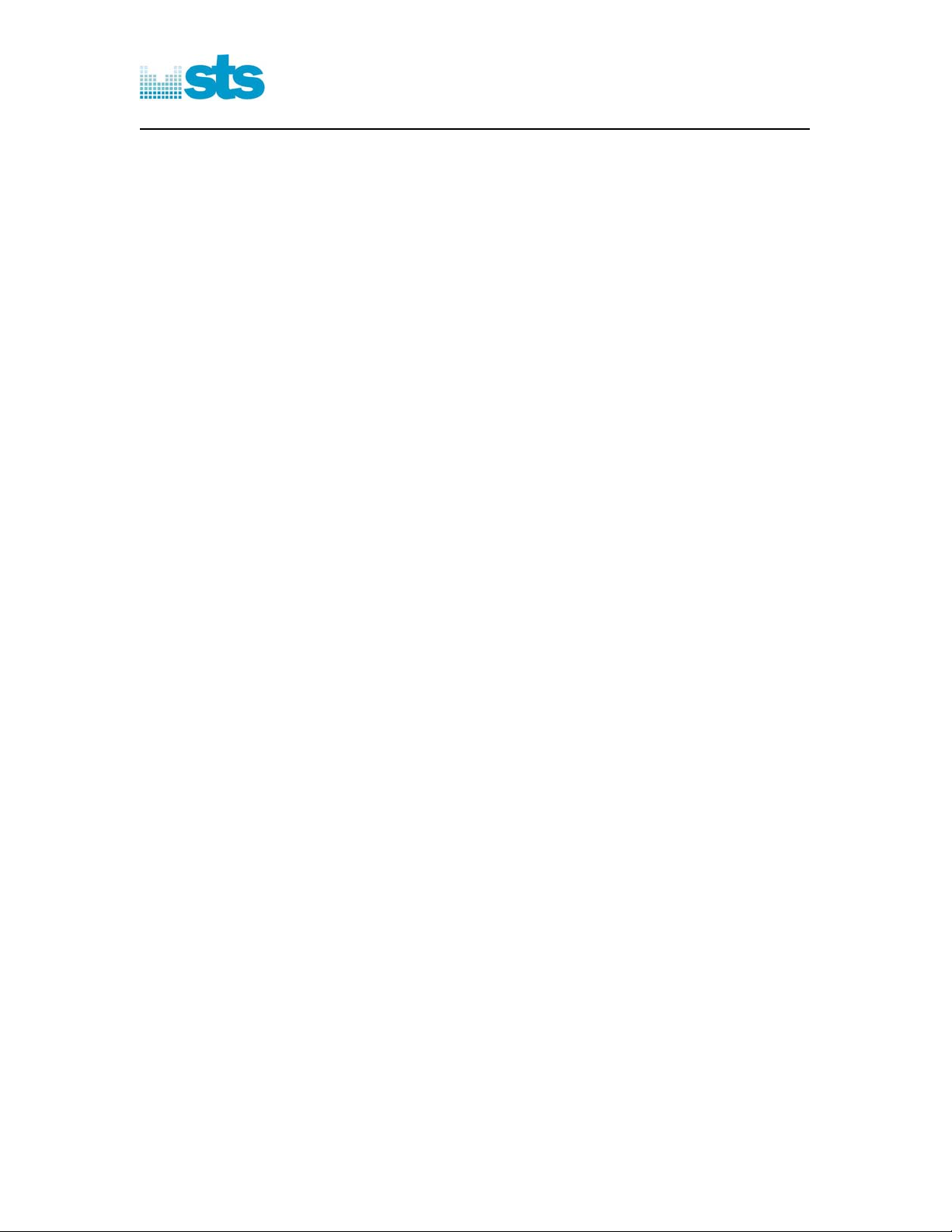
Contents Page
1 Introduction................................................................................................................. 4
1.1 Evaluation Kit..................................................................................................... 4
1.2 Evaluation Board ................................................................................................4
1.3 Powered by Battery Pack (May Not Be Included).................................................... 6
1.4 USB-RS232 Serial Cable (May Not Be Included) ...................................................6
1.5 Stereo-RCA Cable (May Not Be Included)..............................................................7
1.6 Graphical User Interface GUI (delivered by e-mail)................................................ 7
2. Easy steps to setup the evaluation boards.......................................................................8
2.1 CU Custom Settings................................................................................................ 10
2.2 MU Custom Settings............................................................................................... 11
3. Easy steps to configure the evaluation boards.............................................................. 12
4. Connect Mechanism for Protected Pairing................................................................... 16
3
Page 7

1 Introduction
The 3141 130 0034.1 demonstrates a myriad of possible wireless audio applications on the
3141 130 0034.1 module that features the capability of 3141 130 0034.1 chip designed and
developed by STS for robust wireless audio experience.
Some application examples include:
1. Wireless broadcast stereo headphone or speaker system for multi-room environment
2. Wireless discrete channel headphone or speaker system for multi-room environment
3. Up to two simultaneous stereo audio source for 4 speaker system
1.1 Evaluation Kit
The evaluation kit1 contains:
9 Two evaluation boards
9 A GUI program
9 An electronic copy of this manual in Adobe PDF
1.2 Evaluation Board
The evaluation board contains an interface board IB, adaptor board AB and 3141 130 0034.1
module. Figure 1.2a shows the evaluation board.
IB 3141 130 0034.1
AB
1
subject to availability and not all components may be included in the same delivery of the evaluation kit
Figure 1.2a Evaluation Board
4
Page 8

The interface board IB provides different input/output I/O as shown below in figure 1.2b.
Audio Channel A and B In/Out Jumpers
Channel B Left/Right
Channel A
Left/Right
RF1 RF2 RF3 LED
Headphone
3.5mm
Stereo Jack
S/PDIF Interface
S/PDIF In/Out
Jumper
RS232 Serial
Interface
5V DC Jack
Connect Volume Up
Sniff Volume Down
Link LED
3141 130 0034.1 Interface
AT128 AT8 LED
AT8 AVRISP Interface
Reset
AT128 AVRISP Interface
Power On LED S/PDIF I2S Jumper
Figure 1.2b Different I/O of IB
The 3141 130 0034.1 module contains the 3141 130 0034.1 chip and two inverted F-antennas as shown in
figure 1.2c.
Inverted F-Antenna B (top) and A (bottom-right)
3141 130 0034.1
AB Interface
Top view Bottom view
Figure 1.2c 3141 130 0034.1 Module
5
Page 9

The adaptor board AB has two interfaces. The 30-pin FFC connector interfaces the IB. The 26pin FFC connector interfaces the 3141 130 0034.1. This is shown in figure 1.2d.
IB Interface
Figure 1.2d Adapter Board
3141 130 0034.1 Interface
1.3 Powered by Battery Pack (May Not Be Included)
The evaluation board can also be powered by a 4-AA
battery pack (NiCd, NiMH or Alkaline or normal) as
shown in figure 1.3.
The plug is configured as a standard DC jack with outer
rim (5.2mm) to Ground (-) and inner rim (2.6mm) to DC
5V (+).
DC 5V
Figure 1.3 4-AA Battery Pack
1.4 USB-RS232 Serial Cable (May Not Be Included)
If you have a RS232 serial-serial cable and your
notebook/PC has a RS232 serial port, you do not need a
USB-RS232 serial cable.
The evaluation kit does not include a USB-RS232 serial
cable that would be required to configure the evaluation
boards with the desired CU or MU settings in GUI. You
have to provide this cable as shown in figure 1.4.
Figure 1.4 USB-RS232 Serial Cable
6
Page 10

1.5 Stereo-RCA Cable (May Not Be Included)
The evaluation kit does not include a stereo-RCA cable,
as shown in figure 1.5, that would be required to connect
between stereo jack of MP3 Player, Notebook/PC to the
Left + Right RCA jacks of the evaluation boards, or viceversa.
Left
Right
Stereo
Figure 1.5 Stereo-RCA Cable
1.6 Graphical User Interface GUI (delivered by e-mail)
The evaluation kit also includes a
graphical user interface program
called GUI that is delivered to you
via e-mail with the latest version
from our WSS offices, shown in
figure 1.6.
GUI allows you to customize
application settings on the CU and
MU(s) in order to evaluate our
solution for the high quality audio
and wireless robustness of the
3141 130 0034.1
module.
Figure 1.6 Graphical User Interface GUI
7
Page 11

2. Easy steps to setup the evaluation boards
One evaluation board has already been configured as the Central Unit (CU) and the other
evaluation board as the Mobile Unit (MU) as shown in figure 2a, which is a 2 Speaker NACK
configuration.
RCA Connector
(Left A and Right A)
5V DC Source
CU MU
5V DC Source
Step 1: Check that CU is configured correctly (see 2.1 CU Custom Settings).
Check that MU is configured correctly (see 2.2 MU Custom Settings).
Step 2: Connect 5V DC source to the CU and MU.
Switch on the power.
NB: Maximum rating of 7V DC is allowed. 4-AA battery pack may be used.
Step 3: Check that Power On LED lights up.
Step 4: Check that only AT128 LED lights up.
Step 5: Check that Link LED lights up at the CU.
NB: This is an audio link indication, not RF.
If no audio source is provided to the CU, the Link LED will turn off after 5 seconds.
Step 6: Check that either RF1, RF2 or RF3 lights up at the CU and MU.
If they are alternately blinking, wait until only one of them lights up.
MU will wait until the CU to fix a RF channel before it can wirelessly linked to the CU.
Figure 2a CU and MU in a 2 Speaker NACK Configuration
Wireless Distance
Headphone
8
Page 12

Step 7: Use the Stereo-RCA cable that has a 3.5mm stereo plug on one end, whereas the
Left + Right RCA plugs on the other end, shown in figure 2b and figure 1.5.
Stereo plug
RCA Plugs
Left (White)
Right (Red)
Figure 2b Stereo-RCA Cable
Step 8: Connect the stereo plug of the Stereo-RCA cable to an audio source.
(Example of audio source: MP3 Player, Notebook/PC or DVD/CD Player)
Step 9: Connect the RCA plugs of the Stereo-RCA cable to the RCA jacks of the CU.
Left (White) plug to Left A jack.
Right (Red) plug to Right A jack.
Step 10: Check that the Link LEDs light up at the CU and MU.
If no audio source is provided to the CU, the Link LEDs will turn off after 5 seconds.
Step 11: Connect a stereo headphone or speaker to the MU headphone 3.5mm stereo jack.
Step 12: Play music at the audio source and listen from the headphone or speaker.
Step 13: Press Volume Up/Down buttons to adjust the audio volume.
The CU provides the master volume control to all the MUs.
The MU provides the local or slave volume control only to the MU.
The AT8 LED will light up at CU and MU when Volume Up/Down button is pressed.
Step 14: Move around to experience the wireless capability and robustness of our product.
Notes
1: If you hear fuzzy noises or breaks before you walk more than 5 metres between the CU
and MU, this indicates that either your 4-AA battery pack is running low.
If the Power On LED looks dim or fading, please replace DC source.
2: If you hear distortion and the Link LED is off, the MU fails to link wirelessly to the CU.
This indicates that either the range is exceeded or there is a huge interference.
You can move around or closer to the CU. The MU will automatically re-link to the CU.
3: If all the 3 RF LEDs blinks together at every 3 seconds, this indicates that the FFC cable
connection is loose.
9
Page 13

2.1 CU Custom Settings
The Central Unit (CU) is configured to accept audio input, from either S/PDIF or L+R stereo
channel A and B.
To accept audio input from S/PDIF, configure S/PDIF In/Out jumper and S/PDIF I
shown.
To accept audio input from stereo channel A and B, configure S/PDIF I
Right A jumper, Left B jumper, and Right B jumper as shown.
I2S
S/PDIF
I2S
S/PDIF
S/PDIF
OUTIN
Left A
OUTIN IN
Left B
IN IN
OUT
2
S jumper, Left A jumper,
Right A
Right B
2
S jumper as
OUT
OUT
10
Page 14

2.2 MU Custom Settings
The Mobile Unit (MU) is configured to produce audio output, either to S/PDIF or two L+R stereo
channel A and B or headphone mini-jack.
To produce audio output to S/PDIF, configure S/PDIF In/Out jumper and S/PDIF I
shown.
To produce audio output to stereo channel A and B, configure S/PDIF I
Right A jumper, Left B jumper, and Right B jumper as shown.
I2S
S/PDIF
I2S
S/PDIF
S/PDIF
IN OUT
Left A
OUTIN
Left B
IN
OUT
2
S jumper, Left A jumper,
Right A
IN OUT
Right B
IN OUT
2
S jumper as
11
Page 15

3. Easy steps to configure the evaluation boards
The GUI is required to configure the evaluation boards for different applications.
Step 1: Double-click on the GUI Icon or shortcut to run the program.
Step 2: Read the limited license carefully and click I Agree to proceed.
Step 3: Make sure the evaluation board is turned on.
Step 4: Connect the serial cable between your notebook/PC and the evaluation board.
Step 5: Setup your Com Port in Com Port Settings.
You need to setup your com port for the first time.
There are 99 options to choose from COM1 to COM99.
Click Apply to proceed.
You should see READY in Module Status.
If you see NOT FOUND, please check that the serial
cable is not disconnected or loose.
Step 6: At the top-left corner of the GUI, click Help, then click About.
The current firmware version is shown as Evaluation Kit Version.
The current GUI version is shown as GUI Version.
12
Page 16

Step 7: Setup your choice of application in the Application Selection (Power-up Settings).
Click Config to configure the evaluation board.
ACK is the Active Acknowledgement protocol. MU will always acknowledge to CU for every
packet received from the CU.
NACK is the Not Active Acknowledge protocol. MU will only acknowledge to CU for packet not
received within expected duration or when MU received an error packet.
Continuous RX and TX is intended for RF testing only.
Application Selection
2 Speaker ACK
3 Speaker ACK
4 Speaker ACK
2 Speaker NACK
4 Speaker NACK
Headset 2 NACK down 2 ACK up
Continuous RX or TX
2 Speaker ACK 44.1
2 Speaker NACK 44.1
4 Speaker NACK 44.1
Microphone
13
Page 17

CU MU
CU is the Central Unit or the wireless audio transmitter.
MU is the Mobile of the wireless audio receiver.
Stream enable
Stream is the digital audio channel between the 3141 130 0034.1 and the MAXIM radio chip.
Pipe is the digital audio channel between the 3141 130 0034.1 and the Wolfson Audio Codec and S/PDIF.
By default, stream A, B, C, D are mapped to Pipe W, X, Y and Z directly.
Stream A should always be enabled at the CU.
E.g. Use Stream A and B in 2 Speaker ACK/NACK.
Use Stream A and B (or C or D) in 4 Speaker in ACK/NACK.
Use Audio Snooze (No Audio -> RF Off)
This enables the CU to detect for the availability of audio signal at the input from the audio source.
If no audio source is detected for 5 seconds, CU will enter Audio Snooze Mode and the LINK LED
will turn off. Likewise, when CU enters Audio Snooze Mode, the MU will automatically enter
Power Down Duty Cycle Mode PDDCM. In these modes, MAXIM radio chip is put to sleep.
If audio source is detected at the CU while in Audio Snooze Mode, 3141 130 0034.1 wakes up the
MAXIM radio chip and LINK LED turns on again. MU will also recover from PDDCM.
By default, audio snooze is enabled.
Use Power-on Sniffer
This enables the CU to sniff or check for the best RF channel to communicate with the MU(s),
upon power up.
This feature is intended for co-existence with other 2.4 GHz wireless communication devices
using IEEE802.11b/g WLAN, Bluetooth, DECT and microwave ovens.
By default, power-on sniffer is enabled.
Use SPDIF
This enables the evaluation board to accept SPDIF digital audio signal. The CU will only accept
SPDIF input, whereas the MU will only accept SPDIF output.
See 2.1 CU Custom Settings and 2.2 MU Custom Settings.
By default, I
2
S is used between the Wolfson Audio Codec and 3141 130 0034.1, hence CU will accept
audio signal from Channel A/B, whereas MU will produce audio signal to Channel A/B.
14
Page 18

Use Compressed
This enables the CU and MU to transmit and receive respectively in compressed audio.
By default, this is not enabled, thus uncompressed 16-bit audio is used.
Use MU->CU Swap on Sniff Button
This enables MU->CU swap feature, which can only be used when CU and MU(s) have this
feature enabled.
This feature is currently available in 2/3/4 Speaker NACK only.
By default, MU->CU Swap is not enabled.
Audio Snooze must be disabled and this is disabled by default.
When Sniff button is pressed at the MU, it checks for a CU.
If CU is found, CU and MU swaps. MU becomes the new CU and the old CU becomes the MU.
If no CU is found, MU changes into a CU.
When Reset button is pressed at the MU, if it is a new CU, it changes back to MU.
When Reset button is pressed at the CU, it if is a new MU, it changes back to CU.
Please check the audio input and output again after MU->CU swap.
The new CU accepts audio input and the new MU produces audio output.
15
Page 19

4. Connect Mechanism for Protected Pairing
4.1 Concept of Connect Mechanism
Press this button on the CU and MU to enable the Connect mechanism for protected mode in
which only the CU and MU(s) using the same Connect code can communicate.
This differentiates the MU(s) that are connected to different CU(s) which are using different
Connect codes.
Only 1 CU can be connected to the MU(s) in the same protected mode.
By default, the evaluation boards uses the open unprotected mode in which the CU and MU(s)
not using any Connect code can communicate.
The CU and MU will remember the connect code and the mode of operation (open or protected).
4.2 To establish protected mode:
Step 1: Press this button only on the CU and MU(s) that must be connected.
Step 2: Press this button on the MU(s) that must be connected.
The RF LEDs will start to flash to indicate that the MU is ready to receive new Connect
code from the CU.
Step 3: Press this button on the CU.
The CU will send a random 16-bit Connect code to the MU(s) that must be connected.
The protected mode should be established within 30 seconds after the button is pressed.
After 30 seconds, this will cease.
After the protected mode has been established, only the MU(s) using the same Connect
code with the CU can receive the audio streams from the CU.
4.3 To resume open mode or unestablish protected mode:
Press Volume Up + Volume Down + Reset (or Off/On Power) together at the same time.
If this is performed on the MU, only the MU is resumed to open mode.
If this is performed on the CU, only the CU is resumed to open mode. This does not resume the
MU(s) to open mode.
16
