Creative Zii EGG Quick Start Manual
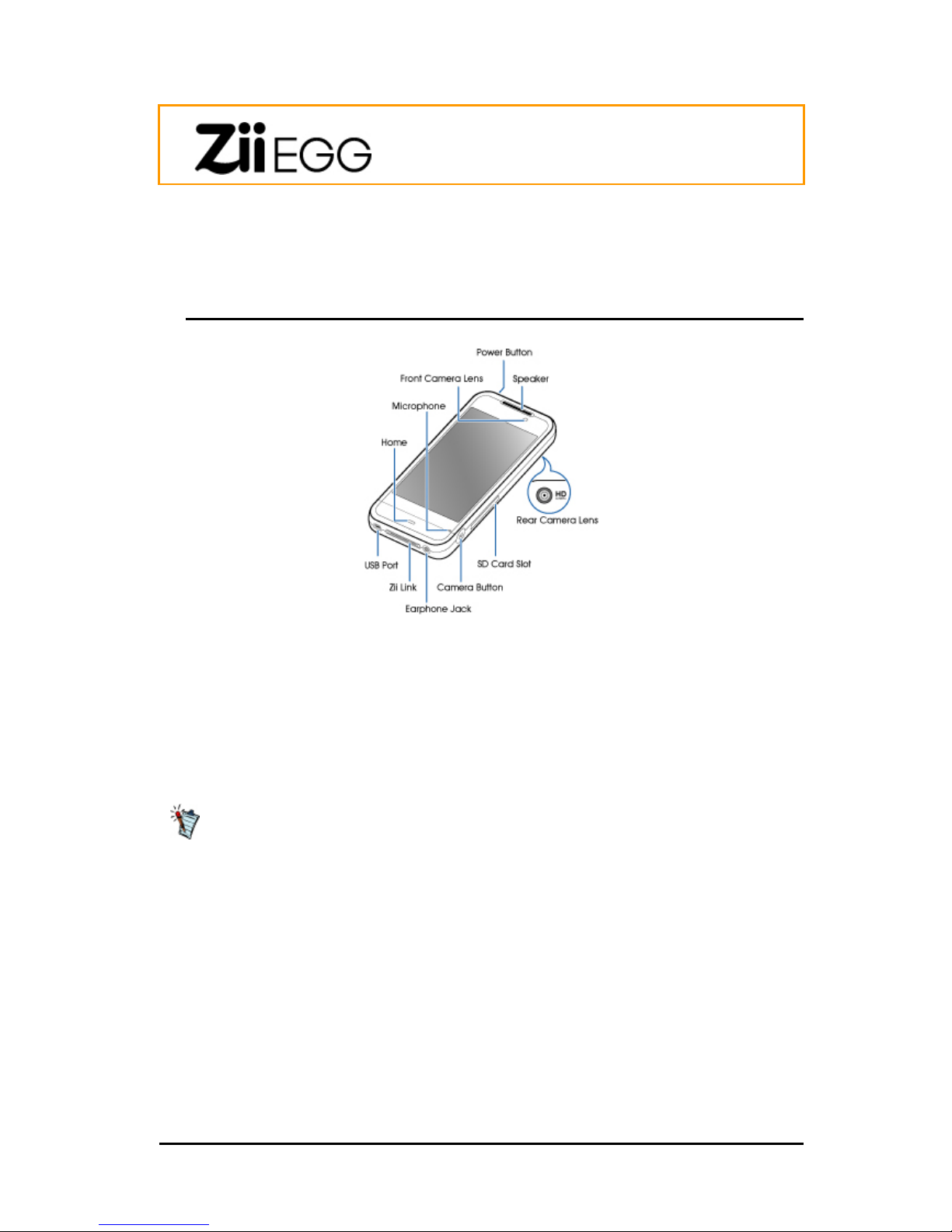
1 Quick Start
Parts of Your Device
Figure 1-1. Zii EGG
• To turn on/off your device, press the Power button.
• To reset your device if it stops responding, press and hold the Power button for 10 seconds.
• To enter recovery mode, you must first turn off the device. Next, press and hold the Home
button, and then press the Power button simultaneously.
• To zoom in the display on the Web browser, double-tap the screen.
It is normal if your Zii EGG becomes warm after extended use.
© Copyright 2010 ZiiLABS Pte Ltd. All rights reserved. - 2 -
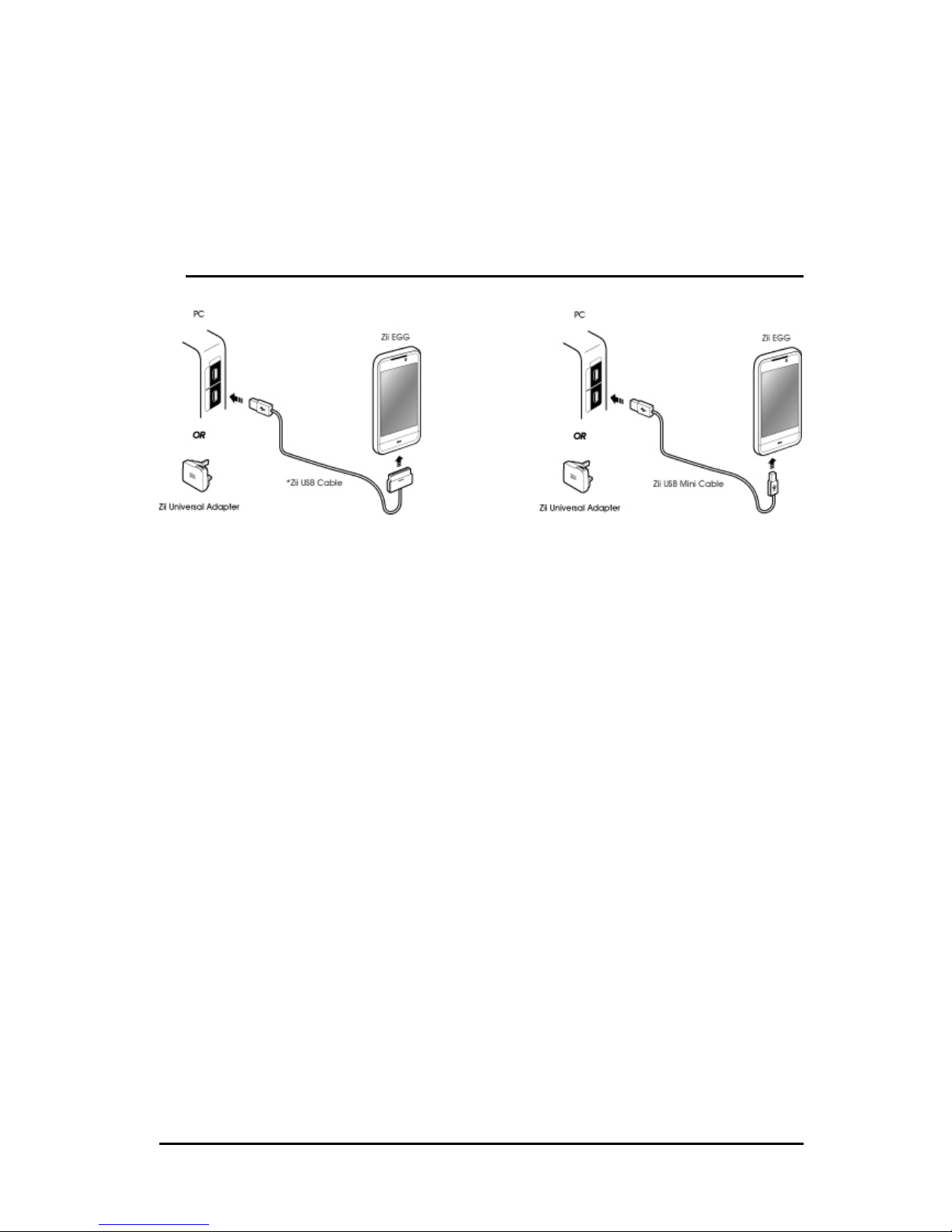
Charging Zii EGG and Transferring Data
• To charge your device, use either the Zii Universal Adapter, Zii USB Mini Cable, or *Zii USB
Cable (sold separately).
• To transfer data, connect your device to the computer using the cable, and then start Zii
Explorer on your computer.
Figure 1-2. Zii USB Cable and Zii USB Mini Cable
© Copyright 2010 ZiiLABS Pte Ltd. All rights reserved. - 3 -
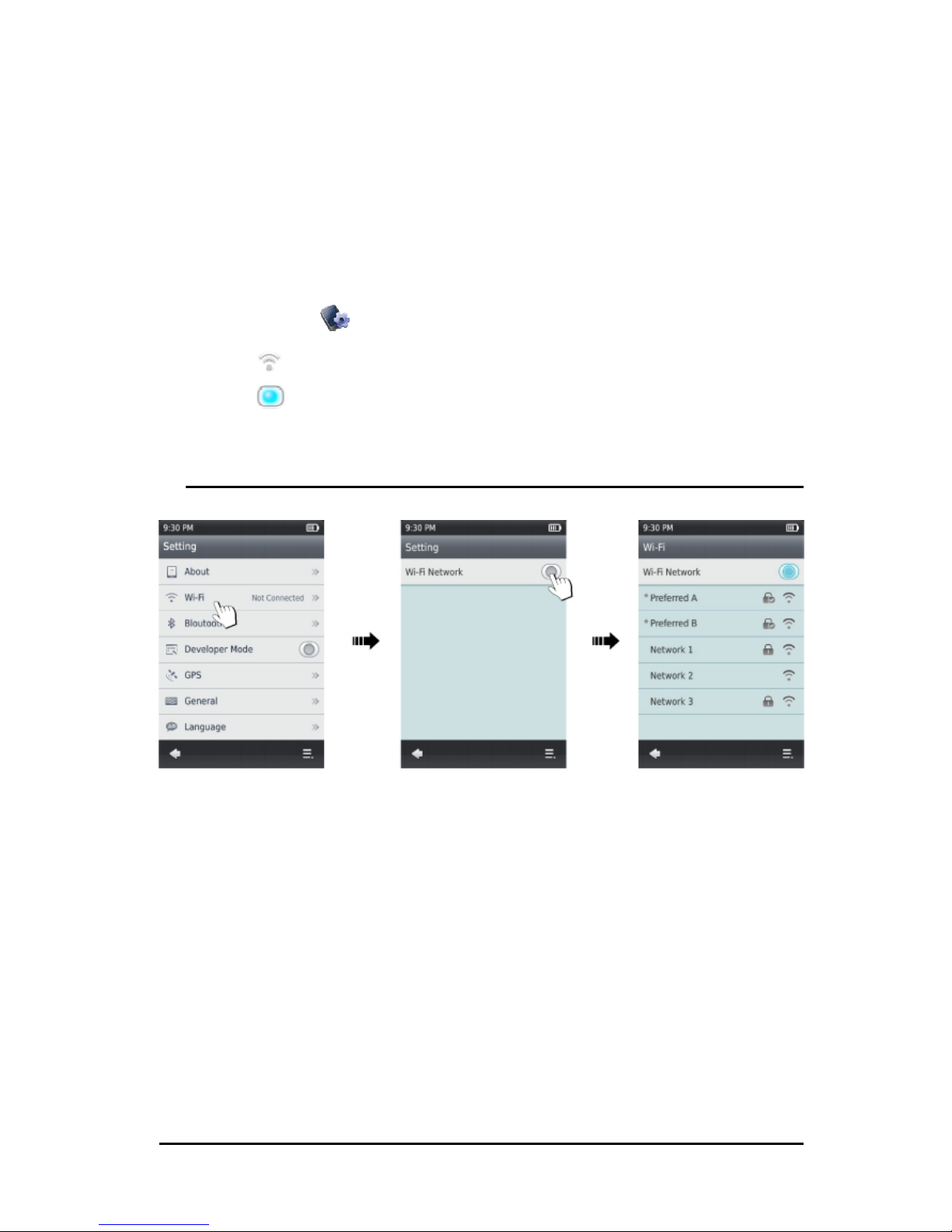
Using Wi-Fi
Wi-Fi™ technology enables wireless connection to the Internet or other devices that similarly use
Wi-Fi technology. You need to enable Wi-Fi on your device in order to use some features such as
accessing e-mail and the Internet, and conducting video conference on your device.
Turning on Wi-Fi
Turn on Wi-Fi to detect the wireless networks available at your location:
1. Touch Settings
on the Home menu.
2. Select
Wi-Fi.
3. Touch
to turn on.
Zii EGG displays a list of the networks that it detected.
Figure 1-3. Turning On Wi-Fi
Connecting to a Wireless Network
The first time you attempt to connect to a security-enabled network, you may be prompted to enter a
password. Upon successful verification of the password, Zii EGG connects you to the network and
saves the password so you do not have to re-enter the information during subsequent connections.
© Copyright 2010 ZiiLABS Pte Ltd. All rights reserved. - 4 -
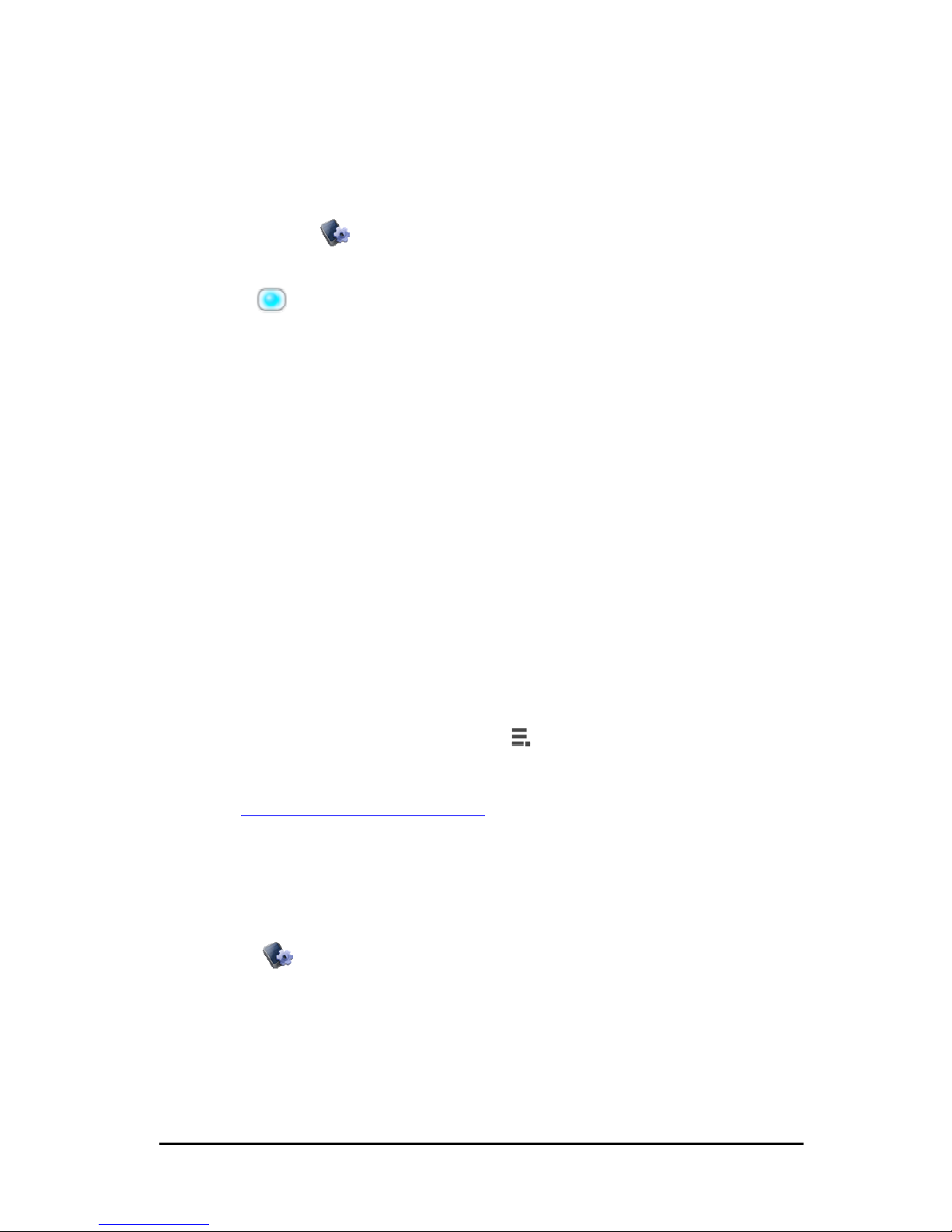
Using Bluetooth
Zii EGG’s Bluetooth™ capability enables you to wirelessly connect to other Bluetooth-enabled
devices with a compatible profile (for example, A2DP profile).
1. Touch Settings
on the Home menu.
2. Select Bluetooth.
3. Touch
to turn on.
This enables Zii EGG to detect other Bluetooth devices within your area.
If you want Zii EGG to be visible to other devices as well, touch Visibility to enable it.
4. Select Devices, and then touch
+ .
Zii EGG starts to search for available devices.
5. Touch the name of a device on the list to start pairing it with Zii EGG.
6. Enter the passkey when prompted.
The new device is then added in your Zii EGG’s Devices list.
7. Select a device from the Devices list to start connecting.
Connecting to a TV
Connect Zii EGG to your TV to watch videos and view photos on a bigger screen.
1. Dock your Zii EGG on the Zii Dock.*
2. Connect the docked Zii EGG to your TV with the use of either a HDMI® cable or a
composite A/V cable.
3. Select a photo or a video from Zii EGG.
4. If you are using a HDMI cable, the video or photo automatically outputs to the TV screen.
If you are using a composite A/V cable, touch
and select Video out > Composite AV.
* Zii Dock is sold separately and comes with a HDMI cable. Also available separately is the Zii AV
Cable. Visit
http://www.zii.com/Accessory/Zii.aspx for more details.
Language and Other Settings
You can set the menu language, enable GPS, uninstall applications, and set your other preferences
on the Settings
menu.
© Copyright 2010 ZiiLABS Pte Ltd. All rights reserved. - 5 -
