Page 1

Page 2
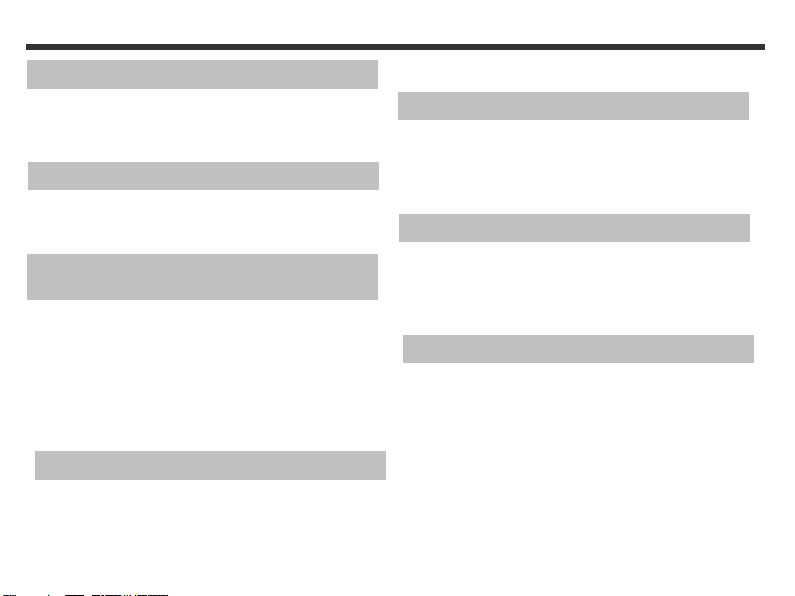
Content
Chapter 1 Attention
1-1 Safety Precautions……….....................…....…..…...2
1-2 How to Maintain Your Camera…….........……..........2
1-3 Before Using Your Camera…….............……...........2
1-4 Package Contents………........................………..…...3
Chapter 2 Getting to Know Your Camera
2-1 Names of Parts……….....................…………...…......4
2-2 Specifications.................................……….....…...6
2-3 System Requirements……………………………………………6
Chapter 3 Controls, Operation, and
Display
3-1 LED Indicators………....................…..........………...8
3-2 LCD Monitor Display………..................…..............8
3-3 Power Supply.…………………………………..………….........9
3-4 Shutter Button……….............................………......9
3-5 Mode Selection...……….….......…...………..............10
3-6 Function Key…..………..……………………….….………….…10
3-7 Set Button……………………………………………..…………...10
3-8 Mode Display Button………………………...……….……….10
3-9 Macro Button…………………………………………….………….10
Chapter 4 Navigating Modes and Menus
4-1 Record Mode……….. ...............…………................11
4-2 Playback Mode.………….............….……………..........12
4-3 Movie Mode……….. .................…….….................13
4-4 Setup Mode………...............................…............14
4-5 PC Mode………......................………….........……....16
.
Chapter 5 Preparing Your Camera
5-1 Attaching the Strap….............…......……………......17
5-2 Loading Batteries.....………...................……........17
5-3 Loading and Removing the Memory Card....….....18
5-4 Setting Up the OSD Language………...........……....19
5-5 Setting Up the Date/Time…………….…………………....19
Chapter 6 Getting Started
6-1 Setup Mode………......…....……………………………........20
6-2 Record Mode………......….....…………………………….....20
6-3 Play Mode.….........….……………...........................21
6-4 Movie Mode……….. .........................…...............21
6-5 PC Mode…………………………………………………………………22
Chapter 7 Driver Installation
7-1 Installing the Camera Driver for PC.......………..…...24
7-2 Installing the Application for PC………………..…………25
1
Page 3
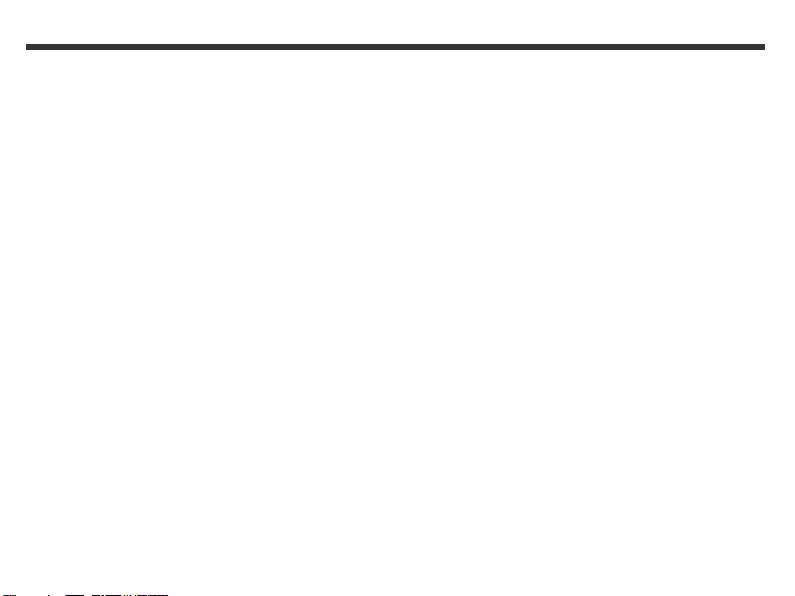
1. Attention
Please read this manual carefully before using the
camera and follow the instructions to avoid damage
caused by improper operation.
1-1 Safety Precautions
● The software CD-ROM packaged with the camera is
designed for PC use only. Using a stereo or CD player
may damage the CD-ROM.
● This camera is a precision electronic device. Do not
attempt to service this camera yourself, as opening or
removing parts may expose you to dangerous voltage
points or other risks.
● Avoid dropping the camera or subject it to heavy
force.
● Avoid using or placing the camera in the following
locations:
1. Damp and dusty places.
2. Sealed vehicles, or areas exposed to direct sunlight.
3. Environments with violent turbulence.
4. Locations with smoke, oil fumes or steams.
5. Locations subject to strong magnetic fields.
6. Places with extreme temperatures, rain or snow.
● Do not open the battery cover when the camera is
turned on.
● If the camera comes into contact with water, turn the
power off and remove the batteries immediately.
1-2 How to Maintain Your Camera
● If the lens, LCD monitor or viewfinder surface is dirty,
use a lens brush or soft cloth to wipe it clean. Avoid
touching the lens with your fingers.
● Avoid scratching the lens, LCD monitor or viewfinder
surface by placing the camera away from solid objects.
● Do not use any detergent or volatile solution on your
camera casing, as this will subject it to distortion and
cause the paint to dissolve. Use soft cloth only.
1-3 Before Using Your Camera
● Take test shots
Before using this camera for an important occasion
(such as a wedding ceremony or an overseas trip), test
it beforehand to ensure that it functions well. Any
additional loss caused by the malfunction of this
product (such as costs of photography or any loss of
benefit generated by the photography) is not the
responsibility of our company and no compensation
will be given for it.
● Copyright information
Copyright ownership should be respected at all times,
and where applicable, permission should be sought
when the use of this camera may violate copyright law.
Where there is a "No Photography" restriction, this
camera should not be used to record any live
performance, or be used for exhibition, even for
personal purposes. Any transfer of pictures or data
must be conducted under the constraints of copyright
2
Page 4
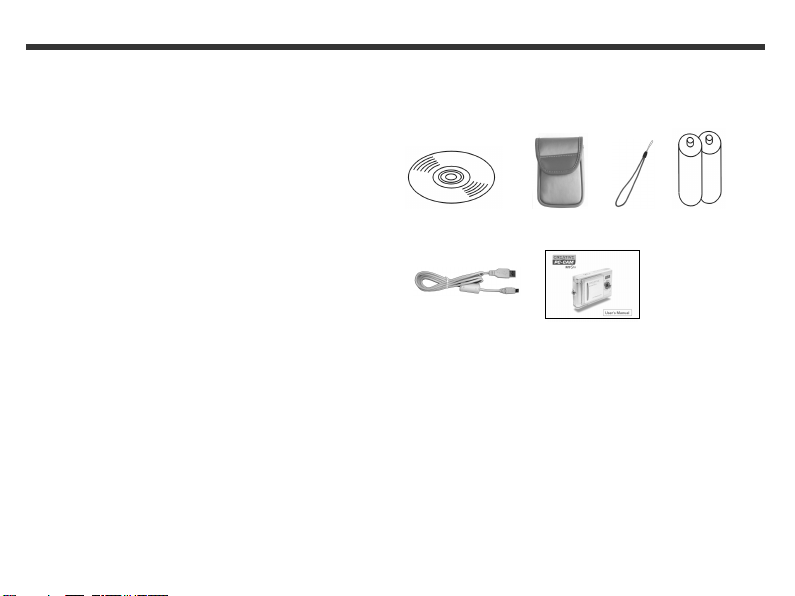
law.
● Notes on the LCD (Liquid Crystal Display) monitor
In the rare event that the LCD monitor breaks and the
liquid within spills, follow the care instructions below:
1. If the liquid makes contact with the skin:
Wipe the skin dry and wash it thoroughly with water.
2. If the liquid gets into the eye:
Rinse with water immediately for at least 15 minutes.
Consult a physician as soon as possible.
3. If the liquid is accidentally swallowed:
Rinse the mouth with water, drink large amounts of
water and induce vomiting. Consult a physician as soon
as possible.
1-4 Package Contents
Please check if the following items are in the package
when purchasing this product.
CD-ROM
(incl. Camera Driver), Pouch, Wrist Strap, Batteries
USB CABLE User's Manual
● CD-ROM (incl. Camera Driver)
● Pouch
● Wrist Stra p
● 2 x AAA Alkaline Batteries
● USB Cable
● User's Manual
3
Page 5
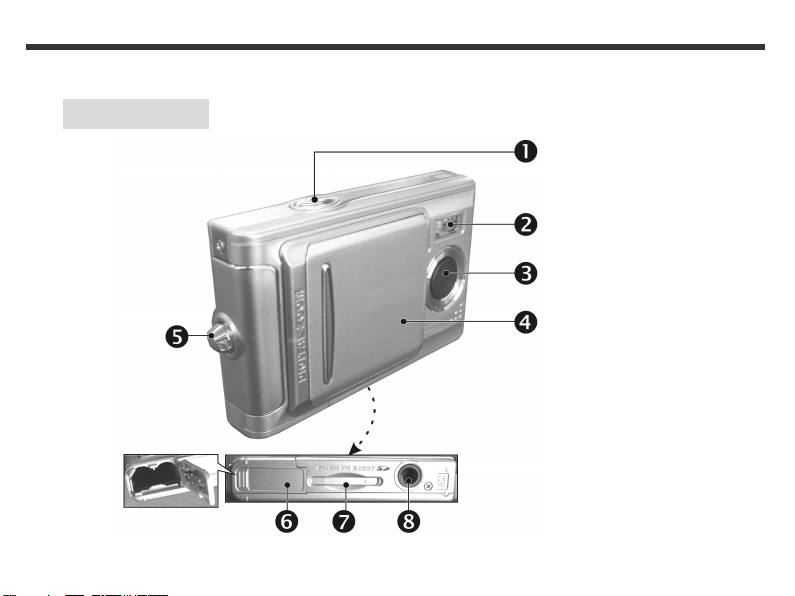
2. Getting to Know Your Camera
2-1 Names of Parts
Front View
4
(1) Shutter
(2) Flash Light
(3) Lens
(4) Lens Cover/ Power Switch
(5) Strap Holder
(6) Battery Cover
(7) Memory Card Slot
(8) Tripod Socket
Page 6
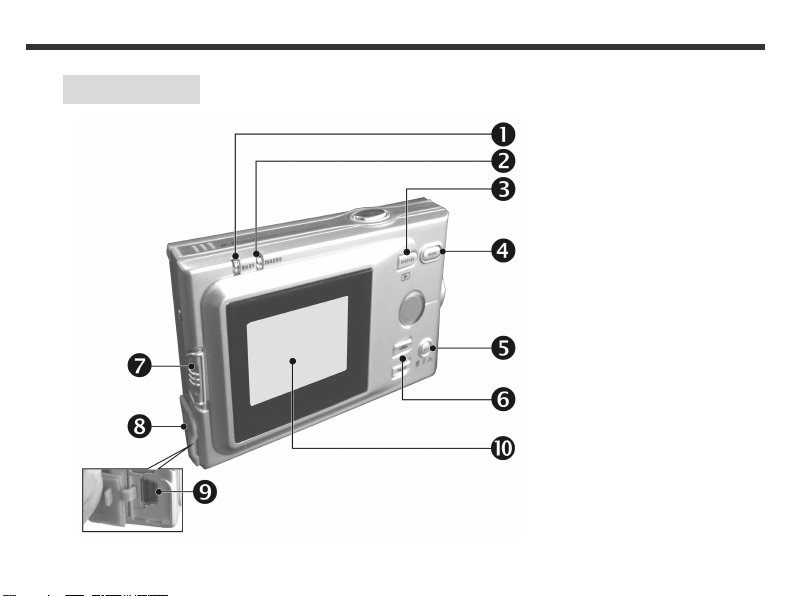
Rear View
(1) Macro LED
(2) Status LED
(3) Mode Display Button
(4) Mode Button
(5) Set Button
(6) Function Key
(7) Macro Button
(8) USB Cover
(9) USB Port
(10) LCD Monitor
5
Page 7
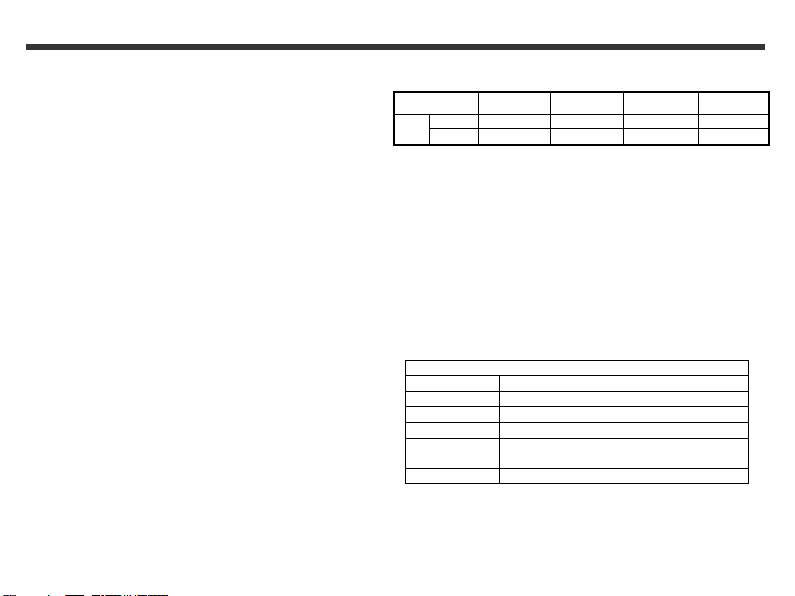
2-2 Specifications
● Lens: f=8.79mm
● Image Sensor: 1/2" CMOS with 2.0 mega pixels
● Focus: F / 2.8
● Sensitivity: ISO 100
● White Balance: White Balance: Auto, Sunny, Tungsten,
Fluorescent.
● Shutter: Electrical
● Shutter Speed: 1/4 sec. ~ 1/2000 sec.
● Storage Medium: 16MB Internal Flash Memory
● Image File Format: Still Image for JPEG
● Image Resolution: Fine: 2048 x 1536 (Software
1600 x 1200
1280 x 960
800 x 600
● Digital Zoom: 10-Step 4X Digital Zoom
● Focal Range – Standard: 1.2m ~ Infinity
● Focal Range – Macro: 15 ~ 20cm
● Self-timer: 10 sec. delay
● PC-CAM Mode: QVGA (320 x 240)
● Flash Mode: Auto, Off
● PC Interface: USB (Ver. 1.1)
● Movie File: Recording movie files for 60 seconds
continuously with QVGA (320 x 240) format
(16MB internal memory)
SD Card Slot (support 4MB~512MB)
Motion Image for JPEG
Interpolation)
VGA (640 x 480)
● Recordable Image Numbers (16MB):
800 x 600 1280x960 1600x1200 2048x1536
Fine 60 25 15 10
16MB
Normal 130 60 35 25
● Power Supply: 2 x AAA Alkaline Batteries or supports
USB 5V (PC-CAM Mode)
● Dimensions: 85 x 56 x 18 mm
● Weight: About 88g (batteries excluded)
2-3 System Requirements
When operating the digital camera, we strongly
recommend you to use a better computer system for
optimal performance. The minimal system requirement
for digital camera is as follows: (For Macintosh®
computers, only mass storage is applicable)
OS Microsoft® Windows® 98SE/Me/2000/XP
CPU Intel® Pentium® 166MHz or higher
Memory 32 MB memory or above
CD-ROM 4X or above
HDD Minimum 10MB free disk space on the
Others One standard USB 1.1 or USB 2.0 port
System Requirement
hard drive
6
Page 8
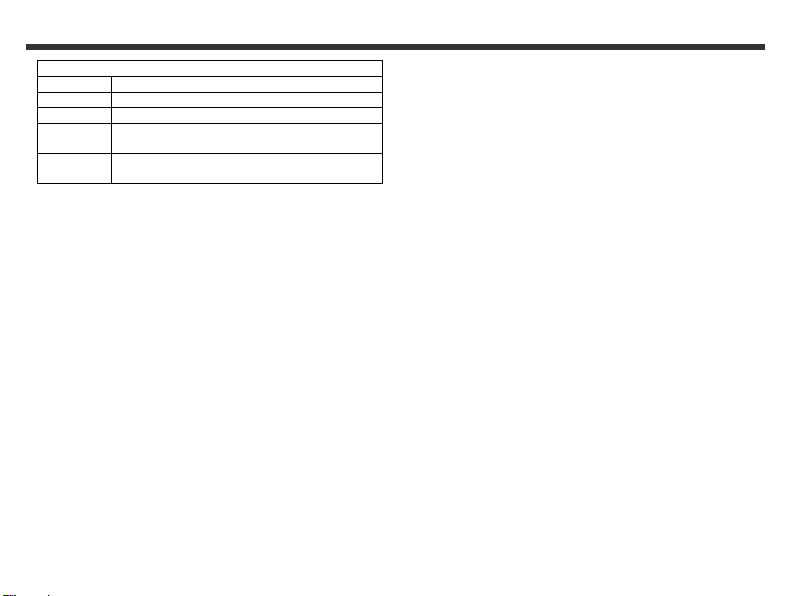
System requirement (Macintosh Computer)
OS Mac® OS X 10.1 or above
CPU PowerPC® 601 processor or higher
Memory 64 MB memory or above
HDD Minimum 10MB free disk space on the hard
Others One standard USB 1.1 or USB 2.0 port and
drive
CD-ROM
7
Page 9
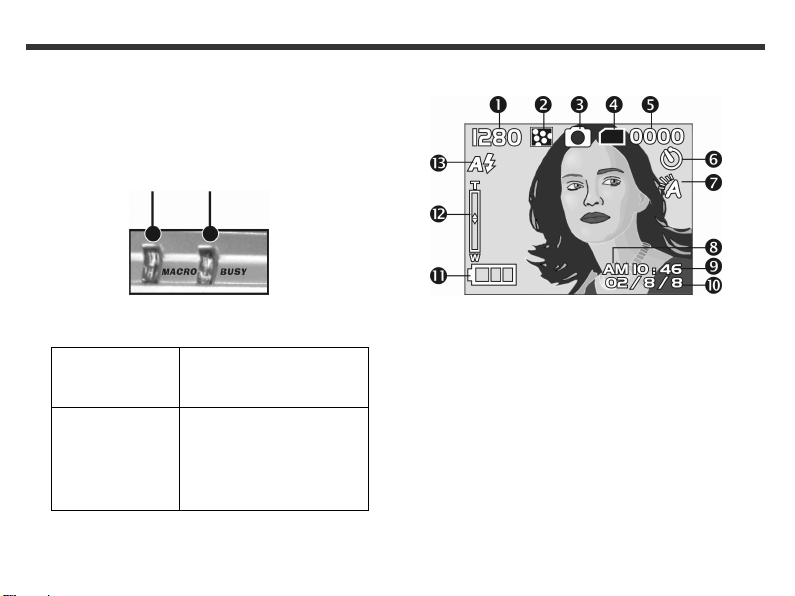
3. Controls, Operation, and Display
3-1 LED Indicators
The LED indicators located on the top of the LCD monitor
are:
Macro LED Standby/Busy
(Green LED) (Red LED)
Macro (Left
Green LED)
Busy (Right
Red LED )
The green LED will be on when
the Macro key on the left hand
side of the camera is switched
to Macro mode.
The red LED will be on when
the camera is recording or
when the batteries for the
flash lights are charging.
The LED would blink every 10
seconds under normal standby
mode.
3-2 LCD Monitor Display
(1) Image resolution
(2) Image quality
(3) Current working mode
(4) Memory Status
(5) Possible number of shots
(6) Self-timer photography
(7) White balance display
(8) Morning/Afternoon display
(9) Time display
(10) Date display
(11) Remaining battery power
(12) Zoom indicator
(13) Flash light status
8
Page 10

3-3 Power Supply
● Gently slide the lens cover to the left as illustrated. A
long beep indicates that the camera is turned on.
● To turn off the camera, gently slide the lens cover to
the right.
● When the camera is turned on, the red LED flashes,
and the last recorded image appears on the LCD
monitor.
※This camera has a power-saving feature. If there is no
operation on the camera for 60 seconds, the power is
turned off to prevent the battery from draining. Please
power on camera again.
※The following features will automatically save the
configuration before the camera is turned off unless
the "Reset Default" has been selected to restore its
factory anticipated settings.
1.Resolution 2. Image Quality 3.Language
4.White balance 5.EV value 6.Frequency
7.PC MODE
3-4 Shutter Button
This camera is designed for 2-step shutter function. A
"[ ]" mark will appear in the center of the LCD monitor
when the Shutter button is pressed and held half way
down. The camera will beep after the Shutter button is
pressed down fully; then release the Shutter button to
take a picture.
9
Page 11

3-5 Mode Selection
● Please press and hold ” ” button for 2 seconds
to enter mode selection menu including “Play
Mode” “Setup Mode” “Movie Mode”
“Record Mode" "Function Selection” .
3-6 Function Key
● You can perform different operations in the different
mode by using the Function Key, e.g. select, go
up/down and move.
3-7 ”SET” Button
● This key is used for SELECTION/SET UP
under selection menu This key is also flash
button under record mode.
3-8 Mode Display Button
Press this button you can change the LCD Monitor to
several displays.
Standard→Image only→LCD OFF→Standard
3-9 Macro Button
You can select between Standard and Macro mode
under Record mode and Movie mode by the swi tch o n
left side of the camera. When you have selected the
Macro mode, the green LED will be on at the back of the
camera.
※When you select Macro mode, the flash is disabled
automatically.
Standard Mode
Macro Mode
10
Page 12

4. Navigation Modes and Menus
4-1 Record Mode
↑ For more information, please refer to the "3-2 LCD
Monitor Display" section on page 8.
Index for Quick Menu: Press MODE to enter
Press Mode again to Exit
11
Page 13

4-2 Play Mode
(1) Possible Number of Shots
(2) Remaining Battery Power
Index for Quick Menu:
1. Delete Pictures
2. Slideshow
Start Auto Play
3. DPOF (Digital Print Order Format) Settings
● There are three options when printing images with
DPOF: Printing one image, printing all images and the
option of printing the recorded date or not.
● DPOF function can only be operated when the printer
settings of the memory card is inserted, and not active
with the internal memory of the camera.
※If the memory card is not inserted, the DPOF function
is disabled even if there are images stored in the
internal memory.
12
Page 14

4-3 Movie Mode
(1) Movie Mode
(2) Recorded Movie Time (seconds)
(3) Recording
(4) Remaining Battery Power
(5) Time/Date
13
Page 15

4-4 Setup Mode
1. Image Resolution
2048x1536 1600x1200
800x600 1280x960
2. Image Quality
(Fine Quality) (Basic Quality)
14
3. White Balance
(Auto) (Sunny)
(Fluorescent) (Tungsten)
4. EV Compensation
Page 16

5. OSD Language
6. Date/Time
7. Light Frequency
Select the correct frequency type (50Hz or 60Hz)
according to your region.
8. Format Media
※If the memory card has been inserted, it would only
format the memory card, and not the internal memory.
9. Reset to Default Factory Settings
15
Page 17

4-5 PC Mode
16
Page 18

5. Preparing Your Camera
5-1 Attaching the Strap
● Insert the thin end of the strap into the strap holder.
5-2 Loading Batteries
● Turn the camera off first.
● Insert 2 x AAA alkaline batteries or rechargeable
batteries. Please make sure the batteries are fully
charged. If the batteries are low power, please change
the batteries as soon as possible to maintain operation
normality.
※ If the battery power indicator only shows one black
block, the flash light would be disabled: If lower than
1.8V (when the battery power indicator turns red) the
camera would automatically turn off.
● Pass the other end of the strap through the loop.
● Pull the strap tightly.
.
● Slide the battery cover open in the direction indicated
by the arrow.
● Insert the batteries according to the indication on the
inner side of the cover.
17
Page 19

● Close and lock the battery cover.
NOTE: Do not open the cover roughly to avoid damaging
the battery compartment cover.
※ If the battery power indicator only shows one black
block, the flash light would be disabled.
※ When the battery indicator turns red, recording of still
pictures and movies would be disabled.
※ The Date/Time would be stored for approximately 3
minutes during battery change. However,
double-check the correct Date/Time after the new
batteries have been inserted.
5-3 Loading and Removing the
Memory Card
● Turn off the power of the camera first.
1. Loading the Memory Card
● Memory card insertion diagram.
● Insert the memory card according to the indicated
arrow.
2. Removing the Memory Card
● Press the memory card down gently first.
● The memory card would pop up automatically.
Attention:
Before using the camera, please remember to insert the
Remove the memory card according to the indicated
arrow.
18
Page 20

memory card into the slot. If the memory card is full or
contains other images, you can press the Mode Button
to Format of the Setup Mode to format
the memory card.
● There is 16MB internal memory built-in in the digital
camera for Image Storage. If a memory card is
inserted, your data will be saved on this memory card.
※ The specification of memory card applicable for this
camera is SD or MMC (4MB~512MB).
※ Please turn off the camera first when
inserting/removing the SD memory card.
● Please don’t take out the SD card while the camera is
powered on to avoid damaging the SD card or camera.
● If the memory card is inserted wrongly, it would not fit
into the memory card slot. Do not force the card into
the slot to avoid damaging the memory card.
● If the camera does not detect the memory card,
please gently wipe the metal interface of the card with
a soft cloth and reload the card again.
5-4 Setting Up the OSD Language
Before using the camera, please select "Language" to
set the OSD language by pressing the Mode Button
to Setup Mode . There are 7 options for
your selection: English, Chinese, French, German, Italian,
Japanese, Spanish.
5-5 Setting Up the Date/Time
Before using the camera, please select "Date/Time" to
set the date and time by pressing the Mode Button
to Setup Mode .
19
Page 21

6. Getting Started
6-1 Setup Mode
By using the Setup Mode, you can adjust the basic
camera settings, including: Image Size, Image Quality,
White balance, and EV Compensation. General setting
format and factory default setting. Setup for language,
date/time and light frequency is as follows:
1. Turn the camera on/off by sliding the lens cover.
2. Press Mode Button and use Function key
to move to .
3. Press the Button to get into Setup Mode
screen, the LCD monitor will display the menu.
4. Use the “” of the Function key to move
between selections; Use “” to toggle between
selections.
5. Use Button to enter the menu. and confirm
function selections with “” and ””.
6. Lastly, use the Button to confirm selections.
6-2 Record Mode
Record Mode offers you a quick and easy way to take
your ideal pictures.
1. Turn on the camera by sliding the lens cover to go
directly into Record Mode. You can also enter into
Record Mode through Mode Button and use
the Function key to move to , and select
.
Upon entering, images will appear on the LCD monitor.
2. Press and hold the Shutter button down half way to
select the photography location, and a yellow “[ ]" will
appear in the center of the LCD monitor. Select the AE,
and press the Shutter button down fully and release it
to complete the recording.
3. You can use to select two flash light modes
when using the camera: Auto, and Off.
4. Press the Mode Display Button to
toggle the LCD Monitor displays and there are five
display modes: Standard Display, Full Display, Image
Only, LCD Monitor Off, Only Operation Settings.
5. Using the Mode Button to set the details
settings for recording images, e.g., Image Resolution,
Image Quality, Self-timer, and Light Frequency
settings. The menu will appear on the LCD monitor
when Mode Button is pressed. Use “” of
the Function key to move between selections.
6. Using “” and ”” of the Function key to adjust
the digital zoom. The adjustment ratio of the digital
zoom will appear on the left hand side of the LCD
monitor, from 1.0 time to 4.0 times, with 0.5 times
increase at each adjustment.
7. The green LED will be on when the Macro key on the
le ft han d s id e o f t he ca me ra is to gg le d to Macro Mode.
20
Page 22

※If the icon appears on the LCD Monitor for low battery
power, please change the batteries immediately to
maintain operation normality.
※ The countdown for the Self-timer is 10 seconds.
※ There are 4 types of resolutions offered by the camera:
2048x1536, 1600x1200, 1280x960, and
800x600.
※ Please pay attention to the distance between the
camera and the object when using the Flash Light.
The internal built-in Flash Light of this camera is
effective within 1.5 meter.
※ If the Macro Mode is selected, the flash off function
will be enabled automatically.
※ If the "Memory Full" or “Card Full” warning
messages appear on the LCD Monitor, it means the
memory card is full. Please remove the memory card
and insert a new one in immediately.
6-3 Play Mode
In Play Mode, users can review the recorded still and
movie pictures. To review the pictures, perform the
following:
1. Turn the camera on/off by sliding the lens cover.
2. Press Mode Button and use Function key
to move to .
3. Press the Button to get into Setup Mode
screen, the LCD monitor will display the menu.
4. Use””and”” of the Function key to go to
“previous” and “next” of the picture display.
5. You can select Delete Picture and Slideshow when
using the Button to enter the function menu.
6. Use “” of the Function key to move between
selections; Use “” to toggle between selections.
7. Use Button to enter the menu.
8. Use exit to end the function menu, and return to Play
Mode menu.
※ DPOF function can only be operated when the
memory card is inserted.
※ If there is no image stored in the internal memory or
memory card, a “No picture” message will pop up on
the LCD Monitor in the Play Mode.
6-4 Movie Mode
You can use Movie Mode to record movie pictures (not
including audio). To record the movie pictures, perform
the following:
1. Turn the camera on/off by sliding the lens cover.
2. Press Mode Button and use Function key
to move to .
3. Press the Button to get into the Setup Mode
21
Page 23

screen, the LCD monitor will then display the menu.
4. The top left hand corner will display the recorded time
in red while you are recording the movie pictures.
5. The green LED will be on when the Macro key on the
le ft han d s id e o f t he ca me ra is to gg le d to Macro Mode.
6. You can use Display button to toggle
between display modes while recording movie pictures:
normal display mode and image display mode.
※ When the LCD monitor displays “Memory full", the
recording will be stopped because the memory card is
full.
※ When recording the movie pictures, the maximum
recording time will depend on the free spaces of the
memory card.
※ The digital zoom function will be disenabled when
recording movie pictures.
6-5 PC Mode
● Removable Di sk
The digital camera offers removable disk function such as
a card reader device. You can treat this digital camera as
an SD device; just follow the instructions mentioned
below:
1. Please follow the steps of “software installation,
camera driver” to complete the installation of the
camera driver.
2. Turn the camera on/off by sliding the lens cover.
3. Press and hold Mode Button and use
Function key to move to .
4. You will see “Mass storage” and “PC camera” upon
entering the menu screen when the Button is
pressed.
5. Please use the Function key to move to “Mass
storage” and press Function key to confirm
storage.
22
Page 24

6. Please connect the USB cable to the camera and
the PC when the diagram USB Connection pops up
the screen.
7. A new item – removable disk will be added into my
computer after the system installation is completed.
8. You may start to operate with the newly added
removable disk (SD device) offered by the digital
camera.
● PC Camera
The digital camera can be treated as a PC camera or a
Web Cam. Please follow the instructions mentioned
below:
1. Please follow the steps of “software installation,
camera driver” to complete the installation of the
camera driver.
2. Turn the camera on/off by sliding the lens cover.
3. Press Mode Button and use Function key
to move to .
4. You will see “Mass storage” and “PC camera” upon
entering the menu screen when the Function
key is pressed.
5. Please use the Function key to move to “PC
camera” and press Function key .
6. Please connect the USB cable to the camera and
the PC when the diagram USB Connection pops up
the screen.
7. You may operate the PC camera through the software
that comes with the CD-ROM or other software.
23
Page 25

7. Driver Installation
7-1 Installing the Camera Driver
for PC
You can use the PC Camera and Mass Storage
functions of the camera via PC. To install the proper
camera driver, perform the following:
1. Insert the installation CD into the CD-ROM drive.
2. The Auto-run program will be executed and the
welcome screen will appear:
(If your CD-ROM drive doesn't support the auto-run
function, please double click on the "My Computer"
icon on the desktop. Then double click the CD-ROM
drive icon and click the Setup.exe file in the root
directory.)
3. Click Install Driver to install camera driver of the
digital camera. The screen will appear the following
message (for Windows XP only):
4. Click Next to continue the setup program. After you
have installed camera driver successfully, the screen
will appear the following message (for Windows XP
only):
※ For Windows 98SE/2000 users, follow the instructions
on the screen (not shown here).
5. Click Finish to restart the computer and thus
completes the camera driver installation.
24
Page 26

7-2 Installing the Application for PC
Arcsoft application installation (In case of Photo
Impression)
1. Insert the software CD-ROM supplied by the package
into the CD-ROM drive.
2. The Auto-run program will be executed and the
welcome screen will appear the following message :
(If your CD-ROM drive doesn't support the auto-run
function, please double click on the "My Computer"
icon on the desktop. Then double click the CD-ROM
drive icon and click the Setup.exe file in the root
directory.)
3. Please click on the Arcsoft PhotoImpression
installation, the screen will appear the following
diagram:
4. Select the desired language, and then press OK.
5. Press “next’ to continue the installation after the
welcoming screen.
6. Press YES to accept the conditions of CAL
(Software License Agreement) and continue the
installation.
25
Page 27

7. Please follow the installation wizard to select the folder
location and application components.
8. Please select the folder where you want to install the
application in.
26
Page 28

9. After the installation the following diagram will
appear. Press Finish to complete the application
installation.
27
