Creative N200 - MuVo Micro 256 MB Digital Player, MuVo N200 User Manual
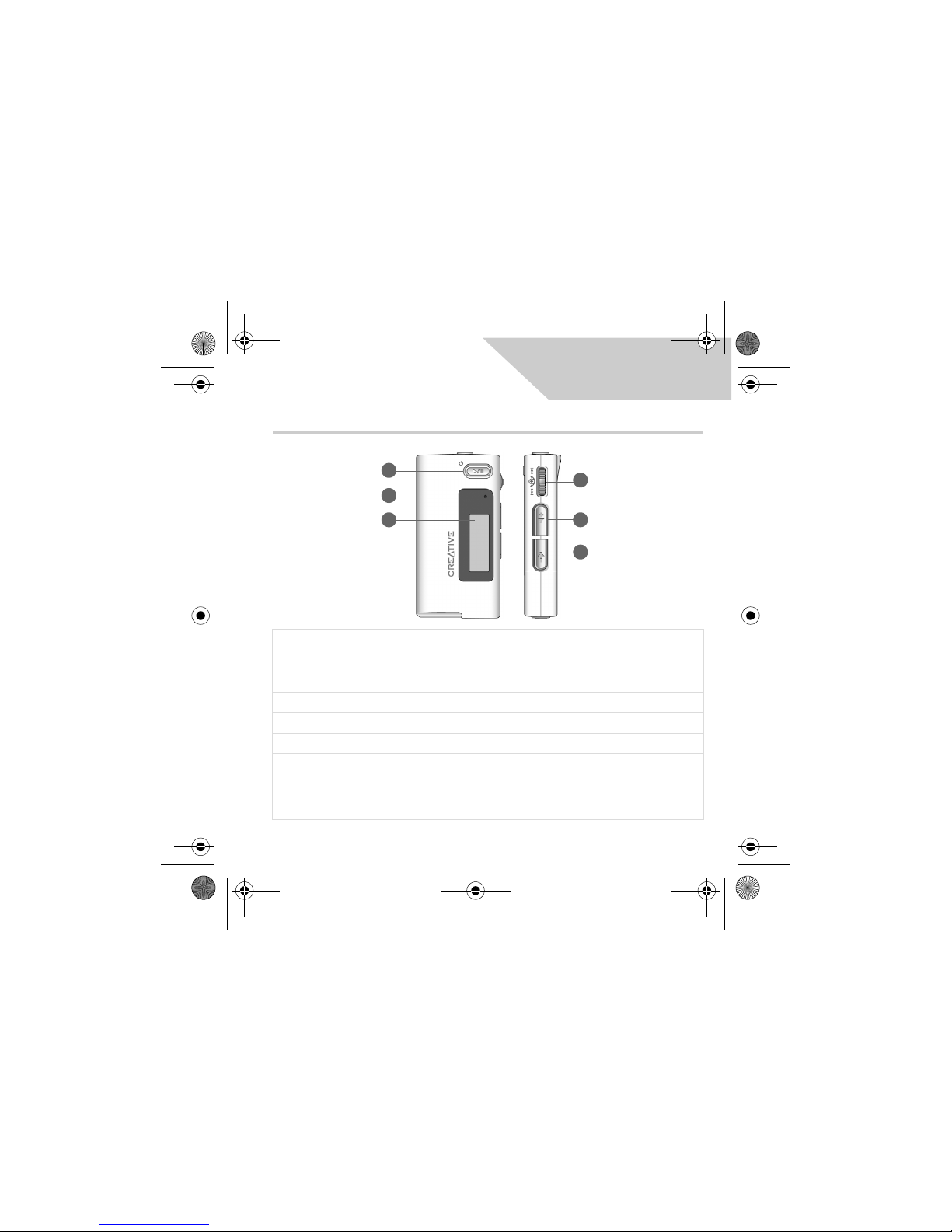
1
English
Your Player At A Glance
1. Play/Pause button
Press and hold to turn the player on and off.
Press once to start playing tracks, and press again to pause
playback.
2. Microphone
A built-in microphone that lets you make digital voice recordings.
3. LCD
Displays menu options.
4. Volume Decrease button
Press to decrease the volume.
5. Volume Increase button
Press to increase the volume.
6. Scroller
Turn the Scroller to scroll through menu options and press the
Scroller to select them. This action is also referred to as "Scroll
Select".
During playback, turn the Scroller to move between tracks, or
turn and hold the Scroller to move within a track.
3
2
1
4
5
6
Pager S_ML.fm Page 1 Thursday, October 7, 2004 5:39 PM
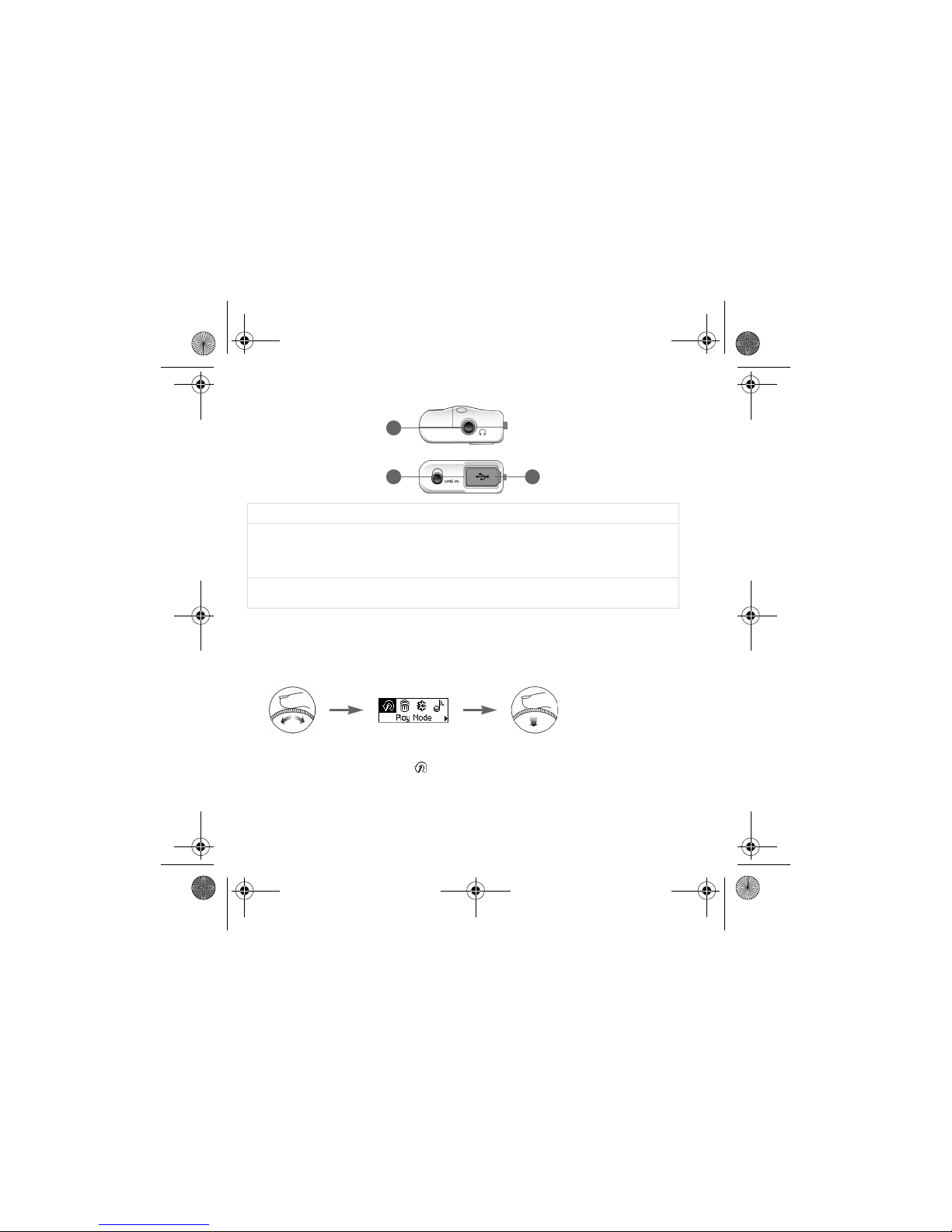
2
Using the Scroller
You can use the scroller to select menu options. We use the term “Scroll Select” when we
want you to use the Scroller to scroll to a menu option, and then select it by pressing the
Scroller.
1. Turn the Scroller to scroll through menu options on your LCD until the option that
you want, such as Play Mode , is highlighted.
2. Press the Scroller to select this menu option.
7. Headphone jack
Connect headphones to this jack.
8. Line In jack
Connect external stereo sources, such as cassette players, CD
players and MiniDisc players, to this jack. Note that this is not a
digital (optical) input jack..
This jack is only found on MuVo N200 players.
9. USB port
Connect your computer to this port using the supplied USB
cable.
8
7
9
Pager S_ML.fm Page 2 Thursday, October 7, 2004 5:39 PM
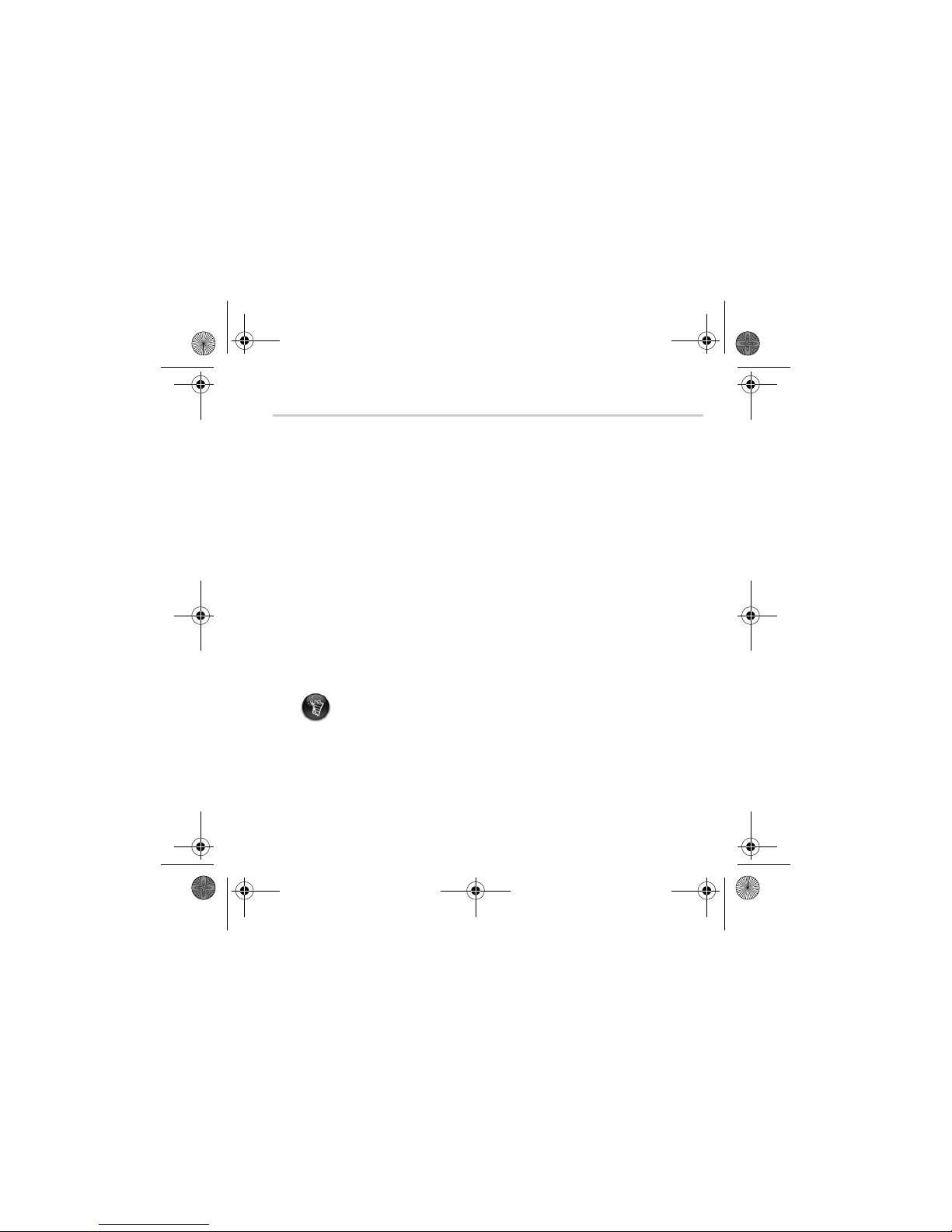
3
Getting Started
1
1
Set up computer
DO NOT connect your player to your computer before setting up the software.
1. Turn on your computer.
2. If you have Windows XP or Windows 2000, you must log in as an administrator in
Windows before you can set up the software. For more information, refer to your
operating system’s online Help.
3. Insert the Installation and Applications CD into your CD-ROM/DVD-ROM drive. Your
CD should start automatically. If it does not, follow the steps below:
i. Start Windows Explorer.
ii. On the left pane, click the My Computer icon.
iii. Right-click the CD-ROM/DVD-ROM drive icon, and then click AutoPlay.
4. Follow the instructions on the screen.
5. If prompted, restart your computer.
Windows 98 SE users must install a device driver before using the player. This driver is
automatically installed when you set up the software on Windows 98 SE.
Pager S_ML.fm Page 3 Thursday, October 7, 2004 5:39 PM
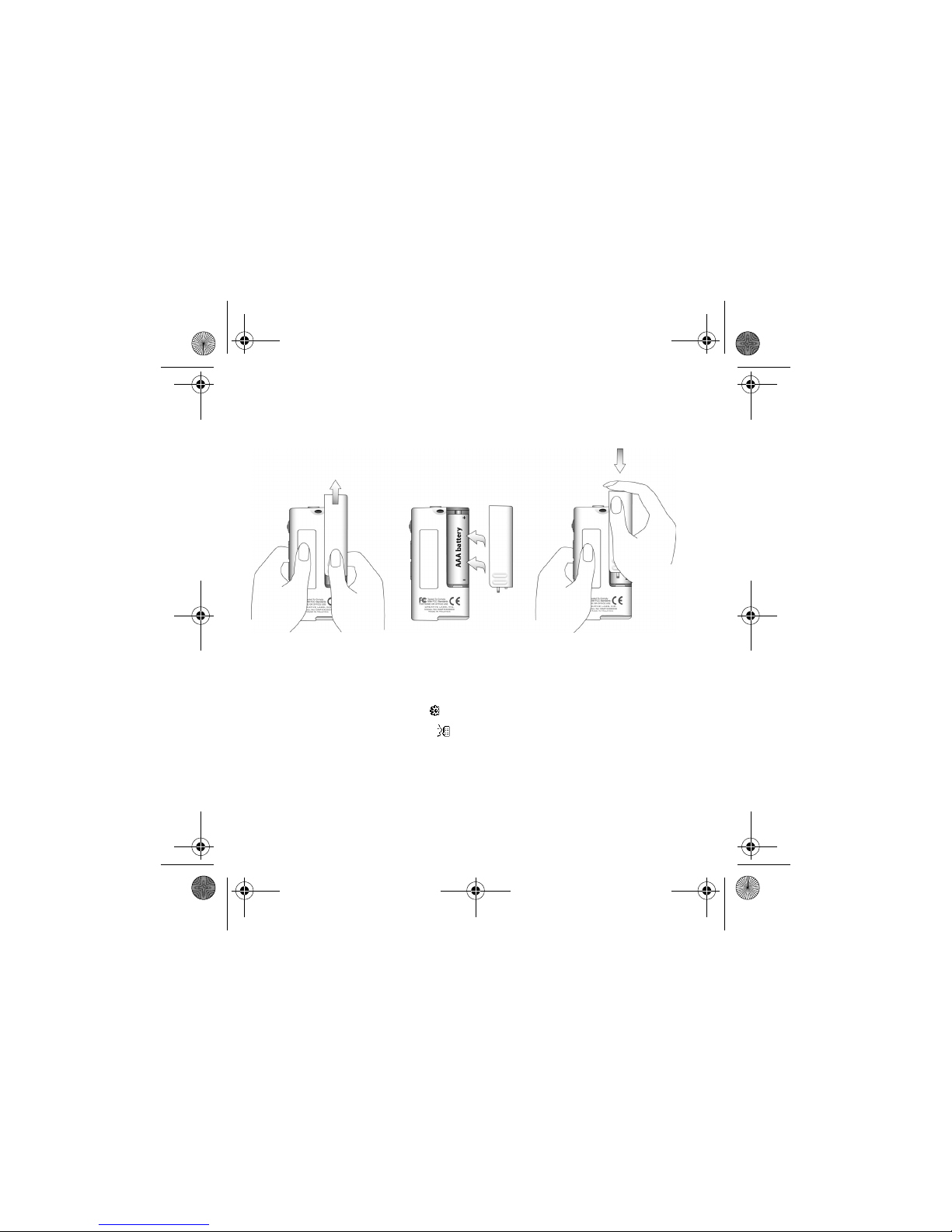
4
2
2
Insert battery
Use one AAA alkaline battery with your player.
When you turn on your player for the first time, the menu will be in English.
To change the language
1. Press the Scroller. The main menu appears.
2. Scroll Select the Settings option .
3. Scroll Select the Language option .
4. Scroll Select the language that you want.
Pager S_ML.fm Page 4 Thursday, October 7, 2004 5:39 PM
