Page 1
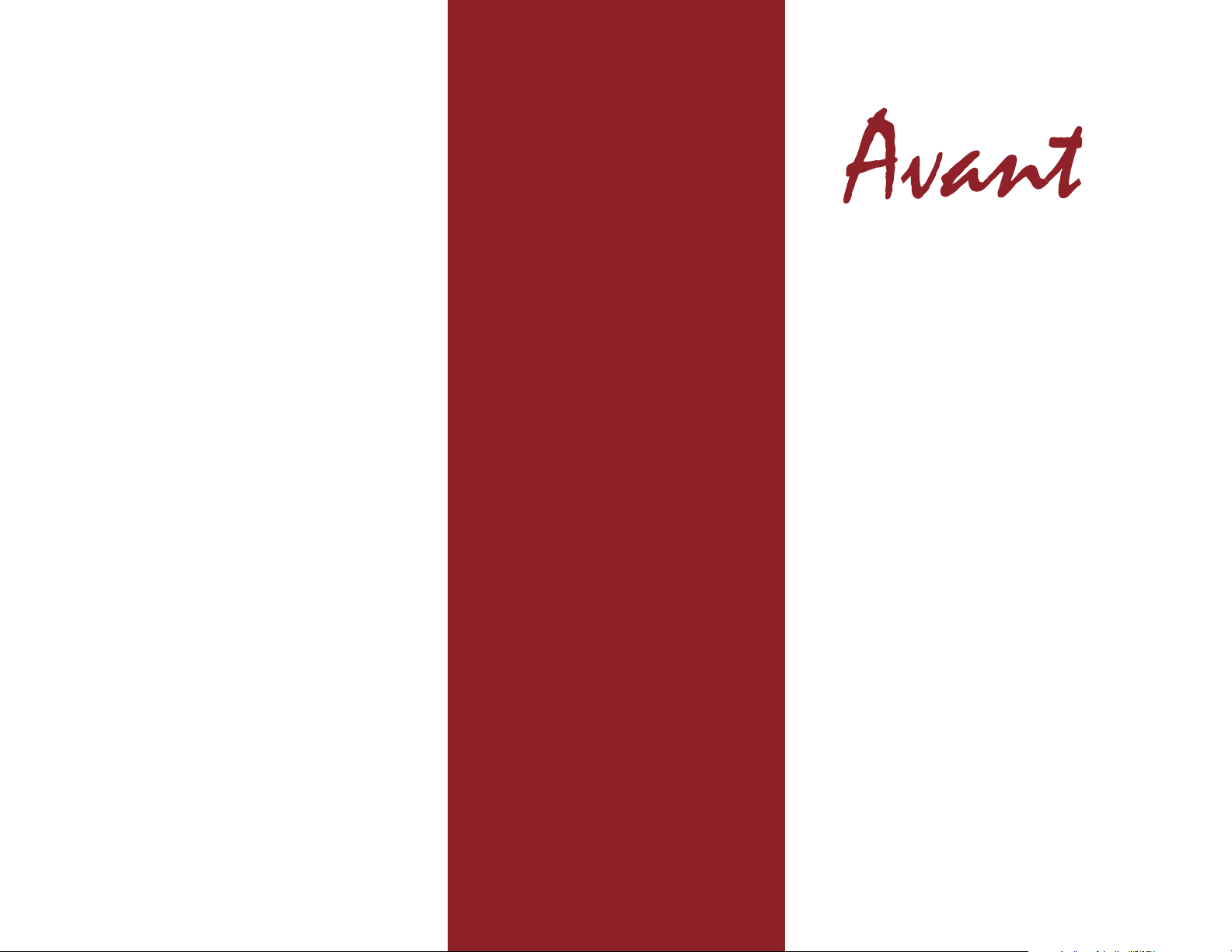
Avant
Mechanical,
Pro grammab le
Ke yboar ds
rev 10/00
By CrBy Cr
By Cr
By CrBy Cr
http://www.cvtinc.com
eaea
ea
eaea
tivtiv
tiv
tivtiv
e Ve V
e V
e Ve V
ision Tision T
ision T
ision Tision T
echnologies, Inc.echnologies, Inc.
echnologies, Inc.
echnologies, Inc.echnologies, Inc.
Page 2

NOTES
Copyright
Portions of this documentation and accompanying software are copyrighted by
Interfatron - BBC, LTD and Microsoft Corporation.
Page 3

NOTES
Contents
INTRODUCTION .................................................................... 5
About Your Keyboard ................................................................... 5
Unpacking And Installation ........................................................... 6
AVANT UTILITIES INSTALLATION ...................................... 7
Windows 3.x Installation ............................................................... 7
Windows 9x Installation ................................................................ 7
QUICK TUTORIAL ................................................................. 8
Remapping Keys .......................................................................... 8
Creating a Macro .......................................................................... 8
Clearing Keyboard Macros ......................................................... 10
Swapping the CAPS, CTRL and ALT Keys ............................... 11
Pulling the Key Caps .................................................................. 11
SPECIAL KEY COMBINATIONS ......................................... 12
Reset To Factory Settings ............................................................ 12
Turn Macro Mode On or Off ........................................................ 12
Reset Keyboard .......................................................................... 12
Manual Remap ........................................................................... 12
HARDWARE AND SOFTWARE COMPATIBILITY .............. 13
Hardware Compatibility .............................................................. 13
Software Compatibility ............................................................... 13
Operating System Compatibility ..................................................14
Known Compatibility Issues ....................................................... 14
TROUBLESHOOTING AND TECHNICAL SUPPORT ......... 15
WARRANTY INFORMATION ..............................................16
Page 4

Changes
The materials in this document are for information only and are subject to change without
notice. While reasonable efforts have been made in the preparation of this document to
assure its accuracy, Creative Vision Technologies, Inc. (CVT) assumes no liability resulting
from errors or omissions in this document or from the use of the information contained
herein.
CVT reserves the right to make changes in the product design without reservations and
without notification to its users.
Software License Agreement
By installing the software supplied with this documentation you agree to be bound by the
following terms and conditions. If you do not agree to these terms and conditions you must
not install the software.
This agreement grants you, the Licensee, a license to use the Software on a single computer
system which incorporates an Avant keyboard and allows the creation of one copy of the
Software in machine readable form solely for backup purposes provided you reproduce any
and all copyright notices and proprietary legends.
You may not distribute copies of the Software to others or transfer the Software from one
computer to another over a network. The Software contains trade secrets and in order to
protect them you may not decompile, reverse engineer, disassemble or otherwise reduce the
Software to human-perceivable form. YOU MAY NOT MODIFY, ADAPT, TRANSLATE,
RENT, LEASE, LOAN, RESELL FOR PROFIT, DISTRIBUTE, NETWORK OR CREATE
DERIVATIVE WORKS BASED UPON THE SOFTWARE OR ANY PART THEREOF.
As Licensee, you own the media upon which the software is recorded, but CVT retains title
and ownership of the Software recorded on the original media and all copies of the Software
regardless of the form or media in which or on which the original and all other copies may
exist. This license is not a sale of the Software or any copy.
CVT warrants only that the media upon which the Software is furnished will be free from
defects in material or workmanship under normal use and service for a period of thirty days
from the date of delivery to you. CVT DOES NOT AND CANNOT WARRANT THE
PERFORMANCE OR RESULTS YOU MAY OBTAIN BY USING THE SOFTWARE OR
DOCUMENTATION. THE FOREGOING STATES THE SOLE AND EXCLUSIVE
REMEDIES CVT WILL PROVIDE FOR BREACH OF WARRANTY, EXCEPT FOR THE
FORGOING LIMITED WARRANTY, CVT MAKES NO WARRANTIES, EXPRESS OR
IMPLIED, AS TO NONINFRINGEMENT OF THIRD PARTY RIGHTS,
MERCHANTABILITY OR FITNESS FOR A PARTICULAR PURPOSE. IN NO EVENT
WILL CVT BE LIABLE TO YOU FOR ANY SPECIAL DAMAGES INCLUDING ANY
LOST PROFITS, LOST SAVINGS OR OTHER INCIDENTAL OR CONSEQUENTIAL
DAMAGES EVEN IF CVT HAS BEEN ADVISED OF THE POSSIBILITY OF SUCH
DAMAGES OR FOR ANY CLAIMS OF ANY OTHER PARTIES.
CVT’s entire liability and your exclusive remedy shall be the replacement of any media not
meeting CVT’s limited warranty which is returned to CVT, or if CVT or its authorized
distributor is unable to deliver replacement media which is free of defects in material or
workmanship, you may terminate this Agreement by returning the Software and Keyboard
within thirty (30) days of your original purchase date and your money will be refunded.
ATTENTION KEYBOARD OPERATOR
Some studies suggest that continuous use of a keyboard may cause cumulative
trauma disorders or related injuries. These studies also suggest that extended
periods of repetitive movement when combined with improper work habits or
poorly designed work environments may lead to certain types of physical
discomfort such as numbing or aching in the hands or wrists. If you should
experience any of these symptoms, please consult a qualified health professional.
It is suggested that the following actions be taken to help reduce risk of
cumulative trama disorders:
Maintain upright posture with relaxed wrist position.
Take frequent breaks from typing.
Exercise regularly.
Sustain good health habits.
Page 5

CVT Avant Keyboard Limited Warranty
Introduction
Money Back Guarantee
CVT is so confident in the quality of our Avant keyboards that we offer the
original purchaser a 30-day money back guarantee. The keyboard must be
received back at our facility within 30 days from the date of invoice. Freight
charges are non-refundable. Contact CVT or CVT’s authorized distributor for
return shipment instructions.
Two Year Limited Warranty
CVT warrants that the Avant keyboards will be free from defect in materials and
workmanship under normal use for a period of two (2) years from the date
invoiced. Proof of purchase (invoice/packing slip) and original packaging will
be required for warranty work.
This warranty is a limited warranty and as the exclusive remedy for a breach of
this warranty, CVT, at its sole discretion, will either repair or replace the
defective keyboard. All exchange keyboards become the property of CVT.
This warranty does not cover damages or defects to the keyboard resulting
from alteration, assembly, negligence, accidents, misuse, abuse, improper
power source, improper operating environment or repairs and services rendered
by anyone other than a CVT Inc. authorized service representative. In order to
take advantage of this warranty, the customer must provide proof of ownership
at the time of repair or replacement. This warranty will be void if, in the sole
opinion of CVT, the product has been damaged by accident, misuse,
misapplication, lack of proper maintenance or an act of God.
Congratulations on your purchase of an Avant keyboard!
This document describes setup and software installation for the Avant Series
keyboards. An in-depth instruction manual is located in the on-line Help File.
Your Avant will give you unmatched performance and features:
• Left and right Windows™ keys
• Windows™ application key
• Keyboard remapping
• Macro programming
• Comma/Period lock
• Optional settings for repeat rate, delay before repeat and validation time
• Standard, lock and sticky settings for Shift, Control and Alt keys
• Caps Lock, Num Lock, Scroll Lock and Macro Mode indicators
• Dvorak layouts available through remapping facility
• Full stroke mechanical click/tactile switches
• High quality constructed metal base
About Your Keyboard
Your new Avant keyboard represents state-of-the-art keyboard technology. It has
been widely praised for its full-stroke range of motion and the tactile feedback
produced by quality keyswitches.
Press a few keys on the keyboard. The keys are firm and responsive. The slight
click you hear and feel when pressing a key is mechanical, not an electronic
beep. Each key has a special mechanical switch causing each keystroke to be
firm and efficient. The responsive Avant keyboard will make your keyboarding
experience the best you’ve ever felt!
Page 6

Unpacking And Installation
Troubleshooting and Technical Support
Complete the following steps to install your Avant keyboard:
• Carefully unpack your keyboard as you would any other piece of
electronic equipment.
• Store the packing material in a safe place. If, for any reason, you are
required to return the keyboard during the warranty period, the keyboard
must be shipped in the original packaging along with a copy of the invoice/
packing slip.
• Turn your computer off.
• Disconnect your old keyboard.
• Connect the Avant keyboard to your system by plugging the cable into the
appropriate port on your system.
• The keyboard comes standard with the 6-pin mini DIN connector. If you
need a 5-pin AT style plug, please purchase the appropriate adapter.
• Press and hold the <Escape> key while turning on your system. When the
indicator lights blink, release the <Escape> key. This ensures that the
keyboard is set to the factory default settings.
If you experience problems or questions setting up or using your Avant keyboard, please refer to the on-line help located in the Avant utilities program. In
many instances problems that arise are minor and can be resolved easily.
If you are unable to resolve the problem, contact CVT for technical support.
For technical support worldwide, call 763-478-6446.
Please have the following information ready when you call CVT: computer
manufacturer, computer model number, computer type, operating system
version and keyboard serial number.
Page 6
Page 15
Page 7
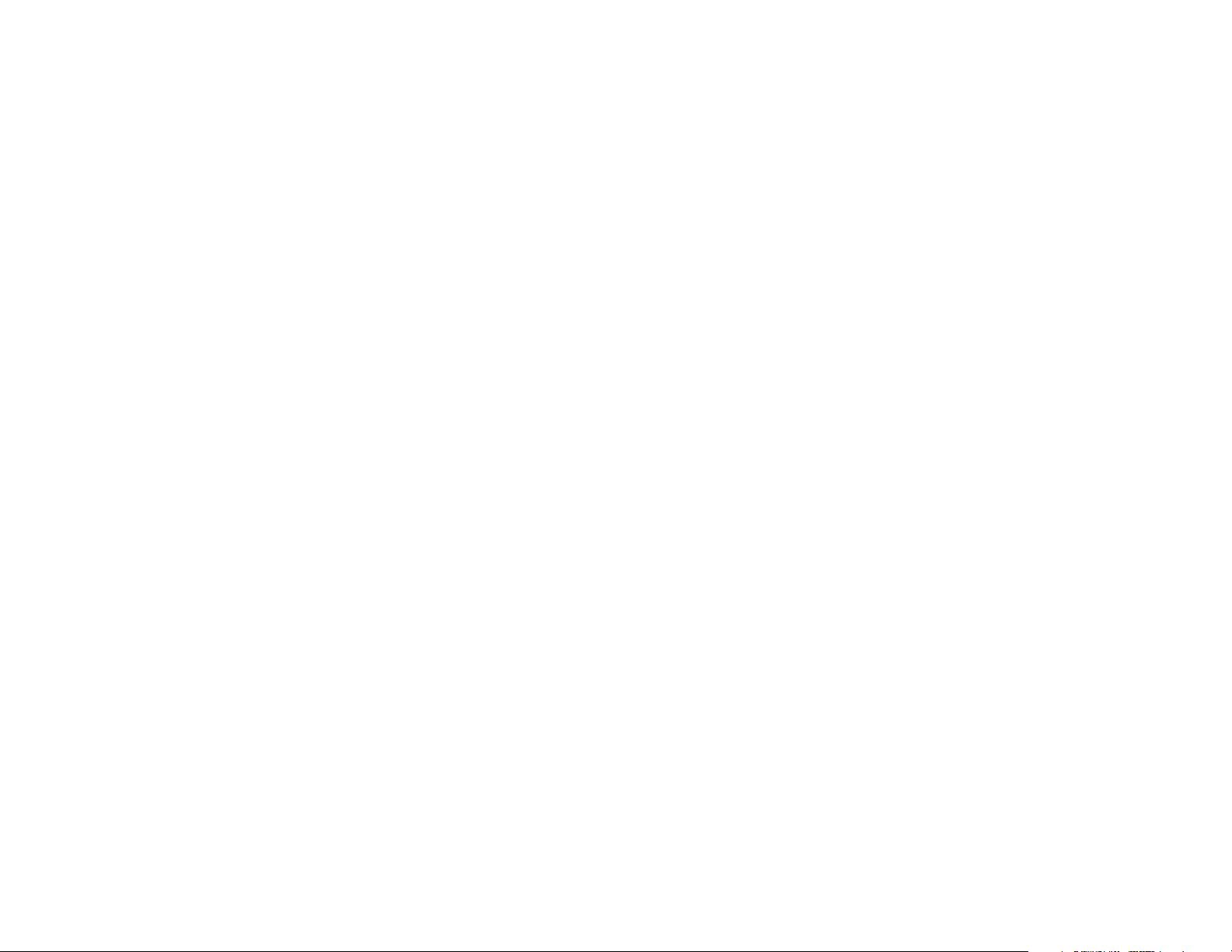
Operating System Compatibility
Avant Utilities Installation
The utilities supplied with the Avant keyboards were created to work with
Microsoft Windows 3.x, Windows for Workgroups™ version 3.11 and Windows
9x. The programming utilities will not operate with Windows NT™, Windows
2000™ , IBM OS/2™ or UNIX.
To use the programming features on a Windows NT™, Windows 2000™, IBM
OS/2™ or UNIX system, please program the keyboard to your desired settings
on a system running Windows 3.x or Windows 9x. Once programmed, you can
then move the keyboard. All of the programming stays resident in the keyboard
and will not be effected by a change in the operating system.
Known Compatibility Issues
Notebook and Portable Computers
Notebook computers already contain a keyboard. The Avant programming
utility may not correctly recognize the keyboard on these systems. A possible
remedy is to:
• Create all macros in Windows 3.x or Windows 9.x and save the layout to a
file.
• Exit completely from Windows. If you are running Windows 9x you must
shutdown the computer by choosing “Restart the computer to MS-DOS
mode.”
• Use the AVANTDWN.EXE utility to program the keyboard. This utility is
located in C:\Avant directory by default. To use the program run
AVANTDWN with the file you saved previously as the object.
Note: Before installing this program, close all open applications.
The Avant Utilities Disk is a single 3.5” diskette containing an installation
program called “CVTSETUP.EXE”.
Windows 3.x Installation
1. From the Program Manager in Windows, select File, then Run.
2. Load the program by typing A:\cvtsetup or B:\cvtsetup.
3. Choose the proper Avant Keyboard model: Stellar or Prime.
4. Choose the type of Mouse that you are using: PS/2 or Serial.
5. Avant icons will appear on your screen.
6. If required by the installation program, restart your computer.
7. Click on the icon that designates your keyboard.
8. Select the on-line help file for more detailed instructions and information.
Windows 9x Installation
1. From the Program Manager in Windows, select Start, then Run.
2. Load the program by typing A:\cvtsetup or B:\cvtsetup.
3. Choose the proper Avant Keyboard model: Stellar or Prime.
4. Choose the type of Mouse that you are using: PS/2 or Serial.
5. Avant icons will appear on your screen.
6. If required by the installation program, restart your computer.
7. Click on the icon that designates your keyboard.
8. Select the on-line help file for more detailed instructions and information.
Example: AVANTDWN mylayout.kbd
Where “mylayout.kbd” is the keyboard layout you saved while in Windows.
If this procedure is not successful, program the keyboard on another computer
and move the programmed keyboard to the notebook system.
Page 8

Quick Tutorial
Hardware and Software Compatibility
Remapping Keys
Remapping refers to changing a single key to another function. For example, if
you never use the <L> key but use the <BACKSPACE> often, you can make the
keyboard send a <BACKSPACE> every time the <L>
is pressed. Follow these steps.
• Click on the <L> key as displayed on the screen.
• The <L> on the key turns red to show it is
selected.
• Under Modifiers, use the lever on the right side
of the selection box to move down until <BACK
SPACE> is shown. Click on <BACKSPACE>.
• Click on ACCEPT button.
• The <L> key on the display now shows that it is
a <BACKSPACE>.
• Press DOWNLOAD to send the new program to
the keyboard. Carefully follow the directions on the screen.
• Now close the Avant Utility. When you are asked if you wish to save
changes respond NO.
• Try any word processor program. You will find that every time you press
the <L> key a <BACKSPACE> will be generated instead.
As you will need to use the <L> key in the future, let’s switch the keyboard
back to normal:
• Start the Avant utility.
• Click on Clear ALL.
• Now press the Download button.
• After the download process is complete, your keyboard is back to normal.
The <L> key is an <L> key again!
Creating a Macro
The Avant keyboards are compatible with the majority of hardware and software
available on the market today. For more information about compatibility issues,
please read the following:
Hardware Compatibility
The Avant keyboards are compatible with virtually all standard AT type 80386,
80486, Pentium, Pentium II/III and Xeon systems.
The Avant keyboards will not function with an XT/8088 type computer
including the original IBM PC and IBM XT systems.
The Avant keyboards rely on the inclusion of a standard keyboard decoder
chip in your computer system. As a result, systems or notebooks using nonstandard decoder chips may have compatibility issues.
Software Compatibility
The Avant keyboards are compatible with most brands and versions of software
on the market. Note that the special Windows keys may not be recognized by
your applications.
Software not written for enhanced keyboards like the Avant may not operate
correctly. Specifically, certain older macro programs may not operate properly.
This type of software may cause problems even when used with industry
standard enhanced keyboards. This is not a problem with the keyboard. We
recommend that you contact the software supplier and request an upgrade for
the problem software.
Certain computer systems that use BIOS routines that interact with the keyboard
do not allow the keyboard to transmit certain information to the computer. This
will cause very slow uploads and downloads to the keyboard or not allow
uploads or downloads to the keyboard.
A macro helps automate common tasks by turning a series of key presses into a
single key press. The following example illustrates a macro that quickly enters
your name with a single key combination.
Open the Avant Utility Software. The full keyboard layout appears on the
screen in Remap mode.
Page 9

Special Key Combinations
Important key combinations for use with the Avant keyboard:
Change to Macro mode by clicking the button in the upper right of the screen.
The program switches to Macro mode and the
display is updated.
Reset To Factory Settings
Press and hold the <Escape> key while turning on your system. Use this function
the first time you connect the keyboard.
Turn Macro Mode On or Off
Macro mode must be turned on to use any macros programmed. Press and release
the right <Ctrl> key (4) times. Now press the left <Shift> key and, while still
holding this key, press the <1> key (located by the Escape key). Release both
keys, then press the <E> key. The LED on the <UP ARROW> key will then
illuminate to show that Macro Mode is enabled.
To exit the keyboard’s Macro Mode, press and release the right <CTRL> key (4)
times. Now, press the left <Shift> key and, while still holding this key, press the
<1> key (near the Escape key). Release both keys, then press the <D> key. The
LED on the <UP ARROW> will then turn off to show that Macro Mode is disabled.
Reset Keyboard
To clear the keyboard memory while in an application, press the right <CTRL>
key (4) times. Now, press the left <Shift> key and, while still holding this key, press
the <1> key (near the Escape key). Release both keys, then press the <X> key.
The Num Lock, Caps Lock and Scroll Lock lights will flash to indicated that your
keyboard is now reset to the factory default settings.
CAUTION: Resetting your keyboard will clear all memory. All macro and remapping changes will be erased.
Manual Remap
To start and end manual remap of keys, press the right <CTRL> key (4) times in a
row. Then press the left <Shift> key and, while still holding this key, press the
<1> key (near the Escape key). Release both keys, then press the <R> key. The
LEDs will flash fast while waiting for the first “from” key in the move sequence.
While in manual remap, remap keys by pressing a key (from key) then pressing the
key you wish to change the first key to. Example: Press the <P> and the <H>
will now be a <P>. Press the right <Ctrl> key (1) time to exit manual remap.
The first step in programming a macro is to select
the key combinations to use to begin the macro.
Most keys on the keyboard can be used. The most popular keys to use are easy
to remember combinations. Here we will use the combination of the <CTRL>
key and <N> key to create a name macro.
Click on the <N> key on the keyboard displayed on the screen.
Choose <CTRL> under Select a Modifier
at the bottom left of the program screen.
This combination tells the program you
wish to hold down the <CTRL> key and
then, while still holding down the
<CTRL> key, press the <N> key.
Now that the key combination has been
selected, tell the program to change the
result of this key combination. Press the
EDIT button.
The cursor jumps to the box labeled Macro Definition. Type your name, using
the keyboard, or type in a
fictitious name like Jane Doe.
Include any capitalization or
punctuation you would normally
use. If you wish to put your
name on two separate lines, type in your first name then click on the Enter key
on the displayed keyboard, then type in your last name. Notice that the macro
program shows the enter key with the < and > symbols surrounding the
descriptions. All special keys use this method of description.
Click on the Accept button.
Your macro is now recorded.
Page 10

To review what is recorded, click on the <N> key and select <CTRL> under the
modifiers. The macro description is displayed. The utility automatically adds
any special key description necessary to emulate what is typed. The program
will add shift indicators before and after any capitalization to exactly emulate
the way you typed.
To program the keyboard with the new macro, click on the download button.
After the download is complete, you may exit the utility.
After downloading your macro, you must turn on the keyboard’s Macro Mode
to use your macro. Press and release the right <CTRL> key (4) times. Now,
press the left <Shift> key and while holding it down press the <1> key (near the
Escape key). Release both keys. Now press the <E> key. The LED on the UP
ARROW will then illuminate to show that Macro Mode is enabled.
Try your macro in a word processing program by holding the <CTRL> key down
while pressing the <N> key. The text you entered in the macro will appear.
To exit the keyboard’s Macro Mode, press and release the right <CTRL> key
(4) times. Now, press the left <Shift> key and while holding it down press the
<1> key (near the escape key). Release both keys. Now press the <D> key. The
LED on the UP ARROW will then turn off to show that Macro Mode is disabled.
The Macro Description field has a limitation of 20 characters. Using any more
than this can cause unpredictable results with the download feature of your
keyboard and you may not be able to save your layout to file.
Clearing Keyboard Macros
To clear the macro from the keyboard, start the Avant utility.
Switch the program to Macro Programming.
Click on the button labeled Clear All.
Download the new program to the keyboard.
All macros are removed from the keyboard.
Swapping the CAPS, CTRL and ALT Keys
The Avant keyboard allows exchanging the CAPS LOCK, CTRL and ALT keys.
This option is provided for those preferring an alternate keyboard layout or
who require a specific layout for particular software. You may remove the keys
from the default positions as described below. See the following section
regarding the proper method of removing keycaps.
• Remove the ALT and CTRL keys on the right side of the keyboard and
swap their positions. (Refer to Pulling the Key Caps section below for
instructions.)
• Remove the CTRL, ALT and CAPS LOCK keys from the left side of the
keyboard.
• Place the original ALT key in the new position.
• Place the special replacement CTRL and CAPS LOCK keys in the new
positions and press them firmly into place.
• Install and run the Avant Utilities software and re-map the keys as
described in the on-line help.
Pulling the Key Caps
Use the key cap puller to remove the key caps as follows:
• Hold the puller by the handle.
• Fit the tweezer arms over the key you want to remove.
• When the arms snap into place under the key, pull straight up with firm
pressure. Don’t wiggle the puller from side to side. This will damage the
key switch.
• Place the new key cap on the exposed key switch and press down firmly to
lock the key cap in the new location.
