Page 1

Page 2

Introduction
BlasterX®Senz3D is a game- changer enabling computers to recognize and understand facial
expressions, hand gestures and spoken words, including 3D scanning support.
Minimum System Requirements
l PC or laptop with 6th generation Intel
l Microsoft
l 8 GB RAM
l 8 GB of free hard disk space
l USB 3.0 port
®
Windows®10 64-bit
Registering Your Product
Registering your product ensures you receive the most appropriate service and product support
available. You can register your product during installation or at register.creative.com.
Please note that your warranty rights are not dependent on registration.
More Help
For the latest news and products, please visit www.creative.com. The site also includes information on
making purchases, technical help and the latest software updates.
®
Core™ processor or higher
BlasterX Senz3D (VF0810) – Introduction 2
Page 3

About Your Hardware
Feature Description
1 IR Camera Used with the IRLaser Projector for object depth and location
2 Green LED Power indicator
3 Full HDRGB Camera Full HD 3D color camera for 1080p@30fps capture in either RGB
or YUV 4:2:2 color
4 IR Laser Projector Coded light technology for 3D depth videos
5 Dual Mic Array Beamforming microphone array for crystal-clear voice pick up
with noise reduction
BlasterX Senz3D (VF0810) – About Your Hardware 3
Page 4

Setting Up Your Device
Step 1: Positioning of BlasterX Senz3D
Mount the camera on top of a video screen, a monitor, or a mini tripod.
BlasterX Senz3D (VF0810) – Setting Up Your Device 4
Page 5

For most effective interaction
Position yourself between 20cm to 150cm from BlasterX Senz3D for optimal performance.
BlasterX Senz3D (VF0810) – Setting Up Your Device 5
Page 6
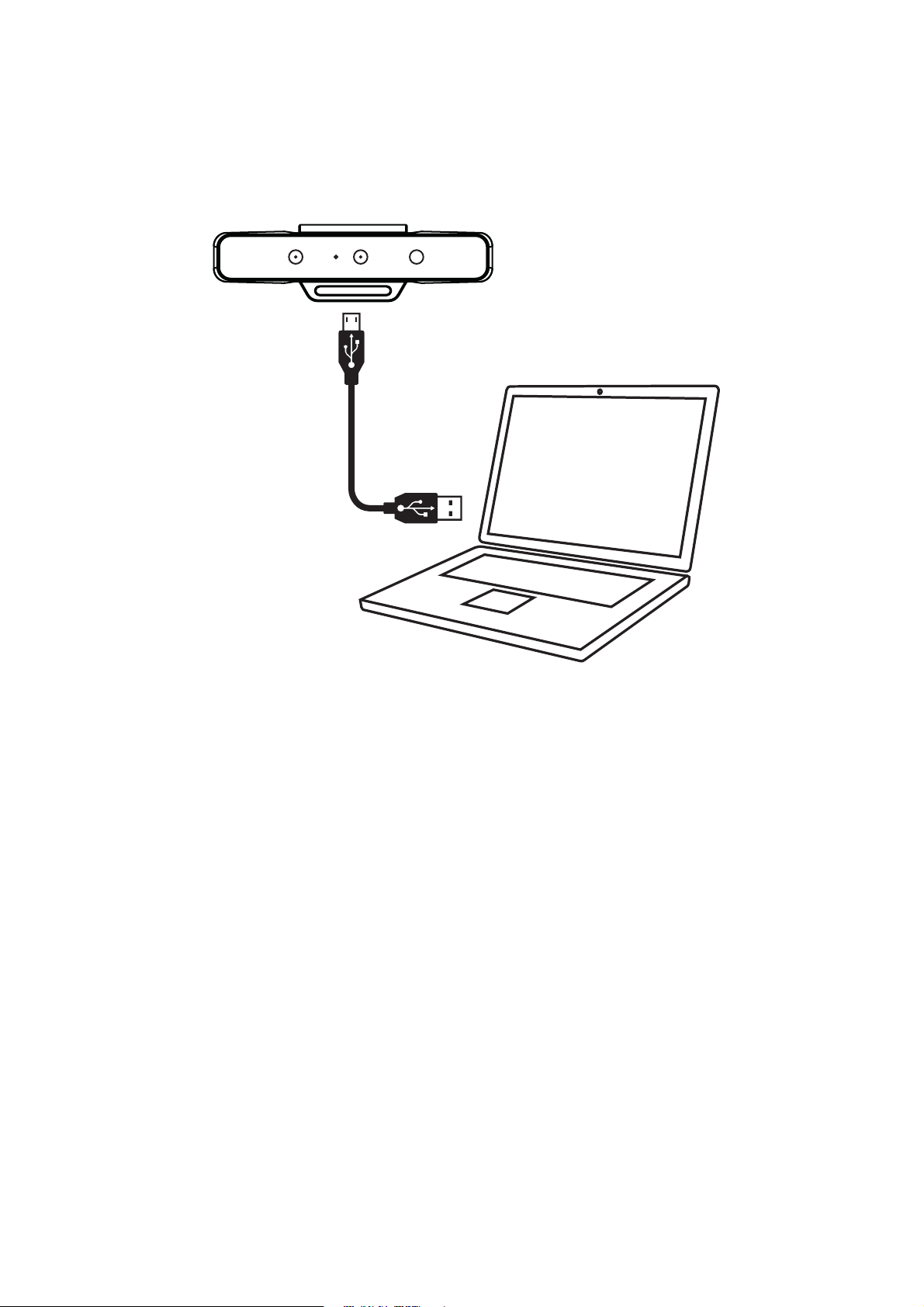
Step 2: Connecting to computer
Connect your BlasterX Senz3D directly to a USB 3.0 port on your computer.
BlasterX Senz3D (VF0810) – Setting Up Your Device 6
Page 7

Installing and Uninstalling Software
To take full advantage of your BlasterX Senz3D, you need to install device drivers and applications.
Installing Drivers and Applications
Ensure that your device is connected before proceeding.
After you have connected your device, turn on your computer. Windows automatically detects your
device and searches for device drivers.
1. Using a standard web browser, visit www.creative.com/support/BlasterXSenz3D.
2. Locate BlasterX Senz3D and the software package for your Windows operating system.
3. Download this package into your local hard disk.
4. Locate and launch the software package.
5. Follow the on-screen instructions to complete the installation.
6. When prompted, restart your computer.
7. Launch the application by locating and clicking BlasterX Acoustic Engine Pro.
Uninstalling Drivers and Applications
In the event that an uninstallation is required (such as for upgrades), please follow the following
procedure.
Before you begin, close all running applications. Applications that are still running during
uninstallation may not be removed.
1. From the Control Panel, click Uninstall a program.
2. Select BlasterX Senz3D.
3. Click the Uninstall button or option.
If the User Account Control dialog box appears, click the Continue button.
4. Click the Yes button.
5. When prompted, restart your computer.
BlasterX Senz3D (VF0810) – Installing and Uninstalling Software 7
Page 8

Using Your Device
3D Face Sensing
Use BlasterX Senz3D with Windows Hello for a more personal and secure way to sign in
to your Windows 10 devices with just a look.
Windows Hello
Select the Start button > Settings > Accounts > Sign-in options > Windows
Hello > select Set up for Face.
Note:
The device should be ideally centered above the display and angled vertically toward
the user’s face for optimum performance.
3D Scanning
Scan and save a piece of art, a flower, a toy – even your own face. Save your scan asis, or manipulate it into something new. Share it digitally, or print it out with a 3D
printer.
BlasterX Senz3D (VF0810) – Using Your Device 8
Page 9

Video Call & Chat
Be heard clearly during Skype®calls or game chats with the built-in dual microphone
array that eliminate background noise and echoes.
To enhance voice quality, see Using the Creative Software Suite – Clarity
Settings.
You may choose to morph your voice with special effects with the Voice FX too! See
Having Fun with Voice FX.
Background Removal
Superimpose game play during your Twitch™ broadcast or change your background in a
Skype call.
Gesture Control
Interact more naturally with games or your PC using BlasterX Senz3D to track your
hand movement.
Voice Control
Experience the full power of Windows 10 with
Cortana®, your voice-activated personal
assistant.
1.
Select the search box on the taskbar.
2.
Select the microphone icon and talk
to Cortana.
Note:
For more information, visit
http://windows.microsoft.com/enus/windows-10/getstarted-what-iscortana.
BlasterX Senz3D (VF0810) – Using Your Device 9
Page 10
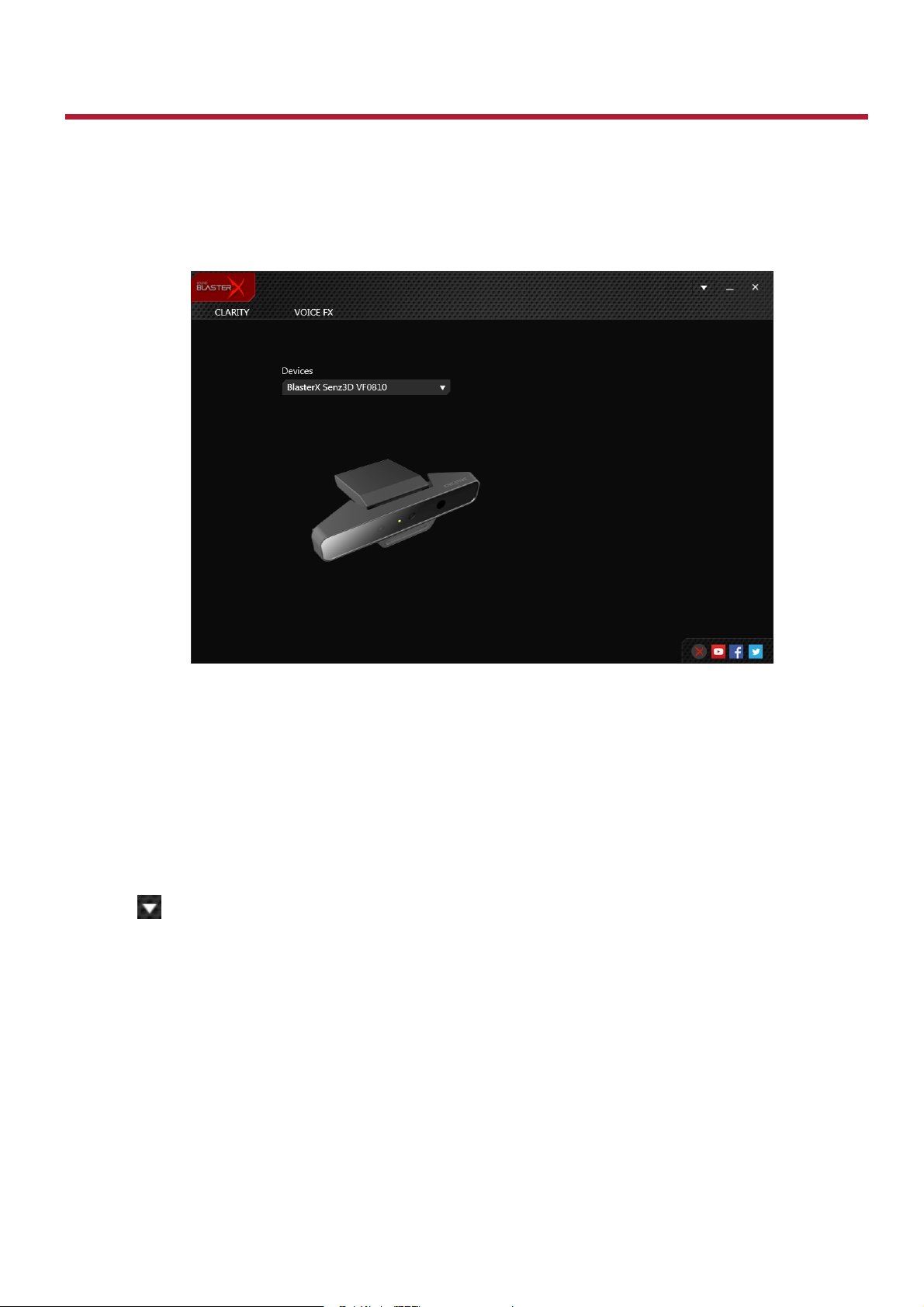
Using the Creative Software Suite
A software suite for the BlasterX Senz3D is developed to provide additional enhancements to the voice
inputs of the product.
Applications
l BlasterX Acoustic Engine Pro
l Creative Online Registration
l Creative System Information
Automatic Software Update
Locating, downloading and installing updates for your Creative product is now simpler and faster with
the in-app Automatic Software Update system.
1. Connect your product to your computer.
2. Launch the BlasterX Acoustic Engine Pro application.
3.
Click to go to the settings menu, and then select Software Update.
4. Follow the instructions on the screen.
Note:
An Internet connection is necessary. Ensure that your system is connected to the Internet before you
perform the check for software updates.
BlasterX Senz3D (VF0810) – Using the Creative Software Suite 10
Page 11

BlasterX Acoustic Engine Pro
Clarity Settings
Improve the clarity of your conversations by enabling the following:
l Acoustic Echo Cancellation to eliminate echoes that interfere with conversations.
l Noise Reduction to eliminate unwanted background noise in your conversation.
l Focus to suppress noise outside your zone and be heard with amazing clarity.
BlasterX Senz3D (VF0810) – Using the Creative Software Suite 11
Page 12
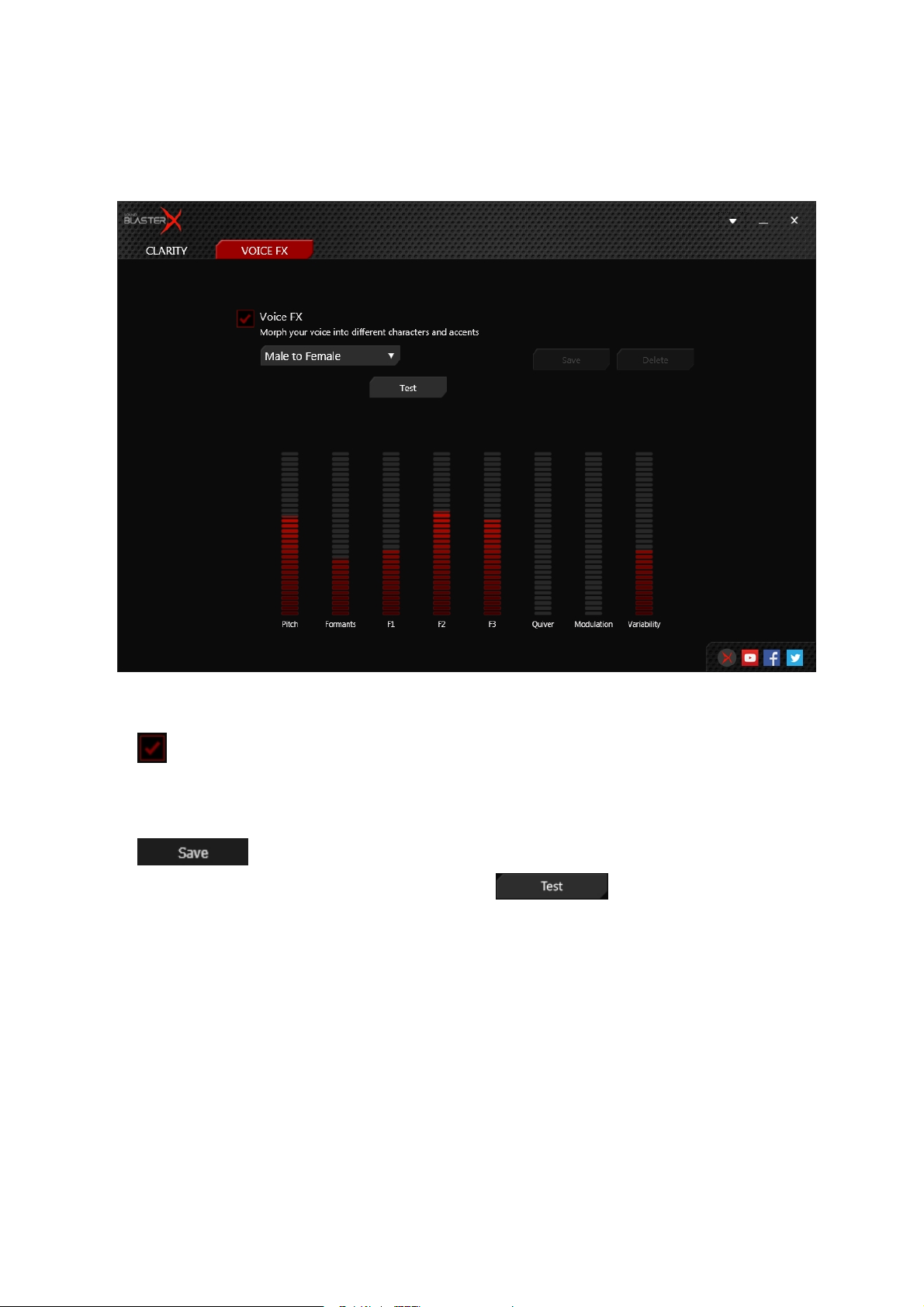
Voice FX Settings
Voice FX enables the speaker's voice to be altered with a variety of effects, which can be used to
enhance the tone of the speaker's voice, create interesting accents or to sound like a completely
different person.
Having Fun with Voice FX
1.
Click to enable this feature, then click the Voice FX drop-down arrow and select a preset from
the list.
2. Selecting a preset will move the Voice FX sliders to the appropriate values. You can then adjust the
Voice FX setting by dragging the sliders up or down to the desired level.
3.
Click to save the new configuration as a new preset.
4.
To test the effects of the audio enhancements, click and speak into your microphone.
BlasterX Senz3D (VF0810) – Using the Creative Software Suite 12
Page 13
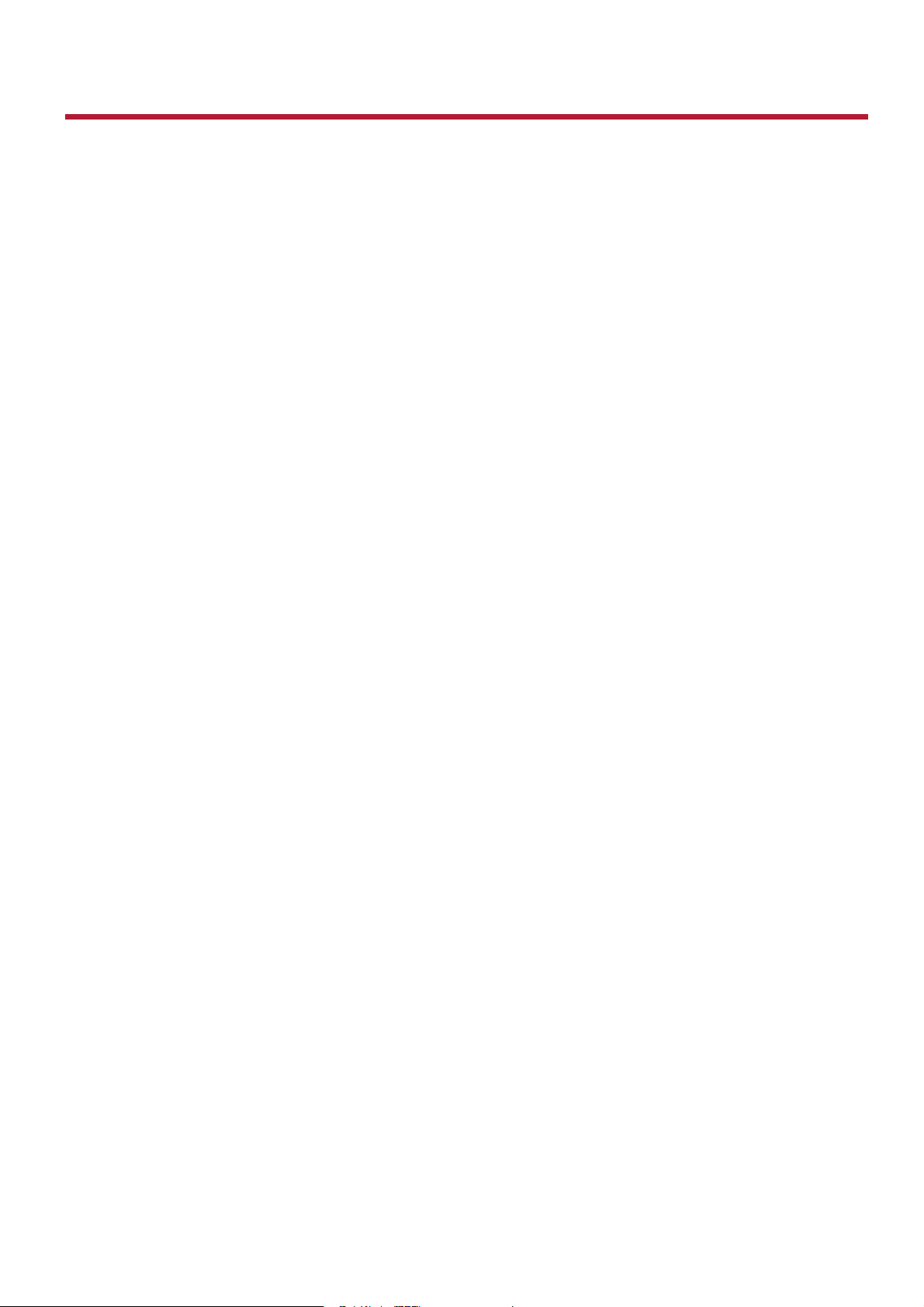
Regulatory Information
Notice for the USA
Federal Communication Commission (FCC) Interference Statement
FCCPart 15: This equipment has been tested and found to comply with the limits for a Class B digital
device, pursuant to Part 15 of the FCCRules. These limits are designed to provide reasonable protection
against harmful interference in a residential installation. This equipment generates, uses and can
radiate radio frequency energy and, if no installed and used in accordance with instructions, may cause
harmful interference to radio communications. However, there is no guarantee that interference will not
occur in a particular installation. If this equipment does cause harmful interference to radio or television
reception, which can be determined by turning the equipment off and on, the user is encouraged to try
to correct the interference by one or more of the following measures:
l Reorient or relocate the receiving antenna.
l Increase the separation between the equipment and receiver.
l Connect the equipment to an outlet on a circuit different from that to which the receiver is
connected.
l Consult the dealer or an experienced radio/TV technician for help.
This device complies with part 15 of the FCCRules. Operation is subjected to the following two
conditions:
1. This device may not cause harmful interference, and
2. This device must accept any interference received, including interference that may cause undesired
operation.
CAUTION: To comply with the limits of the Class B digital device, pursuant to Part 15 of the FCC Rules,
this device must be installed with computer equipment certified to comply with Class B limits.
All cables used to connect to the computer and peripherals must be shielded and grounded. Operation
with non-certified computers or non-shielded cables may result in interference to radio or television
reception.
MODIFICATION: Any changes or modifications not expressly approved by the grantee of this device
could void the user's authority to operate the device.
Notice for Canada
This Class B digital apparatus complies with Canadian ICES-003.
Cet appareil numérique de la classe B est conforme à la norme NMB-003 du Canada.
CANADIANCLASSBSTATEMENT: This digital device does not exceed the Class B limits for radio
noise emissions from digital apparatus as set out in the interference-causing equipment statement
entitled "Digital Apparatus", ICES-003 of the Department of Communications.
Cet appareil numerique respecte les limites de bruits radioelectriques applicables aux appareils
numeriques de Class B prescrites dans la norme sur le materiel brouilleur. “Appareils Numeriques,”
NMB-003 edictee par le ministre des Communications.
MODIFICATION: Any changes or modifications not expressly approved by the grantee of this device
could void the user's authority to operate the device.
Toute modification non approuvé explicitement par le fournisseur de licence de l’appareil peut entraîner
l’annulation du droit de l’utilisateur à utiliser l’appareil.
BlasterX Senz3D (VF0810) – Regulatory Information 13
Page 14

DECLARATION OF CONFORMITY
According to the FCC96 208 and ET95-19
Manufacturer/Importer’s Name:
Creative Labs, Inc.
Manufacturer/Importer’s Address: 1901 McCarthy Boulevard
Milpitas, CA. 95035
Tel: (408)428-6600
declares under its sole responsibility that the product
Trade Name:
Creative
Model Number: VF0810
has been tested according to the FCC / CISPR22 requirement for
Class B devices and found compliant with the following standards:
EMI/EMC: ANSI C63.4, FCC Part 15 Subpart B
Complies with Canadian ICES-003 Class B
This device complies with part 15 of the FCC Rules.
Operation is subject to the following two conditions:
(1) This device may not cause harmful interference, and
(2) this device must accept any interference received, including
Interference that may cause undesirable operation.
Ce matériel est conforme à la section 15 des régles FCC.
Son Fonctionnement est soumis aux deux conditions suivantes :
(1) Le matériel ne peut étre source D’interférences et
(2) Doit accepter toutes les interférences reques, Y compris celles
pouvant provoquer un fonctionnement indésirable.
Compliance Manager
Creative Labs, Inc.
May 2016
BlasterX Senz3D (VF0810) – Regulatory Information 14
Page 15

Notice for Korea
B급 기 기
(가 정 용 방 송 통 신 기 자 재 )
Class B Equipment
(For Home Use Broadcasting & Communication Equipment)
이 기 기 는 가 정 용 (B급 ) 전 자 파 적 합 기 기 로 서 주 로 가 정 에 서 사 용 하 는 것 을 목 적 으 로 하 며 , 모 든 지 역 에 서
사 용 할 수 있 습 니 다 .
This equipment is home use (Class B) electromagnetic wave suitability equipment and to be used mainly
at home an it can be used in all areas.
Vietnam RoHS Statement
This product is in compliance with Circular 30/2011/TTBCT of the Ministry of Trade of the Socialist
Republic of Vietnam (“Circular”), it does not contain the following substances in concentration greater
than the Maximum Limit value as specified in the Circular.
Substance Maximum Limit (ppm)
l lead
l mercury
l cadmium
l hexavalent chromium
l polybrominated biphenyls (PBB)
l polybrominated diphenyl ethers (PBDE)
1
Maximum Limit does not apply to applications exempted from the Circular.
2
Maximum Limit refers to concentration by weight in homogeneous materials.
1000
1000
100
1000
1000
1000
1, 2
BlasterX Senz3D (VF0810) – Regulatory Information 15
Page 16

License and Copyright
Information in this document is subject to change without notice and does not represent a commitment
on the part of Creative Technology Ltd. No part of this manual may be reproduced or transmitted in any
form or by any means, electronic or mechanical, including photocopying and recording, for any purpose
without the written permission of Creative Technology Ltd.
© 2016 Creative Labs Pte. Ltd. All rights reserved. Creative, the Creative logo, the BlasterX logo and
Creative ALchemy are trademarks or registered trademarks of Creative Technology Ltd. in the United
States and/or other countries. Intel and Intel Core are trademarks of Intel Corporation in the U.S.
and/or other countries. Microsoft, Windows, Skype and Cortana are either registered trademarks or
trademarks of Microsoft Corporation in the United States and/or other countries. Twitch is a trademark
or registered trademark of Twitch Interactive Inc. in the U.S. and/or other countries. Other trademarks
and trade names are those of their respective owners. All specifications are subject to change without
prior notice. Use of this product is subject to a limited hardware warranty. Actual contents may differ
slightly from those pictured. The software included in this packaging may not be used separately from
the hardware. Before using the software, you must agree to be bound by the terms and conditions of the
end user license agreement.
Version 1.0
June 2016
BlasterX Senz3D (VF0810) – License and Copyright 16
