Createbot Mini I Operation Manual

Thanks for your purchase of our Mini 3d printers.
Mini I Operation Manual
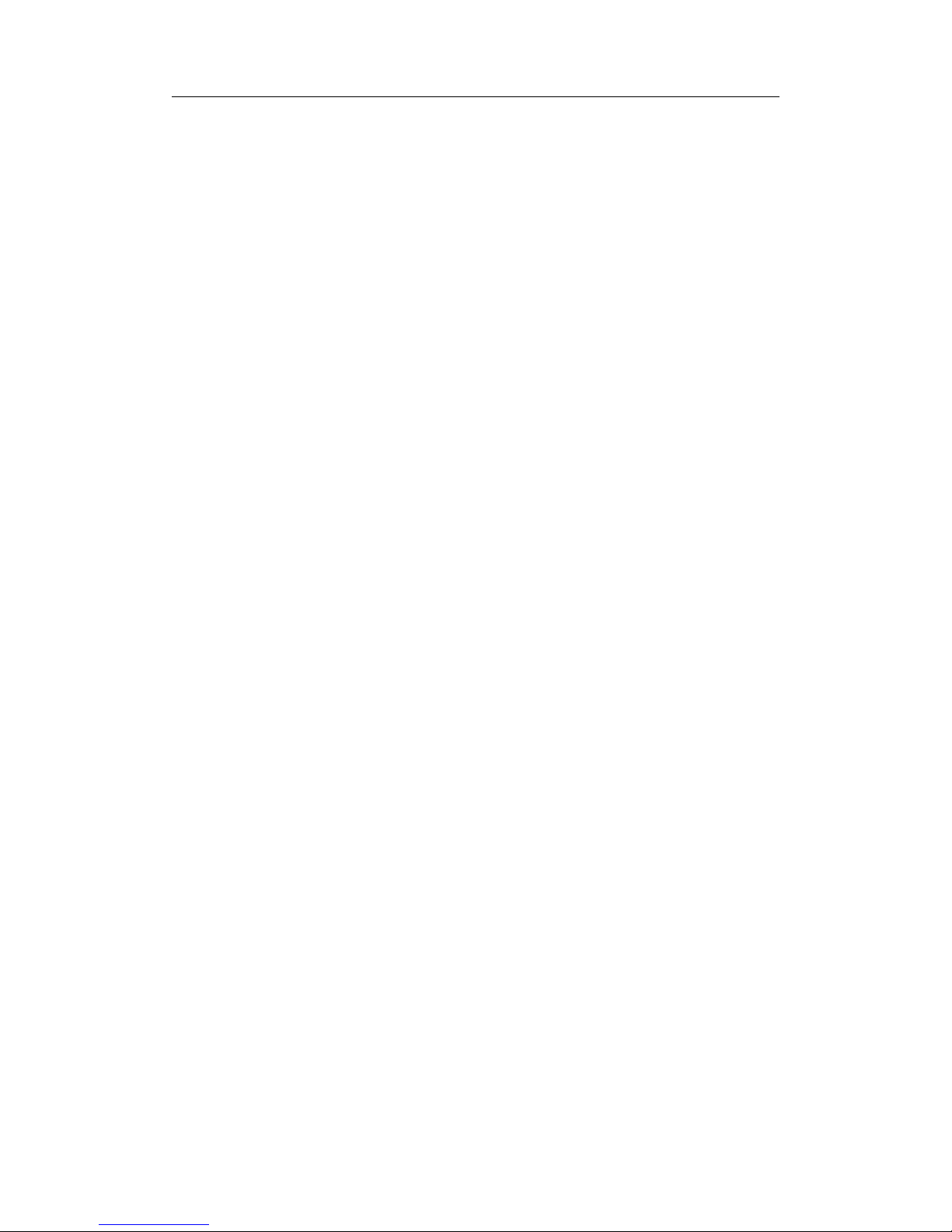
Thanks for your purchase of our Mini 3d printers.
Content
I. Software Installation...........................................................1
II. Printer Model Choose........................................................5
III. Language Choose..............................................................7
IV. Rotation Operation...........................................................8
V. Proportional Scale.............................................................11
VI. Mirror Operation ...........................................................13
VII. Mode View......................................................................15
VIII. Support Setting.............................................................17
IX. Platform Adhesion ..........................................................20
X. Offline Printing .................................................................22
XI. Multi-Models Printing .....................................................27
XII. Filament Installation.......................................................29
XIII. Machine Operation.......................................................33
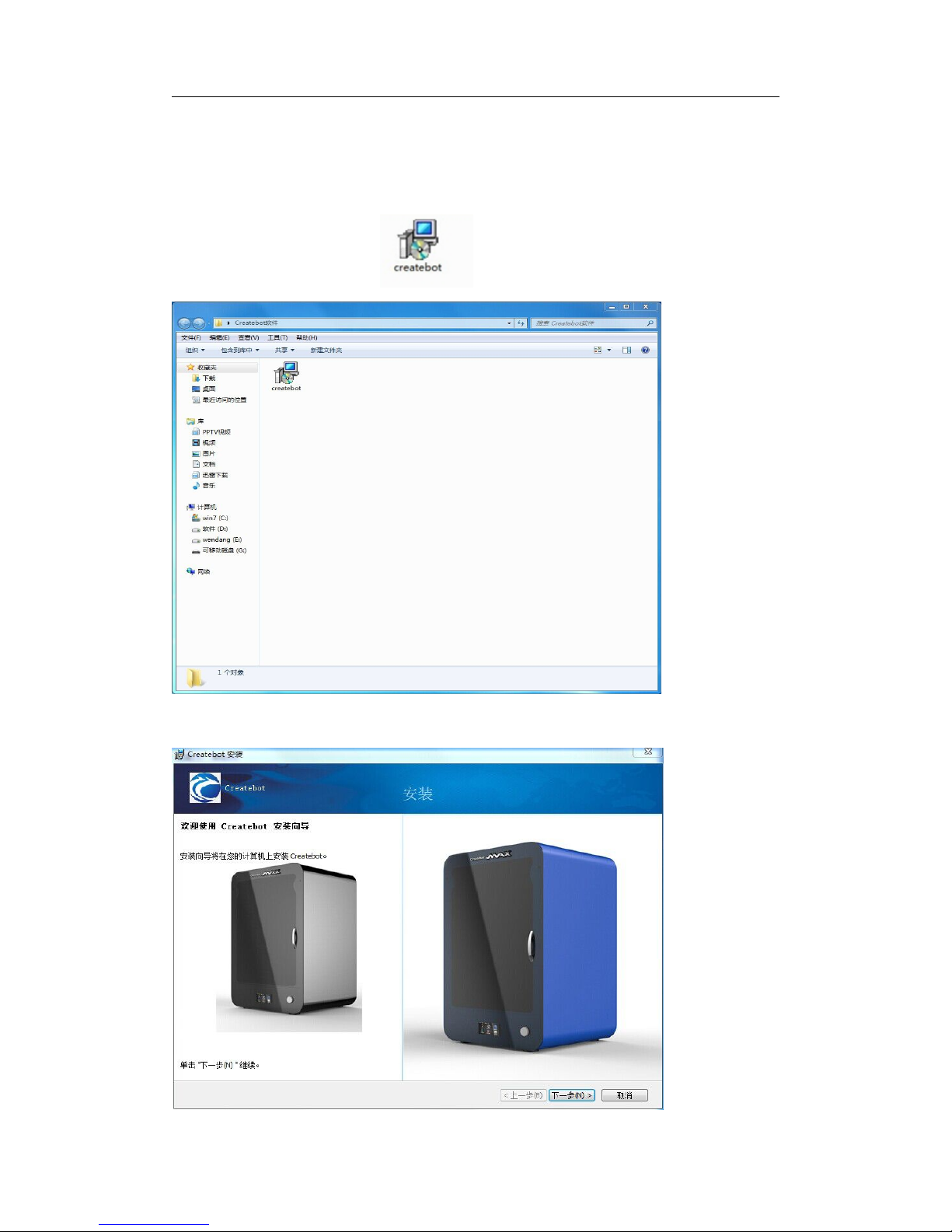
Thanks for your purchase of our Mini 3d printers.
1
I. Software Installation
Our Mini 3d printers use Createbot software. (Copy Createbot software from SD card
into computer.)
1. Double-click this image:
2. Single-click “下一步(N)〉”(in blue box)
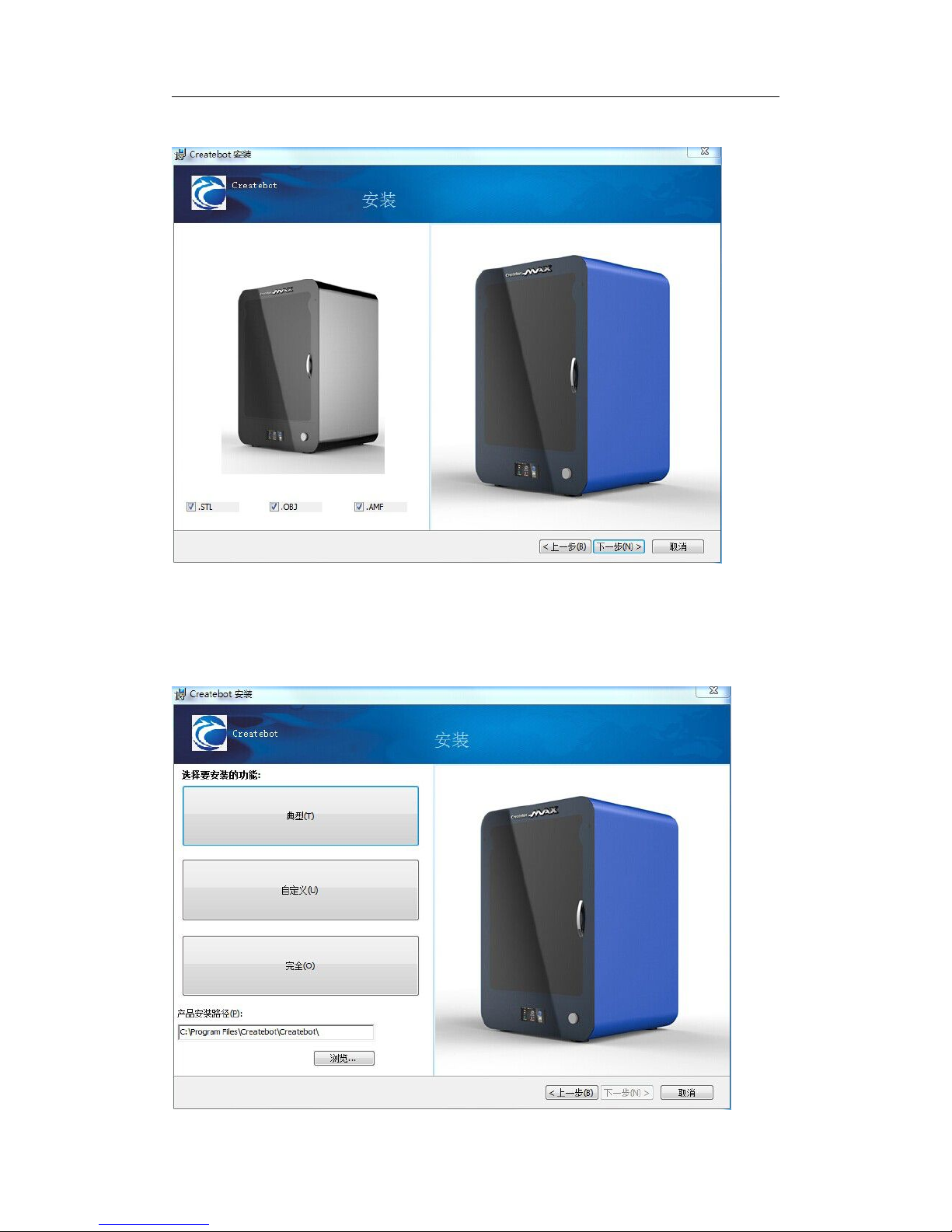
Thanks for your purchase of our Mini 3d printers.
2
3. Single-click “
下一步
(N)〉”(in blue box)
4. (1)click “浏览...” to choose software path you want.
(2)choose “典型(T)”(in blue box)
(3)Single-click “
下一步
(N)〉”(in blue box)
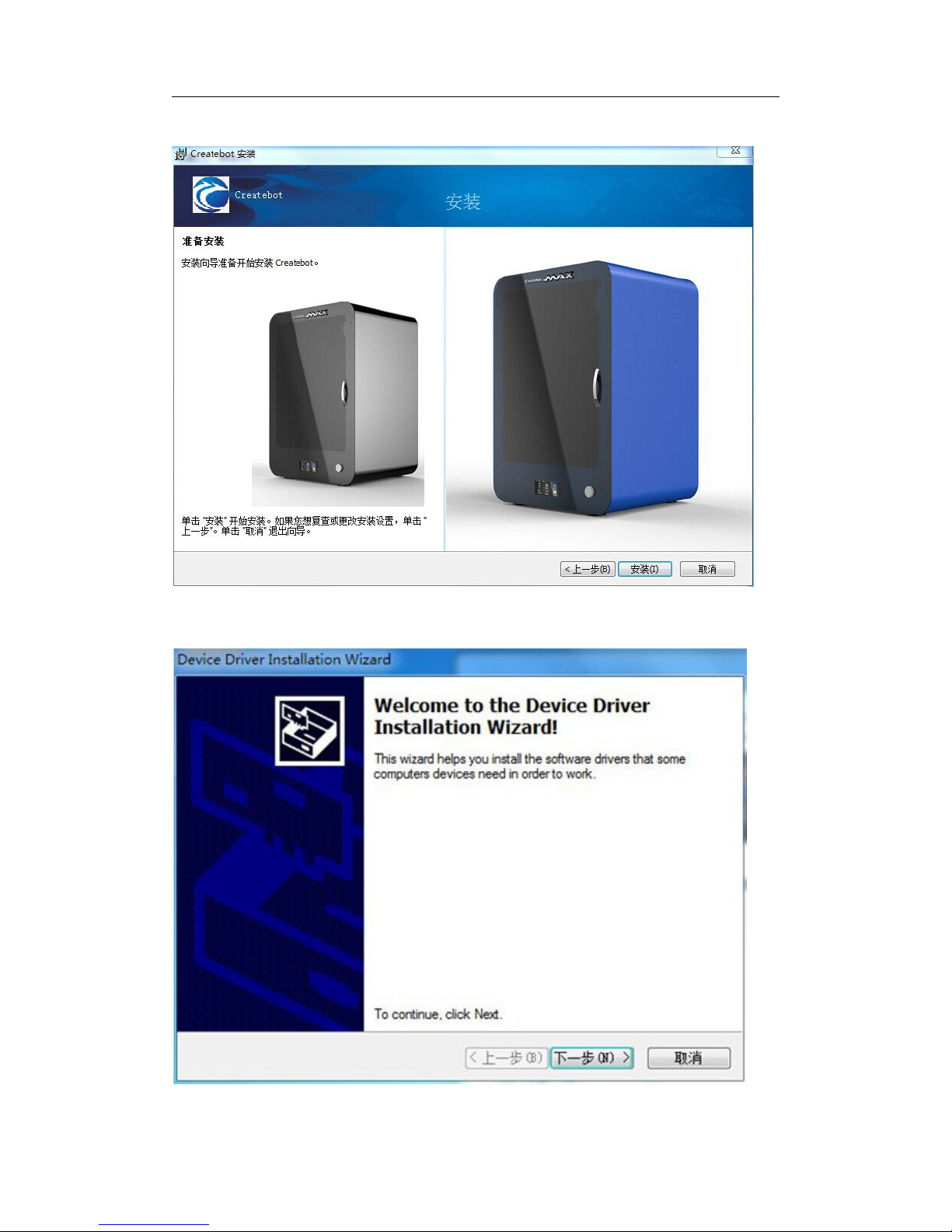
Thanks for your purchase of our Mini 3d printers.
3
5. Single-click “
安装
(I)”(in blue box)
6. A dialogue box appears as below. Single-click “下一步(N)〉”(in blue box)
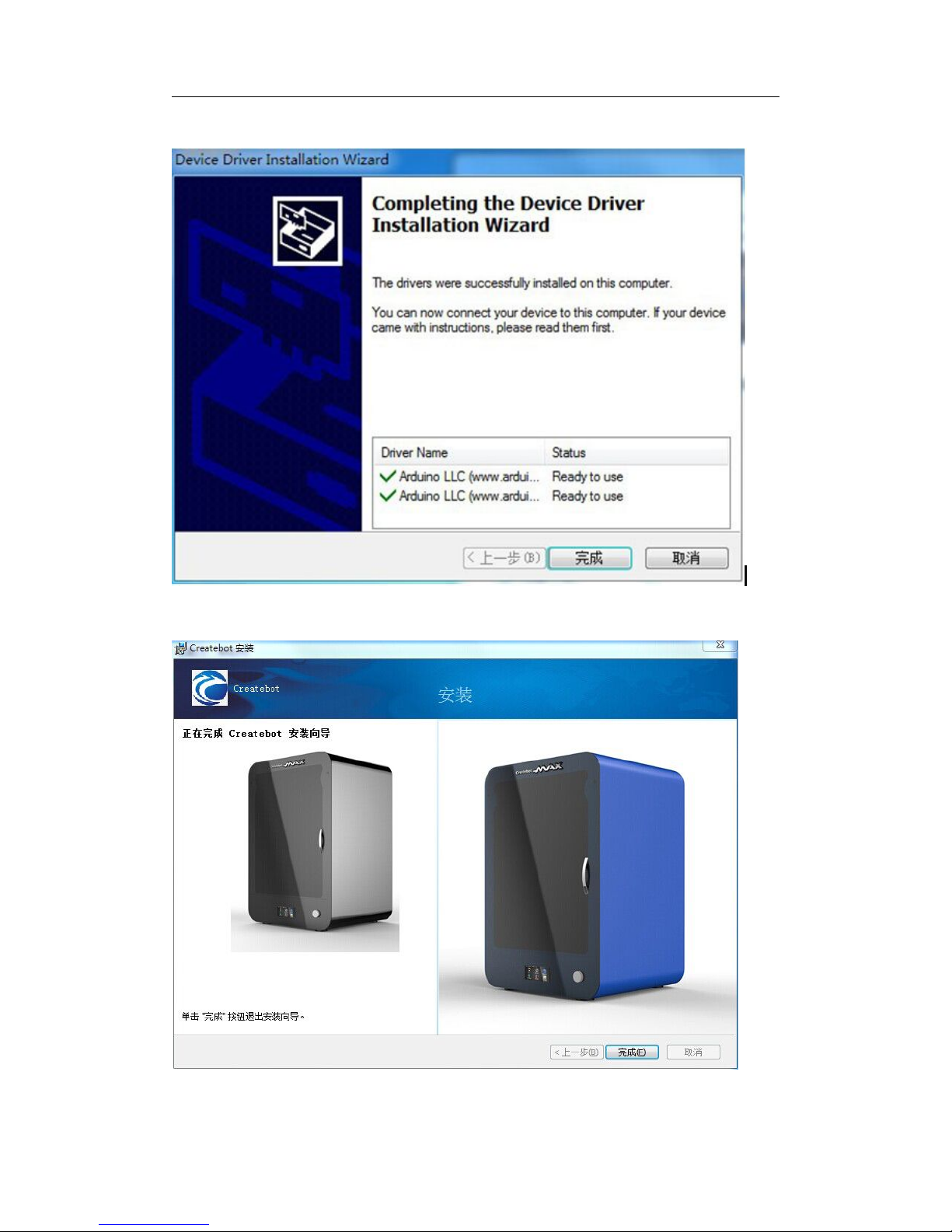
Thanks for your purchase of our Mini 3d printers.
4
7. Single-click “
完成
” (in blue box)
8. Single-click “完成(F)” (in blue box)

Thanks for your purchase of our Mini 3d printers.
5
II. Printer Model Choose
1. Double-click this image on the computer desktop:
2. Single-click “Next〉”
3. Choose “Createbot MINI”. Single-click “Next〉”
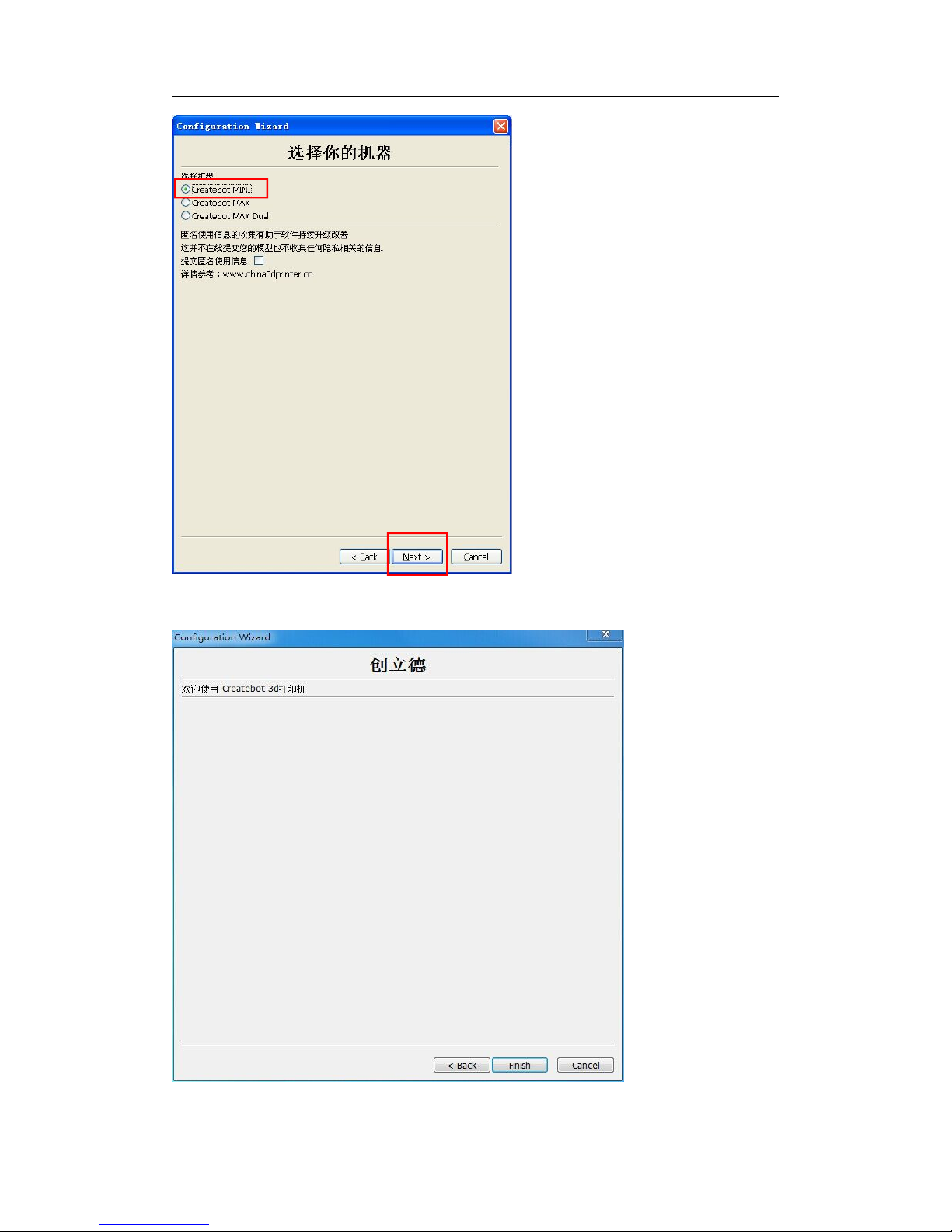
Thanks for your purchase of our Mini 3d printers.
6
3. Single-click “Finish”
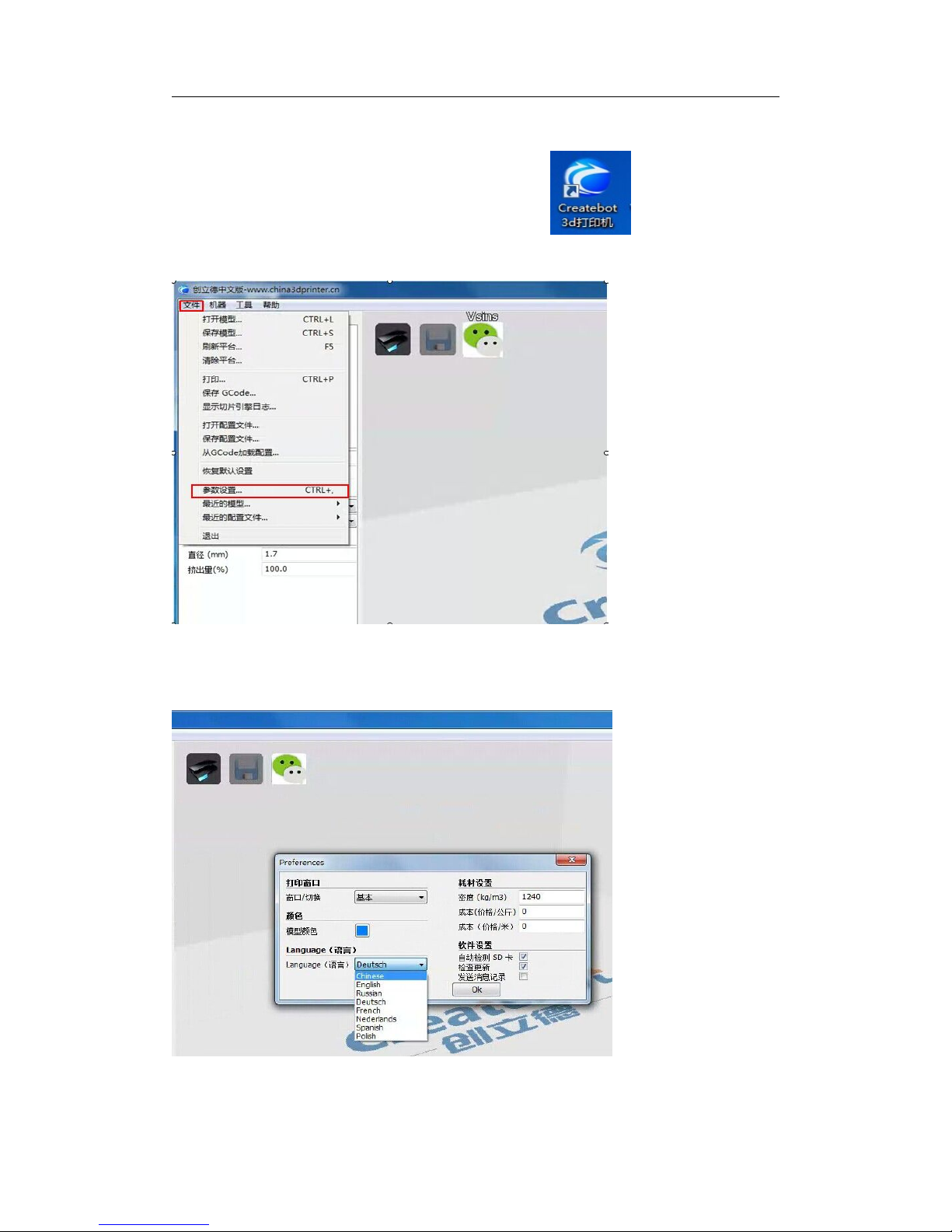
Thanks for your purchase of our Mini 3d printers.
7
III. Language Choose
1. Double-click this image on the computer desktop:
2. Single-click “
文件
”. Choose “
参数设置
...”(in red box)
3. A dialogue box appears as below. Choose the language you want in Language(语言)
menu. Then click “OK” button.
4. Close this software. Reopen this software and the interface will appear the language
you set right now.
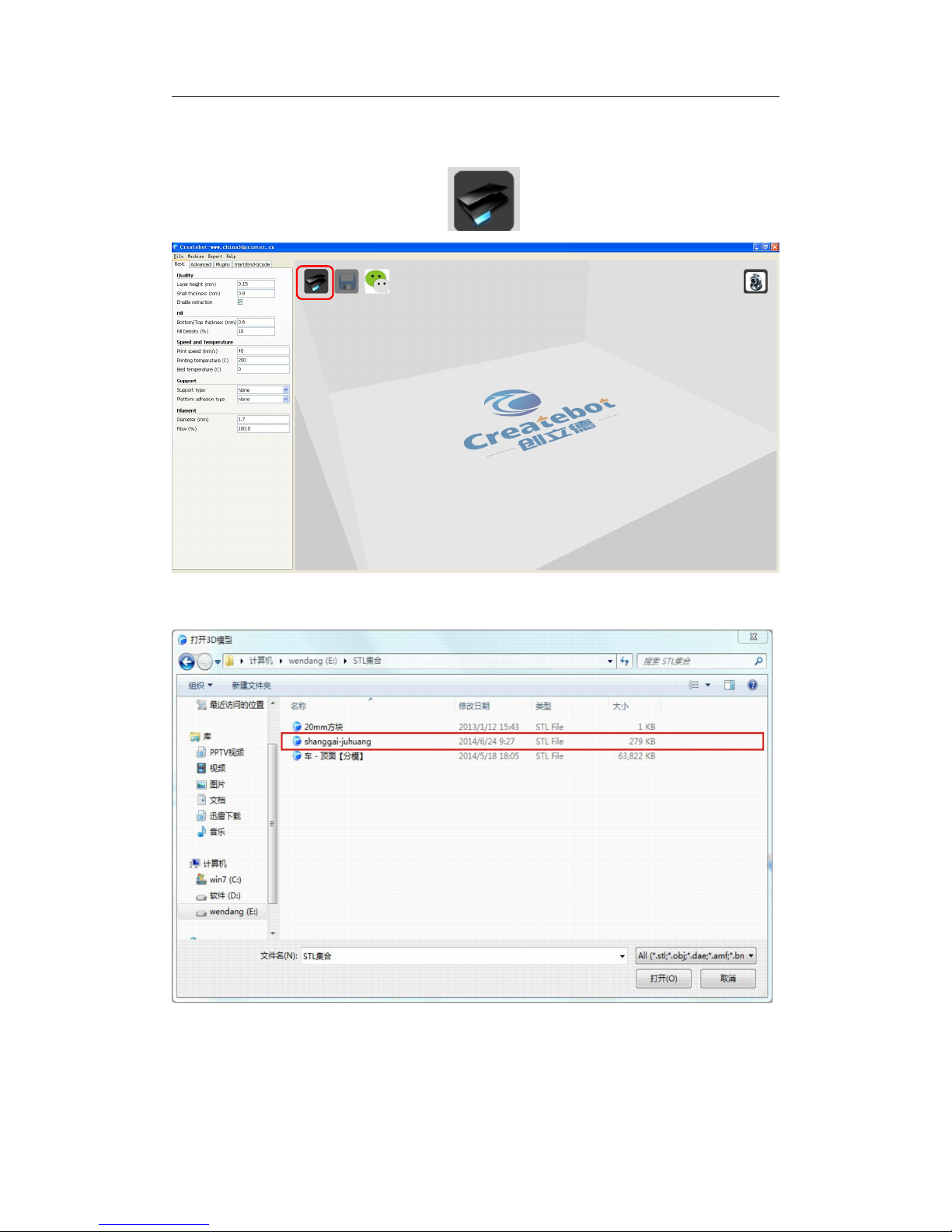
Thanks for your purchase of our Mini 3d printers.
8
IV. Rotation Operation
1. Single-click this image (in red box):
2. Import a file in STL format.
3. Click imported model. The interface will appear as below:
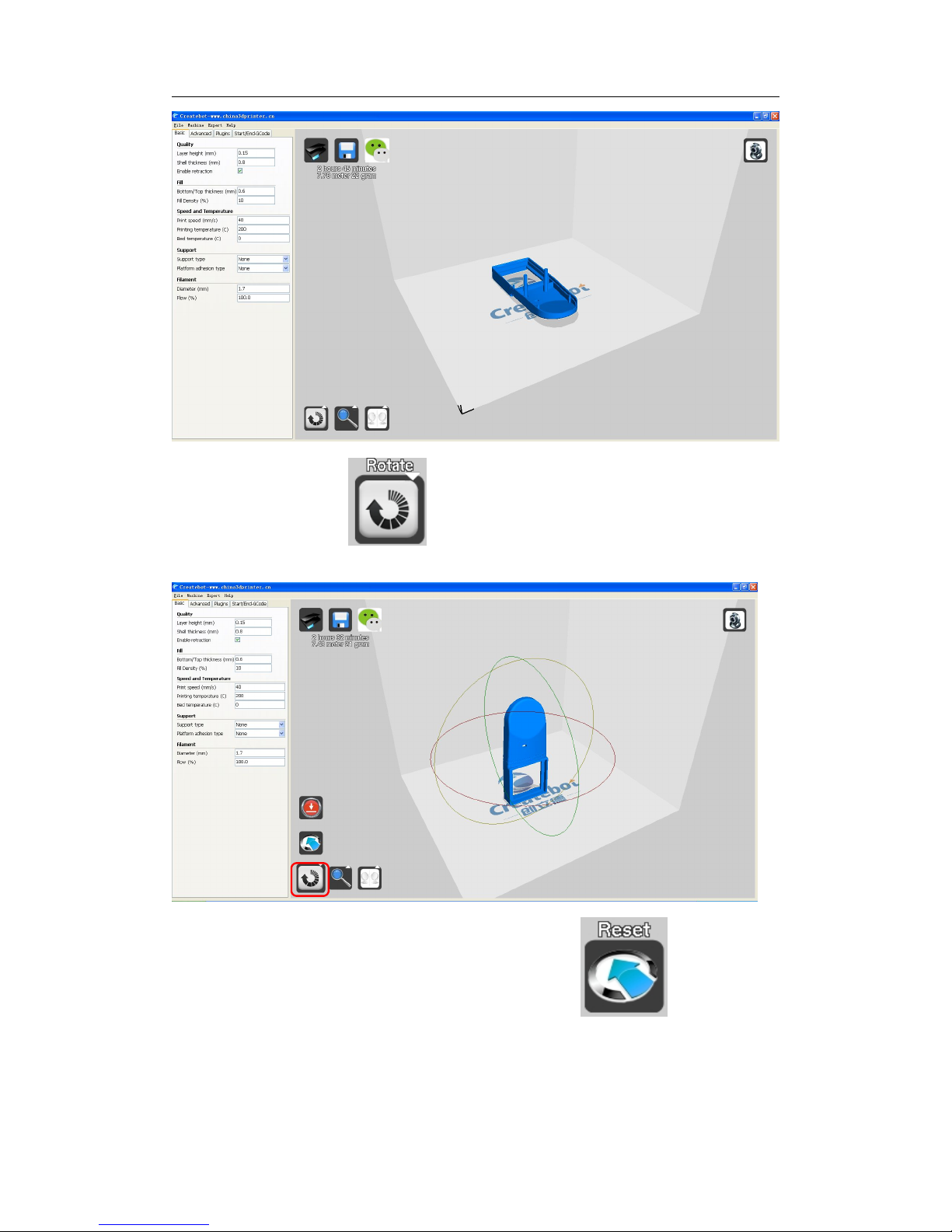
Thanks for your purchase of our Mini 3d printers.
9
4. Click “rotate” button . Clicking and moving the button along the curve Rotate
the model you want.
5. You can reset rotation direction by click “reset” button
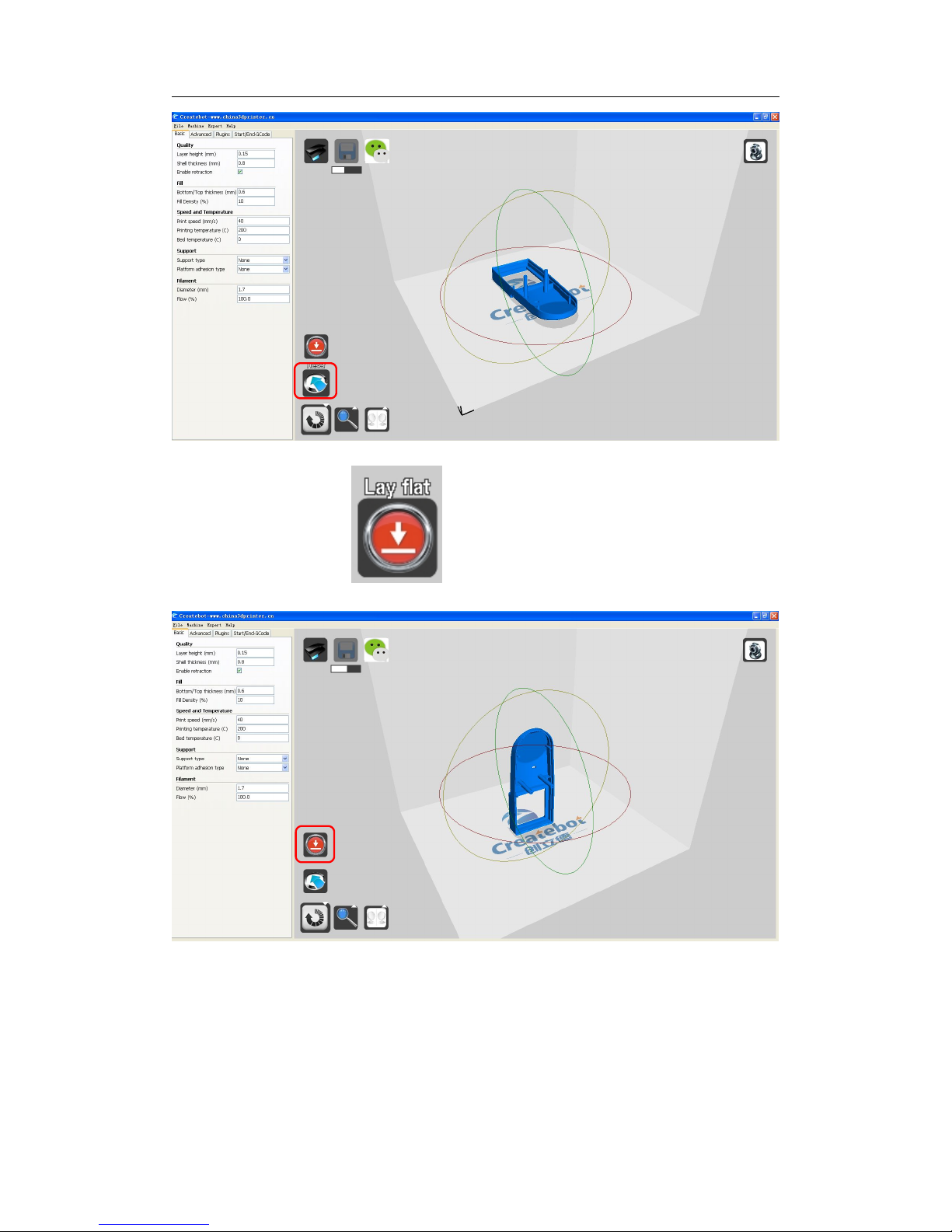
Thanks for your purchase of our Mini 3d printers.
10
6. Click “Lay flat” button if you don not want the model tiled.
