Page 1
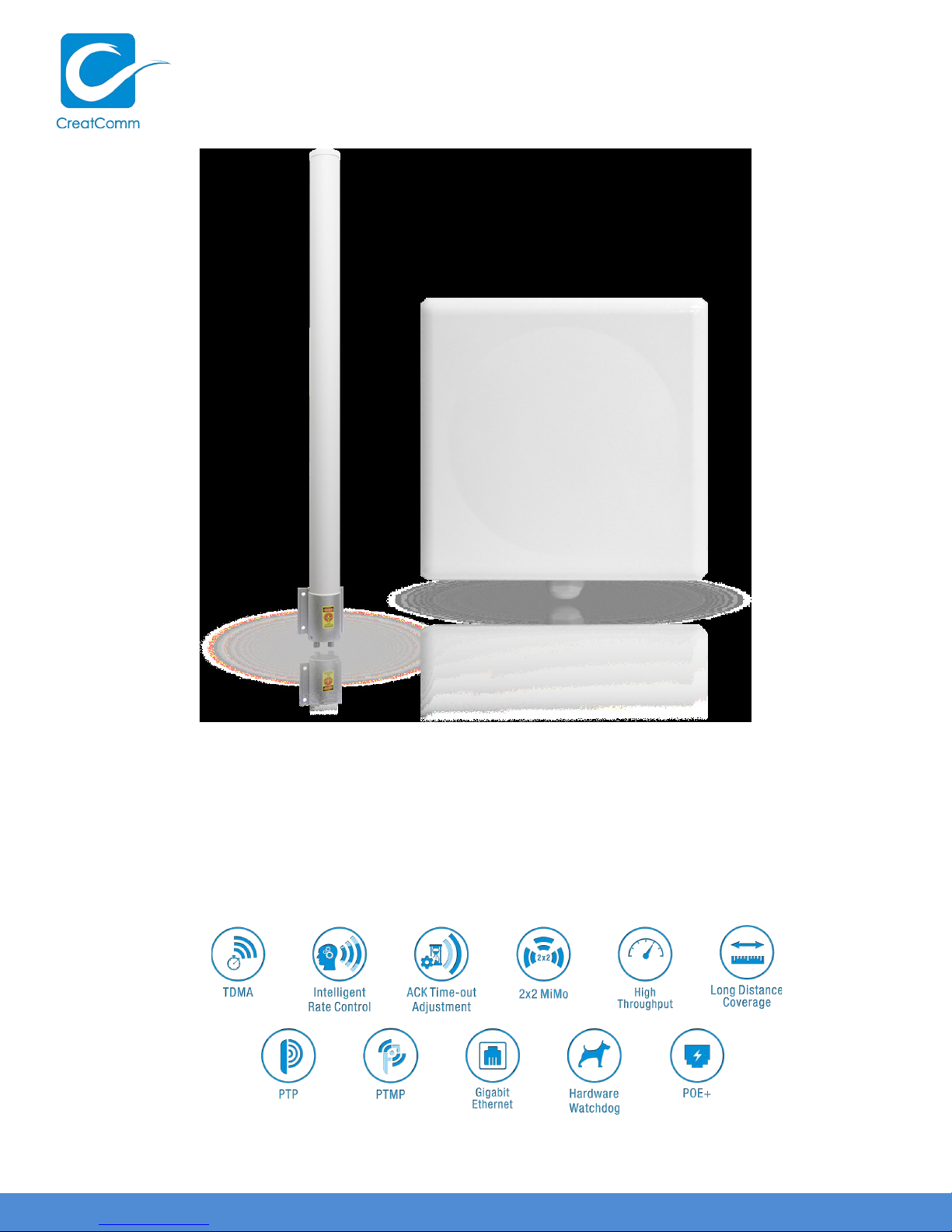
TB8H
802.11a/b/g/n/ac 2G /5G Outdoor Wireless AP
Internal 5G 18dBi Antenna
E xte rn a l 2G 13 d B i O mnid ire c tio n a l A nte nn a
Page 2
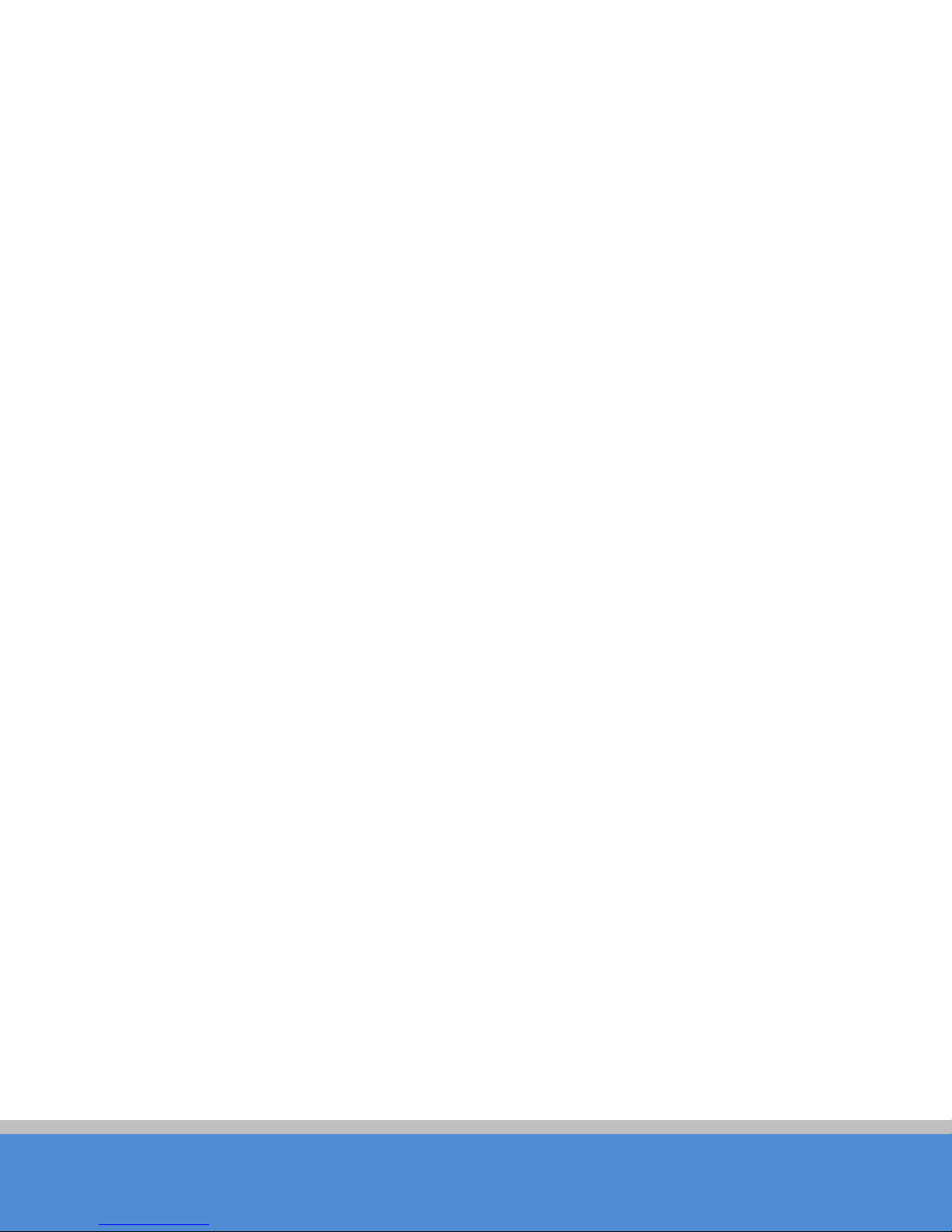
C O P YRIGHT ©2016 C reatComm Technology
TB8H
Page 2
User Manual
C atalog
V ers io ns ...................................................................................................... 4
P urpo se ...................................................................................................... 5
N o tes .......................................................................................................... 5
D e finitio n s ................................................................................................... 5
1 P rod uct O ve rview ........................................................................................ 7
1.1 Prod uc t A d vantag e s ............................................................................................. 7
1.2 E le c tric a l S p e c ific a tio ns ......................................................................................... 8
1.3 Package C o nte nts ................................................................................................ 9
1.4 Features ............................................................................................................. 10
1.5 U s ing E xa m p le ................................................................................................... 10
1.6 A p plic a tio ns ....................................................................................................... 11
1.7 H ardware O ve rview ............................................................................................ 11
2 Ins ta lla tio n ................................................................................................. 12
2.1 C onne c tio n s a n d in s ta lla tio n ................................................................................ 12
2.2 Resto re to the Factory S etting s ............................................................................ 13
3 Q uick Configuration ................................................................................... 13
3.1 Lo g in ................................................................................................................ 14
3.2 Q uick Configuratio n o f th e D e vic e ........................................................................ 16
4 TDMA ....................................................................................................... 19
5 S tatus ....................................................................................................... 19
5.1 S tatus ................................................................................................................ 20
5.2 Monitor .............................................................................................................. 21
6 2G /5GW ireless ......................................................................................... 21
7 N etw o rk .................................................................................................... 24
7.1 Router mode ...................................................................................................... 24
7.2 Bridge mode ...................................................................................................... 26
7.3 Management ...................................................................................................... 26
7.4 F
ire w all ............................................................................................................... 26
7.5 IP A lia se s ........................................................................................................... 27
7.6 S tatic R outes ...................................................................................................... 27
7.7 Tra ffic S ha p ing ................................................................................................... 27
7.8 VLAN S etting s .................................................................................................... 28
8 Advanced ................................................................................................. 29
9 S ystem ..................................................................................................... 30
Page 3

C O P YRIGHT ©2016 C reatComm Technology
TB8H
Page 3
User Manual
10 Tools ........................................................................................................ 31
11 AC NMS ................................................................................................... 33
12 Logout ...................................................................................................... 33
13 Network Configuration Examples ................................................................ 34
Appendix-A Troubleshooting ............................................................................. 35
Page 4
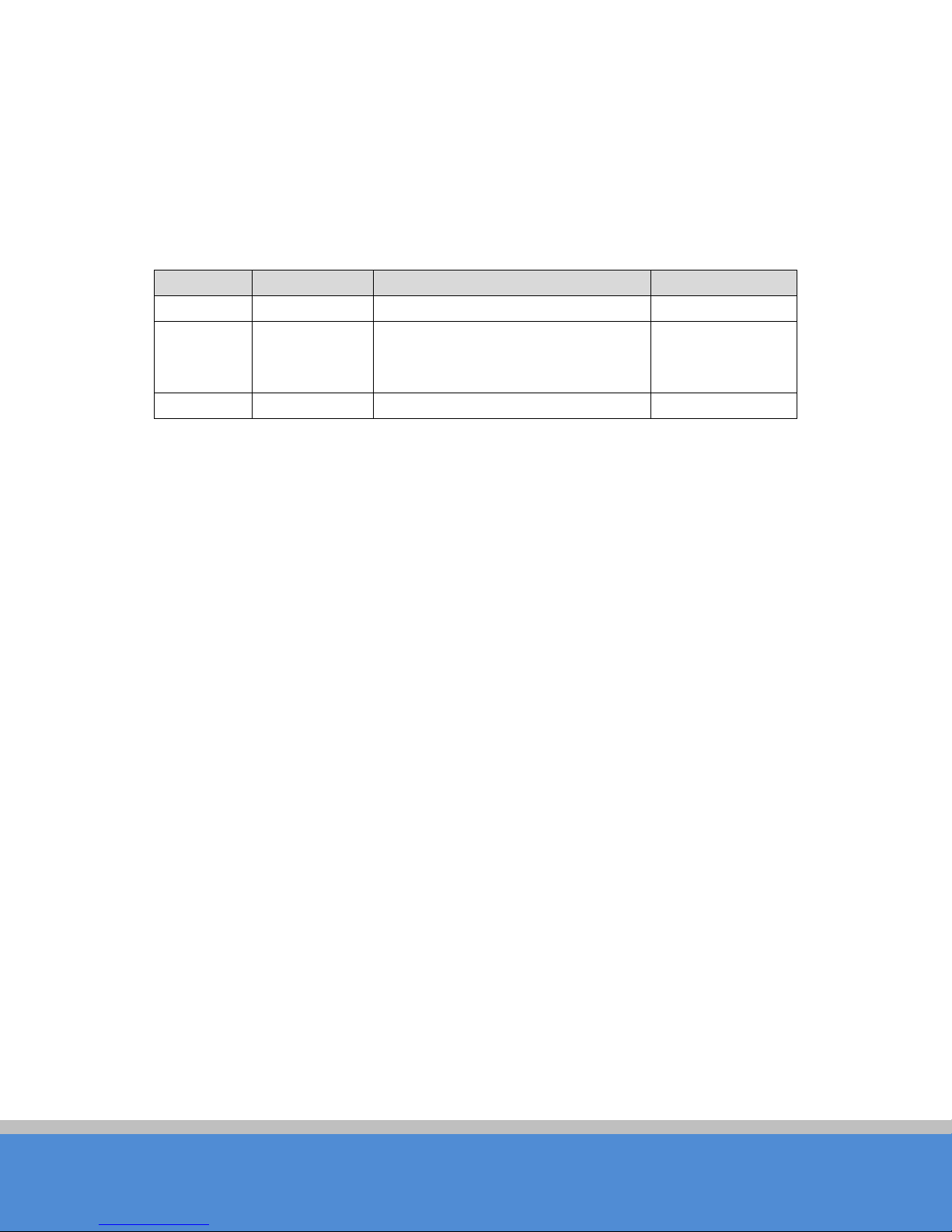
C O P YRIGHT ©2016 C reatComm Technology
TB8H
Page 4
V ers io n
Date
H is to ry
Author
1.0.2450
2016-5-5
C reated
Terry
C hange some pictures to new
S haro n
1.1.2452
2016-7-12
Update the template
S haro n
V e rsio n s
User Manual
Tab le 1-1 Version
1.0.2452 2016-5-23
versio n;
M o d ified s o me erro rs;
FCC Notice
This device compiles with Part 15 of the FCC Rules. Operation is subject to the following
two conditions (1) this device may not cause harmful interference, and (2) this device must
accept any interference received, including interference that may cause undesired
o p eratio n .
This e q u ip m e nt h as b e e n te s te d a nd fo un d to c om p ly with th e lim its fo r a C las s B d ig ita l
device, pursuant to part 15 of the FCC Rules. These limits are designed to provide
reasonable protection against harmful interference in a re s id e ntial in s tallatio n . Th is
equipment generates, uses and can radiate radio frequency energy and, if not installed
and used in accordance with the instructions, may cause harmful interference to radio
communications. However, there is no guarantee that interfe ren c e will n o t o c c u r in a
p artic u lar in stallatio n. If this eq u ip m e n t d o e s c au s e harm fu l inte rfere nc e to ra d io o r
television reception, which can be determined by turning the equipment off and on, you
are encouraged to try to correct the interference by one or more of the following measures:
•Reorient or relocate the receiving antenna.
•Increase the separation between the equipment and the receiver.
•C o nnec t the eq uipment into an outlet o n a circuit different from that to which the receiver
is c o nn ected .
•C ons ult the d ea ler o r a n e xp erie nc e d rad io /TV tec hn ic ia n fo r h e lp .
Page 5
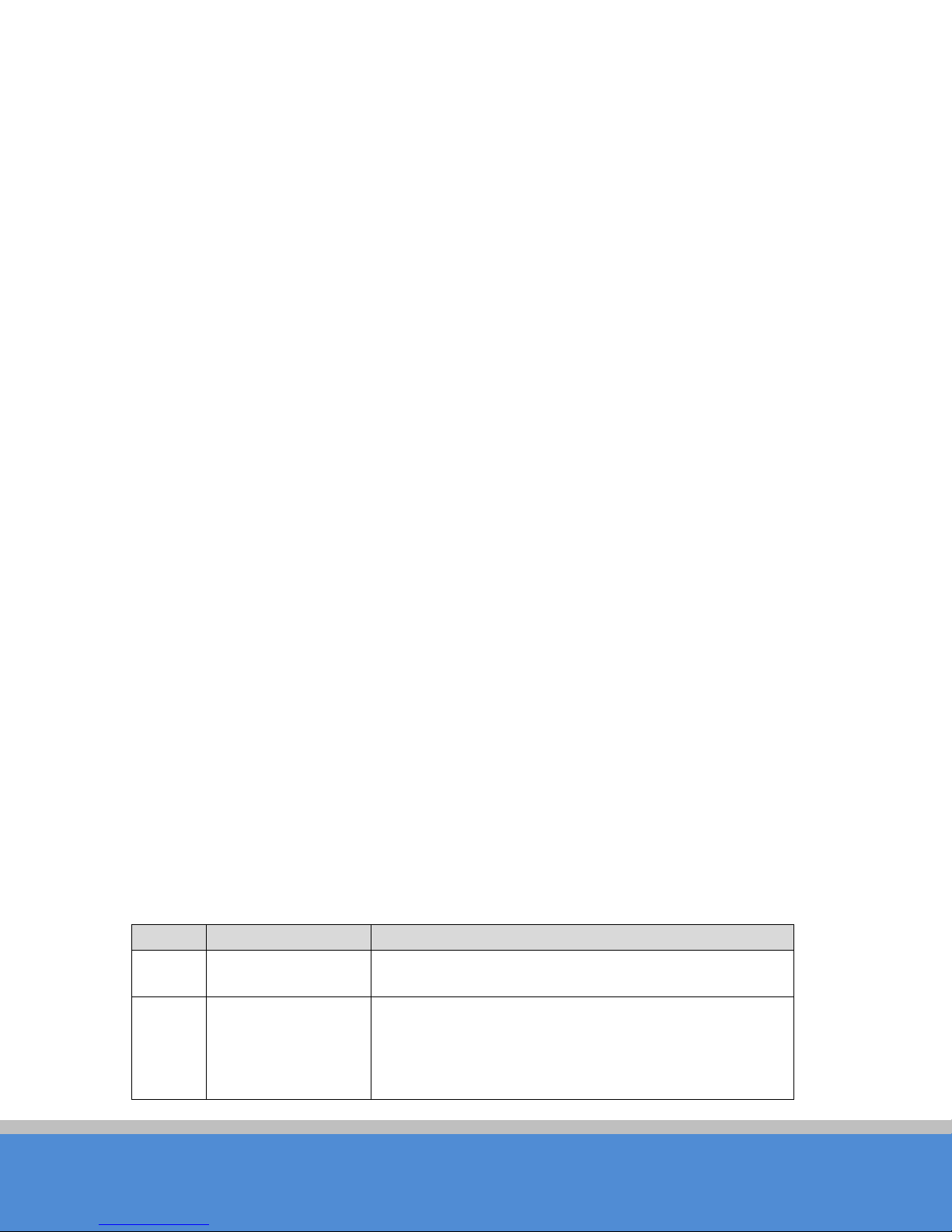
C O P YRIGHT ©2016 C reatComm Technology
TB8H
Page 5
No.
Ite ms
D e s c rip tio n
Outdoor, long distance Bridge/AP devices by
VTrans is a series of wireless technologies, developed
advantage of long transmission range, high date rate
The manufacturer is not responsible for any radio or TV interference caused by
unauthorized modifications to this equipment. Such modifications could void the user’s
authority to o perate the equipment.
User Manual
FC C RF Safety Caution Statement
To satisfy FCC RF exposure requirements for mobile and base station transmission
devices, a separation distance of 20cm or more should be maintained between the
antenna of this device and persons during operation. To ensure compliance, operation at
closer than this distance is not recommended. The antenna(s) used for this transmitter
must no t b e co -located or operating in conjunction with any other antenna or transmitter.
Purpose
This document is proposed for the users of TB8H devices, helping them to configure the
device and list the troubleshooting, so that the devices can be used successfully quickly.
This document mainly contains the following parts: hardware information, web
configuration menu descriptions, network configuration examples, and troubleshooting. It
c an h e lp th e c u s to m e rs q u ic kly b e fam iliar w ith the d e vic e s a n d u s e th em c o rre c tly.
N otes
This document is to characterize the TB8H device. Please read the document carefully
before setting up device. Any damage which is caused by inappropriate use will not be
co vered und er the warranty.
D efinitio ns
Tab le 1-2 D e finitio ns
1 TB8H
C reatC omm Technologies Inc.
and patented by C reatcomm, including TDMA,
2 VTrans
10M/20M/40M/80MHz bandwidth support, intelligent
rate c ontrol, Auto AC K Time-o ut ad just, having the
Page 6
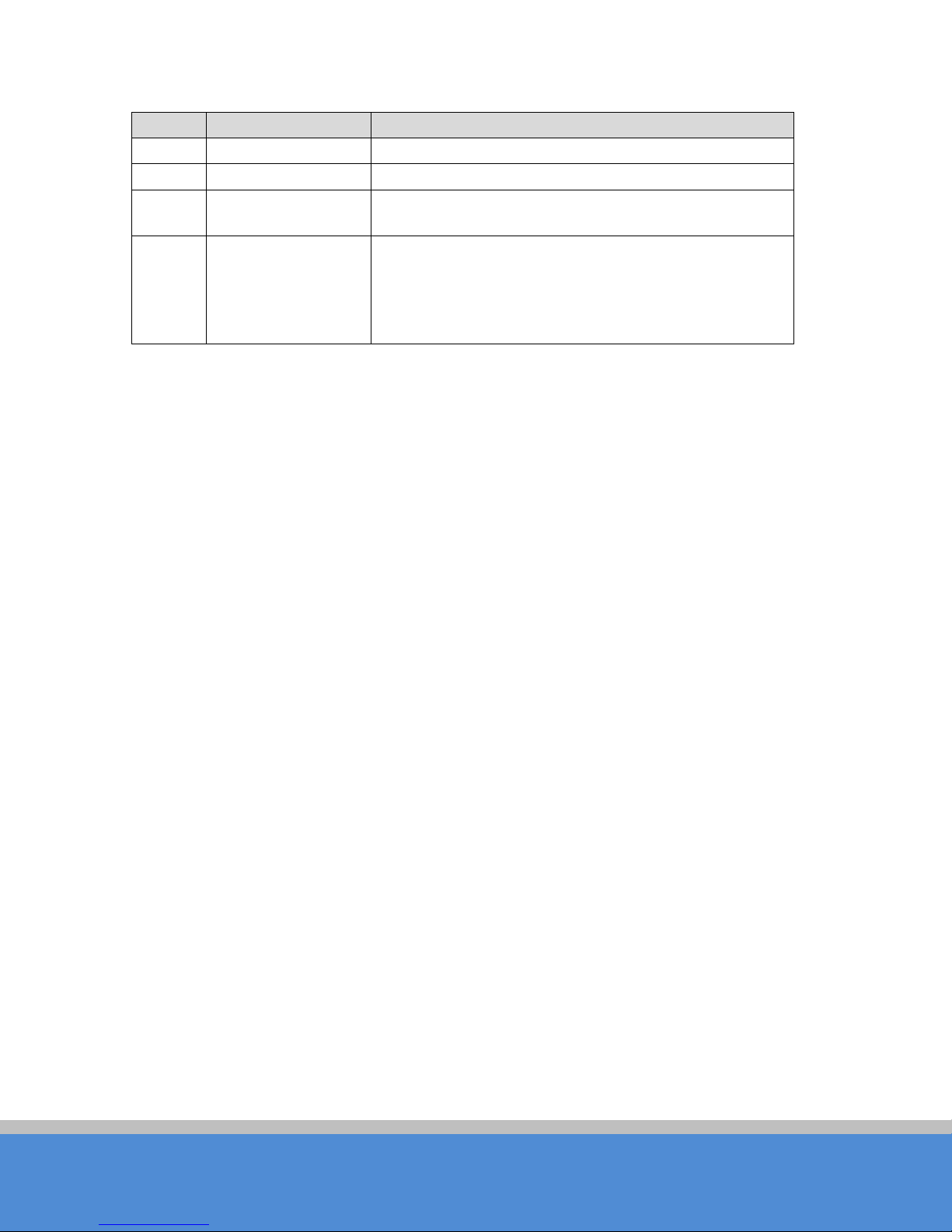
C O P YRIGHT ©2016 C reatComm Technology
TB8H
Page 6
No.
Ite ms
D e s c rip tio n
and robust transmission.
3
AP
Access point
WIFI station that can be associated to an access
C ustomer-premises equipment: it is any te rm in al and
User Manual
4 S tatio n (C lie n t)
5 CPE
p o in t.
associated equipment located at
a
sub sc riber's premises and connected with
a c arrier's te le c o mm un ic a tio n channel at
the d e m a rc atio n p o in t.
Page 7
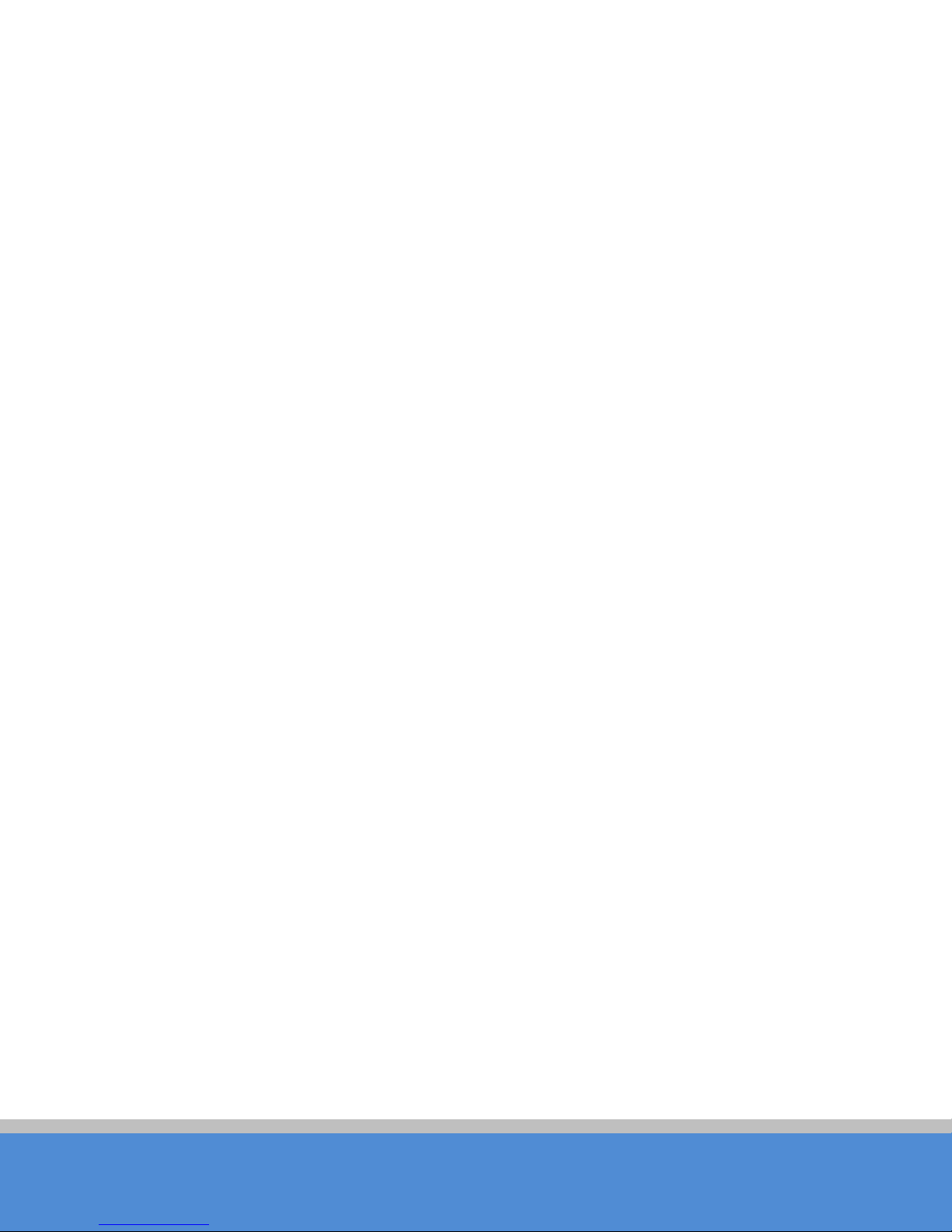
TB8H
Page 7
C O P YRIGHT ©2016 C reatComm Technology
User Manual
1 Product Overview
TB 8 H is a p o we rfu l W IFI B rid g e/ A P de vic e, w hic h allo w s W IFI ac c e s s a n d
vid eo /a ud io /d ata trans mis sio n d e vic e, e na b le s lo n g-range, fast speed and robust wireless
connections. Inte g rated with C reatco m m’s V Trans technology, TB8H has the advantages
of long-d istance, high-throughput, and between point-to-m ulti-p o int pe rfo rm a n c e s .
VTrans technologies include TDMA, 10M/20M/40M/80MHz bandwidth, intelligent rate
c o n tro l, A u to A C K Tim e-O ut Adjust and so on. TDMA technology solves the problems of
hid d en -node problem in the 802.11 network. 10M/20M/40M/80MHz bandwidth can be
fle xib ly c o n figu re d b y the u se s in d iffe re nt w o rking sc e n ario to a c hie ve the be s t link q ua lity.
Intellig en t ra te c o n trol a lgo rithm c an b e ad ap te d to q uic k c han ne l q u ality varia tio ns
auto ma tic ally, thus s tab ilizin g th e w ire les s thro u g hp u t. A C K T im e -O ut Auto Adjust can
automatically detect the distances of the TB8H devices, and thus adjust the wireless
p ara m e te rs to ac hie ve the b es t w ire les s lin k q u a lity.
The best transmission range and max speed of TB8H can be 867M b p s, m aking it s uitab le
fo r m any a p p lic a tio ns o f W IFI B rid g e, e s p e c ially h a ve a d v a ntage s fo r p o in t-to -mu lti-p o int
communication.
1.1 P ro duc t A dvantage s
The TB 8 H h as the ind us trial le a d ing te c h no lo g y , o w in g the p e rfo rma n c e c a p a b ility o f a
wire le s s b a se s tatio n with o nly a s m all fo rm fac to r, fu rth e rm o re , it h a s ve ry a ttrac tive lo w
cost.
TB8H has the following advantages compared to the competitors:
1. Embedded VTrans technology
TB8H devices is embedded with VTrans technology, including TDMA,
10M/20M/40M/80MHz bandwidth, intelligent rate control, Auto AC K Time-o ut ad just. It
makes the device have longer transmission distance, higher throughput and better pointto-m u lti-p o int pe rform ance .
2. Longer transmission distance, higher throughput
The longest transmission distance of TB8H can be as far as 5 km, and the max
throughput can be 866Mbps. It can satisfy the needs of most of the applications.
3. Embedded hardware watchdog
TB8H is embedded with hardware watchdog, which is used to monitor the working status
of the device. Once the system is not working properly, the TB8H device can be rebooted
to guarantee the stab ility of the s ystem.
4. Software Ping watchdog function
Page 8
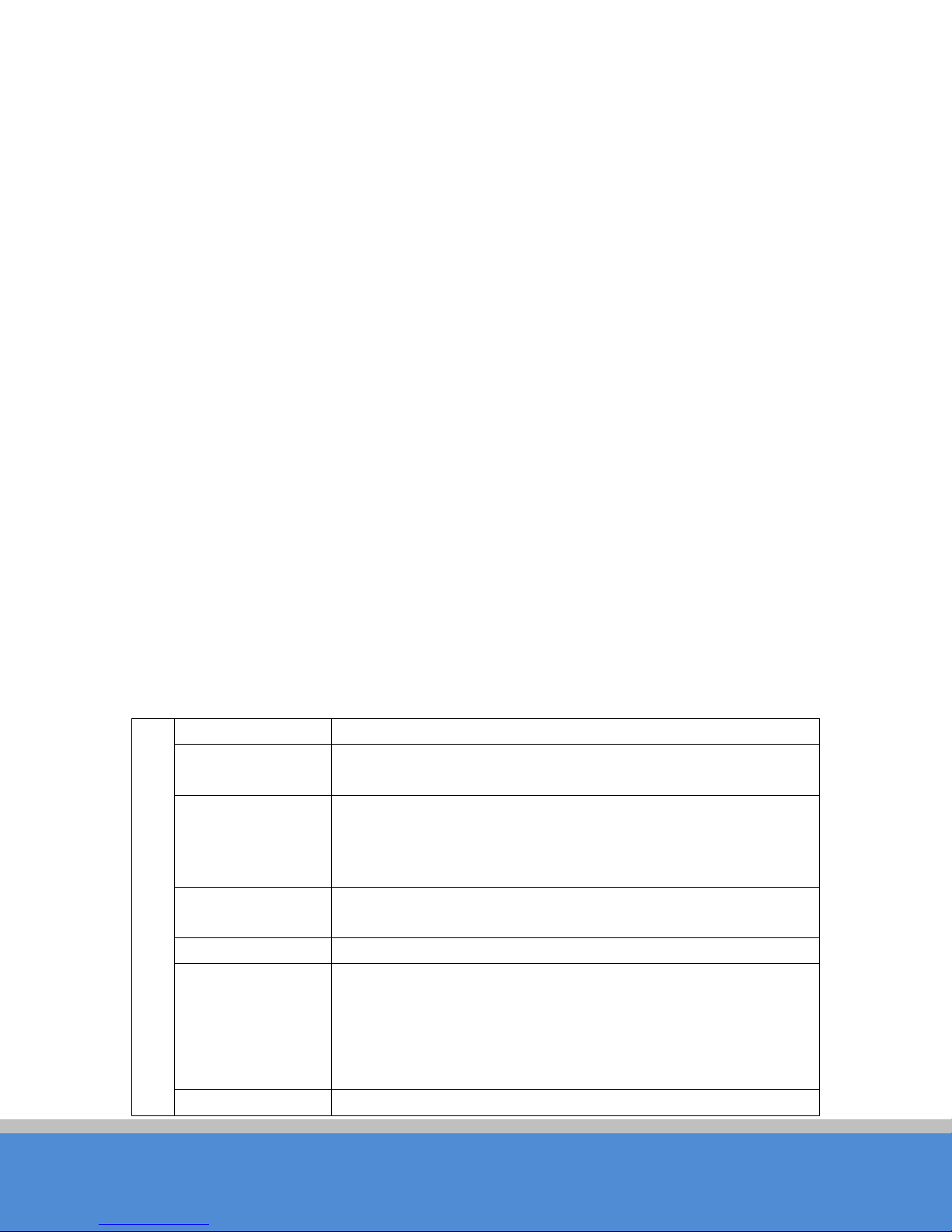
TB8H
Page 8
C O P YRIGHT ©2016 C reatComm Technology
Ite ms
S p e c ific a tio n s
IEEE802.11 a/n/ac
2400~2500MHz(More Non-standard channels are
External 2G : 13dBi, H:360° V:8°
Max O utput po we r
27dBm
11b: -93dBm@1Mbps
Max Date Rate
11a: 54Mbps
User Manual
TB8H software ping watchdog function enable the device period ic ally p in g an o the r d e vic e
as so c iated to , s o th at it c an d e te c t if th e s ystem is w o rkin g w ell. If th e w irele s s link is lo s t
or there is any problem, the device is rebooted. This is important because the devices can
b e re s to re d to wo rk a u to m atic a lly if th e re is any problem, and avoid the extra human
labour to maintain the outdoor devices.
5. M o re N o n -standard channels availability
Currently most of the WIFI devices are working at standard 802.11 5.8GHz and 2.4GHz
frequency. However, standard 802.11 5.8GHz and 2 .4G H z o n ly p rov id e lim ite d c h a nne ls ,
and there is serious interference if there are a lot of 5.8G Hz and 2.4GHz WIFI devices
nearby. TB8H support more channels near 5.8G Hz and 2.4G Hz band, and spread the
band to non-standard frequency part. The advantage of working at the no n-standard band
is to avoid the interference in the standard channels, and the wireless throughput can be
improved.
N o te:
Please confirm whether those non-stan d a rd c h an n els are p e rmitte d lo c a lly b e fo re
using them.
6. O utdoor industrial product
TB 8 H d e v ice c an w o rk at a ll kind s o f o u td o o r se ve re e nviron me nts, in c lu d in g -40 to 70
degree temperature, 5% to 95% humidity, while maintain good performance.
1.2 E lec tric a l S p e c ific atio n s
The e le c tric al sp e c ific atio n s a re s ho wn are th e follo w in g tab le:
Tab le 1-1 E le c tric al S p ec ific a tio n s
Standard
O pe ra tio n
Frequency
W ire les s
Antenna
IEEE802.11 b/g/n
available,2312~2532MHz)
5180~5825MHz(More Non-standard channels are
available,4920~5915MHz)
Inter 5G : 18dBi, H:17° V:17°
11g: -92dBm@6Mbps
R e c e ive S en s itivity
11a: -91dBm@6Mbps
11n: -7 4 d Bm@M C S 7
11ac: -67dBm@M C S9
Page 9

TB8H
Page 9
C O P YRIGHT ©2016 C reatComm Technology
11n: 300Mbps(HT40)
D istan c e
Outdoor open area: <5 km
Power supply
48V/0.5A 802.3at PO E
Inte rfa c e
PO E * 1
O pe ra tio n
S to rage
O pe ra tio n
W eigh t:
E nc ryp tio n
802.1x/WPA-PSK/WPA2-PSK
N etw o rk
R oute r/B ridge
Acc ess Po int, S tation, W D S A ccess P oint , W D S S tation, W D S
S e c u rity
M A C filte r, SSID hidden
Network protocol
TCP/UDP/ARP/ICMP/DHCP/HTTP/NTP
Supported (Avoid 802.11 hidden-node problems, and improve
Auto A C K timing
Management and
Web based
Firmware U pdate
S up p o rted
Bandwidth
User Manual
11ac: 867Mbps(HT80)
Temperature
H ard ware
Temperature
H u m id ity
D im e ns io ns :
Operation Mode
S oftwa re
TDMA
-40℃~+70℃
-40℃~+85℃
5%~95%RH
D e v ic e:218×218×82mm
ANT:Ø72*1200mm
D e v ic e:2.5kg
ANT:3.5kg
Repeater
the point-to-m ulti-po int p e rfo rm ance)
Adjust
Logs
C on fig u ratio n
supported
S up p o rted
NTP, SNMP, S ys lo g, Telnet
S up p o rted
10M/20M/40M/80MHz
1.3 Package C ontents
Open the package carefully, and make sure that none of the following items listed are
mis sin g:
O ne TB8H d e vic e
Page 10
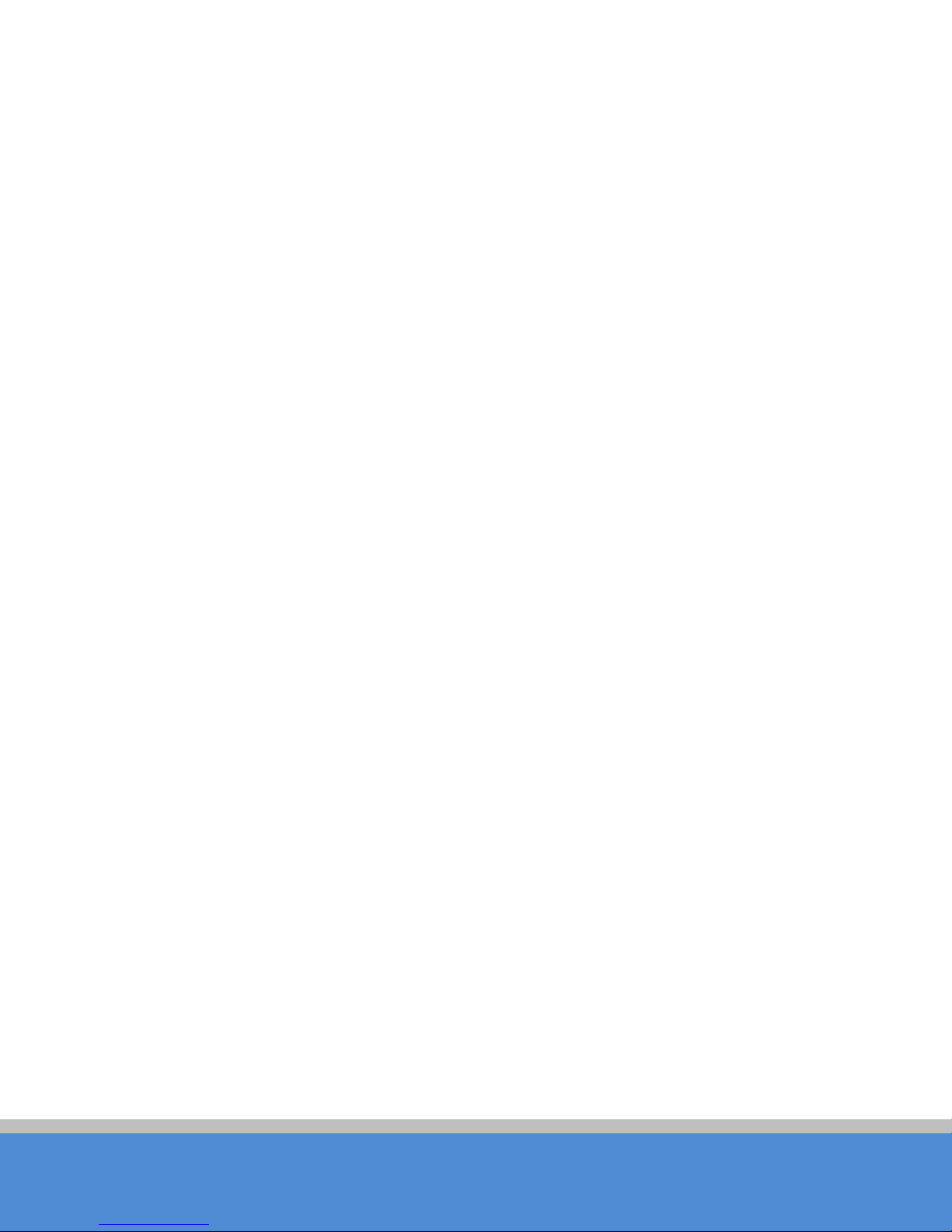
TB8H
Page 10
C O P YRIGHT ©2016 C reatComm Technology
User Manual
O ne 48V/0.5A PO E power adapter
TB8H Mast-Mount Strap Special Screw Set
1.4 Features
High performance 802.11ac/802.11n 2×2 MIMO chip
Best transmission range: 0~5Km, and max transmission throughput: 866Mbps
Integrate d VTrans te c hn o lo g y, inc lud in g TD M A , in te llige nt rate c o ntro l, A uto A C K
Tim e-o u t a d ju st
TDMA solves the problems of hidden-node problem in the 802.11 network, thus
having better long-distance and PTMP performance
Support operation modes: Access P oint, S tation, W DS Ac c ess Po int , W DS
S tation, W DS Repeater
Support point-to-p o in t, p o in t-to-m ultip o in t c o nne c tio n
U nique RF and antenna design enables long-range transmission
W irele ss mu ltim ed ia o p timiza tio n tec hn o lo g y gu ara n te e s vid e o
W e b b a s e d w o rkin g s c e n ario s e le c tio n ma ke s the ins ta lla tio n a nd s e tting much
easier
Reliable POE power supply, support 802.3at standard
W eb-based configuration, easy to use
Waterproof housing and accessory kit protects
1.5 U sing E xam p le
The TB8H usage example are shown in Figure, it can be used as WIFI AP, or outdoor PTP,
PTMP to p o lo g y. The re fo re , TB 8 H is su itab le fo r va rio u s a p p lic a tio ns like w irele s s vid e o
tra ns mis sio n , a nd wire le ss sig na l c o ve ra g e .
Page 11
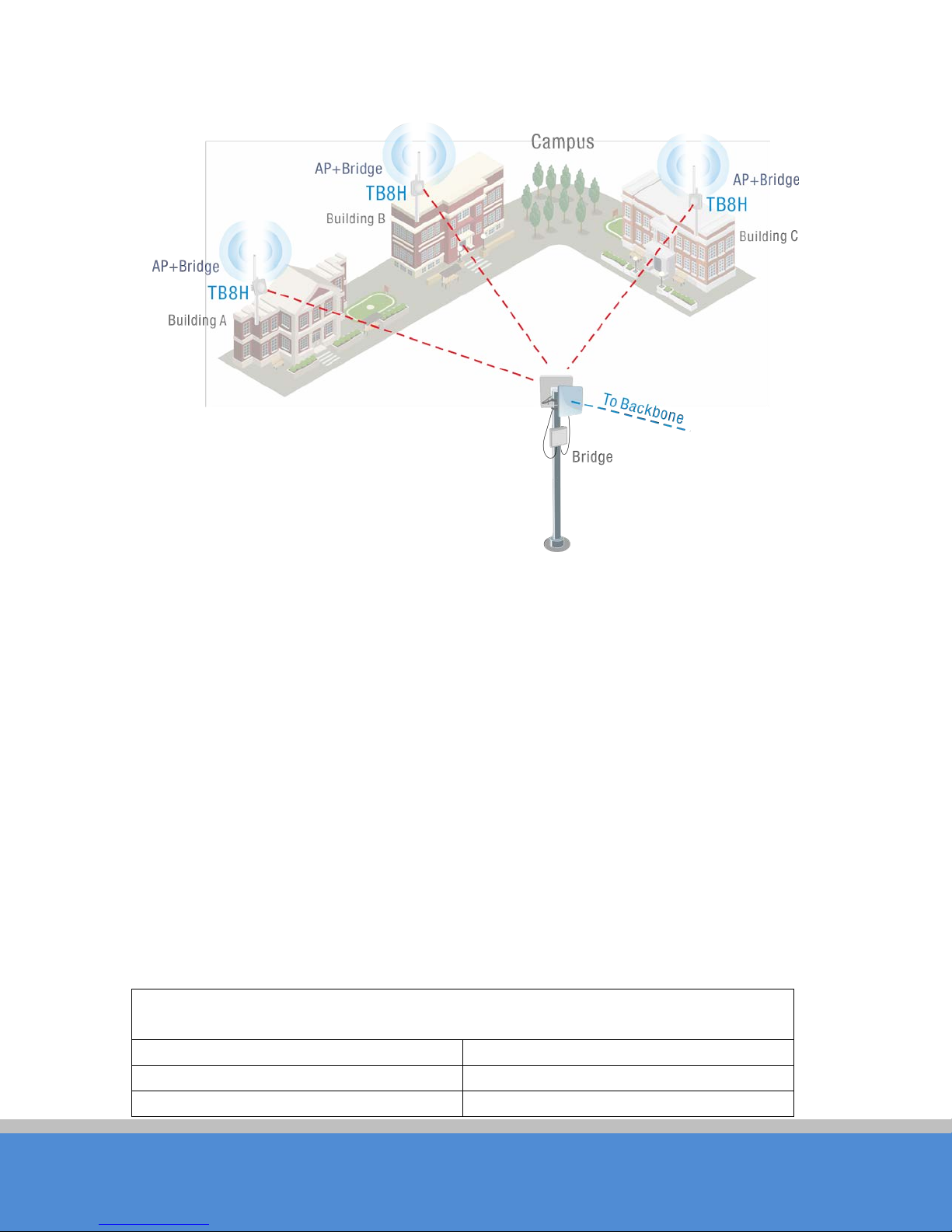
TB8H
Page 11
C O P YRIGHT ©2016 C reatComm Technology
H a rd w are S p e c ific atio ns
C PU /Baseband Radio
QC A9557+QC A9882
M e mo ry
128MB DDR2, 16MB Flash
P hys ic a l Interfac e
1×10M/100M/1000M Base-TX (C at.
User Manual
Fig u re 1 -1 TB 8H U sin g E xa mp les
1.6 A p p lic atio ns
TB8H can be used widely in the fo llo win g ap p lic atio n s:
W irele ss vid e o s u rve illanc e (free -wa y , c ity, p o lic e , o il p ip elin e, fo re s t a n d etc .)
C arrier wire le ss b ac khaul and rural area inte rn e t last-m ile wire les s s o lutio n
Enterprise local area network inter-connection
W IFI sig na l c o n v e rg e a nd rural wireless c o ve rage
1.7 Hardware O verview
TB 8 H ’s hardw are info rm atio n is d e s c ribe d in the fo llo w ing Tab le 4:
Tab le 1-2 Hardware information
Page 12

TB8H
Page 12
C O P YRIGHT ©2016 C reatComm Technology
5/5E, RJ-45) Ports
P o we r S u p p ly
POE+
User Manual
2 Ins tallatio n
This c hap ter d e s c ribe s h o w to in stall TB 8 H d e vic e in th e b rid g e m o d e , an d the ins ta lla tio n
method of router mode can be seen in Chapter 7.
2.1 C o nn e c tio n s an d in s talla tio n
The connection of TB8H device to POE and power supply is shown in Figure.
1. TB8H Device
2. Antenna Omnidirectional antenna with 2G frequency
3. PO E A d ap to r
4. Mount Bracket
5. Mount Bracket
Fig u re 2 -1 Connections at Bridge Mode
Page 13

TB8H
Page 13
C O P YRIGHT ©2016 C reatComm Technology
Ite ms
Default Settings
IP address
192.168.1.36
U s e r name
ad m in
Password
ad m in
W irele s s m od e
Access Point
2G SSID
AP _2 G
5G SSID
AP _5 G
O utput power
H ig h
E nc ryp tio n
WPA->W P A 2->CCMP->Password:1234567890abc
N etw o rk mo d e
B rid g e Mode
6. Net port for connecting to the host
User Manual
TB8H has 1 RJ45 ports, and it is marked with “PO E” separately. In the bridge mode,
please connect the device with the PO E power adaptor in the following way:
1) Remove the bottom cover from the TB8H device, and you will see there is 1 RJ45
p o rt s ma r k e d wit h “P O E ”.
2) U sing an Ethernet c able to connect the PO E p o we r adapto r and the “PO E” port of
the TB8H device.
3) Connect the POE adaptor to the normal power supply board.
4) Normally, “LAN” port of the Power Adaptor can be connected to IP Camera and
other devices.
5) M o unt the TB8H sec urely to the p o le b y locking the strap tightly.
2.2 R estore to the Factory S ettings
In some cases, uses can restore the device to the factory settings. Push the reset button
fo r 5 ~1 0 s e c o n d s un til all L E D is o n. T his w ill re sto re to th e fa c to ry s ettin g. D u ring th is
process, the TB8H’s RJ45 ports will be connected and disconnected twice.
Fo r d e fau lt, a ll the fa c to ry s e ttin g s are sh o w n in the fo llo wing Table 5.
Tab le 2-1 Main parameters a t the fac to ry settings
3 Q uick C onfiguration
Page 14

TB8H
Page 14
C O P YRIGHT ©2016 C reatComm Technology
User Manual
This chapter describe how to configure the device quickly.
3.1 L o g in
To log in the TB8H device, user needs to configure the TC P/IP of your computer first as
th e fo llo w in g s te p s:
1、R ig h t c lic k Lo c al A re a C onn ec tio n ic o n o f yo ur c o m p u te r an d c lic k p ro p ertie s, the n
c lic k C on tinu e, the Lo c al A re a C onn e c tio n P ro p e rtie s d ialo g b o x a p p e ars as Fig ure .
2、S e lec t Inte rn et P ro to c o l (T C P/IP ) an d c lic k P ro p e rtie s b u tto n , and the fo llo w ing d ia lo g
box appears:
Fig u re 3 -1 Lo c al A re a C o n n e c tio n P ro p erties
Page 15

TB8H
Page 15
C O P YRIGHT ©2016 C reatComm Technology
User Manual
Fig u re 3 -2 IP S ettin gs
3、In the a b o v e F igu re, IP a d d res s s ho uld b e set to 192.168.1.*, here * can be a number
between 1-255 (but not 36) since the TB8H default IP address is 192.168.1.36.
4、When the above IP setting is done, input the default IP 192.168.1.36 into the address
bar of your web browser, and the following log in interface appears as shown in Figure.
5、In Figure, input the user name and password (default is admin/admin), the you can log
in to the web configuration menu of the TB8H device.
Page 16

TB8H
Page 16
C O P YRIGHT ©2016 C reatComm Technology
Fig u re 3 -3 TB8H Login Interfac e
User Manual
3.2 Q uick Configuration of the Device
The us e rs w ill s e e h o w to c o nfig ure th e T B 8 H d e vic e q u ic kly in th is c ha p te r.
1、 T he firs t p ag e s ho wn after log in is th e S tatus page, which indicates the working
status, current setting, software ve rsion and other information of the TB8H device. User
can switch to other pages by clicking the left main menus in Figure.
Page 17

TB8H
Page 17
C O P YRIGHT ©2016 C reatComm Technology
User Manual
Fig u re 3 -4 S tatus P age
2、C lic k W iza rd main menu, The page goes to W izard -Network page as shown in Figure,
and this page helps to set the basic network parameters. The default mode is Bridge
mode, and the default LAN IP address is 192.168.1.36. If the user wants to configure the
device to Router mode, please click Ne two rk in the main menu.
N o te: If several TB8H devices are connected in the Point-to -Point or Point-to-M ulti-P o int
to p o lo gie s, the y mu st b e c o nfig ure d to d iffe re nt IP ad d re ss to a v o id c o llis io n s.
Fig u re 3 -5 W iza rd - N etwo rk
3、After finishing the W iza rd -N etw o rk setting s , click ne xt and it go e s to W iza rd -W irele ss
page shown in Figure. The most used wireless mode are Access Point and S tation. You
can set the parameters of 2G or 5G.
Page 18

TB8H
Page 18
C O P YRIGHT ©2016 C reatComm Technology
User Manual
S tation: The device acts as a WIFI station, and it can be connected to a normal home
access point or TB8H access point.
Access Point: Th e T B 8 H d e vic e a c ts as a n a c c e ss p o in t, w hic h a llo w s n o rm a l W IFI
statio n s a c c e ss . F o r d e ta il se tting s o f w ire les s m o d e, p le as e c lic k 2GW ireless or
5G W ireless in the m ain menu.
N o te:
If two TB8H devices need to be connected in point-to -point topology, one of the
device need to be configured as Access Point, and the other one need to be configured
as S tation, and bo th o f them should have the same E nc ryption m e tho d .
Fig u re 3 -6 W iza rd - W irele s s
3、c lic k “N ext”, Th e la s t pa ge o f W izard is s h o wn in Fig ure . U s e r c an c lic k C hange to
sa ve a ll the s e ttin g s , and then c lick Apply the make the setting effective, or click the Last
to mod ify the p revious setting s .
Fig u re 3 -7 W iza rd - F in is h
Page 19

TB8H
Page 19
C O P YRIGHT ©2016 C reatComm Technology
User Manual
4 TDMA
Currently, most of the outdoor bridge products are developed based on 802.11 protocols,
ho we ver, it h a s the limitatio n s o f s ho rt-distance, hidden node problems, and poor point-tomu lti-p oint p erfo rmanc e.
VTrans technologies developed and patented by Creatc o m m C o. L td , utilizing a s erie s o f
advanced technologies such as TDMA, 10M/20M/40M/80MHz bandwidth support,
intellig en t ra te c o n trol, A u to A C K T im e -out Adjust, having the advantage of long
transmission range, high date rate and robust transmission.
TDMA technology solves the problems of hidden-node problem in the 802.11 network
infra -structure. 10M/20M/40M/80MHz bandwidth can be flexibly configured by the uses in
d iffe re nt w o rkin g s c en ario to a c hie v e th e b e s t link q ua lity. Inte llig e nt rate c o ntro l alg o rithm
c an b e ad ap te d to q uic k c han ne l q u ality v a ria tio ns , while s tab ilize th e w irele s s th ro ug hp ut,
thus suitable for long-d is ta nc e tra ns m is sio n. A C K Tim e -out Auto A d just can auto matically
detect the distances of the TB8H devices, and adjust the wireless parameters to achieve
th e b e st link q ua lity.
The TDMA setting is shown in the following Figure.
Fig u re 4 -1 TD MA S ettings
To use the TDMA, the user needs to enable TDMA mode in the 5G AP device, and set a
p rio rity level in the station device. When several stations are connected to one AP, different
stations demand different throughput. If the station demands higher throughput, its priority
level can be set to High, otherwise set to Low. When the stations demand the same
throughput, their priority level can be set to the same level.
N o te: When using TDMA mode, the TDMA button need to be enabled at both AP and
statio n d e vic e s in the we b -based configuration menu. The devices from other vendors
cannot be connected to TB8H in the TDMA mode.
5 S tatus
S tatus is the first page shown after logging in. It shows the current configuration and realtim e m o nito ring o f th e d e v ic e , s ee n in the fo llo win g F ig u re. T his p a ge is d ivid e d into 2 p arts :
S tatus and M o nito r.
Page 20

TB8H
Page 20
C O P YRIGHT ©2016 C reatComm Technology
D e s c rip tion
Ite ms
D e s c rip tion
Device Name
Name of the device ,
SSID
The name of the wireless
User Manual
5.1 S tatus
All the configurations in Status page is shown in Table 6.
Ite ms
for example:
Fig u re 5 -1 Status and Monitor
Tab le 5-1 C onfigurations shown in Status
netw o rk
Page 21

TB8H
Page 21
C O P YRIGHT ©2016 C reatComm Technology
W irele ss B rid g e
W IFI M A C
MAC of the wireless
Frequency/
Wireless channel chosen
Firmware V e rs ion
Software version
C hannel
10MHz, 20MHz, 40- MH z,
N etw o rk Mo d e
R oute r o r B rid ge
W irele ss
Access P o int, Station,
C hannel M ode
W irele ss
S e c u rity
Wireless encryption method
W AN IP
W AN IP address
D istan c e
The distance between two
WAN MAC
MAC of the WAN
Noise Floor
N o ise F lo o r v a lue
Connection
The number of STA
Tim e
The real-tim e
User Manual
po rt
number
C hannel
W idth
Mode
40+ MHz, 80MHz
WDS Acce ss P o in t, W D S
S tation, W DS rep eater
communication
Mode
protocol
associated devices
po rt
5.2 Monitor
Throughput:The figure here monitors the real-time throughput of the wireless lin k.
Route Table
:It is stored in a router that lists the route s to particular network destinations ,
and in some cases, metrics (distances) associated with those routes. The route table
c o n ta in s in fo rm atio n ab o u t the to p o lo gy o f the ne two rk im me d iately a ro u nd it.
B rid g e T a b le
ARP Table
:It lists all the devices that communicate through the TB8H device.
:It lists the IP address and MAC address of the devices that communicate
through the LAN port of the TB8H device.
2G S ta Info/5 G S ta info : S howing the status information of the associated devices.
Fo r e xam p le, if the TB 8 H d e vic e is an A P , a nd th e a s s o c ia te d d e vic e is a S tatio n, an d this
Station Information shows the related information of the Station device.
If the TB8H is a Station, and AP Information shows the associated AP device’s information.
6 2G /5GWireless
5G W ireless is shown in Figure.
Page 22

TB8H
Page 22
C O P YRIGHT ©2016 C reatComm Technology
User Manual
Fig u re 6 -1 W irele s s
W irele s s M o d e : T he re a re to ta lly 5 w ire le s s m o d e s , inc lud ing : S tation , A c c e ss P o int, W D S
S tation, W DS Access Point, and WDS Repeater.
Access Point: Access point.
S tation: A c lient d e vice that c an co nnected to an A P.
W D S S tation: U se W DS fea tu re to lin k mu ltip le A P s in a n e two rk, a ll a ss o c iate d
stations from any AP can communicate with each other like in ad-hoc mode. WDS
statio n me ans th is d e vic e is a s ta tio n in W D S mo d e .
WDS AP
: U se W DS fea ture to lin k mu ltip le A P s in a n e two rk, all a ss o c ia te d statio n s
from any AP can communicate with each other like in ad-hoc mode. WDS AP means
th is d e vic e is a n A P in W D S mo d e .
WDS Repeater
:A TB8H device can be configured to WDS Repeater mode, so that it
can connected to another W DS Station or WDS Repeater.
Page 23

TB8H
Page 23
C O P YRIGHT ©2016 C reatComm Technology
User Manual
SSID: Name of a wireless.
The user can click the Select button to list all the S S ID s that can be associated, and then
choose the one need to be associated.
Frequency MHz
:This o nly ap p e ars when the device is configured to Access Point mode
or WDS Access Point mode. The device can only work on one channel at the same time.
Frequency Scan List
:This o nly ap p e a rs whe n the d e vic e is c o nfig ure d to S tatio n m o d e o r
W D S S tatio n mo d e . If it’s no t en ab led, the station will scan all the channels which both the
device and the country code allowed and then choose the same channel as the
as so c iated A P . If it’s e na b le d , c lic k s e lec t, ano th e r wind o w w ill p o p u p a n d let th e u s e r to
choose the working channels, and the channels should include the associated AP’s
channel, which can fasten the association process between the AP and the Station
O utp ut P ower
:O utput po we r o f the device .
IEEE 802.11 Mode: You can choose A/N mixed, 11AC/11AN mixed, 11AC only here.
Country Code
:Different countries allows different channels, use can choose the country
cod e to only allow the d evice works at the channels p ermitted in the p articular country.
C hannel Width
:Channel width selection, and TB8H device supports
10MHz/20MHz/40MHz/80MHz bandwidth.
Max TX R ate
:M ax tran s m is s io n rate , a nd it c a n b e u se d to lim it th e m ax tran sm iss io n ra te
of a device.
S tatio n Iso la tio n: Enable this function, STA can’t communicate with each other.
M ax S tatio n Lim it: You can set the number of STA that connect to AP .
Root AP MAC Address
:In Station, WDS Station, and WDS Repeater modes, users can
use this to limit the APs associated to.
Aggregation: It enables several data frames of 802.11 to be aggregated and transmitted
out, thus imp ro ve the throughput. The larger the set value, the higher the throughput.
S e c urity: U ser can set the security based on needs to guarantee the wireless security.
Mode: WPA, WPA2, 802.1x.
C yp her: TKIP, CCMP
Authentication Mode: PS K , EAP
WPA Key
:The key of WPA.
Page 24

TB8H
Page 24
C O P YRIGHT ©2016 C reatComm Technology
User Manual
7 N etwork
7.1 Router mode
TB8H acts as a router when configured to Router mode. User needs to connect the PO E
port of P O E ad ap tor to the PO E po rt of the TB8H .
After the above connection, the TB8H can work as a router. The wireless port of TB8H
device acts as the LAN port of the router, and “LAN” port of PO E adaptor acts as the
W A N p ort o f th e ro u ter.
The Network page is shown in Figure.
Page 25

TB8H
Page 25
C O P YRIGHT ©2016 C reatComm Technology
User Manual
Page 26

TB8H
Page 26
C O P YRIGHT ©2016 C reatComm Technology
Fig u re 7 -1 N e twork – R o u ter M o de
User Manual
WAN Mode:WAN mode can be configured to DHCP or Static or PPPoE. When set to
DHC P, the device can dynamically get the IP address; otherwise, user needs to manually
set the IP ad dress, N etmask, G ateway IP and other information.
W AN IP
:WAN IP address. It should be set to the same segment of IP address of the
interne t p ro vid ed b y IS P , p le as e c h e c k with th e IS P fo r th is in fo rm a tio n .
WAN Netmask
:WAN Netmask, use can check with the ISP for this information.
N o te: WAN IP address should not be the same as the IP devices of the internet to avoid
c o llis io n.
LA N IP
LAN Netmask
:LAN IP address.
:LA N N e tm as k info rm atio n .
P rimary D N S an d S e co nd a ry D N S : Please check with the ISP for the information.
7.2 Bridge mode
In Bridge mode, there is no WAN port. The LAN port of the POE adaptor can be the LAN
port, and the user can use it as LAN port. Please refer to above Figure for the
connections in Bridge mode, and the IP address/Netmask information setting is the same
as Router mode.
7.3 Management
The IP address of the device can be modified, and the management of the device can be
pe rform ed b y setting the specified management interface.
7.4 F ire wa ll
W hen th e firew a ll is e na b le d , th e d e vic e c an a llo w o nly s o m e d e vic e s to b e as so c iated to .
Shown in Figure, and there are 4 cases of Firewall filtering.
Page 27

TB8H
Page 27
C O P YRIGHT ©2016 C reatComm Technology
Fig u re 7 -2 Fire w all
1. Accept one or several devices with particular MAC address.
2. Deny one or several devices with particular MAC address.
3. Accept one or several devices with particular IP address.
4. Deny one or several devices with particular IP add res s .
User Manual
7.5 IP A lias es
Add multiple IP to a network interfac e.
7.6 S tatic R o utes
This feature can be set to static routing.
7.7 Traffic Shaping
Traffic shaping is used to control the traffic of ingress/egress based on each network port.
As shown in figure, the ingress of wlan0 is limited to 1024Kbps, and the egress is limited
to 2 04 8 K bp s . Tha t m ea n s the re c e iving ra te o f th e wirele ss link is lim ited w ithin 1M b p s ,
th e s en d in g ra te is lim ited to le s s than 2 M b p s. B u t u su a lly, th e in pu t lim ite d e ffe c t is n o t
obvious ly, th a t’s b ec a u se we c o u ld no t c o ntro l ho w q uic kly th e tra ffic arrives . H o we ve r,
when a po rt sends o ut egress traffic, it can c ontrol how quickly the traffic e xits.
Burst defines the how many bytes allowed for downloading/uploading during a quick time.
That leads to momentary throughput can greater than the limit value.
Ing re ss traffic entering wlan0, control the input rate
E g re s s tra ffic e xitin g w la n0, c o n tro l the o utp u t rate
The relationship of rate and burst for ingress:
S e t b urst to 0, the rate o f in g re s s is u n lim ite d
Page 28

TB8H
Page 28
C O P YRIGHT ©2016 C reatComm Technology
Mbps
10000
1000
8.825
From 9.5 d own to stable
Hold on 10 seconds at 29.6, then
suddenly down to stable
Eg ress
Throughput when reach stable
Mbps
20000
2000
19.437
From 23.5 down to stable
Hold on 20 seconds at 24.5, then
H o ld o n s e v e ral m inutes at 2 4 . 5 ,
S e t b urst to ab out 1/ 10 of rate limit, the rate c u rve is stab le
Set burst larger than rate limit, the rate curve will hold a high value for a while then down to
sta b le
Below is the table that reflects the relationship between ingress rate lim it and bu rs t.
User Manual
Ingre ss Throughput when reach stable
R ate Lim it(kb p s) Burst(kB yte s )
(
D es c rip tio n
)
10000 0 29.587 U nlim ite d
10000 10 4.286 S tab le
10000 100 8.037 O blique up to stable
10000 10000 8.6 From 28.5 down to stable
10000 40000 8.6
The relationship o f ra te and b u rs t for eg re s s:
S e t b urst less than 1/10 o f rate limit, the rate curve is s table totally
S e t b urst larger than rate limit, the rate curve will hold a while at a higher value then down to
sta b le
Below is the table that reflects the relationship between egress rate limit and burst.
R ate Lim it(kb p s) Burst(kB yte s )
(
D es c rip tio n
)
20000 0 18.853 S tab le
20000 20 19.021 S tab le
20000 200 19.205 S tab le
20000 20000 19.2
20000 80000 19.2
suddenly down to stable
then suddenly down to s ta b le
7.8 VLAN Settings
The V LA N fu nc tio n allo ws u se r to c rea te mu ltip le v irtu a l lo c a l are a n etwo rk. A s s ho wn in
figure, we add a VLAN on port ath8. The VLAN ID is 10. The range of VLAN ID is 2~4094.
Each VLAN ID represents a different VLAN.
Page 29

TB8H
Page 29
C O P YRIGHT ©2016 C reatComm Technology
Fig u re 7 -3 VLA N S ettings – ath8
User Manual
Bridge function is needed to use together with VLAN. As show below, we add VLAN 10
on port eth0 and ath8, they are eth0.10 and ath8.10, and put them into the same bridge.
The p ac kets from eth0.10 or ath8.10 will be added a VLAN label which ID is 10. That
requires: the opposite wireless connection side must support VLAN 10, the device which
connects with eth0 is also need to support VLAN 10.
Fig u re 7 -4 VLA N S ettings – eth0
8 Advanced
The Advanced page is shown in Figure.
Fig u re 8 -1 Advanc ed
Auto ACK-Timeout Adjust:It is suggested to enable this function, so that the distance
between 2 TB8H devices can be detected and all the related parameters can be
o p tim iz e d to a c h ieve th e b e st link q uality.
D istanc e : The distance can be set manually if the Auto ACK-Timeout Adjust is disabled,
otherwise, the distance parameter is not allowed to be set. It is suggested the distance is
se t a uto m atic ally b y e n ab ling A uto A C K -Timeout Adjust parameter.
Page 30

TB8H
Page 30
C O P YRIGHT ©2016 C reatComm Technology
User Manual
9 S ystem
S ys te m p a g e is s ho wn in Fig ure , an d it is d iv id e d into the fo llo win g 4 p a rts : C on figu ratio n ,
Firmware, Device Settings, and Accounts.
Fig u re 9 -1 S ystem P ag e
B ac kup c o nfig ura tio n :W hen clicking Download button, the current configuration can be
backed up to a file.
Upload configuration
:When clicking browse, user can choose the backup configuration
file and the n c lic k u p lo a d , s o th a t the c o n fig u ratio n s to re d in th e b ac kup file c an b e ap p lied .
Firmware upd ate
:C lick browse button and choose the file, and then click update button,
the firmware can be updated to the latest version.
Firmware reb o o t
Resto re F ac to ry S ettings
Device name
Login Timeout
Interface Language
:C lick the R eboot button to reboot the device.
:C lick the Reset b utton to restore to the factory d efault se tting s.
:It can be set to any name needed.
:Lo g in Tim eo ut s e tting .
:Language setting。
Page 31

TB8H
Page 31
C O P YRIGHT ©2016 C reatComm Technology
Accounts:The user can modify the user name and password here.
10 Tools
The Tools page is shown in Figure.
User Manual
Fig u re 10-1 Tools
Page 32

TB8H
Page 32
C O P YRIGHT ©2016 C reatComm Technology
User Manual
P ing IP : U ser can input the destination IP address of another device, and click Ping
butto n. If that destination device is successfully connected to the TB8H device, the result
sh o w s A live , o th e rw ise sh o w s N o t A live .
Time To Restart: Timing restart equipment.
P ing W atc h d o g
:The ping watchdog sets the TB8H Device to continuously ping a user-
d efin ed IP address (for example, it can be the IP address of the AP the Client is
connecting to). If it is unable to ping under the user defined constraints, the TB8H device
will au to m atic a lly re b o o t. It is hig h ly re c o m m en d e d th a t u se rs en a b le this fea tu re a t the
side of “S tation” and disab le this feature at the side of “Acc e s s P oint”.
Ping Interval: Specify time interval (in seconds) between the ping requests are sent by
the Ping W atchdog
Ping IP Address:S p e c ify a n IP a d d re s s o f the ta rge t w hic h w ill b e m o n ito re d by Ping
Watchdog. If this feature is enabled at the side of “Station”, Ping IP Address should be the
IP ad d re ss o f th e A P the C lien t is c o n n ec ting to .
S tartup D e la y: sp e c ify initial time d ela y (in s e c o n d s ) u ntil firs t p in g re q ue st is s en t b y the
P ing W atchdog
P ing Fa ilu re :Specify the number of ping replies. If the specified number of ping replies is
no t rec e ived c o ntinuo us ly, th e P in g W atc hd o g w ill re b o o t th e d e v ic e .
N o te
:If users want to mo dify the p arameters of P ing W atchdo g , p lease disab le it first and
then apply. When the web page shows that Ping Watchdog is really disabled, users can
no w re -en ab le it with m o d ifie d p a ram e ters .
Te lne t/ S ys lo g
:When telnet is enabled, the user can input command “Telnet
192.168.1.36” in the DO S window of W indows XP or Windows 7 PC , and then telnet to
th e T B 8H a nd m a nip ula te the TB 8 H d e vic e . W he n teln et is d is ab le d , this o p e ra tio n is
disabled.
When Syslog is enabled, and the System Log server’s IP is also set here, the log
info rm atio n will b e o u tp u t to the S ys lo g s erv e r a uto m atic a lly.
NTP/S N MP
:If this NTP server is set, and the TB8H device can access to this NTP server.
TB 8 H d e v ice au to m a tic a lly c a lib rate the tim e an d d a te info rm atio n with the N TP se rve r a nd
sho w the time information in the S tatus p age .
Page 33

TB8H
Page 33
C O P YRIGHT ©2016 C reatComm Technology
When S NMP is enabled, use can check the working condition and information of the
TB8H device.
:Test equipment throughput. Device 1 select the "server” and the IPERF interval is
IP E R F
the time to display the throughput of the web page. Device 2 select "client", the IPERF
server to fill in the IP address of the device 1. The number of IPERF threads for testing the
number of threads running at the same time, it is recommended to set up 10. IPERF test
tim e fo r run n ing IP E R F s e c o n d s . IP E R F in te rva l tim e is th e time fo r the d is p lay o f the
throughput of the web page. For testing, please click the "Test" button.
User Manual
11 AC NMS
The AC NMS page is shown in Figure.If you want the device to join the AC management
you need AC management at first and then go to the A C NMS page to enable the A C
control.
WTP name: indicates the name of the device to show on the AC management.
W TP lo c atio n : indicates the location information of the device to show on the AC
management.
A C IP : AC IP is the IP address of the AC management witch this device should be joining
in. It can be added up to eight.
When the AC control is enabled and the IP address is matched, the device can be
on-line in A C man ag e m en t, a c lie nt de vic e m us t b e as so ciated to an access point device
whic h is o n-line on the AC , and then it can be on-line on the AC management.
When AC control is enabled, users can not configure the device through the device
pages except the AC NMS.
12 Logout
C lic k the lo g o ut bu tto n , it w ill lo g o ut th e d e vic e an d return to the lo g in p ag e.
Fig u re 11-1 AC NMS
Page 34

TB8H
Page 34
C O P YRIGHT ©2016 C reatComm Technology
User Manual
13 N etw o rk C o n fig ura tio n E xamp les
We usually take the devices 5g wireless part as long distant point to point bridge for
connecting to 5g wireless part of another device; 2G W ireless part is used to connect the
p ho ne , ta b le t, c a me ra a nd o the r c lie nt, p h ysic a l c o nn ec tio n d iag ram a s s ho wn b e lo w:
Fig u re 13-1 Common Network Graph
To make the above network working, user need to configure the two devices to be
as so c iated . T h e d e ta il c o n figu ratio n s a re d e s c ribe d in the fo llo w ing :
1. C onfigure the two devices to bridge mode, disable the firewall, and set different L A N IP
for the two devices, the LAN IP should be on the same segment.
2. In 5G Wireless setting page, configure one device to AP mode and the other one to
station mode, set the same SSID, the same channel bandwidth (20MHz for default),
and set the same encryption and password for both of the devices.
3. After the above setting is done, wait for a w hile . U s in g o n e c o mp u te r to p ing th e o th er
o n e . If th e d e vic e s are c o n fig u re d c o rrec t, th e y will b e as so c iated a n d th e p ing will g et
th e re p ly.
4. In 2G W ireless settings page - > set the two devices to AP mode with different SSID,
keep the default encryp tio n : W P A ->W PA2->C C M P ->1234567890abc, frequency of
access point can be set for 2.412GHz, channel width set to 20MHz or keep the
default values.
Page 35

TB8H
Page 35
C O P YRIGHT ©2016 C reatComm Technology
5. The LAN of a TB8H connected to a switch which access to the Internet, the switch is
usually connected with the display, computer, NVR; another TB8H connects to
camera. Now mobile phones, computers and any other client connects to one of the
2G W ireless SSID of the two TB8H can surf the Internet.
User Manual
Appendix-A Troubleshooting
1. The device cannot be started after power on.
1. The Ethernet cable between the TB8H device and the POE adaptor is more than 40
meters long.
2. The Ethernet cable quality is not good enough, and it should be C at 5e or even Cat 6
c ab le.
3. The RJ-45 plugs are not well connected.
2. Cannot be restored to the fac tory setting
Please manually push the Reset button for 5~10 seconds until all LEDs are light on, then
the user can log in the device by typing the default IP address 192.168.1.36.
3. My computer cannot be connected to the TB8H Access Point.
P lea se try the following method to solve the problem:
1. Adjust the direction of the TB8H device.
Please rotate the TB8H device since the antenna inside the device is directional.
2. Switch to other wireless channel
Switc h to o th e r w ire le s s c ha n ne l cause there are much interferences in this channel.
3. Turn off the other interference sources
Maybe there are other W IFI devices nearby and cause interferences. Try to turn off
other W IFI devices nearby, or move TB8H to another clean environment.
4. The signal strength between 2 T B 8H d e v ic e s is to o w e ak, an d
throughput is low.
1. The TB8H AP and Station devices are not Line-of-S ig ht, o r th e re are b lo c ks like a
building in between the AP and Station devices.
Page 36

C op yright © 201 6 C reatComm Technology. A ll rights res e rved. CreatComm, the CreatComm logo, are trademarks of C reatC omm. A ll oth e r
docu ment m ay b e su b jec t to c h an g e witho u t notice . T o lea rn m o re ab o ut CreatComm products, visit www.creatcomm.com.
TB8H
Page 36
User Manual
2. The Station device and A P d e v ic e is n o t a lig ne d very we ll, in c lud ing b o th h o rizo n ta lly
and ve rtic a lly, sin c e the a nten n a o f the T B 8 H is d irec tion al.
3. Th e S tatio n d evic e is in stalle d in th e w in d o w s, a n d th e win d o w s g las s s h ie ld s th e
wire le s s sig nal.
4. The distance between the AP a n d S ta tio n d e vic es is to o far.
5. The signal strength is high, but the throughput is low
1. There are two much interferences, or multi-path interferences. For example, there are
two much 2.4G Hz or 5.8GHz WIFI device working nearby.
2. The RJ45 ports of the TB8H d e vic e d o n’t wo rk we ll.
6. During the point-to-p o int o r p o int-to -multi-point connection, when ping
from one device to another, the latency is too long or the packet is lost.
1. Isolate the several APs if they are connected to one POE switch.
2. The RJ45 ports are not connected very well.
7. The internet access is lost and the internet speed is low.
1. There are too much stations connected to one AP.
2. A P s ig na l is to o w e e k.
3. There are interference source nearby.
4. C heck the number of users and the max internet speed provided b y the IS P.
O rd ering Info rmation
Creatcomm Technologies Co., Ltd.
Suite619, Build A, Modern Plaza, No.18 W eiye Road Kunshan Development Zone,
Jian gs u, China. 215300
Tel: + 8 6 -512-86186383
Email: sales@creatcomm.com
Website: www.creatcomm.com
company and product names may be trademarks of their respective companies. While every effort is made to ensure the informatio n g iven
is accurate, C reatComm d o es n o t ac c e p t liab ility fo r an y e rro rs o r m is ta k e s w h ic h m a y a ris e . S pe cific atio ns a nd other information in this
