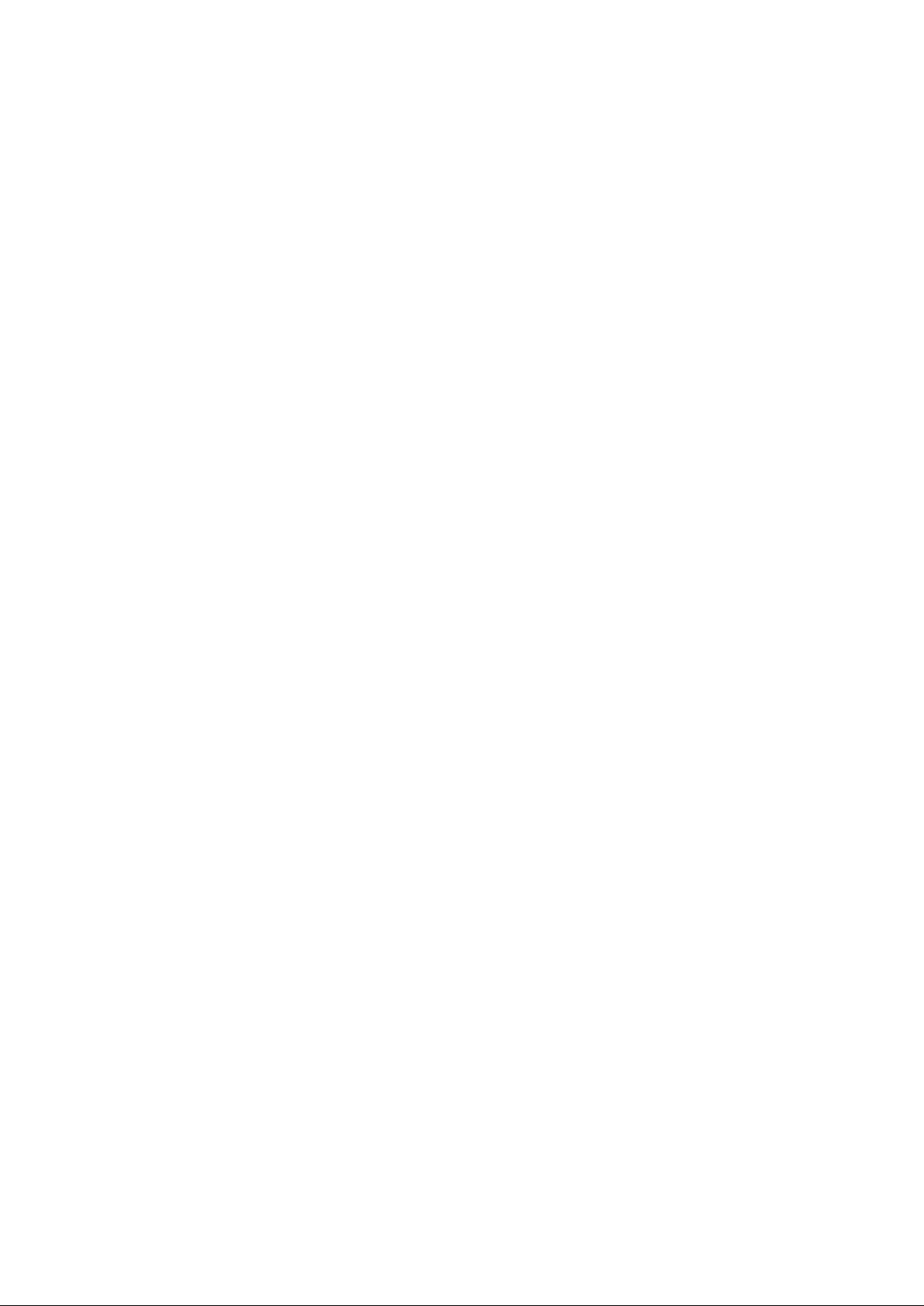
Attention: .................................................. 2
1. Button .................................................. 3
1.1 Touch panel ..................................................................................................................... 3
1.2 POWER ............................................................................................................................. 3
1.3 ESC ..................................................................................................................................... 3
1.4 Menu .................................................................................................................................. 3
1.5 Volume +, Volume-.............................................................................................................. 3
1.6 earphone jack ...................................................................................................................... 3
1.7 Video output interface ...................................................................................................... 3
1.8 TF card ................................................................................................................................ 3
1.9 Mini USB ............................................................................................................................ 3
1.10 Reset .................................................................................................................................. 3
2. First use ............................................... 3
2.1 Battery management and charge ................................................................................... 3
2.2 Connection with PC ......................................................................................................... 4
3. Equipment operation interface ............. 5
3.1 Main interface describe ..................................................................................................... 5
3.2 status bar describe ............................................................................................................. 6
3.3 Use touch panel ............................................................................................................... 6
4. Equipment basic set ............................ 8
4.1 Silent mode, Volume, Notification ringtone, Audible selection, Screen lock sounds,
9
4.2 Security ............................................................................................................................. 9
4.3 Backup& rest .................................................................................................................. 11
4.4 Storage ............................................................................................................................ 11
4.5 Language & keyboard ................................................................................................... 11
4.6 Date & time setting ........................................................................................................... 12
4.7 About Tablet ...................................................................................................................... 13
5. Apps Install and manage ................... 13
5.1 App installer .................................................................................................................... 13
6.Problem solution ................................. 13
7. Basic function .................................... 14
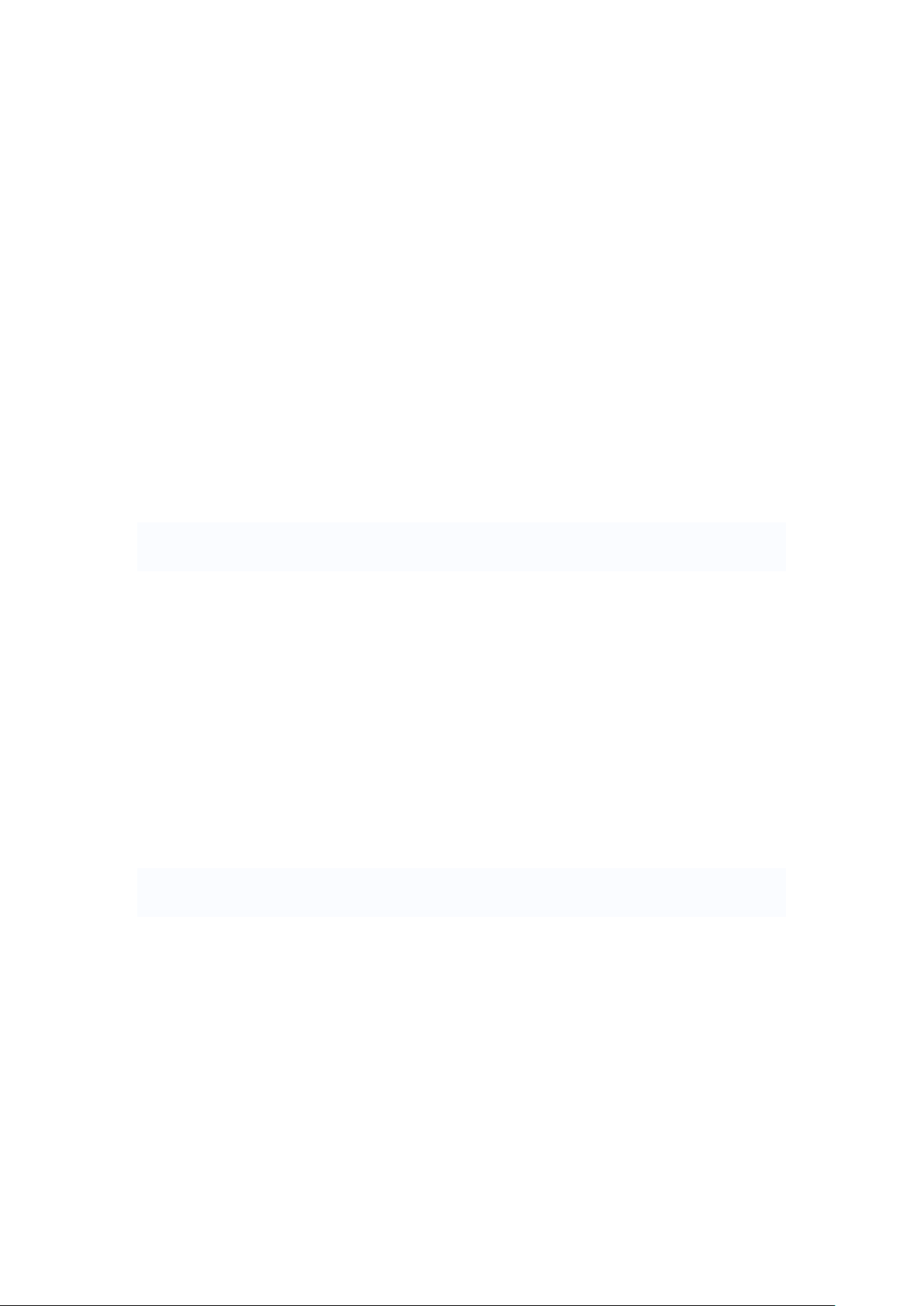
Attention:
This handbook contains important security measures and the correct use of the product
information, in order to avoid accidents. Pls make sure to reading the manual carefully
before use the device.
Please don’t be in high temperature, moisture or very dust place
Please don’t be in high temperature, Especially in summer don't put the device in the
car when Windows closed.
Avoid fall or Violent collision of the device, don’t make the TFT display screen were
violent tremor, This could cause TFT display screen abnormal or damage.
Please choose the appropriate volume, Use headphones should not be too big
volume, If feel tinnitus, Lower the volume or stop using it
please charge In the following condition,
A、 The battery power ICONS shows have no power
B、 The system automatically shut off, startup after power off soon
C、 Operation buttons no response
D、 The machine that the top right corner show red icons
When the device in the format or ongoing upload and download file, please do
n't suddenly disconnect, This could cause application error.
For those who because of damage to the product, repair, or other causes of erased
the memory, The company shall not be liable for any responsibility, please follow the
user manual for the standardized operation to use the device.
Don’t disassemble the product, don’t use alcohol、Thinner or benzene to scrubbing
products
Don't use the device one of the place of prohibit to use electronic equipment in
regional (such as the plane)
Please don't using the Tablet PC when you in driving or walking down the street,
USB just only be used for data transmission
The company reserves the right to improve product, products specification and desi
gn have any change, The information is subject to changes without prior notice.
(This tablet is no waterproof function)
【Remark】All pictures in this manual is just for your reference. products specificati
on and design have any change, The information is subject to changes without pri
or notice.
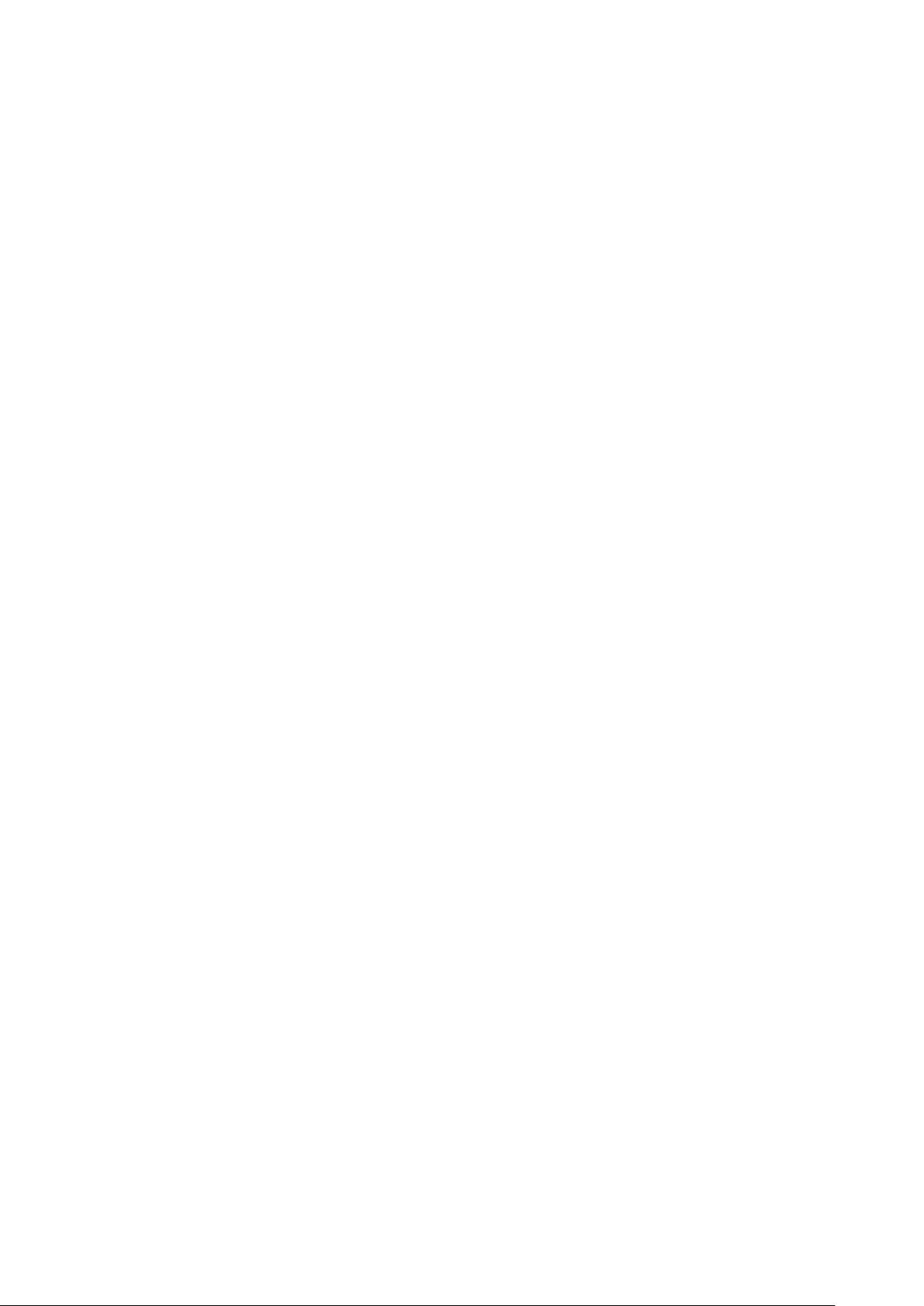
1. Button
1.1 Touch panel
Capacitive touch panel: In The Operation, to click, dragging on the touch panel
1.2 POWER
startup: Long Press and hold the power button, the system will enter the main in
terface
shutdown: In the main menu interface, Press the power button about 5 second to
shutdown, The system can hint "power off" option, Click ”ok”. you can safely shut down.
Lock screen: Short press Power button to lock screen or unlock screen.
Remark 1.When power is empty, system will shut down automatically.
2.Illegal turn off the device, restart will scan and restore the disk, it may take
longer time to enter into system
1.3 ESC
Short Press ESC button will return the last interface, long Press ESC button will return
the main interface
1.4 Menu
the Tablet under normal operating conditions, short press M button will Back to the
home screen
1.5 Volume +, Volume-
the buttons on top Volume +, Volume-achieve changes in the volume.
1.6 earphone jack
3.5 mm standard earphone jack
1.7 Video output interface
HDMI output interface
1.8 TF card
TF-CARD solt: external T-FLASH card
1.9 Mini USB
Mini USB jack: you can use it to connect the computer for data transmission, charging
and external connection USB flash drive
1.10 Reset
When the Tablet under the condition of the crash, use the small objects to short press
RESET button, Tablet will force to shutdown.
【Remark】: unless unable to shutdown, otherwise don’t use the reset, suggest you to
shutdown by normal, if no will easy to damage the machine system.
2. First use
2.1 Battery management and charge
Before first use, please set the device's battery is fully charged
Just need to connect the adaptor or USB interface, then you can charge
The first two times charging please keep about 6 hours, after that you just need 4
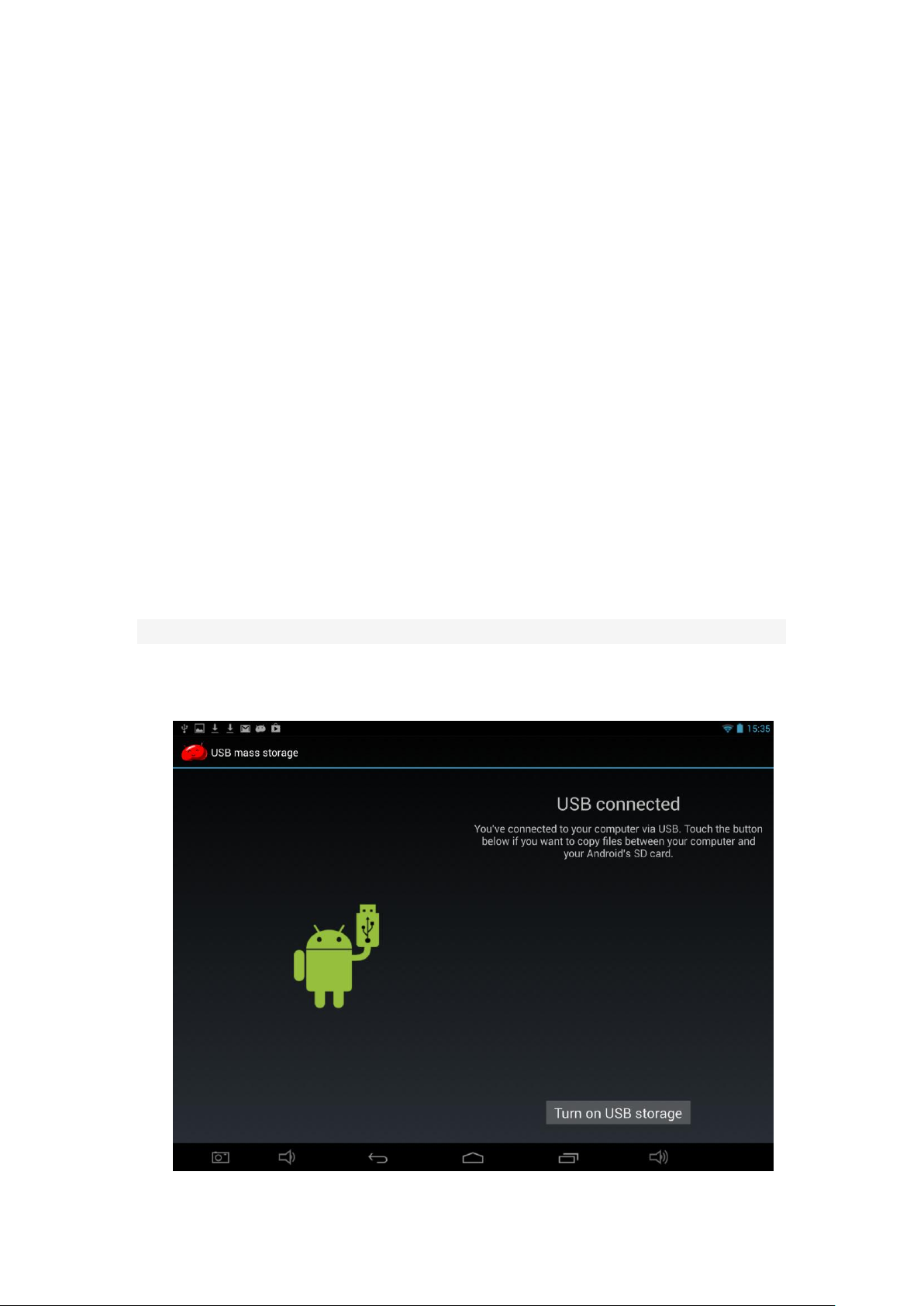
hours to charge.
【Remark】: This tablet using Built-in type polymer battery, Charge must be to choose
standard adaptor (Input: AC110~240V 50/60Hz Max:180MA.. Output: DC5.0~5.5V/1.5A),
this device without supply DC charging, USB interface can charge, Choose USB interface
to charger
During the charging, the battery icon will scroll
When finished charging, battery icon will become green and stop rolling
In order to prolong the service life of the machine, suggest use out battery power before
charge it
【Remark】: 1. If you long time don’t to use this Tablet, ,in order to avoid power
consumption caused damage, pls charge/play the battery once a month.
2、After low battery shut down, connect DC adaptor, device will remind low battery,
charging, need to wait some time until the battery is enough power to enter into main
menu.
3. Device charging should be in standby status for reach normal charging time.
Because with device and screen consumption, it may cause longer charging time.
2.2 Connection with PC
U Use USB cable to connect device to PC, device will pop up the USB connection
window, click Turn on USB storage to connect to PC
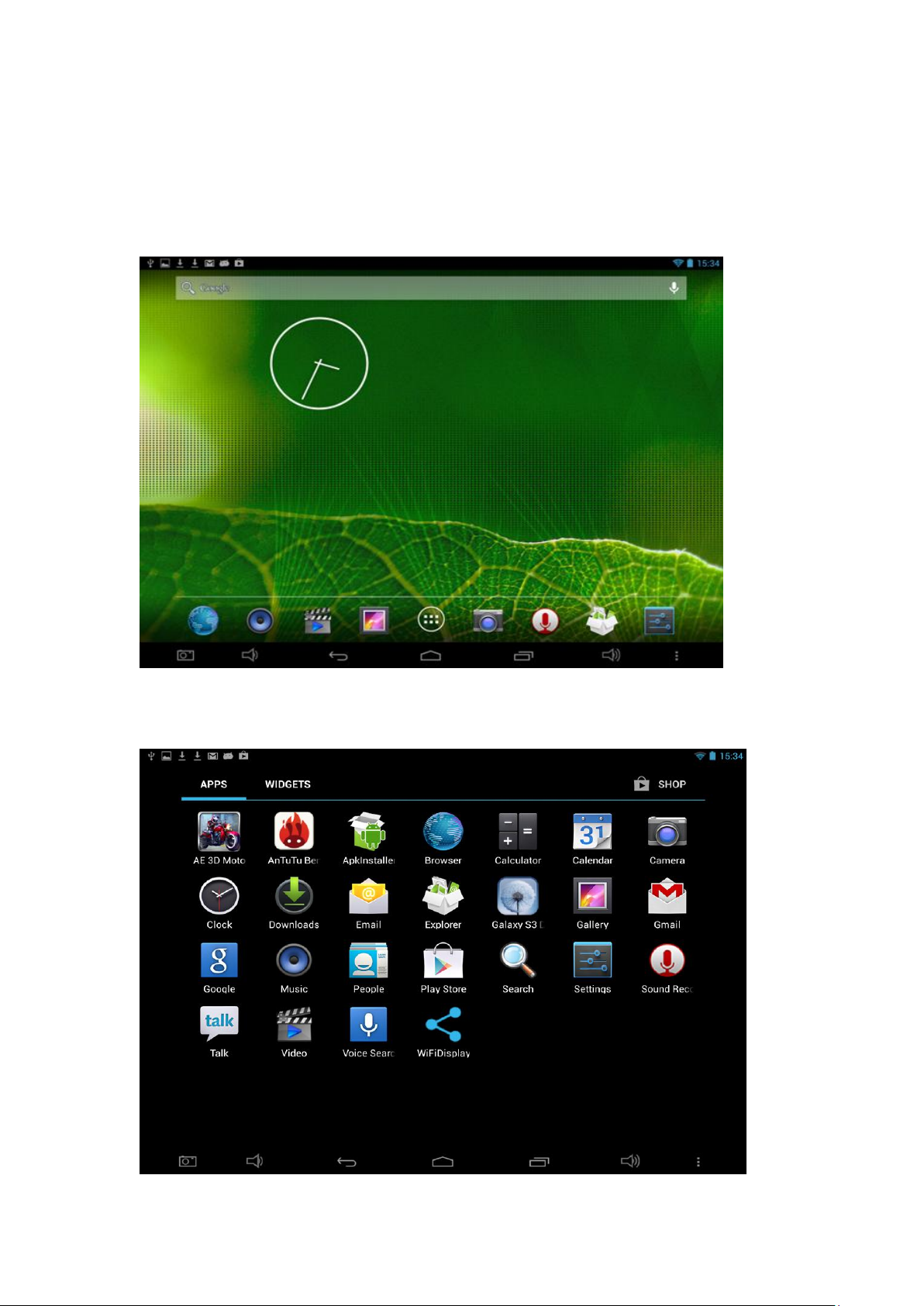
Into the load mode, you can copy, delete the file on thedevice and the file on the memory
card.
3. Equipment operation interface
3.1 Main interface describe
After startup will enter the main interface
In the main interface, you can :
Management main interface software ICONS: long press the icons 3 second, after t
he icons will bigg e r, th en you can dra g anywh ere in the inter

Delete icons: long press the icons 3 second, drag the icons to the Recycle Bin ico
n, once it become red, Loosen your hand, after that you can delete icon
You touch the screen keep a time, appear the dialog box ”Add to Home screen” as shown
below:
3.2 status bar describe
The status bar above of the screen
Top left display main interface software, T-Flash card, USB connection status and
so on
Top right display the battery, battery charge icons, current time, set time, S
ettings Menu, ESC button.
3.3 Use touch panel
Device equipped with a 10 “ touch screen. Following the main touch screen area
is described, and describes some of the tips for how to use the touch screen.
No matter which interface you are on the screen, can go back to main screen
through pressing the soft key on the upper left corner of the main screen.
【 Attention】The main screen soft key functions as the machine back
key In different applications, by tapping the back soft key on the lower left
corner on the touch screen, you can return to its interface on the up floor.

In different applications, by tapping the menu key on the lower left corner of
touch screen, the screen will appear the operation setting interface as follows:
【Remark】: The main screen soft key functions as the machine menu
In the main interface, you can touch the icon to open the APPs
In different browser(file, music, video, pictures), You shift and drag the scroll bar, so

that the file list can up or down to roll.
4. Equipment basic set
Setting: Click setting icons , enter setting interface

4.1 Silent mode, Volume, Notification ringtone, Audible selection, Screen lock sounds,
4.2 Security

Unknown sources: Click “Unknown Sources”,
【Remark】: when you Firmware Upgrade, pls close the USB connect
How to uninstall?
1. enter “setting”>”Application”>”Manage application” And then there will be
installed the program list
2. Click you want to uninstall icons, will enter the following interface
3. Click Uninstall, then you can delete the application

4.3 Backup& rest
Factory data reset
4.4 Storage
Remove TF card, view of the available storage space
【Remark】: pls touch option ”dismount SD card”, so that can safety to remove SD card
4.5 Language & keyboard
Setting: (Language), text input and automatic error correction options;

Select Language: 54 kind of national languages are available
Remark: Android system can support 54 kind of language, now menu interface just
support 14 kind of language,
Keyboard & input method : Android keyboard setting
Show suggestions: Display suggested words while typing
Auto-complete: Specebar and punctuation automatically insert highlighted word
4.6 Date & time setting
Set date, set time, Select time zone and select date format

4.7 About Tablet
5. Apps Install and manage
5.1 App installer
This Tablet can support Android APP in market by third party, most Apps can install in the
network, can copy to NAND FLASH or SD card.
Click App installer icon, will appear Install, manage, Exit options.
Install: Click install, enter Apk install interface
Separately for Internal Memory disk and SD Card disk.
Select the APK you would like to install, click it to install, go back to main menu, will
display the installed app you just selected.
Remark: some 3rd APP must install properly by memory card, downloaded 3rd party app
may not install properly on device.
Manage: click manage, enter third party interface
Click install icon, will enter Action interface
6.Problem solution
Device can’t to open
i. Check the battery power
ii. Connect adaptor first, then check again
iii. After charging then can’t to open, pls contact with the supplier
After startup the screen or the opening picture has been appear , the the device appear
shutdown
1. Power is not enough, please charge

Headset can't hear the voice
1. Pls check the volume whether set to 0
2. Check the music file whether damaged. Try playing other music, if the file h
ave damaged may lead to serious noise or hop sounds.
Can copy file or play music and so on
1. Pls check between computer and device is correct connection
2. check the memory storage space is already full
3. check the USB cable is good or not
4. USB connection is disconnected
7. Basic function
hardware configuration
CPU processor speed: Maximum 1.2 Ghz
Memory: 4GB
RAM: 512MB
TF card: 128M-16G
USB: Micro USB, OTG
G-sensor 3D
Record: built-in microphone,
Operation System: Android 4.2
Video: RMVB, AVI, MP4, WMV, FLV, 3GP, VOB, MOV
Music: MP3,WMA,APE,FLAC,AAC,AC3,WAV
Pictures: JPEG,BMP,PNG,GIF

FCC Statement
This equipment has been tested and found to comply with the limits for a Class B digital
device, pursuant to part 15 of the FCC Rules. These limits are designed to provide
reasonable protection against harmful interference in a residential installation. This
equipment generates, uses and can radiate radio frequency energy and, if not installed
and used in accordance with the instructions, may cause harmful interference to radio
communications. However, there is no guarantee that interference will not occur in a
particular installation. If this equipment does cause harmful interference to radio or
television reception, which can be determined by turning the equipment off and on, the
user is encouraged to try to correct the interference by one or more of the following
measures:
• Reorient or relocate the receiving antenna.
• Increase the separation between the equipment and receiver.
• Connect the equipment into an outlet on a circuit different from that to which the
receiver is connected.
• Consult the dealer or an experienced radio/TV technician for help.
Caution: Any changes or modifications to this device not explicitly approved by
manufacturer could void your authority to operate this equipment.
This device complies with part 15 of the FCC Rules. Operation is subject to the following
two conditions: (1) This device may not cause harmful interference, and (2) this device
must accept any interference received, including interference that may cause undesired
operation.
RF Exposure Information
The device has been evaluated to meet general RF exposure requirement. The device ca
n be used in portable exposure condition without restriction.
