Page 1
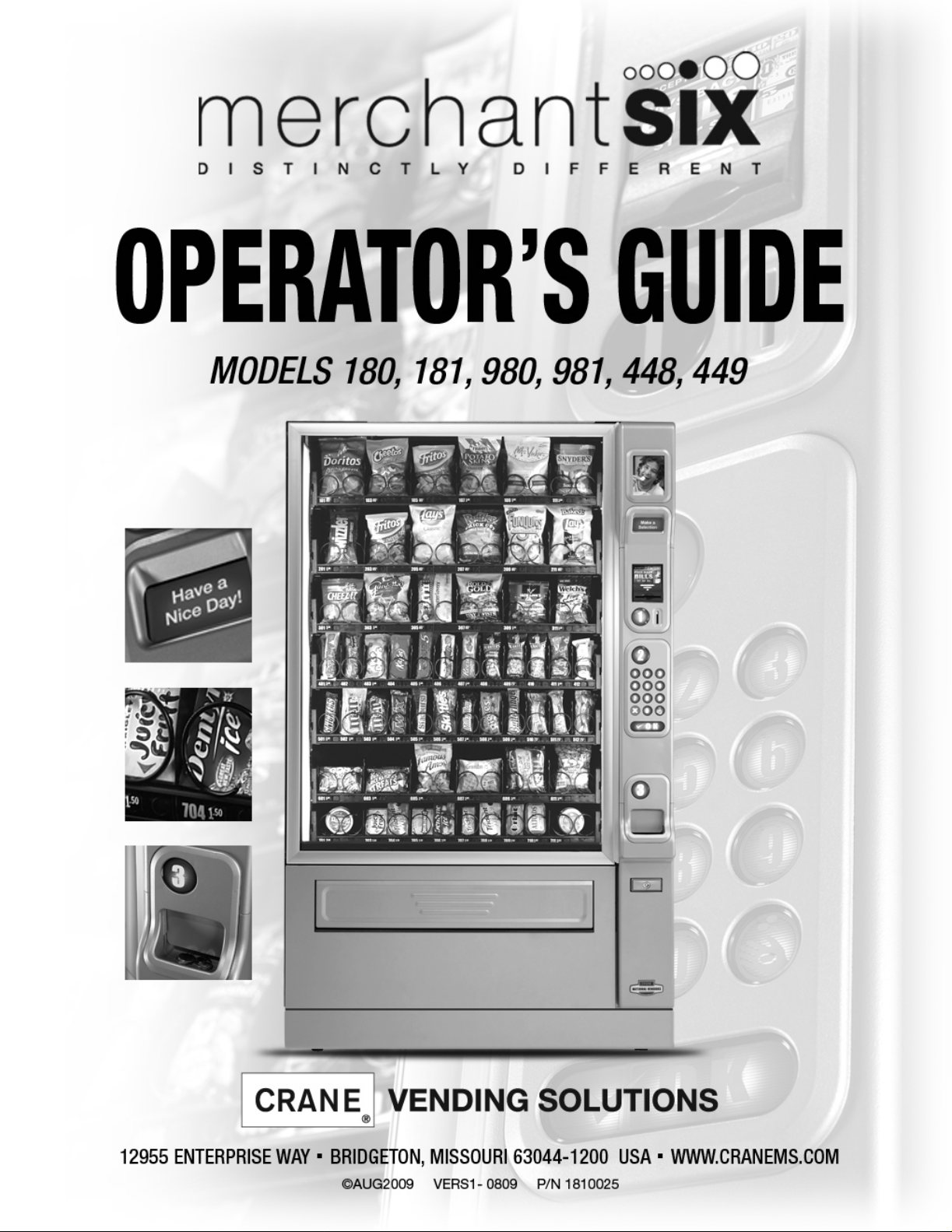
Page 2
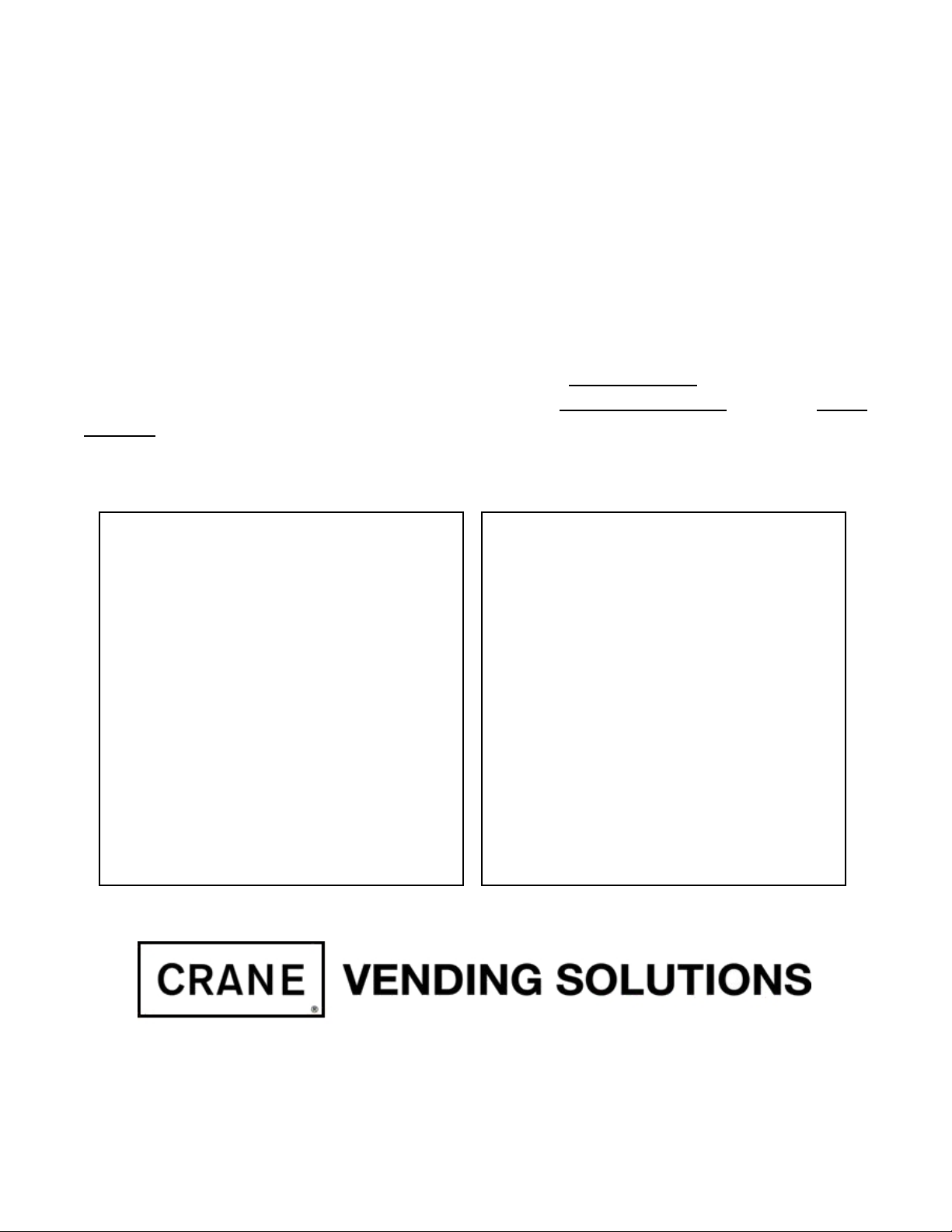
Your new merchandiser has been engineered to our own rigid safety and
performance standards. It has been designed to comply with sanitation and
health guidelines recommended by the Automatic Merchandising Health-Industry
Council (AMHIC) and it conforms to all NAMA safety recommendations.
This machine has been manufactured in accordance with the safety standards of
both Underwriter’s Laboratories and the Canadian Standards Association. To
maintain this degree of safety and to continue to achieve the level of
performance built into this machine, it is important that installation and
maintenance be performed so as to not alter the original construction or wiring
and that replacement parts are as specified in the Parts Manual
in this equipment will be protected by using this Operators’ Guide
. Your investment
and the Parts
Manual in your operation, service and maintenance work. By following prescribed
procedures, machine performance and safety will be preserved.
Models 180, 181, 448 & 449
Parts and Support
Call
Models 980 & 981
Parts and Support
Call
For faster service, please have your
account number ready before calling
National Vendors
Parts: 1-800-621-7278
Service: 1-800-628-8363
www.cranems.com
www.automaticproducts.com
Automatic Products
Parts: 1-800-784-6438
Service: 1-800-523-5932
12955 ENTERPRISE WAY · BRIDGETON, MISSOURI 63044-1200 USA
Page 3
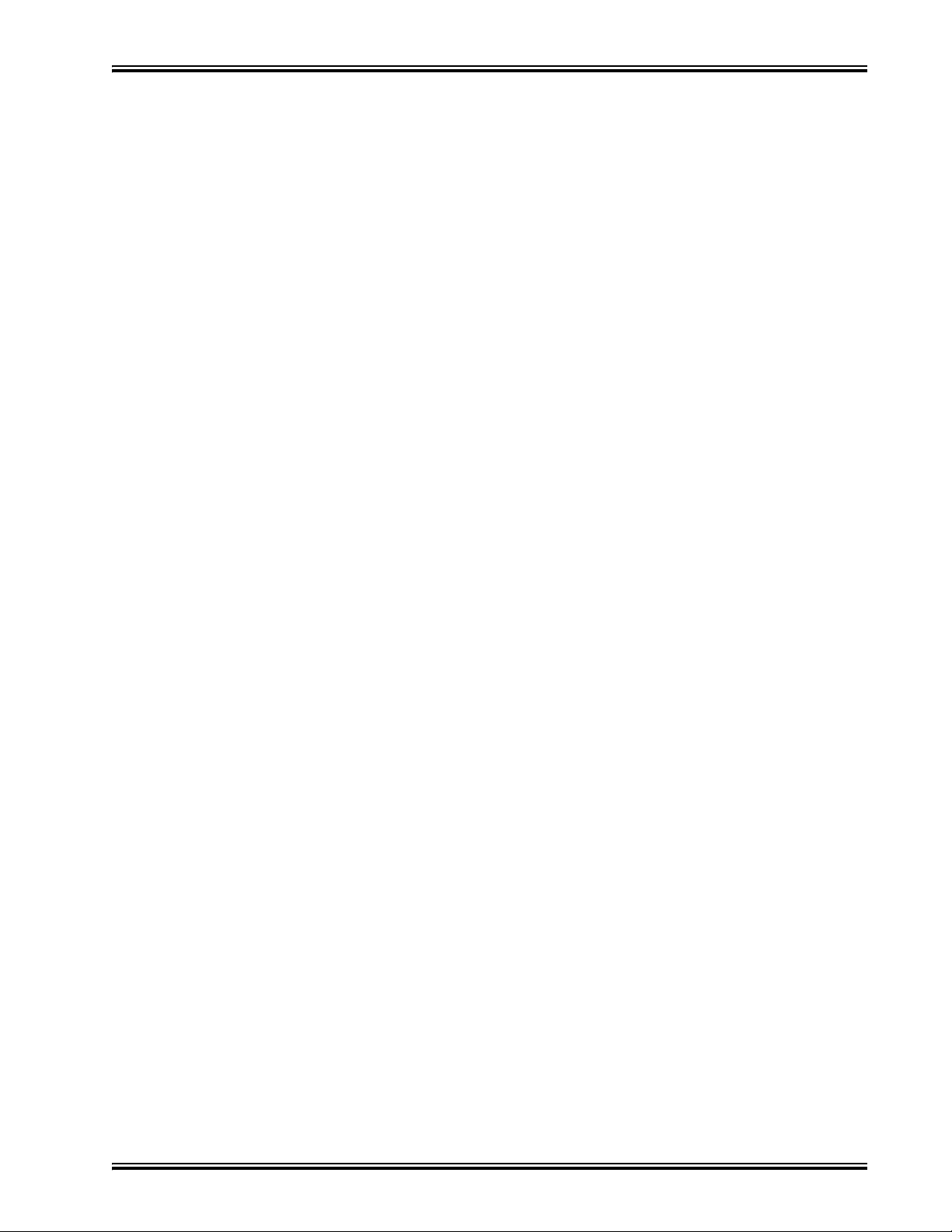
Merchant™ Operators’ Guide Table of Contents
Table of Contents
Preliminary................................................................................................................ 5
Power Requirements...................................................................................................................... 5
Unpacking the Merchandiser......................................................................................................... 5
Controls and Indicators.................................................................................................................. 6
Turning the Merchandiser ON and OFF........................................................................................ 8
Initial Set-Up.............................................................................................................. 9
Moving the Merchandiser Through a Narrow Doorway............................................................... 9
Positioning the Merchandiser...................................................................................................... 11
Snack Section Set-Up.............................................................................................. 11
Placing Trays in the Loading Position......................................................................................... 11
Setting Up Trays to Vend Products............................................................................................. 12
Setting Up Trays to Vend Wide Products.................................................................................... 12
Removing Standard Trays ........................................................................................................... 13
Installing Standard Trays............................................................................................................. 14
Removing a Bottle Tray............................................................................................................... 15
Installing a Bottle Tray................................................................................................................ 15
Removing and Installing Column Dividers................................................................................. 16
Operating Trays Outside the Merchandiser................................................................................. 16
Replacing a Motor With a Spiral Bearing ................................................................................... 16
Connecting and Disconnecting a Motor Harness ........................................................................ 17
Removing and Installing Spirals.................................................................................................. 18
Removing a Spiral Coupler ......................................................................................................... 20
Removing and Installing a Spiral Motor ..................................................................................... 20
Installing a Gear........................................................................................................................... 21
Installing a Spiral Coupler........................................................................................................... 22
Moving Trays Up or Down.......................................................................................................... 23
Installing and Removing Product Spacers................................................................................... 25
Loading Trays with Product ........................................................................................................ 26
Spiral Capacity Color Codes ....................................................................................................... 26
Returning the Trays to the Vending Position .............................................................................. 31
Installing and Setting Price Labels.............................................................................................. 32
Installing Selection ID Labels ..................................................................................................... 34
Motor Position............................................................................................................................. 35
Final Installation ..................................................................................................... 36
Leveling the Merchandiser.......................................................................................................... 36
Installing the Base Plate............................................................................................................... 37
Setting Up and Loading the Coin Mechanism............................................................................. 38
TriTeq Lock Information............................................................................................................. 38
Final Checkout......................................................................................................... 39
Operational Readiness Check...................................................................................................... 39
Spiral Indexing Procedure (Two Spirals, One Or Two Motors) ................................................. 40
Spiral Indexing Procedure (One Spiral, One Motor)................................................................... 40
1810025 i August 2009
Page 4
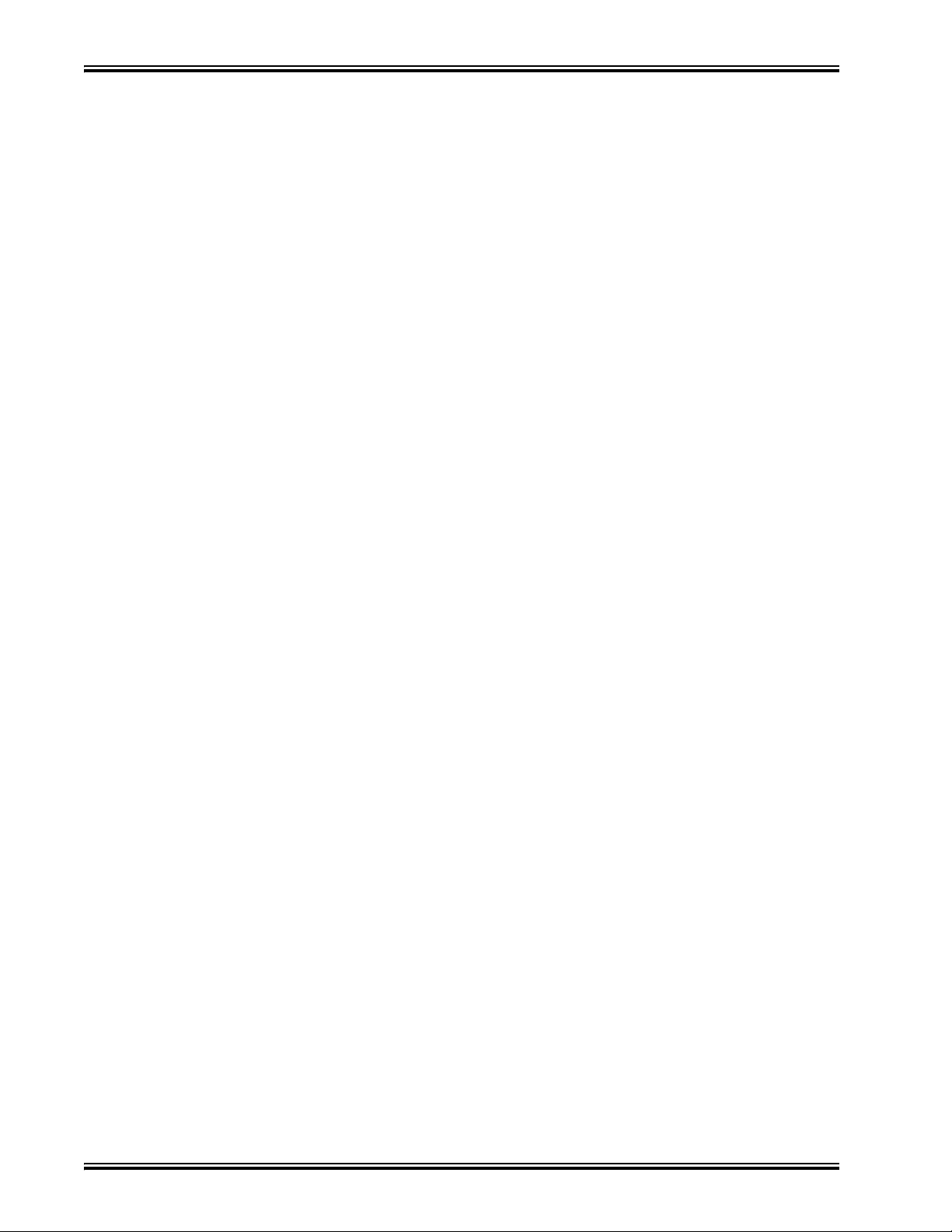
Table of Contents Merchant™ Operators’ Guide
Testing the Bill Validator ........................................................................................................... 41
Service Keypad Shortcut Keys ................................................................................................... 43
Programming: Data Recall..................................................................................... 45
View Non Resettable Sales and Vend Data................................................................................ 45
View Non Resettable Sales and Vend Data By Product............................................................. 47
View Non Resettable Sales and Vend Data - Cash .................................................................... 49
View Non Resettable Sales and Vend Data - Cashless .............................................................. 51
View Non Resettable Sales and Vend Data - Token.................................................................. 53
View Resettable Sales and Vend Data ....................................................................................... 55
View Resettable Sales and Vend Data - Cash ............................................................................ 59
View Resettable Sales and Vend Data - Cashless ...................................................................... 61
Clear Resettable Sales and Vend Data........................................................................................ 65
View Timed Events - Main Door Openings............................................................................... 66
View Timed Events - Power Losses........................................................................................... 67
View Timed Events - Last Data Clear........................................................................................ 68
View Timed Events - Last Price Setting..................................................................................... 69
View Timed Events - Last Vend................................................................................................. 70
View Timed Events - Last Clock Set.......................................................................................... 71
View Timed Events - Last Timed Backup.................................................................................. 72
View Identification Numbers - Main PCB................................................................................. 73
View Identification Numbers - Coin Mechanism....................................................................... 74
View Identification Numbers - Bill Validator............................................................................ 75
View Identification Numbers - Card Reader.............................................................................. 76
Print Data.................................................................................................................................... 77
Programming: Diagnostic....................................................................................... 78
Check for Errors.......................................................................................................................... 78
Diagnostic Error Messages......................................................................................................... 79
Programming: Test ................................................................................................. 82
Test Vend a Selection................................................................................................................. 82
Test Vend Without SureVend™................................................................................................. 83
Test SureVend™ Calibration ..................................................................................................... 84
Testing the Motors - Motor Test Summary................................................................................ 85
Homing the Motors - Motor Status Detail.................................................................................. 86
Table: Motor Status Detail Menu Screen ................................................................................... 88
Test the Coin Return Motor........................................................................................................ 89
Test the Display.......................................................................................................................... 92
Test the Keypads - Keypad Entry............................................................................................... 93
Programming: Prices .............................................................................................. 94
Set Prices for Individual Selections............................................................................................ 94
Set One Price for the Entire Machine......................................................................................... 95
Set Prices by Trays ..................................................................................................................... 96
Programming: Product Configuration.................................................................. 97
View Configuration Version....................................................................................................... 97
Turn SureVend™ On and Off..................................................................................................... 98
Set SureVend™ Options............................................................................................................. 99
Set SureVend™ Anti-Jackpot Timer........................................................................................ 101
August 2009 ii 1810025
Page 5
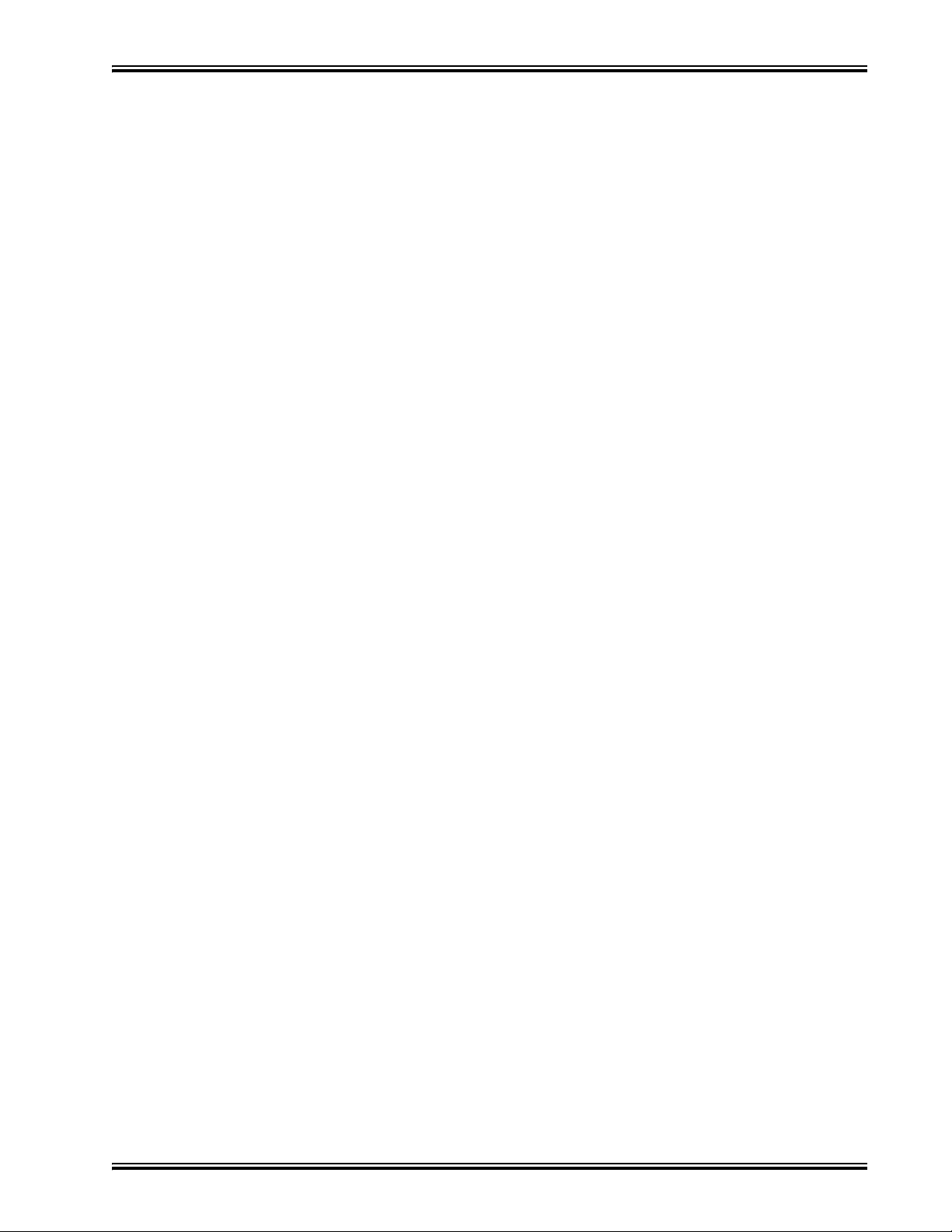
Merchant™ Operators’ Guide Table of Contents
Set SureVend™ Anti-Jackpot Trigger....................................................................................... 102
Selection Configuration............................................................................................................. 103
FIFO (First In, First Out)........................................................................................................... 104
FIFO Setup - Adding Groups .................................................................................................... 104
FIFO Setup - Deleting Groups................................................................................................... 105
FIFO Setup - Editing Groups..................................................................................................... 106
FIFO Setup - View FIFO Mappings.......................................................................................... 107
Couple Motors........................................................................................................................... 108
Special Vend Modes.............................................................................................. 109
Timed Events-Time of Day Events ........................................................................................... 109
Timed Events - Backup Events.................................................................................................. 119
Winner Mode............................................................................................................................. 122
Combo Vends ............................................................................................................................ 125
Token Enable............................................................................................................................. 128
Enable OK Button...................................................................................................................... 129
Programming: Free Vend..................................................................................... 130
Turn Free Vend On/Off............................................................................................................. 130
Programming: System Settings............................................................................ 131
Machine Information - ID Number............................................................................................ 131
Machine Information - Location................................................................................................ 133
Set the Date................................................................................................................................ 135
Set the Time............................................................................................................................... 136
Set Daylight Saving Time.......................................................................................................... 137
Select a Language...................................................................................................................... 138
Select the Coin Mechanism....................................................................................................... 139
View Coins In/Out..................................................................................................................... 140
Set Change Without Purchase ................................................................................................... 141
Set Low Change Message.......................................................................................................... 142
Select the Bill Validator............................................................................................................. 143
Set Accept on Low Change ....................................................................................................... 144
Set Bill Acceptance.................................................................................................................... 146
Set Token/Coupon Acceptance.................................................................................................. 147
Select the Card Reader............................................................................................................... 148
Set Card Revalue ....................................................................................................................... 149
Set Multiple Vend Mode ........................................................................................................... 151
Set Credit for Failed Vend......................................................................................................... 153
Set Communication Mode......................................................................................................... 155
Set Data List .............................................................................................................................. 156
Set CA304 Data Type................................................................................................................ 157
Set Data Reset Mode ................................................................................................................. 158
Set Event Reset Mode................................................................................................................ 159
Set Printer Baud Rate................................................................................................................. 160
Connect and Disconnect the Data Key...................................................................................... 161
Firmware Selection (Serial Flash Menu)................................................................................... 162
Save Configuration Data to Data Key....................................................................................... 163
Save Configuration and Sales Data to Data Key....................................................................... 165
1810025 iii August 2009
Page 6
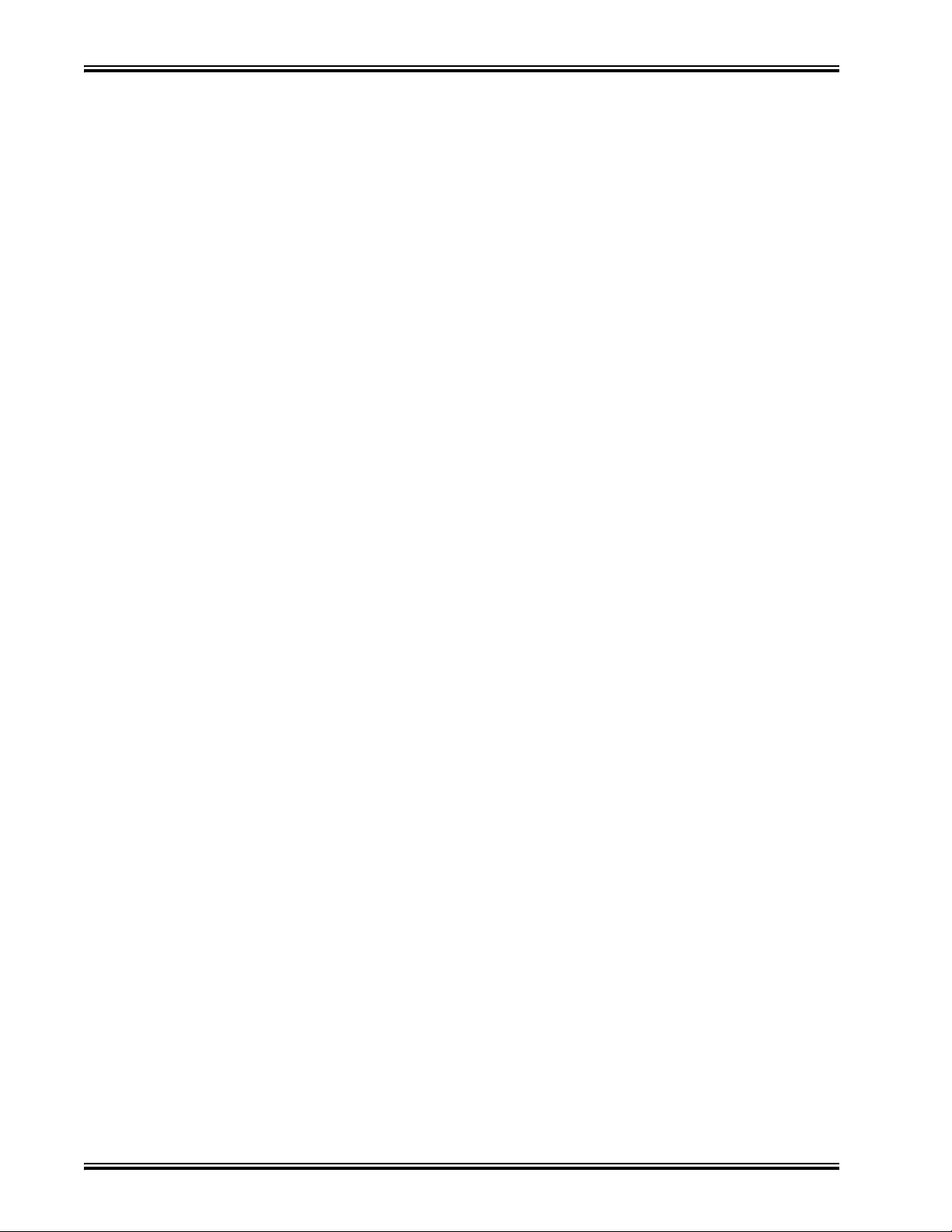
Table of Contents Merchant™ Operators’ Guide
View Image Info (Data Description) on Data Key................................................................... 167
Load Configuration Data from Data Key to Machine.............................................................. 169
Delete Configuration Data or Configuration and Sales Data from Data Key .......................... 171
View Last Backup..................................................................................................................... 173
Backup Data.............................................................................................................................. 174
Restore Data.............................................................................................................................. 175
Set Screen Contrast................................................................................................................... 176
View Software Version............................................................................................................. 177
View SureVend™ Version....................................................................................................... 178
View IO Board Software .......................................................................................................... 179
Set Temperature........................................................................................................................ 180
Select Tray and Selections to be Controlled by Health Control............................................... 181
Set Temperature Units.............................................................................................................. 183
Set Idle Screen Time/Temp Options......................................................................................... 184
Set Idle Screen Message........................................................................................................... 186
Set Custom Messages ............................................................................................................... 188
Reset Custom Messages............................................................................................................ 190
NUMERIC/CHARACTER TABLE......................................................................................... 191
Talker Setup.............................................................................................................................. 192
Programming: Security Codes............................................................................. 193
Enter Security Code.................................................................................................................. 193
Edit the Supervisor PIN............................................................................................................ 194
Lock/Unlock Menu Items......................................................................................................... 195
Programming: Security Codes............................................................................. 198
448/449 Merchant Refrigeration Removal............................................................................... 198
448/449 Merchant Refrigeration Installation............................................................................ 198
Schematic.................................................................................................................................. 199
August 2009 iv 1810025
Page 7
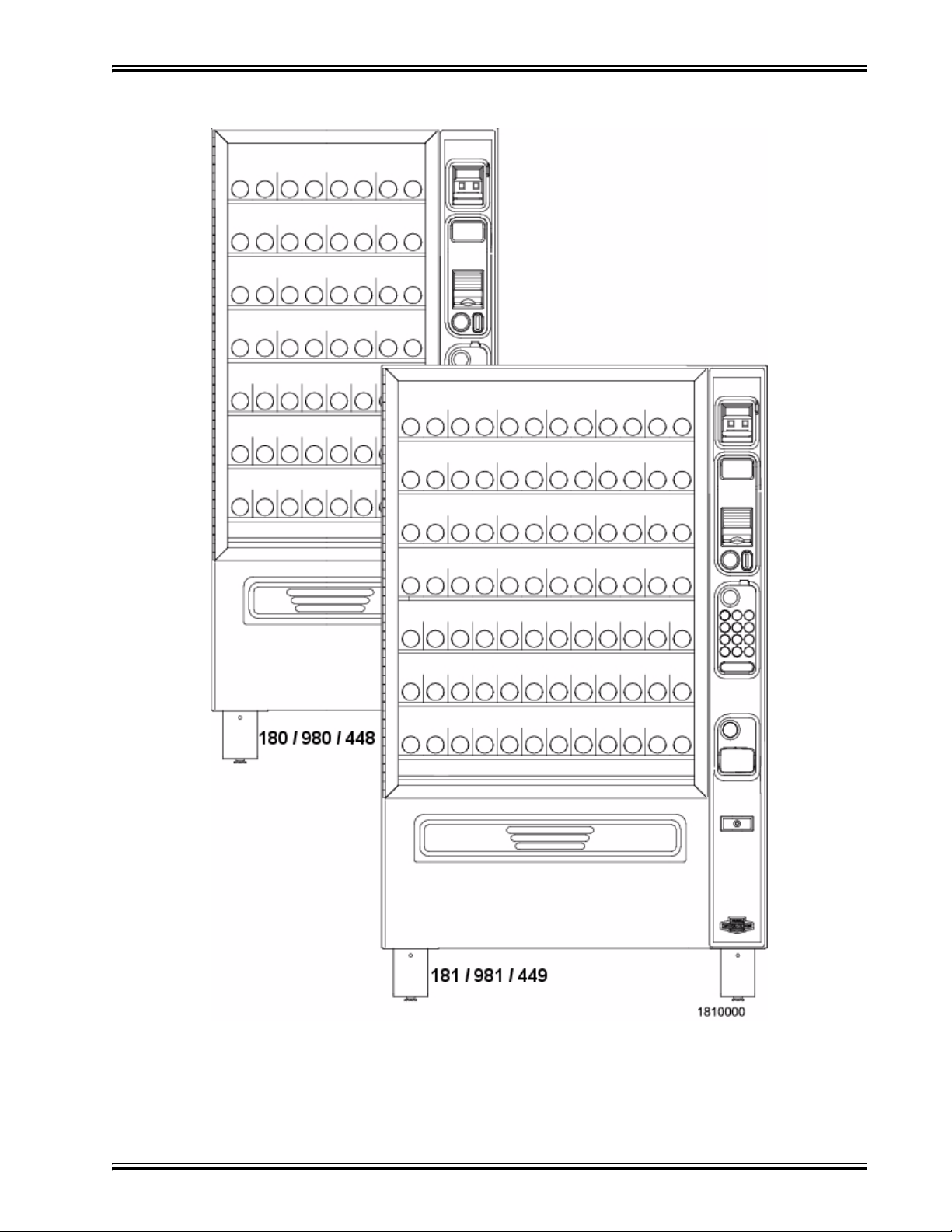
Merchant™ Operators’ Guide Initial Setup
FRONT EXTERIOR VIEWS
1810025 1 August 2009
Page 8
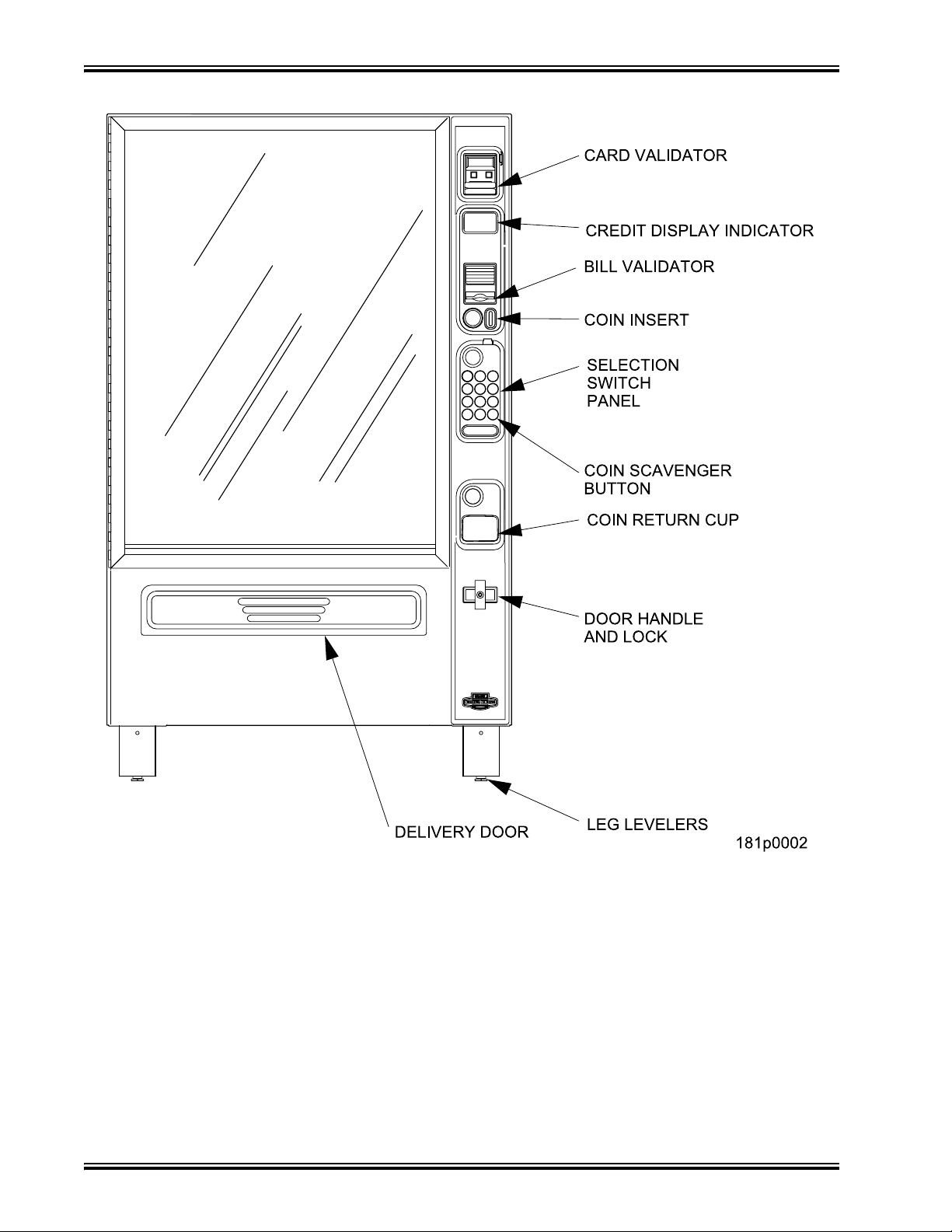
Initial Setup Merchant™ Operators’ Guide
STANDARD
MODEL 181 - EXTERIOR VIEW
(Models 180, 980, 981, 448 and 449 have similar appearance)
August 2009 2 1810025
Page 9
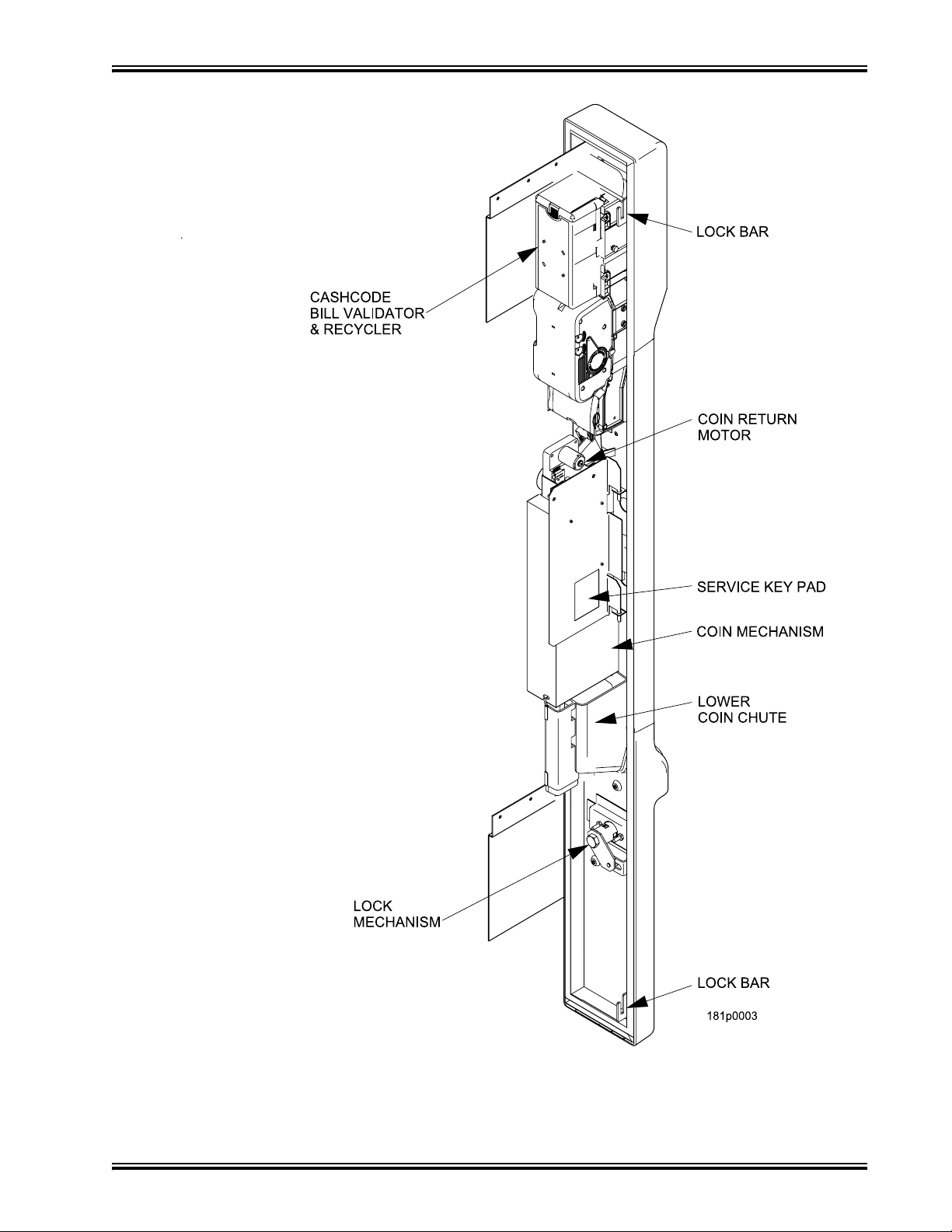
Merchant™ Operators’ Guide Initial Setup
STANDARD
ALL MODELS - MONETARY
1810025 3 August 2009
Page 10
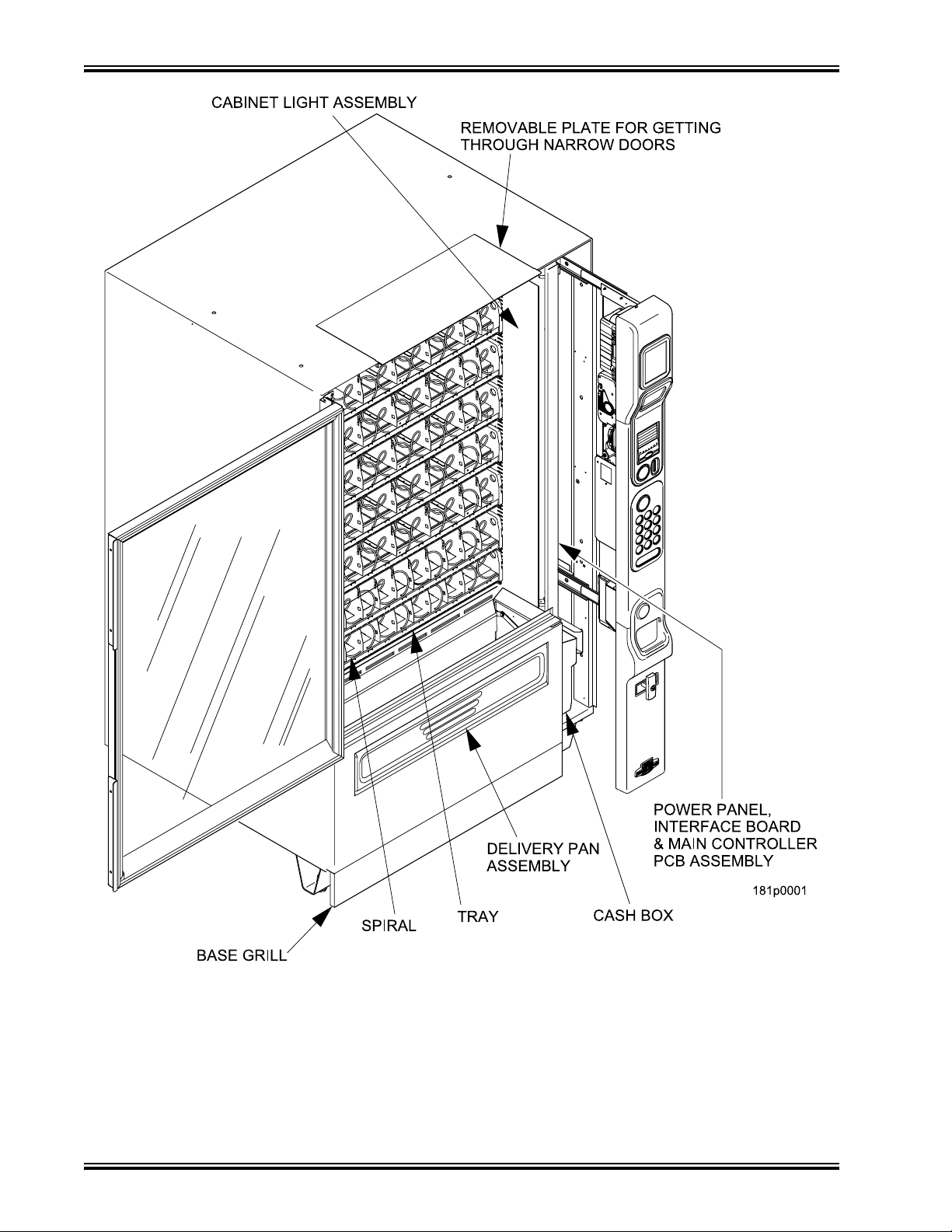
Initial Setup Merchant™ Operators’ Guide
INTERIOR VIEW
August 2009 4 1810025
Page 11
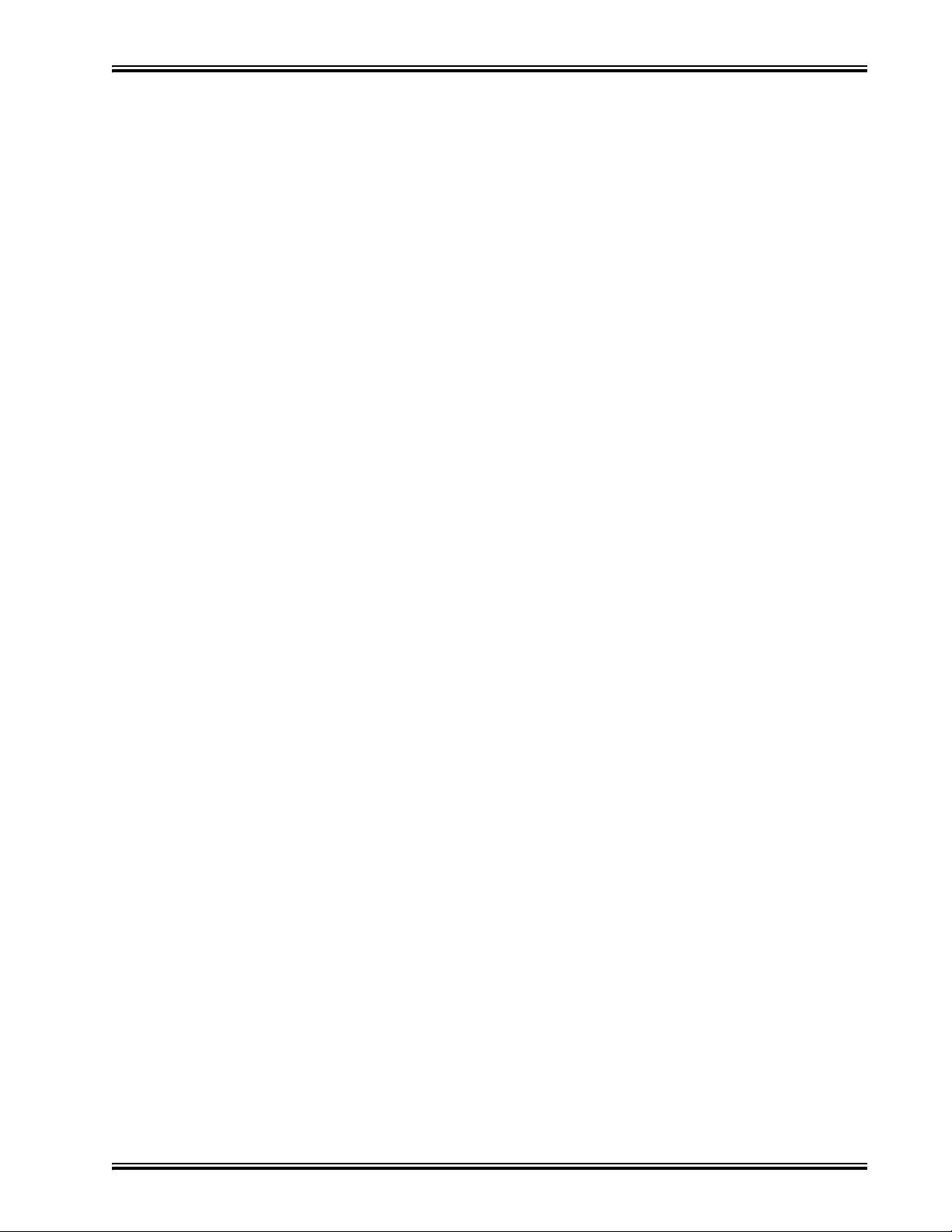
Merchant™ Operators’ Guide Initial Setup
Preliminary
Power Requirements
The merchandiser is supplied with a service cord for the country of use and is terminated in a
grounding type plug. The wall receptacle used for this merchandiser must be properly polarized,
grounded, and of the correct voltage. Operating the merchandiser from a source of low voltage will
VOID YOUR WARRANTY. Each merchandiser should have its own 15 Amp electrical circuit and that
circuit should be protected with a circuit breaker or fuse conforming to local regulations.
1. Voltage Check - Place the leads of a voltmeter across the LINE (LIVE) and NEUTRAL termi-
nals of the wall receptacle. The voltmeter should indicate 110-130 volts ac for 120 volt, 60 Hz
locations, or 220- 240 volts ac for 230 volt, 50 Hz locations.
2. Polarity Check - Place the leads of a voltmeter across the LINE (LIVE) and GROUND terminals of the wall receptacle. The voltmeter should indicate 110-130 volts ac for 120 volt, 60 Hz
locations, or 220- 240 volts ac for 230 volt, 50 Hz locations.
3. Noise Potential Check - Place the test leads of a voltmeter across the NEUTRAL and
GROUND terminals of the wall receptacle. The meter should indicate 0 volts ac. A measurement greater than 1.5 - 2.0 volts ac could result in problems for the merchandiser's electronic
circuitry caused by electrical noise.
NOTE
Any deviation from these requirements could result
in unreliable performance from your merchandiser.
Unpacking the Merchandiser
Remove all packing materials from the interior of the merchandiser. Keep all documents; warranty
cards, etc. Set aside the base plate kit (if present).
1810025 5 August 2009
Page 12
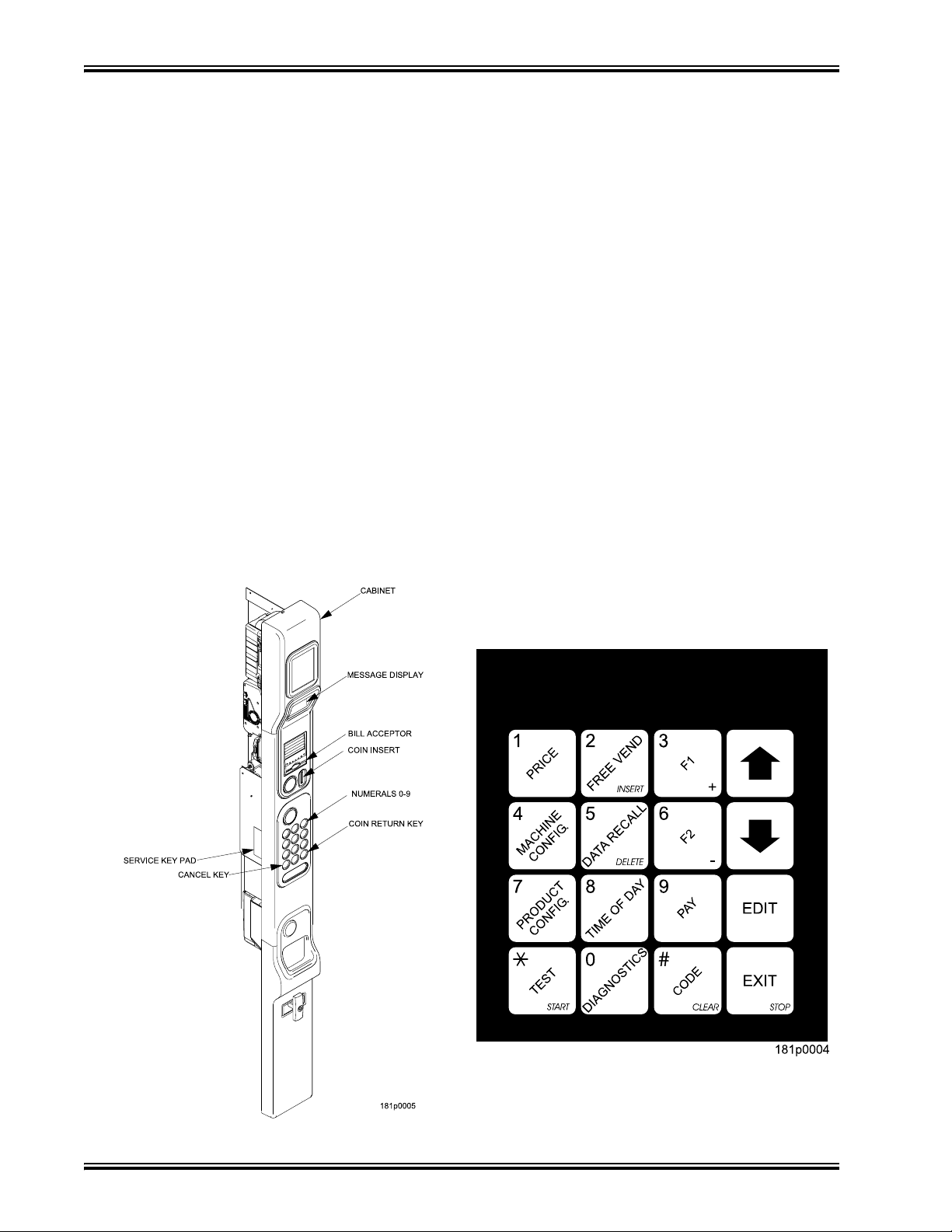
Initial Setup Merchant™ Operators’ Guide
A
Controls and Indicators
INTERLOCK SWITCH
When the monetary slide is open, this switch turns off the optional fan (if so equipped.)
MESSAGE DISPLAY
This is how the merchandiser communicates with the outside world. Customers can see messages
about how much money they have put into the merchandiser. The message display also tells
customers when a selection is sold out and when vending is free, inhibited, or discounted. The
message display shows you what you are doing when you program the merchandiser, and can show
you what is wrong if there is a failure.
SELECTION KEYPAD
The customer uses these switches to make selections.
COIN RETURN KEY
Pressing this button returns any coins that have been paid into the merchandiser prior to a vend.
CANCEL KEY
Pressing this button clears any selection keys.
BILL ACCEPTOR (OPTIONAL)
ccepts bills in various denominations, depending upon the type of bill validator, and how the
merchandiser is configured.
SERVICE KEYPAD
The service keypad is located on the inside of the monetary section. It gives service personnel the
means to program, retrieve data from, and view diagnostic information about, the merchandiser.
August 2009 6 1810025
Page 13
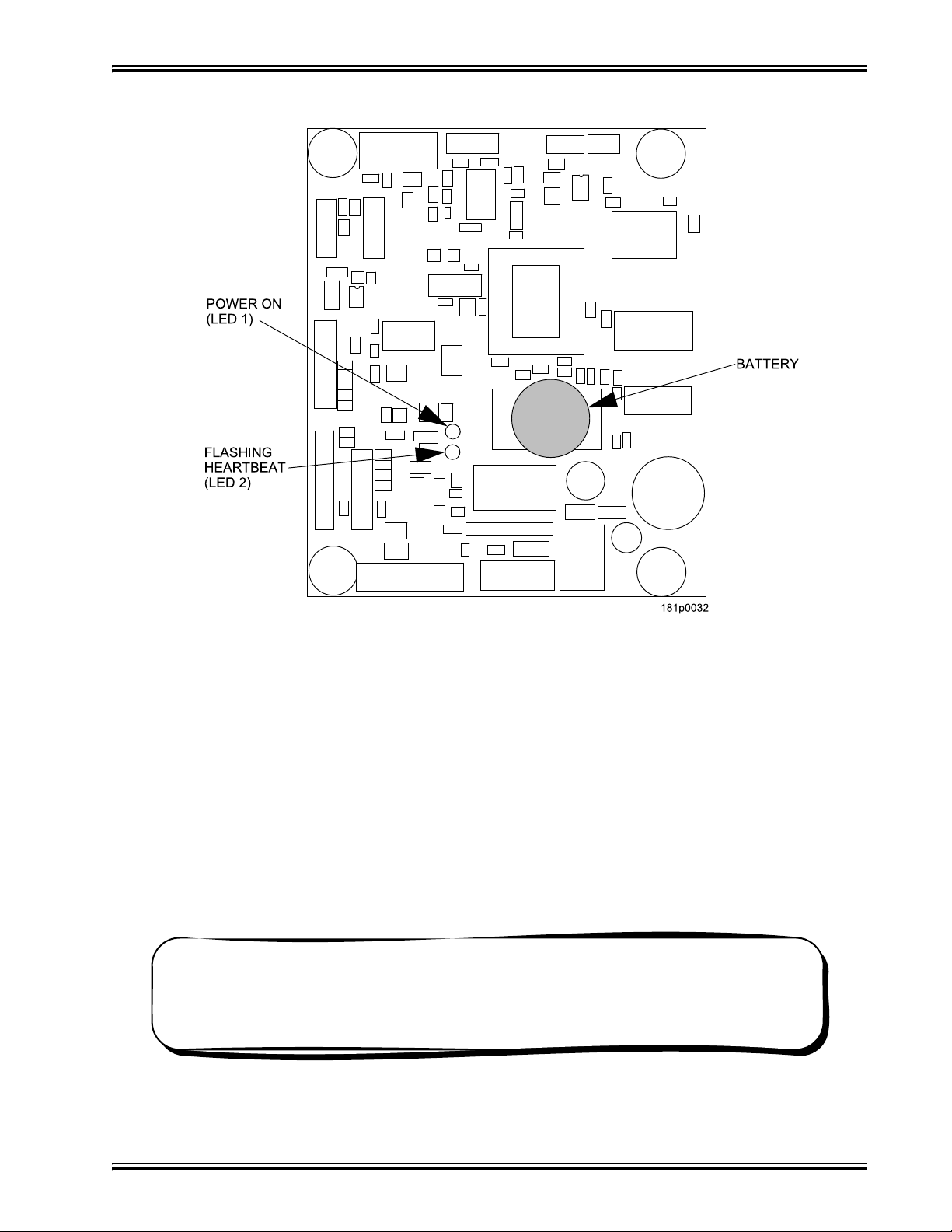
Merchant™ Operators’ Guide Initial Setup
Controls and Indicators (continued)
MAIN CONTROLLER PCB DISPLAY
This display consists of two light emitting diodes (LED) mounted on the controller PCB.
POWER ON
(L.E.D. 1)
HEARTBEAT
(L.E.D. 2)
When lit, this red LED indicates electrical power is applied to the
controller PCB.
When flashing, this red LED indicates that the controller PCB is
active, and the software is operating.
WARNING
Risk of explosion if battery is replaced with an incorrect type. Battery type is CR2032 / 3V
Dispose of used batteries according to the manufacturer's instructions.
NORMAL CONDITIONS:
When the merchandiser is operating normally, you should see a steady
red POWER ON indicator and a flashing red HEARTBEAT indicator.
Contact a service representative if any other condition exists.
1810025 7 August 2009
Page 14
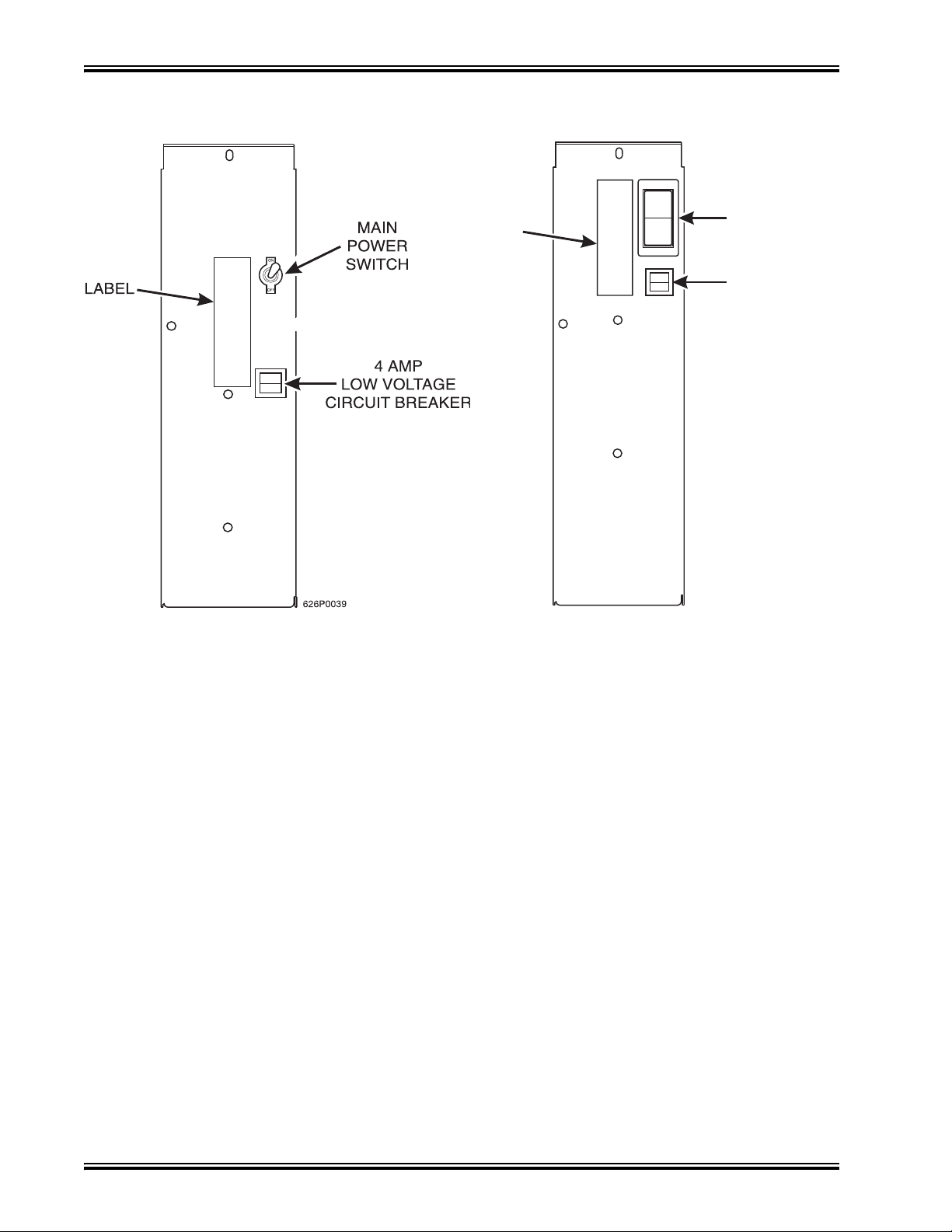
Initial Setup Merchant™ Operators’ Guide
Turning the Merchandiser ON and OFF
U.S./CANADA POWER PANEL
I
LABEL
O
INTERNATIONAL POWER PANEL
MAIN
POWER
SWITCH
ELECTRONICS
BREAKER
626P0005
• Power to the merchandiser is controlled by the main power switch, located on the power
panel.
• The power panel is on the right side of the merchandiser, behind the monetary door.
WARNING
Lethal voltages are present. Unplug the merchandiser whenever
you do one of the following tasks:
• Change the fluorescent lamp.
• Change the ballast.
• Connect or disconnect a harness
(except a motor harness when the tray has been removed.)
Failure to do so may result in personal injury.
August 2009 8 1810025
Page 15
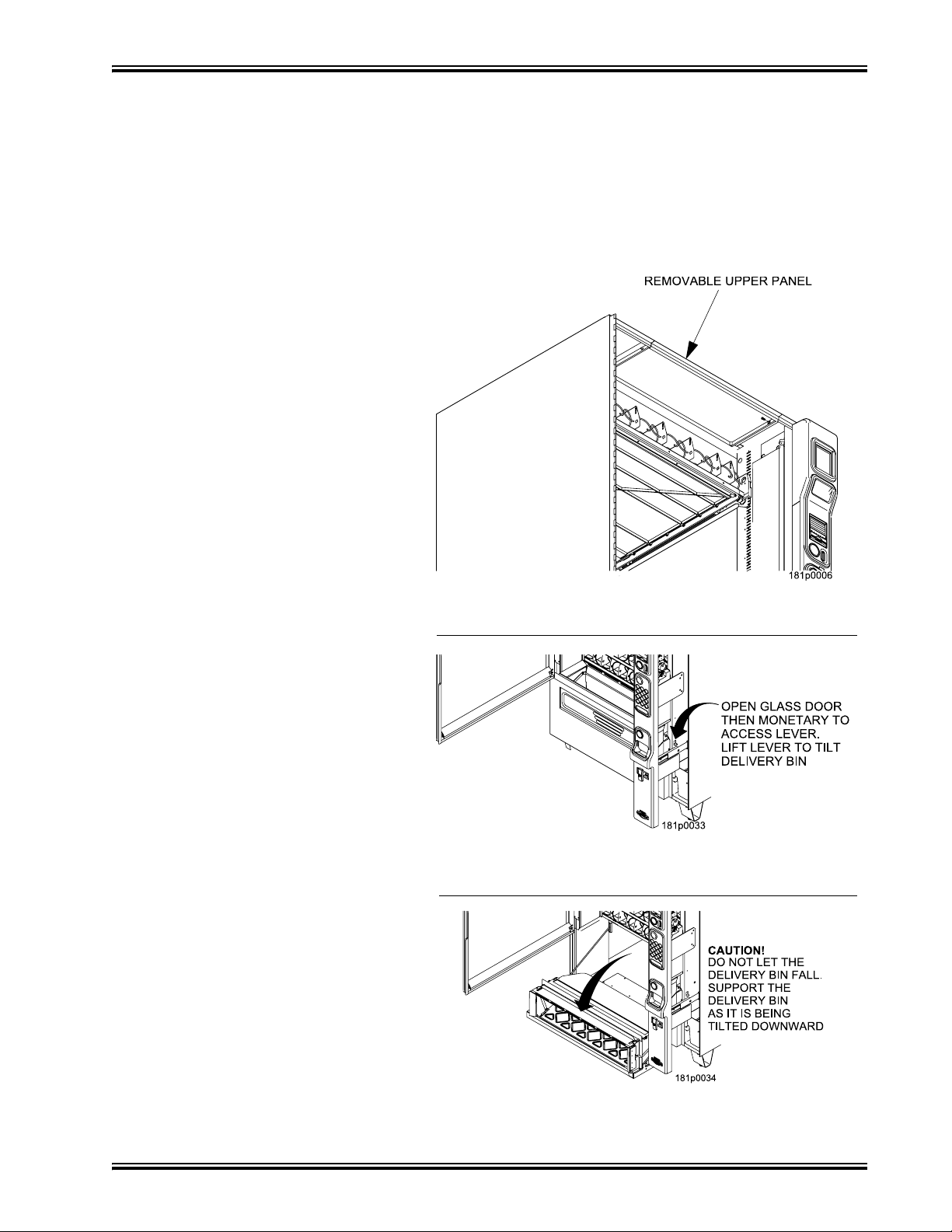
Merchant™ Operators’ Guide Initial Setup
Initial Set-Up
Moving the Merchandiser Through a Narrow Doorway
NOTE
If necessary, this merchandiser can be moved through an opening as
narrow as 30 inches by removing panels at the top and bottom of the cabinet.
REMOVING THE TOP PANEL
(Refer to Figure 1 at right.)
1. Remove the two screws that
secure each end of the panel to
the cabinet.
2. Pull the panel forward to remove it
from the merchandiser.
REMOVING THE LOWER PANEL
AND DELIVERY BIN
(Refer to Figures 2 and 3 at right.)
1. Open the slide-out monetary and
the glass door. Locate the silver
tab of the delivery bin latch on the
lower delivery bin side of the
monetary wall.
2. Lift the latch up to allow the
delivery bin assembly to hinge
down.
3. Lift up the delivery bin slightly and
lift up on the drop rods to allow the
rods to clear the stop brackets.
4. Slide the delivery bin assembly to
the right to clear the hinges. The
delivery bin assembly will not be
attached to the machine.
5. Unhook the SureVend™ harness
at the SureVend™ board, noting
the wire routing.
6. Remove the screws that secure
the bottom panel to the cabinet.
7. Pull the panel forward to remove it
from the cabinet.
Figure 1
Figure 2
NOTE
To fit the merchandiser through
some of the most narrow doorways,
you may have to remove the trays.
If you do, follow the procedure as
outlined on the following page.
1810025 9 August 2009
Figure 3
Page 16
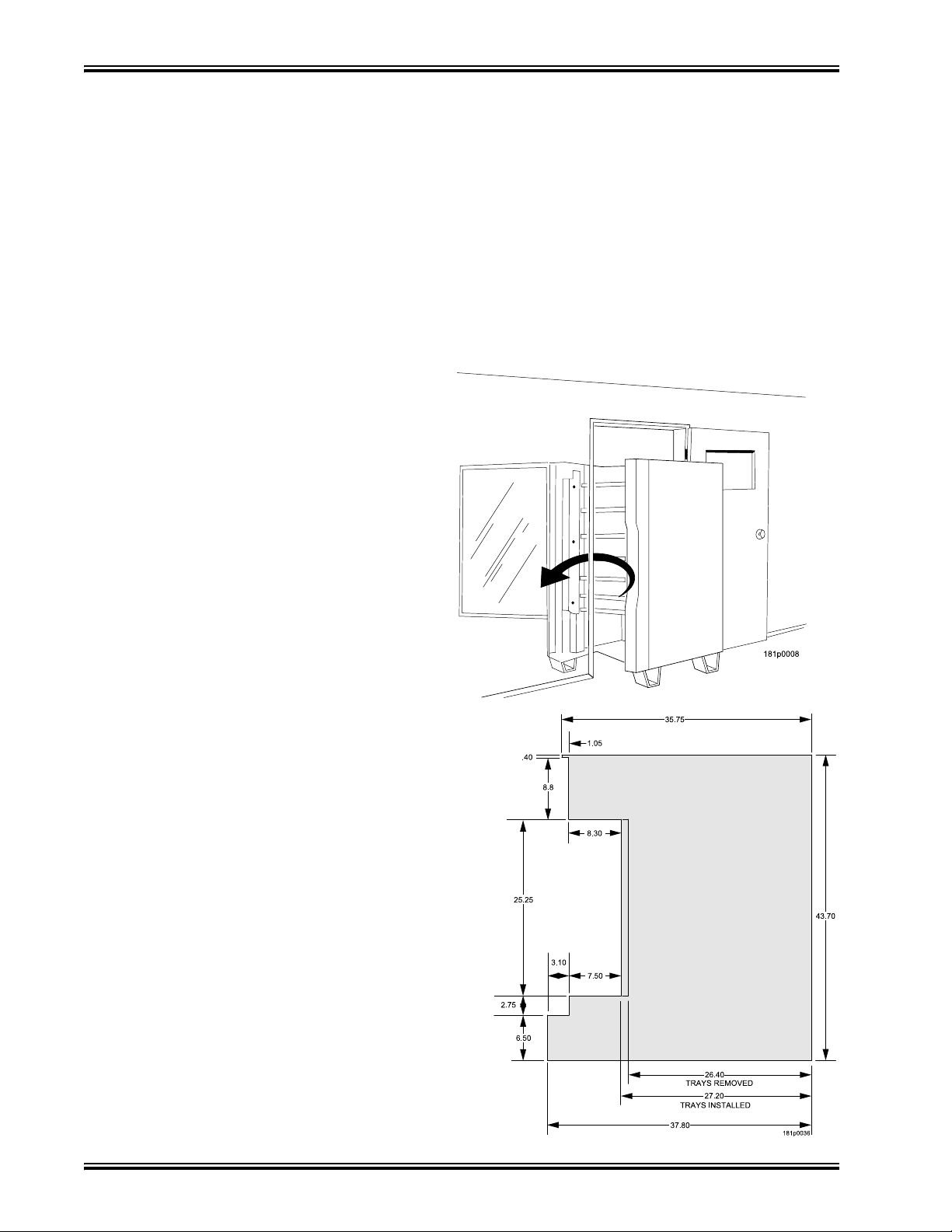
Initial Setup Merchant™ Operators’ Guide
Moving the Merchandiser Through a Narrow Doorway (continued)
CAUTION
Be careful to not damage the tray harnesses
when removing trays from the merchandiser.
REMOVING THE TRAYS
1. Unplug the tray harnesses from the PCB mounted inside the slide-out monetary.
2. Pull the harnesses through the cabinet.
3. Lift up the front of the tray, so that the stop built into the tray clears the roller, then pull
the tray forward and let it return to horizontal position.
Pull the tray forward in the horizontal position until the back stop on the tray hits the roller,
then lift the tray straight up to clear the roller and remove the tray from the merchandiser.
MOVING THE MERCHANDISER
THROUGH THE OPENING
1. Open the cabinet door and
place it square with the left side
of the cabinet.
2. Carefully walk the merchandiser
through the opening.
REASSEMBLING THE
MERCHANDISER
Replace the upper and lower panels and delivery
bin.
If you are not sure that you can fit your
merchandiser through the doorway, use the
dimensioned drawing to make a cut out in
cardboard. The drawing shown has the following
removed:
•Delivery bin assembly
•Upper knockout and the anti-theft bar
•Lower knockout
•Main Glass Door
•Trays removed if needed
August 2009 10 1810025
Page 17
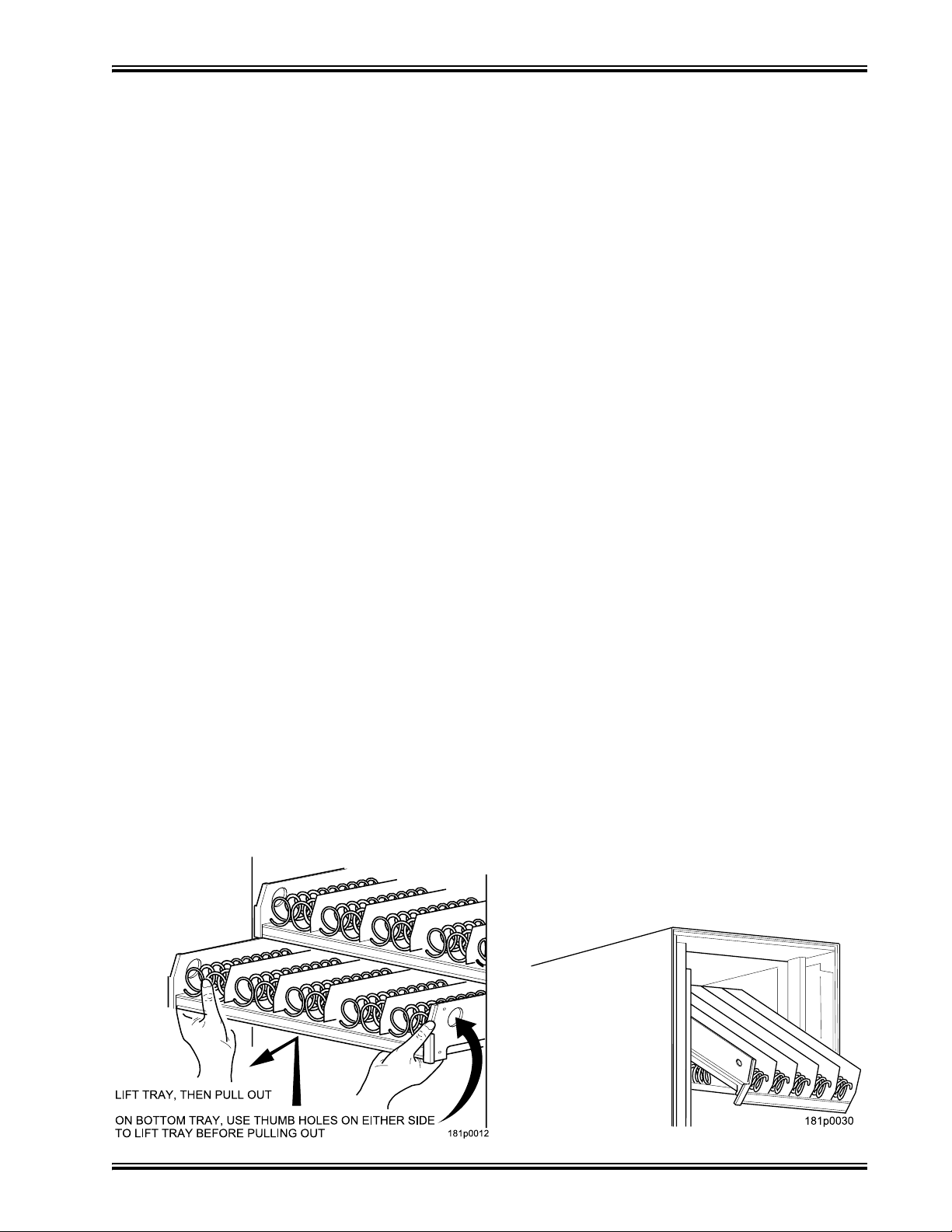
Merchant™ Operators’ Guide Initial Setup
Positioning the Merchandiser
WARNING
This merchandiser is only rated for
installation in an INDOOR location.
Move the merchandiser to its approximate position. (There are some procedures you need to do
before it is in its permanent location.) Plug in your merchandiser and turn the power switch to ON.
• You can position this merchandiser anywhere in a bank of machines. It can even be placed
on an end flush against a side wall.
• The merchandiser should be located at least one inch away from the back wall.
• There should be enough room in front of the merchandiser for the door to move freely.
Now that you have placed your merchandiser near its permanent location, you need to set up
some of the special options you may have............... Go on to the next page and continue with
the snack section set up.
Snack Section Set-Up
Placing Trays in the Loading Position
WARNING
The bottom tray will rest on the delivery pan assembly. Take care
to avoid striking your fingers against the delivery pan assembly.
1. Lift up the front of the tray, so that the stop built into the tray clears the roller, then pull
the tray forward and let it return to horizontal position.
2. Continue pulling the tray forward, then when you are able, tilt the tray downward into the
loading position as shown below.
1810025 11 August 2009
Page 18
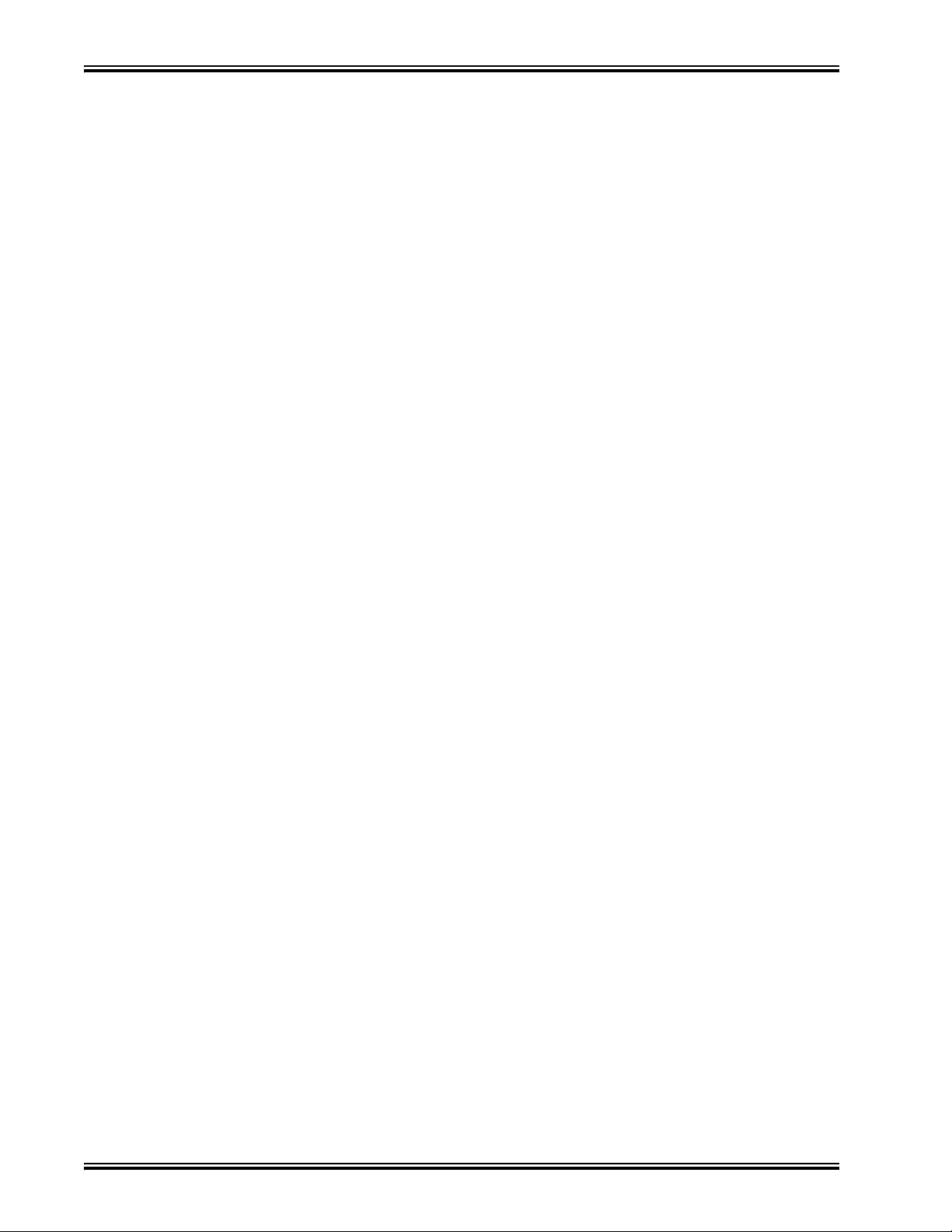
Initial Setup Merchant™ Operators’ Guide
Setting Up Trays to Vend Products
These instructions will guide you through setting up your trays for vending. You will be asked to
determine if your tray can physically hold the products you intend to vend. If not, you will be directed
to other procedures which will help you get them set up. Follow these nine steps for each tra y in your
merchandiser:
1. Make sure the tray is in the loading position.
2. Is the column wide enough for the intended product? If so, proceed to the next step. Otherwise,
set up your tray to vend wider products (see below, this page). When you're done, return to
step 3 in this procedure.
3. Will the products fit between the spiral turns? If so, proceed to the next step. Otherwise,
change the spiral.
4. Will the product pass under the tray immediately above? If so, proceed to the next step.
Otherwise, reposition the tray and guides.
5. Will the product touch products on either side? If not, proceed to the next step. Otherwise,
install a product spacer.
6. Load products in the tray.
7. Return the tray to the vending position.
8. Install the price rolls.
9. Install the selection ID numbers.
Setting Up Trays to Vend Wide Products
The following steps will help you configure your trays to vend wide products. When you have
completed the procedures called out in each step, return to the next step in the procedure. When you
are done with the entire wide product steps, return to the set-up procedures above.
1. Remove the tray from the merchandiser, unplug harness and place on a flat surface.
2. Based on the size of the product you want to vend, decide how many spiral positions it will
occupy. Please remember that the leftmost spiral in the group must have an ODD ID number
(1, 3, 5, etc.) For example, if a product is three spirals wide, the left spiral will be ID number 1,
and the right spiral will be ID number 3. Be careful how wide you set up for , because really wide
products could get hung up in the delivery door.
3. Remove the column dividers inside the group. In the example of three spiral positions, you
would be removing the dividers between spiral ID numbers 1 and 2, and 2 and 3.
4. If your group only consists of 2 spirals, replace the rightmost motor with a spiral bearing and
gear, and install a gear on the leftmost motor. Skip to step 8.
5. Remove all spirals in the group except the leftmost spiral.
6. Do one of the following:
a. If your group has an ODD number of spirals (3, 5, etc.) remove the harnesses from all
motors in the group except the leftmost one. To the rightmost motor, connect the harness
from the motor immediately to its left.
b. If your group has an EVEN number of spirals (4, 6, etc.) remove the harnesses from all
motors inside the group (leave the harnesses connected to the leftmost and rightmost
motors).
7. Install a spiral at the rightmost position in your group. Make sure it has the same product
capacity and is opposite to the one in the leftmost position.
8. Return the tray to the merchandiser. See “Installing Standard Trays in the Merchandiser” on
page 14
9. Electronically couple the motors as needed Return to step 3 in the sect ion “Setting Up Trays to
Vend Products” on page 12, above.
August 2009 12 1810025
Page 19
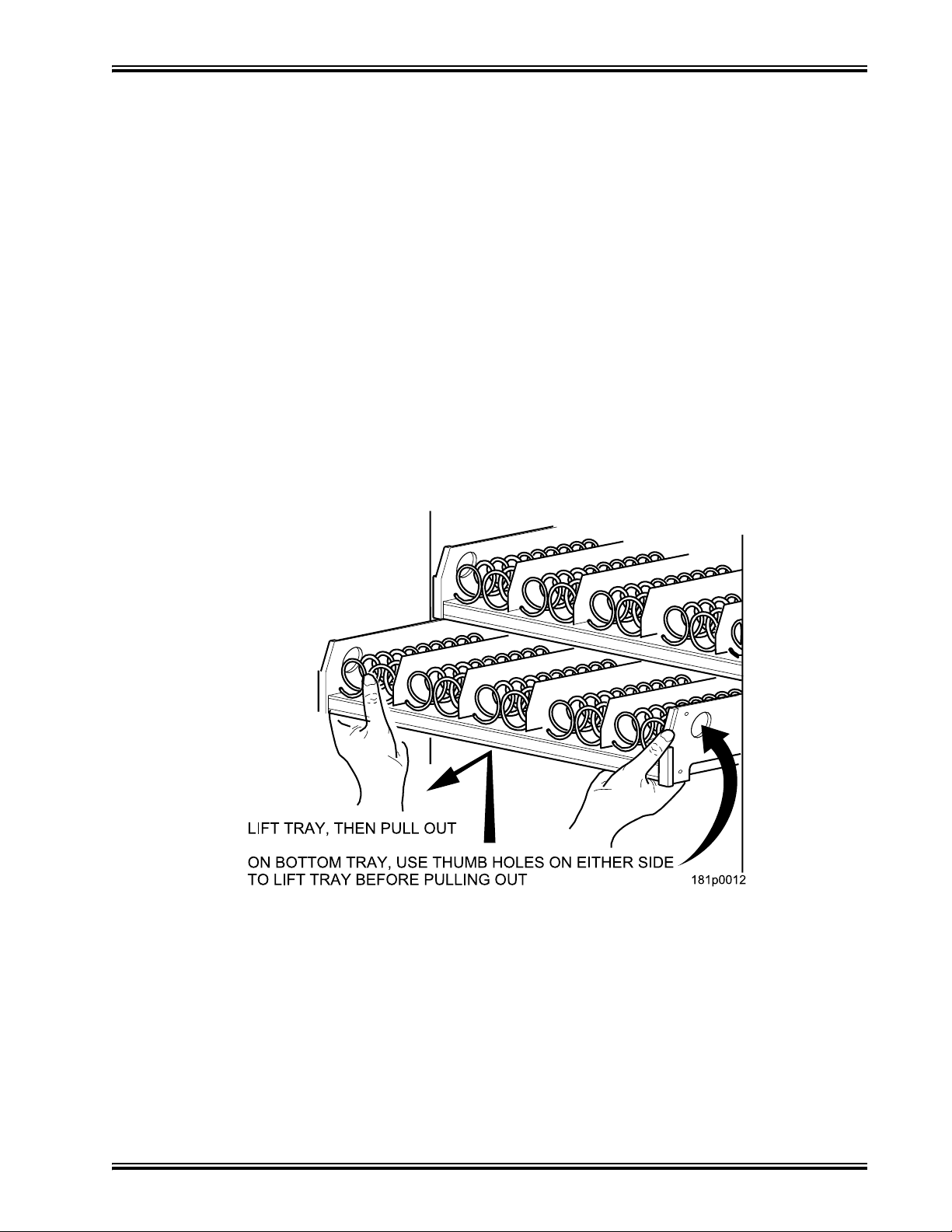
Merchant™ Operators’ Guide Initial Setup
Removing Standard Trays
CAUTION
Be careful to not damage the tray harnesses
when removing trays from the merchandiser.
NOTE
Study this procedure before you remove a tray for the first time;
while you are holding the tray you will not be able to see this area.
1. Unplug the tray harnesses from the PCB mounted inside the slide-out monetary.
2. Pull the harnesses through the cabinet.
3. Lift up the front of the tray, so that the stop built into the tray clears the roller, then pull the tray
forward and let it return to horizontal position.
4. Pull the tray forward in the horizontal position until the back stop on the tray hit s the rolle r, then
lift the tray straight up to clear the roller and remove the tray from the merchandiser.
1810025 13 August 2009
Page 20
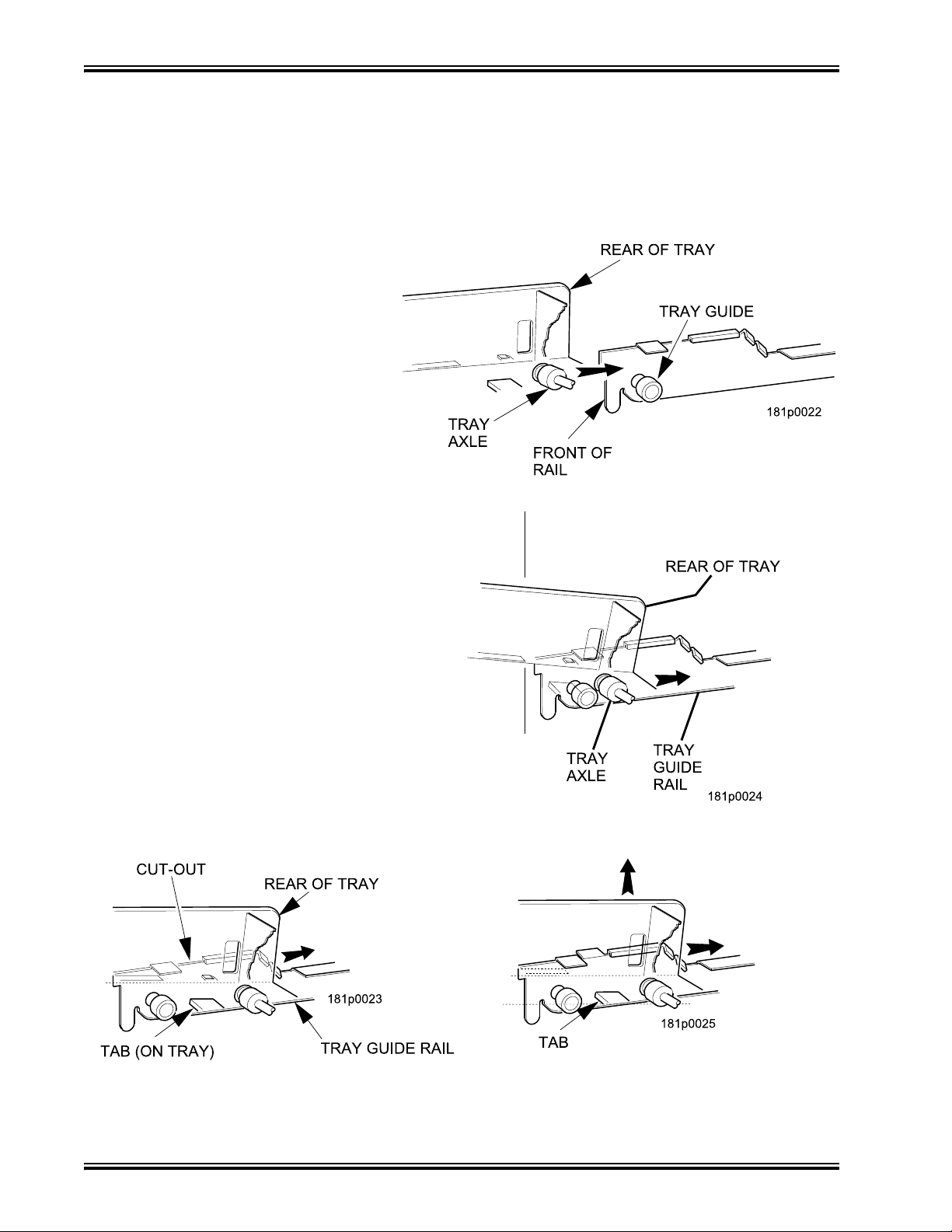
Initial Setup Merchant™ Operators’ Guide
Installing Standard Trays
Study this procedure before you install a tray for the first time; while you are holding the tray you will
not be able to see this area.
Proceed as follows:
1. Place the back of the tray in
the machine so the back tabs
on the tray are behind the tray
rail rollers.
2. Slide the tray straight back into
the machine, insuring that the tray
axle stop is engaged in the tray
rail. Keep pushing the tray back
until it hits the front stop.
3. Lift the front of the tray, so the
stop built into the tray clears the
roller. Push the tray forward and let
it return to horizontal. It will “lock
in” to place.
4. Load the tray harnesses into the
cabinet, over the tray rail and into
the cabinet behind the slide out
monetary. Reach through the hole
provided in the monetary section
and grab the tray harness. Plug
the Tray harness into the correct
PCB tray harness header.
5. Slide the harnesses up into the
round hole provided and secure
them with the plastic grommet. Pull
the slack of the harnesses back
into the cabinet.
August 2009 14 1810025
Page 21
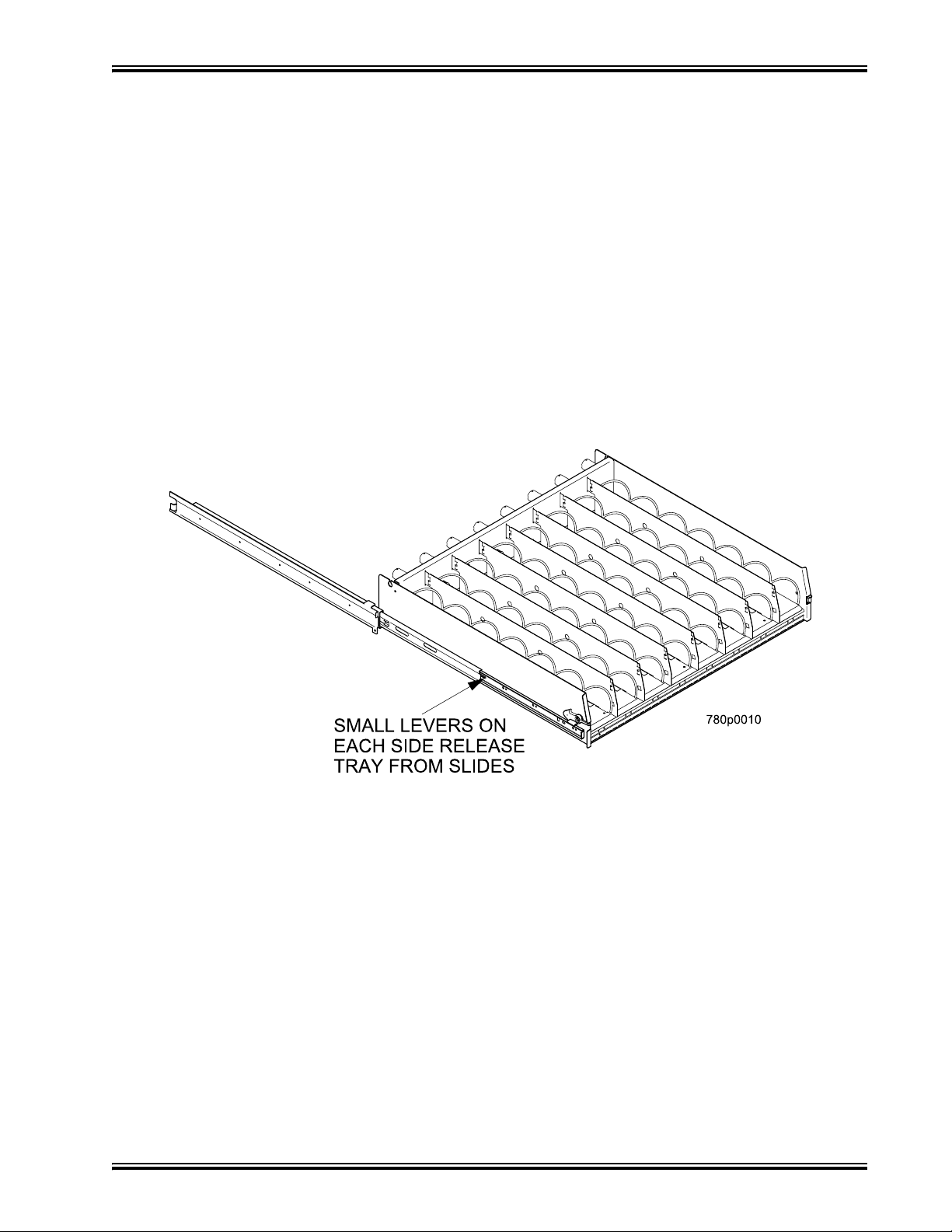
Merchant™ Operators’ Guide Initial Setup
Removing a Bottle Tray
CAUTION
Be careful to not damage the tray harnesses
when removing trays from the merchandiser.
1. Remove all product from the tray.
2. Push down on the left and right front tray latches with your thumbs and slide out the tray as far
as it will go.
3. Unplug the tray harnesses from the PCB mounted inside the slide-out monetary.
4. Pull the harnesses through the cabinet.
5. Locate a small lever on each side of the tray , wh ere it attaches to the slide. The lef t lever will be
up, the right will be down. Press down on the left lever and up on the right lever.
6. Pull the tray towards you, off of the slides.
Installing a Bottle Tray
1. Push the slides back into the cabinet until they stop.
2. With the tray held at a 45ºangle (with the back higher than the front), align the lower edg e of the
rail on the tray with the lower edge of the rail in the cabinet on both sides.
3. Slowly raise the shelf to a horizontal position, and push the shelf all the way back into the cabinet.
4. Push down on the left and right hand front tray latches with your thumbs and slide the tray forward against the intermediate stop to test that the tray is correctly engaged.
5. Re-route the harnesses through the cabinet.
6. Plug the tray harnesses into the PCB mounted inside the slide-out monetary.
NOTE
It is much easier to replace a bottle tray if you have assistance lining up the
tray rails and slides.
1810025 15 August 2009
Page 22
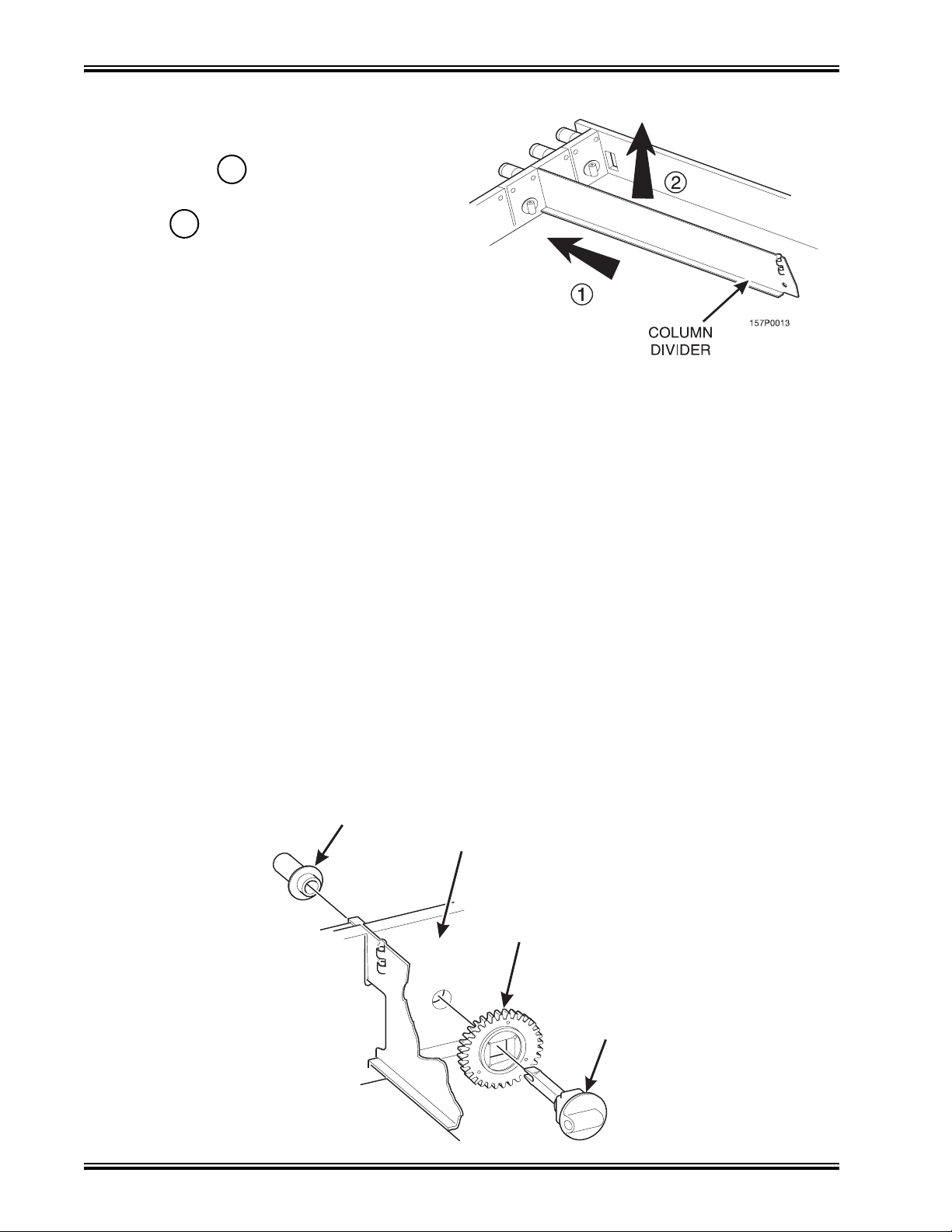
Initial Setup Merchant™ Operators’ Guide
R
lli
SPIRAL
R
emoving and Insta
1. Push the column divider toward the back
of the tray - .
2. Lift the column divider clear of the
tray - .
3. Install the column divider in the reverse
order of removal.
2
1
ng Column Dividers
Operating Trays Outside the Merchandiser
The tray harnesses are long enough to remove the trays and set the middle and bottom trays
on the floor in front of the merchandiser and the top trays on the top of the merchandiser without
unplugging the tray harnesses.
Replacing a Motor With a Spiral Bearing
REMOVING A MOTOR
1. Disconnect the harness from the motor.
(See “Connecting and Disconnecting a Motor Harness” on page 17).
2. Remove the spiral. (See “Removing and Installing Spirals” on page 18).
3. Remove the spiral coupler. (See “Removing a Spiral Coupler” on page 20).
4. Remove the motor. (See “Removing and Installing a Spiral Motor” on page 20).
INSTALLING A SPIRAL BEARING
1. Put the gear into position if required in this set-up as shown.
(See “Installing a Gear” on page 21).
2. Install the spiral coupler. (See “Installing a Spiral Coupler” on page 22).
A coupled spiral does not use a motor.
BEARING
BACKWALL
OF TRAY
GEAR
˜
SPIRAL
COUPLE
August 2009 16 1810025
Page 23
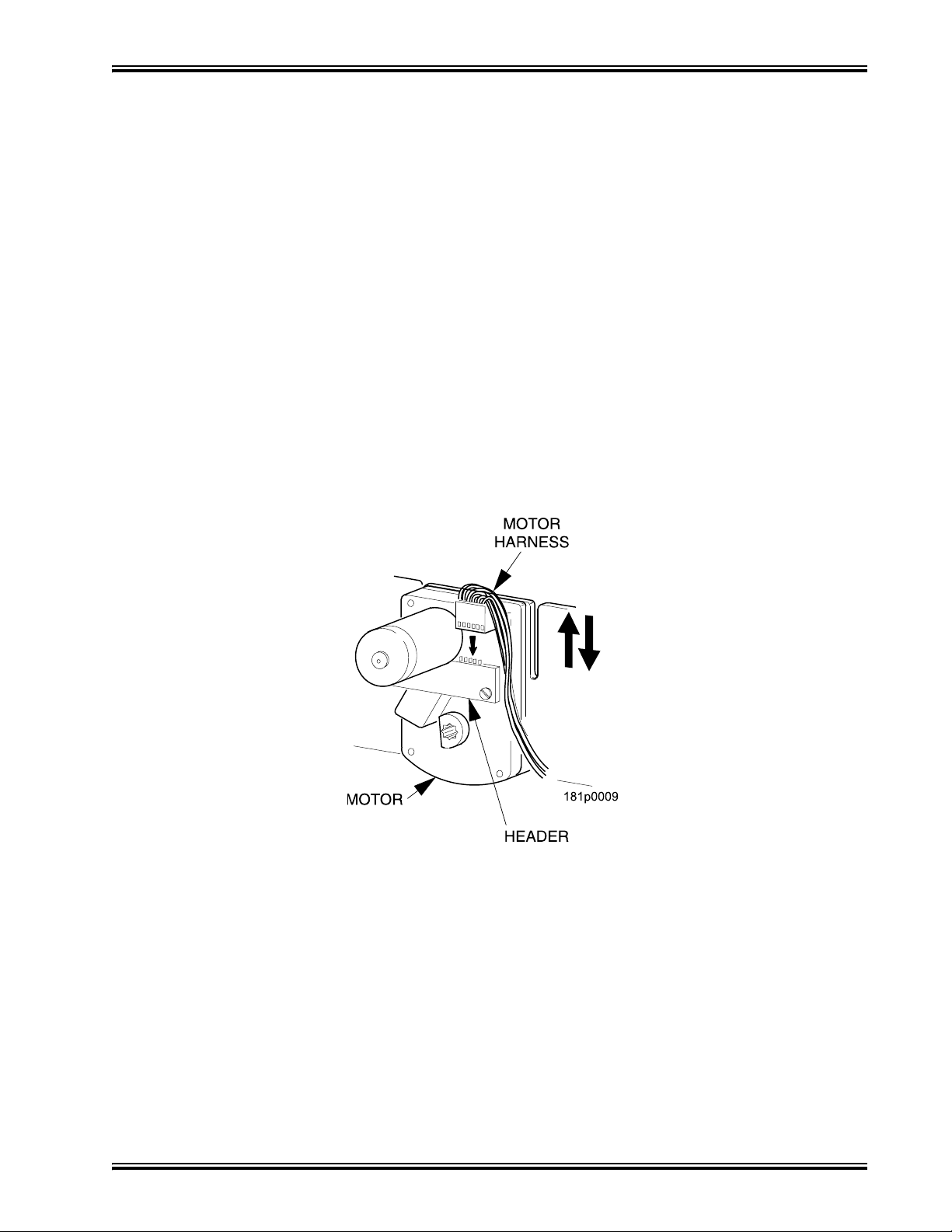
Merchant™ Operators’ Guide Initial Setup
Connecting and Disconnecting a Motor Harness
CAUTION
To avoid breaking the motor circuit board, hold the header on the
circuit board whenever connecting or disconnecting a motor harness.
DISCONNECTING A MOTOR HARNESS
1. Pull the harness connector away from the circuit board as shown.
2. Tuck the unused part of the harness out of the way in the trough at the back of the tray.
CONNECTING A MOTOR HARNESS
3. Locate the harness connector for the appropriate tray position.
4. Push the harness connector over the header pins on the motor circuit board as shown.
1810025 17 August 2009
Page 24
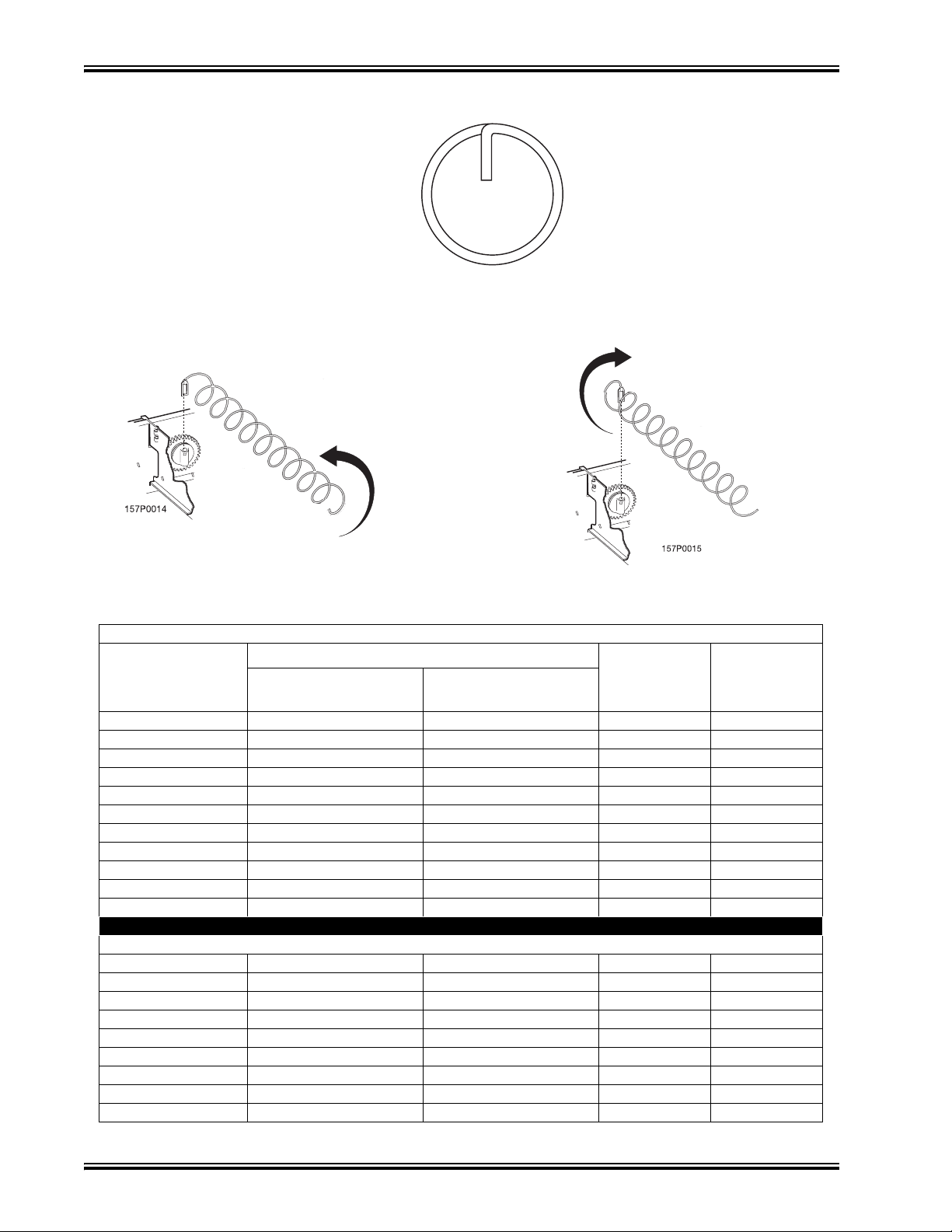
Initial Setup Merchant™ Operators’ Guide
Removing and Installing Spirals
• All spirals are the same diameter:
• There are two types of spirals:
COUNTER-CLOCKWISE (left hand) CLOCKWISE (right hand)
• Spirals are available in the capacities shown below.
MODELS 180, 181, 980, 981
ITEM CAPACITY
OF SPIRAL
5 (Optional) 1477178 1477179 Orange 4.57”
6 (Optional) 1477102 1477104 Purple 3.78”
9 (Optional) 1477153 1477150 Gray 2.46”
11 (Standard) 1477024 1477027 Blue 1.98”
13 (Standard) 1477030 1477033 Yellow 1.65”
15 (Standard) 1477036 1477039 Red 1.41”
17 (Standard) 1477100 1477098 Brown 1.23”
20 (Standard) 1477042 1477045 White 1.02”
25 (Optional) 1477048 1477051 Green .75”
30 (Optional) 1477054 1477057 Black .60”
38 (Optional) 1477060 1477063 Orange .44”
4 1707048 1707050 Green 3.66”
5 1707044 1707046 Tan 2.90”
6 1707040 1707042 Purple 2.46”
7 1707057 1707059 Brown 2.23”
8 1707017 1707019 Gray 1.81”
10 1707005 1707007 Blue 1.44”
12 1707009 1707011 Yellow 1.18”
14 1707013 1707015 Red 1.00”
18 1707021 1707023 White .75”
COUNTER
CLOCKWISE (LH)
PART NUMBER
CLOCKWISE (RH)
MODELS 448, 449
CLIP
COLOR
Dimension
Between
Coils
August 2009 18 1810025
Page 25
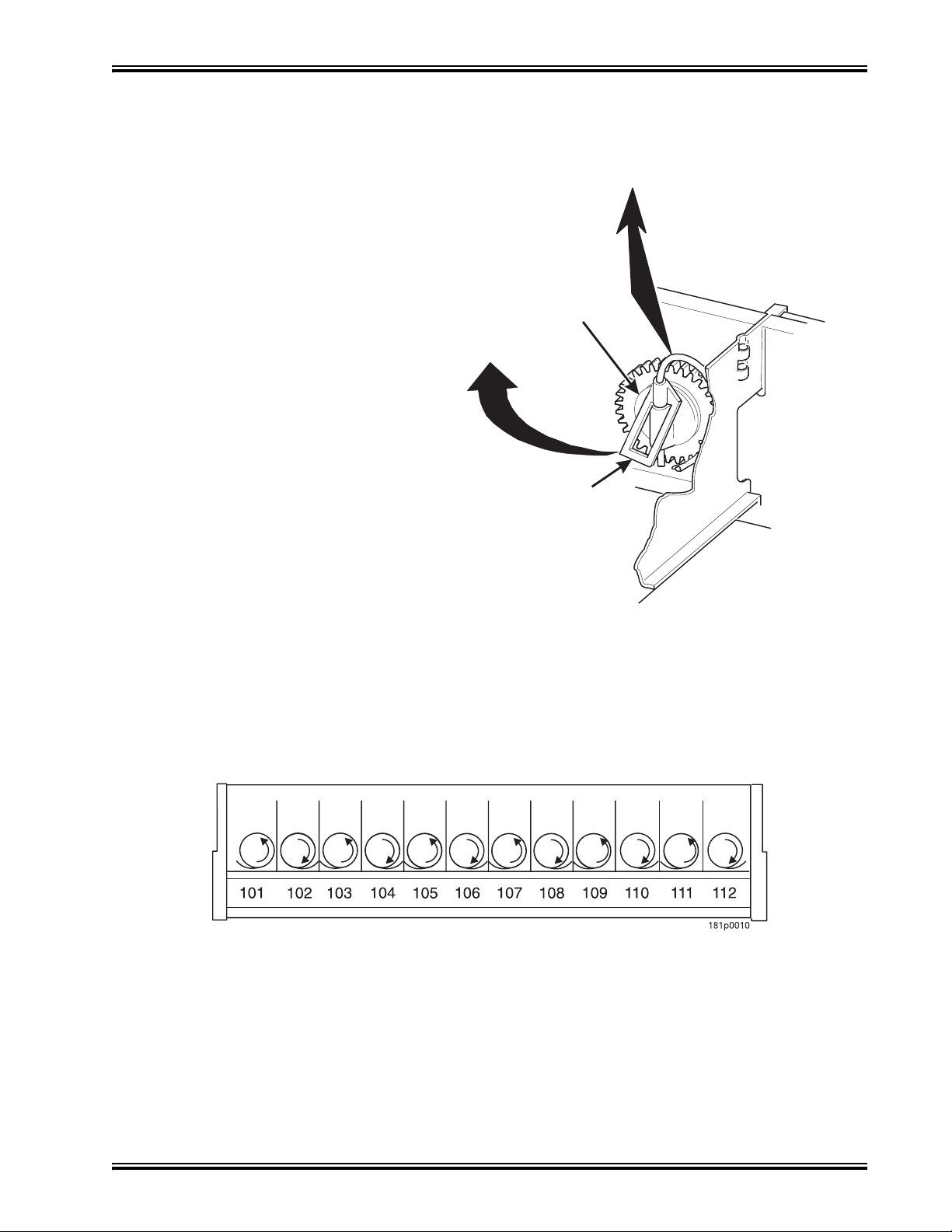
Merchant™ Operators’ Guide Initial Setup
LIFT
Removing and Installing Spirals (continued)
REMOVING A SPIRAL
1. Pull forward on the retaining clip and
remove the end of the spiral from the
spiral coupler as shown.
2. Remove the spiral from the tray.
INSTALLING A SPIRAL
1. Pull the bottom of the retaining clip
toward the front of the spiral.
2. Lower the spiral into the tray column
and insert the end of the spiral into
the spiral coupler as shown.
3. Release the retaining clip.
PULL
SPIRAL
COUPLER
SPIRAL
RETAINING
CLIP
SHOULD I USE A CLOCKWISE OR A COUNTERCLOCKWISE SPIRAL?
1. The type of spiral used is determined by the column position it will occupy in the tray.
2. Refer to the figure below to find the correct spiral type.
1810025 19 August 2009
Page 26
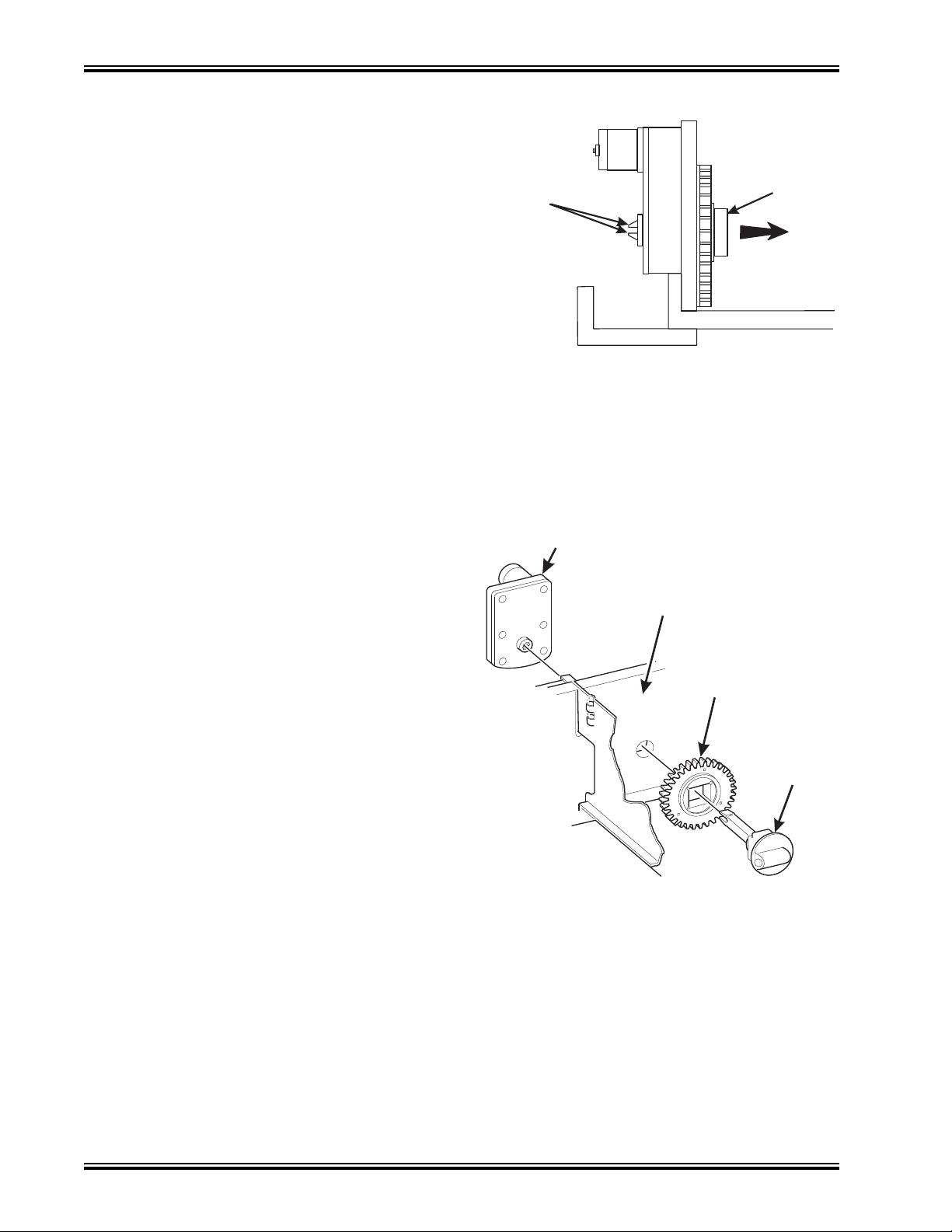
Initial Setup Merchant™ Operators’ Guide
R
˜
SPIRAL
Removing a Spiral Coupler
1. Pinch together the prongs on the end of the
spiral coupler as shown.
2. Pull the coupler forward in the direction of
PRONGS
SPIRAL
COUPLER
the arrow as shown.
PULL
Removing and Installing a Spiral Motor
REMOVING A SPIRAL MOTOR
NOTE
Some steps may already be completed.
1. Remove the tray.
(See “Removing Standard Trays” on page 13).
2. Disconnect the motor harness.
(See “Connecting and Disconnecting a Motor
Harness” on page 17).
3. Remove the spiral.
(See“Removing and Installing Spirals” on
page 18).
4. Remove the spiral coupler.
(See “Removing a Spiral Coupler” on page 20).
5. Lift the motor clear of the tray.
6. Return the tray to the merchandiser.
INSTALLING A SPIRAL MOTOR
1. Remove the tray.
(See “Removing Standard Trays” on page 13).
2. Place the motor in the correct position at the rear of
the tray as shown.
3. Place a gear in position if required by this set-up.
(See “Installing a Gear” on page 21).
4. Install a spiral coupler in the proper orientation.
(See “Installing a Spiral Coupler” on page 22).
5. Connect the motor harness.
(See “Connecting and Disconnecting a Motor Harness” on page 17).
6. Return the tray to the merchandiser.
See “Installing Standard Trays in the Merchandiser” on page 14
MOTOR
BACKWALL
OF TRAY
GEAR
SPIRAL
COUPLE
August 2009 20 1810025
Page 27
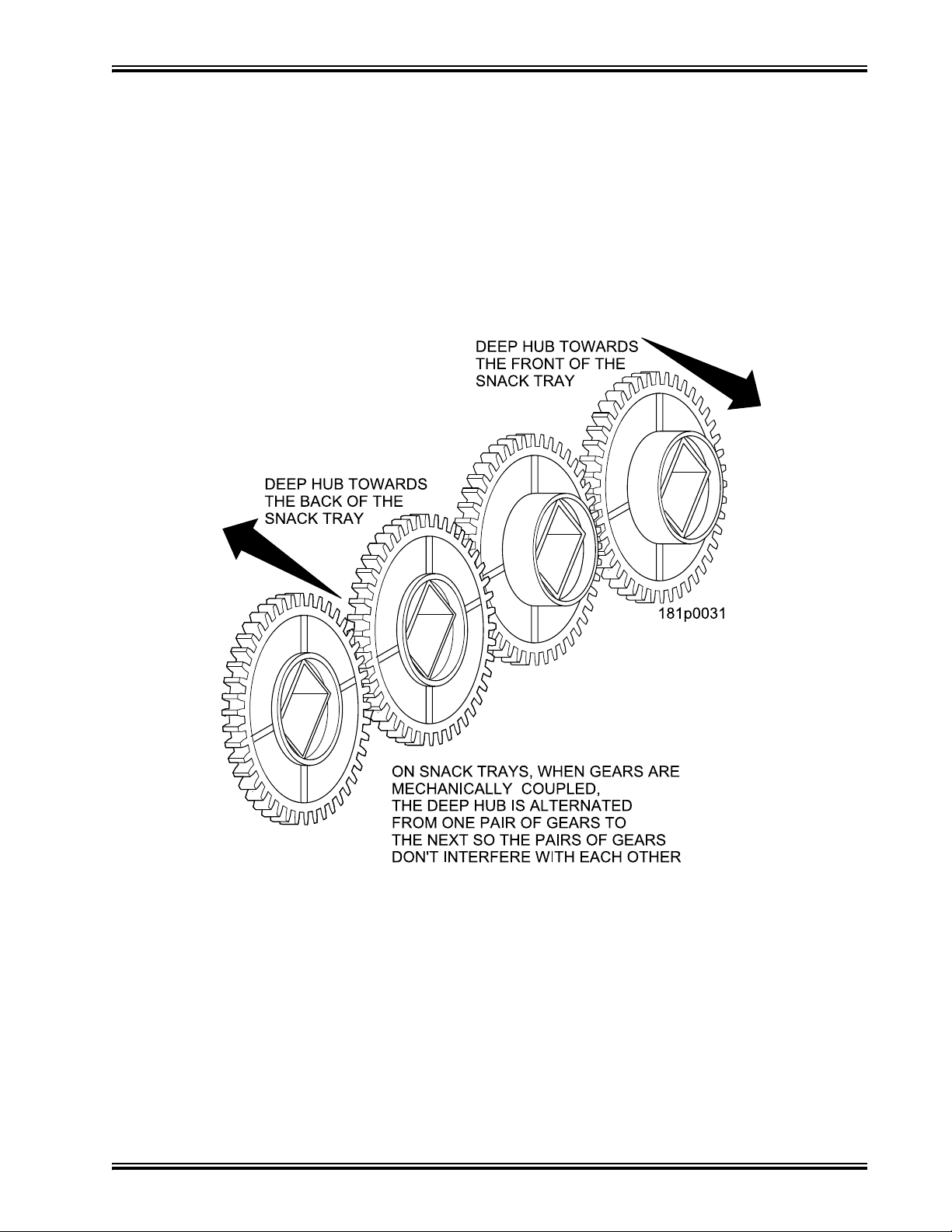
Merchant™ Operators’ Guide Initial Setup
Installing a Gear
WHEN ARE GEARS USED?
• Gears are used to mechanically couple the spirals together.
• This happens whenever you have two spirals and only one motor for vending a selection.
WHERE ARE THE GEARS PLACED?
• The gear is placed between the back of the tray and the spiral coupler.
HOW IS THE GEAR ORIENTED?
• There are two possible orientations for the gear:
• There are two rules to follow when orienting gears:
RULE 1 – The gears for single spiral selections next to each other cannot use the
same gear orientation.
RULE 2 – All gears for a single coupled or double spiral selection must use the
same orientation.
1810025 21 August 2009
Page 28
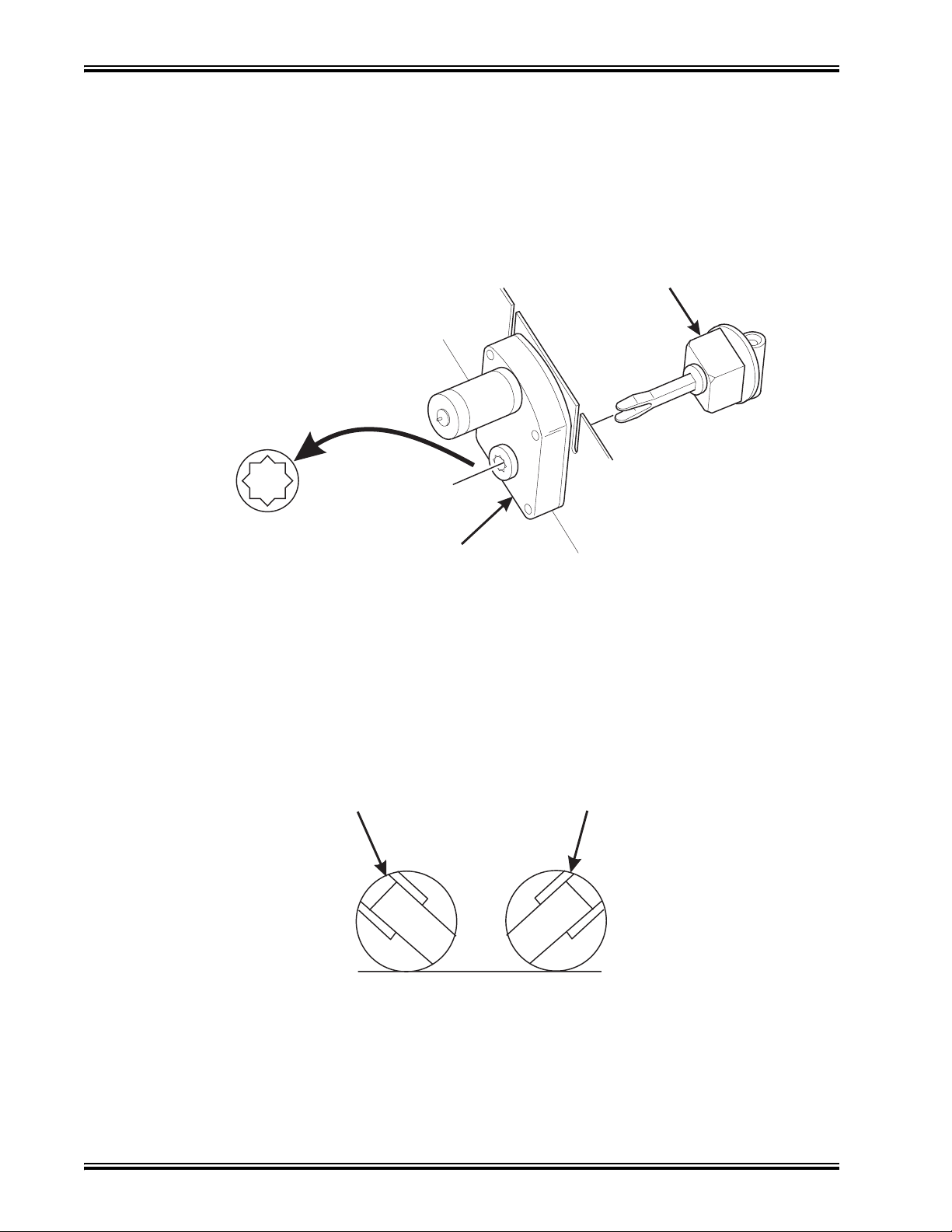
Initial Setup Merchant™ Operators’ Guide
SPIRAL
AS VIEWED FROM FRONT OF TRAY
ONE POSITION
C
ONE POSITION
L
Installing a Spiral Coupler
Place the gear in position if one is required for this set-up. (See “Installing a Gear” on page 21.)
WHEN USED WITH A MOTOR
Hold the motor in place and push the spiral coupler through the motor gear box until it clicks into
position. Be sure the spiral couplers are oriented as shown below:
COUPLER
FRONT VIEW OF
MOTOR OUTPUT SHAFT
The motor output shaft opening contains eight facets to allow
the spiral coupler to be installed in any one of eight positions.
SPIRAL COUPLER ORIENTATION
OUNTERCLOCKWISE
FROM VERTICAL
MOTOR
NOTE
CLOCKWISE
FROM VERTICA
LEFT SPIRAL
COUPLER
August 2009 22 1810025
RIGHT SPIRAL
COUPLER
Page 29
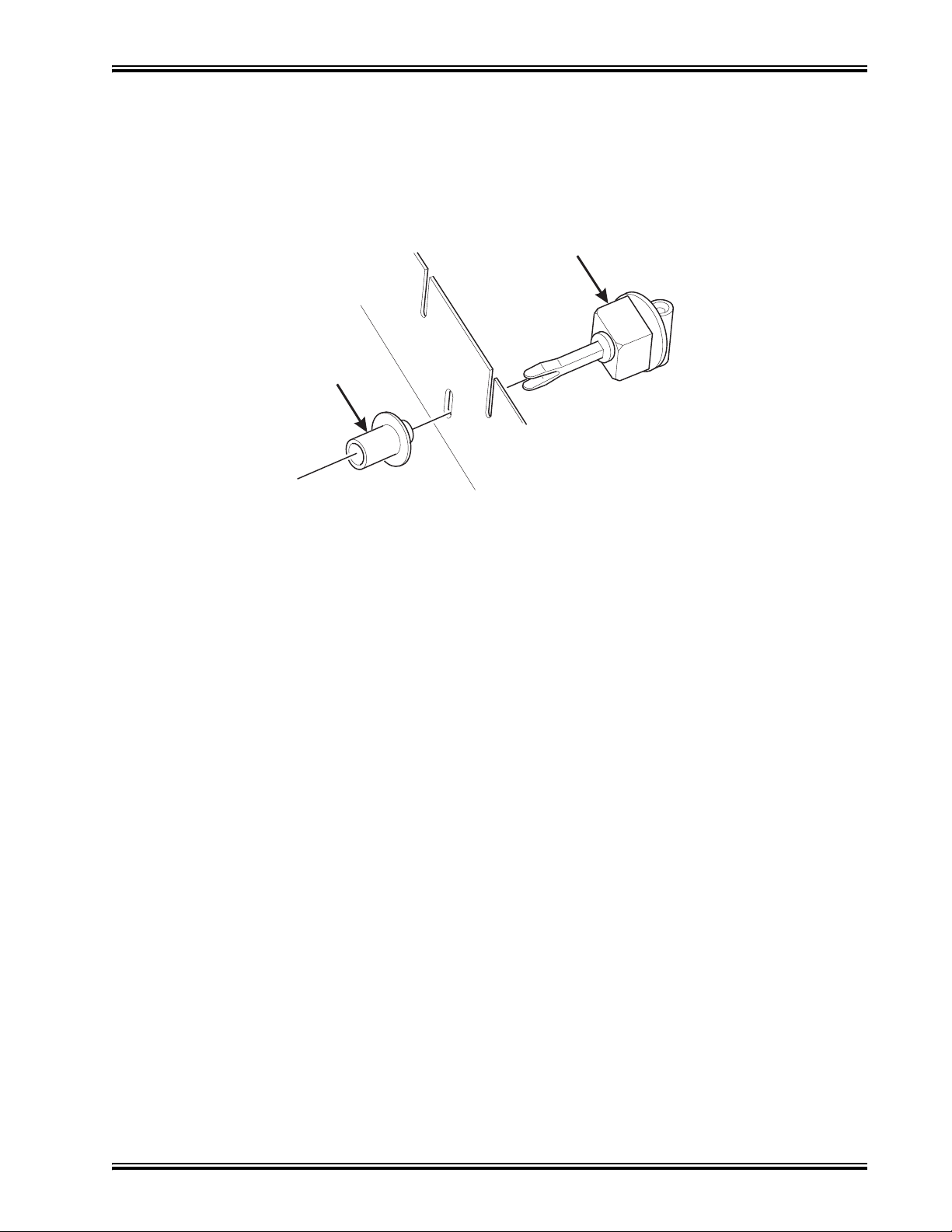
Merchant™ Operators’ Guide Initial Setup
SPIRAL
Installing a Spiral Coupler (continued)
WHEN USED WITH A COUPLER BEARING
Hold the coupler bearing in place and push the spiral coupler through the bearing until the coupler
clicks into position. Be sure the coupler is in the proper orientation as shown.
COUPLER
SPIRAL
BEARING
Moving Trays Up or Down
This merchandiser can be adjusted to vend taller products. Some guidelines must be followed:
• Keep in mind that when you increase the product height available to a tray by lowering it, you
will be decreasing the product height available to the tray below.
• If a tray is in the lowest position, the tray below it should not be in the highest position.
• If a tray is in the highest position, the tray above it should not be in the lowest position.
• You will need to experiment with various tray positions to get the best results for your
products.
Proceed as follows:
1. Remove the tray from the merchandiser. (See“Removing Standard Trays” on page 13).
2. Remove the screw that secures the right tray guide rail to the front guide mounting channel as
shown.
3. Tap up on the guide rail and unseat the guide rail tabs from the channel slots.
4. Pull the guide rail away from the front and rear guide mounting channels.
5. Move the guide rail to the desired position.
6. Insert the guide rail tabs into the mounting channel slots as shown.
7. Tap down on the guide rail to seat the tabs in the channel slots.
8. Replace the screw that secures the guide rail to the front guide mounting channel.
9. Repeat steps 2 through 8 for the left guide rail.
10. Return the tray to the merchandiser. See “Installing Standard Trays in the Merchandiser” on
page 14
1810025 23 August 2009
Page 30
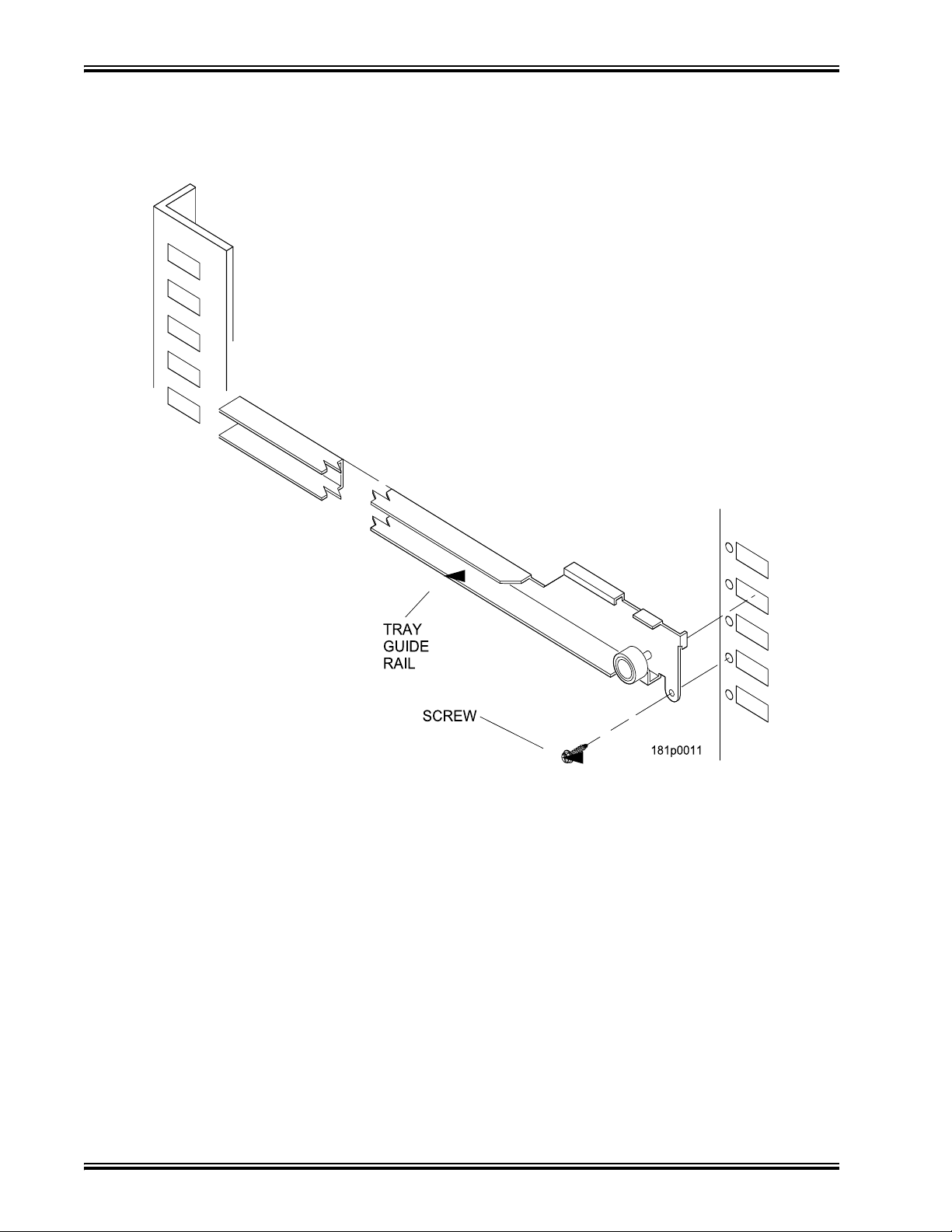
Initial Setup Merchant™ Operators’ Guide
Moving Trays Up or Down (continued)
11. Load products into the trays, and perform test vends. Make sure the trays don't interfere with
the products you are vending, and that all products vend properly.
August 2009 24 1810025
Page 31

Merchant™ Operators’ Guide Initial Setup
PRODUCT
DIVIDER
M
G
Installing and Removing Product Spacers
INSTALLING A PRODUCT SPACER
• The product spacer will keep a tall, narrow product upright.
• Shown below are spacers and column dividers on both deep and shallow trays.
• Insert the product spacer onto the column divider as shown.
SPACER
OUNTING
PINS
MOUNTIN
PINS
COLUMN
REMOVING A PRODUCT SPACER
• Pull the product spacer mounting pins from the column divider.
1810025 25 August 2009
Page 32

Initial Setup Merchant™ Operators’ Guide
Loading Trays with Product
Table 1: SPIRAL CAPACITY COLOR CODES
The color of the spiral coupler
(the little plastic tab attached
to the rear of the spiral) will
tell you how many products
will fit in the spiral (see the
tables at right).
NOTE
Another way to determine
spiral capacity is to count
the spaces in the spiral.
SPIRAL
CAPACITY
6 Purple 20 White
11 Blue 25 Green
13 Yellow 30 Black
15 Red 38 Orange
MODELS 180, 181, 980, 981
SPIRAL
COUPLER
COLOR
MODELS 448, 449
SPIRAL
CAPACITY
8Grey
10 Blue
12 Yellow
14 Red
18 White
SPIRAL
CAPACITY
SPIRAL COUPLER
COLOR
SPIRAL COUPLER
COLOR
LOADING TRAYS WITH PRODUCTS IN GENERAL
• See “PRODUCT PUSHER USAGE” on page 28 for spirals with capacity of 11, 13, or 15.
• See “SPIRAL WALL RETAINER USAGE” on page 27 for spirals with capacity of 20, 25, 30,
or 38.
• Begin loading products at the front of the tray and work toward the back. Position the product
so the package rests on the tray. DO NOT force a product into a spiral.
• If the fit is too tight or too loose, change the spiral size.
(See “Removing and Installing Spirals” on page 18).
• Be sure there are no empty positions between products in each spiral.
SPECIAL CONSIDERATIONS
Bagged Products Position package upright, then push the tops slightly toward the rear of
the tray. Also, (see “PRODUCT PUSHER USAGE” on page 28).
Thin Packages Position the package upright.
Also, (see “SPIRAL WALL RETAINER USAGE” on page 27).
Kit Kat The two right-most columns of the candy tray are designed to accept the
Kit Kat candy bar.
WARNING
When set to “Ambient” or “Chilled Snack” this merchandiser
does not have a health control circuit. It is not approved for the
vending of perishable food items in these modes.
August 2009 26 1810025
Page 33

Merchant™ Operators’ Guide Initial Setup
SPIRAL
A
ORIENTATION A
DIVIDER
ORIENTATION B
Loading Trays with Product (continued)
SPIRAL WALL RETAINER USAGE
spiral wall retainer serves to compress the spiral and make it act like a
spring to more forcefully eject a product. Do some test vends and use a
spiral wall retainer when a product does not readily leave the spiral.
• Use a spiral wall retainer in the following cases:
- The spiral has a capacity of 20, 25, 30, or 38.
- The product is thin.
- The product is on a candy tray.
• The spiral wall retainer can also be used with other spirals and types of
products.
• The spiral wall retainer is installed near the front of the column divider.
WALL
RETAINER
There are two ways to install the spiral wall retainer.
RETAINER
ORIENTATION
AB
COLUMN
DIVIDER
BETWEEN
THESE
0 and 1 1 and 2
2 and 3 3 and 4
4 and 5 5 and 6
POSITIONS
6 and 7 7 and 8
8 and 9
• To install a spiral wall retainer, insert the retainer in the square slot near the front of the
column divider.
• The spiral wall retainer must be removed in two cases:
- A Kit Kat bar loaded into either of the two right hand positions of a tray will not clear the
retainer on the column divider between the two positions.
- A product pusher will catch on a retainer in ORIENTATION A.
1810025 27 August 2009
Page 34

Initial Setup Merchant™ Operators’ Guide
AS VIEWED FROM FRONT OF TRAY
ONE POSITION
C
ONE POSITION
L
A
A
T
Loading Trays with Product (continued)
PRODUCT PUSHER USAGE
The product pusher will give the top of a product an extra tilt to
PRODUC
PUSHER
help it fall into the delivery pan.
Use a product pusher in the following cases:
• The spiral has a capacity of 15, 13, or 11.
• The package is non-rigid like bagged peanuts.
The product pusher can also be used with other spiral and types
of products.
bag of product pushers has been shipped with the merchandiser. Additional product pushers are
available from the National Vendors part department. To use a product pusher, snap it on the spiral
as shown. You can adjust the product pusher by moving it around on the spiral to achieve the best
vending results.
PREPARING THE MERCHANDISER FOR VENDING "LUNCH BUCKET"
OUNTERCLOCKWISE
FROM VERTICAL
CLOCKWISE
FROM VERTICA
Because of the weight and shape of the package,
National Vendors recommends that this product be
vended only from the bottom tray.
To vend this product, two adjacent positions must be
coupled together.
(See “Installing a Gear” on page 21 for mechanical
coupling directions and see “Couple Motors” on
page 108 for electrical coupling directions).
The left spiral coupler should be installed one
LEFT SPIRAL
COUPLER
RIGHT SPIRAL
COUPLER
position counterclockwise from the vertical position.
The right spiral coupler should be installed one
position clockwise from the vertical position.
Replace the current spirals with six-count spirals. These are available from the National Vendors
parts department. (See “Removing and Installing Spirals” on page 18).
pad can be installed in the bottom of the delivery pan to quiet and cushion product delivery.
This part is available from the National Vendors parts department.
Load "Lunch Bucket" products as shown below:
FOOD SELECTIONS
LOADED IN SPIRALS
157P0039
Proper Loading of "Lunch Bucket"
August 2009 28 1810025
Page 35

Merchant™ Operators’ Guide Initial Setup
Loading Trays With Product (continued)
PREPARING THE MERCHANDISER FOR VENDING "TOP SHELF"
National Vendors recommends that this product be vended from a candy tray.
Move the tray so the package can be loaded standing on its left or right edge.
(See “Hold the coupler bearing in place and push the spiral coupler through the bearing until the cou-
pler clicks into position. Be sure the coupler is in the proper orientation as shown.” on page 23).
The following steps must be completed for three adjacent positions on the tray:
NOTE
The left-most position in the group of three
must be an even numbered position.
LEAVE THIS MOTOR
CONNECTOR ALONE
1. REMOVE COLUMN
DIVIDERS
3.
2. REMOVE
SPIRALS
4.
DISCONNECT THIS
MOTOR CONNECTOR
MOVE CONNECTOR
FROM THIS MOTOR
6.
TO THIS MOTOR
5.
7. INSTALL AN 11-COUNT LEFT HAND
SPIRAL IN THIS POSITION
INSTALL AN 11-COUNT RIGHT-HAND
8.
SPIRAL IN THIS POSITION
157P0040
NOTE
If the motor harness you disconnected in step 5 does not reach, use the
motor skip harness, P/N 1599024, available from the National Vendors Parts Department.
Couple the left motor to the right motor. (See “Couple Motors” on page 108.)
1810025 29 August 2009
Page 36

Initial Setup Merchant™ Operators’ Guide
TOP SHELF
Loading Trays With Product (continued)
Load the "Top Shelf" products as shown below:
PRODUCT
Motor Skip Harness
August 2009 30 1810025
Page 37

Merchant™ Operators’ Guide Initial Setup
Returning the Trays to the Vending Position
1. Lift the tray until it is parallel to the floor as shown.
2. Push the tray toward the back of the cabinet.
1810025 31 August 2009
Page 38

Initial Setup Merchant™ Operators’ Guide
Installing and Setting Price Labels
• Price rolls are printed on coiled-up strip s as shown in this example. If you use another type of
currency, you will find the appropriate price rolls in the plastic bag that contained this manual.
• The price roll installed indicates.30 to 2.35 in.05 increments.
• Remove the price rolls as required, and install the appropriate one(s) for your currency.
• If the product to be vended is to cost more than $2.35, install per this example:
1. Insert the dollar roll in the left-most pair of slots as shown if the price is $1.00 or more.
2. Insert the cents roll in the center pair of slots as shown.
3. The low-number end of the roll goes in the top slot and the high-number end of the roll goes in
the bottom slot.
August 2009 32 1810025
Page 39

Merchant™ Operators’ Guide Initial Setup
Installing and Setting Price Labels (continued)
ADJUSTING THE PRICE ROLL
You can set selection prices within the following range:
Minimum price $.00
Maximum price $12.95
Increment $.05
Use your thumb as shown to move each price roll up or down as needed to set the desired price.
NOTE
You will see the word STOP near either end of the roll.
157P0045
1810025 33 August 2009
Page 40

Initial Setup Merchant™ Operators’ Guide
Installing Selection ID Labels
Selection ID numbers are printed on clear plastic sheets. You will find these in the plastic bag that
contained this manual. You will need to sep arate them along the scored lines between the selections.
CAUTION
BE CAREFUL when doing this, because it is easy to split the labels.
TO INSTALL SELECTION ID NUMBERS
1. Press together the two long edges of the selection ID label.
2. Snap the selection ID label into position on the front of the tray as shown.
August 2009 34 1810025
Page 41

Merchant™ Operators’ Guide Initial Setup
Installing Selection ID Labels (continued)
WHICH ID LABEL GOES WITH WHICH SELECTION?
See the figures below for snack and candy tray positions.
Table 1: Motor Position
TOP TRAY
BOTTOM
TRAY
SQUAT
TRAY
EXAMPLE OF A BASIC
SNACK TRAY
ID LABEL TO USE
TRAY
100
TRAY
200
TRAY
300
TRAY
700
101 102 103 104 105 106 107 108 109 110 111 112
201 202 203 204 205 206 207 208 209 210 211 212
301 302 303 304 305 306 307 308 309 310 311 312
702 703 704 705 706 707 708 709 710 711
NOTE
The example above shows a 4-tray merchandiser.
Some merchandisers can have up to 7 trays.
EXAMPLE OF A BASIC
CANDY TRAY
ID LABEL TO USE
EXAMPLE OF A BASIC
SQUAT TRAY
ID LABEL TO USE
1810025 35 August 2009
Page 42

Final Installation Merchant™ Operators’ Guide
Final Installation
Move the merchandiser to its final position
• You can position this merchandiser anywhere in a bank of machines.
It can even be placed on an end flush against a side wall.
• There should be enough room in front of the merchandiser for the door to move freely.
WARNING
This merchandiser is only rated for installation in an indoor location.
Leveling the Merchandiser
Using a spirit level, adjust the legs until the cabinet is level from side to side and front to back.
NOTE
A slight slope from front to back will improve the draining of condensate from merchandisers with
refrigerating units. When the merchandiser is part of a bank of machines, level it in reference to the
other machines. After leveling is complete, check that the door operates easily.
August 2009 36 1810025
Page 43

Merchant™ Operators’ Guide Final Installation
Installing the Base Plate
Refer to the figure below while completing the following procedures:
1. Insert the long arms of the slides into the holes in the legs.
2. Insert and secure a cotter pin through the hole in the back of each of the slides.
3. Push the base plate toward the merchandiser cabinet. The front tabs of the base plate
brackets should seat in the notches in the long arms of the slides.
WARNING!
Do not use this base plate on Models 448 or 449!
Doing so could result in damage to the refrigeration unit.
1810025 37 August 2009
Page 44

Final Installation Merchant™ Operators’ Guide
Setting Up and Loading the Coin Mechanism
Once you arrive at the steps that tell you how to setup your coin mechanism, please perform the
following steps:
CAUTION
The main power switch must be turned OFF before you go any further!
1. If not already plugged in, plug the power cord into the electric outlet and turn ON the main power switch.
2. Perform the steps outlined in the procedure to “Select the Coin Mechanism” on page 139
TriTeq Lock Information
If your machine has a TriTeq lock installed in it, please call 1-410-223-2140 for all service issues.
August 2009 38 1810025
Page 45

Merchant™ Operators’ Guide Final Checkout
Final Checkout
Now, you have connected your merchandiser to the utilities, placed it in its final location, loaded it
with products, and set the prices. Before you lock the door and move on, you should check to see if
your merchandiser will vend products. In case of problems, perform the operational readiness
checks beginning on this page.
Operational Readiness Check
1. Perform test vends on all selections.(See “Test Vend a Selection” on page 82.)
2. Do any of the snack or candy products catch on the tray and fail to vend? If not, skip to step 3.
If so, perform the following procedures on the affected areas until all products vend properly:
a. Install and/or adjust a product spacer. (See “Installing and Removing Product Spacers” on
page 25.)
b. Install a product pusher. (See “PRODUCT PUSHER USAGE” on page 28.)
c. Install and/or remove spiral wall retainers.(See “SPIRAL WALL RETAINER USAGE” on
page 27.)
d. Perform the appropriate spiral anti-hang-up procedure(s) (See the “Spiral Indexing Proce-
dures” on the next page.)
3. Test the operation of the coin mechanism (See “Setting Up and Loading the Coin Mechanism”
on page 38 for the proper procedure.)
4. Test the operation of the bill validator.(See “Testing the Bill Validator” on page 41.)
5. Return all test vended products to the trays.
1810025 39 August 2009
Page 46

Final Checkout Merchant™ Operators’ Guide
Spiral Indexing Procedure (One Spiral, One Motor)
The spiral indexing procedures involve rotating spirals one position at a time until the product
vends properly.
1. Home all the motors (see “Homing the Motors - Motor Status Detail” on page 86.)
2. Remove the affected spiral.
3. Is the coupler in the proper position?
NO - Move the coupler to the position as shown in “Installing a Spiral Coupler” on page 22.
Go to step 4.
YES - Move the coupler to the next clockwise position (if it's on a right-hand motor), or the next
counterclockwise position (if it's on a left-hand motor). Go to step 4.
4. Replace the spiral.
5. Perform a test vend (see the previous page).
6. Did the product hang up?
NO - You're finished. Continue to test vend the remaining selections until everything
works properly.
YES - Go to step 7.
7. Did you previously move the coupler to the next clockwise or counterclockwise position?
NO - Move the coupler to the next clockwise position (if it's on a right-hand motor), or the next
counterclockwise position (if it's on a left-hand motor). Return to step 6.
YES - Return to step 2 in the operational readiness check and try another procedure. Do not
move the coupler again.
Spiral Indexing Procedure (Two Spirals, One Or Two Motors)
The spiral indexing procedures involve rotating spirals one position at a time until the product
vends properly.
1. Home all the motors (see“Homing the Motors - Motor Status Detail” on page 86.)
2. Remove the left hand spiral of the affected pair.
3. Is the coupler in the proper position?
NO - Move the coupler to the position as shown in “Installing a Spiral Coupler” on page 22.
Go to step 4.
YES - Move the left coupler to the next counterclockwise position. Go to step 4.
4. Replace the left hand spiral.
5. Remove the right hand spiral, spiral coupler, and gear (if used) of the affected pair as a unit.
6. Rotate this unit until the right hand spiral mirrors the position of the left hand spiral.
7. Replace the right hand spiral, spiral coupler, and gear (if used).
8. Perform a test vend (see “Test Vend a Selection” on page 82.)
9. Did the product hang up?
NO - You're finished. Continue to test vend the remaining selections until everything
works properly.
YES - Go to step 10.
10. Did you previously move the left hand coupler to the next counterclockwise position?
NO - Remove the left hand spiral of the affected pair. Turn the left spiral coupler to the next
counterclockwise position. Return to step 4.
YES - Return to step 2 in the operational readiness check and try another procedure. Do not
move the coupler again.
August 2009 40 1810025
Page 47

Merchant™ Operators’ Guide Final Checkout
Testing the Bill Validator
1. Insert a $1 bill into the validator.
2. Push the coin return button.
• If Change without Purchase (See “Set Change Without Purchase” on page 141.) is set less
than $1.00 and the bill is stacked - no money is returned - you must make a selection in
order to receive any change. Proceed to step 3.
• If Change without Purchase (See “Set Change Without Purchase” on page 141.) is set less
than $1.00 and the bill is NOT stacked - the $1.00 bill will be returned.
• If Change without Purchase (See “Set Change Without Purchase” on page 141.) is set to
$1.00 or more - you will receive four quarters in change.
3. Make a selection. The correct selection should be vended and correct change should be
returned.
NOW WHAT?
There are many things you can do with your
merchandiser to make it more flexible. Refer to
the following Programming Section beginning
with “Programming: Introduction” on page 42
for this and other procedures.
1810025 41 August 2009
Page 48

Programming: Introduction Merchant™ Operators’ Guide
Programming: Introduction
The Display
The Merchant™ features our new interactive menu display. The LCD display makes navigating the
programming menu structure easy and intuitive.
•The top line of the screen is the menu title.
•Selected items are highlighted in white.
System Settings
Data Transfer
•Press or to highlight an item.
•Press to select it. In the example at
right, pressing will display the
Screen Contrast menu.
•Pay attention to the bottom line of the display as it often shows important information. In certain
configuration menus, it will display the current value for the selected item. In the example
above, we can see that the setting for Screen Contrast is reading “= 9”. This is a valuable
way to quickly check the settings of the merchandiser, and to confirm that a value you
changed is correct.
•To return to the Idle mode from any screen, simply press until the display shows an
idle message.
Serial Flash
Backup/Restore Data
Screen Contrast
Software Version
= 9
The Keypads
This merchandiser has two keypads:
a. Service Keypad This 16 button keypad is located on the upper left hand side of the
monetary assembly and is only available with the merchandiser’s door open. This is the
principal keypad operators use to program the merchandiser.
b. Customer Keypad This is the 13 button keypad on the front of the merchandiser.
Customers use it to make selections, and operators can use it to enter numbers when
programming the merchandiser
.
5
6
SERVICE KEYPAD
August 2009 42 1810025
CUSTOMER KEYPAD
Page 49

Merchant™ Operators’ Guide Programming: Introduction
Service Keypad Shortcut Keys
From the idle mode, these service keys will take you directly to specific programs without having to
go through the Main Menu.
.
Press this button to put your machine into the Price Setting menu. You can see maximum
and minimum machine prices, and change prices for entire machine, entire tray, or individual
selections.
Press this button to select the Free Vend modes.
Press this button to view the temperature of a cold unit, or software ver sio n nu m bers .
Press this button to enter the System Settings menu to:
• Select display language.
• Select coin mechanism bill validator,
card reader, and options.
Press this button to view total sales and vends by whole machine or selection.
Clear resettable data.
• Set Display Options.
• Set Data Transfer Options.
• Set Temperature and more.
Press this button to enter the Data Transfer menu (found in System Settings menu):
Press this button to enter the Product Configuration menu to:
• Set machine configuration
• Set which selections are active
• Set FIFO
Press this button to set time of day and date.
Press this button to fill the coin mech to pay one or more coins from the coin mechanism and to
see the tube status.
• Allows you to see any fault in the machine.
Press this button to:
• Perform test vends
• Test various machine functions
Press this button to enter the Supervisor mode.
• Couple/uncouple tray motors
• Set up SureVend™ options
• Test displays
1810025 43 August 2009
Page 50

Programming: Introduction Merchant™ Operators’ Guide
Other Keys
The MOVEMENT keys on the service keypad move you around a menu , and back and forth between
menus. Along with the number keys on the Customer Keypad, every function for the Mercha nt™ can
be programmed with these keys.
Use the up and down arrow keys to scroll through any menu list and highlight the
desired option. An option is not selected until it is highlighted and is
pressed.
This key performs these functions: First, from the idle mode, it enters the Main
Menu. Second, in a menu screen, it selects the highlighted option and moves to
that screen. Third, in a screen that requires a value to be entered, it “locks in” the
entered value and moves up to the parent menu.
This is your "end" key. Pressing it one or more times will move you up the menu
hierarchy, ending back at the idle mode.
Important
Note:
When in a screen that requires a selection, use rather than to lock in
the entered value and move up to the previous menu. will move to the
previous menu without locking in the entered value, except on tho se menu screens
using the “X” boxes.
August 2009 44 1810025
Page 51

Merchant™ Operators’ Guide Programming: Data Recall
Programming: Dat a Recall
View Non Resettable Sales and Vend Data
1. Press until you reach the Main
+
Menu, then use or to select
Data Recall and press .
2. In the Data Recall menu, use
+
or to select Non Resetta-
ble Sales Data and press .
3. To view Overall Totals for the merchan-
diser, select Overall Totals and press
_
_
Main Menu
Data Recall
Diagnostic
Test
Price
Product Configuration
Press EDIT to Select
Data Recall
Non Resettable Sales Data
Resettable Sales Data
Timed Events
Identification Numbers
Print Data
Press EDIT to Select
5
6
5
6
.
Non Resettable Sales Data
Overall Totals
By Product
Cash
Cashless
Token
Press EDIT to Select
5
6
1810025 45 August 2009
Page 52

Programming: Data Recall Merchant™ Operators’ Guide
View Non Resettable Sales and Vend Data (continued)
4. The Overall Totals menu displays both the
total dollar amount and total vend amounts
for the following data:
•Sales
• Discount
•Test Vend
• Surcharge
• Free Vend
5. For example,
Sales-$ Displays the total merchandiser sales in dollars.
Sales-# Displays the total number of merchandiser vends (Sales totals includes Discount
and Surcharge totals.)
Discount-$ Displays the total dollar value of all discounts in dollars (ex. 5 discount vends of
10% on $1.00 selection will total $.50.)
Discount-# Displays the total number of discounted vends.
Test Vend-$ Displays the total dollar value of all test vends.
Test Vend-# Displays the total number of test vends.
*Surcharge-$ Displays the total dollar value of all surcharges.
Sales-$ 688.75
Sales-# 551
Discounts-$ 0.50
Discounts-# 5
Test Vend-$ 8.75
Test Vend-# 7
Overall Totals
5
6
*Surcharge-# Displays the total number of surcharge vends.
Free Vend-$ Displays the total dollar value of free vends.
Free Vend-# Displays the total number of free vends.
* - Surcharge refers to the amount of money charged above the cost to accommodate a coin mech
and bill validator function when separate prices are set for card reader.
6. Press and to scroll through the entire list.
7. Press once to return to the Non Resettable Sales Data menu or continue to press
to return to the Main Menu.
August 2009 46 1810025
Page 53

Merchant™ Operators’ Guide Programming: Data Recall
View Non Resettable Sales and Vend Data By Product
1. Press until you reach the Main
+
_
Menu, then use or to
select Data Recall and press .
2. In the Data Recall menu,
+
_
use or to select Non
Resettable Sales Dat a and press
.
3. In the Non Resettable Sales Data
+
_
menu, use or to select By
Main Menu
Data Recall
Diagnostic
Test
Price
Product Configuration
Press EDIT to Select
Data Recall
Non Resettable Sales Data
Resettable Sales Data
Timed Events
Identification Numbers
Print Data
Press EDIT to Select
5
6
5
6
Product and press .
NOTE
The By Product menu lists all
currently programmed selections.
4. Press or to scroll through
the entire list.
5. Highlight a selection and press to
view its sales totals.
Non Resettable Sales Data
Overall Totals
By Product
Cash
Cashless
Token
101
102
103
104
105
5
6
Press EDIT to Select
By Product
5
6
Press EDIT to Select
1810025 47 August 2009
Page 54

Programming: Data Recall Merchant™ Operators’ Guide
View Non Resettable Sales and Vend Data By Product (continued)
6. The Product Total (“XXX”) menu screen
displays the price of the selection, and both
the total dollar amount and total vend
amount for the following data:
• Sales
• Discount
• Surcharge
• Test Vend
• Free Vend
For example,
Sales-$ Displays the total merchandiser sales in dollars.
Sales-# Displays the total number of merchandiser vends (Sales totals includes Discount and
Surcharge totals.)
Discount-$ Displays the total dollar value of all discounts in dollars (ex. 5 discount vend s of 10%
on $1.00 selection will total $.50.)
Discount-# Displays the total number of discounted vends.
Test Vend-$ Displays the total dollar value of all test vends.
Test Vend-# Displays the total number of test vends.
Price-$ 1.25
Sales-$ 388.75
Sales-# 311
Discounts-$ 0.45
Discounts-# 3
Surcharge-$ 0.85
101
5
6
*Surcharge-$ Displays the total dollar value of all surcharges.
*Surcharge-# Displays the total number of surcharge vends.
Free Vend-$ Displays the total dollar value of free vends.
Free Vend-# Displays the total number of free vends.
* - Surcharge refers to the amount of money charged above the cost to accommodate a coin mech
and bill validator function when separate prices are set for card reader.
7. Press once to return to the By Product menu, twice to return to the Resettable Sales
Data menu, or continue to press until you reach the Main Menu.
August 2009 48 1810025
Page 55

Merchant™ Operators’ Guide Programming: Data Recall
View Non Resettable Sales and Vend Data - Cash
1. Press until you reach the Main
+
_
Menu, then use or to select
Data Recall and press .
2. In the Data Recall menu,
+
_
use or to select Non
Resettable Sales Data and press .
3. In the Non Resettable Sales Data menu,
+
_
use or to select Cash and
Main Menu
Data Recall
Diagnostic
Test
Price
Product Configuration
Press EDIT to Select
Data Recall
Non Resettable Sales Data
Resettable Sales Data
Timed Events
Identification Numbers
Print Data
Press EDIT to Select
5
6
5
6
press .
4. The Cash menu displays both the total
dollar amount and total vend amounts
for the following data:
•Cash In
• To Cashbox
• To Tubes
• Bills In
• Dispensed
• Man. Dispense
•Sales
• Discounts
• Surcharge
•Overpay
• Filled
• Credited
Non Resettable Sales Data
Overall Totals
By Product
Cash
Cashless
Token
Press EDIT to Select
Cash
Cash In-$ 153.00
To Cashbox-$ 65.00
To Tubes-$ 88.00
Bills In-$ 115.00
Dispensed 93.00
Man. Dispense 6.00
5
6
5
6
1810025 49 August 2009
Page 56

Programming: Data Recall Merchant™ Operators’ Guide
View Non Resettable Sales and Vend Data - Cash (continued)
5. For example,
Cash In-$ Displays the total cash value in (including manual feed).
To Cashbox-$ Displays the total coin value to the cash box.
To Tubes-$ Displays the total coin value to coin tubes (including manual feed).
Bills In-$ Displays the total bill value in both the recycler and manual dispense.
Dispensed-$ Displays the total cash value dispensed in both the recycler and manual
dispense).
Man. Dispense-$ Displays the total cash value dispensed manually and by the recycler.
Sales-$ Displays the total merchandiser sales in dollars.
Sales-# Displays the total number of merchandiser vends (Sales totals includes
Discount and Surcharge totals.)
Discount-$ Displays the total dollar value of all discounts in dollars (ex. 5 discount vends
of 10% on $1.00 selection will total $.50.)
Discount-# Displays the total number of discounted vends.
*Surcharge-$ Displays the total dollar value of all surcharges.
*Surcharge-# Displays the total number of surcharge vends.
**Overpay-$ Displays the total cash value of overpays.
**Overpay-# Displays the total number of overpays.
Filled-$ Displays the total cash value of overfills.
Filled-# Displays the total number of overfills.
* - Surcharge refers to the amount of money charged above the cost to accommodate a coin mech
and bill validator function when separate prices are set for card reader.
** - Overpay allows the customer to make purchases even if there is no change. The merchandiser
screen will display “USE EXACT AMOUNT”.
6. Press and to scroll through the entire list.
7. Press once to return to the Non Resettable Sales Dat a menu or continue to press
to return to the Main Menu.
August 2009 50 1810025
Page 57

Merchant™ Operators’ Guide Programming: Data Recall
View Non Resettable Sales and Vend Data - Cashless
1. Press until you reach the Main
+
_
Menu, then use or to select
Data Recall and press .
2. In the Data Recall menu,
+
_
use or to select Non
Resettable Sales Data and press .
3. In the Non Resettable Sales Data menu,
+
_
use or to select Cashless
Main Menu
Data Recall
Diagnostic
Test
Price
Product Configuration
Press EDIT to Select
Data Recall
Non Resettable Sales Data
Resettable Sales Data
Timed Events
Identification Numbers
Print Data
Press EDIT to Select
5
6
5
6
and press .
4. The Cashless menu displays both the total
dollar amount and total vend amounts
for the following data:
•Sales
•Debited
•Credited
• Discounts
• Surcharge
• Revalue
Non Resettable Sales Data
Overall Totals
By Product
Cash
Cashless
Token
Press EDIT to Select
Cashless
Sales-$ 153.00
Sales-# 65.00
Debited-$ 88.00
Debited-# 115.00
Credited-$ 93.00
Credited-# 6.00
5
6
5
6
1810025 51 August 2009
Page 58

Programming: Data Recall Merchant™ Operators’ Guide
View Non Resettable Sales and Vend Data - Cashless (continued)
5. For example,
Sales-$ Displays the total value of cashless sales.
Sales-# Displays the total number of cashless sales.
Debited-$ Displays the total value of debited sales.
Debited-# Displays the total number of debited sales.
Credited-$ Displays the total value of credited sales.
Credited-# Displays the total number of credited sales.
Discounts-$ Displays the total value of cashless discounts
Discounts-# Displays the total number of cashless discounts.
*Surcharge-$ Displays the total value of cashless surcharges.
*Surcharge-# Displays the total number of cashless surcharges.
**Revalue-$ Displays the total value of revalues.
**Revalue-# Displays the total number of revalues.
* - Surcharge refers to the amount of money charged above the cost to accommodate a coin mech
and bill validator function when separate prices are set for card reader.
** - Credits cash that has been deposited into the merchandiser onto a card which is then used for
that specific merchandiser. (Only certain card readers offer this option.)
6. Press and to scroll through the entire list.
7. Press once to return to the Non Resettable Sales Dat a menu or continue to press
to return to the Main Menu.
August 2009 52 1810025
Page 59

Merchant™ Operators’ Guide Programming: Data Recall
View Non Resettable Sales and Vend Data - Token
1. Press until you reach the Main Menu,
+
_
then use or to select Data
Recall and press .
2. In the Data Recall menu,
+
_
use or to select Non
Resettable Sales Data and press .
3. In the Non Resettable Sales Data menu,
+
_
use or to select Token
Main Menu
Data Recall
Diagnostic
Test
Price
Product Configuration
Press EDIT to Select
Data Recall
Non Resettable Sales Data
Resettable Sales Data
Timed Events
Identification Numbers
Print Data
Press EDIT to Select
Non Resettable Sales Data
5
6
5
6
and press .
4. The Token menu displays both the total
dollar amount and total vend amounts
for the following data:
• Vend Token
• Value Token
•Overpay
Overall Totals
By Product
Cash
Cashless
Token
Press EDIT to Select
Token
Vend Token-$ 153.00
Vend Token-# 65.00
Value Token-$ 88.00
Value Token-# 115.00
Overpay-$ 93.00
Overpay-# 6.00
5
6
5
6
1810025 53 August 2009
Page 60

Programming: Data Recall Merchant™ Operators’ Guide
View Non Resettable Sales and Vend Data - Token (continued)
5. For example,
Vend Token-$ Displays the total values of token vends.
Vend Token-# Displays the total number of token vends.
Value Token-$ *(see below)
Value Token-# *(see below)
Overpay-$ *(see below)
Overpay-# *(see below)
NOTE
The above functions marked with a * are not currently available,
even though they may appear on the menu screen. These functions
will be supported in a future release of merchandiser software.
6. Press and to scroll through the entire list.
7. Press once to return to the Non Resettable Sales Dat a menu or continue to press
to return to the Main Menu.
August 2009 54 1810025
Page 61

Merchant™ Operators’ Guide Programming: Data Recall
View Resettable Sales and Vend Data
1. Press until you reach the Main
+
_
Menu, then use or to select
Data Recall and press .
2. In the Data Recall menu, use
+
_
or to select Resettable Sales
Data and press .
3. To view Resettable Sales Data Overall
Totals for the merchandiser, select Overall
Main Menu
Data Recall
Diagnostic
Test
Price
Product Configuration
Press EDIT to Select
Data Recall
Non Resettable Sales Data
Resettable Sales Dat a
Timed Events
Identification Numbers
Print Data
Press EDIT to Select
5
6
5
6
Totals and press .
Resettable Sales Data
Overall Totals
By Product
Cash
Cashless
Token
Press EDIT to Select
5
6
1810025 55 August 2009
Page 62

Programming: Data Recall Merchant™ Operators’ Guide
View Resettable Sales and Vend Data (continued)
4. The Overall Totals menu displays both the
total dollar amount and total vend amount
for the following data:
•Sales
• Discount
•Test Vend
• Surcharge
• Free Vend
5. For example,
Sales-$ Displays the total merchandiser sales in dollars.
Sales-# Displays the total number of merchandiser vends (Sales totals includes Discount
and Surcharge totals.)
Discount-$ Displays the total dollar value of all discounts in dollars (ex. 5 discount vends of
10% on $1.00 selection will total $.50.)
Discount-# Displays the total number of discounted vends.
Test Vend-$ Displays the total dollar value of all test vends.
Test Vend-# Displays the total number of test vends.
*Surcharge-$ Displays the total dollar value of all surcharges.
Sales-$ 688.75
Sales-# 551
Discounts-$ 0.50
Discounts-# 5
Test Vend-$ 8.75
Test Vend-# 7
Overall Totals
5
6
*Surcharge-# Displays the total number of surcharge vends.
Free Vend-$ Displays the total dollar value of free vends.
Free Vend-# Displays the total number of free vends.
* - Surcharge refers to the amount of money charged above the cost to accommodate a coin mech
and bill validator function when separate prices are set for card reader.
6. Press and to scroll through the entire list.
7. Press once to return to the Resettabl e Sales Data menu or continue to press to
return to the Main Menu.
August 2009 56 1810025
Page 63

Merchant™ Operators’ Guide Programming: Data Recall
View Resettable Sales and Vend Data By Product
1. Press until you reach the Main
+
_
Menu, then use or to select
Data Recall and press .
2. In the Data Recall menu, use
+
_
or to select Resettable
Sales Data and press .
3. In the Resettable Sales Data menu, use
+
_
or to select By Product and
Main Menu
Data Recall
Diagnostic
Test
Price
Product Configuration
Press EDIT to Select
Data Recall
Non Resettable Sales Data
Resettable Sales Data
Timed Events
Identification Numbers
Print Data
Press EDIT to Select
5
6
5
6
press .
NOTE
The By Product menu lists all
currently programmed selections.
4. Press or to scroll through the
entire list.
5. Highlight a selection and press to
view its sales totals.
Resettable Sales Data
Overall Totals
By Product
Cash
Cashless
Token
101
102
103
104
105
5
6
Press EDIT to Select
By Product
5
6
Press EDIT to Select
1810025 57 August 2009
Page 64

Programming: Data Recall Merchant™ Operators’ Guide
View Resettable Sales and Vend Data By Product (continued)
6. The Product Total (“XXX”) menu screen
displays the price of the selection, and both
the total dollar amount and total vend
amount for the following data:
• Sales
• Discount
• Surcharge
• Test Vend
• Free Vend
For example,
Sales-$ Displays the total merchandiser sales in dollars.
Sales-# Displays the total number of merchandiser vends (Sales totals includes Discount and
Surcharge totals.)
Discount-$ Displays the total dollar value of all discounts in dollars (ex. 5 discount vend s of 10%
on $1.00 selection will total $.50.)
Discount-# Displays the total number of discounted vends.
Test Vend-$ Displays the total dollar value of all test vends.
Test Vend-# Displays the total number of test vends.
Price-$ 1.25
Sales-$ 388.75
Sales-# 311
Discounts-$ 0.45
Discounts-# 3
Surcharge-$ 0.85
101
5
6
*Surcharge-$ Displays the total dollar value of all surcharges.
*Surcharge-# Displays the total number of surcharge vends.
Free Vend-$ Displays the total dollar value of free vends.
Free Vend-# Displays the total number of free vends.
* - Surcharge refers to the amount of money charged above the cost to accommodate a coin mech
and bill validator function when separate prices are set for card reader.
7. Press once to return to the By Product menu, twice to return to the Resettable Sales
Data menu, or continue to press until you reach the Main Menu.
August 2009 58 1810025
Page 65

Merchant™ Operators’ Guide Programming: Data Recall
View Resettable Sales and Vend Data - Cash
1. Press until you reach the Main
+
_
Menu, then use or to select
Data Recall and press .
2. In the Data Recall menu,
+
_
use or to select
Resettable Sales Data and press .
3. In the Non Resettable Sales Data menu,
+
_
use or to select Cash and
Main Menu
Data Recall
Diagnostic
Test
Price
Product Configuration
Press EDIT to Select
Data Recall
Non Resettable Sales Data
Resettable Sales Data
Timed Events
Identification Numbers
Print Data
Press EDIT to Select
5
6
5
6
press .
4. The Cash menu displays both th e total dollar
amount and total vend amounts
for the following data:
• Cash In
• To Cashbox
• To Tubes
• Bills In
• Dispensed
• Man. Dispense
• Sales
• Discounts
• Surcharge
•Overpay
• Filled
• Credited
Resettable Sales Data
Overall Totals
By Product
Cash
Cashless
Token
Press EDIT to Select
Cash
Cash In-$ 153.00
To Cashbox-$ 65.00
To Tubes-$ 88.00
Bills In-$ 115.00
Dispensed 93.00
Man. Dispense 6.00
5
6
5
6
1810025 59 August 2009
Page 66

Programming: Data Recall Merchant™ Operators’ Guide
View Resettable Sales and Vend Data - Cash (continued)
5. For example,
Cash In-$ Displays the total cash value in (including manual feed).
To Cashbox-$ Displays the total coin value to the cash box.
To Tubes-$ Displays the total coin value to coin tubes (including manual feed).
Bills In-$ Displays the total bill value in both the recycler and manual dispense.
Dispensed-$ Displays the total cash value dispensed in both the recycler and manual
dispense).
Man. Dispense-$ Displays the total cash value dispensed manually and by the recycler.
Sales-$ Displays the total merchandiser sales in dollars.
Sales-# Displays the total number of merchandiser vends (Sales totals includes
Discount and Surcharge totals.)
Discount-$ Displays the total dollar value of all discounts in dollars (ex. 5 discount vends
of 10% on $1.00 selection will total $.50.)
Discount-# Displays the total number of discounted vends.
*Surcharge-$ Displays the total dollar value of all surcharges.
*Surcharge-# Displays the total number of surcharge vends.
Overpay-$ Displays the total cash value of overpays.
Overpay-# Displays the total number of overpays.
Filled-$ Displays the total cash value of overfills.
Filled-# Displays the total number of overfills.
* - Surcharge refers to the amount of money charged above the cost to accommodate a coin mech
and bill validator function when separate prices are set for card reader.
** - Overpay allows the customer to make purchases even if there is no change. The merchandiser
screen will display “USE EXACT AMOUNT”.
6. Press and to scroll through the entire list.
7. Press once to return to the Resettable Sales Data menu or continue to press to
return to the Main Menu.
August 2009 60 1810025
Page 67

Merchant™ Operators’ Guide Programming: Data Recall
View Resettable Sales and Vend Data - Cashless
1. Press until you reach the Main
+
_
Menu, then use or to select
Data Recall and press .
2. In the Data Recall menu, use
+
_
or to select
Resettable Sales Data and press .
3. In the Resettable Sales Data menu, use
+
_
or to select Cashless and
Main Menu
Data Recall
Diagnostic
Test
Price
Product Configuration
Press EDIT to Select
Data Recall
Non Resettable Sales Data
Resettable Sales Data
Timed Events
Identification Numbers
Print Data
Press EDIT to Select
5
6
5
6
press .
4. The Cashless menu displays both the total
dollar amount and total vend amounts
for the following data:
•Sales
• Debited
• Credited
• Discounts
• Surcharge
• Revalue
Resettable Sales Data
Overall Totals
By Product
Cash
Cashless
Token
Press EDIT to Select
Cashless
Sales-$ 153.00
Sales-# 65.00
Debited-$ 88.00
Debited-# 115.00
Credited-$ 93.00
Credited-# 6.00
5
6
5
6
1810025 61 August 2009
Page 68

Programming: Data Recall Merchant™ Operators’ Guide
View Resettable Sales and Vend Data - Cashless (continued)
5. For example,
Sales-$ Displays the total value of cashless sales.
Sales-# Displays the total number of cashless sales.
Debited-$ Displays the total value of debited sales.
Debited-# Displays the total number of debited sales.
Credited-$ Displays the total value of credited sales.
Credited-# Displays the total number of credited sales.
Discounts-$ Displays the total value of cashless discounts
Discounts-# Displays the total number of cashless discounts.
*Surcharge-$ Displays the total value of cashless surcharges.
*Surcharge-# Displays the total number of cashless surcharges.
**Revalue-$ Displays the total value of revalues.
**Revalue-# Displays the total number of revalues.
* - Surcharge refers to the amount of money charged above the cost to accommodate a coin mech
and bill validator function when separate prices are set for card reader.
** - Credits cash that has been deposited into the merchandiser onto a card which is then used for
that specific merchandiser. (Only certain card readers offer this option.)
6. Press and to scroll through the entire list.
7. Press once to return to the Non Resettable Sales Dat a menu or continue to press
to return to the Main Menu.
August 2009 62 1810025
Page 69

Merchant™ Operators’ Guide Programming: Data Recall
View Resettable Sales and Vend Data - Token
1. Press until you reach the Main Menu,
+
_
then use or to select Data
Recall and press .
2. In the Data Recall menu,
+
_
use or to select
Resettable Sales Data and press .
3. In the Non Resettable Sales Data menu,
+
_
use or to select Token
Main Menu
Data Recall
Diagnostic
Test
Price
Product Configuration
Press EDIT to Select
Data Recall
Non Resettable Sales Data
Resettable Sales Data
Timed Events
Identification Numbers
Print Data
Press EDIT to Select
5
6
5
6
and press .
4. The Token menu displays both the total
dollar amount and total vend amounts
for the following data:
• Vend Token
• Value Token
•Overpay
Resettable Sales Data
Overall Totals
By Product
Cash
Cashless
Token
Press EDIT to Select
Token
Vend Token-$ 153.00
Vend Token-# 65.00
Value Token-$ 88.00
Value Token-# 115.00
Overpay-$ 93.00
Overpay-# 6.00
5
6
5
6
1810025 63 August 2009
Page 70

Programming: Data Recall Merchant™ Operators’ Guide
View Resettable Sales and Vend Data - Token (continued)
5. For example,
Vend Token-$ Displays the total values of token vends.
Vend Token-# Displays the total number of token vends.
Value Token-$ *(see below)
Value Token-# *(see below)
Overpay-$ *(see below)
Overpay-# *(see below)
6. Press and to scroll through the entire list.
7. Press once to return to the Resettable Sales Data menu or continue to press to
return to the Main Menu.
NOTE
The above functions marked with a * are not currently available,
even though they may appear on the menu screen. These functions
will be supported in a future release of merchandiser software.
August 2009 64 1810025
Page 71

Merchant™ Operators’ Guide Programming: Data Recall
Clear Resettable Sales and Vend Data
1. Press until you reach the Main
+
Menu, then use or to select
Data Recall and press .
2. In the Data Recall menu, use
+
or to select Resettable
Sales Data and press .
To access the Clear Data menu screen, you
must first have entered the Supervisor’s PIN
code. For instructions on entering this code,
refer to “Enter Security Code” on page 193.
_
NOTE
_
Main Menu
Data Recall
Diagnostic
Test
Price
Product Configuration
Press EDIT to Select
Data Recall
Non Resettable Sales Data
Resettable Sales Dat a
Timed Events
Identification Numbers
Print Data
Press EDIT to Select
5
6
5
6
3. In the Resettable Data screen, select
Clear Data and press .
4. The Clear Data screen confirms that you
want to clear resettable data.
a. Press to clear the data.
b. Press
the data.
5. After clearing data, you will automatically
return to the Resettable Sales Dat a menu
screen. Press once to return to the
to exit without clearing
Resettable Sales Data
By Product
Cash
Cashless
Token
Clear Data
Press EDIT to select
Clear Data
Are you sure you want to
set all resettable
data to zero?
CANCEL-EXIT CONITNUE-*
5
6
Data Recall menu screen or twice to
return to the Main Menu.
1810025 65 August 2009
Page 72

Programming: Data Recall Merchant™ Operators’ Guide
View Timed Events - Main Door Openings
1. Press until you reach the Main
+
_
Menu, then use or to select
Data Recall, and press .
2. In the Data Recall menu, use
+
_
or to select Timed Events
and press .
3. In the Timed Events menu, use
+
_
or to select Main Door
Main Menu
Data Recall
Diagnostic
Test
Price
Product Configuration
Press EDIT to Select
Data Recall
Non Resettable Sales Data
Resettable Sales Data
Timed Events
Identification Numbers
Print Data
Press EDIT to Select
5
6
5
6
Openings and press .
4. The Main Door Openings screen displays
a list of dates, times and durations of main
door openings.
5. Press once to return to the
Timed Events menu, twice to return to the
Data Recall menu, or three times to return
to the Main Menu.
NOTE
Each option in the Timed Events
menu has a maximum of 16 events
that can be viewed and/or set.
Timed Events
Main Door Openings
Power Losses
Last Data Clear
Last Price Setting
Last Vend
Press EDIT to Select
Main Door Openings
03-03-07 17:40 10 min
5
6
5
6
August 2009 66 1810025
Page 73

Merchant™ Operators’ Guide Programming: Data Recall
View Timed Events - Power Losses
1. Press until you reach the Main
+
_
Menu, then use or to select
Data Recall, and press .
2. In the Data Recall menu, use
+
_
or to select Timed Events
and press .
3. In the Timed Events menu, use
+
_
or to select Power Losses
Main Menu
Data Recall
Diagnostic
Test
Price
Product Configuration
Press EDIT to Select
Data Recall
Non Resettable Sales Data
Resettable Sales Data
Timed Events
Identification Numbers
Print Data
Press EDIT to Select
5
6
5
6
and press .
4. The Power Losses screen displays a list of
dates, times and durations of power losses.
5. Press once to return to the
Timed Events menu, twice to return to the
Data Recall menu, or three times to return
to the Main Menu.
NOTE
Each option in the Timed Events
menu has a maximum of 16 events
that can be viewed and/or set.
Timed Events
Main Door Openings
Power Losses
Last Data Clear
Last Price Setting
Last Vend
Press EDIT to Select
Power Losses
03-15-07 11:20 15 min
5
6
5
6
1810025 67 August 2009
Page 74

Programming: Data Recall Merchant™ Operators’ Guide
View Timed Events - Last Data Clear
1. Press until you reach the Main Menu,
+
_
then use or to select Data
Recall and press .
2. In the Data Recall menu, use
+
_
or to select Timed Events
and press .
3. In the Timed Events menu, use
+
_
or to select Last Data Clear
Main Menu
Data Recall
Diagnostic
Test
Price
Product Configuration
Press EDIT to Select
Data Recall
Non Resettable Sales Data
Resettable Sales Data
Timed Events
Identification Numbers
Print Data
Press EDIT to Select
5
6
5
6
and press .
4. The Last Data Clear screen displays the
date and time of the last data clear.
5. Press once to return to the
Timed Events menu, twice to return to the
Data Recall menu, or three times to return
to the Main Menu.
NOTE
Each option in the Timed Events
menu has a maximum of 16 events
that can be viewed and/or set.
Timed Events
Main Door Openings
Power Losses
Last Data Clear
Last Price Setting
Last Vend
20-12-07 09:38
Last Data Clear
20-12-07 09:38
5
6
August 2009 68 1810025
Page 75

Merchant™ Operators’ Guide Programming: Data Recall
View Timed Events - Last Price Setting
1. Press until you reach the Main
+
_
Menu, then use or to select
Data Recall and press .
2. In the Data Recall menu, use
+
_
or to select Timed Events
and press .
3. In the Timed Events menu , use
+
_
or to select Last Price
Main Menu
Data Recall
Diagnostic
Test
Price
Product Configuration
Press EDIT to Select
Data Recall
Non Resettable Sales Data
Resettable Sales Data
Timed Events
Identification Numbers
Print Data
Press EDIT to Select
5
6
5
6
Setting and press .
4. The Last Price Setting screen displays the
date and time of the last price setting.
5. Press once to return to the
Timed Events menu, twice to return to the
Data Recall menu, or three times to return
to the Main Menu.
NOTE
Each option in the Timed Events
menu has a maximum of 16 events
that can be viewed and/or set.
Timed Events
Main Door Openings
Power Losses
Last Data Clear
Last Price Setting
Last Vend
20-12-07 13:20
Last Price Setting
20-12-07 13:20
5
6
1810025 69 August 2009
Page 76

Programming: Data Recall Merchant™ Operators’ Guide
View Timed Events - Last Vend
1. Press until you reach the Main
+
_
Menu, then use or to select
Data Recall and press .
2. In the Data Recall menu, use
+
_
or to select Timed Events
and press .
3. In the Timed Events menu, use
+
_
or to select Last Vend and
Main Menu
Data Recall
Diagnostic
Test
Price
Product Configuration
Press EDIT to Select
Data Recall
Non Resettable Sales Data
Resettable Sales Data
Timed Events
Identification Numbers
Print Data
Press EDIT to Select
5
6
5
6
press .
4. The Last V end screen displa ys the date and
time of the last vend.
5. Press once to return to the
Timed Events menu, twice to return to the
Data Recall menu, or three times to return
to the Main Menu screen.
NOTE
Each option in the Timed Event s
menu has a maximum of 16 events
that can be viewed and/or set.
Timed Events
Main Door Openings
Power Losses
Last Data Clear
Last Price Setting
Last Vend
Last Vend
16-07-08 09:30
5
6
101
101
August 2009 70 1810025
Page 77

Merchant™ Operators’ Guide Programming: Data Recall
View Timed Events - Last Clock Set
1. Press until you reach the Main Menu,
+
_
then use or to select Data
Recall and press .
2. In the Data Recall menu, use
+
_
or to select Timed Events and
press .
3. In the Timed Events menu, use
+
_
or to select Last Clock Set
Main Menu
Data Recall
Diagnostic
Test
Price
Product Configuration
Press EDIT to Select
Data Recall
Non Resettable Sales Data
Resettable Sales Data
Timed Events
Identification Numbers
Print Data
Press EDIT to Select
5
6
5
6
and press .
4. The Last Clock Set screen displays the last
date and time the clock was set.
5. Press once to return to the
Timed Events menu, twice to return to the
Data Recall menu, or three times to return to
the Main Menu screen.
NOTE
Each option in the Timed Events
menu has a maximum of 16 events
that can be viewed and/or set.
Timed Events
Last Data Clear
Last Price Setting
Last Vend
Last Clock Set
Last Timed Backup
20-06-08 10:30
Last Clock Set
20-06-08 10:30
5
6
1810025 71 August 2009
Page 78

Programming: Data Recall Merchant™ Operators’ Guide
View Timed Events - Last Timed Backup
1. Press until you reach the Main
+
_
Menu, then use or to select
Data Recall and press .
2. In the Data Recall menu, use
+
_
or to select Timed Events
and press .
3. In the Timed Events menu , use
+
_
or to select Last Timed
Backup and press .
Main Menu
Data Recall
Diagnostic
Test
Price
Product Configuration
Press EDIT to Select
Data Recall
Non Resettable Sales Data
Resettable Sales Data
Timed Events
Identification Numbers
Print Data
Press EDIT to Select
5
6
5
6
4. The Last Timed Backup screen displays
the last date and time a timed backup was
performed.
5. Press once to return to the
Timed Events menu, twice to return to the
Data Recall menu, or three times to return
to the Main Menu screen.
NOTE
Each option in the Timed Events
menu has a maximum of 16 events
that can be viewed and/or set.
Timed Events
Last Data Clear
Last Price Setting
Last Vend
Last Clock Set
Last Timed Backup
15-06-08 11:25
Last Timed Backup
15-06-08 11:25
5
6
August 2009 72 1810025
Page 79

Merchant™ Operators’ Guide Programming: Data Recall
View Identification Numbers - Main PCB
1. Press until you reach the Main
+
_
Menu, then use or to select
Data Recall and press .
2. In the Data Recall menu, use
+
_
or to select Identification
Numbers and press .
4. In the Identification Numbers menu, use
+
_
or to select Main PCB and
Main Menu
Data Recall
Diagnostic
Test
Price
Product Configuration
Press EDIT to Select
Data Recall
Non Resettable Sales Data
Resettable Sales Dat a
Timed Events
Identification Numbers
Print Data
Press EDIT to Select
5
6
5
6
press .
5. In the Main PCB menu, you can view:
• S/N - Serial number of board
• Model - Model number of board
• Version - Version of board software
6. Press once to return to the
Main PCB menu, twice to return to the
Identification Numbers menu or con-
tinue to press until you reach the
Main Menu.
Identification Numbers
Main PCB
Coin Mechanism
Bill Validator
Press EDIT to Select
Main PCB
S/N 1
Model 99889850
Version 181.01.00.C
5
6
5
6
1810025 73 August 2009
Page 80

Programming: Data Recall Merchant™ Operators’ Guide
View Identification Numbers - Coin Mechanism
1. Press until you reach the Main
+
_
Menu, then use or to select
Data Recall and press .
2. In the Data Recall menu, use
+
_
or to select Identification
Numbers and press .
NOTE
The Coin Mechanism selection will only
be available if an MDB level 3 or higher coin
mechanism is installed in your merchandiser.
Main Menu
Data Recall
Diagnostic
Test
Price
Product Configuration
Press EDIT to Select
Data Recall
Non Resettable Sales Data
Resettable Sales Data
Timed Events
Identification Numbers
Print Data
Press EDIT to Select
5
6
5
6
3. In the Identification Numbers menu,
+
_
use or to select Coin
Mechanism and press .
4. The Coin Mechanism screen will display
the serial number, manufacturer information,
the model and the version of the installed
coin mechanism.
5. Press once to return to the
Identification Numbers menu, twice
to return to the data Recall menu, or three
times to return to the Main Menu.
Identification Numbers
Main PCB
Coin Mechanism
Bill Validator
Card Reader
Press EDIT to Select
Coin Mechanism
S/N
Manuf.
Model
Version
5
6
5
6
August 2009 74 1810025
Page 81

Merchant™ Operators’ Guide Programming: Data Recall
View Identification Numbers - Bill Validator
1. Press until you reach the Main
+
_
Menu, then use or to select
Data Recall and press .
2. In the Data Recall menu, use
+
_
or to select Identification
Numbers and press .
3. In the Identification Numbers menu,
+
_
use or to select Bill
Main Menu
Data Recall
Diagnostic
Test
Price
Product Configuration
Press EDIT to Select
Data Recall
Non Resettable Sales Data
Resettable Sales Data
Timed Events
Identification Numbers
Print Data
Press EDIT to Select
5
6
5
6
Validator and press .
4. The Bill Validator screen will display
the serial number, manufacturer
information, the model and the version of
the installed bill validator.
5. Press once to return to the
Identification Numbers menu, twice
to return to the data Recall menu, or three
times to return to the Main Menu.
Identification Numbers
Main PCB
Coin Mechanism
Bill Validator
Card Reader
Press EDIT to Select
S/N
Manuf.
Model
Version
5
6
Bill Validator
5
6
1810025 75 August 2009
Page 82

Programming: Data Recall Merchant™ Operators’ Guide
View Identification Numbers - Card Reader
1. Press until you reach the Main
+
_
Menu, then use or to select
Data Recall and press .
2. In the Data Recall menu, use
+
_
or to select Identification
Numbers and press .
NOTE
The Card Reader selection will
only be available if a card reader is
installed in your merchandiser.
Main Menu
Data Recall
Diagnostic
Test
Price
Product Configuration
Press EDIT to Select
Data Recall
Non Resettable Sales Data
Resettable Sales Data
Timed Events
Identification Numbers
Print Data
Press EDIT to Select
5
6
5
6
3. In the Identification Numbers menu,
+
_
use or to select Card
Reader and press .
4. The Card Reader screen will display
the serial number, manufacturer
information, the model and the version of
the installed card reader.
5. Press once to return to the
Identification Numbers menu, twice
to return to the data Recall menu, or three
times to return to the Main Menu.
Identification Numbers
Main PCB
Coin Mechanism
Bill Validator
Card Reader
Press EDIT to Select
S/N
Manuf.
Model
Version
5
6
Card Reader
5
6
August 2009 76 1810025
Page 83

Merchant™ Operators’ Guide Programming: Data Recall
Print Data
1. Press until you reach the
+
_
Main Menu, then use or to
select Data Recall and press .
2. In the Data Recall menu, use
+
_
or to select Print Data and
press .
4. To print data using an external printer, press;
1 to print All Data
2 to print Overall Totals
3 to print By Product
4 to print Cash
Main Menu
Data Recall
Diagnostic
Test
Price
Product Configuration
Press EDIT to Select
Data Recall
Non Resettable Sales Data
Resettable Sales Data
Timed Events
Identification Numbers
Print Data
Press EDIT to Select
Print Data
5
6
5
6
5. Press once to return to the
Data Recall menu or twice to return to the
Main Menu screen.
Press Data Type
1 All Data
2 Overall Totals
3 By Product
4 Cash
1810025 77 August 2009
Page 84

Programming: Diagnostic Merchant™ Operators’ Guide
Programming: Diagnostic
Check for Errors
1. Press until you reach the Main Menu,
+
then use or to select
Diagnostic and press .
2. In the Diagnostic screen, if there are no
errors, the screen will display “No Errors”.
If an error code does display, see the table
of “Diagnostic Error Messages” on page 79
to learn about the error code(s) displayed.
3. Press once to return to
the Main Menu.
_
Main Menu
Data Recall
Diagnostic
Test
Price
Product Configuration
No Errors
Diagnostic
No Errors
5
6
August 2009 78 1810025
Page 85

Merchant™ Operators’ Guide Programming: Diagnostic
DIAGNOSTIC ERROR MESSAGES
ERROR MESSAGE ERROR DESCRIPTION
All Bills Disabled The bill validator has been disabled.
All Coins Disabled The coin mech is reporting that all the coin tubes are disabled and
are out of service.
All Selections Disabled All of the machine selections have been disabled by the user.
Bill Validator Accept Jam A bill is jammed in the acceptance path of the bill validator.
Bill Validator Comm Communication has been lost between the main controller and the
bill validator. Check wiring harnesses and bill validator.
Bill Validator Motor The bill validator is reporting a defective motor.
Bill Validator ROM The bill validator is reporting a ROM checksum error.
Bill Va lidator Sensor The bill validator is reporting a sensor problem.
Bill Validator Stacker is Full The bill stacker in the bill validator is full.
Bill Validator Stacker is open The bill validator stacker is open or removed.
Cabinet Temperature Sensor
Error
Card Jammed in Card Reader Card reader has failed because a card is jammed in the unit.
Card Reader Comm Communication has been lost between the main controller and the
Card Reader Error The card reader is reporting a repeating error.
Card Reader Failed OOS Err The card reader is reporting a failure and is out of service.
Card Reader Failure The card reader has reported a failure and is out of service.
Card Reader Reports a Comm
Error & is OOS
Card Reader Reports a Comm
Error
Card Reader Requests Servicing Card reader indicates that it requires service, reader is still
Check Prices An Invalid price has been set.
An error has been reported from the cabinet temperature sensor or
the sensor is not plugged in properly to the IO Board
card reader. Check wiring harnesses and card reader.
Card reader is reporting a communication problem and is out of
service.
The card reader is reporting a repeating communication error but is
operational.
operational.
Check Winner Prize The selection chosen for the winner prize is not valid.
Coin Mech Accept Jam The coin mech is reporting that a coin is jammed in the acceptor
section.
Coin Mech Accept Unplugged The coin mech is reporting that the coin acceptor is unplugged from
the main body of the coin mech and is out of service.
1810025 79 August 2009
Page 86

Programming: Diagnostic Merchant™ Operators’ Guide
DIAGNOSTIC ERROR MESSAGES
Coin Mech All Tubes Err The coin mech is reporting errors in all the coin tubes and is out of
service.
Coin Mech Comm Communication has been lost between the main controller and the
coin mechanism. Check wiring harnesses and coin mech.
Coin Mech Payout Jam The coin mech is reporting that a tube payout attempt has resulted in
a jammed condition, it is still operational.
Coin Mech ROM The coin mech is reporting a ROM failure and is out of service.
Coin Mech Tube Err The coin mech is reporting a tube error, it is still operational.
Coin Mech Tube Sensor The coin mech is reporting a tube sensor error, it is still operational.
Coin Return Motor Not Present The coin return motor is not connected.
Coin Return Motor Run Time
Timeout
Coin Return Motor Short Circuit The coin return motor is reporting a short circuit.
Coin Return Motor Drive Failure The coin return motor is reporting a motor error.
Condenser Coil Sensor Error An error has been reported from the condenser coil temperature
Condenser High Side Service
Required: Warning
Condenser High Side Service
Required: Fatal
Evaporator Coil Sensor Error An error has been reported from the evaporator coil temperature
Exec Mech Price Error The exec coin mechanism is reporting a price error.
Factory Init Occurred A factory initialization has occurred while the door was closed. The
The coin return motor is jammed.
sensor or the sensor is not plugged in prop er ly to th e IO Boa r d.
The condenser is running at too high of a temperature for an
extended amount of time. Clean the condenser, check the fan motor
and clean the screen.
The condenser is running at too high of a temperature for an
extended amount of time. Clean the condenser, check the fan motor
and clean the screen. Refrigeration has been disabled; power cycle
is required to clear.
sensor or the sensor is not plugged in prop er ly to th e IO Boa r d.
door must be closed while the power is on to clear this diagnostic.
Health Control Error On a refrigerated Merchant the cabinet temperature has exceeded
41ºF for an extended amount of time.
Init Failed The snack motor interface has failed to initialize.
IO Board Voltage The IO board voltage is out of the normal range.
Low Change The machine is currently low on change. The low change threshold
is user defined.
No Errors Indicates there are no errors in the system.
No I/O Comm Communication between the main controller and the IO board has
been lost. Check wiring harnesses.
August 2009 80 1810025
Page 87

Merchant™ Operators’ Guide Programming: Diagnostic
DIAGNOSTIC ERROR MESSAGES
No Monetary Device There are no monetary devices present. The machine is still
operational.
No Monetary Device - Fatal There are no monetary devices present. The machine will be out of
service.
Refrigeration Low Side Service
Required: Warning
Refrigeration Low Side Service
Required: Fatal
Single Card Reader Error The card reader has reported a single error.
Snack Motor Error The indicated selection is reporting a snack motor error. View the
Sold Out Selection The indicated selection is sold out.
Stuck Key The main controller has detected a single stuck key.
Stuck Keys - Fatal The main controller has detected two or more stuck keys and the
SureV end Anti Jackpot Error SureVend has detected multiple sold out selections since the last
SureVend Calibration Error SureVend is reporting a short circuit.
SureVend Comm Error The IO board has lost communication with SureVend. Check wiring
The IO board has reported that the machine has re-entered defrost
too quickly. Cleared on a door close.
The IO board has reported that the machine has re-entered defrost
too quickly. Service is required. Power cycle required to clear.
individual motor detail of this selection for more informa tion.
machine is out of service.
door closure. The Anti-Jackpot trigger is user defined.
harnesses.
SureVend Is Blocked SureVend is reporting a blocked sensor.
1810025 81 August 2009
Page 88

Programming: Test Merchant™ Operators’ Guide
Programming: Test
Test Vend a Selection
1. Press until you reach the Main Menu,
+
then use or to select Test
and press .
2. In the Test menu, use or to
select Test Vend and press .
3. Make a selection (Example: 1-0-3), then
press the OK button.
4. The merchandiser will dispense the
selection and return to the original
Test Vend menu.
_
+
_
Main Menu
Data Recall
Diagnostic
Test
Price
Product Configuration
Press EDIT to Select
Test
Test Vend
Test Vend w/o SureVend
SureVend Detectors
Motor Test Summary
Motor Status Detail
Press EDIT to Select
Test Vend
5
6
5
6
5. Test vend another selection, or press
Insert Money
or
once to return to the Test menu or twice to
return to the Main Menu.
Credit 0.00 12:56
NOTE
If Merchant™ door is shut while the
menu is on the Test Vend or the
Test Vend w/o SureVend screens,
the screen will be displayed until one
Test Vend or Test Vend w/o
SureVend is completed.
Credit 0.00 12:56
August 2009 82 1810025
Make a Selection
Test Vend
103
Price: $1.25
Page 89

Merchant™ Operators’ Guide Programming: Test
Test Vend Without SureVend™
1. Press until you reach the
+
Main Menu, then use or to
select Test and press .
+
2. In the Test menu, use or to
select Test Vend w/o SureVend and
press .
3. Make a selection (Ex. 1-0-3), then press the
OK button.
4. The merchandiser will dispense the
selection and return to the original
Test Vend w/o SureVend menu.
_
_
Main Menu
Data Recall
Diagnostic
Test
Price
Product Configuration
Press EDIT to Select
Test
Test Vend
Test Vend w/o SureVend
SureVend Detectors
Motor Test Summary
Motor Status Detail
Press EDIT to Select
Test Vend w/o SureVend
5
6
5
6
5. Test vend another selection, or press
once to return to the Test menu or twice to
return to the Main Menu.
NOTE
If Merchant™ door is shut while the
menu is on the Test Vend or the
Test Vend w/o SureVend screens,
the screen will be displayed until one
Test Vend or Test Vend w/o
SureVend is completed.
Insert Money
or
Make a Selection
Credit 0.00 12:56
Test Vend
103
Price: $1.25
Credit 0.00 12:56
1810025 83 August 2009
Page 90

Programming: Test Merchant™ Operators’ Guide
Test SureVend™ Calibration
1. Press until you reach the Main
+
_
Menu, then use or to select
Test, and press .
+
_
2. In the Test menu, use or to
select SureVend Calibration and
press .
3. The SureV end Ca libration screen will
display the Calibration Values as the
machine cycles through the SureVend
Calibration test.
Main Menu
Data Recall
Diagnostic
Test
Price
Product Configuration
Press EDIT to Select
Test
Test Vend
Test Vend w/o SureVend
SureVend Calibration
Motor Test Summary
Motor Status Detail
Press EDIT to Select
SureVend Calibration
5
6
5
6
NOTE
The first sensor calibration value shown
in the top line of the calibration values
is for the sensor which is located in the
back of the merchandiser, farthest from
the front door. The last sensor calibration
value shown in the bottom line of the
calibration values is for the sensor which is
located in the front, closest to the front door.
The calibration values indicate
“gain”. The lower calibration (gain)
values are desirable. (Optimal range
is 4). High calibration (gain) values
indicate a problem with the sensor.
Calibration Values
4 5 4 5 4
4 4 4 4
August 2009 84 1810025
Page 91

Merchant™ Operators’ Guide Programming: Test
Testing the Motors - Motor Test Summary
1. Press until you reach the
+
Main Menu, then use or to
select Test and press .
+
2. In the Test menu, use or
to select Motor Test Summary and
press .
3. The Motor Test Summary screen will
appear, and will cycle through one screen
while motors are being pinged.
Main Menu
_
Data Recall
5
Diagnostic
Test
Price
Product Configuration
6
Press EDIT to Select
_
Test
Test Vend
5
Test Vend w/o SureVend
SureVend Detectors
Motor Test Summary
Motor Status Detail
6
Press EDIT to Select
Motor Test Summary
4. The Motor Test Summary status screen
will then appear, indicating information on
homed and present motors and indicating
errors. If any motors are unhomed or have
any other error status, they will be indicated
as Errors. If this is the case, you will nee d to
home the motor(s.) See “Homing the Motors
- Motor Status Detail” on page 86.
5. Press once to return to the Test
menu, or twice to return to the Main Menu.
Pinging Motors
Please Wait......
* = CANCEL
Motor Test Summary
Status
Homed: 82 Present: 84
Errors: 2
RUN: * = ALL #=UNHOMED
1810025 85 August 2009
Page 92

Programming: Test Merchant™ Operators’ Guide
Homing the Motors - Motor Status Detail
1. Press until you reach the Main
+
Menu, then use or to select
Test, and press .
2. In the Test menu, use or
to select Motor Status Detail and
press .
3. In the Motor Status Detail menu, select
the tray where the product spiral with the
motor needing homing is located.
NOTE
In the Tray X menu, the product spirals with
homed motors will be indicated with an “H” in
the line adjacent to the spiral number(s.)
_
+
_
Main Menu
Data Recall
Diagnostic
Test
Price
Product Configuration
Press EDIT to Select
Test
Test Vend
Test Vend w/o SureVend
SureVend Detectors
Motor Test Summary
Motor Status Detail
Press EDIT to Select
Motor Status Detail
Tray 1
Tray 2
Tray 3
5
6
5
6
5
Tray 4
4. In the Tray X menu, select the product
spiral number where the motor needing
homing is located.
NOTE
The Tray X menu indicates not only
the homed motor status, but also:
• If spiral is a FIFO group member
• If spiral is coupled with another spiral
• If there is an error present for the spiral
• If spiral is part of a winner combo
• If spiral is a token member
• If spiral is a time of day member
Refer to the figure of “Motor St atus Detail Menu Screen” on page 88 and the “Table: Motor S tatu s
Detail Menu Screen” on page 88 (at the end of this procedure) for location of above information
and for more information.
Tray 5
Press EDIT to Select
Tray 3
101 – H FC – – – – –
102 – H –C – – – – –
303 XH – – ERR – –
304 – H – – – – – W –
305 – H – – – – – – T
Press EDIT to Select
NOTE
6
5
6
August 2009 86 1810025
Page 93

Merchant™ Operators’ Guide Programming: Test
Homing the Motors - Motor Status Detail (continued)
5. In the XXX menu, choose Press START
103
To Home.” and press once.
Press START To Home
- - - - - - - - - - - - - - - - - - - - - - - - - - - - - -
H=Homed
5
6. While motor is being homed, the screen
will change to “HOMING PLEASE WAIT.”
7. After motor is homed, the screen will cycle
to the XXX menu, and will indicate that the
motor is homed by displaying “H=Homed.”
8. Press once to return to the Tray X
menu. The line for the product spiral
number you originally selected to be
homed should indicate “- H - - - - - - -.”
9. You may then select a different product
spiral for motor homing, or press
to return to the Motor St atus Detail.
F=FIFO Member
C=Coupled
103
HOMING PLEASE WAIT
103
Press START To Home
- - - - - - - - - - - - - - - - - - - - - - - - - - - - - -
H=Homed
F=FIFO Member
6
5
C=Coupled
10. From the Motor Status Detail menu, you
may select a different tray where another
product spiral with a motor needing
homing is located, or you may press
once to return to the Test menu
or twice to return to the Main Menu.
1810025 87 August 2009
301 – H – – – – – – –
302 – H – – – – – – –
303 – H – – – – – – –
304 – H – – – – – – –
305 – H – – – – – – –
Press EDIT to Select
Tray 3
6
5
6
Page 94

Programming: Test Merchant™ Operators’ Guide
Homing the Motors - Motor Status Detail (continued)
Motor Status Detail Menu Screen
Table: Motor Status Detail Menu Screen
First Field Second Field
Tray number Indicates tray number.
Column 1 Indicates spiral number.
Column 2 “X” indicates the spiral motor is
present, but not configured.
Column 3 “F” indicates spiral is a FIFO
member (see page 104).
Column 4 “ERR” indicates error is present for the spiral.
Column 5 “W” indicates spiral is a Winner
member (see page 122), Token
member (see page 128) or a
Combo member (see page 125).
“H” indicates that spiral motor is
homed. An absence of an “H”
indicates that the spiral motor is
NOT homed.
“C” indicates spiral is coupled
(see page 108).
“T” indicates spiral is a
Time of Day event member
(see page 109).
August 2009 88 1810025
Page 95

Merchant™ Operators’ Guide Programming: Test
Test the Coin Return Motor
1. Press until you reach the Main Menu,
+
then use or to select Test and
press .
2. In the Test menu, use or
to select Coin Return Motor, then
press .
3. Press to begin the test. The
Coin Return Motor status screen will
cycle from “Idle” to “Return Change” for the
duration of the test.
_
+
_
Main Menu
Data Recall
Diagnostic
Test
Price
Product Configuration
Press EDIT to Select
Test
SureVend Detectors
Motor Test Summary
Motor Status Detail
Coin Return Motor
Display
Press EDIT to Select
Coin Return Motor
5
6
5
6
NOTE
If the Coin Return Motor status screen
cycles to Error instead of Return Change,
exit this procedure by pressing
until you reach the Main Menu, then
follow the procedure to “Check for Errors” on
page 78 to further investigate the error.
4. When the test is completed, the
Coin Return Motor status screen
will change back to Idle.
5. After the test, press once to return
to the Test menu, or twice to return to the
Main Menu.
IDLE
Press START to Begin
Coin Return Motor
Return Change
Coin Return Motor
IDLE
Press START to Begin
1810025 89 August 2009
Page 96

Programming: Test Merchant™ Operators’ Guide
Test the Light Relay
1. Press until you reach the Main
+
Menu, then use or to select
Test and press .
2. In the Test menu, use or
to select Lighting Relay, then
press .
3. Press to begin the test. The
Lighting Relay status screen will
change from “On” to “Off” and the lights
should turn off.
_
+
Main Menu
Data Recall
Diagnostic
Test
Price
Product Configuration
_
SureVend Calibration
Motor Test Summary
Motor Status Detail
Coin Return Motor
Lighting Relay
Press EDIT to Select
Test
Press EDIT to Select
Lighting Relay
5
6
5
6
4. Press again. The
Lighting Relay status screen will
change from “Off” to “On” and the lights
should turn back on.
5. After the test, press once to return
to the Test menu, or twice to return to the
Main Menu.
On
Press START to Turn Off
Lighting Relay
Off
Press START to Turn On
August 2009 90 1810025
Page 97

Merchant™ Operators’ Guide Programming: Test
Check the Temperature
1. Press until you reach the Main Menu,
+
_
then use or to select Test and
press .
+
_
2. In the Test menu, use or
to select Temperature Sensors, then
press .
3. In the Temperature Sensors screen you
can view and test:
• Cabinet - This is the temperature inside
the cabinet.
Main Menu
Data Recall
Diagnostic
Test
Price
Product Configuration
Press EDIT to Select
Test
Motor Test Summary
Motor Status Detail
Coin Return Motor
Lighting Relay
Temperature Sensors
Press EDIT to Select
5
6
5
6
• Evap - This is the temperature of the
evaporator.
• Cond - This is the temperature of the
condenser.
These temperatures are only good for testing the
sensors.
4. Press once to return to the
Test menu, or twice to return to the Main
Menu.
NOTE
The actual running temperatures of the Cabinet,
Evaporator, Condenser and the current state of the
Compressor can be rotated through by pressing the
“OK” key while the door is closed. These temperatures will be displayed in the lower right hand corner
of the display.
Temperature Sensors
Fahrenheit
Cabinet: XXX Evap: YYY
Cond: ZZZ
Ready
Cab: 49ºF
1810025 91 August 2009
Page 98

Programming: Test Merchant™ Operators’ Guide
Test the Display
1. Press until you reach the
+
_
Main Menu, then use or to
select Test, and press .
+
_
2. In the Test menu, use or to
select Display and press .
3. Press repeatedly to cycle through
different display test patterns. The display
test patterns will reveal any flaw in
the display.
Main Menu
Data Recall
Diagnostic
Test
Price
Product Configuration
Press EDIT to Select
Test
SureVend Detectors
Motor Test Summary
Motor Status Detail
Change Return Motor
Display
Press EDIT to Select
5
6
5
6
NOTE
If a flaw is detected in the display by
performing this test, the display may
have to serviced or replaced.
4. When you have cycled through all of the
different display test patterns, the test is
complete. Press once to return to the
Test menu screen or twice to return to the
Main Menu.
August 2009 92 1810025
Page 99

Merchant™ Operators’ Guide Programming: Test
Test the Keypads - Keypad Entry
1. Press until you reach the Main Menu,
+
_
then use or to select Test and
press .
+
_
2. In the Test menu, use or to
select Keypad Entry and press .
3. In the Keypad Entry screen, press any key
on the main or service keypads. The key you
pressed should display (or if pressing a special button, refer to the list below).
On the Main Keypad:
• If you press , you should see “C”.
• If you press the Coin Return button, you
should see “R”.
• If you press the OK button, you should
see “S”.
Main Menu
Data Recall
Diagnostic
Test
Price
Product Configuration
Press EDIT to Select
Test
Motor Test Summary
Motor Status Detail
Change Return Motor
Display
Keypad Entry
Press EDIT to Select
Keypad Entry
5
6
5
6
7
On the Service Keypad:
+
• If you press , you should see
Press Key
.
_
• If you press , you should see
.
NOTE
If the key you have pressed does not
display, the keypad may have to be
serviced or replaced.
4. When you have finished testing the keypad(s), press once to return to the Test menu or
three times to return to the Main Menu.
1810025 93 August 2009
Page 100

Programming: Prices Merchant™ Operators’ Guide
Programming: Prices
Set Prices for Individual Selections
Main Menu
1. Press until you reach the Main Menu,
+
then use or to select Price and
_
Data Recall
Diagnostic
Test
5
press .
2. In the Price menu, use or to
select Individual Prices and press .
NOTE
The Individual Prices menu lists all
selections programed for the merchandiser.
Notice how the status (bottom) line displays
the current price of the highlighted selection.
+
3. Use or to highlight a selection
and press to set its price.
4. Using the number keys on either keypad,
enter a price for the selection. If the price is
less than 10,000.00, use leading zeros.
The arrow keys will reposition the cursor.
_
+
_
Price
Product Configuration
Press EDIT to Select
Price
Price
Individual Prices
Entire Machine
Tray 1
Tray 2
Tray 3
=$ 1.00
Individual Prices
101
102
103
104
105
=$ 1.00
6
5
6
5
6
5. Press to return to the Individual
Prices menu. Verify that the new price
displays in the status (bottom) line when the
selection is highlighted.
6. Press once more to return to the
Price menu or twice to return to the
Main Menu.
August 2009 94 1810025
# = Backspace, EDIT = Accept
101
00001.00
EXIT = Cancel
