Page 1

1
Crane Electronics Ltd
The force in torque management
Crane Electronics Ltd
Watling Drive
Sketchley Meadows
Hinckley LE10 3EY
Tel: +44(0) 1455 25 14 88
www.crane
-electronics.com
Operator’s Manual
TorqueStar Plus Data Collector
Manual 1293-01 Issue 1
Crane Electronics Ltd
Notice
ALL RIGHTS RESERVED. Reproduction of any part of this manual in any form whatsoever,
without the prior permission in writing from Crane Electronics Ltd is forbidden.
Copyright © December 2018 by Crane Electronics Ltd.
Page 2
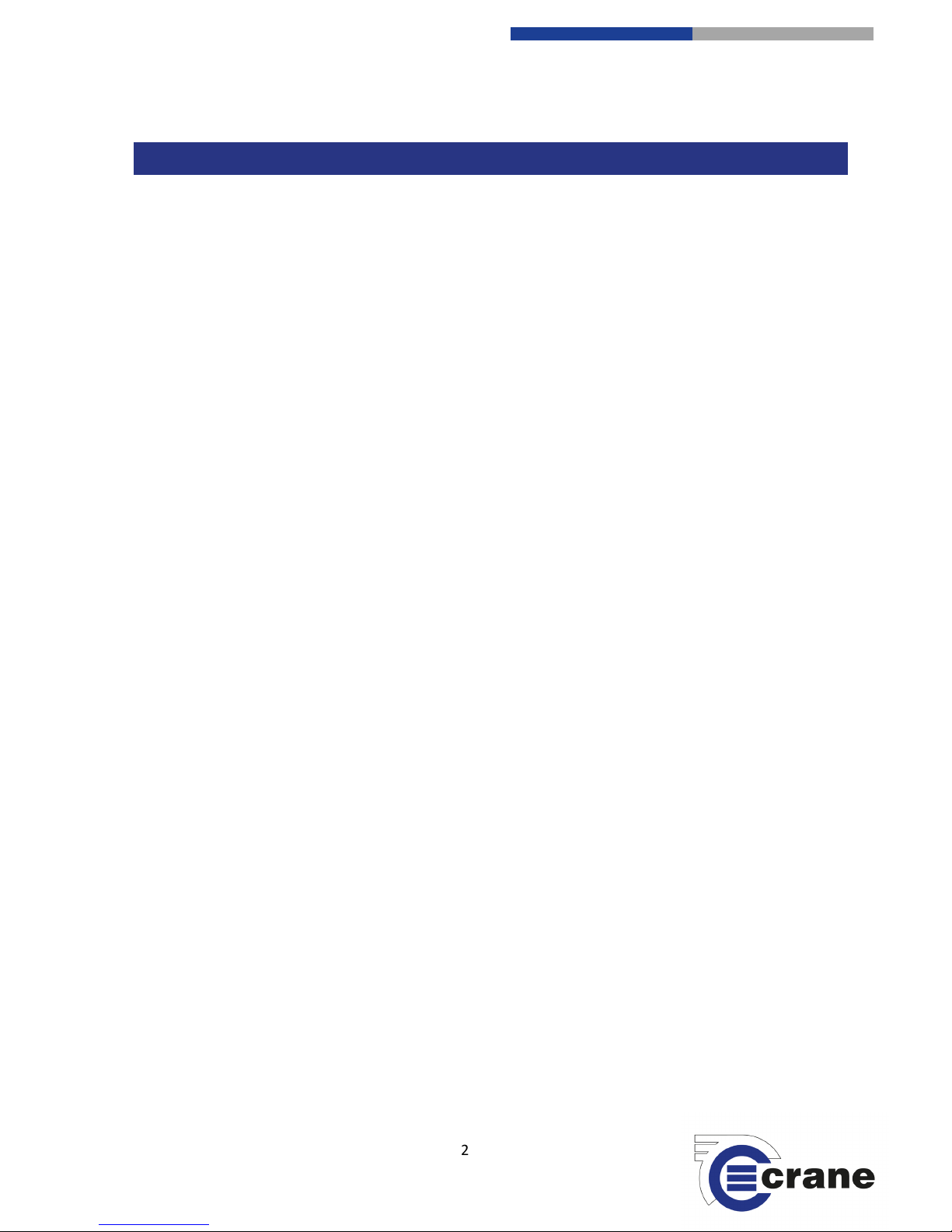
2
Crane Electronics Ltd
The force in torque management
Crane Electronics Ltd
Watling Drive
Sketchley Meadows
Hinckley LE10 3EY
Tel: +44(0) 1455 25 14 88
www.crane
-electronics.com
Contents 2
CE Marking & Compliance 3
Product Disposal & About this Manual 4
Packing List 5
Spares & Accessories 5
Features & Dimensions 6
Specifications 7
Hardware 8
Technical Features 8
Icons 9
Start Up 10
Inputs 12
Charging your TorqueStar 13
Connecting a Transducer 13
Manual Transducer Set-up 14
Saving to USB 15
Settings 15
Power Settings 16
Date & Time Settings 17
Global Settings 17
Misc. Torque Settings 18
Settings Measurement 19
Measuring Screen 20
Measurement Options 22
Reading List 24
Statistics 25
Deletion 25
Warning Screens 26
CONTENTS
Page 3
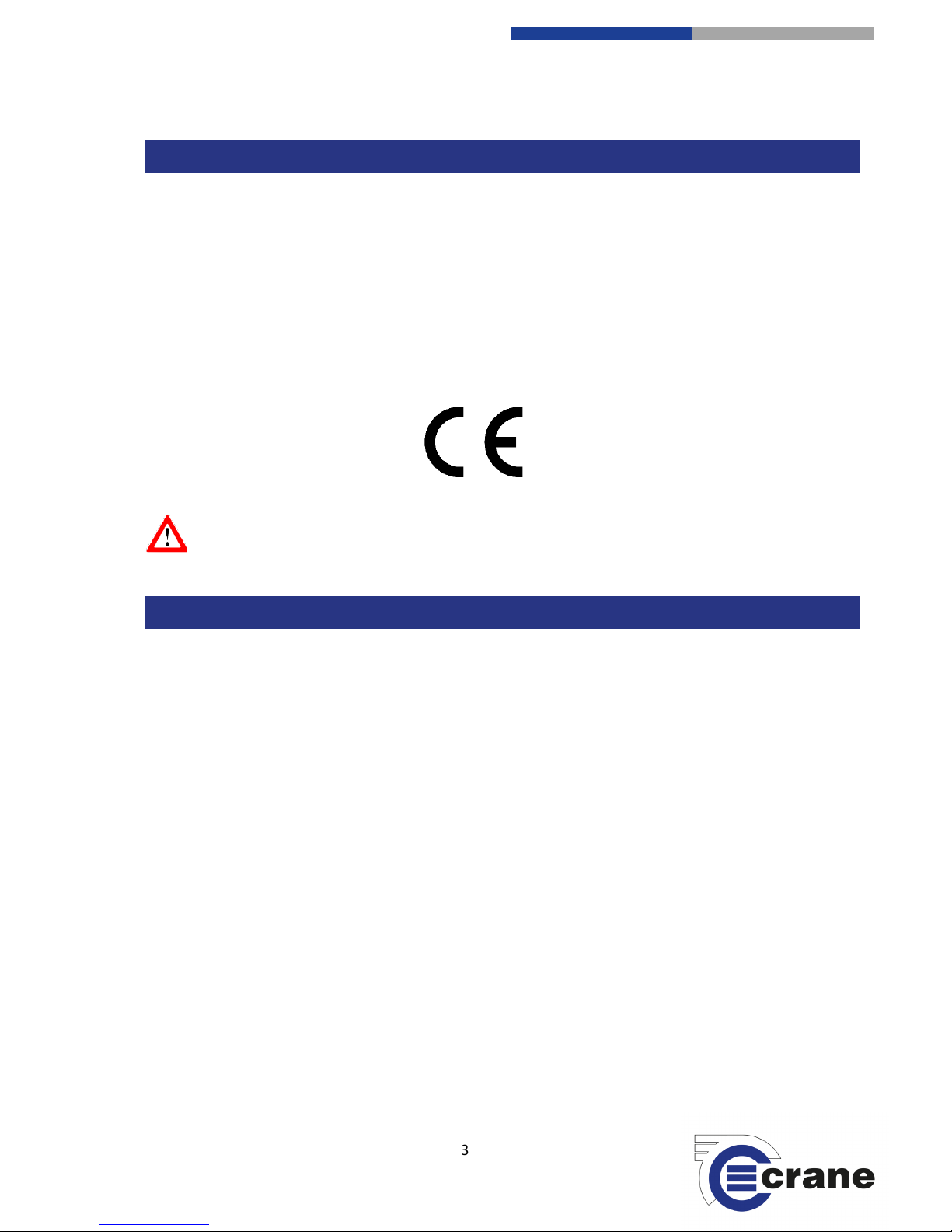
3
Crane Electronics Ltd
The force in torque management
Crane Electronics Ltd
Watling Drive
Sketchley Meadows
Hinckley LE10 3EY
Tel: +44(0) 1455 25 14 88
www.crane
-electronics.com
Manufacturer: Crane Electronics Ltd
Address: 3 Watling Drive
Sketchley Meadows
Hinckley
Leicestershire
LE10 3EY
Tel: +44 (0)1455 25 14 88
Declares that the TorqueStar range has been assessed and complies with the requirements of the relevant CE
Directives.
This device complies with part 15 of the FCC rules. Operation is subject to the following two conditions: (1) this
device may not cause harmful interference, and (2) this device must accept any interference received,
including interference that may cause undesired operation.
NOTE: This equipment has been tested and found to comply with the limits for a Class B digital device,
pursuant to part 15 of the FCC Rules. These limits are designed to provide reasonable protection against
harmful interference in a residential environment. This equipment generates, uses, and can radiate radio
frequency energy and, if not installed and used in accordance with the instructions, may cause harmful
interference to radio communications. However, there is no guarantee that interference will not occur in
particular installations. If this equipment does cause harmful interference to radio or television reception
which can be determined by turning the equipment off and on, the user is encouraged to try to correct the
interference by one or more of the following measures:
• Reorient or relocate the receiving antenna.
• Increase the separation between the equipment and receiver.
• Connect the equipment into an outlet on a circuit different from that to which the receiver is connected.
• Consult the dealer or an experienced radio/TV technician for help.
CE MARKING
COMPLIANCE
Changes or modifications to the TorqueStar range not expressly approved by Crane Electronics Ltd could void
the user’s authority to operate the equipment.
Page 4
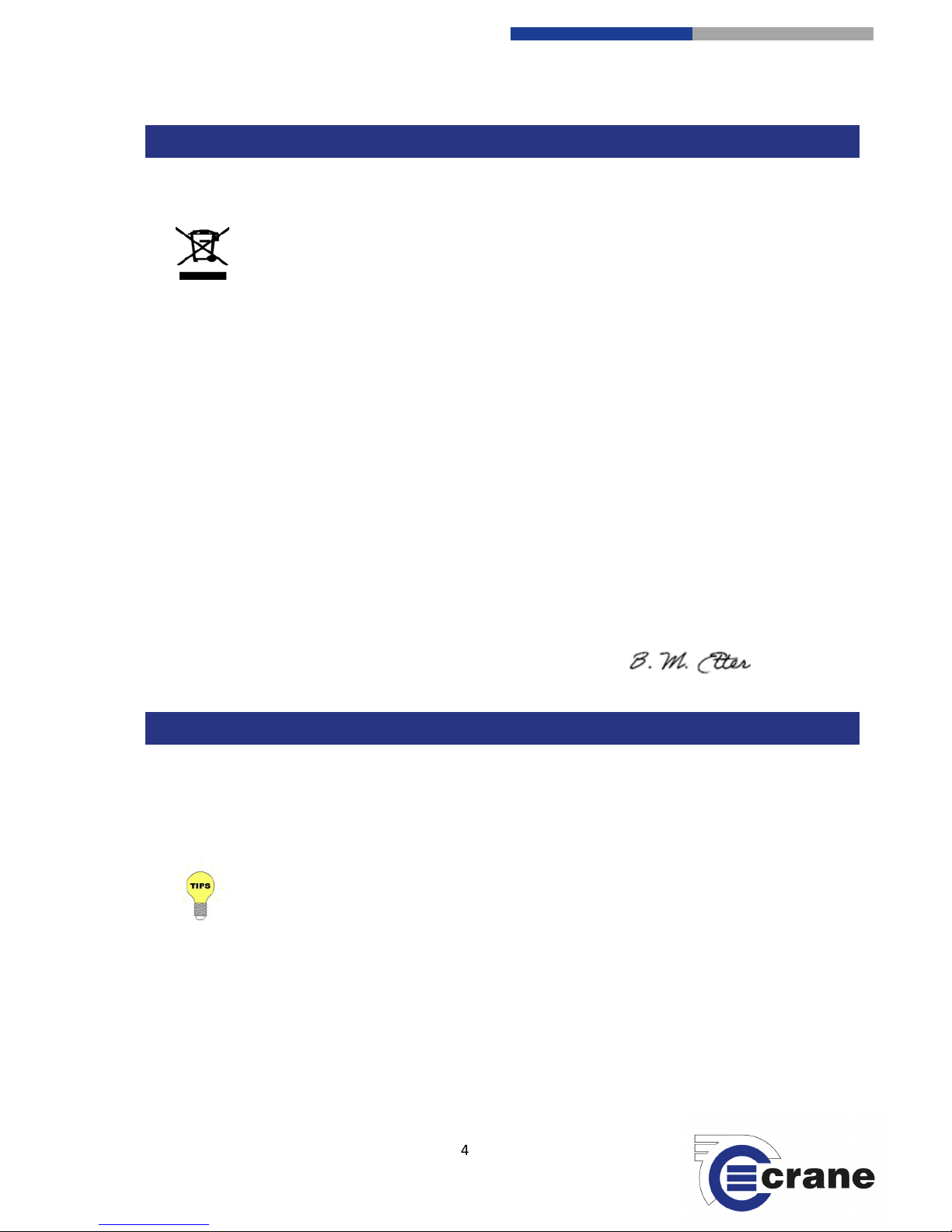
4
Crane Electronics Ltd
The force in torque management
Crane Electronics Ltd
Watling Drive
Sketchley Meadows
Hinckley LE10 3EY
Tel: +44(0) 1455 25 14 88
www.crane
-electronics.com
Applicable in the EU and other European Countries with separate collection systems
The symbol shown here and on the product means that the product is classed as Electrical or
Electronics Equipment and should not be disposed with normal commercial waste at the end
of its working life.
The Waste of Electrical and Electronics Equipment (WEEE) Directive (2012/19/EU) has been put in place to
recycle products using best available recovery and recycling techniques to minimise the impact on the
environment, treat any hazardous substances and avoid the increasing landfill.
For more detailed information about recycling of this product please contact your local authority or the
Company where you have purchased the product.
Battery disposal to take place in line with the AMENDED BATTERIES DIRECTIVE 2013/56/EU. Batteries must
not go to landfill. Check with local legislation.
Crane Electronics declares that this product does not contain any of the 191 Substances of Very High Concern
(SVHC’s) identified in the REACH Regulation in used articles make-up.
In Countries outside the EU:
If you wish to discard this product, please contact your local authorities and ask for the correct way of disposal.
Signed for & on behalf of Crane Electronics Ltd.
Name: B. M. Etter
Title: Safety & Environmental Advisor Signature of Issuer:
This manual covers the TorqueStar Plus version, working with our range of torque transducers and digital
torque wrenches.
Actual screen shots represented in this manual may differ slightly from those on the actual
TorqueStar unit, depending on the version.
For information on the operation of one of our digital torque wrenches or torque
transducers, please refer to their own manuals.
Software version TorqueStar Plus
PRODUCT DISPOSAL
ABOUT THIS MANUAL
Page 5
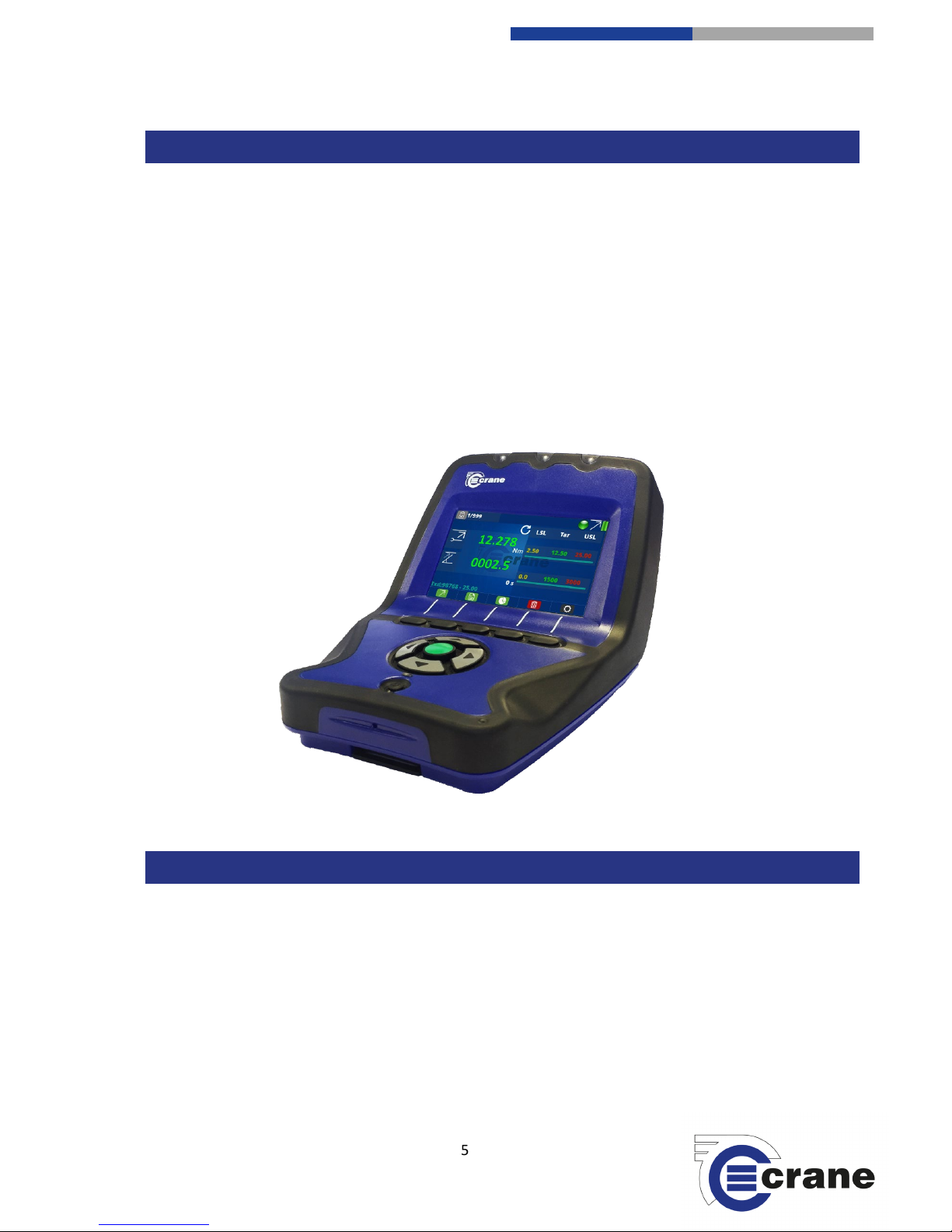
5
Crane Electronics Ltd
The force in torque management
Crane Electronics Ltd
Watling Drive
Sketchley Meadows
Hinckley LE10 3EY
Tel: +44(0) 1455 25 14 88
www.crane
-electronics.com
The following Items are supplied with the TorqueStar Plus dependent on model specification purchased.
1 x TorqueStar Plus
1 x Calibration Certificate
1 x Quick Start Guide (with QR code link to operator’s manual)
1 x 5V PSU Power Adapter
1 x USB to Micro USB connection cable
1 x USB Flash Drive
1 x Carry Lanyard
All contents are supplied in a hard plastic case with foam insert.
Please ensure all items are present and notify Crane Electronics Ltd immediately of any shortages.
Additional Batteries 080159
5V PSU Power Adapter TSXXA – 0000 - CRPXXX
External battery charger TSXXA – 0000 - CRCXXX
USB to Micro USB connection cable 090301
Carry Lanyard 110385
Protective Case TSXXA – 0000 - CRTXXX
PACKING LIST
SPARES AND ACCESSORIES (with Product Code)
Page 6

6
Crane Electronics Ltd
The force in torque management
Crane Electronics Ltd
Watling Drive
Sketchley Meadows
Hinckley LE10 3EY
Tel: +44(0) 1455 25 14 88
www.crane
-electronics.com
FEATURES AND DIMENSIONS
Page 7
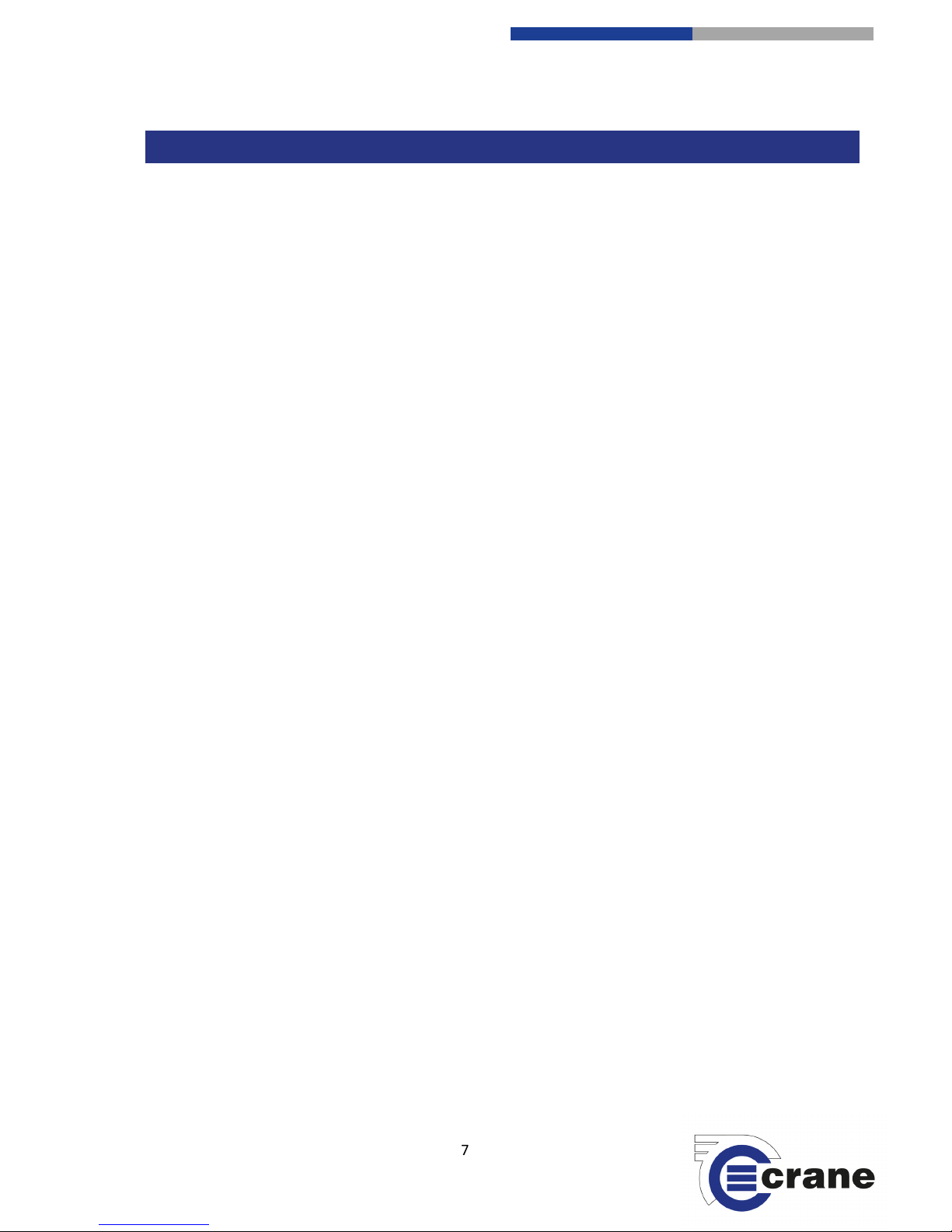
7
Crane Electronics Ltd
The force in torque management
Crane Electronics Ltd
Watling Drive
Sketchley Meadows
Hinckley LE10 3EY
Tel: +44(0) 1455 25 14 88
www.crane
-electronics.com
Measurement Modes:
Track – Real time torque
Peak – Capture of the highest torque
Pulse – Special measurement algorithm for use with impulse tools, incorporating pulse count
Click – Special measurement algorithm for use with click tools
Force – Capture of peak force during cycle
Audit – Special measurement algorithm that measures torque after joint moves a certain angle
Measurement Units:
Torque – Nm, lbft, lbin, MNm, Ncm, kgcm, kgm, kNm, klbft, Nmm, ozin
Force – kg, kkg, lb, klb, N, kN
Physical Measurements:
Auto Bi-directional torque; angle*; pulse count; RPM in track mode*; cycle time duration (*when using rotary
transducer).
Compatible Input Devices:
IS, UTA, and Multi, including WrenchStar Multi, cable products compatible, Analog or digital.
Plug & Play Transducer Data:
Auto ID of all Crane UTA/Multi products. The following information is read from the chip in the transducer torque range, angle encoder data, serial number, calibration due date.
Data Storage:
999 readings in storage mode.
Basic Statistics:
Count, range, mean, min, max, standard deviation.
Advanced Statistics (Available in TorqueStar Plus only with an upgrade):
Cm, Cmk, Cp, Cpk
Auto Print / Data Output:
Easy selectable output to AutoPrint or CSV. Interface to simple PC package that outputs the print data to an
Excel spreadsheet.
Cycle Status Indication:
Audible buzzer and LED HI/OK/LO torque status. User definable.
Operating Languages:
English, Chinese, Czech, French, German, Italian, Hungarian, Spanish, Swedish, Polish, Portuguese, Turkish.
SPECIFICATIONS
Page 8
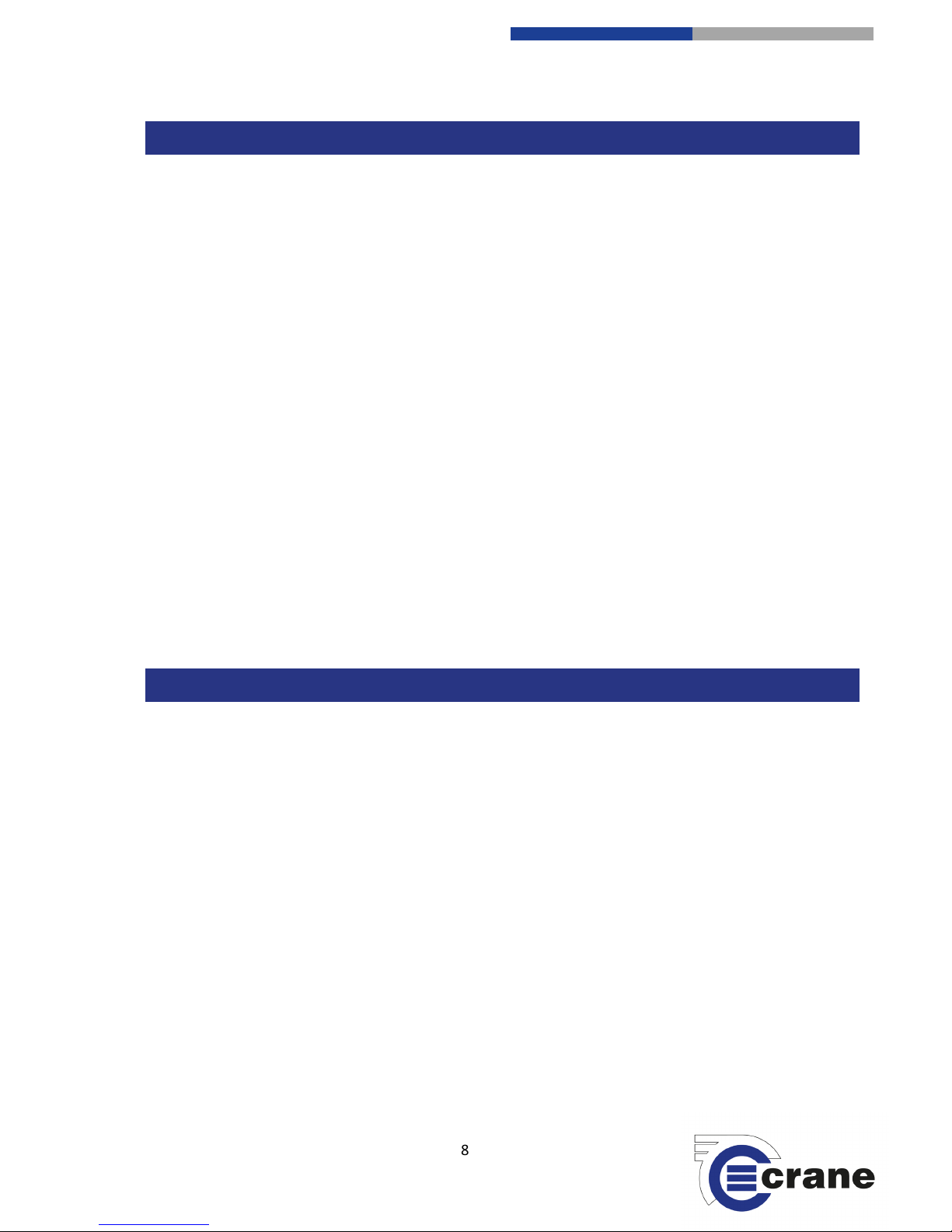
8
Crane Electronics Ltd
The force in torque management
Crane Electronics Ltd
Watling Drive
Sketchley Meadows
Hinckley LE10 3EY
Tel: +44(0) 1455 25 14 88
www.crane
-electronics.com
Construction:
High strength injection moulding. Protective rubberised trim to alleviate secondary damage. Soft rubber trim
surrounding tough internal chassis. Can survive 1.8m drop.
Display:
Colour Backlit 4”screen (86mm x 52mm)
Keypad:
Easy clean keypad. 11 Keys including 5 function keys, 5 soft directional keys and on/off key.
Power:
Universal 5V charger or USB charger.
Power Management:
User selectable auto power-off: Between 0 - 200 minutes. Screen contrast and brightness adjustment.
Battery Pack:
Lithium Ion - User swappable. Charge time: 3 hours with appropriate charger current. Chargeable via USB or
5V charger.
Input/output ports:
25 pin ‘D’ type transducer port (female) (digital or analogue).
Micro USB (2.0) for power and export.
Standard USB type A (On The Go).
5V DC power port for use with mains power DC charger.
Zero Stability:
<± 0.1% FSD/ °C.
Static Accuracy:
± 0.25% FSD of connected transducer.
Operating Environment:
Temperature: -20 to +50 °C.
Humidity 10-75% non-condensing.
Ingress protection rating: IP45
.
Torque Measurement
Display to 5 significant figures. Sample every 20 micro seconds.
Angle Measurement:
Quadrature phase input. Display angle to 0.1 degrees, Sample every 1000 micro seconds.
Warranty:
12 months parts and labour against faulty workmanship or materials.
HARDWARE
TECHNICAL FEATURES
Page 9
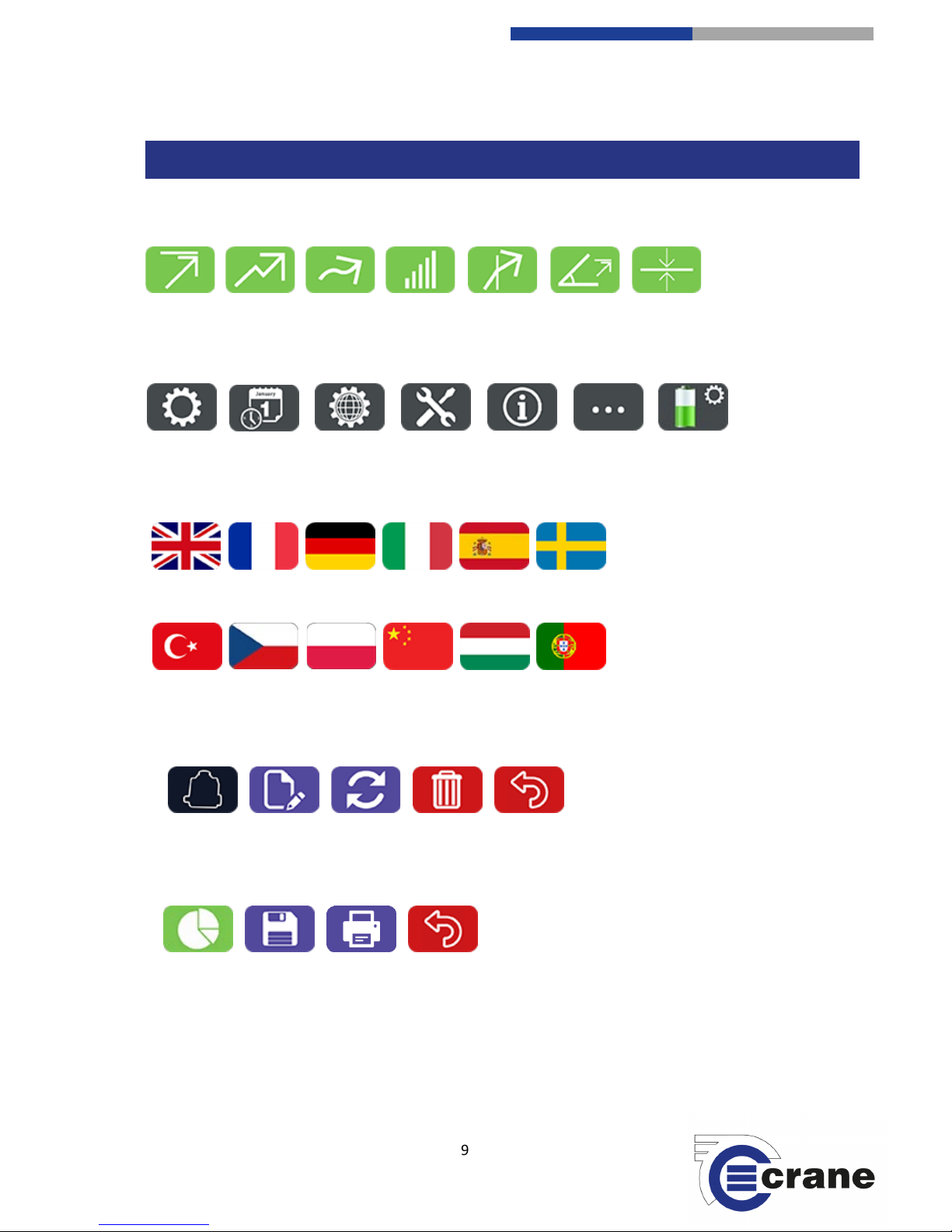
9
Crane Electronics Ltd
The force in torque management
Crane Electronics Ltd
Watling Drive
Sketchley Meadows
Hinckley LE10 3EY
Tel: +44(0) 1455 25 14 88
www.crane
-electronics.com
Measurement Modes:
Settings:
Languages:
Transducer Screen:
Statistics screen:
ICONS – TorqueStar Plus
Peak
Click
Track
Pulse
Audit
Settings
Date/Time
Global
Misc.
Torq u e
Information
Misc.
Power
English
French
German
Italian
Swedish
Spanish
Portuguese
Hungarian
Chinese
Polish
Czech
Turkish
Transducer
Edit
Refresh
Delete
Back
Back
Statistics
Save
Print
Peak Angle
Force
Page 10

10
Crane Electronics Ltd
The force in torque management
Crane Electronics Ltd
Watling Drive
Sketchley Meadows
Hinckley LE10 3EY
Tel: +44(0) 1455 25 14 88
www.crane
-electronics.com
Reading List Screen:
Turning on your TorqueStar:
Turn on the TorqueStar by pressing the on/off button situated below the arrowed keypad. Pressing this button
whilst the TorqueStar is on will turn it off.
The first screen you will see is as below.
1) Model
2) Transducers available
3) Serial Number S/N, Torque Module latest
release, HMI Module latest release,
Keyboard latest release
4) Advised calibration due date for this data
collector
5) Features unlocked
It confirms what version of TorqueStar you have. In the screenshot above it tells you that you can use
Analogue and Digital Transducers only. RF Transducers can only be used with the TorqueStar Pro.
In the top right hand corner it will show the current level of battery life and whether it is being charged or not.
Charging is denoted by a lightning flash.
The Serial Number of the model you have is displayed, along with the latest software release for the Torque
module, HMI Module and Keyboard. The opening screen also shows the Calibration due date of the model you
have.
Back
Readings
Print
Add
Comment
Delete
Comment
1 2 3
4
START UP
5
Page 11

11
Crane Electronics Ltd
The force in torque management
Crane Electronics Ltd
Watling Drive
Sketchley Meadows
Hinckley LE10 3EY
Tel: +44(0) 1455 25 14 88
www.crane
-electronics.com
If you press the green button or wait the TorqueStar will load its settings for a few seconds and the load screen
will be displayed.
If no transducer is plugged in then this screen will appear.
Please connect a transducer. See ‘Connecting a Transducer’
set up.
If a transducer is already plugged in then depending on what Span Nm it will automatically populate the LSL,
Target torque and USL. If the transducer has angle this will also automatically be populated.
If you wish to change the LSL, Target Torque and USL then you will see that there is a cyan line under the
populated limits. You can toggle using the up and down arrow keys to highlight the angles limits as well. Press
the green button and you will be taken to the screen below.
Torque Angle
Page 12

12
Crane Electronics Ltd
The force in torque management
Crane Electronics Ltd
Watling Drive
Sketchley Meadows
Hinckley LE10 3EY
Tel: +44(0) 1455 25 14 88
www.crane
-electronics.com
Use the left and right arrows to move to the Limit that you wish to change. When highlighted press the green
button. To change the Limits use the Up and Down arrows and the Left and Right arrows to go to another
number. Once you have set the desired number, press the green button. Continue following the process until
all your limit settings are correct.
If you are changing a transducer or changing the Limits then this will reset all the results.
If all is OK then press the green ‘tick’.
If this screen isn’t displayed then press the back button
to return to the measuring screen.
TorqueStar Plus has connectivity using
the following;
1) Micro USB
2) USB
3) 25-way D-type female transducer
port
4) 5V DC Power Supply
INPUTS
Page 13

13
Crane Electronics Ltd
The force in torque management
Crane Electronics Ltd
Watling Drive
Sketchley Meadows
Hinckley LE10 3EY
Tel: +44(0) 1455 25 14 88
www.crane
-electronics.com
Charging can be done in two ways:
1) Connect Micro USB on the TorqueStar to USB on a
laptop/PC or USB charger.
2) Connect the 5V DC port with a DC power supply.
Plug the male 25-way D-type connection on the transducer to the
female connection port on the back of the TorqueStar Plus.
All Crane UTA transducers will automatically be recognised.
Industry Standard (IS) Transducers will have to be manually inputted
(See transducer set-up).
You can store up to 10 x IS transducers. Use 1 x UTA transducer and have 10 x IS stored or you can connect 5 x
UTA transducers at simultaneously time by using a 5-Way transducer switching box.
5-Way auto transducer switching box:
Allows connection of up to 5 transducers and the capability to switch between
them with ease. Automatic recognition of UTA’s and no hardware modifications
required to connect. Uses 25-way D-type interface.
Part Number: TO-899-09CR-0-0
RS232 Cable Port to Port: CBL-757-0-0-0-0
CONNECTING A TRANSDUCER
CHARGING YOUR TORQUESTAR
2 2 1
1
Page 14

14
Crane Electronics Ltd
The force in torque management
Crane Electronics Ltd
Watling Drive
Sketchley Meadows
Hinckley LE10 3EY
Tel: +44(0) 1455 25 14 88
www.crane
-electronics.com
To manually set up an IS or force transducer select the settings icon from
the main screen and then the transducer icon.
You will come to this screen enabling you to set up a transducer. Press the
edit icon to manually input the type of transducer you wish to
connect.
Change the transducer properties by using the Left and Right key. Use the
Up and Down arrows to navigate the screen.
You can also delete a transducer by pressing the delete icon and
press the green button or the green ‘tick’ to accept and the red
‘cross’ to not delete.
You can always refresh to pair a UTA to the TorqueStar if you have one attached or search for one by pressing
the refresh icon.
Transducer: Set the number of the transducer as you see fit. The TorqueStar can store 10 transducers.
Type: Scroll down to type if you are adding an Industry Standard (IS) transducer or Force. All Crane transducers
are recognised. The same will work for RF (TorqueStar Pro only). Use arrows to change from IS to Force.
Serial number: To input the serial number, use the keypad to highlight the serial number. Press the green
button on the keypad to highlight the first digit. Use the Up and Down arrows to change this digit and move
left and right to highlight additional digits for editing. Once completed press the green button.
Span: To input the span use the same process as for inputting a serial number.
Transducer units: Select the measurement unit that you wish to use by using the left and right arrow keys.
Available are: Nm / lbft / lbin / MNm / Ncm / kgcm / kgm / kNm / klbft / Nmm / ozin if IS transducer and N,
kN, Kg, kkg, lb, klb if Force transducer.
Pulses per revolution (PPR), Millivolts/Volt, Bridge resistance, Torque @ mV/V: To input these details, follow
the same process as inputting a serial number. Millivolts/Volt can be between 0.500 to 8.000. Bridge
resistance cannot be 0000.
MANUAL TRANSDUCER SET UP
Page 15

15
Crane Electronics Ltd
The force in torque management
Crane Electronics Ltd
Watling Drive
Sketchley Meadows
Hinckley LE10 3EY
Tel: +44(0) 1455 25 14 88
www.crane
-electronics.com
Saving readings to a USB device:
Insert a USB device into the back of the TorqueStar. The standard USB socket can be located at the rear of the
unit and is sealed with a plastic protector. Remove the protector and insert the USB device.
USB port protector. Insert USB.
When clicking on the Save Icon, you will be asked to insert a USB Stick. The USB Icon will
appear on the screen.
The USB Memory Stick icon will automatically go green and save the readings to the USB Stick
if attached.
Saves in folder \Crane\Export
Filename [MeasureMode] Date_Time.csv
Date & Time format altered in settings and represents time of export.
Settings can be accessed by pressing the Settings Icon: The first setting screen is the measure
mode settings (see later).
SETTINGS
SAVING - USB
Page 16

16
Crane Electronics Ltd
The force in torque management
Crane Electronics Ltd
Watling Drive
Sketchley Meadows
Hinckley LE10 3EY
Tel: +44(0) 1455 25 14 88
www.crane
-electronics.com
The ‘Back’ icon will take you back to the previous screen.
will take you to further settings icons as follows:
Transducer Splash Screen Misc.
Power Date & Time Global Miscellaneous Torque
Click on the Settings Icon. Click on the Miscellaneous Icon. Click on the Power Icon.
You can change the ‘Power Off’ time by using the Up and
Down arrows to highlight the current minutes. Use the Left
and Right arrows to toggle between time limits. You can set
‘Never Off’ or between 1 – 200 minutes.
The same process is followed to change the ‘Backlight Off’
setting. The ‘Buzzer’ can be toggled on or off and the
‘Brightness’ can be changed from 20% - 100%. A lower
brightness saves battery power. ‘Battery’ level is an indicator
to the unit’s power status. If an external power source is
connected, then it will show as 100%.
POWER SETTINGS
Page 17

17
Crane Electronics Ltd
The force in torque management
Crane Electronics Ltd
Watling Drive
Sketchley Meadows
Hinckley LE10 3EY
Tel: +44(0) 1455 25 14 88
www.crane
-electronics.com
Click on the Settings Icon. Click on the Miscellaneous Icon. Click on the Date/Time.
Date Format – Using the Up and Down arrows you can navigate.
Highlight the ‘Date Format’ and press of the left or right arrows to
change the format. There are three to choose from:
DD/MM/YYYY, MM/DD/YYYY, YY/MM/DD.
Date – To change the date, highlight the current date stored, press
the green OK button and use the Up and Down arrows to change
the dates. A Left or Right keys switch between day, month and
year. To save press the green button.
Number Format – Dot or Comma for decimal place.
Time Format – Set how you want the time displayed. HH:MM:SS, HH:MM using the left and right arrow keys.
Time – Highlight the current time, press the green OK button and then you can use the arrow keys to change
the time, using the Left and Right arrows to move between the hours, minutes and seconds.
Click on the Settings Icon. Click on the Miscellaneous Icon. Click on the Global Icon
Language Settings.
Use the left and right arrow keys to change the language in the TorqueStar. Available languages are: English,
French, German, Chinese, Polish, Hungarian, Italian, Portuguese, Spanish, Turkish, Swedish, Czech.
DATE & TIME SETTINGS
GLOBAL SETTINGS
Page 18

18
Crane Electronics Ltd
The force in torque management
Crane Electronics Ltd
Watling Drive
Sketchley Meadows
Hinckley LE10 3EY
Tel: +44(0) 1455 25 14 88
www.crane
-electronics.com
Click on the Settings Icon. Click on the Miscellaneous Icon. Click on Misc. Icon
Use the Up and Down arrows to navigate and use the left
and right arrows to set the user requirement.
- Stream to USB updates torque value to USB
continuously whilst taking readings. Stream is on
Micro USB port.
- The span of connected transducer can be added to
stream.
- FIFO is First In First Out. If off, it can only take 999
readings. If on, you can see the last 999 readings.
- Auto Print sets print out for the end of results and in
reading list. Press to access Auto Print setup.
Auto-print set up.
Use the left and right arrows to change the settings, use
the up and down arrows to scroll through the menus.
If you have a TorqueStar Plus you can purchase an
upgrade to ‘graphs’. Once purchased, access via the
miscellaneous settings icon, press the unlock icon. Use
the arrow keys to input the code to upgrade.
When in the reading list, pressing the green button will
show a graph of the readings. Graph analysis is only
available in TorqueStar Plus via upgrade or is as standard
for the TorqueStar Pro.
The icon switches between Torque vs Time,
Angle vs Time and Torque vs Angle.
MISCELLANEOUS TORQUE SETTINGS
READING TRACE
UNLOCK CODE
Page 19

19
Crane Electronics Ltd
The force in torque management
Crane Electronics Ltd
Watling Drive
Sketchley Meadows
Hinckley LE10 3EY
Tel: +44(0) 1455 25 14 88
www.crane
-electronics.com
A red cross (cursor) will highlight feature found on that measure mode. You can zoom in (except on Torque vs.
Angle)
The up and down arrow keys change the speed of cursor movement. The parameter values at the cursor
position are displayed on the right hand side of the graph. The plus and minus icons allow you to zoom in and
out of the trace. Zoom in centres on the cursor and you can zoom in until all trace points are displayed.
The save icon saves the results.
Save to folder \Crane\Traces\ [MeasureMode] Date_Time.csv
If taking more than 999 readings (FIFO on) they will only see traces for the last 998 readings.
Using the Up and Down arrows on the device you can
select the setting that you require. Using the Left and
Right arrows will change the setting to what you require.
Once completed you can press the return key to go back
to the measurement screen.
Units = Displayed torque units
Direction = Clockwise, Anti-clockwise, Auto
Cycle end time = 0.2s, 0.5s, 1.0s, 2.0s, 5.0s, 10.0s
Freq. response = (Hz) 75, 151, 256, 307, 384,
542, 768, 921, 1024, 1536, 2304, 3072, 4608
The menu slot is the number from the left of
screen that measure icon occupies
Audit angle shown when measure mode is Audit.
SETTINGS MEASUREMENT SCREEN
Page 20

20
Crane Electronics Ltd
The force in torque management
Crane Electronics Ltd
Watling Drive
Sketchley Meadows
Hinckley LE10 3EY
Tel: +44(0) 1455 25 14 88
www.crane
-electronics.com
Measuring Screen:
The symbols across the top of the screen are:
Icon appears relevant to the screen you are currently in.
The TorqueStar has 999 readings capability. Number of readings are displayed.
(Changes from /999 to +000 when it has more than 999 FIFO readings)
If this Icon is Green it means that everything is ready to measure.
If this icon is Red then something needs to be actioned and it cannot take a measurement.
Current ‘Measurement Mode’ is displayed
Battery level indicator. A flash will appear when charging.
THE MEASURING SCREEN
Page 21

21
Crane Electronics Ltd
The force in torque management
Crane Electronics Ltd
Watling Drive
Sketchley Meadows
Hinckley LE10 3EY
Tel: +44(0) 1455 25 14 88
www.crane
-electronics.com
Measurement screen
LSL = Lower Specification Limits
Tar = Target Torque
USL = Upper Specification Limits
If a reading is below the Target Torque a number of
things will happen.
1. Torque reading will be yellow when the fixing is
under-tightened.
2. An audible, single beep will be emitted.
3. The yellow LED light on the TorqueStar will
illuminate.
If the target torque is achieved there will be two audible beeps and the TorqueStar’s green LED will illuminate.
If the USL is reached then the fixing is too tight the torque reading will be in red and three audible beeps will
be heard and the red LED will illuminate.
The top reading is the torque measurement value and the lower readings will be angle (or secondary
parameter) if applicable.
Measurement mode
Direction of rotation
Last reading taken
Last angle measurement
Duration
Angle
Transducer serial no.
Page 22

22
Crane Electronics Ltd
The force in torque management
Crane Electronics Ltd
Watling Drive
Sketchley Meadows
Hinckley LE10 3EY
Tel: +44(0) 1455 25 14 88
www.crane
-electronics.com
The symbols across the bottom of the screen are your action keys. Pressing the corresponding soft-key will
give you access to other modes and settings.
Choose Measurement Mode
Readings list
Statistics
Delete
Settings
On the front Measuring Screen press the ‘Measurement Mode’ Icon.
You will then see four different Measuring Modes.
Peak Peak Angle Click Track
MEASUREMENT OPTIONS
Page 23

23
Crane Electronics Ltd
The force in torque management
Crane Electronics Ltd
Watling Drive
Sketchley Meadows
Hinckley LE10 3EY
Tel: +44(0) 1455 25 14 88
www.crane
-electronics.com
Pressing the ‘shift’ arrow icon will take you to additional measurement modes.
Pulse Audit Force
When you choose the measurement mode you require, this takes you back to the measurement screen and as
long as a transducer is connected, you can begin to measure.
Page 24

24
Crane Electronics Ltd
The force in torque management
Crane Electronics Ltd
Watling Drive
Sketchley Meadows
Hinckley LE10 3EY
Tel: +44(0) 1455 25 14 88
www.crane
-electronics.com
Pressing the readings list icon will take you to the readings screen.
The ‘Save’ icon will let you save your reading to a USB stick. Insert the USB stick and save to USB.
For further information go to the ‘Saving – USB’ section in this manual.
The ‘Print’ icon will allow you to print your readings using format in Auto Print settings.
Pressing the ‘Add Comment’ icon will open a window of text comments. These are different
comments the user is able to add to a reading to give details of any issues that occurred during
the tightening process. Once the required text is highlighted press the ‘ok’ key to confirm and
add this to the reading.
Comments Available:
Operator Error / Slipped / Fastener Missing / Fastener Location /
Prod. Down time / Not on Station Production Error / Patch Bolt Set
/ Loose Fastener / Wrong Fastener / Tool Malfunction / Low
Volume / Track Stop / Crossed Thread / Stripped / Bad Part / Part
Shortage / Not Determined
If an incorrect comment has been entered then you can delete the comment. Pressing the ‘Add
Comment’ icon again and you can add another comment.
The ‘Back’ icon will take you back at any time to the measurement screen.
READING LIST
Page 25

25
Crane Electronics Ltd
The force in torque management
Crane Electronics Ltd
Watling Drive
Sketchley Meadows
Hinckley LE10 3EY
Tel: +44(0) 1455 25 14 88
www.crane
-electronics.com
Statistics
This will show various different statistics taken from the readings taken by the user. They are as follows:
- Qty - Mean
- Min - Max
- Sigma - Range
- Cp - Cm
- Cpk - Cmk
You can save these statistics to USB by connecting them into the back of the TorqueStar and
pressing the button corresponding to the ‘save’ icon. This will then open up another window
where the user can save these values. Name Statistics Date.Time.csv in \Crane\Export. The
statistics are for displayed parameter.
The device also gives the unit the option to print out the statistics, this is done by connecting
a printer and then pressing the keyboard button which corresponds with the ‘printer’ icon.
The ‘Back’ icon will take you back at any time to the measurement screen.
Measuring Screen:
If you have taken a reading and you wish to delete it, you can press the ‘Delete’ icon on the screen.
This will then send you to the delete screen where you can either accept the deletion or reject it.
You can also use the Up and Down arrows to select ‘Delete All’ and this will delete all the readings currently
taken.
STATISTICS
DELETION
Page 26

26
Crane Electronics Ltd
The force in torque management
Crane Electronics Ltd
Watling Drive
Sketchley Meadows
Hinckley LE10 3EY
Tel: +44(0) 1455 25 14 88
www.crane
-electronics.com
Transducer Screen:
If you make an error you can always delete the transducer from the list.
If you decide to change settings whilst in the middle of
readings then you will be warned. If this is what you wish
to do then press the green button, if not press the
button.
Warning messages similar to this will appear if you try
and attach or select the wrong transducer for the job
required.
The TorqueStar will warn you if your memory is full. You
will need to upload to a USB, print out your results or
delete readings.
WARNING SCREENS
Page 27

27
Crane Electronics Ltd
The force in torque management
Crane Electronics Ltd
Watling Drive
Sketchley Meadows
Hinckley LE10 3EY
Tel: +44(0) 1455 25 14 88
www.crane
-electronics.com
If you are trying to select a transducer that is not
compatible or choose the wrong one then you will be
issued with a warning message. You can go back using the
red ‘back’ key.
If you have selected the wrong units then you will see
this message.
If you attach a new transducer whilst in the middle of
readings then this will erase all the results. Press the
green ‘tick’ or the red ‘cross’.
Whilst in measuring mode with a selected transducer if
you decide to change the measurement mode then all
reading results will be reset.
If you start pulling torque before you are in the
measuring screen then you will be warned that the
‘Zero Offset’ is over-ridden by a certain %.
