Page 1

Model: CMP745d
Owner's Manual
PLEASE READ BEFORE OPERATING THIS EQUIPMENT.
10.1 inch Touch
Screen Tablet
10.1 inch Touch
Screen Tablet
Page 2
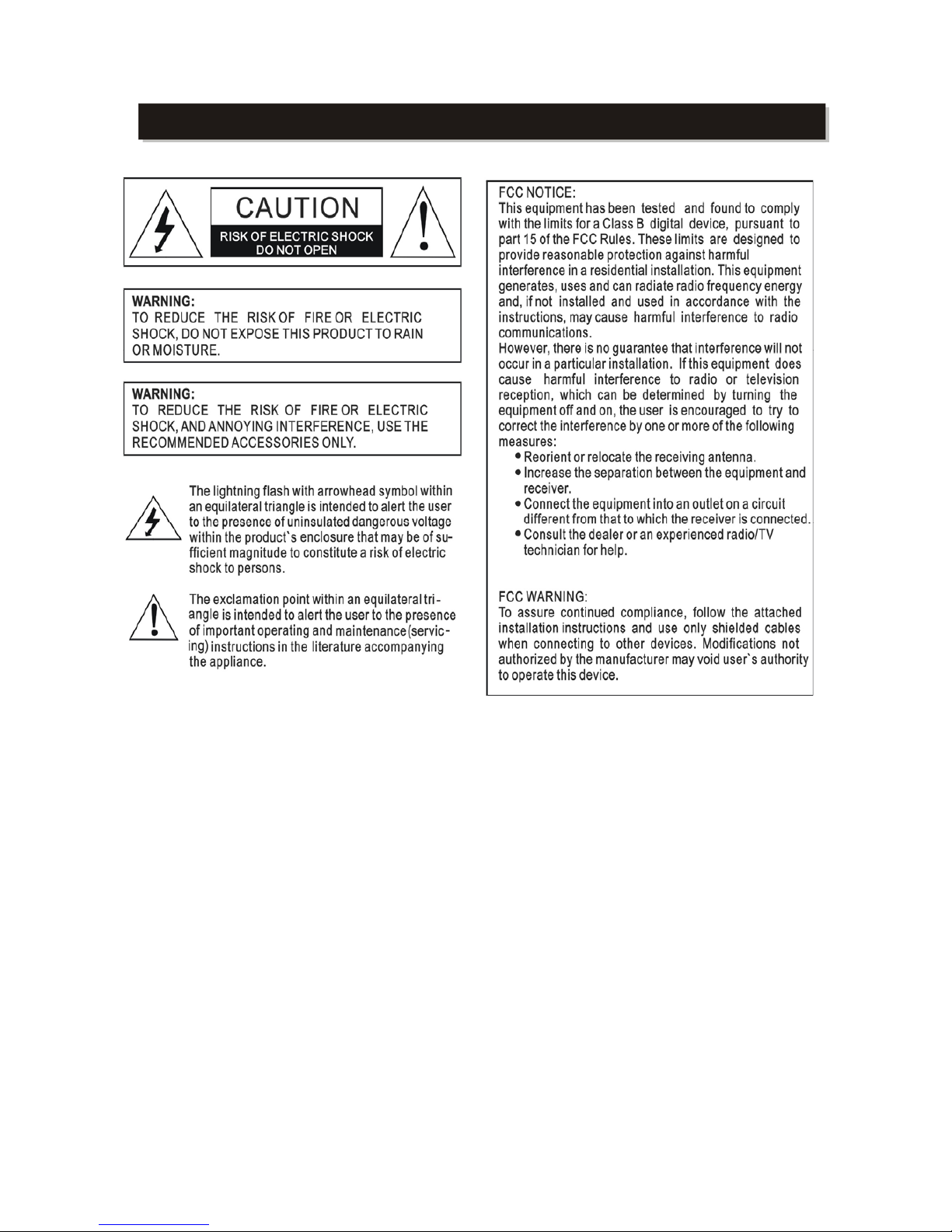
IMPORTANT SAFETY INSTRUCTIONS
- 2 -
Page 3

IMPORTANT SAFETY INSTRUCTIONS
- -
3
Page 4

IMPORTANT SAFETY INSTRUCTIONS
- -
4
Page 5
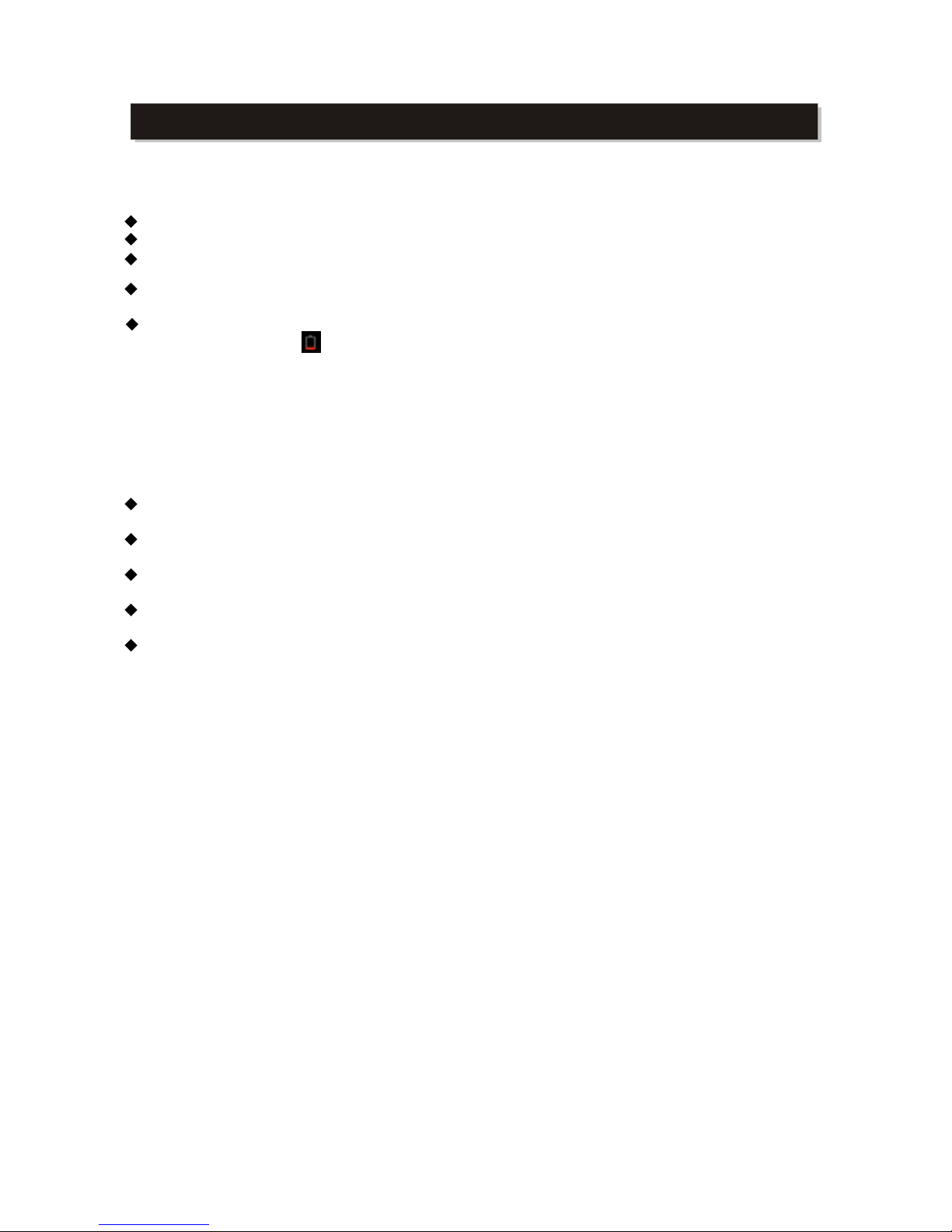
IMPORTANT SAFETY INSTRUCTIONS
This manual contains important safety precautions and information for correct usage. Please be
sure to read this manual carefully before use to avoid any damages to the device.
Please do not place the product in hot, wet or dusty environment.
In the Summer time, do not place apparatus in th car with all the windows closed.
A cause
Please select a suitable volume and avoid loud sound while using earphones. Please turn down
For following situations, please charge the product.
A.
B.
System automatically shut down, and it turns off soon after restart.
C.
Notes: Chargers of other models cannot be used for this device because it may cause damage to the
device which we are not responsible for. Please contact our customer service department if you need
a replacement charger.
Please do not disconnect the device while formatting, downloading and uploading; otherwise it may
cause application errors.
We are not responsible for any memory erase loss caused by damage or product maintenance, or
other personal reasons.
Please do not disassemble the product personally, and avoid cleaning the product with ethyl
alcohol, thinner, or
benzene
TTH
Do not use this product in the areas which prohibit use of electronic devices, for example, in
airplane.
Please do not use this product while driving or walking in the street, or it might cause a car
accident.
NOTES: ~ This device does not support waterproof function.
~ All images on this manual are only for reference! Specification and appearance of the
products are subject to change without prior notice!
- -
5
on the top.
button shows on reaction.
void dropping or clashing the product and do not shake the TFT screen violently, or it may
the volume or stop using if you get a roaring in your tears.
The device shows
Operation
a damage or abnormal display to the screen.
Page 6

6
FIRST USE:
Battery Recharge
The device has 2 (Two) built-in DC 3.7V,2500mAh rechargeable Lithium-ion Polymer
battery. Recharge as follows:
z
Insert the small plug from the supplied AC/DC Adaptor to the DC IN jack on the
device. Plug the AC/DC Adaptor to wall outlet having AC 100-240V~, 50/60 Hz.
z
During charging, the charging indicator will turn on. When finished, it will turn off.
This power unit is intended to be in a vertical or floor mount position.
Notes: Your battery will last longer if you follow these simple guidelines for caring for and
storing it.
A. Using the supplied AC/DC Adaptor for charging only. Other models charger may damage
the device.
B. For charging first time, charge it approximate 10 hours. For normal charging, it needs
approximately 4 hours.
C. Recharge and store the device within the temperature range of 5°C~35°C (40°F~95°F).
D. Do not overcharge (longer than 24 hours). Excessive charging or running the unit until
battery goes empty will damage battery. Battery life will be extended if you keep the
battery fully charge.
E. Battery life naturally shortens slowly over time.
F. The rechargeable battery incorporated in this product is not user replaceable.
Using the touch screen
z Touch the corresponding button on the touch screen with your finger.
z
Touch the screen and slide from Right to Left; Left to Right to scroll the pages.
Notes:
A. Do not use force when touching the touch screen, as it may damage the screen.
B. To avoid damaging the touch screen, do not use any object other than your fingers.
C. Do not touch on the touch screen if your fingers are not clean.
D. Do not touch on the touch screen with gloves on.
E. The touch screen may not function if you use a fingernail or other instruments .
Micro SD card
This device supports Micro SD Memory Card (Card not included) to increase memory size;
insert a Micro SD card into the card slot on the side of unit.
Notes:
A. Insert the card (Up to 32GB, not included) into the card slot in the direction shown in the
rear of unit.
B. To take out the card, press the card until a “Click” is heard then pull out the card.
C. Before replacing the storage card, make sure the unit has been powered off.
D. When inserting the storage card , make sure the direction you selected is correct. Never
insert violently to avoid damaging the card or the unit. If it doesn’t work, please check if
the direction is correct.
E. When the card is used for the first time, or it has been used in other device, please format
it first through the Computer. You also need to download the desired music, photos and
movie into the card before installing into the unit.
Page 7

7
Important: Formatting the Micro SD Card will delete all the data on the card. Download the
data to your computer before formatting the card.
USB Host (Full size USB port)
This device supports USB device for extending the memory size, or USB Thumb Driver/3G
Driver, insert it to the USB Host on the side of unit.
Notes:
A. Before replacing the USB driver, make sure the unit has been powered off.
B. When inserting the USB driver, make sure the direction you selected is correct. Never
insert violently to avoid damaging the USB driver or the unit. If it doesn’t work, please
check if the direction is correct.
Power On/Off the Device
A. Press and hold the button on the top of cabinet approximately 3 seconds to power
on the unit. Touch and slide the key bar shown on the screen to right to unlock.
B. In power on mode, press the
button to turn off the screen for saving battery power.
Press again to turn it on .
C. To power off, press and hold the button until the “Power off " window pop up , touch
the "OK" button as on screen instruction to power off the unit.
Notes:
z
Like your computer, after turning on the Device, you may have to wait a short while
to let the operating system boot up before the home page appears on the screen.
Reset
If the device becomes abnormal, halt, or freezes. Press the RESET Button in the reset hole
with a small screwdriver (not included) to reset the device.
Connections:
Connect to PC
A. Connect the Device to the PC via the Mini USB port on the side of cabinet to the USB port
on your PC by the supplied connection cable.
B. Wait a few seconds, the (
) will appear on the bottom-right screen. Touch and slide it
upward , the follows picture will appear:
Page 8

8
C. Touch the (
) USB connected, the follows picture will appear:
D. Touch the "Turn on USB storage" button on the screen then follow the on screen
instructions to start the connection.
Page 9

9
E. When finished, touch the "Turn off USB storage" button to save and exit in safe mode.
Connect to HDMI TV
A. Acquire an HDMI connection cable, on one side the HDMI Jack is full size, on the
other the HDMI Jack is mini size. ( HDMI cable not supplied).
B. During playback movie. Insert the normal size Jack to the HDMI port on your TV (Also
set the source of the connected TV to correct HDMI input). Insert the mini size jack to
the MINI HDMI Port on the right side of the device. The screen on the device will turn
to black. Corresponding picture will appear on the connected TV.
C. When finished, disconnect the device from the TV, the picture will resume to the
device.
Note:
The default setting of the HDMI output is 720p 60Hz. To reset the resolution to match your
TV, enter to the setting menu to set or reset it
Earphone jack:
For private listening, connect an Earphone/Headphone to the Earphone/Headphone jack
on the side of cabinet. The speaker will cut off automatically. (Earphone/Headphone not
supplied).
Microphone jack
:
The device has a built-in Microphone.
If you want to use an external microphone, instead of the one built in, you may insert the
external microphone with a 3.5mm jack into the Microphone jack. The built-in Microphone
will be disconnected automatically.
Page 10

10
Location of Controls
1. Power (Standby) button – Press and hold the button approximately 3 seconds to power on
the unit. In power on mode, press to turn off the screen for saving battery power. To power
off, press and hold the button until the "Power off " window pop up then power off the unit
as the on screen instruction.
2. DC jack – DC input.
3. USB Port – to connect other external equipments such as USB thumb drive/3G
Page 11

11
module/USB Memory device.
4. Micro SD Card Slot—for Micro SD Card.
5. Mini USB – to connect with computer for data transfer.
6. Mini HDMI – to connect external display device with support of maximum of 1080p HDMI
resolution.
7. Earphone jack – Connect to external Earphone.
8. Mic – Microphone jack for external microphone.
9. Reset Button ( inside the hole) – If the device becomes abnormal, halt, freeze. Press the
RESET Button in the hole to reset the device by a small screwdriver ( not supplied) to
reset the device (Note: A built-in Microphone is in the hole beside reset button).
10. VOL- : Volume down.
11. VOL+: Volume up
12. Return – Press to return to previous menu.
13. Camera – 0.3 mega pixel Camera.
14. Search– Press to Google search page.
15. Return – Press to return to previous menu.
16. Home button – Press to return to the Home page.
17. Menu button – Press to turn on the menu.
18. Charging indicator:
~ Turn on when charging.
~ Turn off when finished charging.
19. Speaker.
20. Speaker.
BASIC OPERATION/SETTINGS
Description of Main Screen
Power on the unit and wait until the following picture appears on the screen. Touch and
slide the KeyBar shown on the screen to right to unlock.
Page 12

12
The following picture will appear:
Press the "
" button on the upper-right corner, the follows screen will appear.
Control buttons on the tool bar on the screen:
Wi-Fi ON/OFF and signal level (icon appears on the screen when it activates)
Battery Meter
Clock
Volume – button
Volume + button
Home button- Tap to return to home page
Return button - tap to return to previous page
Browser history
Page 13

13
Adjust the screen size
Reorganization location of widgets:
1. To reorganize the location of the widgets from sub pages to home pages. Touch and
hold the desired widget.
2. To reorganize the location of the widgets within the same page/layer, touch and hold
the widget approximately 1 second then slide it to the desired location.
Setting Menu
On home page, press the MENU button on the top of unit, a small window will pop up as
below:
Touch the "System setting" button to enter to setting menu. Or,
Touch the upper-right corner, the follows picture will appear on the screen.
Page 14

14
Touch
the Menu( )button on the screen, the setting menu will appear on the
screen,then:
Touch the screen and slide Left or Right (Up or Down) to show more selections.
¾ Touch the corresponding button you need to set. The sub-setting menu will appear on
the screen, follow on screen instructions.
WIRELESS & NETWORKS
To browse the web; connecting to apps store, use e-mail, Face Book, Twitter ... you must
connect this unit to internet by Wi-Fi as below:
1. Touch the "OFF" button then slide it to right to turn Wi-Fi ON. Wait a few seconds, the
available Wi-Fi networks will appear.
2. Touch the desired networks to start connection as on screen instructions. (May ask
for password).
Page 15

15
NB:
1. After setting, you can turn it ON or OFF (saving bettery power) by touch the (
)
widget on the screen to turn it on/off as on screen instruction.
2. Touch the (
) on the upper-right corner to enter to Advanced setting menu.
Data usage:
z
T ouch the “Dat a usage” button on the screen to enter. The unit will show your Wi-Fi or
Ethernet data usage.
DEVICE
Sound:
z
To set the sound modes and volume level.
Display:
z
To set picture quality, Wallpaper, Auto-rotate, Sleep timer (Screen) and Fort size.
Storage:
z
To read the status of Memory units.
Battery
:
z To read the status of battery.
Apps:
z To read the apps list in the unit or SD Card.
HDMI Settings:
z
To turn HDMI output On or OFF and to set the resolution and screen size of it.
PERSONAL
Account & sync:
z
Sync or add accounts.
Location services:
z Set the "Location service" from Google.
Security:
z Set up the passwords, screen lock, pattern lock and use the unknown apps source or
not.
IMPORTANT:
1. Before activate the Security Lock, register your g-mail account in the unit
through Gmail (
you can use it to release the lock as follows:
~ Enter wrong pattern 5 times and wait for 30 seconds.
~ Select “Forgot pattern” and enter your gmail account username and password.
~ Make sure you use the same account that was used to activate the tablet and double
check the password by logging in to that Google account in a browser.
If you don't have access to the original Gmail account, you will need to do a hard reset
and loose your settings and apps on the tablet. The data on the memory card will not be
wiped though.
After activated the lock. Write down
) widget.
and keep
the unlock pattern (password)
in a safe place.
When you forgotten the password
/pattern lock,
Page 16

16
Language & Input
z
To set the language and Keyboard & input method.
Backup & reset
z
To set back up the personal data and reset all settings to Factory Default settings.
IMPORTANT:
After Factory Data reset, all users’ data (users installed applications,passwords,
e-mail accounts, g-mail accounts, media files ...) will be erased. Backup this data
before reset.
SYSTEM
Date & time:
z
To set day, time and time zone.
Accessibility
z To set or reset Service and System.
Developer options
z
To enable or disable the functions of USB debugging; Stay awake and Pointer
location.
About tablet
z To read the information of the device.
APK Software Installation and Management
ApkInstaller (Application Installer)
This device supports third party applications on the basis of android platform. Most of the
applications(apps) can be downloaded from the websites via the internet, and copied into
the internal flash or Micro SD card of this device.
z
Tap the icon of Apkinstaller on the main page. The following will appear on the
screen:
Page 17

17
z
Installation:
¾
Tap the “Install” button, the memory location list will appear on the screen.
¾
Select and tap where your APK file is located, either Internal memory or external
SD Card. The files list will appear on the screen.
¾
Select and tap into the file to install the file onto your device.
z
Select and Tap the “Manage” button for installed application management. Select and
tap the application being shown on the screen for Launch, Export, uninstall and
cancel.
z
Select and tap “Exit” to exit.
z
To uninstall, touch Manage button to enter. Uninstall the desired apps as on screen
instruction.
Troubleshooting:
z
Some of control buttons can not found in the screen.
¾
When the unit in vertical position, some of control button may blocket. In this
case, turn the unit to Horizontal position.
z Cannot power on the Device
¾ Check power level of built-in battery. Recharge may be needed. (Note: during
charging, the device can work normally).
z
Screen is flashing.
¾ Battery power low, recharge the built-in battery.
z Cannot hear sound through Earphones
¾ Earphone/Headphone may be damaged, try others.
¾ The current file may be corrupted, try other audio files.
¾ Volume in low level, rise up by tapping the VOL + icon on the bottom of screen.
z Cannot copy the file from PC
¾ Confirm whether the computer and the player are properly connected.
¾ Confirm whether the storage space is full on the device.
¾ Confirm whether the USB cable is damaged.
Page 18

18
z
Cannot go online
¾ Check if your Wi-Fi setting is correct, proper password may be needed.
¾ Check if your router is working properly.
¾ Check your signal bar on the Device. It may not be connected due to weak
signal.
z
How to buy/download the applications from the internet
¾ Make sure your device is already hooked up to Wi-Fi/3G networks.
¾ Touch SlideME or Getjar icon on the screen.
¾ Search, Buy, Download and Install the desired applications by following the on
screen instruction.
z
Unable to Read Ebook
¾ Some online bookshops do require their own application to buy, download, read
and manage your purchases. Applications could be downloaded from the web
sites or by enter into SlideMe and Getjar searching a suitable one.
¾ Barnes and Nobles is using its own reader application, called Nook respectively.
(Amazon is Kindle). Most other book stores will use third party applications such
as Aldiko, which can be downloaded from SlideMe or Getjar.
z
How to copy and read the PDF-DRM and EPUB-DRM books (Bookstores like Kobo;
Google;Adobe and many others operate this way)
¾ Download and install the apps name “Kindle” through “SlideMe” into the unit.
Touch the “Kindle” button on the screen, register and read the books as on
screen instructions.
Or:
¾ Download and install the program “Adobe Digital Editions, ADE” in website
http://www.adobe.com/products/digitaleditions/library into your PC.
¾ Create an Adobe account as the on screen instructions in ADE.
¾ Buy and download the PDF-DRM and EPUB-DRM books from the internet book
shop then store it in the PC (any location you want). Double click the icon of the
stored ebook in the PC. The PC will turn on ADE and sync the DRM ebook into
ADE automatically.
¾ Connect the Device to your PC then open ADE. A new window will pop up on the
PC asking you to authorize the device. You must authorize before continuing.
¾ Find and open the folder “My Digital Editions” in the folder “My Document” in your
PC.
¾ Copy and paste the PDF-DRM and EPUB-DRM books in the PC to the Device
(anywhere/folder your want).
z
Battery life short
¾ Some of apps/programs are running internally; turn off all unnecessary
apps/programs to save the battery power.
¾ Turn off Wi-Fi if unnecessary.
¾ Reduce the brightness level if reading.
z No HDMI pictures on connected HDMI TV
¾ Turn on and set the resolution of HDMI output in the setting menu.
z
Can't find the desired button within the screen
¾ Touch the screen and slide Downward or Upward (Right or Left) to display the
buttons behind the main screen.
z Can't turn to next page in ebook reading
¾
Touch the screen and slide from Downward or Upward (Right to Left) to turn to
next page.
z
How to enter the setting menu during applications/program running
Page 19

19
¾ After turning on the application/program, press the Menu button to enter setting
menu or press the ESC button to exit to home page. Set each setting as
instructed by the on screen instructions (functions depend on the software of the
applications).
z
Cannot hook up with Wi-Fi or the Wi-Fi signal is weak
¾ Make sure the Wi-Fi is available in your location and you are authorized (to have
password) to hook up to it.
¾ The device may be too far from the signal source. Move your device closer to the
signal source.
z
3G module mal-function:
¾ This device is 3G ready. But the function depends on your service provider.
Please contact the cellular provider in your area to get more information.
z
How to remove the personal data/email accounts from the device
¾ In setting menu, select and enter to “Backup & reset” setting.
¾ Touch “Factory data reset” button to enter.
¾ Touch “Reset tablet” button.
¾ Touch “Erase everything” button to start reset. Wait until the device finish
resetting by itself. The device will turn off then turn on again automatically. (It
may need a few minutes).
IMPORTANT:
After Factory Data reset, all users’ data (users installed applications,
passwords, e-mail accounts, g-mail accounts, media files ...) will be deleted.
Backup this data before reset.
z
Can USB Mouse be compatible?
¾ Yes, you can connect the USB Mouse/Keyboard to the USB Host.
z
The cabinet gets warm
¾ It’s normal. After a couple of hours operation/recharging, the cabinet will get
warm.
z
Forgotten the Password (Pattern)
¾
Reset the unit to factory default settings by:
1.
Enter wrong pattern 5 times and wait for 30 seconds. Select “Forgot pattern”
and enter your gmail account username and password.
NB: Make sure you use the same account that was used to activate the
tablet and double check the password by logging in to that Google account
in a browser.
2. If you don't have access to the original Gmail account, you will need to do a
hard reset and loose your settings and apps on the tablet as below. The
data on the memory card will not be wiped though.
~ Visit our website: www.craigelectronics.com
~ Click into "Tablets and eReaders" on the right of screen.
~ Click into "Details" of CMP745d.
~ Click "Download" on the bottom of screen to start download the latest
version of firmware to your PC as the on screen instructions.
~ Save the downloaded firmware into a micro SD card.
~ Insert the micro SD card to the CMP745d then power on the device.
Install the new firmware to the device as the on screen instructions.
Page 20

20
PRODUCT SPECIFICATIONS
Hardware Configuration:
Processing Speed 1GHz
Memory/ROM
4GB (Internal 2.6GB flash memory has been assigned for
Android operating system and pre-loaded Apps, existing
1.3GB flash space is available for further operation
needs)
Memory/RAM
1GB,
DDR III
Memory Card Slot Micro SD (up to 32G), not included
Color Display
10.1 inch TFT Color LCD with Capacitance Non-glare
Touch Screen
Resolution of Display 1024x600 Pixels
Battery Type
Built-in 2 (Two) x DC
3.7V, 2500 mAh (Total
rechargeable Lithium-ion Polymer Battery;
USB USB host, USB mini
Speaker Impedance 2 x 8 ohm, 1 W
G Sensor Yes
I/O ports
USB host, Mini USB, SD Card Slot ,3.5mm Earphones
Jack, Mini
HDM,Microphone jack
Wireless Interface WiFi 802.11 b/g/n
Battery life
After fully charge, up to 4 hours for Video playback or 5
hours for eBook reading or 5 hours for Music playback
(Assuming 3G; Wi-Fi and others program/application are
turned OFF; brightness
and volume set to middle)
Input of the supplied
AC/DC
Adaptor
AC 100-240V~, 50/60Hz,0.6A Max
Output of the supplied
AC/DC
Adaptor
DC
9V, 1.5A
Front Camera 0.3 mega pixel
Software Configuration:
SPECIFICATIONS ARE SUBJECT TO CHANGE WITHOUT NOTICE
Accessories:
1 x User's Manual
1 x USB Connection Cable
1 x AC/DC Adaptor
Operating System Android 4.0
Browser Web Browser
Video file supported AVI; MP4; MPEG; FLV; RMVB; WMV; DivX
Music file supported MP3; WMA; WAV; AAC
Photo file supported JPEG, BMP, GIF, PNG,
Email Support Web mail & Pop mail
5000mAh)
recharging via
DC in jack
Page 21

Craig warrants this product to be free from manufacturing defects in material and
workmanship under normal use for a period of 90 days from date of purchase. If service
is required, please return the product to the store where it was purchased for exchange;
or, pack the unit in the original packing material with all accessories if applicable, a copy
of your sales receipt and a Cashier’s check or Money Order for $20.00 (to cover shipping
and handling costs) payable to Craig Electronics Inc. For consumers in Canada, please
make sure that the cashier check or money order is redeemable through a U.S. bank.
Ship your product freight pre-paid. Your unit will be repaired, replaced or if the unit can
not be repaired or replaced, a refund will be forwarded to you within four weeks of receipt
of your unit. Please ship your unit to:
Craig Electronics Inc.
1160 NW 163 Drive
Miami, Fl 33169
This warranty is void if the product has been: a) Used in a commercial application or
rental. b) Damaged through misuse, negligence, or abuse. c) Modified or repaired by
anyone other than an authorized Craig service center. d) Damaged because it is
improperly connected to any other equipment.
Note: This warranty does not cover: a) Ordinary adjustments as outlined in the Owner’s
Manual which can be performed by the customer. b) Damage to equipment not properly
connected to the product. c) Any cost incurred in shipping the product for repair. d)
Damage to the product not used in the USA.
This warranty is not transferable and only applies to the original purchase. Any implied
warranties, including the warranty of merchantability, are limited in duration to the period
of this expressed warranty and no warranty whether expressed or implied shall apply to
the product thereafter.
Under no circumstance shall Craig be liable for any loss or consequential damage arising
out of the use of this product. This warranty gives specific legal rights. However, you may
have other rights which may vary from state to state. Some states do not allow limitations
on implied warranties or exclusion of consequential damage. Therefore, these
restrictions may not apply to you.
For customer service :
Please call 1-866-321-7191
LIMITED WARRANTY
Printed in China CMP745d-IB-E0CS1-B0US
CMP745d_WC_A5_English_.QXD:CR41471.O/M.IT.QXD 3/16/12 10:46 AM Page 1
